What is a Runtime Error & 9 Easy Ways to Fix It [2024]
- Runtime errors occur during a program's execution, not during compiling. They often signal unresolved issues within the program, such as memory inadequacy or programming bugs, and are usually accompanied by an error message.
- These errors can be due to poor programming, hardware issues, software conflicts, or malware. They manifest as messages with error codes and descriptions and can slow down the computer.
- To fix runtime errors, try restarting your computer, closing other programs, updating the problematic program, or reinstalling specific components like Visual C++. Running virus scans and checking for corrupt files can also help.
Are you frequently encountering pesky runtime errors on your computer? These errors can appear at the most inconvenient times. These errors can pop up when you’re doing things like programming, using Excel, or just surfing the internet. Don’t worry.
In this guide, we’ll help you understand what a runtime error means. We’ll explain the common causes of these errors, show you how to fix them, and give you tips on preventing them in the future. So, let’s get your computer running smoothly again without any interruptions.
Table of Contents
What does runtime error mean?
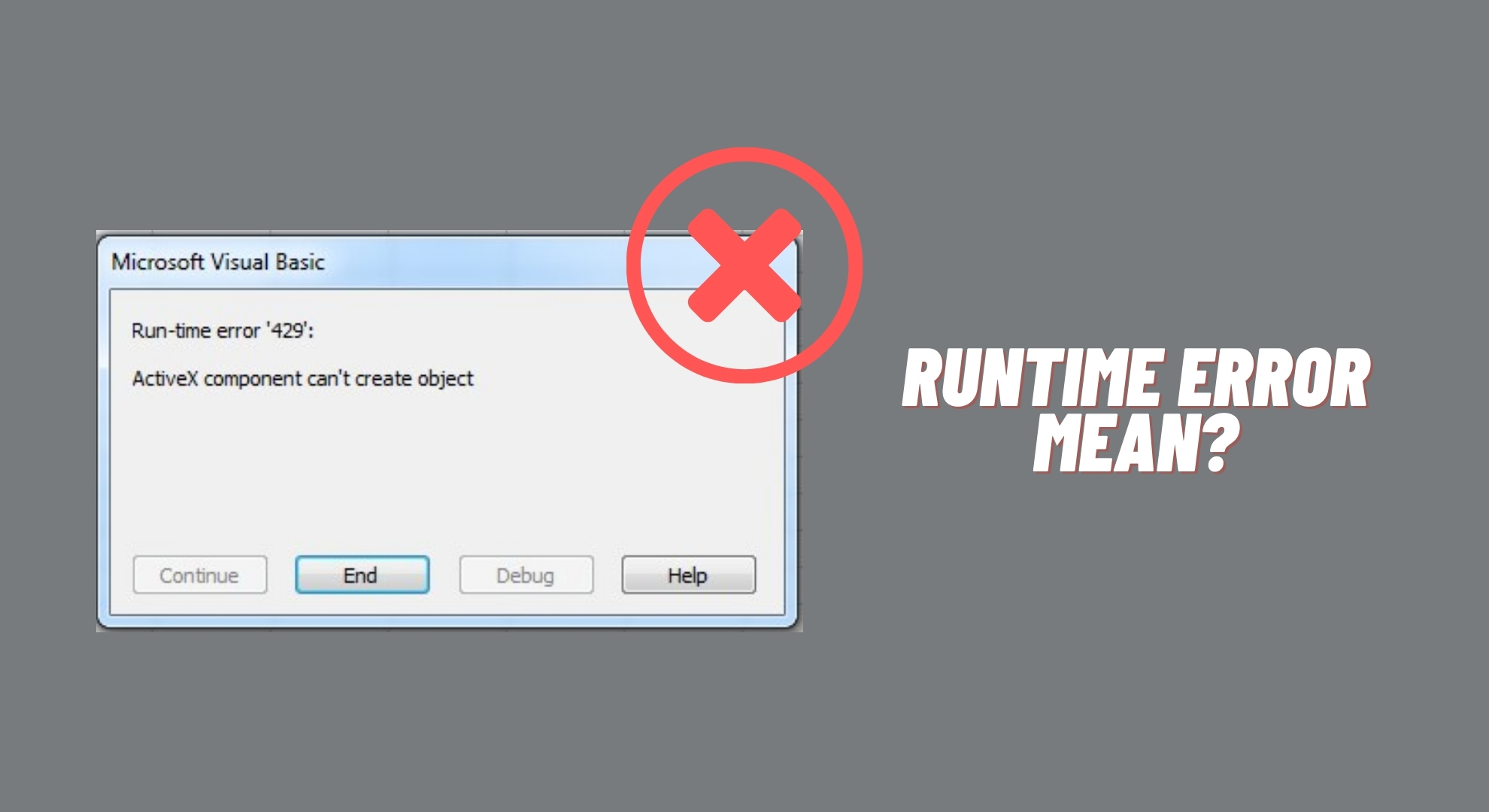
Runtime errors occur during the execution of a program, different from compilation errors that arise during the program’s compiling process. These errors typically indicate bugs or unresolved issues within the program. A common trigger for runtime errors is inadequate memory, although other factors can also contribute.
A runtime error is usually signaled by a message box displaying a specific error code and a description of the issue. It’s often observed that the computer’s performance may slow down noticeably before the emergence of a runtime error.
Runtime errors can vary widely, but they often fall into categories such as memory leaks, where the program consumes increasing amounts of memory over time, and null pointer dereference, where the program tries to access or modify memory that hasn’t been allocated. Other types include arithmetic errors like division by zero and out-of-bounds array access.
READ MORE: How to Use DISM to Repair Windows ➜
↪ What causes runtime errors?
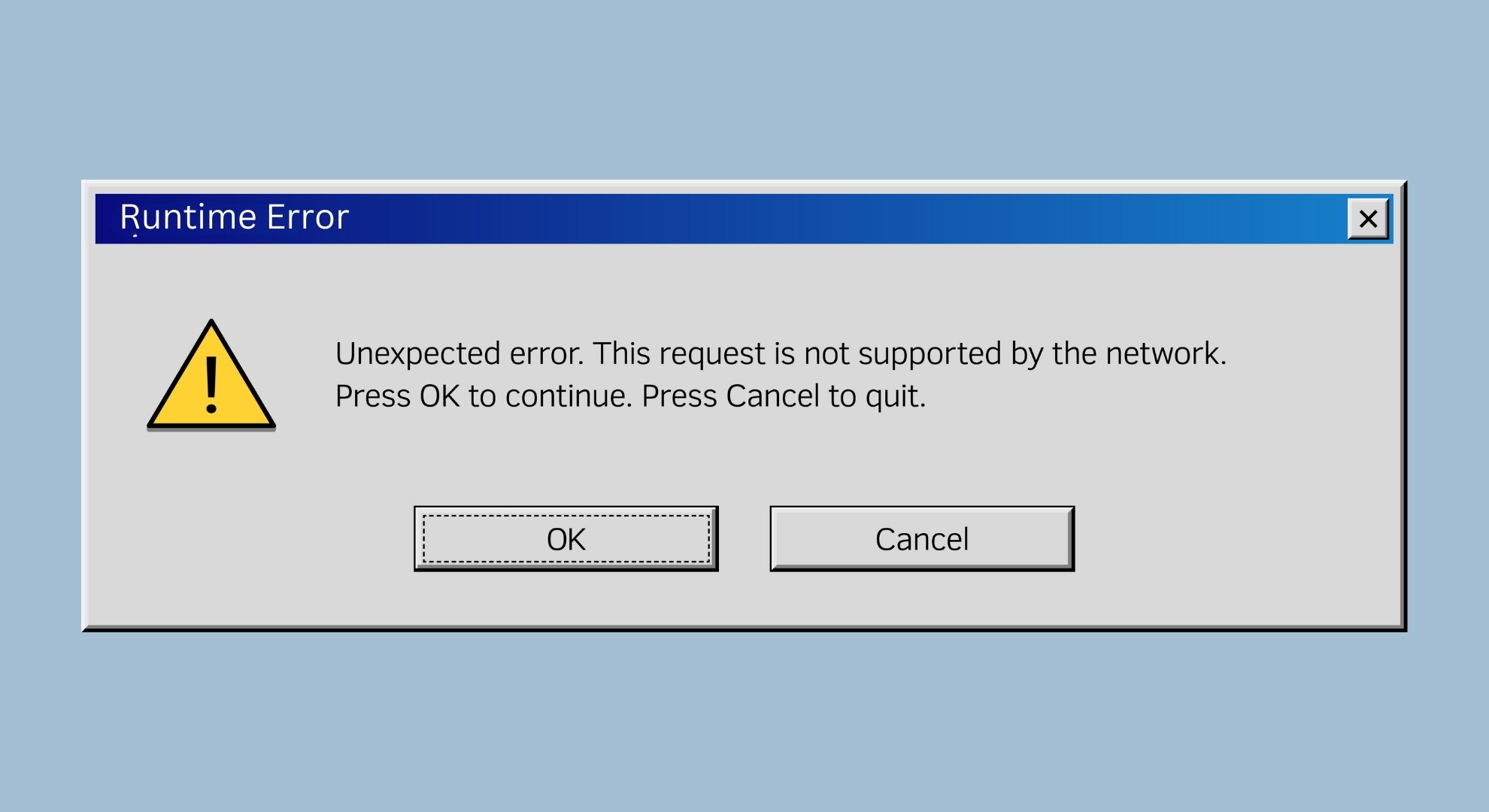
Runtime errors can happen for many reasons, depending on your program. Sometimes, the people who made the software know there’s a slight problem (a bug) but can’t fix it. Often, these errors happen because there’s not enough memory or other important parts the program needs to work right.
Here are some common causes of runtime errors:
- Poor programming: Sometimes, the way the program is written isn’t perfect. This can cause runtime errors. These problems might be fixed with software updates, but if those updates aren’t available, the errors will stick around.
- Aging or damaged hardware: If your computer’s parts, like the hard drive or cooling fan, are old or not working well, this can mess up how your software works and cause runtime errors.
- Interference from other software: If you have opened many programs simultaneously, they can get in each other’s way. This is especially true on computers that share resources, like Windows PCs. Closing some programs might help fix these issues.
- Viruses or malware: This isn’t the most common cause, but sometimes hidden viruses or malware can cause runtime errors. It’s a good idea to check your computer with antivirus software regularly.
Usually, when a runtime error happens, you’ll see a message with a specific error code and what the problem is. You may notice your computer starts to run slowly before this error message pops up.
Here are some examples of runtime errors:
Example 1:
A runtime error has occurred. Do you wish to debug?
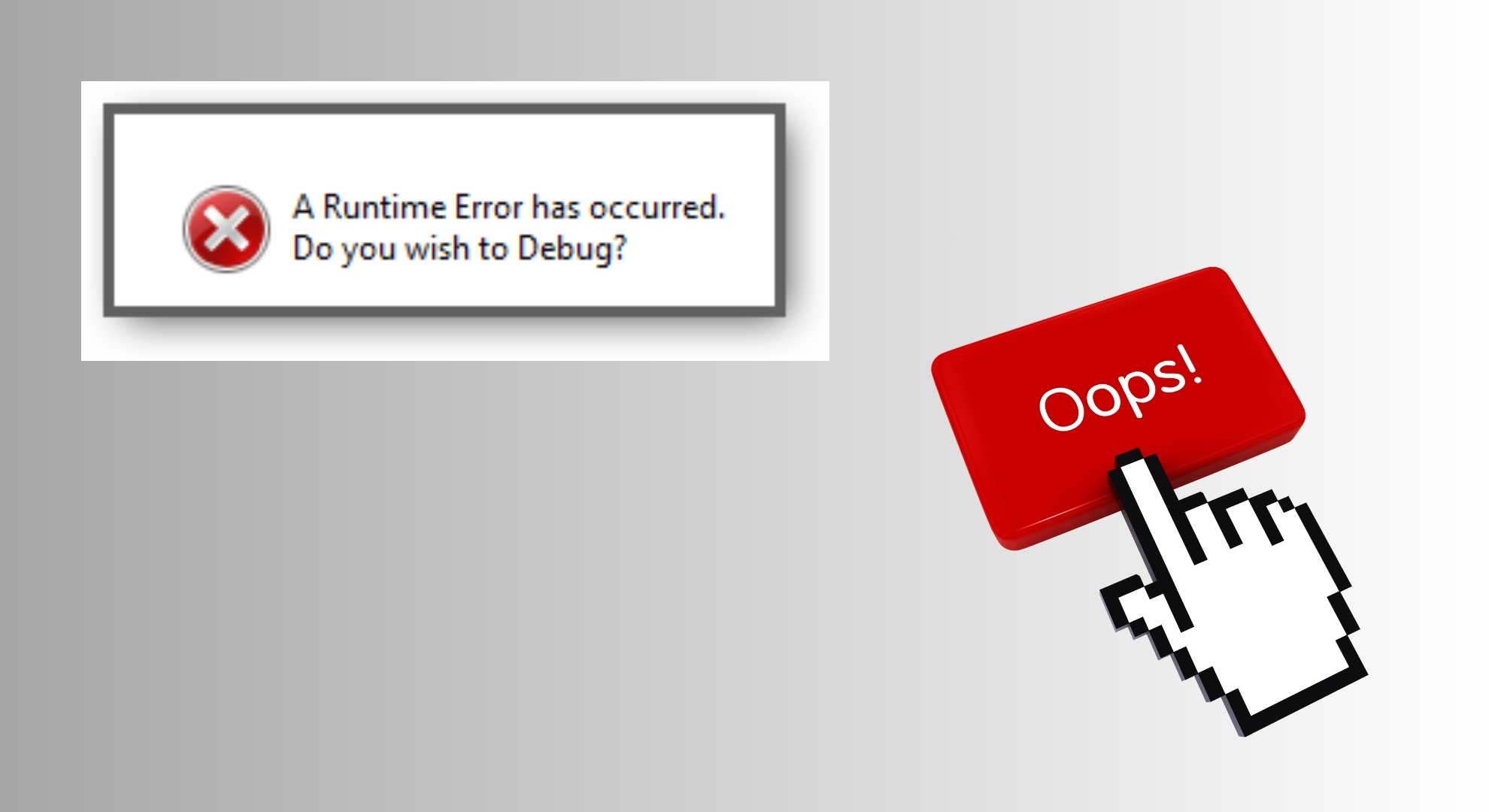
Example 2:
Runtime error!
Program: <path to app>
This program needs to stop because of a special problem.
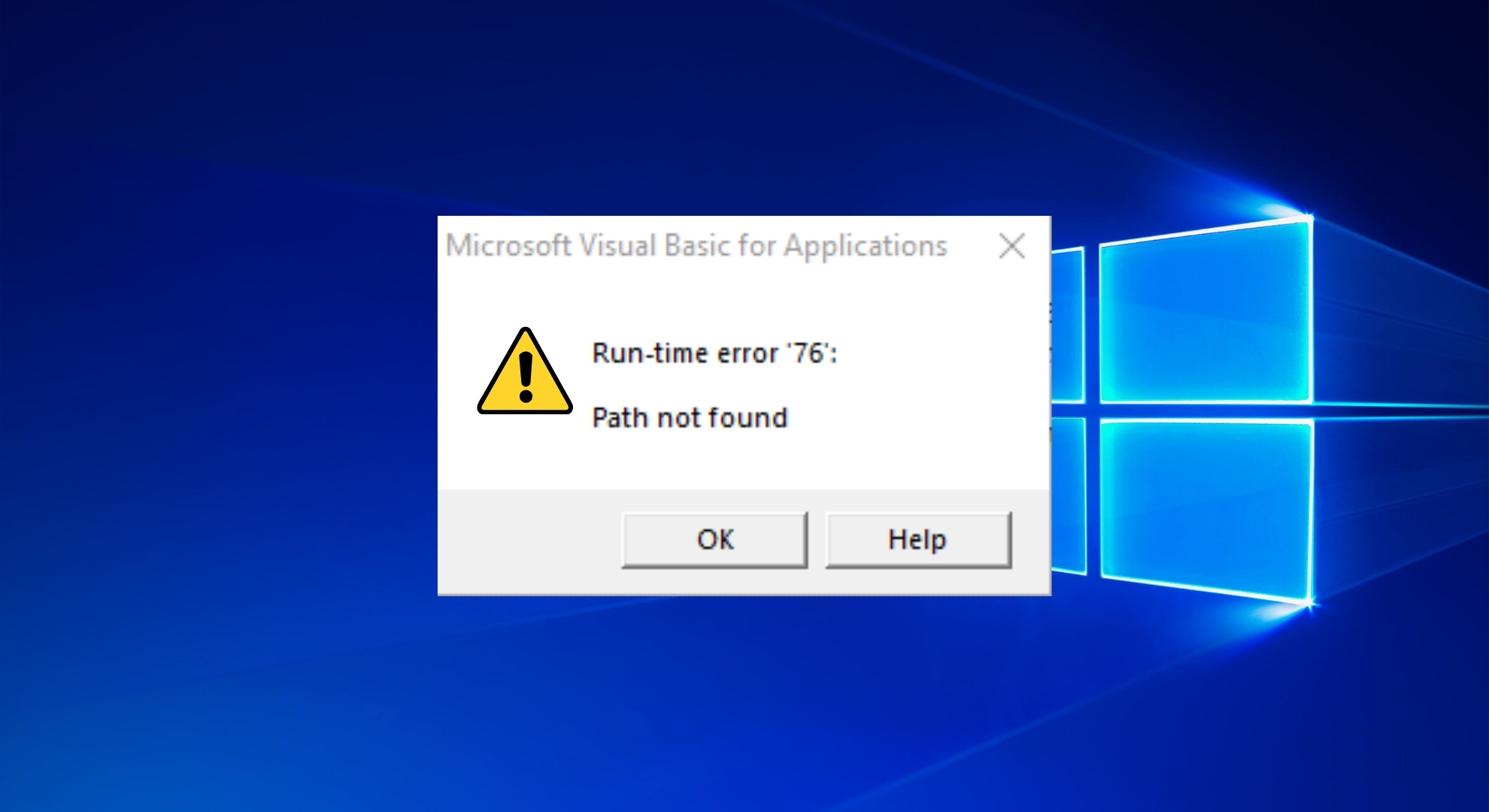
Example 3:
Run-time error ‘<custom error code>:
<custom message>
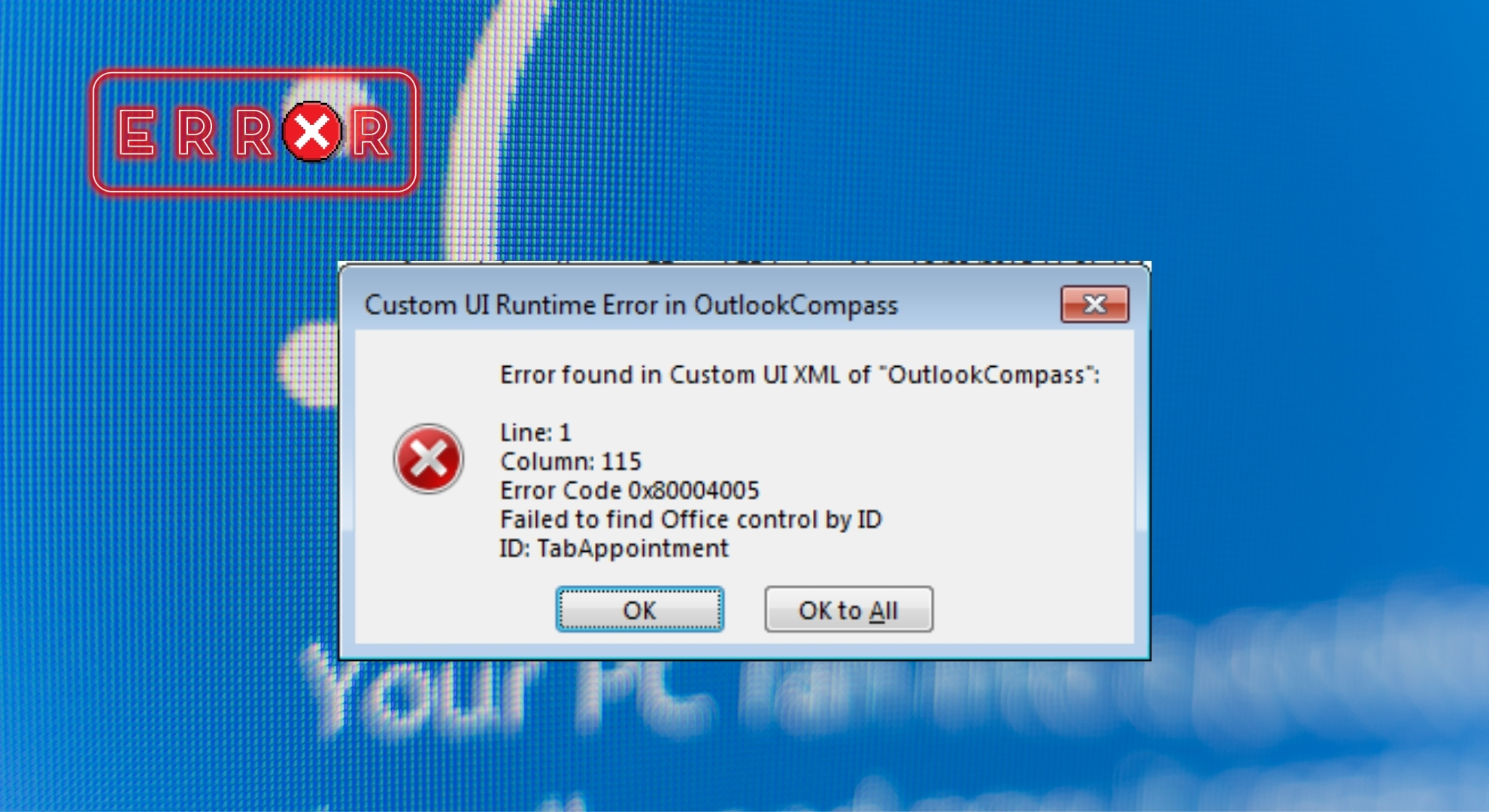
READ MORE: How to Fix ‘Runtime Error: Could not call proc’ in Windows? ➜
How do you fix a runtime error?
A runtime error can be a hassle, but don’t worry—there are ways to fix it. Here, we’ll discuss some effective methods to resolve these errors and restore your program.
1. Restart your computer

Sometimes, a simple restart can work wonders. If your computer has been running for a long time and begins to act slowly, it might struggle with memory issues.
Restarting your computer shuts down all the programs and processes, which clears the memory and other resources they are using. Once the computer restarts, try running the program again to see if the error is resolved.
2. Close other programs
A runtime error might pop up if there’s a clash between your program and another one running simultaneously. Sometimes, the other program might take up too much of the computer’s power and memory, leaving it insufficient for your desired program.
By closing the programs you’re not actively using, you free up more of these resources for the program experiencing the runtime error. After closing unnecessary applications, try opening the problematic program again to check if the error persists.
3. Update the program

Program developers often release updates to fix bugs and improve performance. If you’re encountering a runtime error, it might be due to a known issue already being addressed in a newer program version. Check if there are any updates available for the software you’re using.
You can usually find this option within the program’s menu, labeled as “Check for Updates,” or you might have a separate utility that manages updates for your applications. Alternatively, visit the program’s official website to download the latest version. After updating, restart the program to see if the runtime error has been fixed.
READ MORE: How to Fix Windows 10/11 Won’t Install or Download Updates ➜
4. Reinstall Visual C++ runtime
If your error message mentions something about Visual C++ runtime components, reinstalling Visual C++ might be the fix you need. Here’s how you can do it:
- Open the “Run” window by pressing the Windows key and the R key simultaneously. Type in “appwiz.cpl” and press the “OK” button to continue.
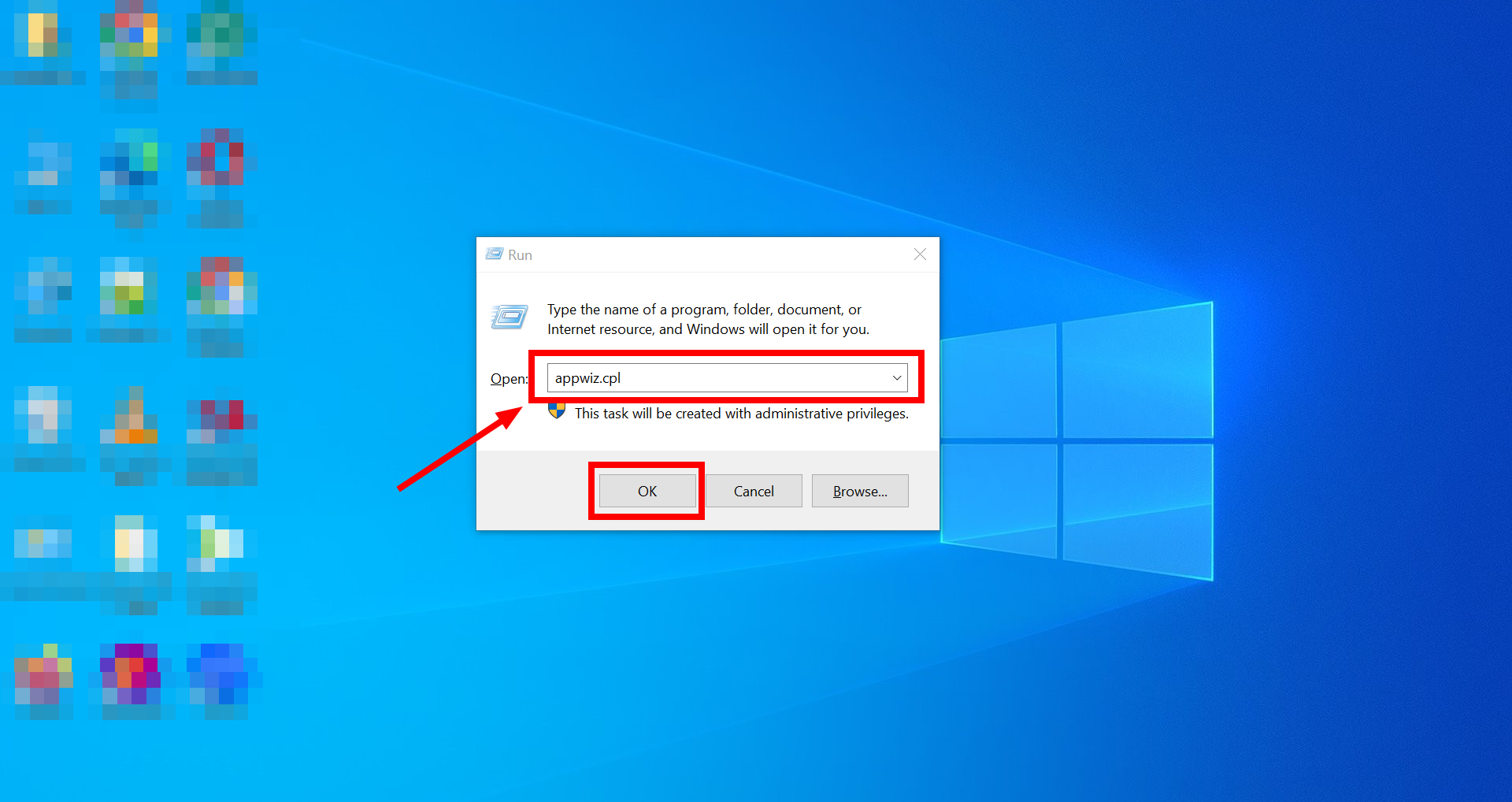
Type “appwiz.cpl” in Run - Look for the Microsoft Visual C++ programs in the list that appears. Double-click on them to initiate the uninstalling process. Follow the on-screen instructions and confirm the uninstallation.
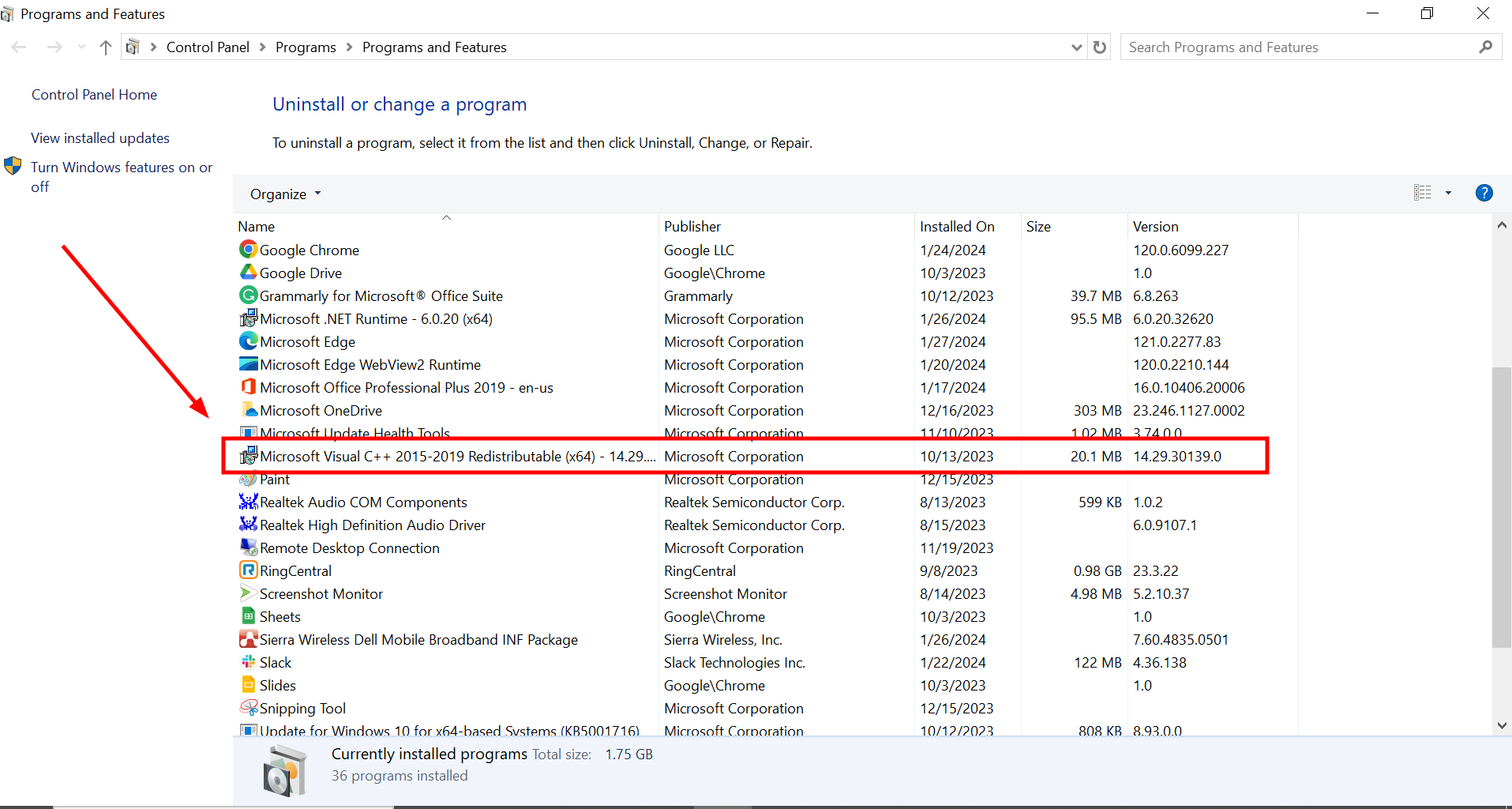
Uninstall Microsoft Visual C++ programs - Get the latest version of Microsoft Visual C++ by clicking here. Download it and follow the instructions to install it on your computer.
5. Run a virus scan
Sometimes, harmful software or viruses can sneak into your computer and mess with your programs by changing or damaging files. This can cause runtime errors. To ensure this isn’t the problem, use an antivirus or antimalware program to check your computer for any bad software.
6. Check for corrupt files
Occasionally, the basic data that forms files can get messed up or changed, called data corruption. You might see runtime errors when important files in your system or programs get damaged. You can use a tool built into Windows called the System File Checker (SFC) to find and fix problems with system files. You can access it by:
- Find the Windows Command Prompt and run it as administrator.
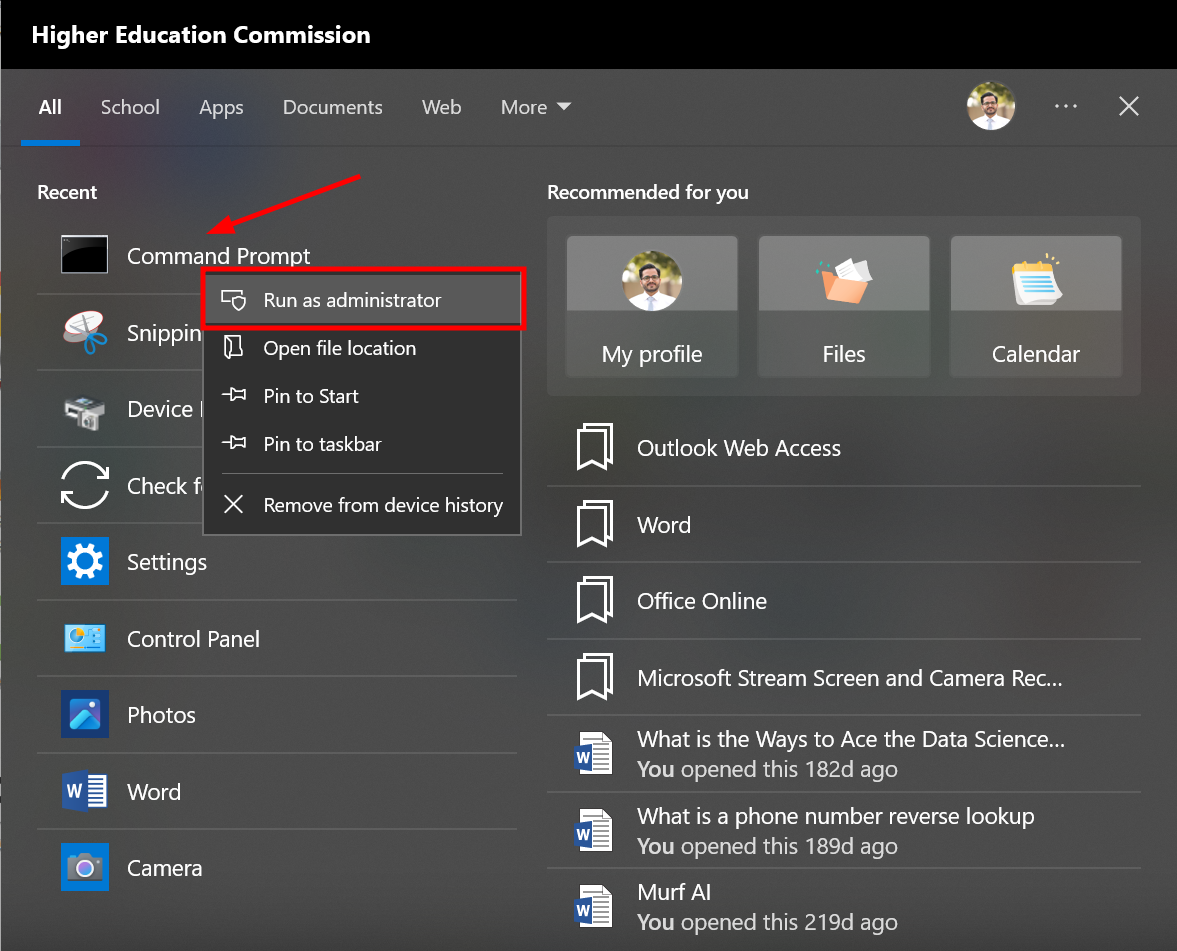
Run Windows Command Prompt as administrator - Type “sfc /scannow” in the command prompt and press Enter.
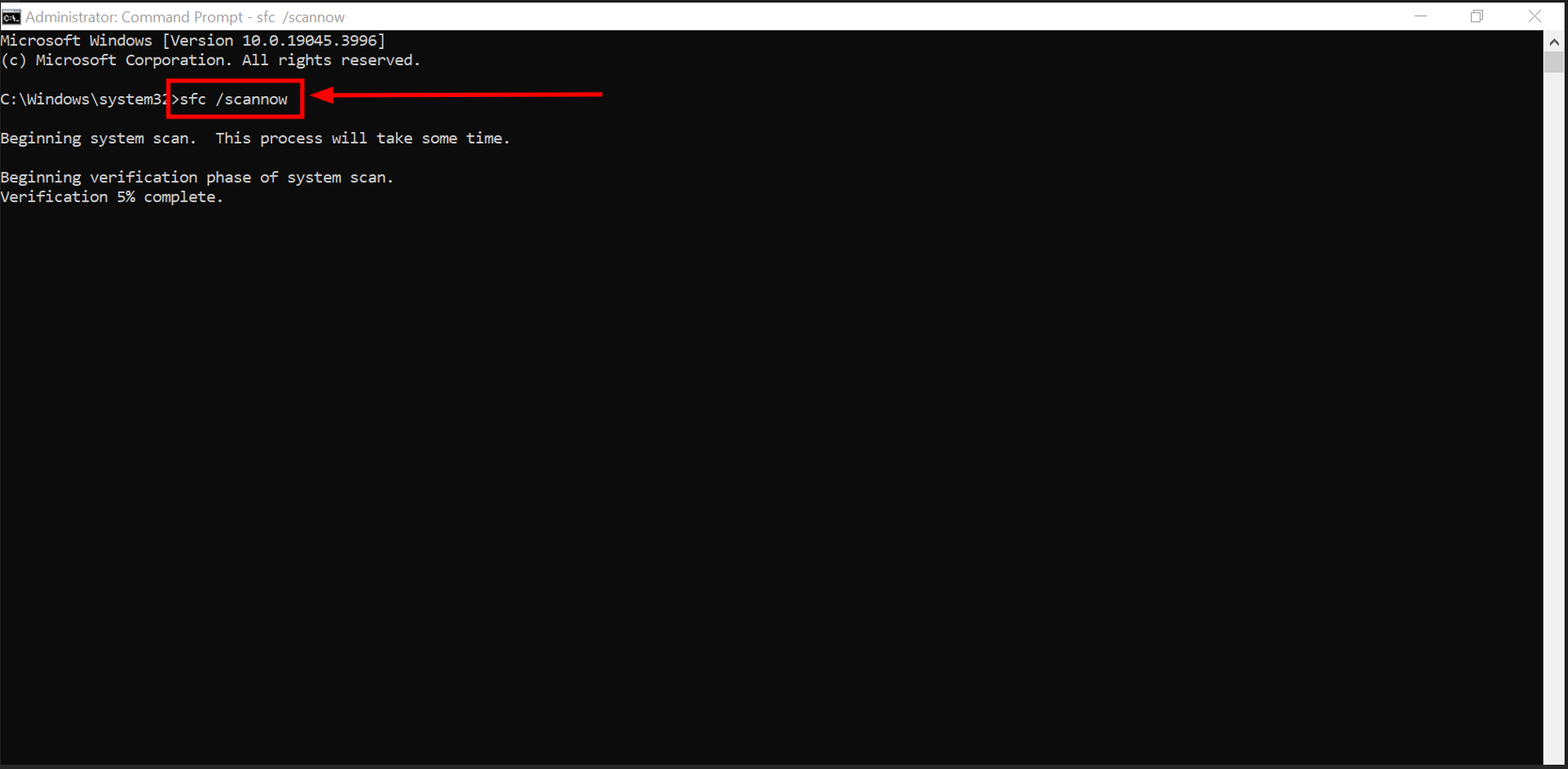
Run SFC scan
The PC will scan for corrupt or damaged files. It might take a few minutes or more depending the files and their sizes.
Or in most of the cases you’ll usually find a “repair” option in the installer for applications. You can use this by running the installer again without removing the app first. This can often fix any issues with the application’s files.
READ MORE: How to Recover and Repair Corrupt Microsoft Word File ➜
7. Run Windows in Safe Mode or perform a clean boot
If the runtime errors are happening because of issues with drivers or other programs running in the background, you can try using Safe Mode or doing a clean boot to check.
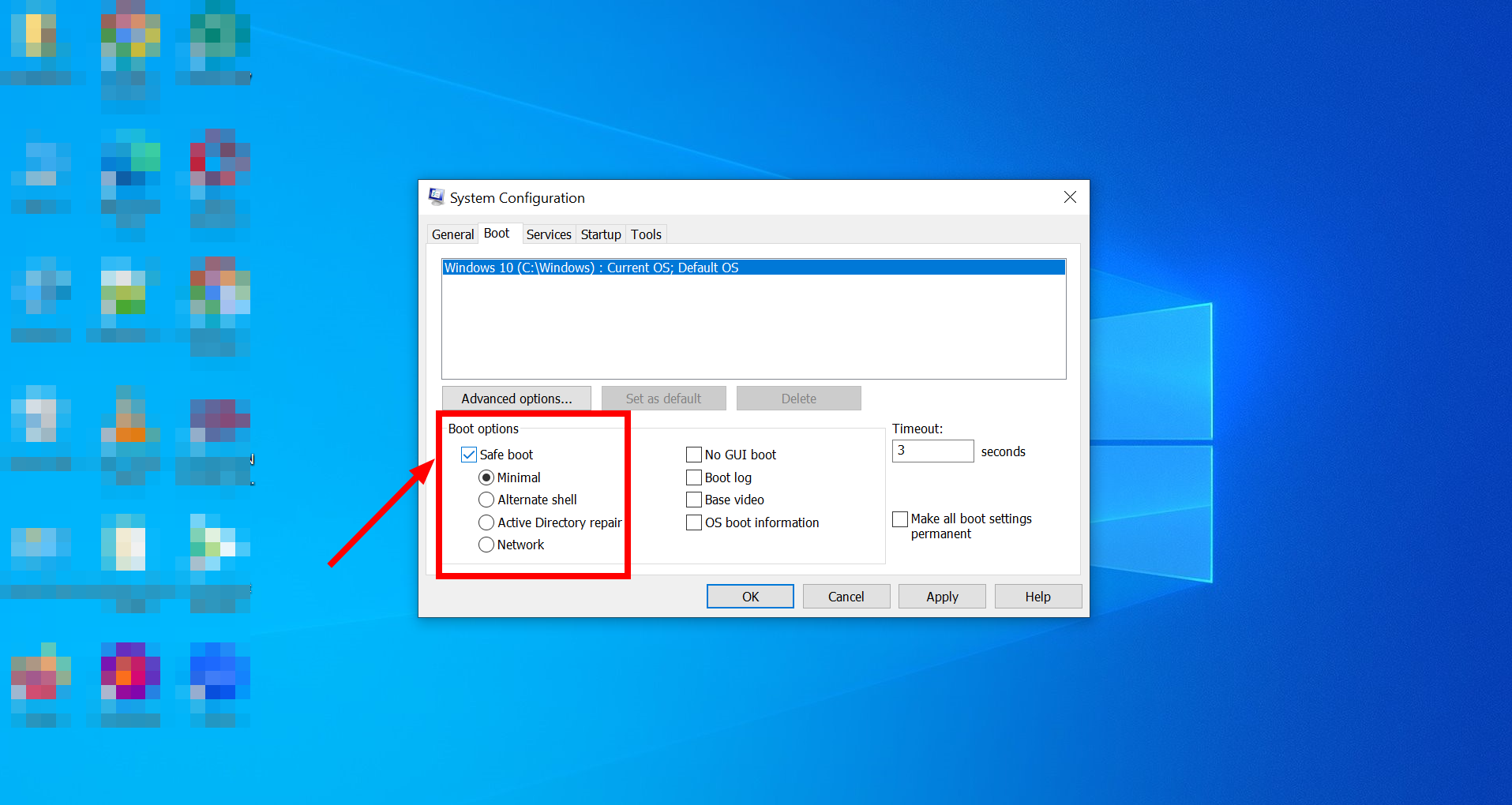
Safe Mode is a particular way to start Windows, where it only uses the most basic drivers and services it needs. If the problem doesn’t happen in Safe Mode, it probably means the issue is with a driver (which you might need to update) or a Windows service.
A clean boot is sort of the opposite of Safe Mode. Instead of only loading the essentials, it starts Windows but stops any third-party programs from starting automatically. If doing a clean boot stops the runtime errors, the problem is likely caused by a third-party app, which you might need to turn off, update, or replace.
8. Run system restore
You can also fix runtime errors by using System Restore. This tool takes your computer back to how it was earlier. It’s helpful if the runtime error is because of a messed-up Windows Registry.
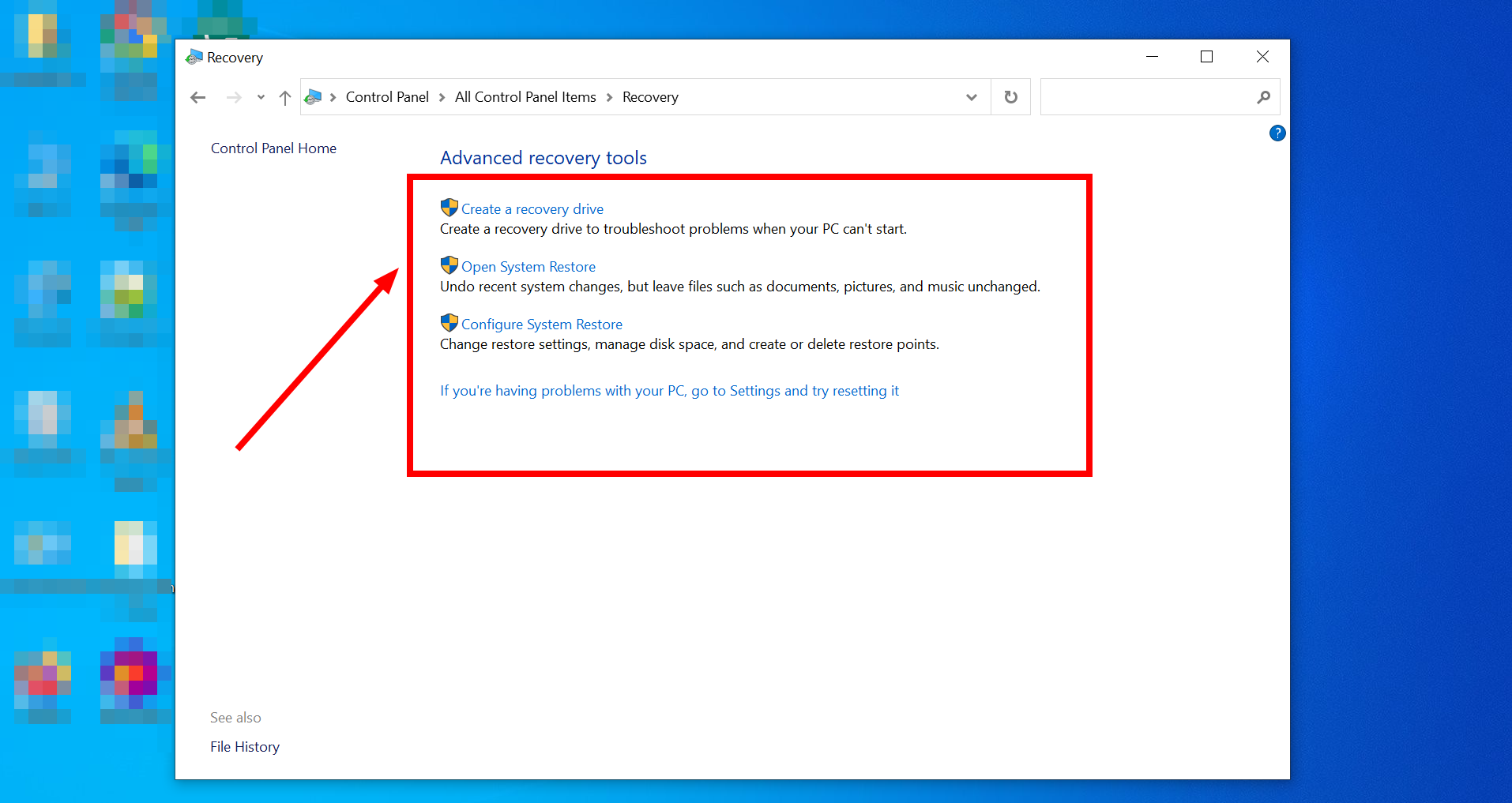
You can access System Recovery from the Control Panel or just do a quick search in Start. After you use System Restore, try starting the program again to see if the error is gone.
9. Reinstall Windows
If none of the solutions in this guide work, you might have to reinstall Windows. This step is a good option if the runtime error isn’t just about one program but is causing problems with Windows itself. Remember, reinstalling Windows can fix the problem, but you might lose important files, so think carefully and back up important data before doing this.
READ MORE: How to Setup and Install Windows 11 Without the Internet? ➜
10. Seek outside help

If you’re stuck and can’t fix the runtime error yourself, asking for help is okay. You might want to contact customer support depending on what’s causing the error and which program is involved. You can usually find how to contact them on the developer’s website or in the program’s instructions. Be bold and reach out for help when you need it.
How to prevent Runtime Errors in the future?

To prevent runtime errors in the future, consider these key strategies:
- Maintain updated software: Regularly update your operating system, drivers, and applications to fix known bugs and improve stability.
- Practice good programming: If you’re developing software, use clean, efficient code and perform thorough testing to minimize bugs and memory leaks.
- Ensure adequate system resources: Keep your computer hardware in good condition and ensure it has sufficient memory and processing power for your tasks.
- Use reliable antivirus software: Protect your system from malware and viruses, which can cause runtime errors, by using robust antivirus software and keeping it updated.
READ MORE: Troubleshooting the Blue Screen of Death (BSOD) Errors ➜
Final thoughts
Dealing with runtime errors can be a headache, but now you have a toolbox full of fixes to tackle them. From giving your computer, a fresh start with a simple restart to getting into Safe Mode or even reinstalling Windows, you’ve learned various ways to get things running smoothly again.
These errors are interruptions that often have straightforward solutions like closing extra programs or updating your software. If things get tricky, remember that help is just a call or contact with customer support.
FAQs
This issue can happen for a few reasons. It’s often a C++ runtime error, especially when using Adobe programs like viewing PDFs. It usually happens when a special Adobe file that saves your personal settings gets lost or broken, causing you to lose the settings you had.
Yes, it is. An infinite loop is a type of runtime error. It’s like a program getting stuck in a cycle, doing the same thing repeatedly without stopping. This endless repetition is a common way to spot a runtime error in your program.
Ignoring a runtime error can be risky. Even if it seems minor, it could be a sign of a bigger issue with your software or system. Ignoring errors might lead to more frequent crashes, data loss, or other disruptions. Investigating and fixing the error is best to ensure your system runs smoothly.
It might not be serious if a runtime error happens just once or only with a specific program. If the error repeats frequently, it causes your computer to freeze and crash, or it’s more serious if you start losing data. In such cases, it’s important to address the issue promptly by following troubleshooting steps or seeking professional help.
 Reviewed by
Reviewed by 




