The Best Free Photo Editors for Windows & Mac in 2024
- The best free photo editing software caters to a wide range of users, from beginners to professionals, offering features like layers, raw image processing, and selection tools without the cost.
- Selection depends on personal needs, skill levels, and system compatibility, with important factors including feature set, ease of use, and whether the software is 100% free without hidden costs.
- Notable options include GIMP for advanced users, Photopea for web-based Photoshop-like editing, and Canva for easy graphic design, each offering unique advantages for different user needs and skill levels.
When it comes to editing photos, you normally hear names like Adobe Photoshop or Lightroom which are great options for anyone looking for a feature-packed software with a price tag. However, some people are tired of paying a monthly subscription for almost everything. To avoid paying the high cost your next best bet is free alternatives that offer more than surface-level editing.
That is why we have come up with 8 of the best free photo editing software for Windows and Mac that offer features like layers, add-ons, raw image processing, selection tools, and more for free. Whether you are a complete beginner or are looking for a free and similar alternative to Photoshop, let’s dive right in!
Table of Contents
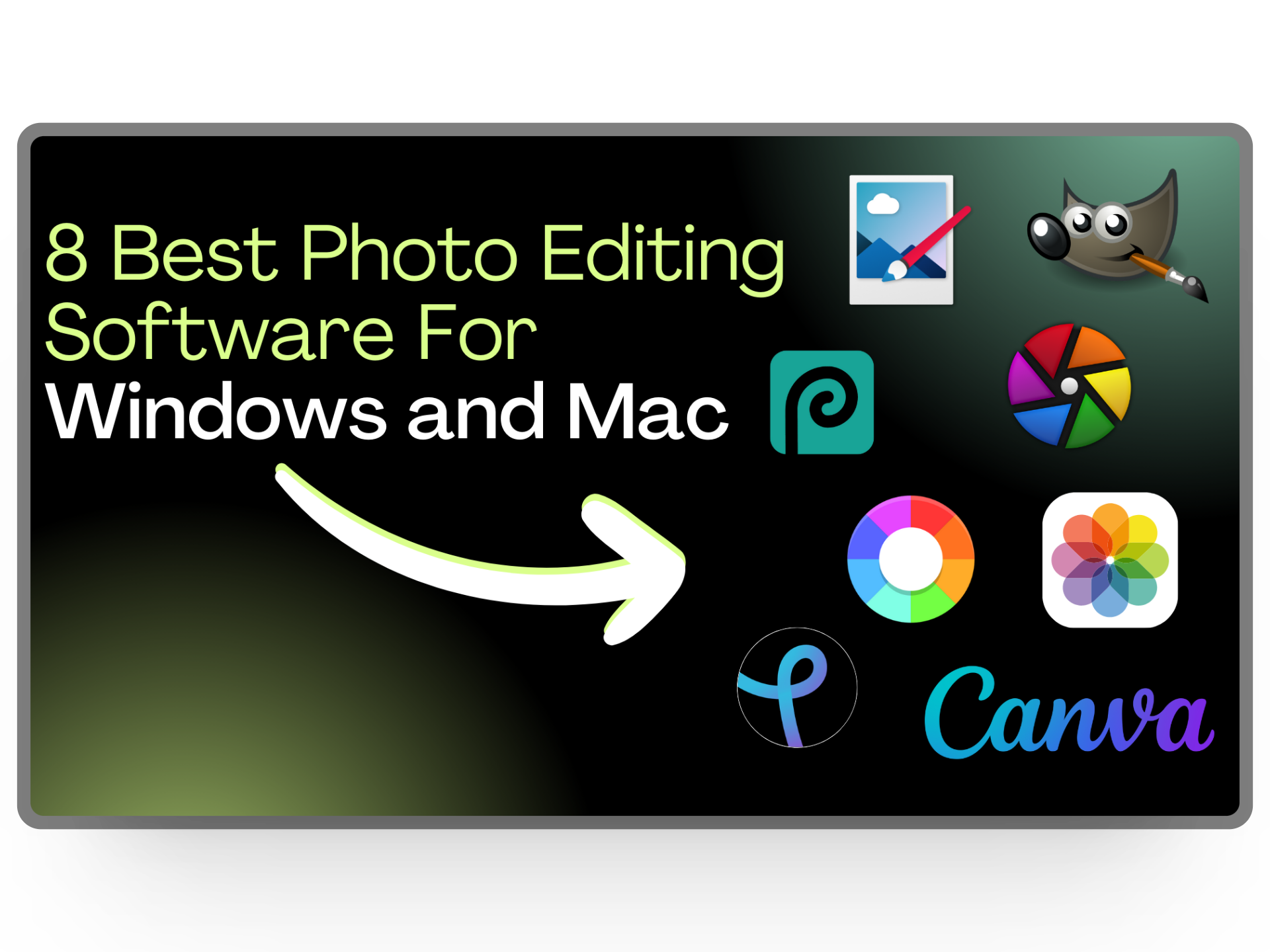
What Makes the Best Free Photo Editor?
When it comes to choosing the best free photo editor there isn’t a specific checklist that needs to be completed. Instead, your needs and preferences are what help you narrow down the options for the best one. Nevertheless, if you are still confused about what to look for, here’s a quick rundown of a few essential factors that can help you make the final choice.
- Features: The best free photo editor should offer more than just basic editing features like color adjustments, resizing, contrast, etc. Instead, it should be close or on par with paid options allowing not only beginners but also professionals to level up their visuals.
- Skill Level: Another factor to consider is how skilled you are when looking for a free photo editor. For beginners, going for something easy to use and less complicated is the best option. Conversely, if you have been an editor for years now, you shouldn’t have a problem with any option.
- Compatibility: Always check whether the editing software you are inclined towards is even available on your system or not to avoid disappointment later.
Apart from these three points, there are several other factors to account such as the option to reverse changes, add other elements, and of course 100% free with no hidden payments.
READ MORE: The 13 Best Android Photo Apps [Editing, Gallery, Camera] ➜
8 Best Free Photo Editing Software
Before we get to the detailed list, we have made a quick summary containing the most important things about each software; compatibility and who’s it best for.
| EDITING SOFTWARE | BEST FOR | COMPATIBILITY |
|---|---|---|
| GIMP | Advanced Photoshop-like editing | Windows and Mac |
| Photopea | Web-based Photoshop-like editing | Online web browser tool |
| Canva | Drag and drop graphic designing | Online web browser tool |
| Apple Photos | Casual photo editing | Mac |
| Pixlr | Versatile web-based photo editing and AI features | Online web browser tool |
| Paint.NET | Streamlined photo editing with a clean interface | Windows |
| Rawtherapee | Advanced RAW photo editing and color correction | Windows and Mac |
| Darktable | Advanced RAW editing with non-destructive enhancements | Windows and Mac |
1. GIMP
GNU Image Manipulation is an open-source photo editing software that according to the Internet is deemed one of the best alternatives to Adobe’s Photoshop. It includes tons of powerful features and capabilities including layers, customizable brushes, text effects, filters, selection, enhancement tools, masking, and support for thousands of plugins. You name it and GIMP has it!
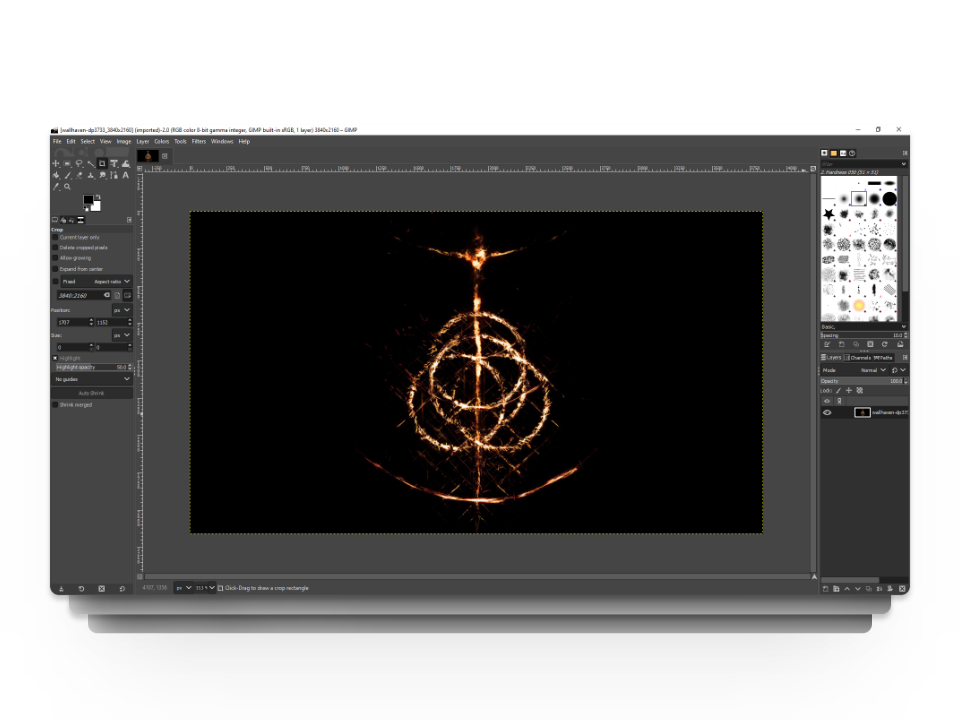
When you first launch GIMP, the interface can come across as a bit less-modern, especially for those coming from Photoshop’s polished interface. Additionally, GIMP has a learning curve and is more catered towards professionals or those who know what they are doing. However, if you put a few hours into learning it, it’s the best free and versatile photo editor you can get.
Pros
- Packed with features
- Strong layer support
- Free to use
Cons
- Steep learning curve
- Outdated interface
Compatibility: Windows and MacOS
READ MORE: How to Make Background Transparent by Default for New Images in GIMP ➜
2. Photopea
Photopea is a complete recreation of Photoshop from the ground up done in a web-based graphic design software. While a few features are missing the ones present are enough to leave you baffled. For starters, it’s compatible with a range of file formats such as SD, PDF, AI, XD, Sketch, and XCF files, as well as RAW photos and standard GIF, JPG, PNG, TIFF, and SVG files.
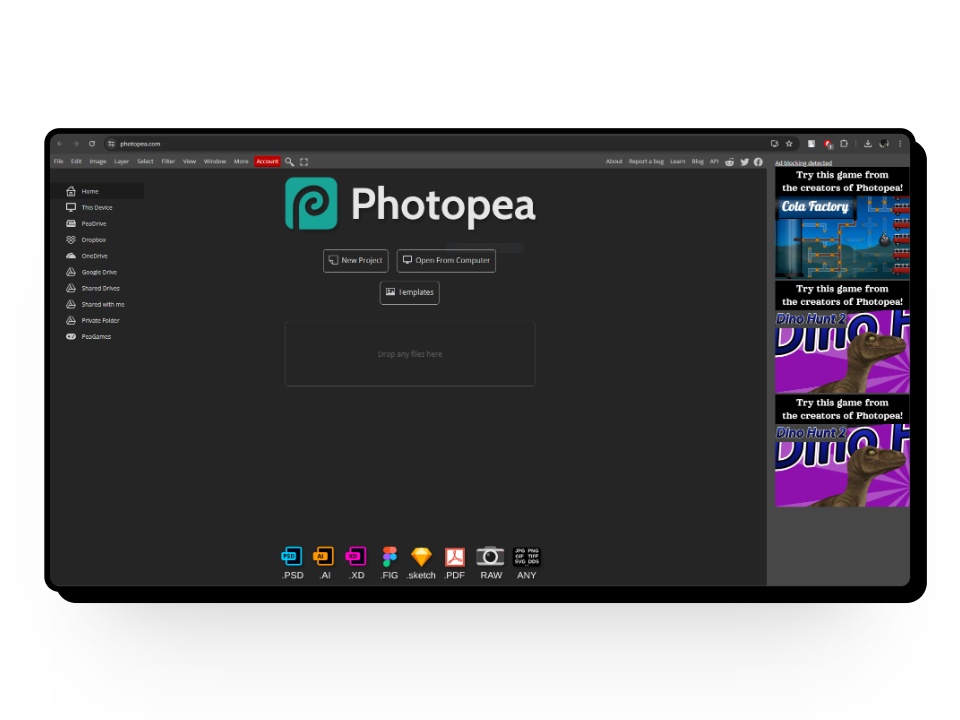
Additionally, it’s packed with editing tools you only expect from high-end software including layers, brush tools, text tools, smart objects, history, and more. Photopea also offers vector editing which allows you to create visuals that can be scaled up and down without any decrease in quality. As for the interface, it’s quite similar to Photoshop and is built to be user-friendly and easy to navigate.
However, Photopea isn’t perfect but its limitations aren’t also a deal breaker. One downside we experienced was the annoying adverts but given its free cost, it’s not much of a problem. Additionally, Photopea only works with 8-bit color channels, meaning high-resolution visuals will also be processed into 8-bit.
Pros
- Compatible with several file types
- Includes a number of tools and features
- Supports vector editing
- User friendly
Cons
- Displays ads
- Only supports 8-bit color channels
Compatibility: Online web browser tool
3. Canva
The key selling point of Canva has always been to simplify the average graphic design software experience. It’s catered towards everyone regardless of their artistic experience through an online website available all around the world, allowing people to create visuals through simple drag-and-drop features.
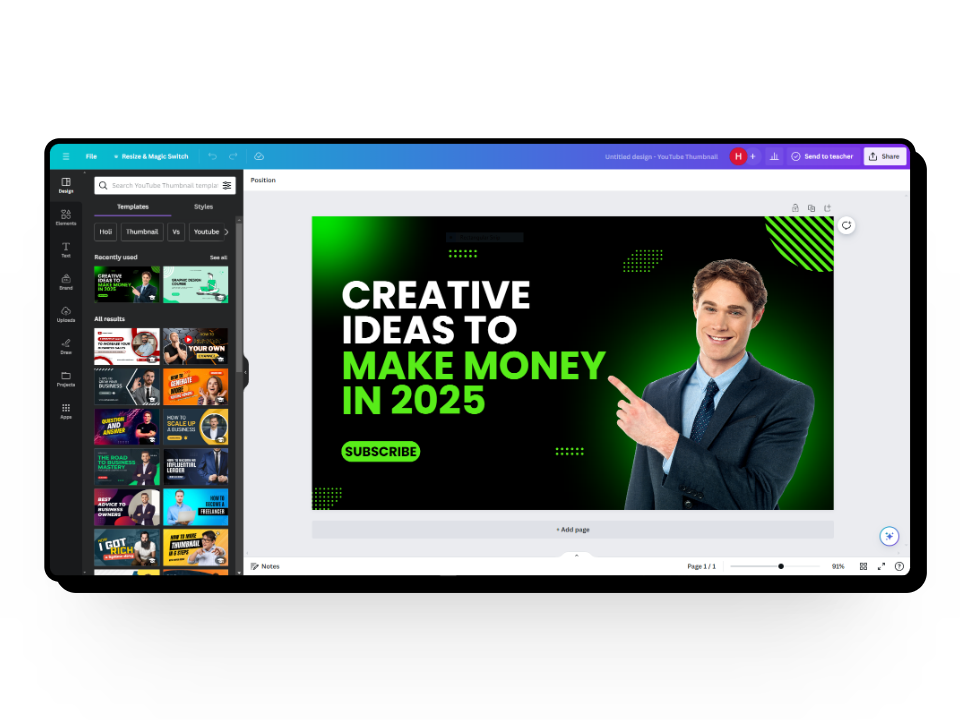
It offers a range of design options from social media posts to YouTube thumbnails, all in one place. Additionally, it’s packed with features like a vast collection of stock images and elements, thousands of templates, and font styles and the new Magic Studio takes the creative game to the next level.
However, Canva is not for professional designers as due to its focus on simplicity, it falls short when providing the depth and advanced features professionals need. Additionally, while Canva is free to use, several elements, designs, and templates are locked behind a paywall. Still, it’s a solid option for those wanting to create basic to intermediate designs.
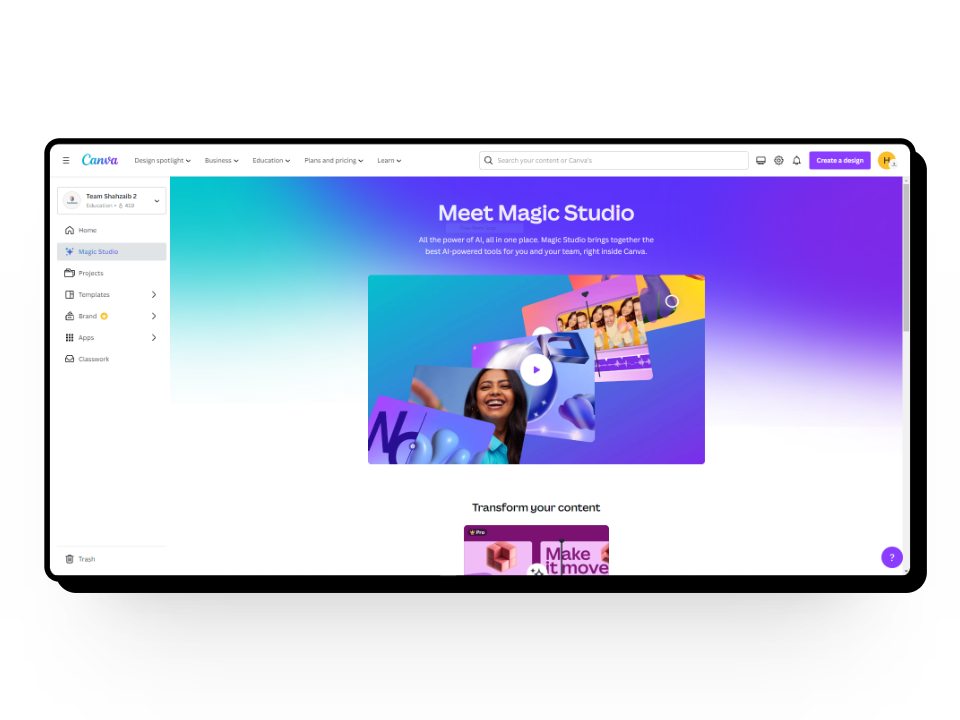
Pros
- Easy to use with drag and drop interface
- Templates and font styles
- Free tier available
Cons
- Not for professional designers
- Restricts creative freedom
Compatibility: Online web browser tool
READ MORE: How to Print from Canva Yourself or With A Service [2023] ➜
4. Apple Photos
Unlike other editing tools on our list, Apple Photos is a free built-in program on macOS and iOS systems that whilst popular for organizing and sharing pictures also has handy editing tools up its sleeve. It offers a nice set of editing tools including filters, color grading, effects, and even the option to auto-edit pictures.
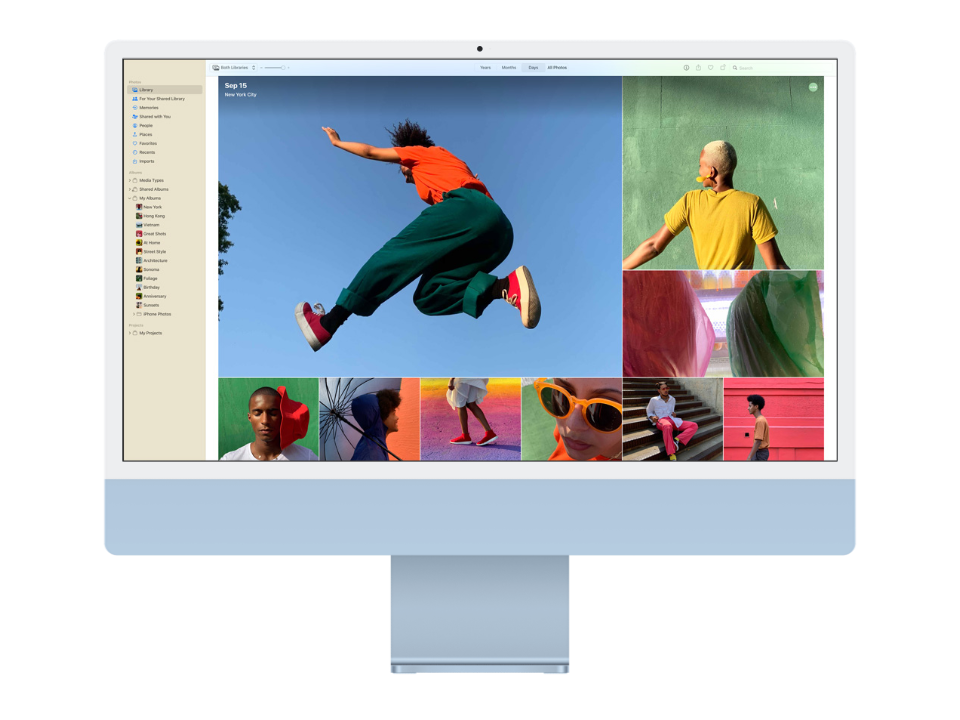
And that’s not it, the editing tool is often better or on par with other top-of-the-line editing software in terms of options like spot correction, easy to access sliders for quick exposure adjustments, selective color adjustment, noise reduction, and more. On top of that, the program itself feels a lot snappier when switching folders, and files or navigating around.
However, the Photos app is mainly best for hobbyists and we don’t find it quite useful for professional use as it falls short in terms of presets, white balance correction, curve, etc. Nevertheless, it’s still a playful tool for all your novice photo editing if you own a MacOS.
Pros
- Snappy and slick interface
- Tons of editing options
- Free
Cons
- Not for professional use
Compatibility: MacOS
READ MORE: How to Sync Photos from an iPhone to a Mac: 4 Easy Ways ➜
5. Pixlr
Pixlr is a one-stop shop for all your photo editing needs. It’s a suite of different editing tools all packed inside a single web-based experience. From editing photos to using AI features to designing collages, everything is available for you to use for free. While the online photo editor has 5 different modes, the Pixlr Editor and the Pixlr Express are the two highlights.
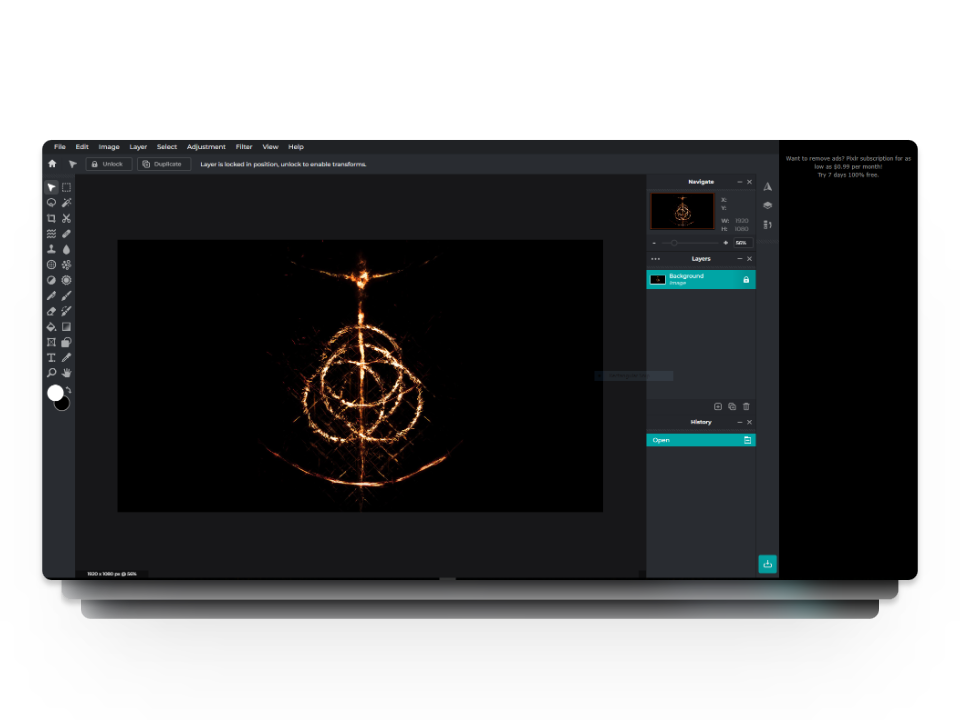
Pixlr E is where the heavy-lifting editing happens. You have an interface that’s closely identical to Adobe Photoshop with tools like Lasso Select, Gradient, Blur, and many more along the left sidebar. You also have different adjustment settings and filters to play around with. The Layers tab is on the right side which works exceptionally well and includes different blend modes and opacity levels.
Pixlr X is where photo editing meets AI. As you start, you have the option to load an image from your device, create a new one, or use the AI text-to-image generator to generate five images per day. Once you open the image, you’ll be able to make quick edits using tools like Retouch, Drawing, Text, etc. You can also use AI-powered tools but you’ll need to purchase AI credits to utilize them properly.
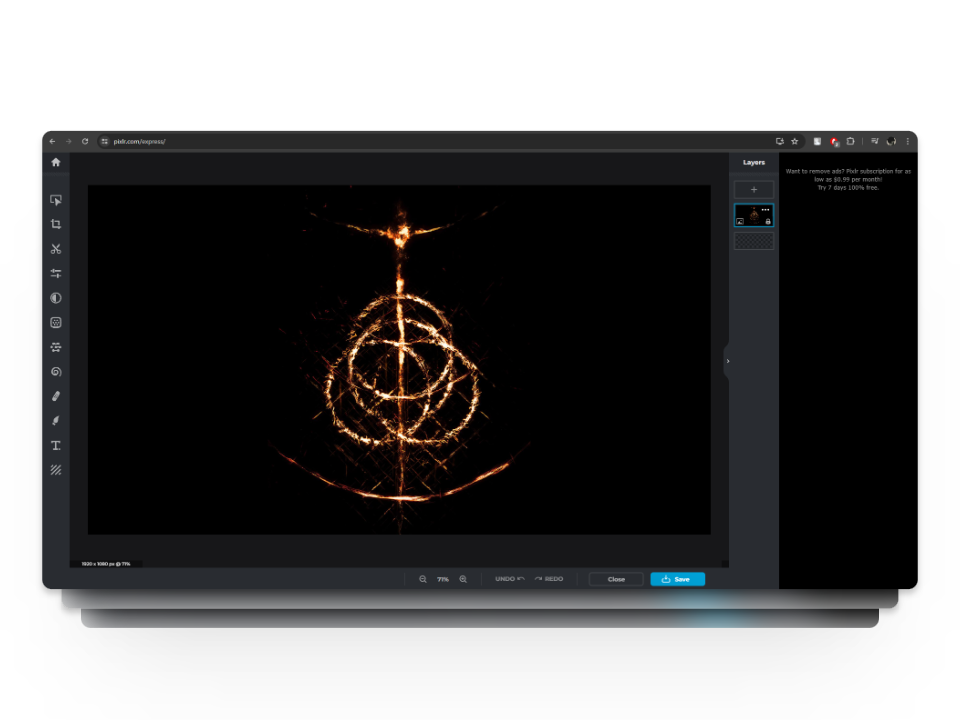
Apart from these two Pixlr has a lot more to offer and we recommend trying out all of them. It’s not only a great tool for beginners but also has a variety of tools for professionals. However, it’s important to note that because it is free, Pixlr has ads that can sometimes be annoying. Apart from that Pixlr has enough features and services to keep you there for a while.
Pros
- 5 different editing tools
- Exceptional photo editing capabilities
- AI-powered tools and features
Cons
- Annoying adverts
- Need to purchase AI credits
Compatibility: Online web browser tool
READ MORE: How to Pixelate an Image on Desktop & Mobile [Easy Steps] ➜
6. Paint.NET
Paint.NET is a simple yet powerful editor that feels like a combination of Microsoft Paint and feature-packed editing software. It includes layers, image brightness, hue, contrast, and saturation adjustments. You can also add special effects such as sharpening, blurring, and distortion, all through a single tab. Additionally, a set of tools is always present in your arsenal for a few quick touchups.
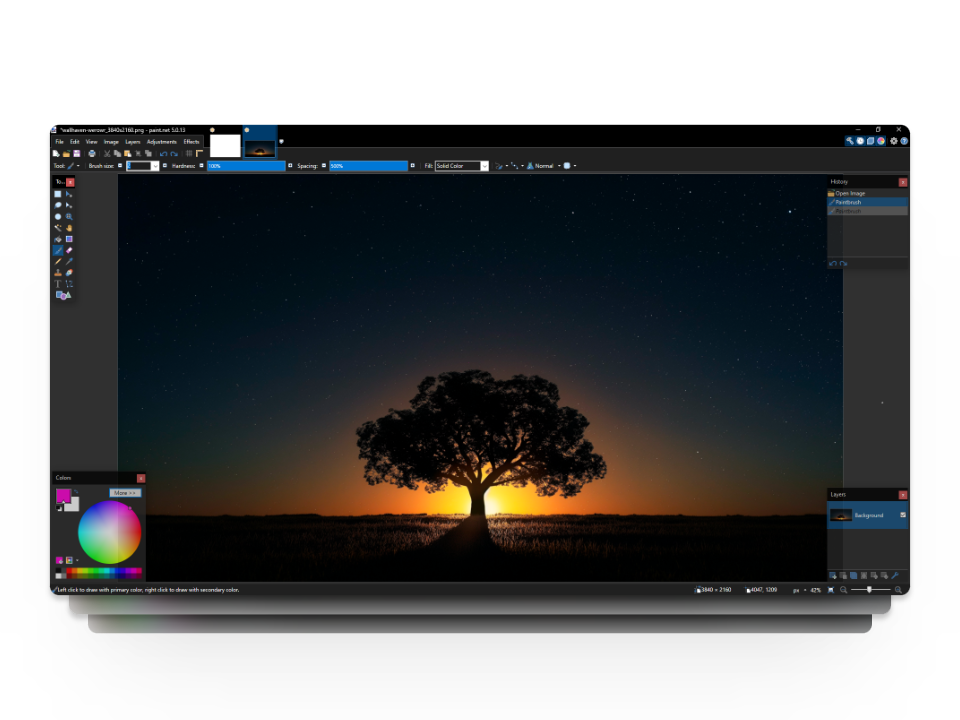
The interface is quite polished and includes everything you’ll need without making it look cluttered. There are a few missing features such as burn and dodge but it’s still a proper image editor that gets the job done with less. Additionally, the fact that you can download extensions is enough to leave things to your imagination.
Pros
- Several editing tools
- Downloadable extensions
- Clean interface
Cons
- Lacks a few features
Compatibility: Windows
READ MORE: How to Import All Your iCloud Photos to Google Photos [Updated for 2024] ➜
7. Rawtherapee
Rawtherapee is a free-to-use, open-source image editing software and is one the most powerful tools for working with RAW files. Despite being free, it offers features similar to Adobe Lightroom or Camera Raw. It includes basic features such as managing images, adjusting contrast, and saturation, and advanced such as batch editing, tonal correction, RAW adjustment, changing shadows/lights, etc.
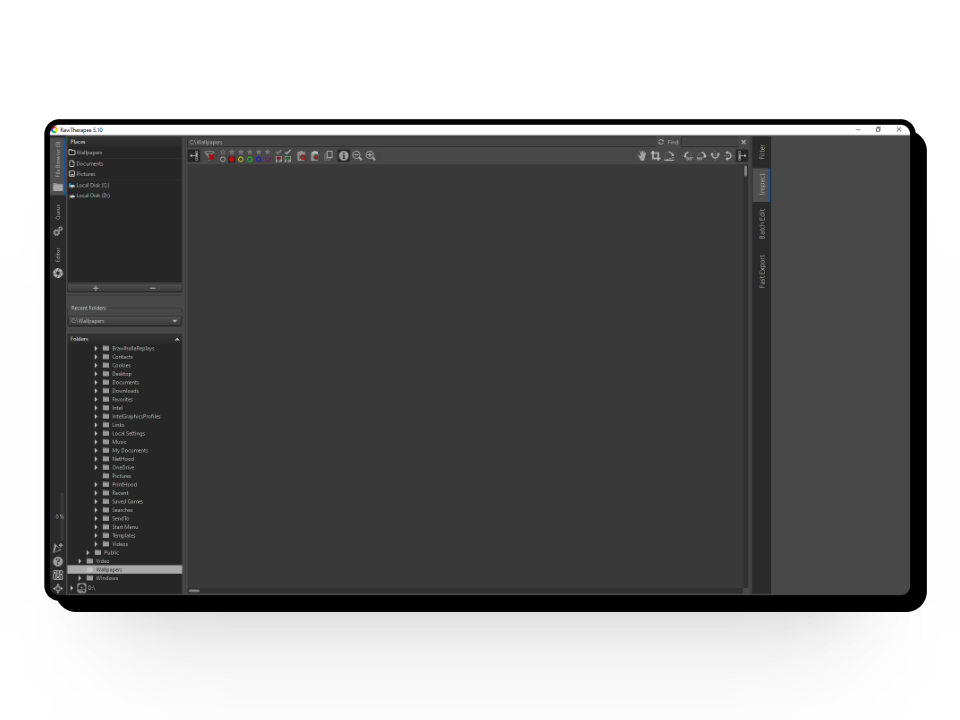
Rawtherapee is mostly aimed at color correction of photos and the adjustments you can make are quite in-depth. Additionally, for RAW file correction, it also provides options such as pre-processing, pattern noise, and chromatic aberration correction. The software includes a neat and structured interface that feels a bit retro but is still quite functional and everything is where you’d expect it to be.
While the basic features are easy to learn, getting along with the entirety of Rawtherapee can be overwhelming and the learning curve is greater than other editing software. However, with the amount of powerful editing tools and features it offers, spending some time learning it will not go to waste.
Pros
- Strong color correction options
- RAW photo editing
- Open source and free
Cons
- Older interface
- Takes time to learn
Compatibility: Windows and MacOS
READ MORE: The Best Open-Source & Free Photoshop Alternatives ➜
8. Darktable
Darktable is a free open-source RAW editor designed for non-destructible image enhancements that at its core might feel like any other image editing software. However, Darkroom’s main interface is divided into two central modules that combine both organizing and processing images; Lighttable and Darkroom.
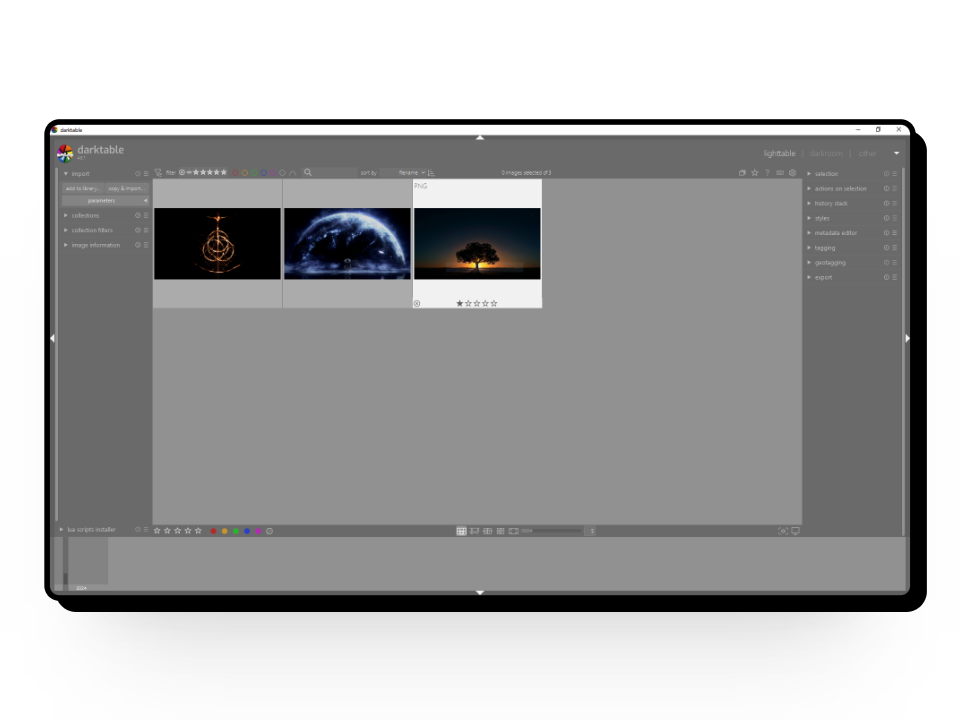
Lighttable is similar to Lightroom’s Library module and is used for organizing, tagging, rating, sorting, importing images, and even performing batch operations. The second module, Darkroom, is the main processing engine and is designed for professional-grade editing. It includes features like split-toning, color calibration, RGB levels, hot pixel fixes, and support for masking, blending, and retouching.
On the negative side, Darktable lacks the smooth and crispy performance you see on Adobe products when implementing edits or drawing custom masks. Additionally, due to a plethora of features, it can be complicated to figure out where and how to use the right tools. However, since it matches with some of the best editing platforms in the market and is free, you have nothing to lose.

Pros
- Multitude of tools and features
- Professional-grade editing
Cons
- Feels slightly sluggish
- Overwhelming for newcomers
Compatibility: Windows and MacOS
READ MORE: How to Digitize Old Photos & Bring Them Back to Life ➜
Which Free Photo Editing Software Should You Use?
Now that you have 8 options to work with, all that’s left is to choose the final few. While it might be a bit confusing, we recommend asking yourself “Why and what do you need an editing software for?” Once you set your priorities, you can use two or more software to help you get the desired results.
Since all 8 of these editing software are free, you can also try out all of them for a little while and see which one goes with your level. So, what are you waiting for? Let’s make those photos perfect!
FAQs
Open Source software allows anyone to access, modify, and distribute its code freely. It’s like a global team effort where developers collaborate to enhance software together. Examples include Linux, Apache, and Mozilla Firefox.
RAW files are uncompressed digital image files that retain all data captured by a camera’s sensor. They offer photographers greater editing flexibility and preserve more detail compared to compressed formats like JPEG. While RAW files require specialized software for viewing and editing, they provide superior image quality and control over adjustments.
An 8-bit color channel means there are 256 shades of color available. In simple terms, it’s like having 256 color pens to choose from when coloring a picture. This allows for a wide range of colors in digital images, making them vibrant and detailed.





