The 10 Best Discord Server Rules Templates
Have you recently set up a Discord server and need help establishing clear guidelines and regulations? Don’t worry—this guide will walk you through straightforward templates to help you introduce effective rules for every aspect of your Discord server, including bots, usernames, general conduct, text chat, and voice chat. Setting up a well-structured environment is simple with the right foundation!
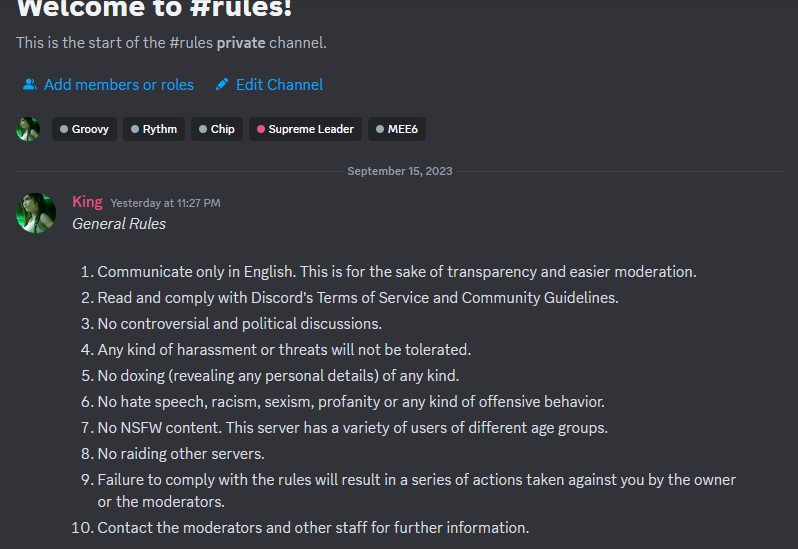
How to Make a Set of Rules on Discord?
Since Discord has removed the Rules Screening feature, you now need to present the rules manually or use a bot to help with this process.
- Open Discord and, once loaded, select your server from the sidebar.
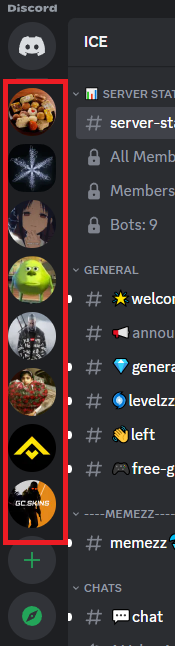
Select the server you own from here - On your server, click the drop-down arrow beside the server name.
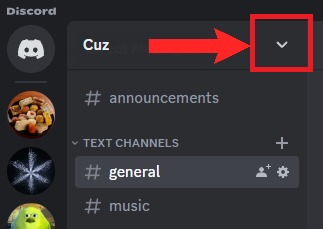
Click on the server name or the drop-down arrow - Select Create Channel from the list.
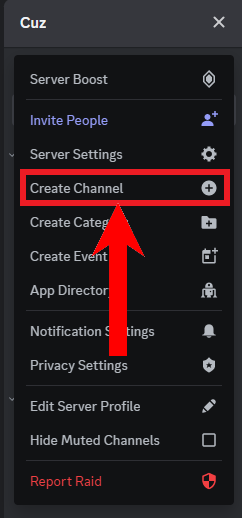
Select Create Channel - Choose Text for Channel Type, and name the channel “rules”. Click Create Channel.
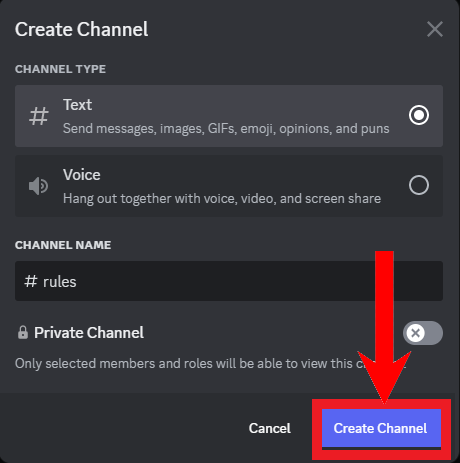
Click Create Channel - After the channel is created, select it to open.
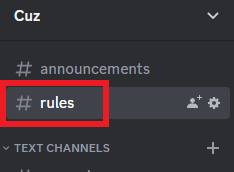
Select the newly created text channel - Click Edit Channel to access the channel settings.
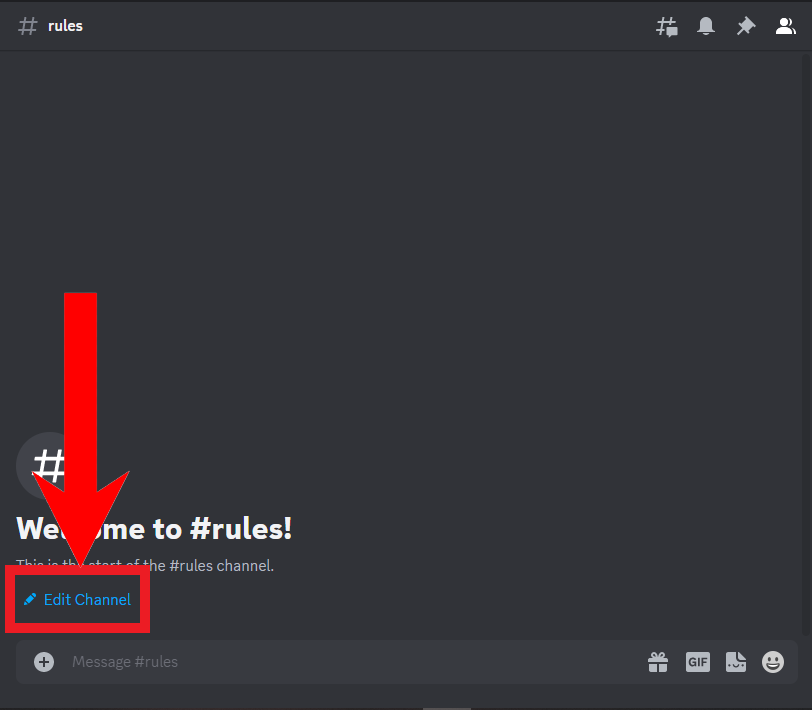
Click Edit Channel - Go to Permissions to adjust who can see and interact with the channel.
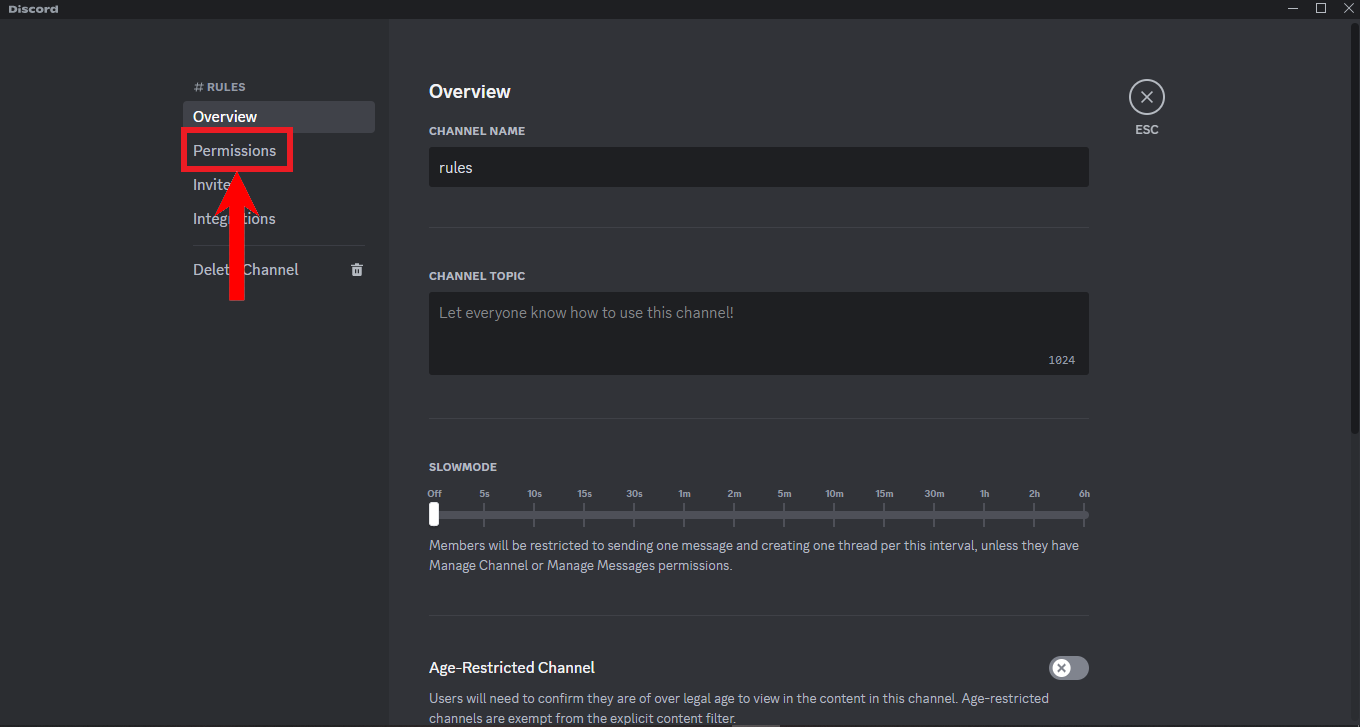
Select Permissions - Configure the permissions as indicated in the images below:Setting correct permissions is crucial to ensure only admins can post, and all members can read the rules without making changes.
- Finally, click Save Changes.
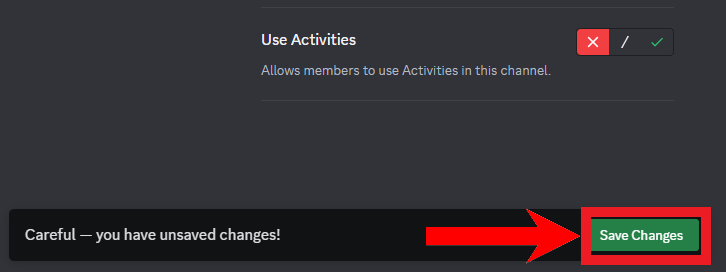
Click Save Changes
Templates
Now that your rules channel is ready, you can use these rule templates to communicate expectations clearly and establish a safe, enjoyable server environment:
1. General Rules
- All discussions must take place in English to promote transparency and simplify moderation.
- All members must read and adhere to Discord’s Terms of Service and Community Guidelines.
- Refrain from controversial or political conversations to maintain a friendly environment.
- Any harassment or threats are strictly prohibited and will result in consequences.
- Doxing (sharing personal details) of any kind is not allowed.
- Hate speech, racism, sexism, profanity, or any form of offensive behavior is forbidden.
- No NSFW (Not Safe For Work) content, as this server welcomes users of all ages.
- Do not participate in raiding or disrupting other servers.
- Non-compliance with the rules may result in actions taken by the server owner or moderators.
- If you need clarification, please contact moderators or server staff.
2. Text Channel Rules
- Avoid excessive @mentions, particularly of moderators, unless it is truly necessary.
- Do not spam messages, images, videos, or uploads of any type.
- Keep all conversations polite, respectful, and constructive.
- Always use the designated channels for specific topics or uploads.
- Please avoid sending messages in ALL CAPS.
- Posting pirated material or any illegal content is not allowed.
- Do not share hyperlinks or external links without approval.
- Keep messages concise—avoid posting large blocks of text.
- Threads are not permitted unless authorized by staff.
- Sharing misleading or false information is not allowed.
- Refrain from pasting large amounts of repeated text (copypasta).
- No advertisements, promotions, or potential scam messages are permitted.
3. Voice Chat Rules
- Do not scream, shout, or make other disruptive loud noises in voice channels.
- Avoid playing explicit, distressing, or otherwise disturbing sounds.
- Minimize background noise for the clarity and comfort of all participants.
- To maintain chat quality, consider using push-to-talk.
- Voice changers are not permitted.
- Avoid broadcasting spam or disruptive audio through your microphone.
- Use of soundboards is not allowed.
- Moderators may remove users with poor audio quality to maintain overall experience.
4. Profile Rules
- Usernames must not be left blank.
- Usernames must not contain inappropriate or offensive content.
- Profile and cover photos must not be offensive or NSFW.
- Impersonation of other users, especially moderators, is strictly forbidden.
- Moderators reserve the right to change usernames if they violate the above rules or cause issues for the server.
5. Screen Share Rules
- Do not stream copyrighted, pirated, or illegal content during screen shares.
- Do not share NSFW or otherwise offensive content in any streams.
- Soundboards are not permitted in streams.
- Hateful, toxic, sexist, racist, or unethical content will not be tolerated, in any form or context.
6. Bot-specific Rules
- Do not invite third-party bots without server owner approval.
- Do not use bots to play NSFW or offensive content.
- Do not skip tracks without permission from the original user who queued the content.
- Always use bots responsibly and for their intended purposes.
- Spamming bot commands is not allowed.
- Do not add, delete, or alter bot commands without explicit permission.
- Only one bot should be queued per voice channel at any given time.
- Do not queue content that exceeds ten minutes in length.
- Repetitive playback of the same bot content is not permitted.
7. Ban Rules
- Please do not contact moderators or owners via direct messages to request reversal of bans.
- Do not contact moderators or owners via DMs regarding being kicked from the server.
- Creating alternate or spam accounts to evade bans or kicks is prohibited.
8. Privacy Rules
- Never ask other users for personal information on the server.
- Do not disclose personal information within this or any other server.
- Identity theft or impersonating someone else is strictly forbidden.
9. Moderator Rules
- If you wish to report a moderator’s actions that violate these rules, please contact the server owner in the designated channel.
- If you believe a moderator is abusing their position, inform the owner through the appropriate channel.
- Always provide credible evidence to support any claims made against a moderator or staff member.
- False accusations will not be tolerated and may result in an immediate ban.
- If investigations yield no clear outcome, please refrain from defaming the owner, moderators, or the server community.
10. The Fun Part
- Share and discuss your favorite games and anime with the community!
- No spoilers allowed—to maintain an enjoyable experience for all.
- Organize teams for games such as COD, CSGO, Fortnite, Valorant, or Siege.
- Invite friends and new members to join your Minecraft server.
- Most importantly, connect and make new friends within the server!
How to Enforce These Rules
While server owners typically appoint moderators to uphold server rules, moderators are not online at all times. To help, Discord now offers the AutoMod feature, streamlining moderation and ensuring consistent enforcement of your server rules.
AutoMod is easy to use, requiring only initial setup. Once configured, AutoMod will detect flagged content, identify abnormal activity, and take predefined moderation actions, such as placing violators in timeout. It helps keep your server safe, even when moderators are unavailable.
To set up AutoMod, follow these steps:
- As before, select your server from the sidebar.
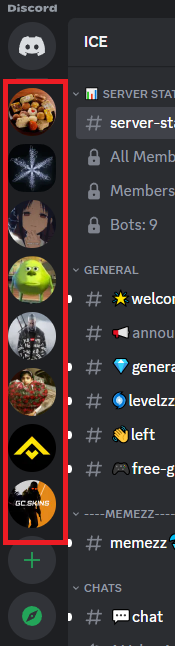
Select your server from here - Click the drop-down arrow beside your server name.
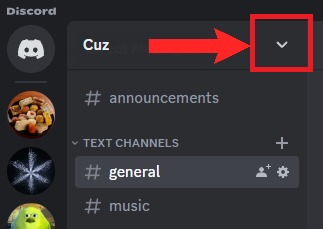
Click the server name or drop-down arrow - Select Server Settings from the menu.
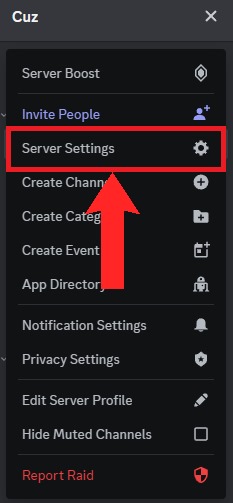
Select Server Settings - In Server Settings, scroll to the Moderation section and click on AutoMod.
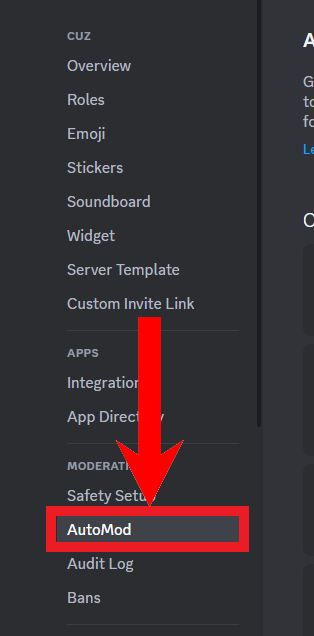
Select AutoMod - You can configure various moderation settings here. For example, to block excessive @mention spam, click Set Up.
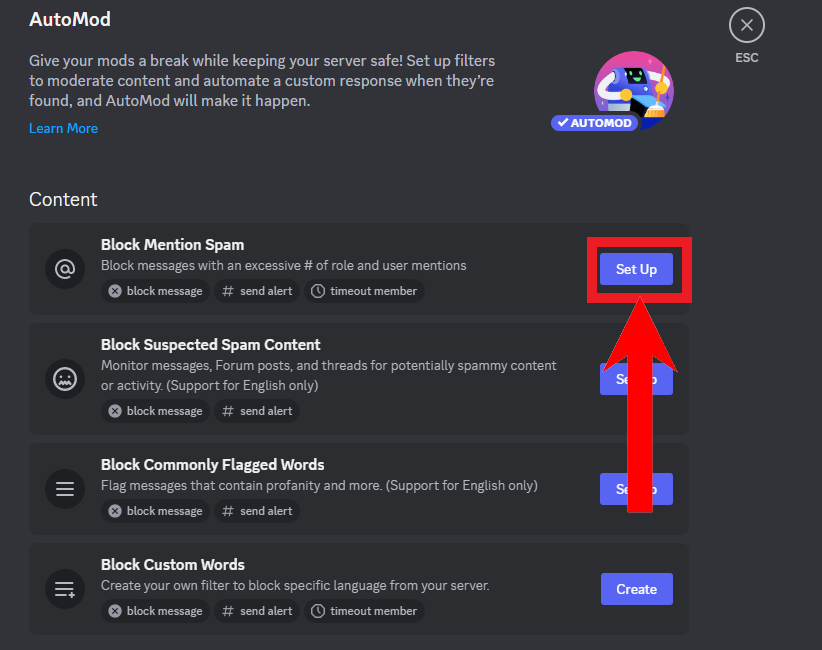
Click Set Up - Adjust the settings according to your needs. The following configuration is a recommended starting point:
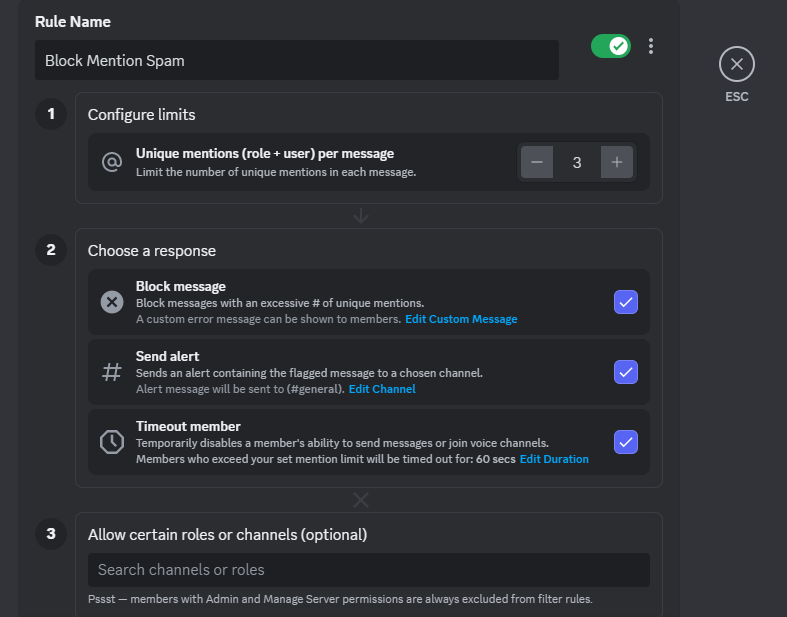
These settings are optimal - When finished, click Save Changes at the bottom. Your settings will be applied immediately. Be sure to configure all other moderation features as needed.
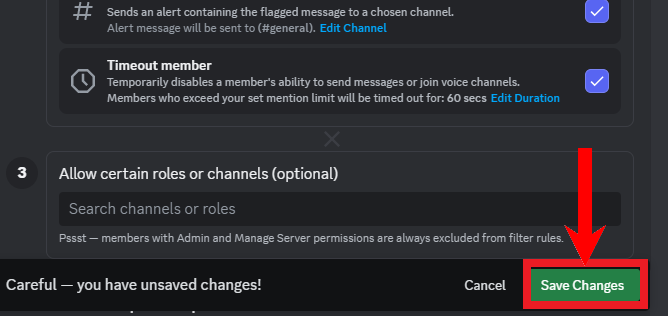
Click Save Changes
 Reviewed by
Reviewed by 









