How to Remove Malicious Pop-Up Ads from Secuweb.co.in
Secuweb.co.in is an adware program that exploits the push notification feature of internet browsers to flood users with intrusive and harmful advertisements. Typically, this adware gains access to users’ notification permissions through software vulnerabilities, particularly in outdated browsers and operating systems that have not been updated with the latest security patches designed to counteract such threats.
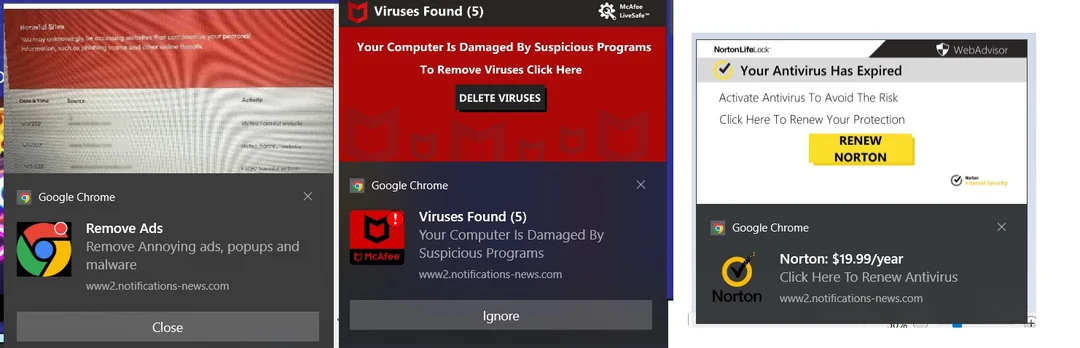
For those affected and seeking to eliminate this adware, herein is a detailed guide on how to successfully remove it from your system.
1. Run a Windows Security Scan
Initiating a Windows Security scan can be a crucial first step in detecting and removing the adware from your operating system. Be prepared for a time investment here, as a thorough complete scan can take some time but is often necessary for comprehensive results.
- Click on the Windows icon located at the bottom left of your screen, enter Windows Security in the search bar, and press Enter.
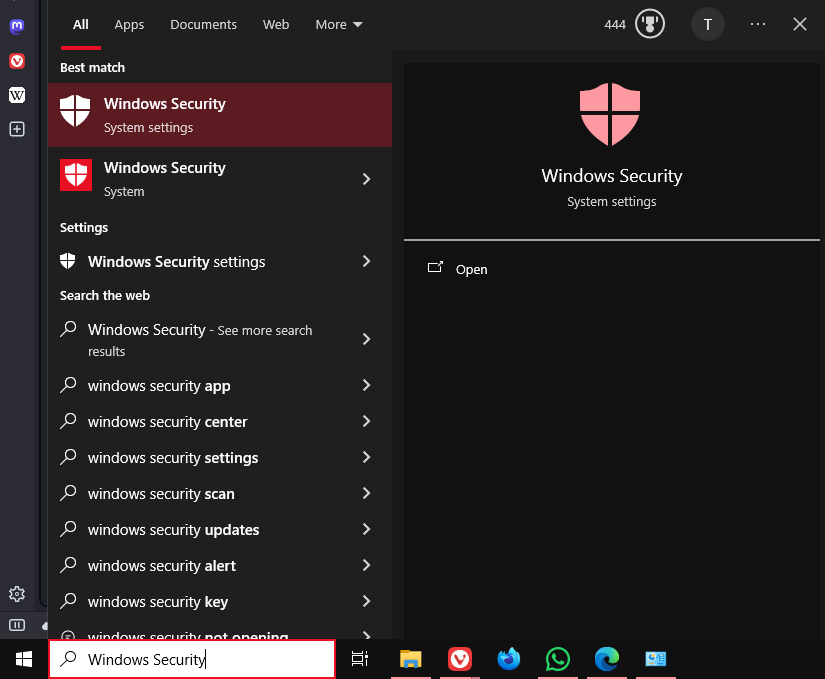
- Click on Virus & threat protection.
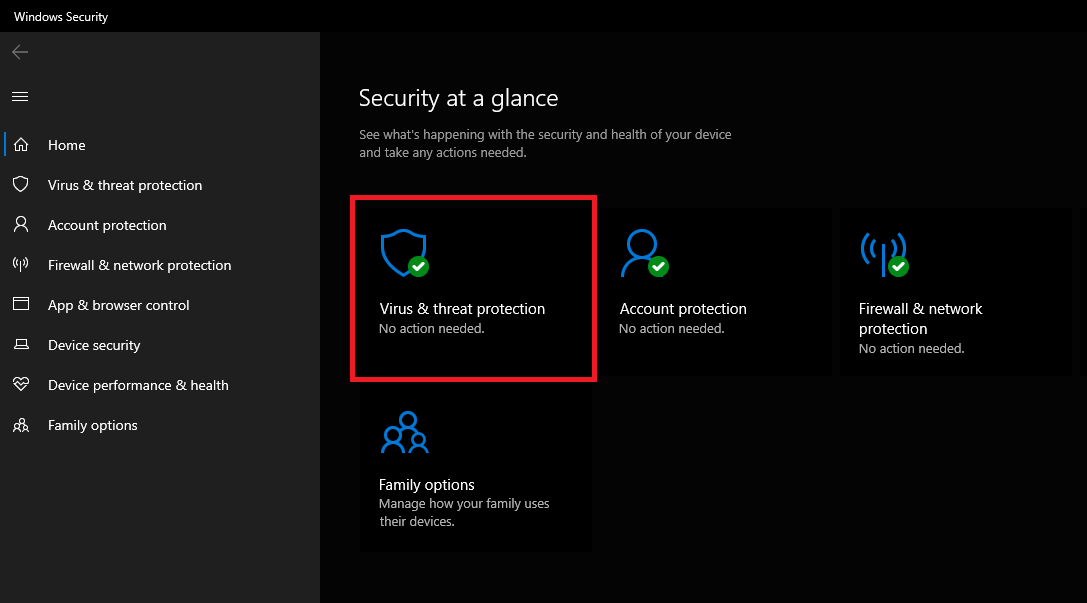
- Select Scan options.
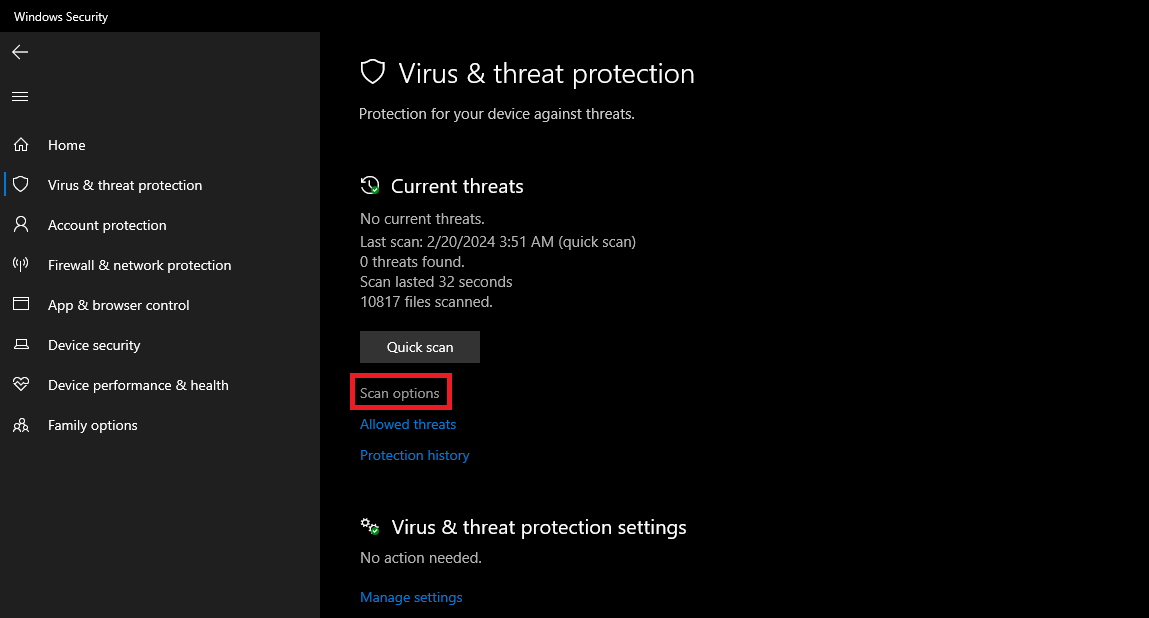
- Choose Full scan and then click on Scan now to commence the comprehensive scanning of your system.
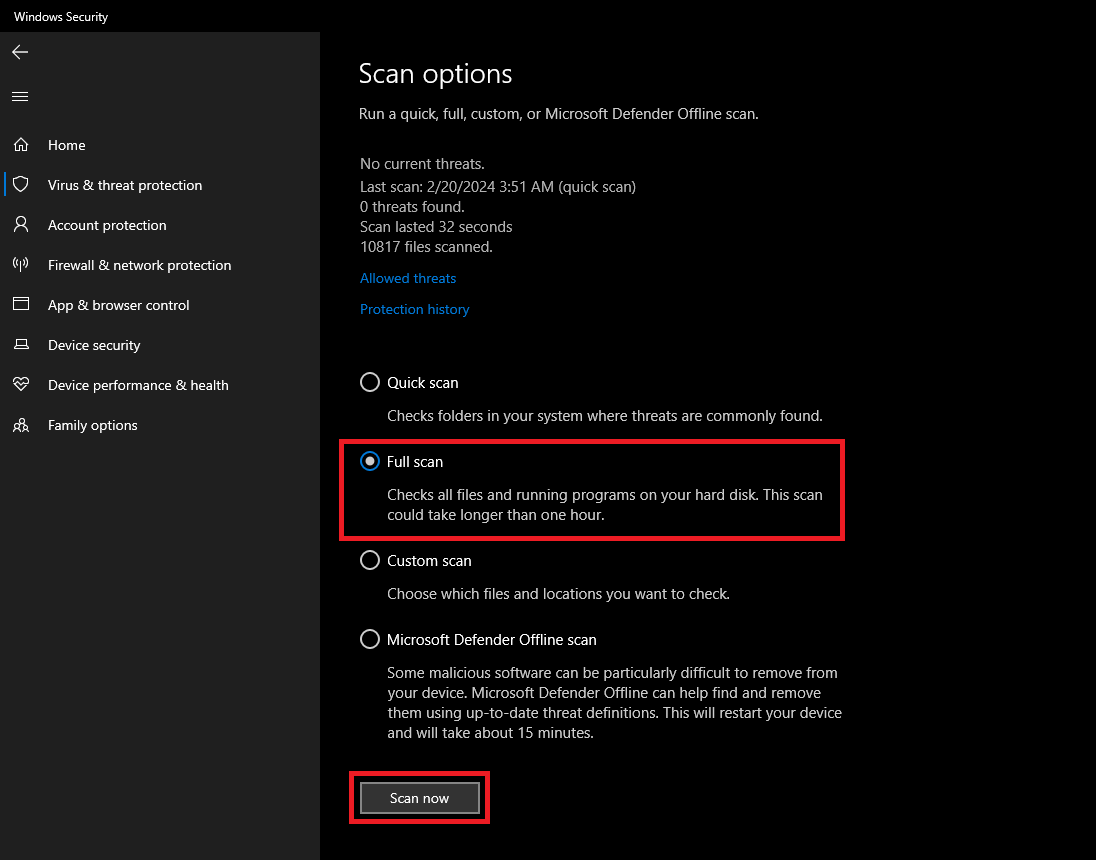
2. Use RKILL to Terminate Malicious Processes
RKILL is a software utility that serves to identify and halt malicious processes that may be surreptitiously running in the background of your operating system. It is important to note that while RKILL is adept at terminating processes and correcting settings altered by malware, it does not delete the viruses themselves. Hence, supplementing RKILL with a full-featured antivirus program is essential for total removal.
- Download RKILL by visiting the official RKILL website.
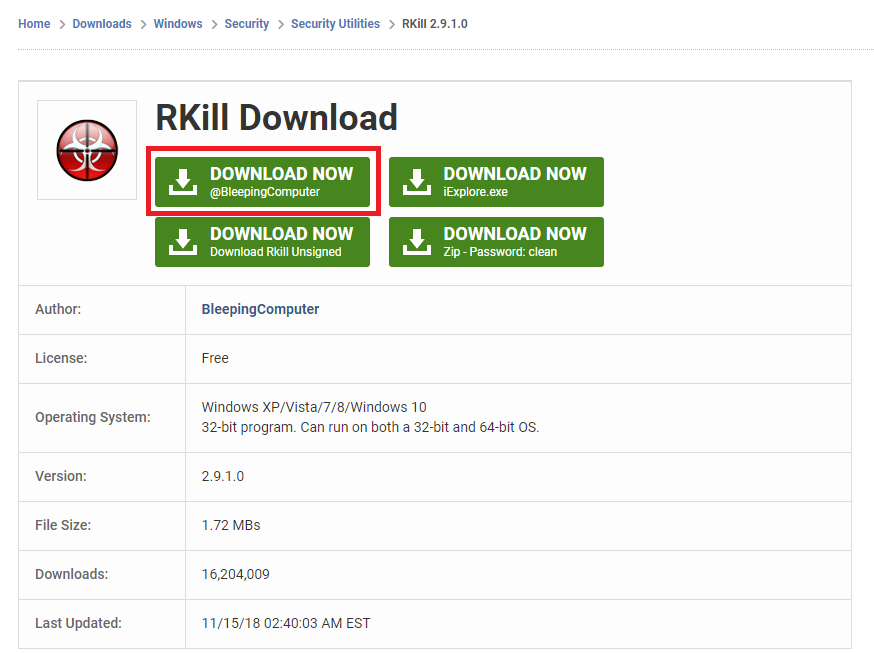
- Open the downloaded RKILL file, which will prompt for administrative privileges. Click Yes to proceed.
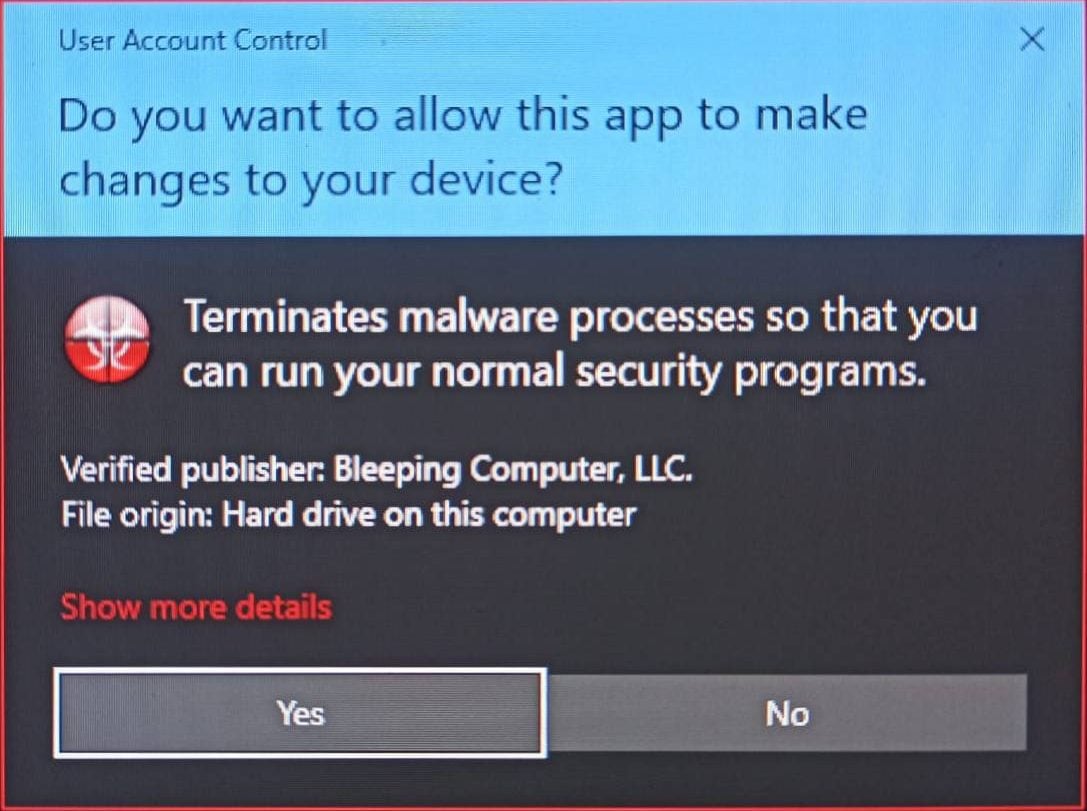
- Allow RKILL to scan and terminate any suspicious background processes.
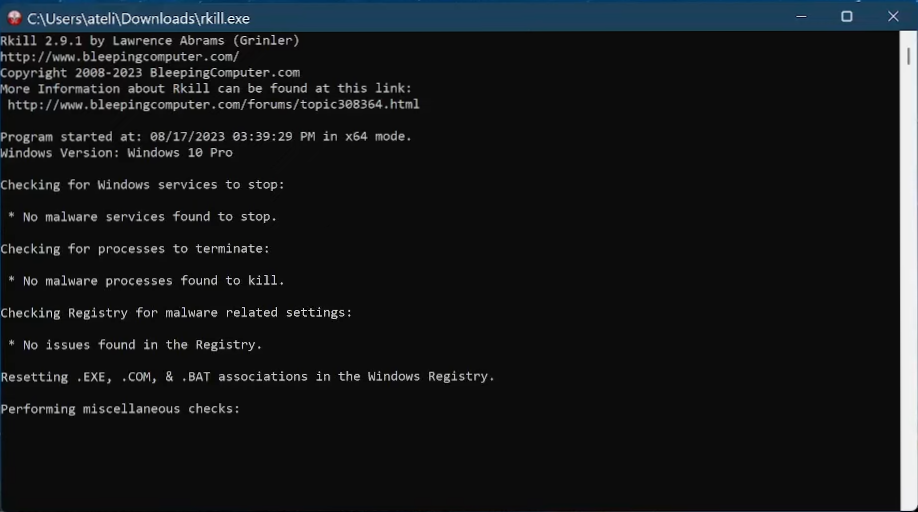
- Upon completion, a message will indicate that the RKILL process is done, allowing you to proceed with normal use of Windows.

3. Disabling Pop-Up Ads in Your Browser
Disabling pop-up ads by managing site permissions in your web browser’s settings can effectively stop the incessant ad disruptions. Each browser offers a distinct method to block or remove sites that have push notification permissions.
Chrome:
- Launch Chrome, click the three-dot menu icon in the top right corner, then choose Settings.

- Navigate to Privacy and Security and select Site Settings.
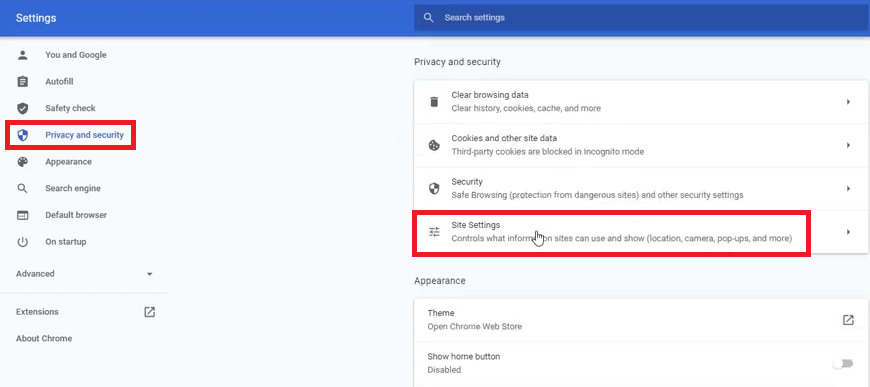
- Examine the list and remove any unwelcome or suspicious websites to prevent further notifications.
Firefox:
- Open Firefox, access the menu hamburger icon in the top right corner, and navigate to Settings.
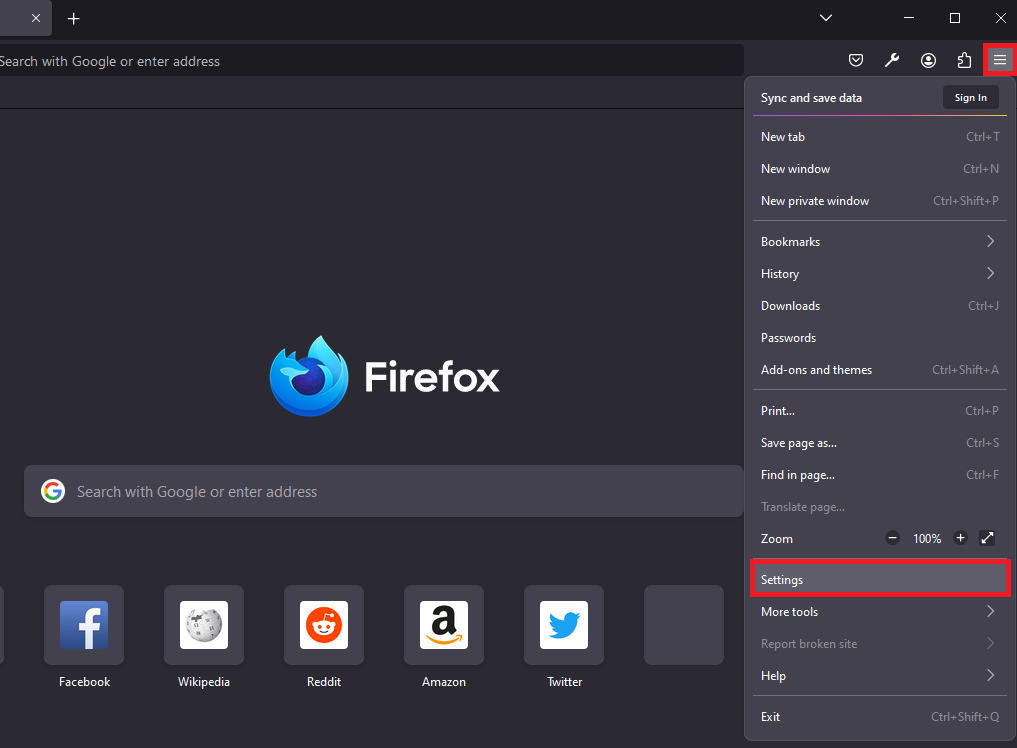
- Locate the Privacy & Security tab, scroll to the Permissions section, and click on Settings adjacent to Notifications.
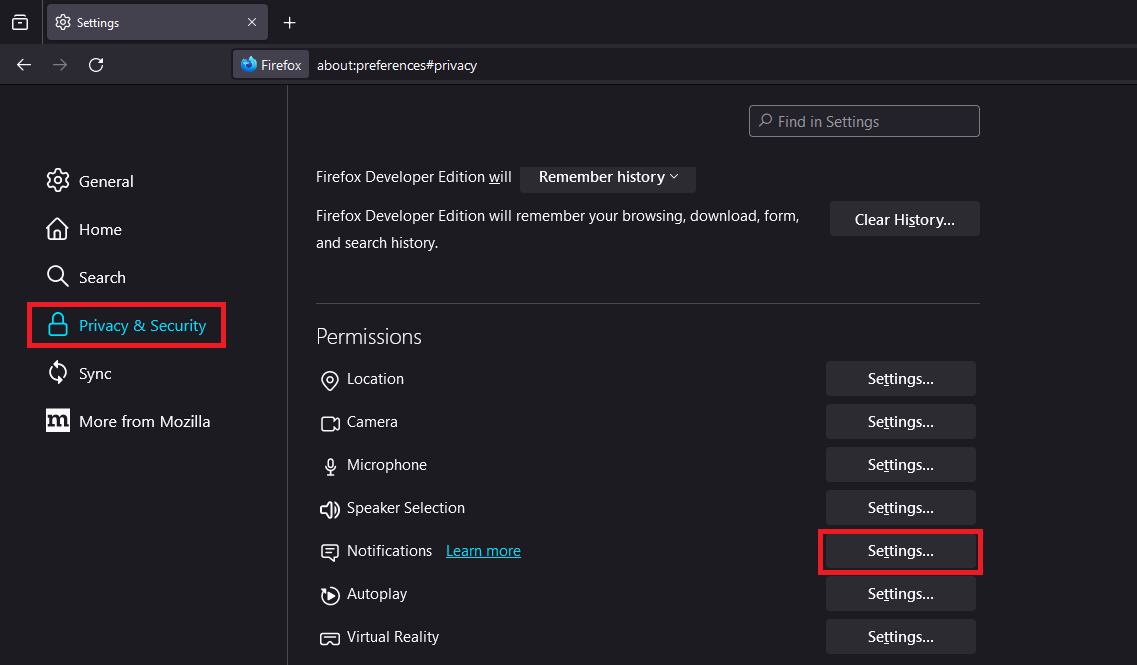
- Select any distrustful websites, click on Remove Website, and confirm by choosing Save Changes.
Edge:
- Start Edge, click the three-dot menu icon in the top right corner, and proceed to Settings.
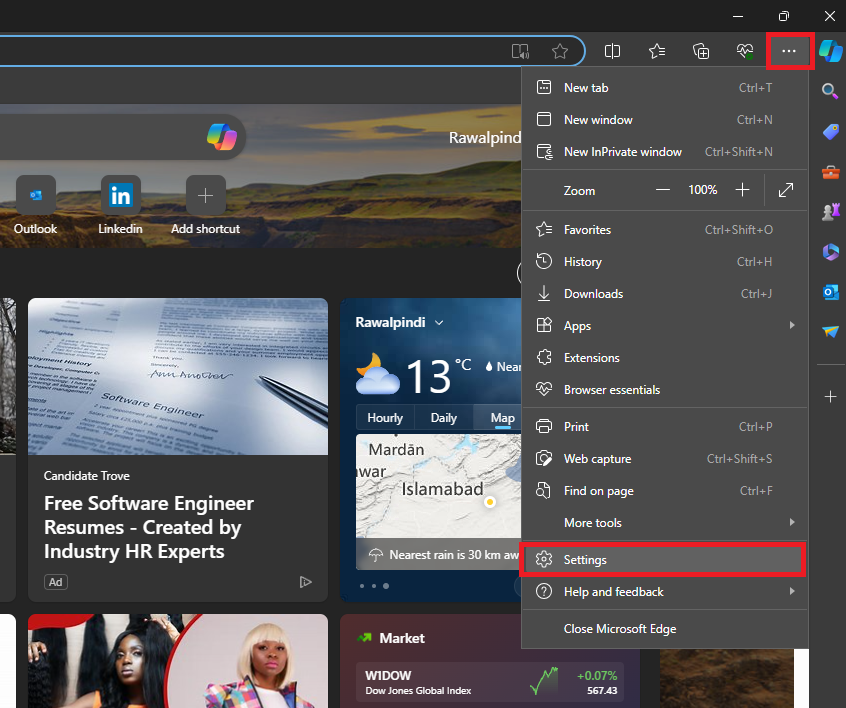
- Go to Cookies and Site Permissions and click on Notifications.
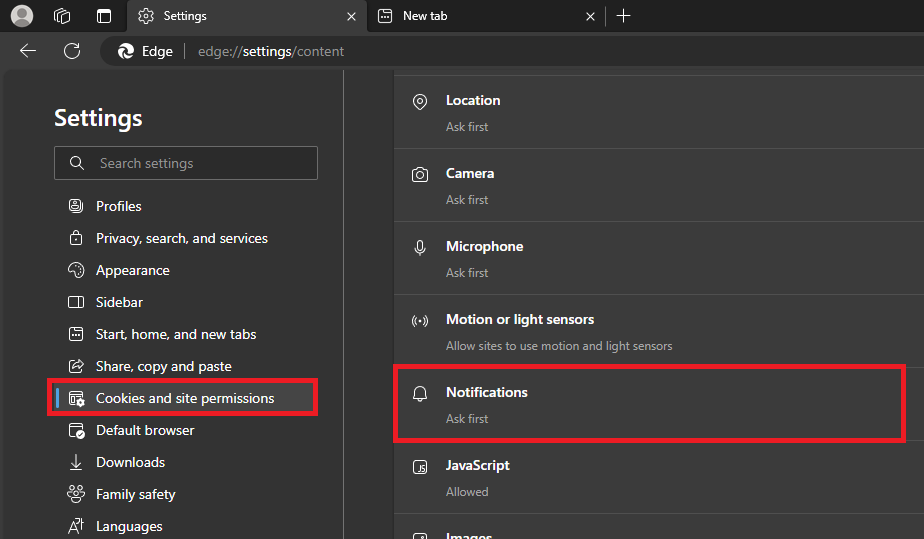
- Inspect and remove any allowed sites that appear suspicious by clicking on the three dots beside the website’s name and then selecting the Block option.
Safari:
- Open the Safari browser and select Safari from the top left of the menu bar, then click on Preferences.
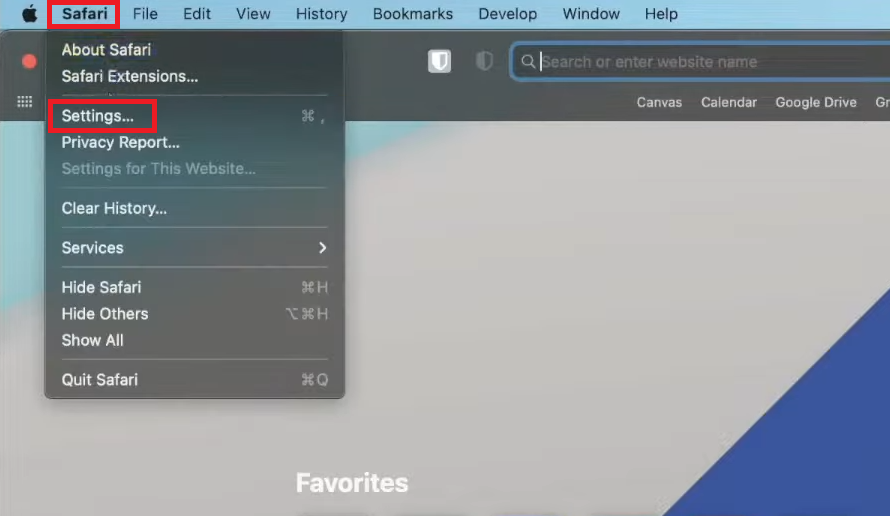
- Click on the Websites tab and choose Notifications, where you can view a list of websites authorized to send notifications.
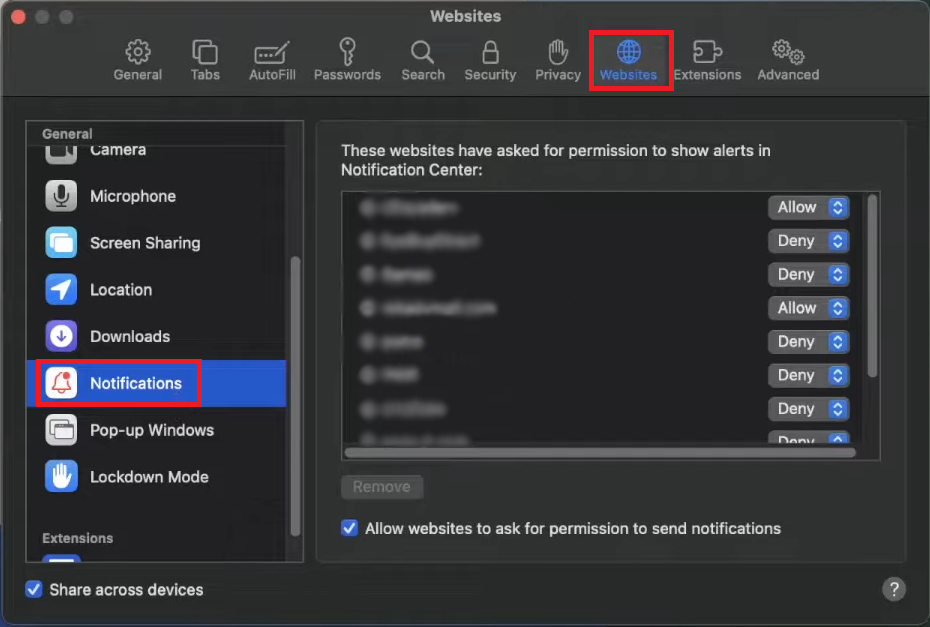
- Select and remove any website you do not wish to receive notifications from by clicking on the Remove button.
4. Check Your PC for Suspicious Applications
Beyond the browser, adware can embed itself deep within your system. Solely adjusting browser settings might not suffice in preventing adverts. Thoroughly check your list of installed applications for anything that seems out of place or not intentionally installed by you.
- Click the Windows icon in the bottom left corner, type Control Panel into the search bar, and press Enter.
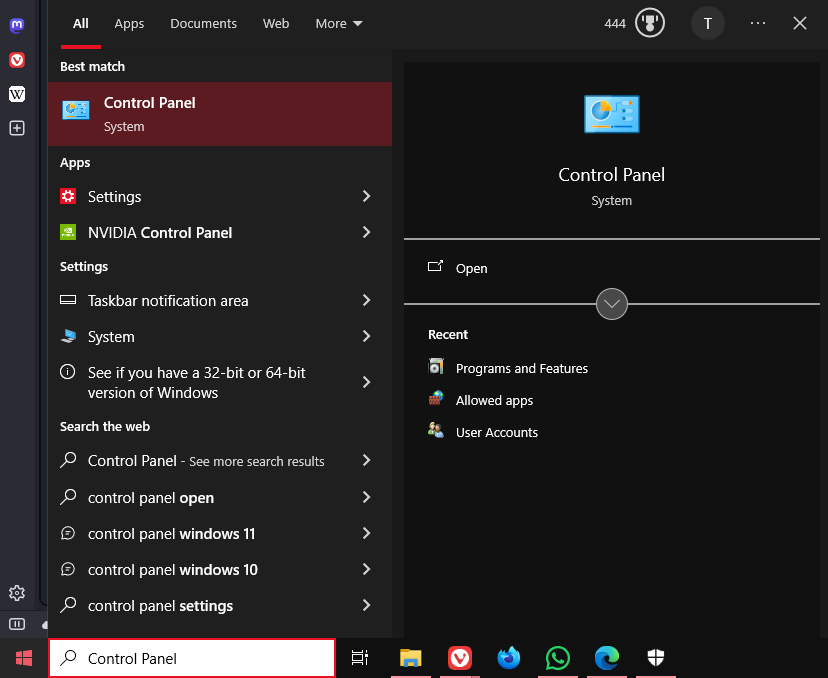
- Within the Control Panel, under Programs, select Uninstall a program to see all software installed on your machine.
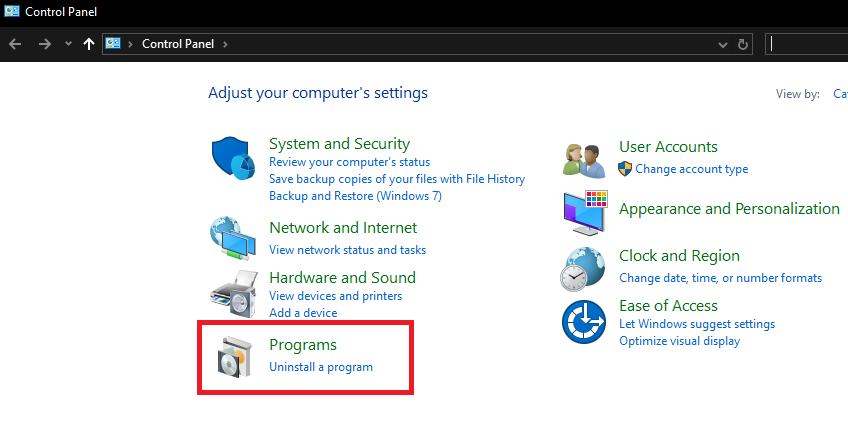
- Should any applications appear anomalous or unfamiliar, select them and opt to uninstall.
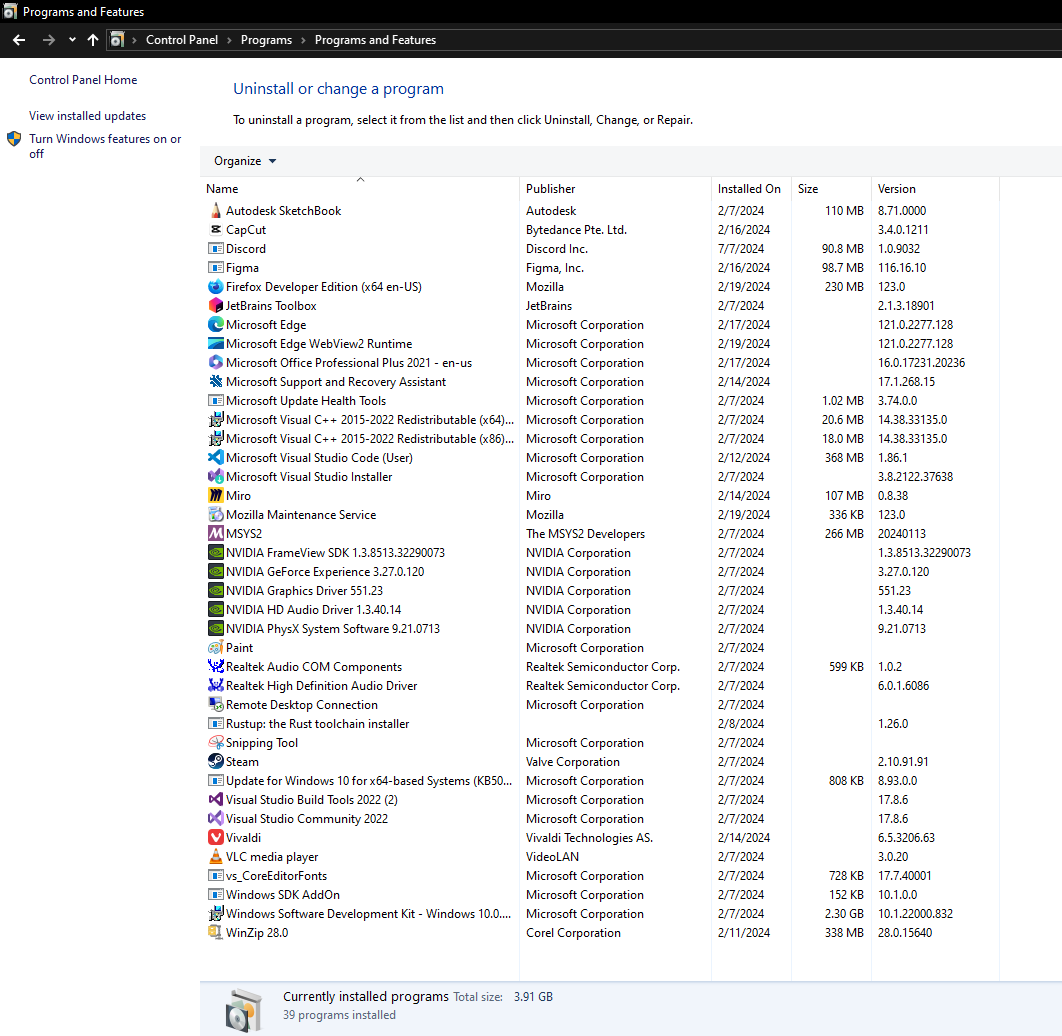
How to Prevent Getting Infected by Adware
Preventing adware infections begins with proactive online habits. Using a secure web browser with robust malware defenses is a good start. Regular updates to your operating system and applications are crucial in maintaining security. Employing reliable antivirus software will provide an additional layer of protection. When browsing less trustworthy websites, exercise caution — don’t click on enticing advertisements or agree to enable notifications, as this can lead to installing unwanted software on your device. Engaging in such interactions might compromise your system’s integrity, exposing it to adware and other cyber threats.





