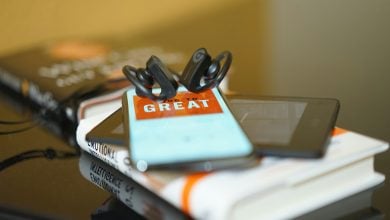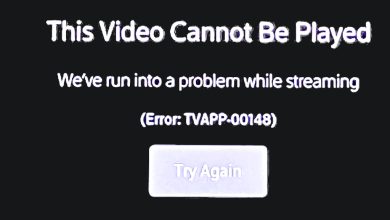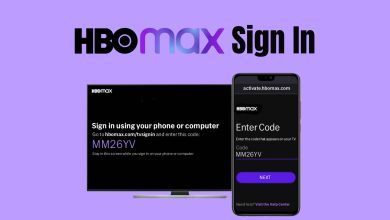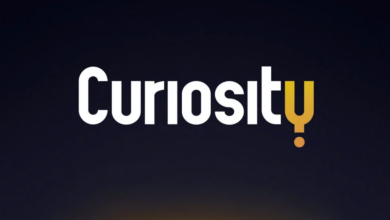9 Quick Ways to Fix Stremio Playback Error [2024]
- Stremio playback errors are often caused by unstable internet connections, outdated app versions, or problematic add-ons.
- Quick fixes include checking your internet speed, updating the Stremio app, clearing app cache, understanding and managing community add-ons, and adjusting antivirus and VPN settings.
- If problems persist, other solutions include reinstalling Stremio, switching devices, and contacting Stremio support for further assistance.
Stremio is a video streaming service that allows you to stream movies, TV shows, live TV channels, and other video content. However, like any streaming service, it’s common to have playback errors when watching stuff on Stremio. In this article, we will look at some possible reasons behind Stremio playback errors and provide 9 quick ways to help you fix the issues as swiftly as possible!
Reasons Behind Stremio Playback Error
One of the most common reasons behind playback errors on Stremio is a laggy or unstable internet connection or an underlying problem with an add-on. Apart from that, a few other reasons include corrupted cache, antivirus and VPN issues, outdated app version, etc. Let’s have a closer look at different ways to fix Stremio playback errors.
READ MORE: How to Install & Stream Paramount Plus on PS4 [Easy Steps] ➜
How To Fix Stremio Playback Error?
If you come across a playback error when streaming content on Stremio, here are 10 of the best solutions to help you fix the error.
1. Check Your Internet Connection
Playback errors are often caused due to a weak internet connection. Your internet might be too slow or inconsistent to stream content on Stremio. So, before attempting more advanced troubleshooting, make sure your internet connection is stable. To check your internet connection, you can visit websites like speedtest.net or Fast.com to compare your internet speed with Stremio’s recommended requirements.
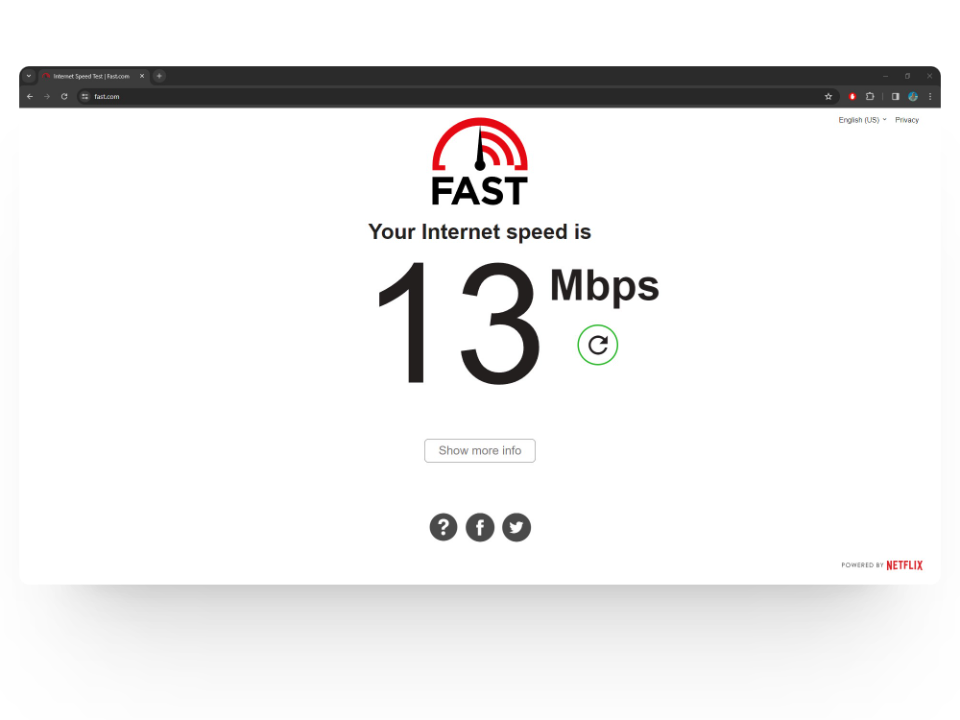
On top of that, we also recommend resetting your Wi-Fi router or connecting to a different network to ensure you have a stable internet connection.
READ MORE: How to Increase Internet Speed in Windows 10/11? ➜
2. Update the Stremio App
Another quick fix you should try is using the latest version of the Stemio app as developers often push updates to resolve issues like playback errors. If you are using the desktop app, it should automatically update itself otherwise you can also visit the Stremio website and download the latest version from there.
For mobile users, you can head to the Google Play Store on your Android device or the App Store on your iPhone and tap on the “Update” button to get the bug-free version.
3. Clear App Cache
If the issues persist even after trying the above-mentioned steps, it’s time to get a little technical. Clearing Stremio’s cached data can help get rid of corrupted files and potentially resolve playback or app-specific issues. Whether you are on the TV, Windows, macOS, or mobile app, you can clear app cache by following these quick and simple steps:
- Open up the Stremio app on your TV and select the Settings option.
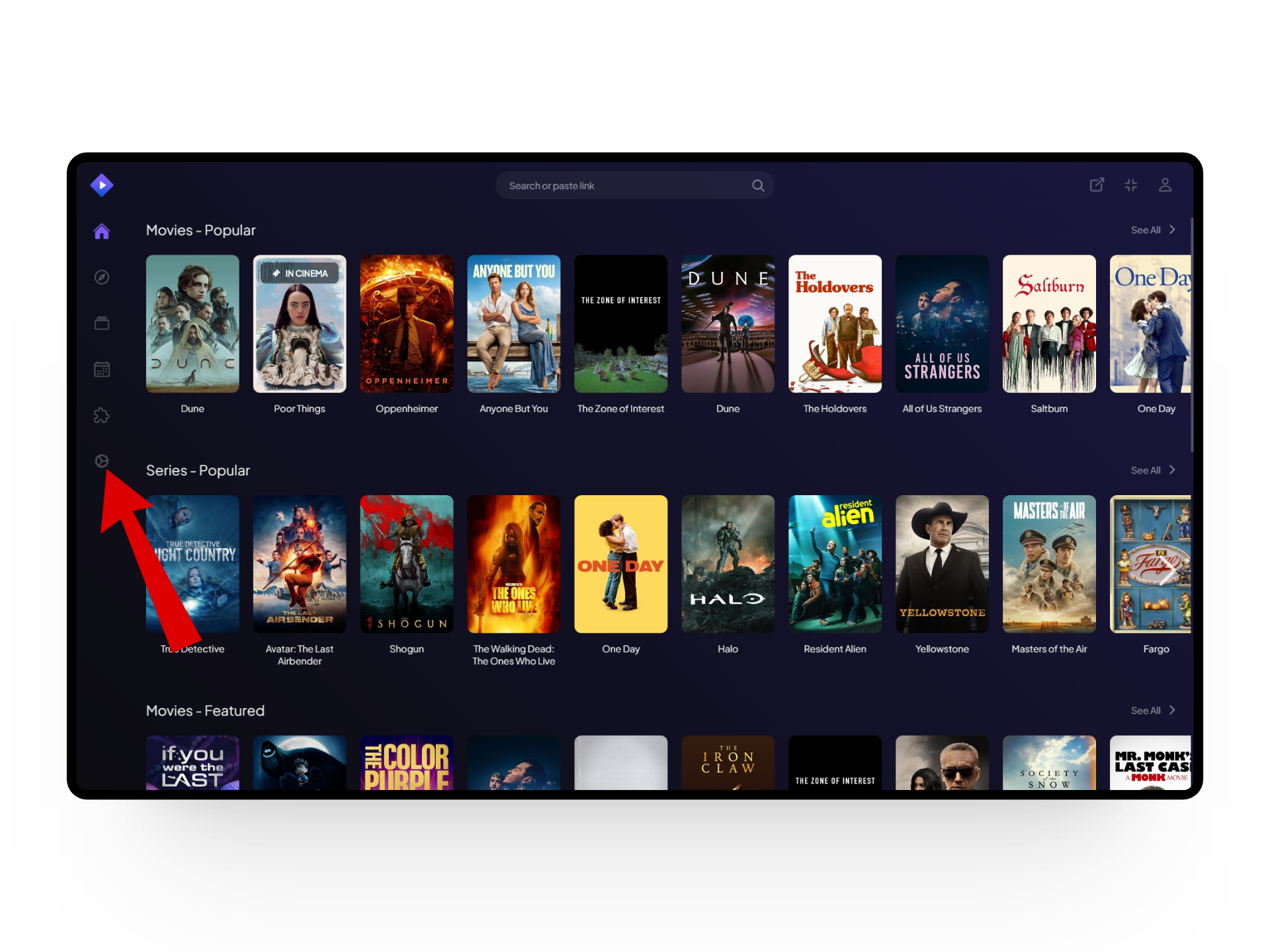
Select Settings - From here, make sure you are in the General tab and press the Clear Local Storage button at the bottom.
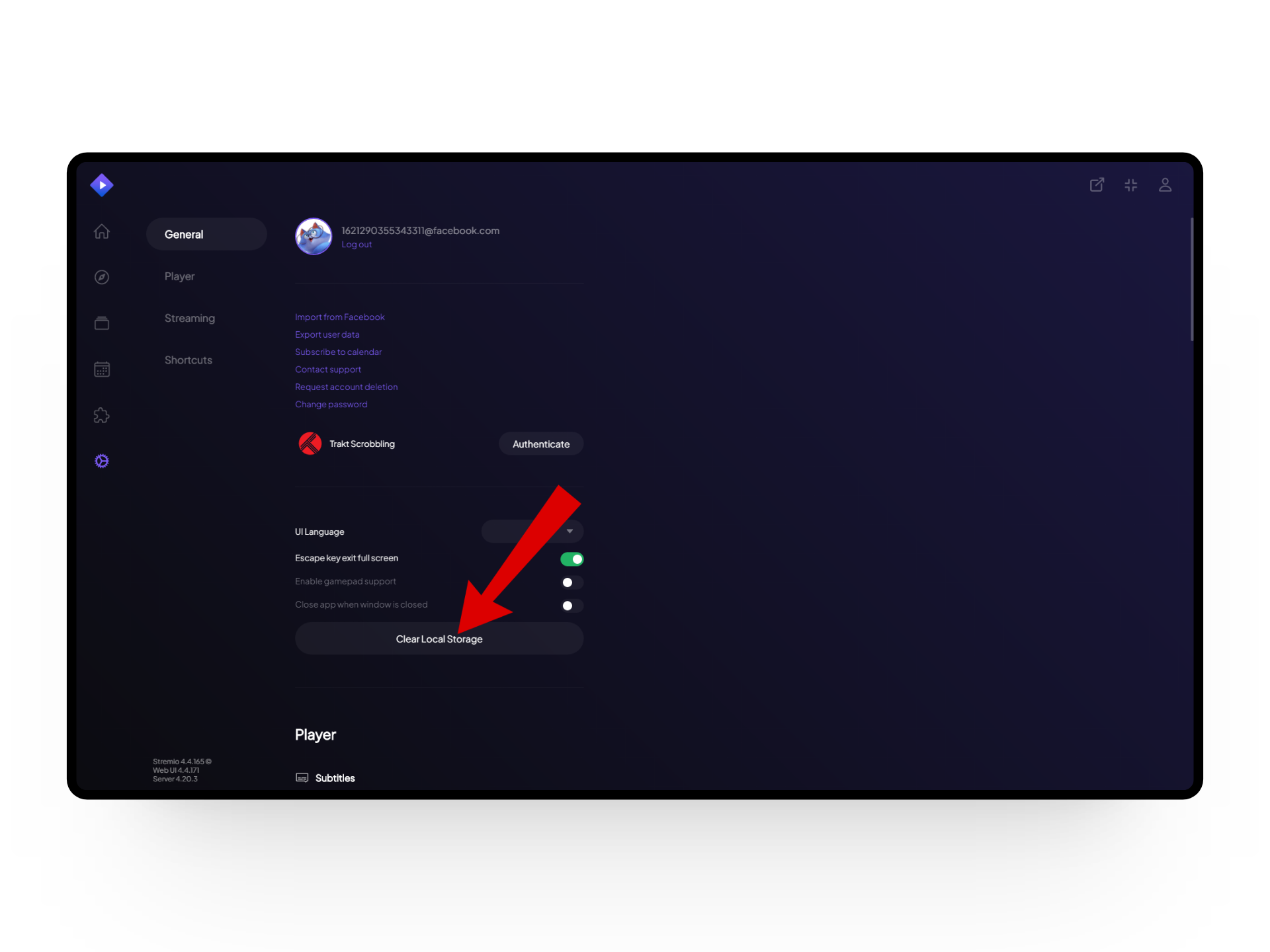
Clear Local Storage
READ MORE: How to Clear the RAM Cache in Windows? ➜
4. Understanding Community Add-Ons
One interesting thing about Stremio is the Addons option that allows you to enhance your streaming content with live streams, radio stations, subtitles, and more. This means to watch certain content on Stremio you might need additional add-ons for it to function properly. If you are accessing something that requires an add-on, you can come across the Stremio playback error.
Here’s a quick rundown to install community add-ons on Stremio:
- Open up the Stremio app and click on the Puzzle icon titled Addons from the sidebar.
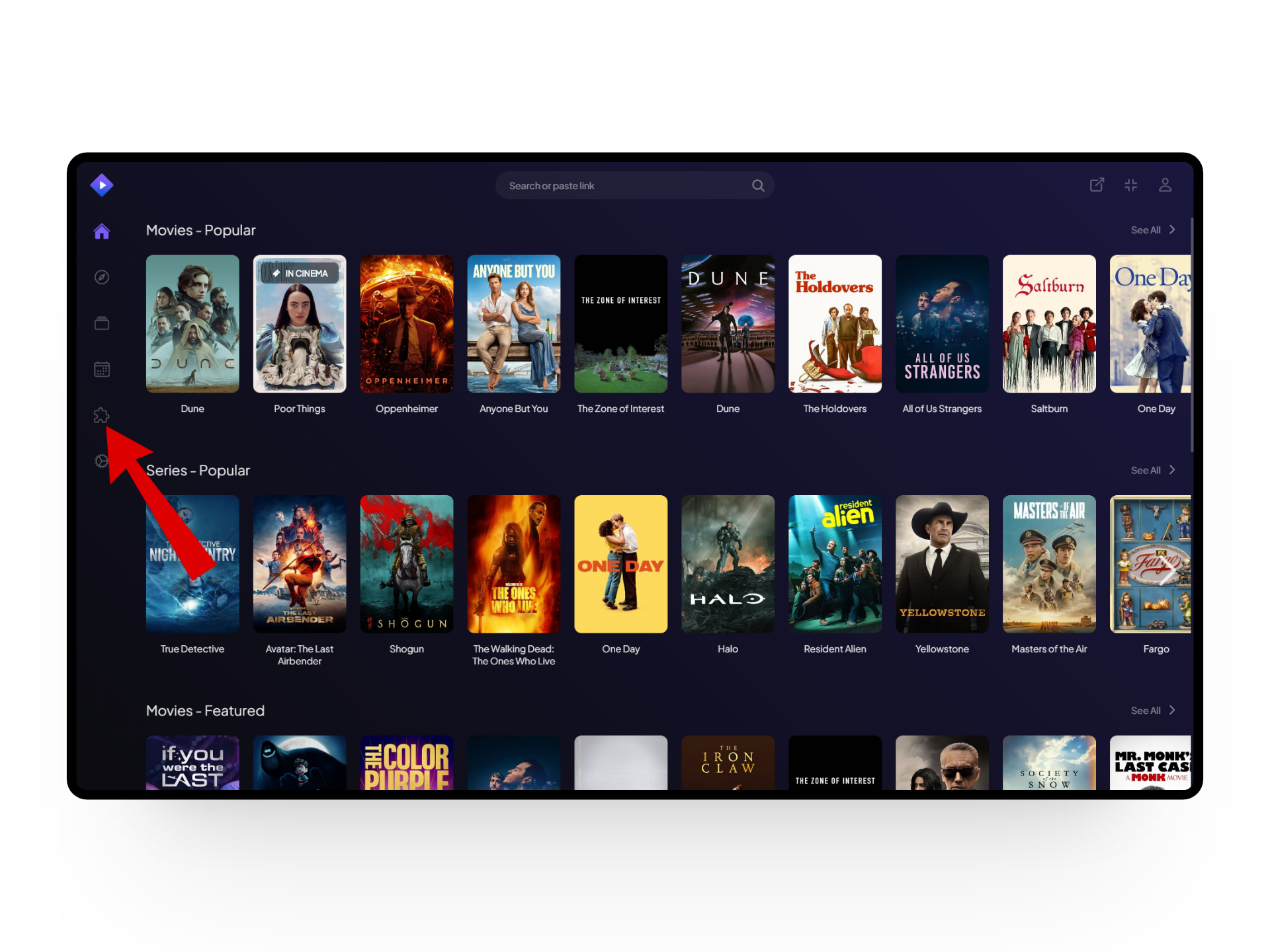
Press the puzzle icon - Now, look for the addon you want from all the options and click on the Install button next to it.
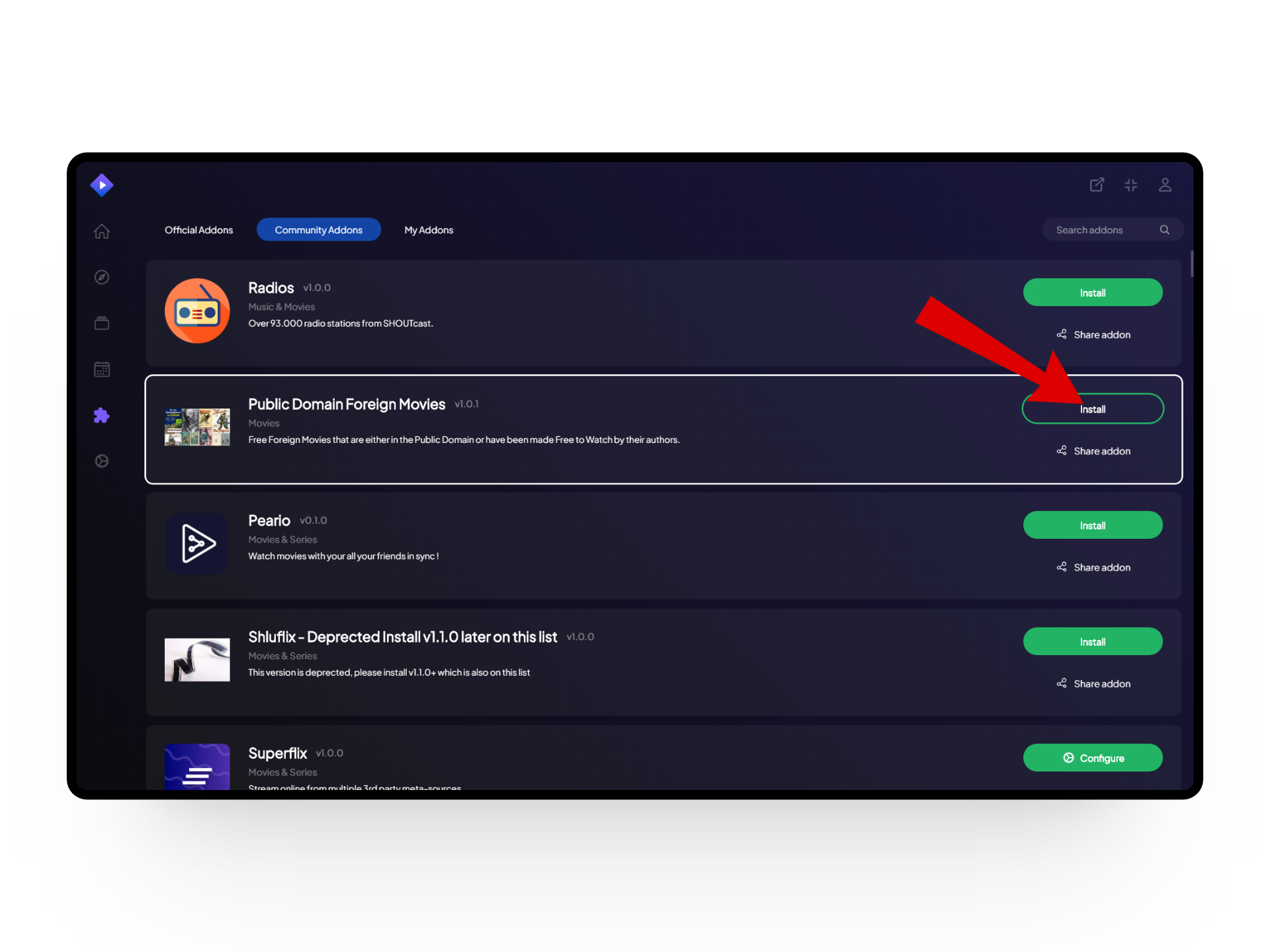
Install your addons - From here, a dialogue box should appear where you’ll have to click on the Install option again.
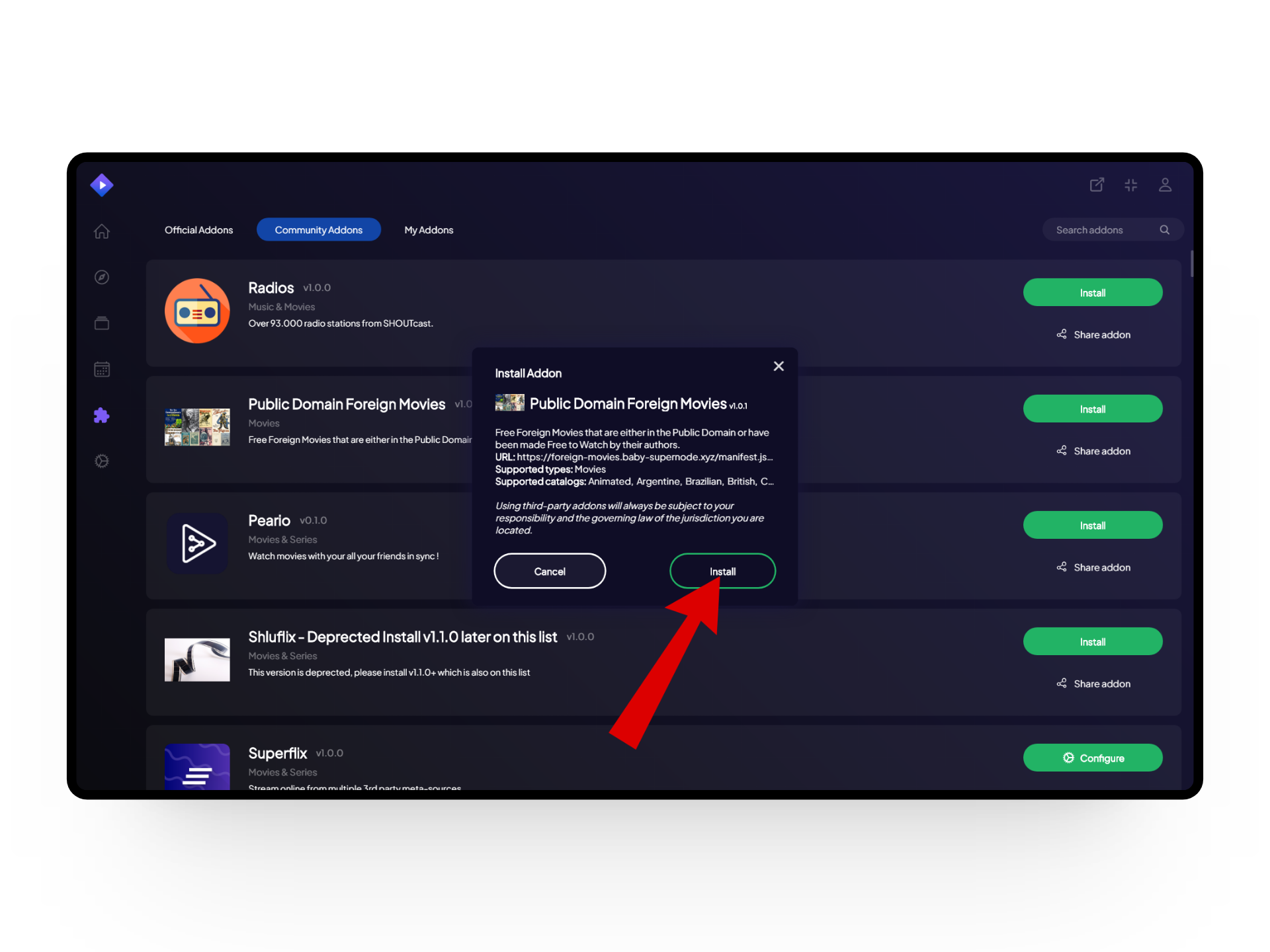
Press Install - Once it’s installed, a pop-up message should appear indicating that the addon is successfully downloaded.
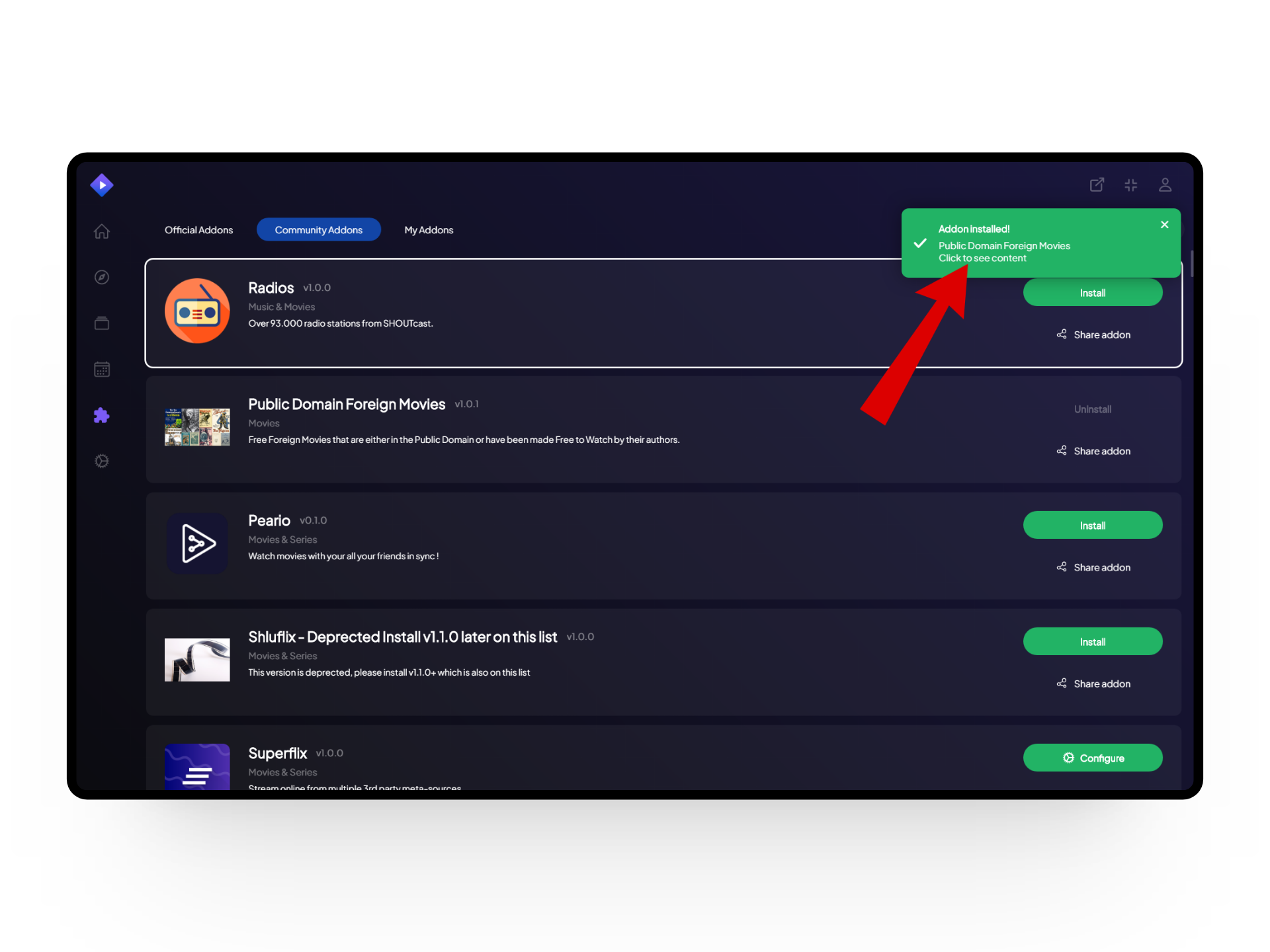
Installation completed
However, it’s important to note that these add-ons are sometimes one of the main reasons behind playback errors. So if you are facing issues despite having an addon installed, there’s a good chance that the addon you are using might not be supported anymore and it’s best to get rid of it.
READ MORE: The Best Dark Mode Extensions For Browsers in 2024 ➜
5. Disable Antivirus Temporarily
Having an antivirus running in the background is a great way to save yourself from malware and viruses. However, antivirus software can also interfere while streaming videos on Stremio as it can mistake something genuine as a virus causing playback errors. Hence, if you have an antivirus we recommend temporarily disabling it to see if the error goes away.

READ MORE: Antivirus vs Windows defender: Which one should you use?
6. Enable/Disable VPN
Using a Virtual Private Network (VPN) can allow you to access Stremio content that is unavailable or geo-restricted by masking your IP through a different location. On the other hand, if you are already using a VPN and are still facing errors, you can try disabling it to ensure that your VPN isn’t the culprit here.
READ MORE: What is the Difference Between a Proxy and VPN? ➜
7. Reinstall Stremio
If the Stremio playback error is still there for you, one last attempt you should try is reinstalling the app. This way, if your app version is causing glitches or errors, a quick reinstallation might fix the issue right away.
8. Switch To a Different Device
Switching to a different device, whether from mobile to desktop or vice versa, can help determine if the error persists across platforms. Additionally, you can also restart your device to resolve unexpected issues and ensure everything is in order.
9. Contact Stremio Support
If you are still facing the Stremio playback error even after switching devices, your best bet is to get in touch with the Stremio Help Center to see if they can be of any help. Remember to give them a detailed overview of your issue and the troubleshooting steps you have already tried to keep things quick and smooth.
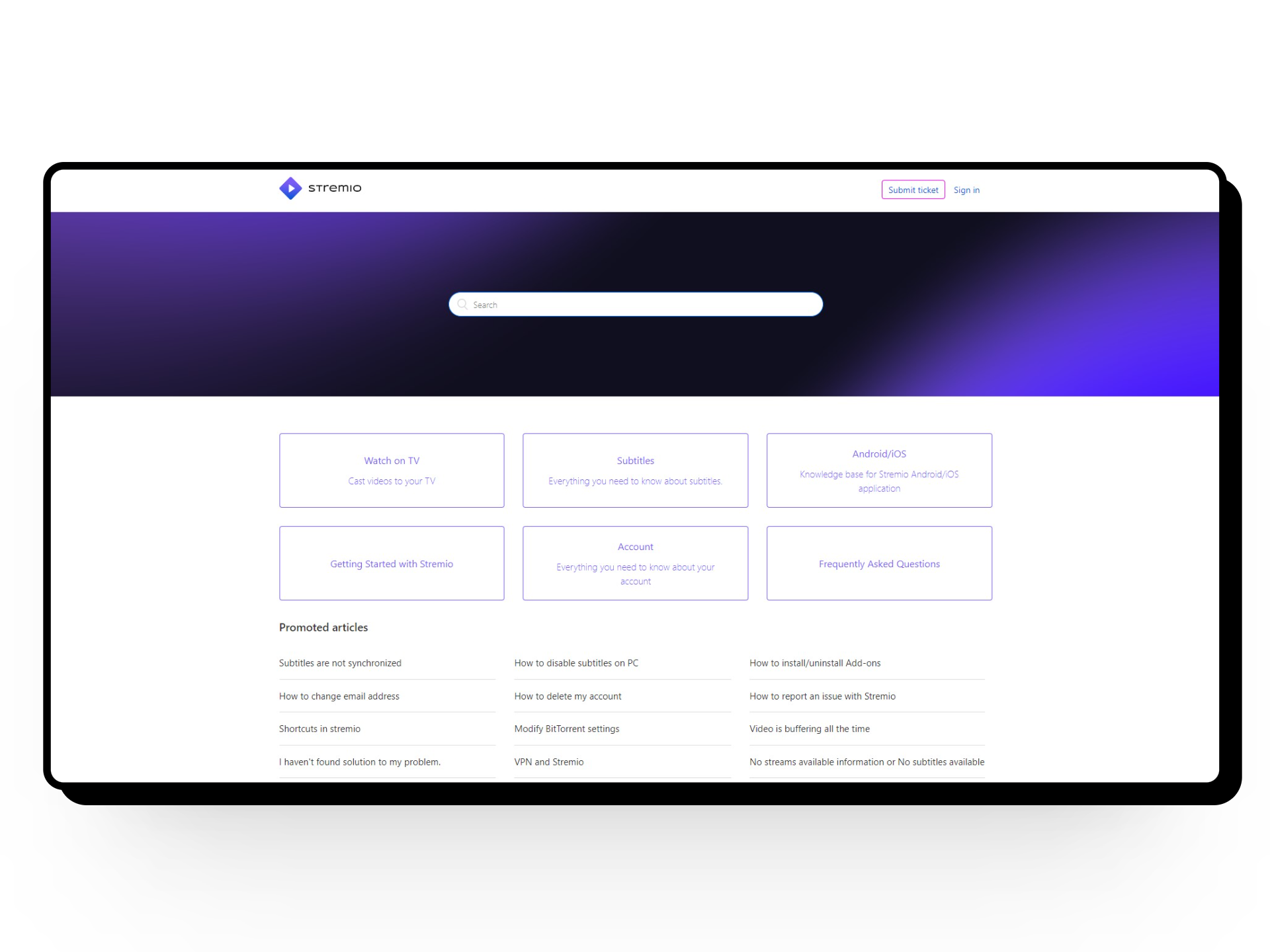
READ MORE: How to Contact Snapchat Support in 2024 [4 Different Ways]
Conclusion
While encountering Stremio playback errors can be a little frustrating to deal with the methods mentioned above should serve as quick and easy troubleshooting steps that anyone can try.
FAQs
Cache data is temporary storage for frequently used information, like web pages or files. It helps speed up computer processes by storing data closer to where it’s needed, reducing the time it takes to access it.
To restart your Wi-Fi router, just unplug it from the power source, wait a moment, and then plug it back in. This simple action can help fix many Wi-Fi connection issues and get your internet working smoothly again.
VPNs create a secure connection between your device and a remote server. This connection encrypts your data, masking your IP address and online activity from third parties. It ensures privacy and security, especially when using public Wi-Fi networks, by making your internet browsing anonymous and protected.
 Reviewed by
Reviewed by