How to Activate Curiosity Stream on Roku, Apple TV, and More?
Curiosity Stream is not your typical subscription streaming service, which is precisely what makes it a standout choice. As a celebrated media company, it serves as a gateway to a world brimming with knowledge. Subscribing to and activating this service opens the window to a vast array of original and informative content, including documentaries, nature programs, educational shows, and more.
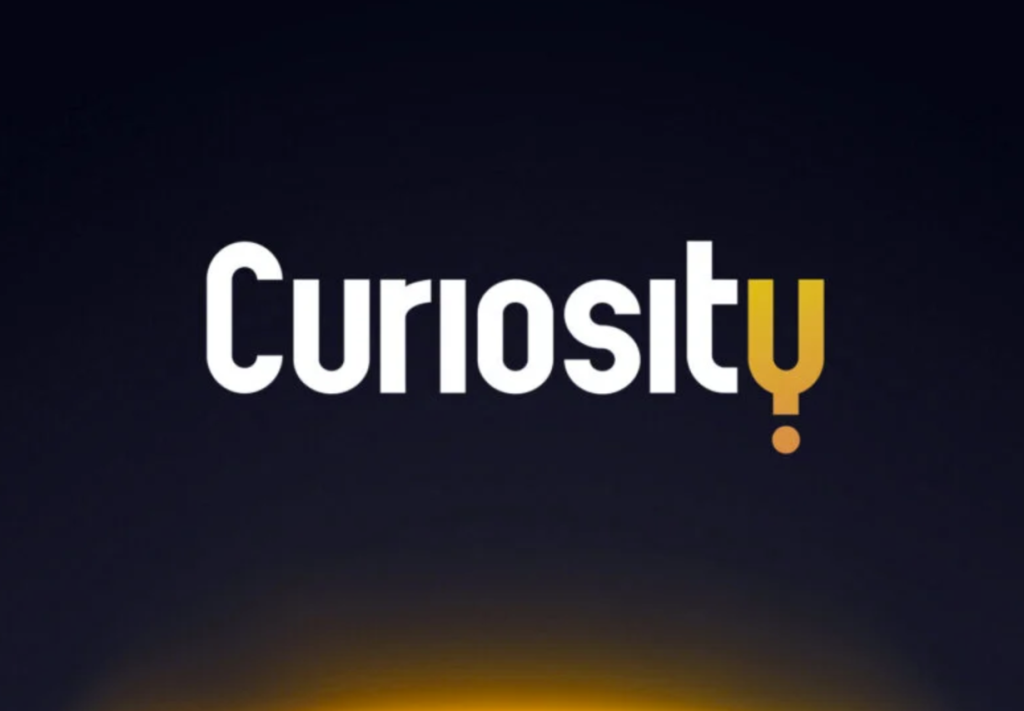
Furthermore, its compatibility with a wide range of devices—Roku, Apple TV, Amazon Fire TV, Android TV, Xbox, Chromecast, and PlayStation—makes it a versatile option for users. To access this streaming service, you’ll need to install Curiosity Stream and activate it via the curiositystream.com/activate page.
Activation steps vary by device, so please refer to the relevant section below for detailed instructions.
1. Roku
Please note that Curiosity Stream is supported on all Roku versions except for Roku 1. If you have Roku 1, consider using an alternative device.
- On your Roku device’s home screen, scroll down to Streaming Channels.
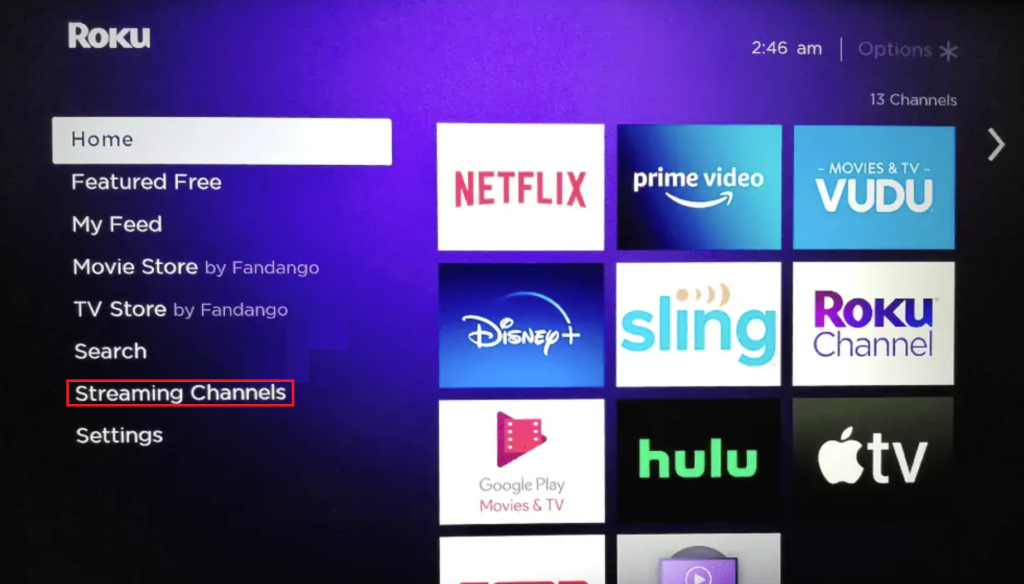
- Choose the Search channels option.
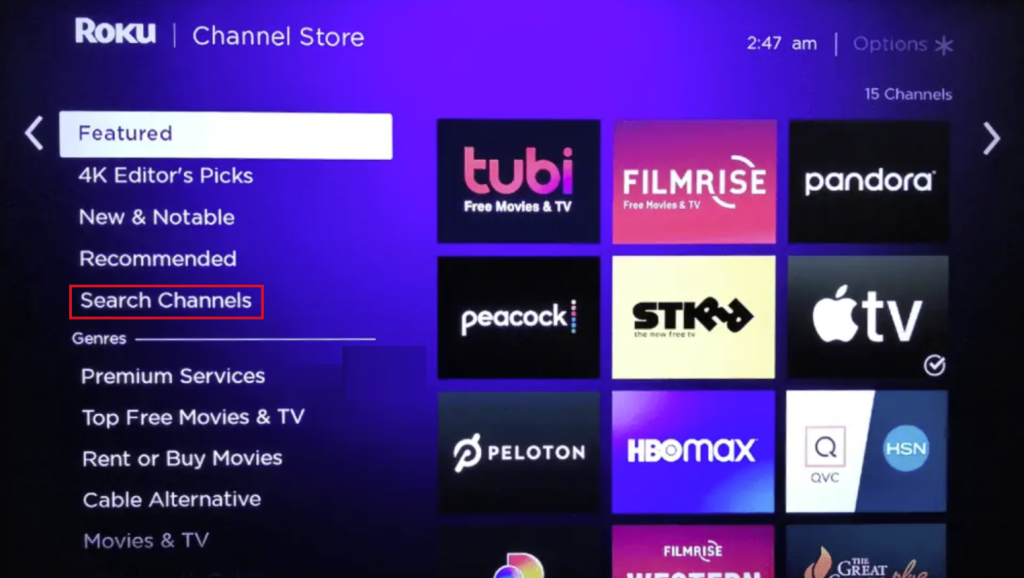
- Type “curiosity stream” into the search bar and select Submit.
- Select Curiosity Stream to view the app’s details.
- Finally, click on Add channel to install the app, then launch it.
If you do not yet have a Curiosity Stream account, now is the time to sign up. Then, follow these steps:
- Open the Curiosity Stream app you just installed.
- Sign in with your credentials. An Activation Code will appear on your screen. Make a note of this code, as you will need it to activate the service.
- Visit curiositystream.com/activate and enter the Activation Code into the designated field. You may use any browser on any device for this step. Note: Make sure to write down or save the code before proceeding.
- Click on the Continue button and follow any subsequent on-screen instructions to complete the activation process.
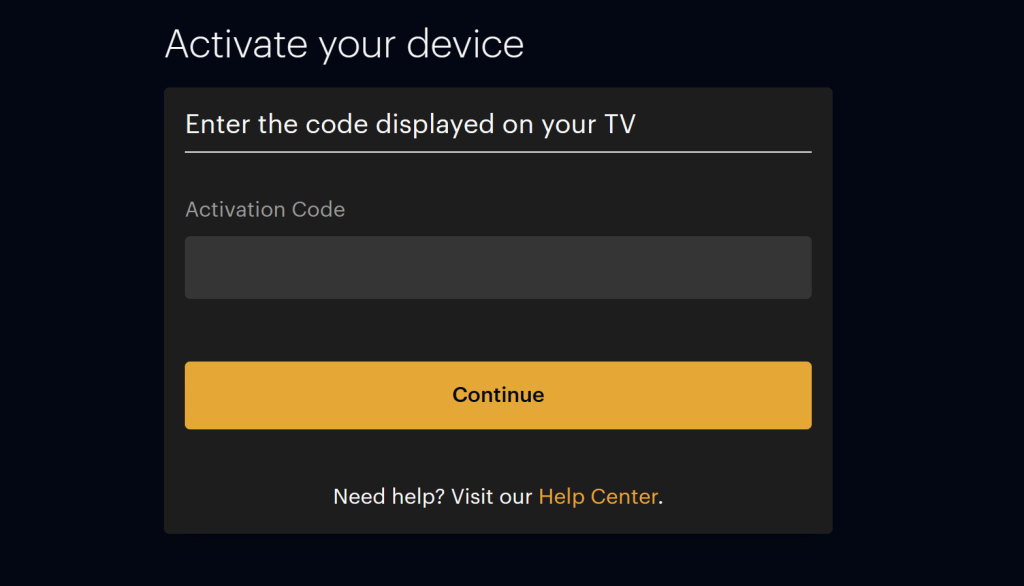
2. Apple TV
Please be aware that older Apple TV models lack the App Store. You’ll need a 4th generation or later version to access and play Curiosity Stream.
- Start by opening the App Store from your Apple TV’s home screen.
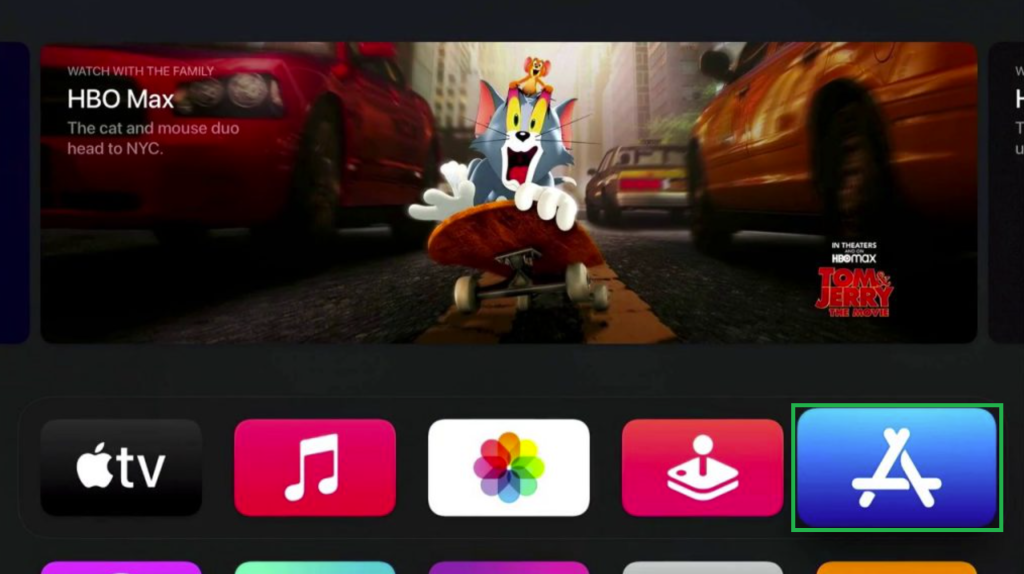
- Enter “curiosity stream” into the search bar and press Submit.
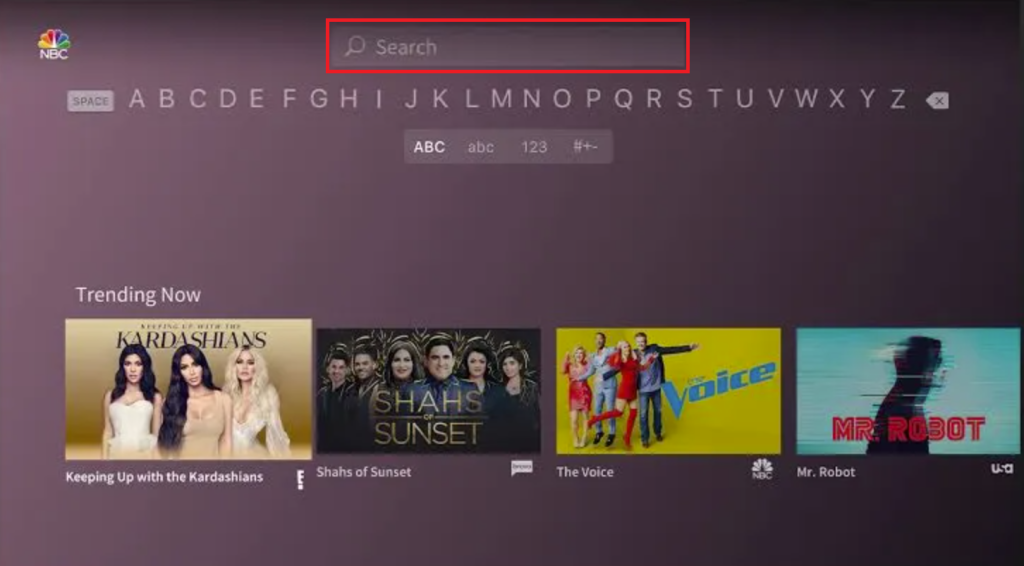
- Select the Curiosity Stream app from the results and navigate to its preview page.
- Click on Get or Install to commence the installation.
- Once the app is installed, launch it and log in to your account. For those not yet registered on the Curiosity Stream platform, please use this link to do so.
- An Activation Code will be displayed. Note this code down, then navigate to curiositystream.com/activate on any other available device.
- Input the Activation Code in the provided field and select Continue. Follow any further instructions or wait while the activation completes.
If you own an older model of the TV, you can utilize the AirPlay feature on your iOS devices to cast Curiosity Stream content to your TV, provided your device is running iOS 11 or a more recent version.
3. Android TV
It is important to note that Curiosity Stream is only supported on Android TV versions 5.0 and above. If your device is running an older version, consider upgrading your TV or using another compatible device.
- With your TV remote, navigate to the Play Store.
- Select the Search tab.
- Type “curiosity stream” into the search bar, using either voice typing or the TV remote.
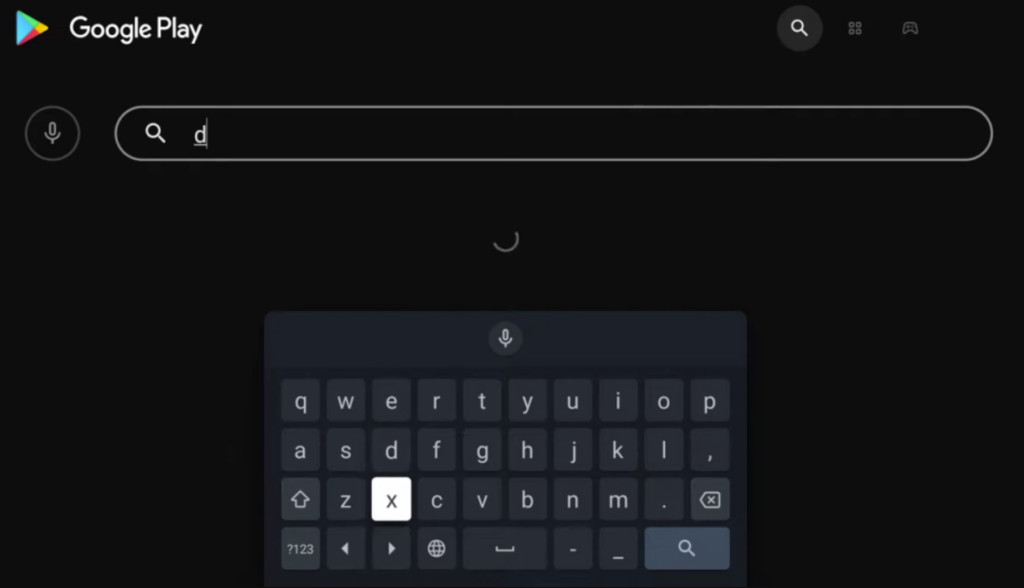
- Press Select on your remote when the Curiosity Stream Install button is highlighted, initiating the installation.
- Wait until installation completes and then launch the Curiosity Stream app.
- Login using your credentials or sign up here if you do not have an account.
- Take note of the Activation Code that appears on screen.
- Visit curiositystream.com/activate on any browser, enter the Activation Code, and click Continue.
Wait briefly for the activation to complete, after which you can enjoy streaming Curiosity Stream on your Android TV.
4. Amazon Fire TV
If you’re an Amazon Prime subscriber, Curiosity Stream is included in your membership and comes with a 7-day free trial. Add it as a channel to your library to begin streaming.
- From the home screen of your Amazon Fire TV, navigate to the Find section.
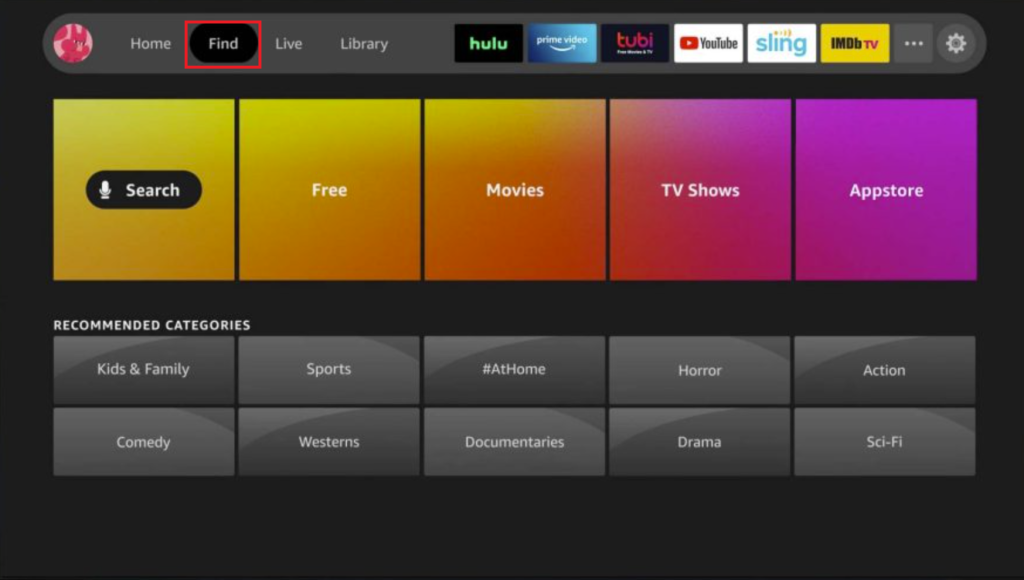
- This launches the search interface. Type “curiosity stream” using the on-screen keyboard and select Confirm.
- Proceed to the Curiosity Stream app’s preview page from the search results.
- Opt for Install and wait until the process is finalized.
- After installation, open the app and log in with your Curiosity Stream account. If you are not already a member, sign up here.
- Then, go to curiositystream.com/activate, enter the Activation Code from the previous step, and click Continue.
5. Chromecast
- Open the Chrome browser on your device and visit curiositystream.com.
- Log in to your account if you have one, or click on Sign Up Now to register.
- Explore the Curiosity Stream library and select a show to watch.
- Ensure your Chromecast is connected to your TV.
- Click the three dots in the upper-right corner and select Cast. Allow Chromecast to scan for available devices and choose your TV from the list that appears.
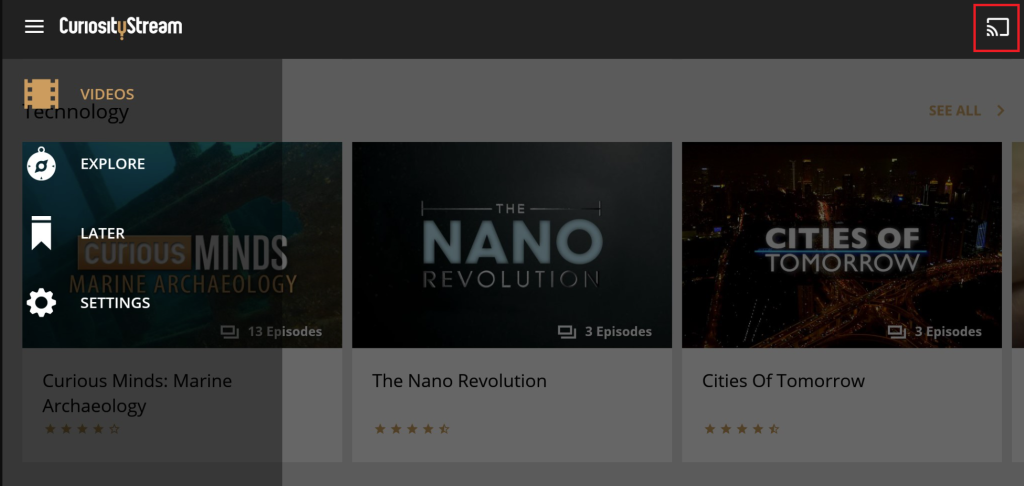
6. Xbox
- Begin on your Xbox’s Home Screen and open the App Store.
- In the Categories section, select the Apps option.
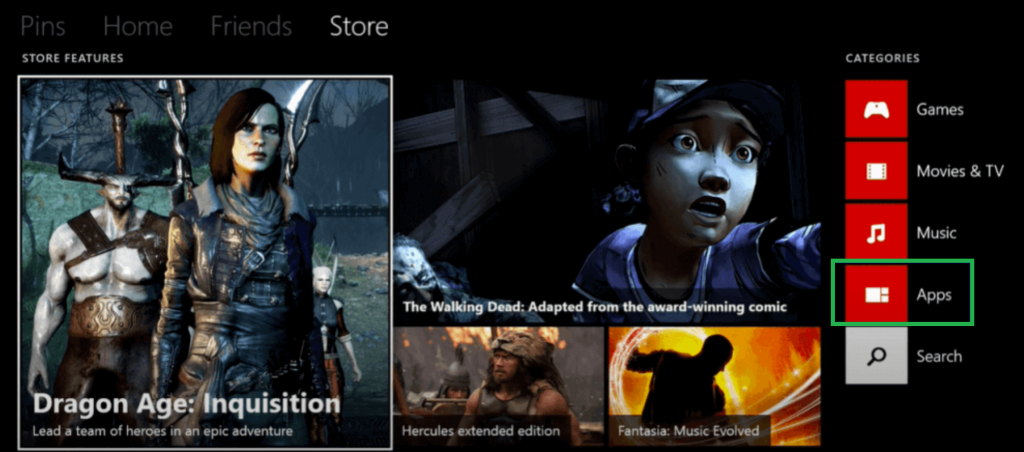
- Next, choose the Search apps option.
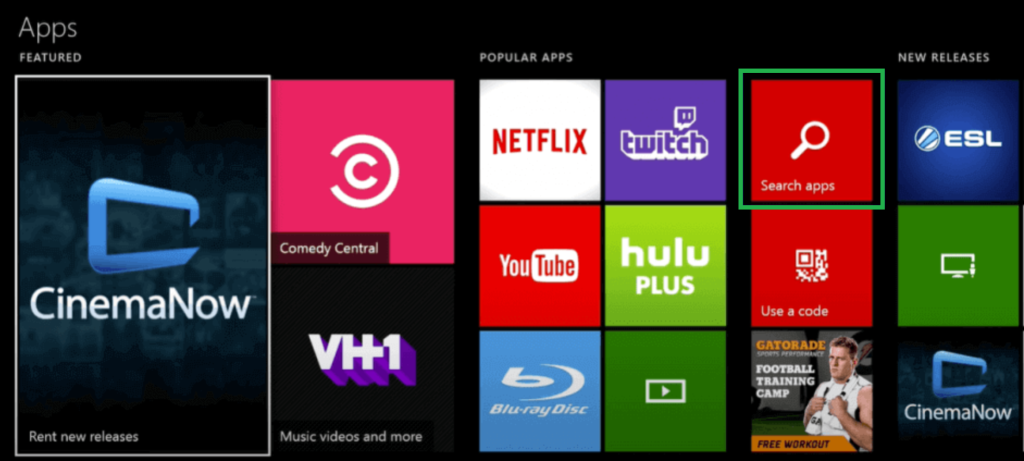
- Enter “curiosity stream” and opt for Install to add the app to your library.
- Open the Curiosity Stream app once installed and sign in. Record the Activation Code that is displayed.
- Use any alternative device to visit curiositystream.com/activate and enter the Activation Code. Click on Continue.
7. PlayStation
- Head to the PlayStation Store.
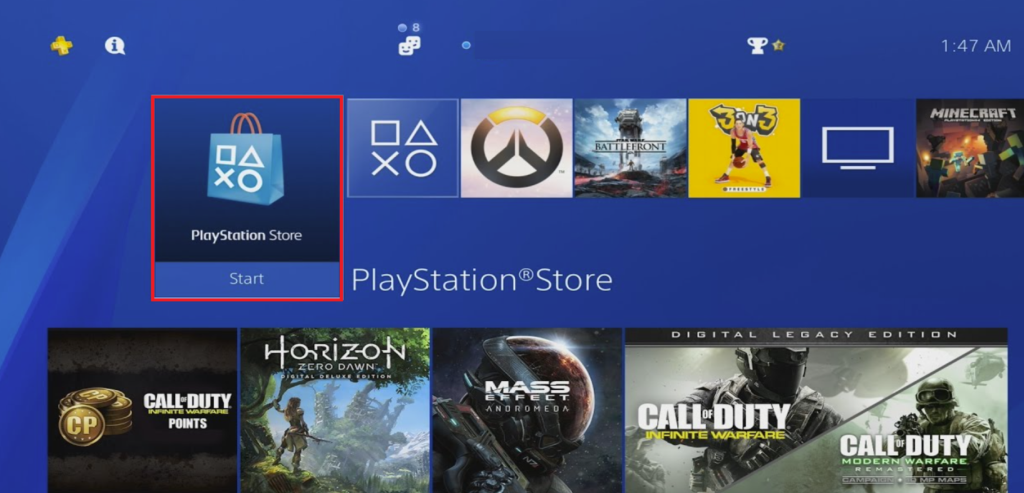
- Navigate to TV & Videos using your controller.
- Access the Search function and enter “curiosity stream.”
- Select Install to download the app.
- Once the app is installed, open it and log in.
- An Activation Code will be provided. Document this code for later use.
- Finally, go to curiositystream.com/activate on any other browser-enabled device, enter the Activation Code, and select Continue.
Enjoy streaming your favorite documentaries and shows on your PlayStation console.
Should you encounter any issues activating Curiosity Stream on your device, simply head over to the activation page and scroll down to the Help Center link at the bottom. Choose the appropriate type of assistance or use the search feature to detail your specific issue. Carefully follow the provided step-by-step guidance, and you’ll be ready to enjoy Curiosity Stream in no time.
If the Curiosity Stream app is not available in your region, consider using a VPN to modify your location and try accessing the app again.





