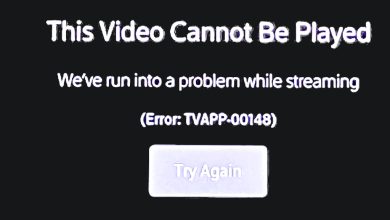How to Connect Fubo to Your Samsung TV in 7 Easy Steps
- Fubo TV offers over 200 live channels and is compatible with various devices, including Samsung Smart TVs.
- To connect Fubo TV to a Samsung Smart TV, install the app from the App Store, log in, and activate it using the fubo.tv/samsungtv-connect link.
- For troubleshooting, check internet connectivity, update TV software, ensure correct login details, and reinstall the app if necessary.
Streaming platforms are becoming more popular than traditional cable TV because they offer many cool features. Fubo TV stands out as a top choice for streaming, giving you access to live TV and shows whenever you want. It boasts 200+ live channels covering news, sports, movies, and more.
Fubo TV works on various devices, including smart TVs. Many wonder if it’s also available for Samsung Smart TVs. This guide will clear up any confusion and explain how to connect Fubo TV to your Samsung Smart TV using the fubo.tv/samsungtv-connect link.
We’ll cover everything from what Fubo TV is, how to set it up on a Samsung Smart TV, how to stream it from your phone like an Android or iPhone, and how to fix any common issues you might run into.
Table of Contents
What is Fubo TV?

Fubo TV started in 2015 and mainly focuses on soccer streaming. But now, it has become a big platform perfect for those who love sports. It gives you a lot of live sports action, from big leagues to international competitions.
What makes Fubo TV special is its huge collection of channels, which changes with your subscription. A great thing about Fubo TV is you can watch it on many devices. Whether you like to watch on a big screen like a Samsung Smart TV or your phone or tablet, Fubo TV works smoothly on all these devices.
READ MORE: Is Fubo TV Free with Amazon Prime? Complete Guide [2024] ➜
How do you connect Fubo on a Samsung Smart TV?
Getting Fubo TV up and running on a Samsung Smart TV is easy and only takes a few steps. First, ensure your TV is online because you need an internet connection to get and start the app. If your Samsung TV is brand new, you might have to set it up first, like making a Samsung account. After that, just follow these steps to watch Fubo TV:
Step 1: Open the App Store on Samsung TV
Samsung Smart TVs come with an App Store, where you can find and download games and apps for streaming.
- To get there, use your remote and press the button that looks like a house to go to your Samsung TV’s main screen.
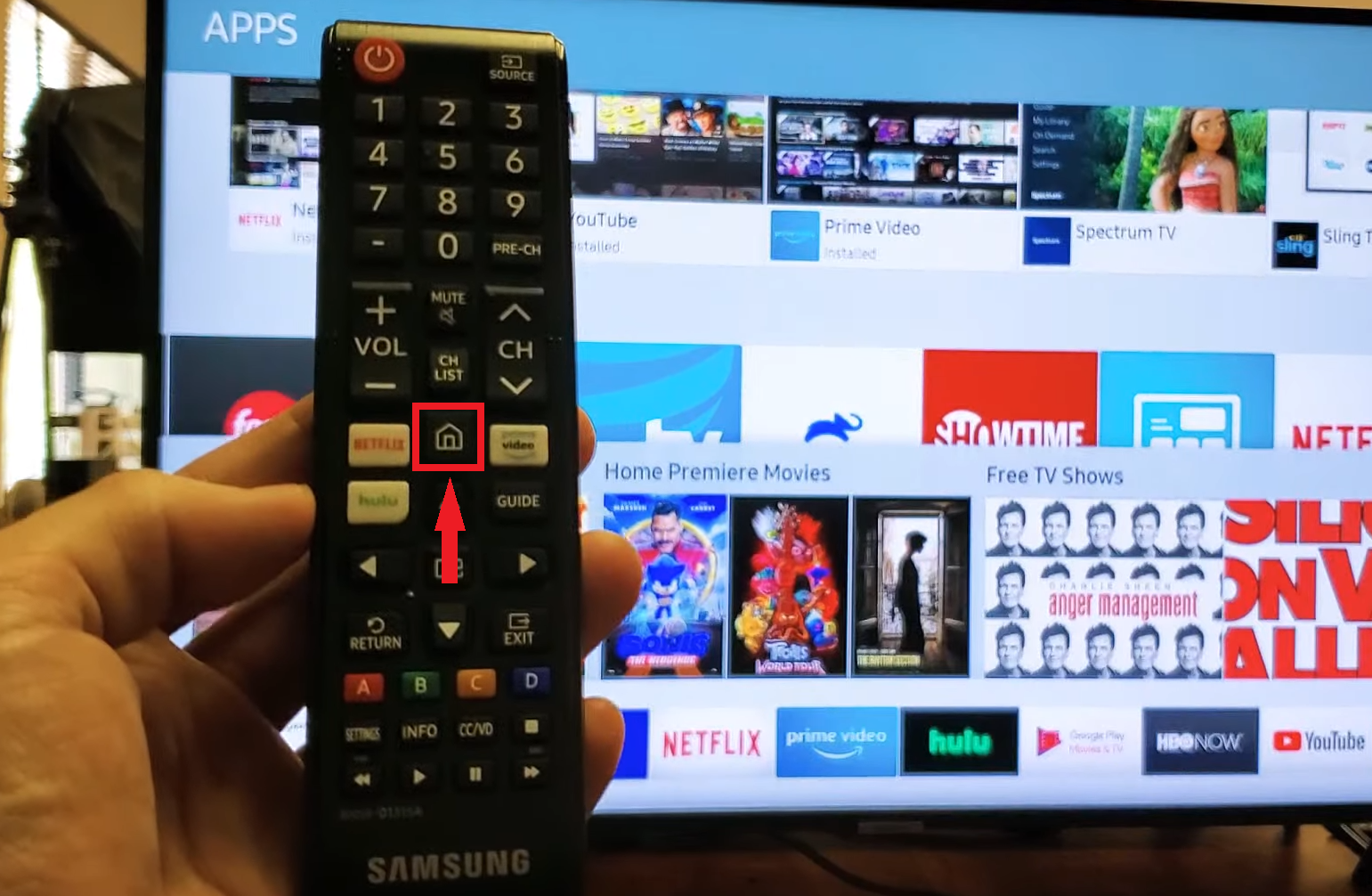
Press the home button - Then, click on “Apps” to open the App Store.
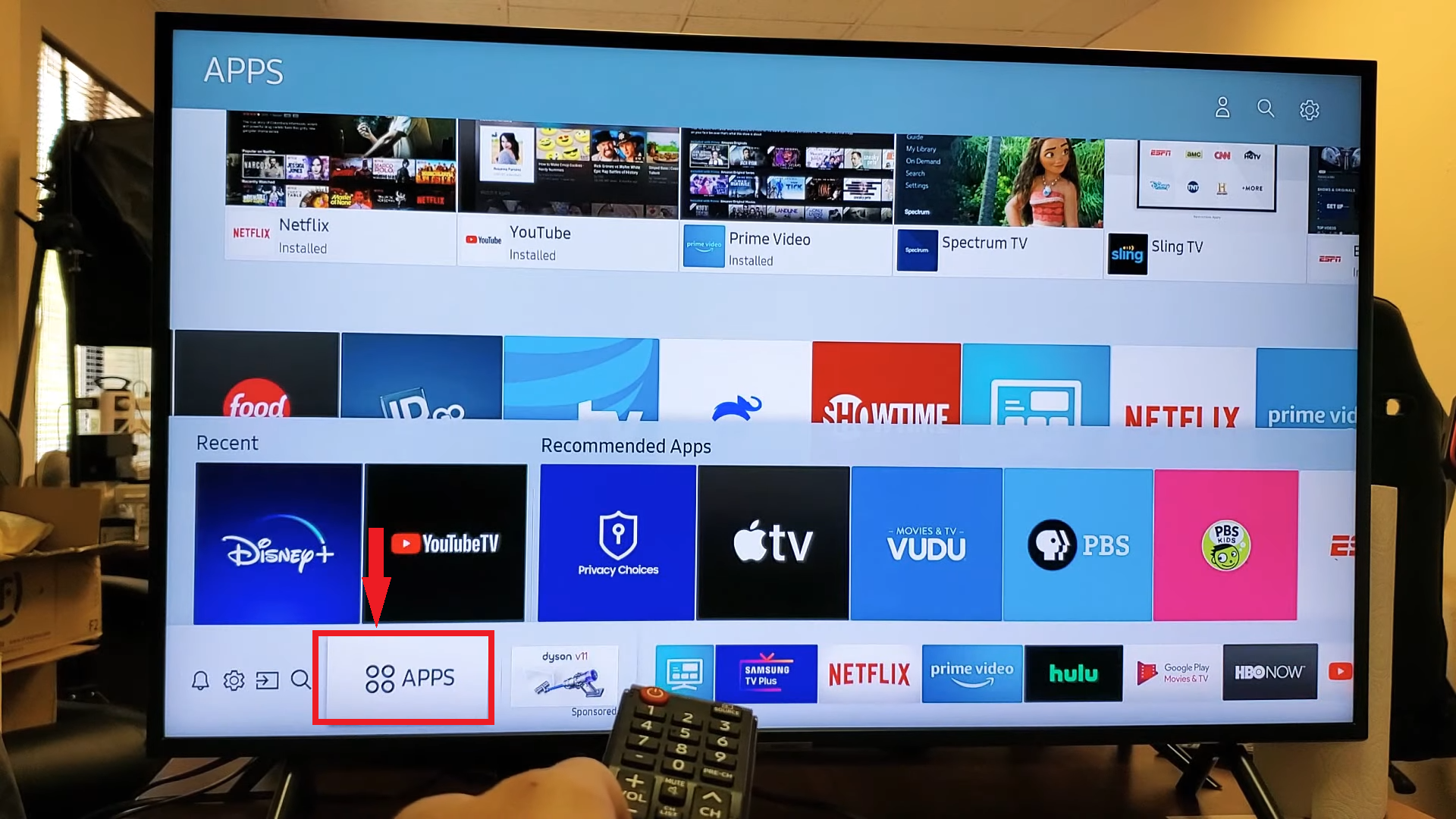
Click on Apps
Step 2: Search for the Fubo app
Finding the Fubo App is simple with the search feature.
- Grab your remote, head to the “Search” icon (it looks like a magnifying glass), and press enter.
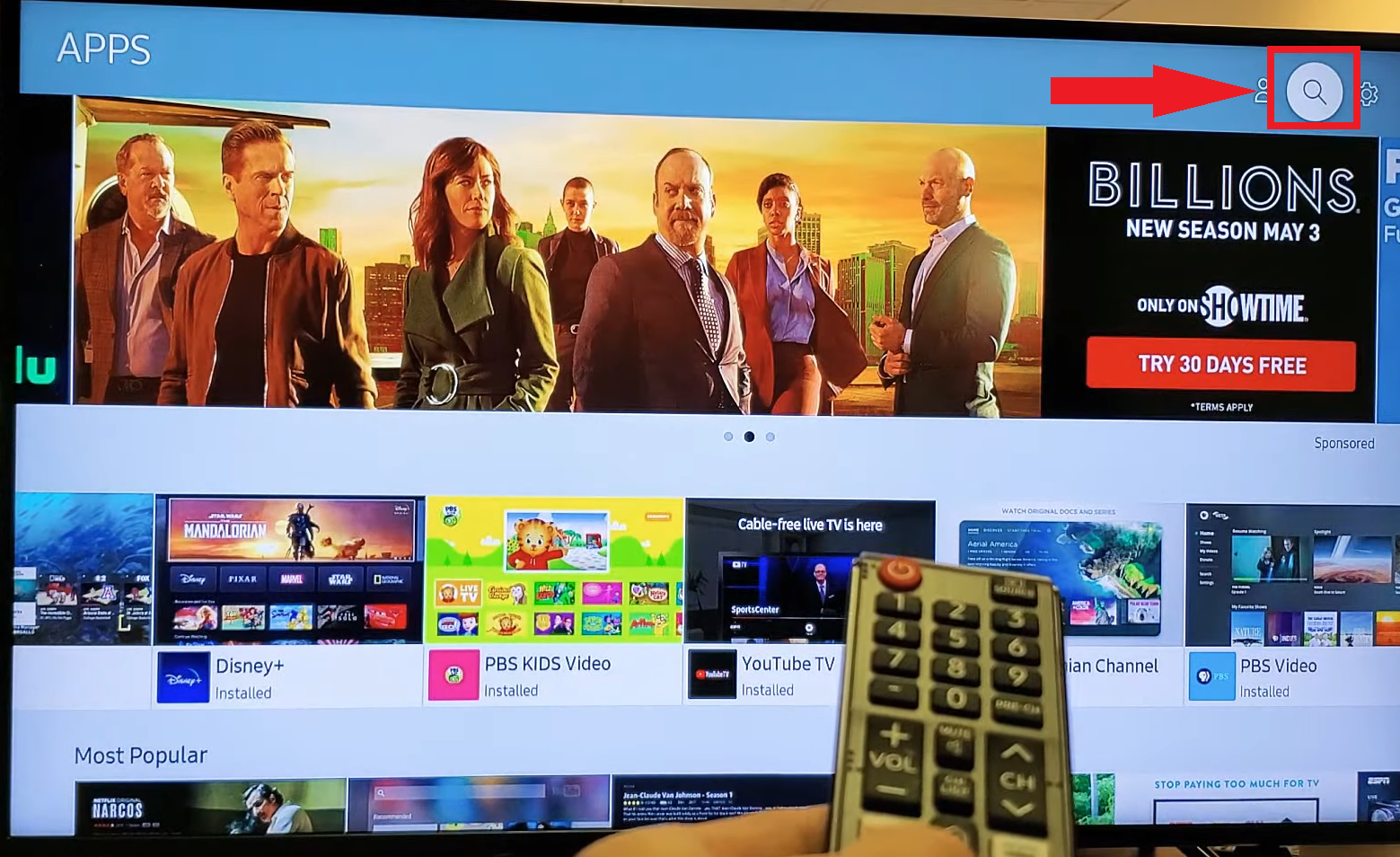
Open the Search option - Type in “Fubo” in the search area and hit “Enter.”
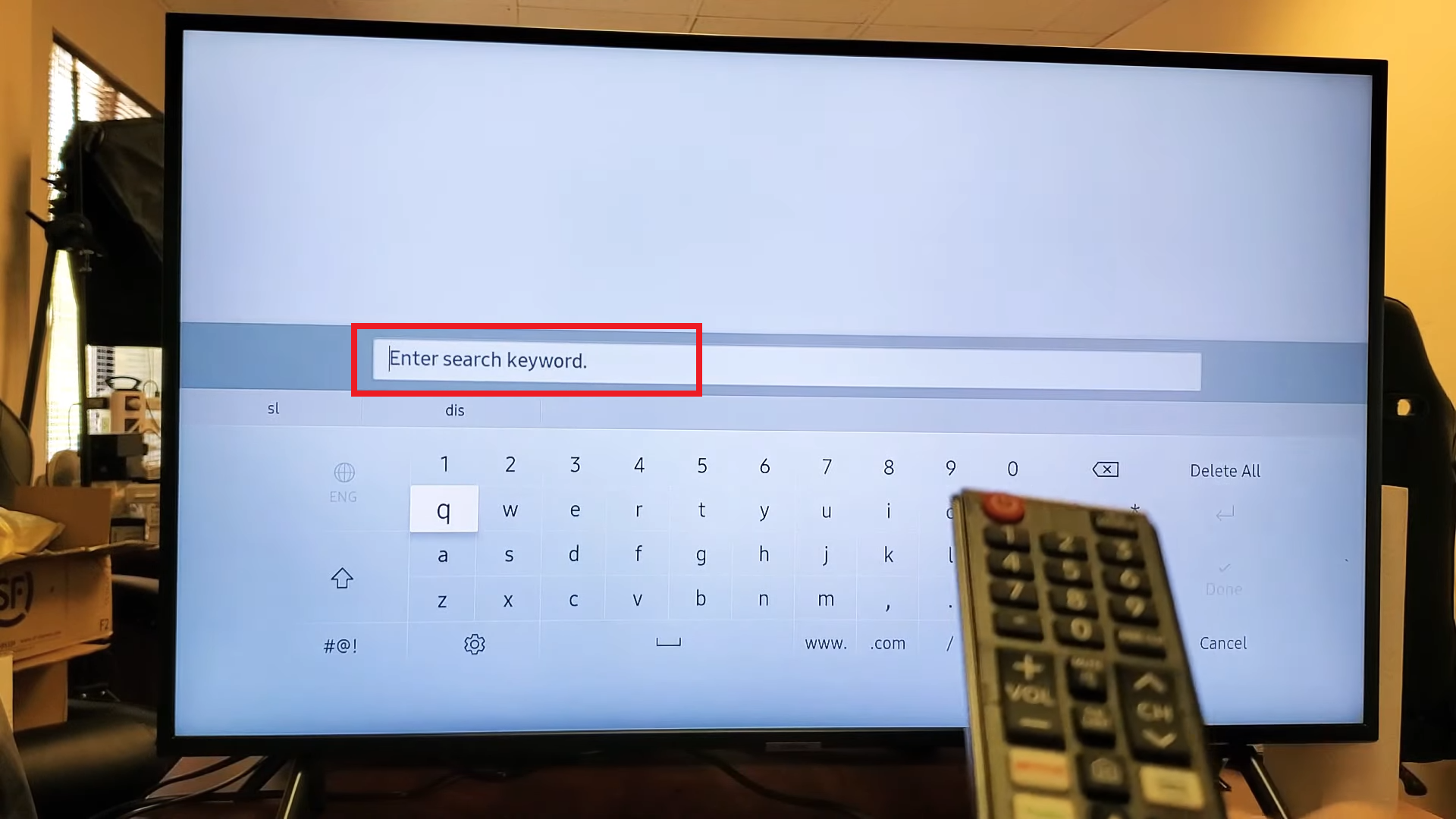
Type Fubo here - You can also use voice search if you prefer. Look for the app or “tile” that says “FuboTV.”
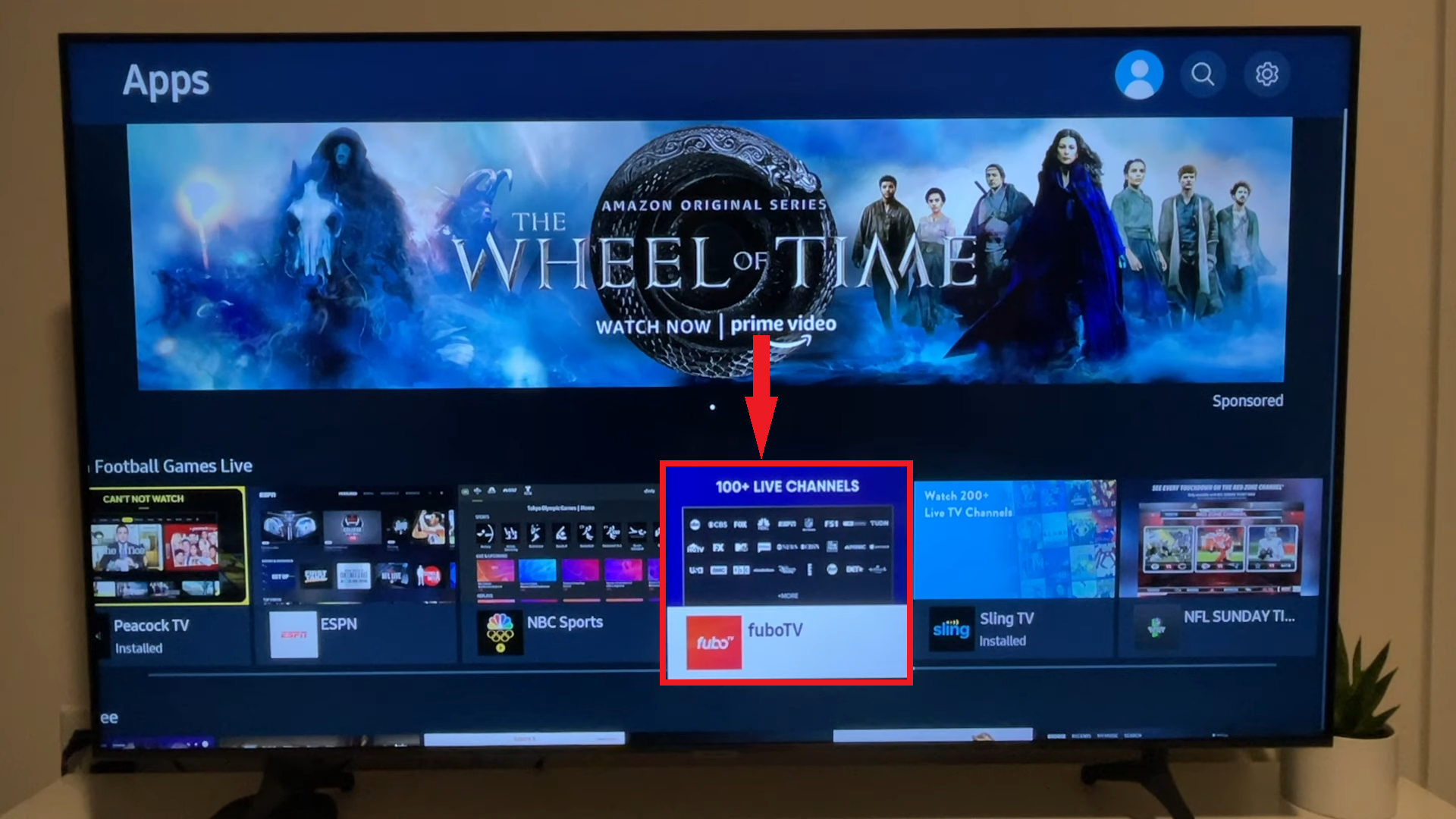
Open the Fubo App
Download and install it. After it’s installed, you can start the app right from the store or go back to the main screen to open it.
Step 3: Log in to your FuboTV account
Once you will open the app, you will see the option to login. If you already have a FuboTV account, just enter your email and password to log in.
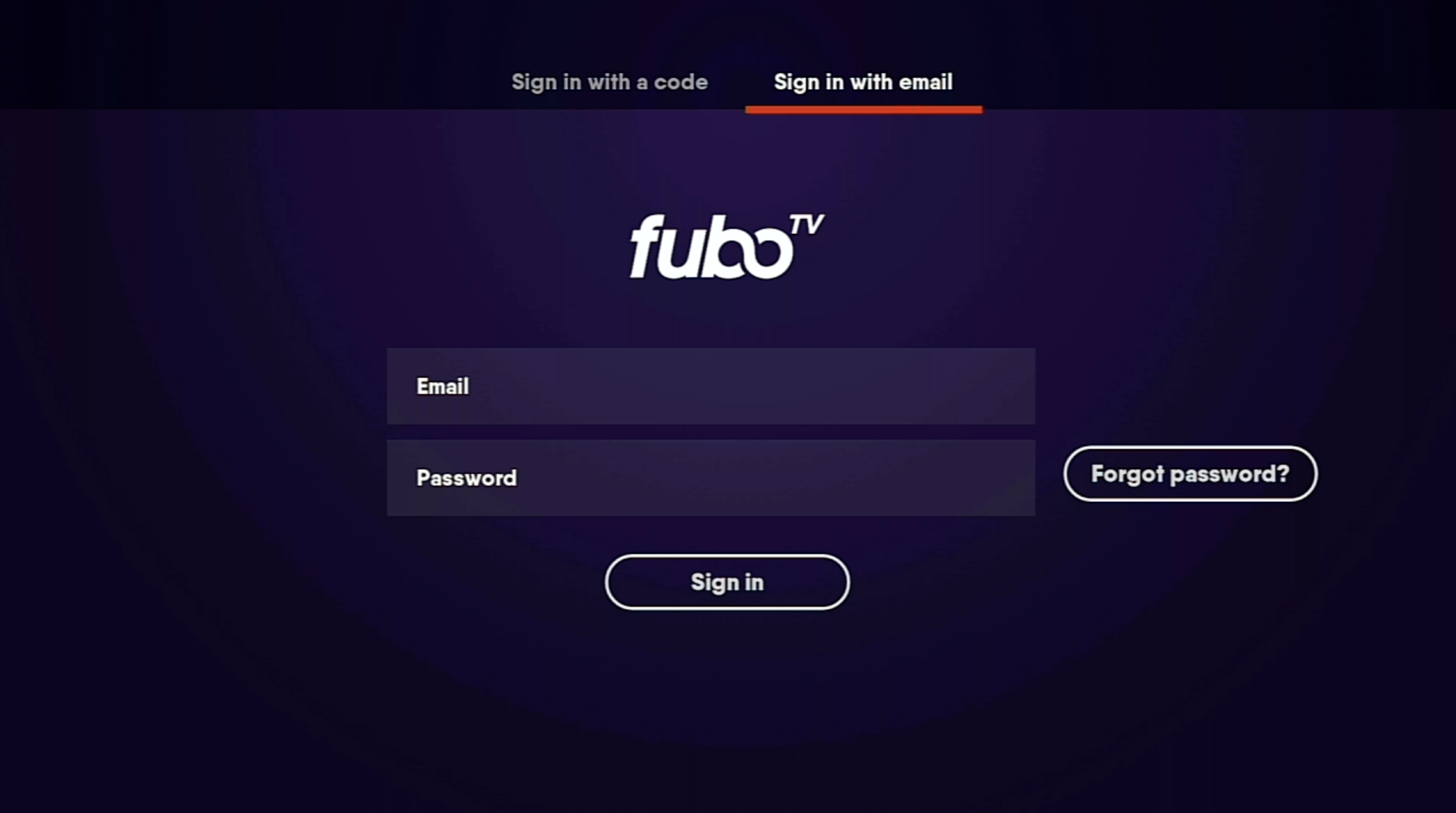
If you don’t have an account yet, go to the FuboTV website and make one before you continue.
Step 4: Take note of the activation code
After you sign in, your TV will show you an activation code.
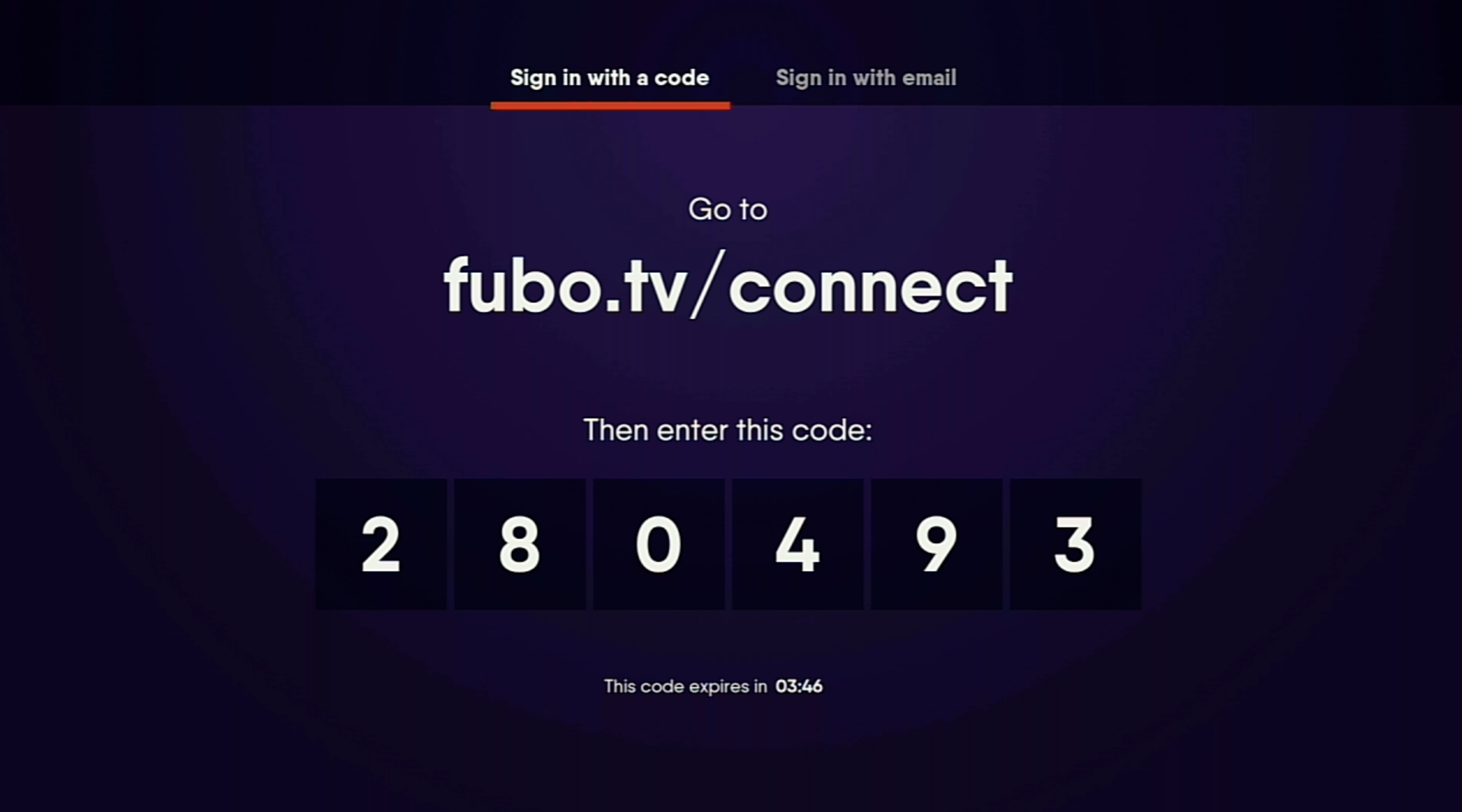
Write this code down or remember it because you’ll need it for the next steps. This code is important for linking your FuboTV account to your Samsung Smart TV, allowing you to start watching your favorite shows and sports.
Step 5: Visit fubo.tv/connect and input the code
- Using a computer or mobile device, launch a web browser and navigate to fubo.tv/connect.
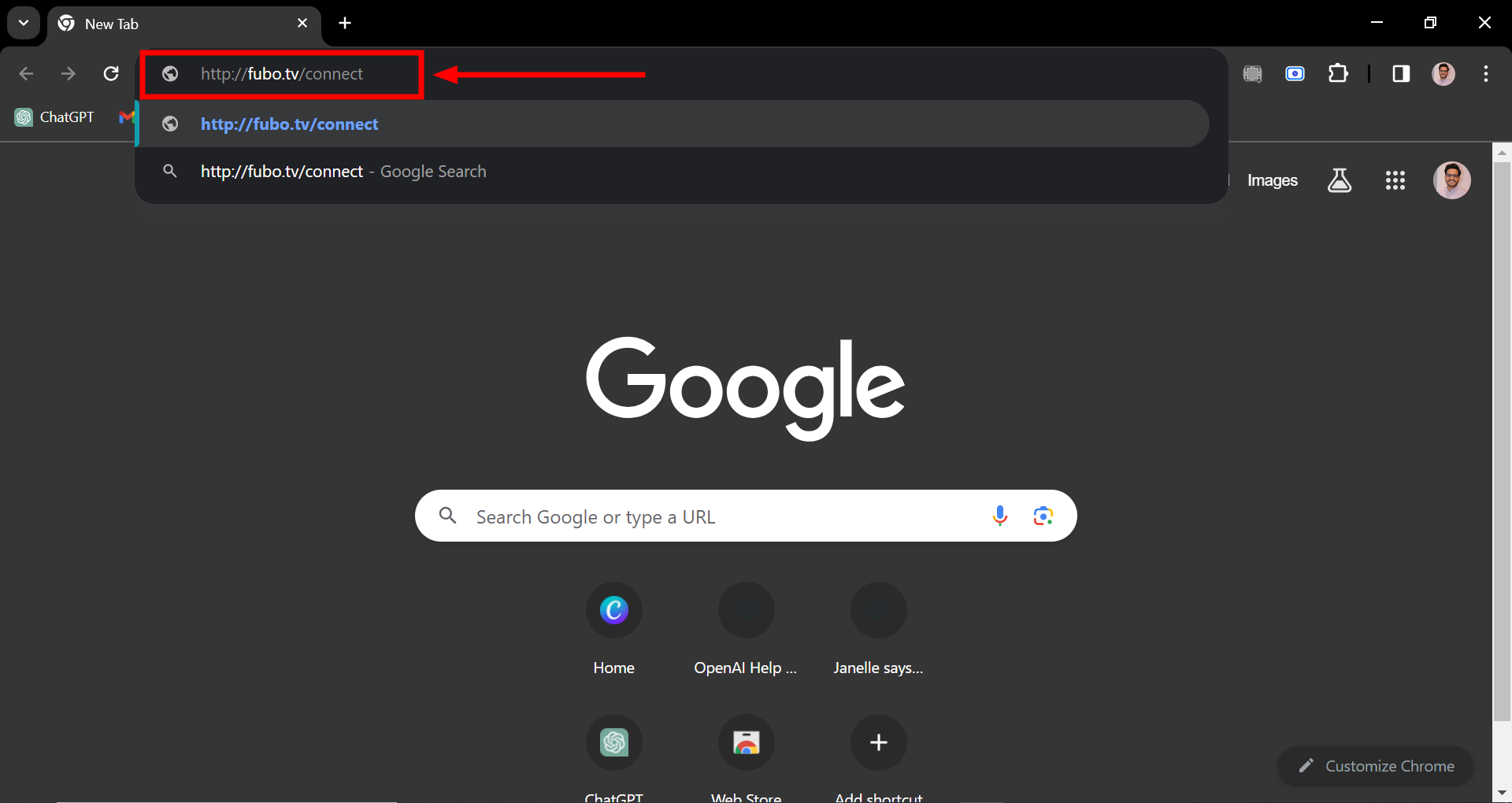
Visit fubo.tv/connect - Put the activation code you see on your TV into the box on the fubo.tv/connect webpage. Then, click the “Submit” or “Activate” button on the site to complete the activation process.
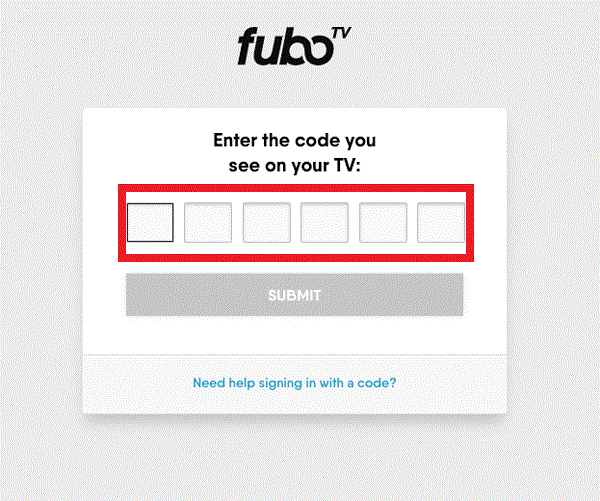
Input the activation code and hit Submit
Step 7: Confirmation
After you finish the activation, your Samsung Smart TV and FuboTV account will be linked and ready to go.
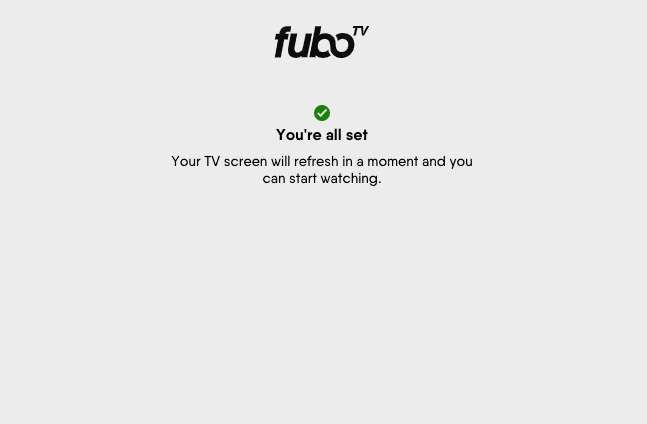
Head back to your Samsung Smart TV, and you’ll see that the FuboTV app is activated. Now, you’re all set to start enjoying your streams.
READ MORE: HBO TV Sign in – How to Sign in to HBO TV or Max [2024] ➜
Watch Fubo TV on Samsung TV from your mobile
Watching Fubo TV on your Samsung TV using your mobile phone is convenient for enjoying your favorite shows and sports. You can stream Fubo TV content directly to the bigger screen by linking your mobile device with your Samsung TV. This setup allows for a seamless viewing experience, bringing all the entertainment to your living room. Here’s how you do it:
1. For Android users
If you have an Android phone, you can share your FuboTV shows on your Samsung Smart TV with screen mirroring. You can also cast what you watch on FuboTV from your phone to the TV.
- Ensure your Samsung TV and smartphone are connected to the same WiFi network. Then, download and install the FuboTV app from the Google Play Store onto your phone.
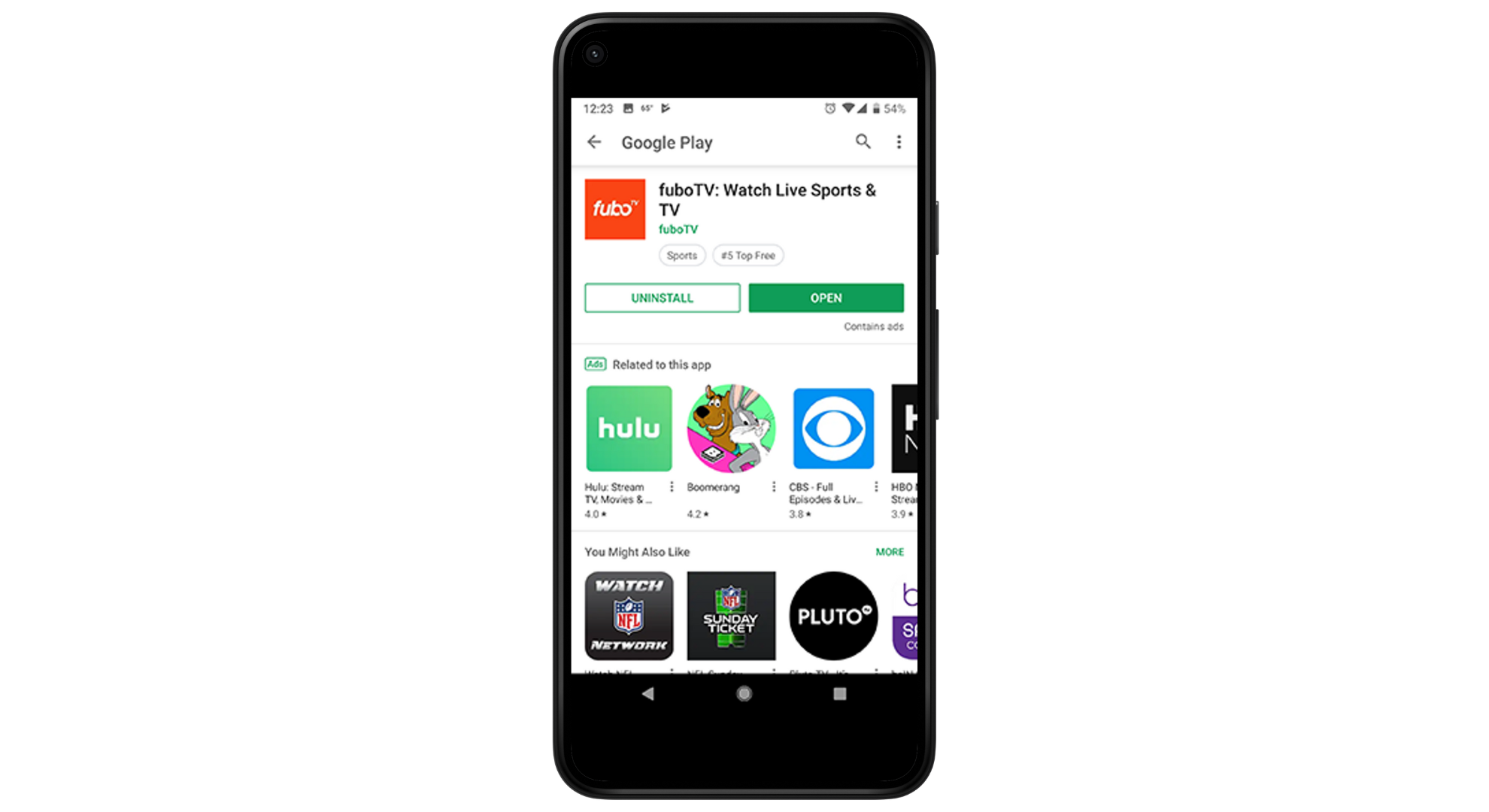
Find the Fubo app in Play Store - Log into your FuboTV account and choose what you want to watch.
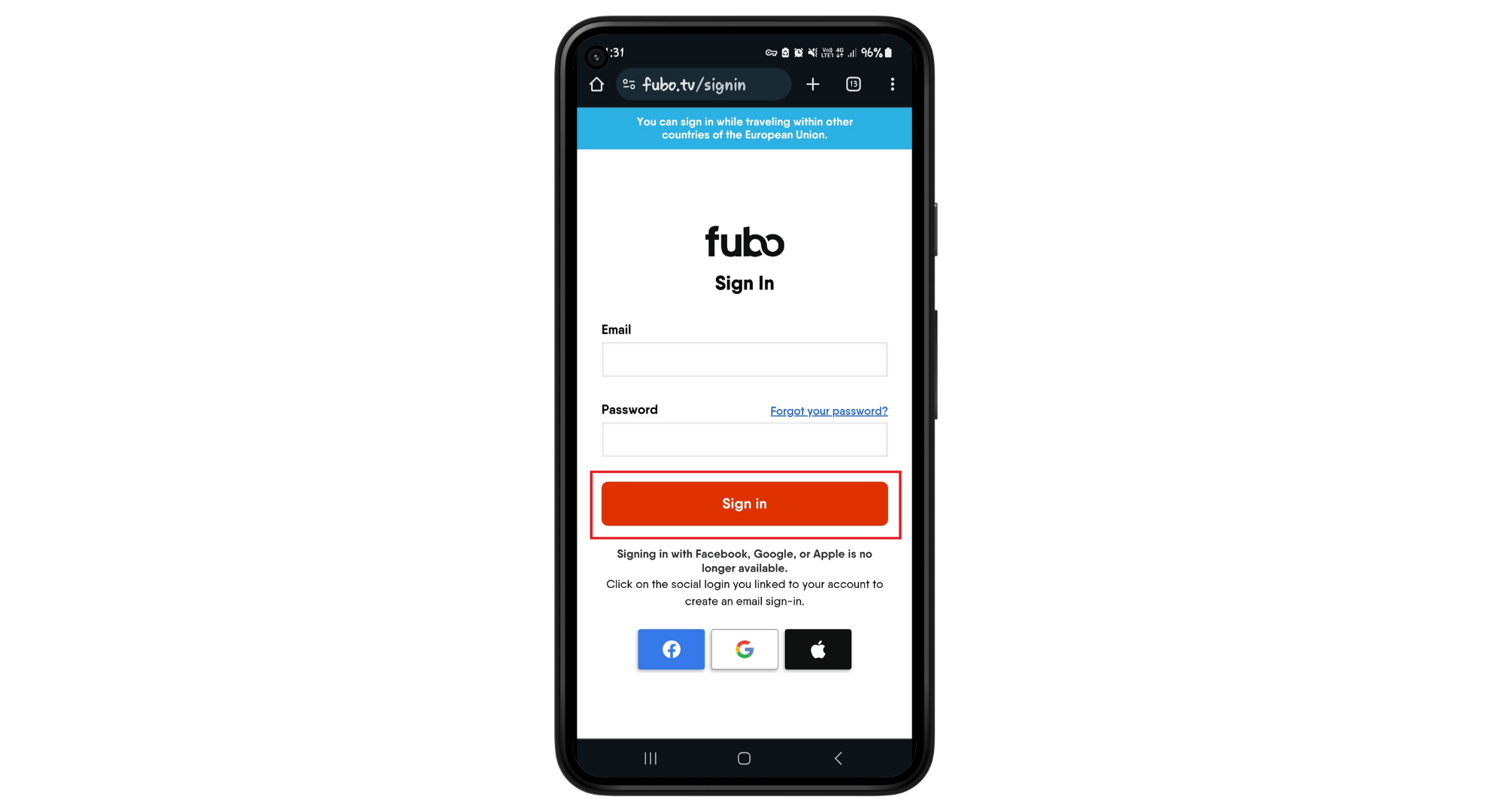
Sign in the app - Next, swipe down to open the Notification Panel on your phone and tap on the Cast option.
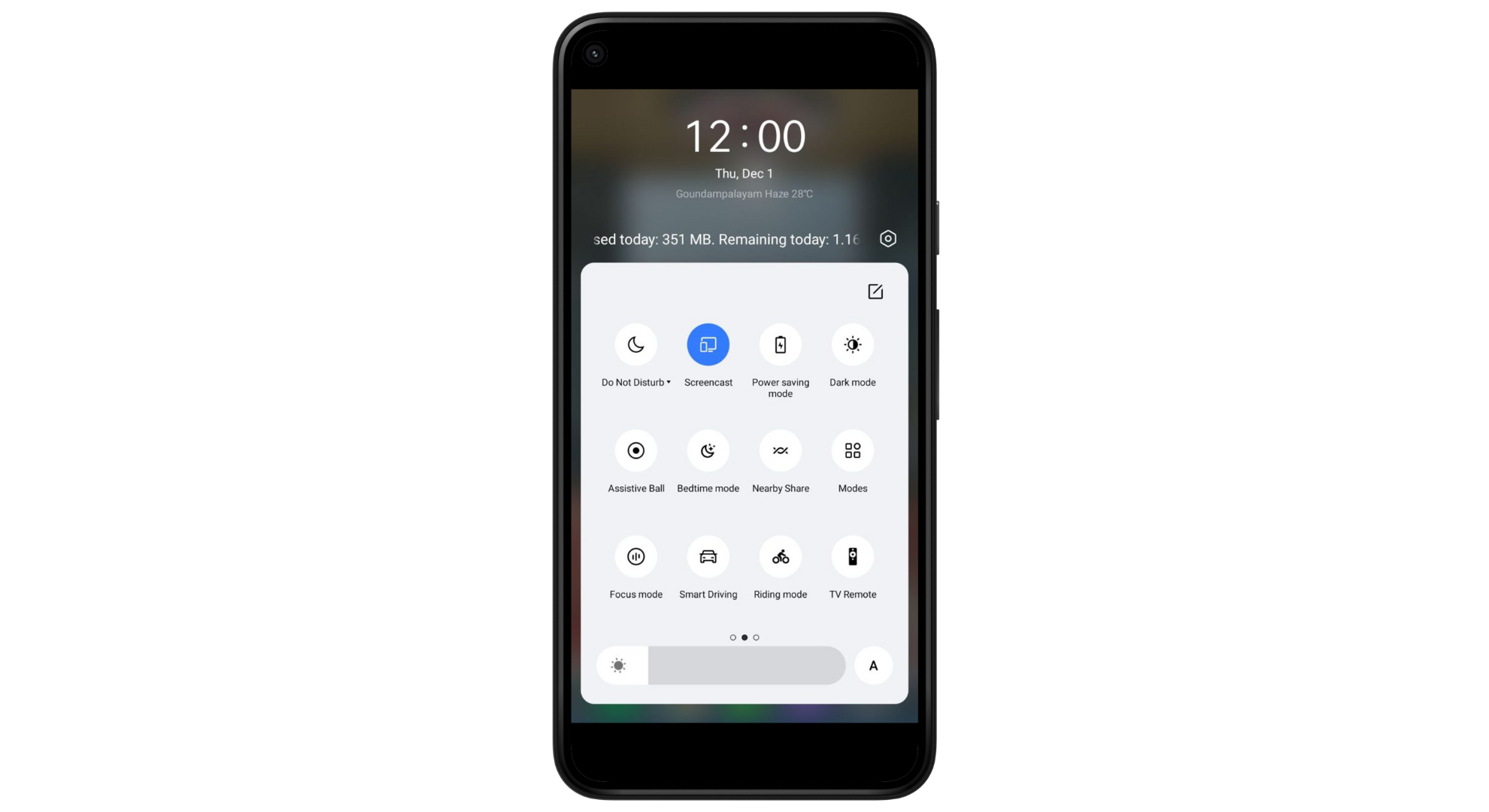
Tap on the Cast option - Select your Samsung Smart TV from the list of devices that show up. This will show your phone’s screen, including the FuboTV app, on your TV.
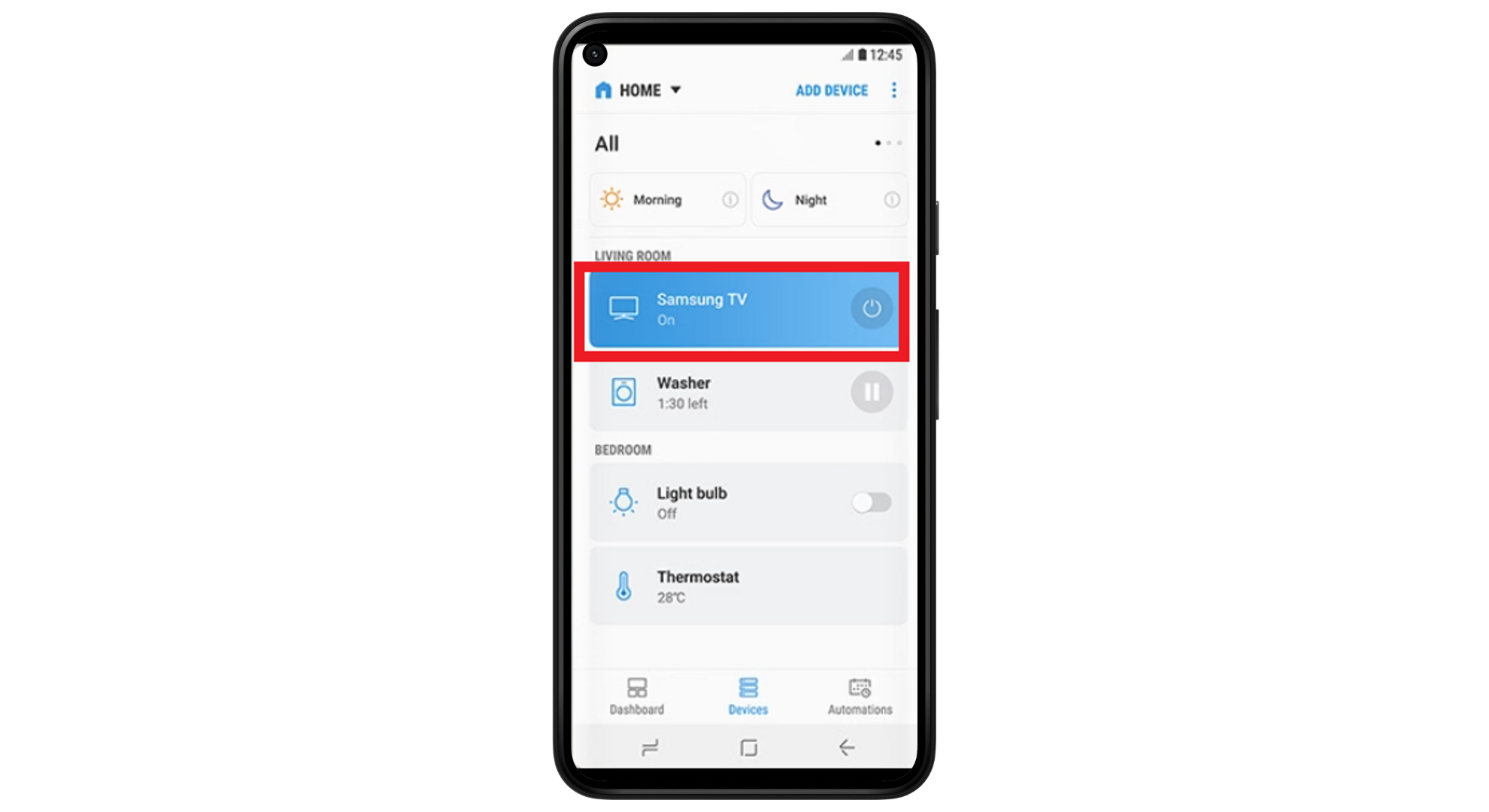
Select your Samsung TV from the list
READ MORE: 7 of the Best Android Emulators for Windows in 2024 ➜
2. For iPhone users
If you have an iPhone, you can use AirPlay to watch FuboTV on your Samsung Smart TV. This is how you can share your iPhone’s screen with your TV:
- First, turn on AirPlay on your Samsung TV. You can find this option in the General Make sure your iPhone and Samsung TV are using the same WiFi network.
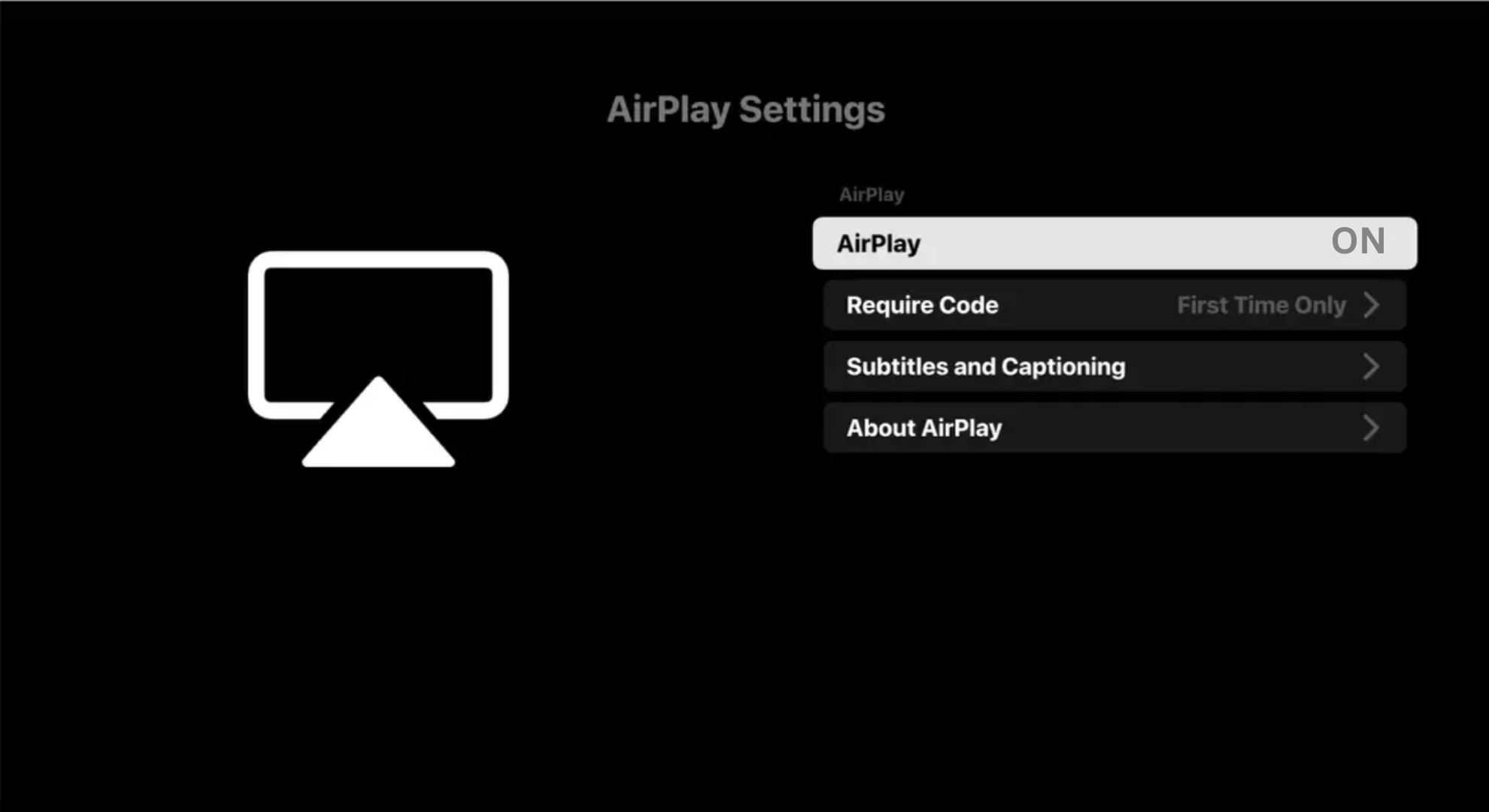
Turn on AirPlay on your Samsung TV - Next, go to the App Store and download the FuboTV app.
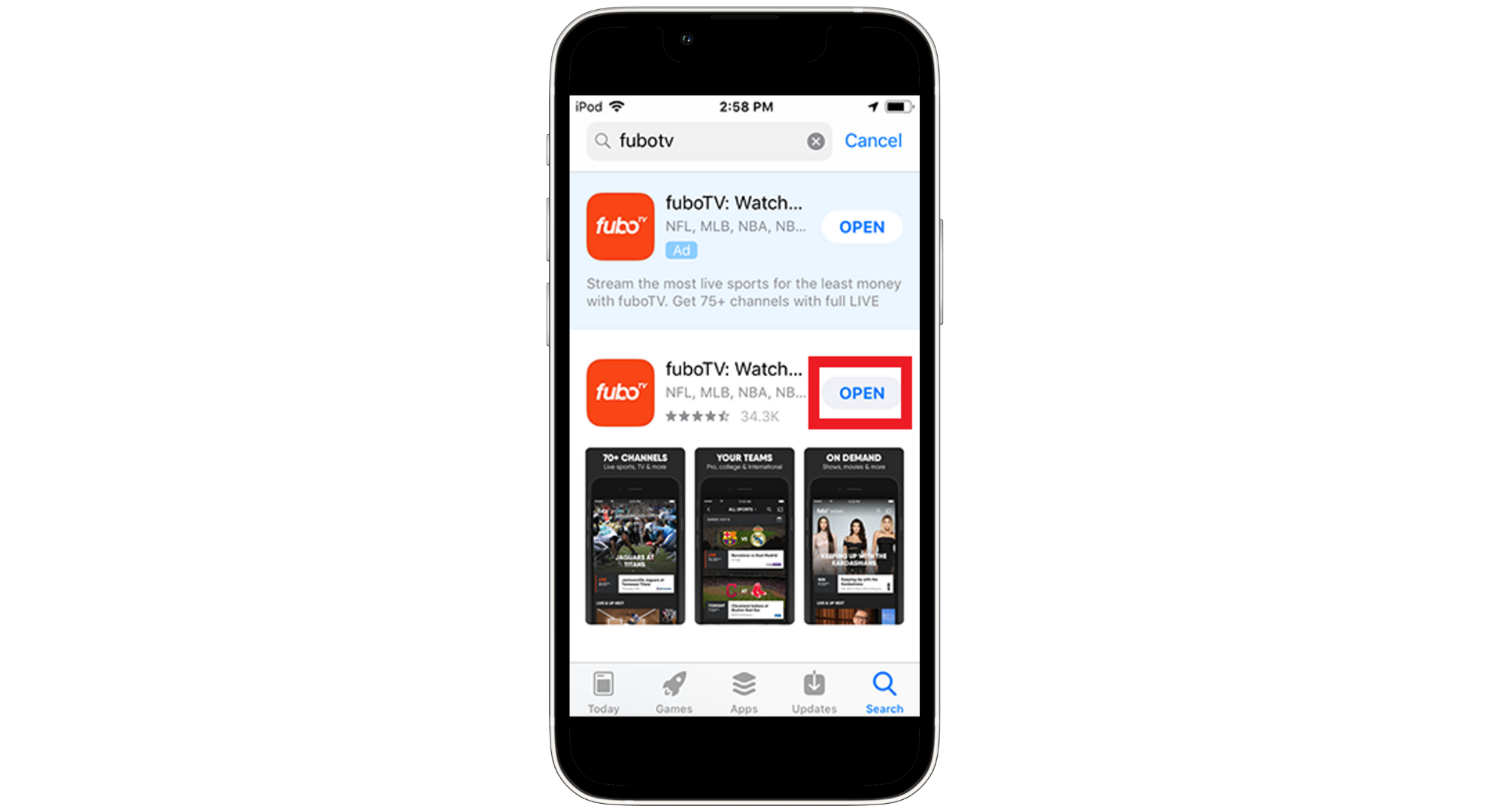
Find and install the Fubo TV app - Open the app and log in with your FuboTV account details.
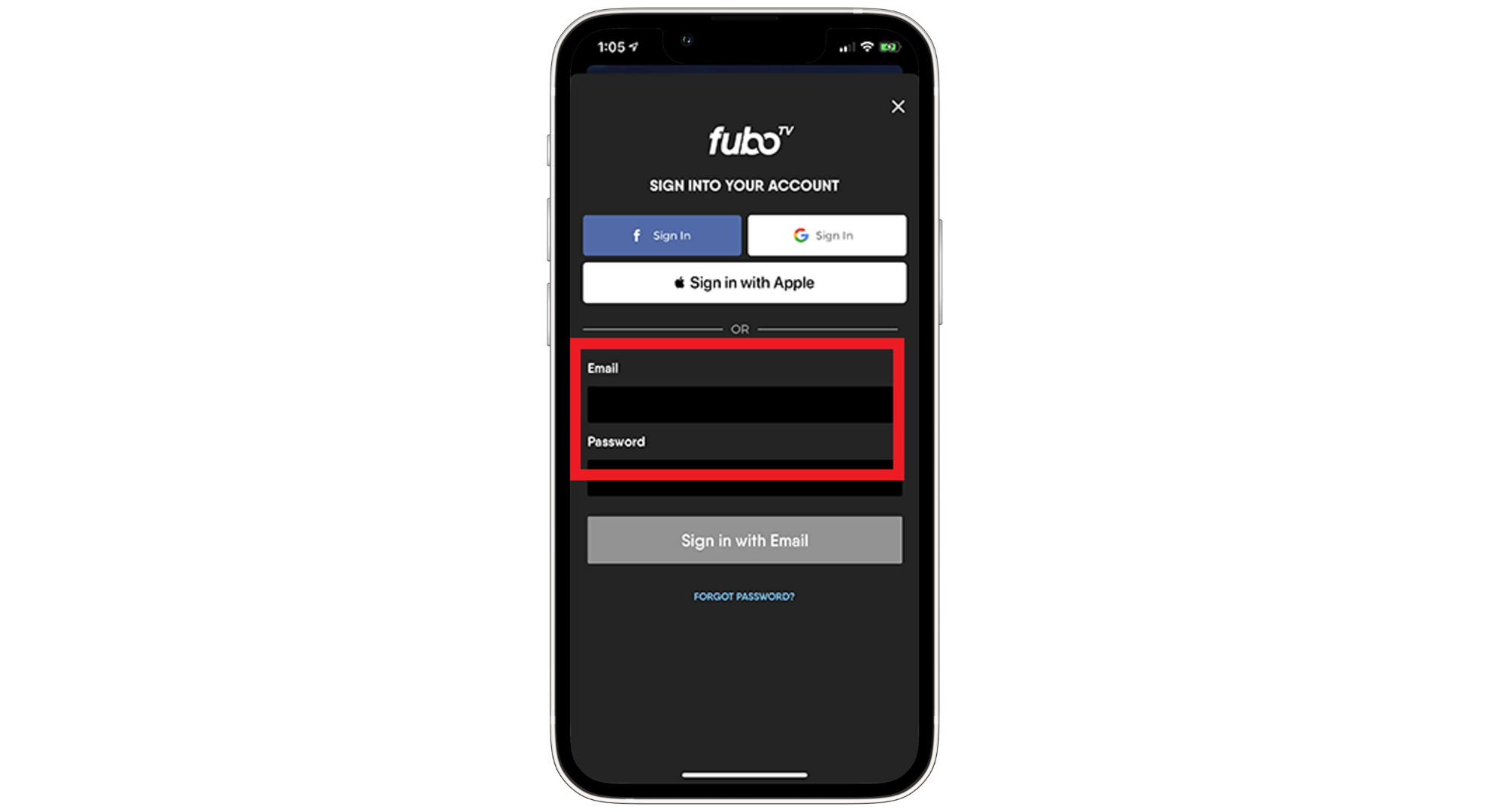
Sign into the Fubo app - Look for the AirPlay icon (it looks like a rectangle with a triangle at the bottom) and tap it. A menu will pop up, showing you devices you can stream to.
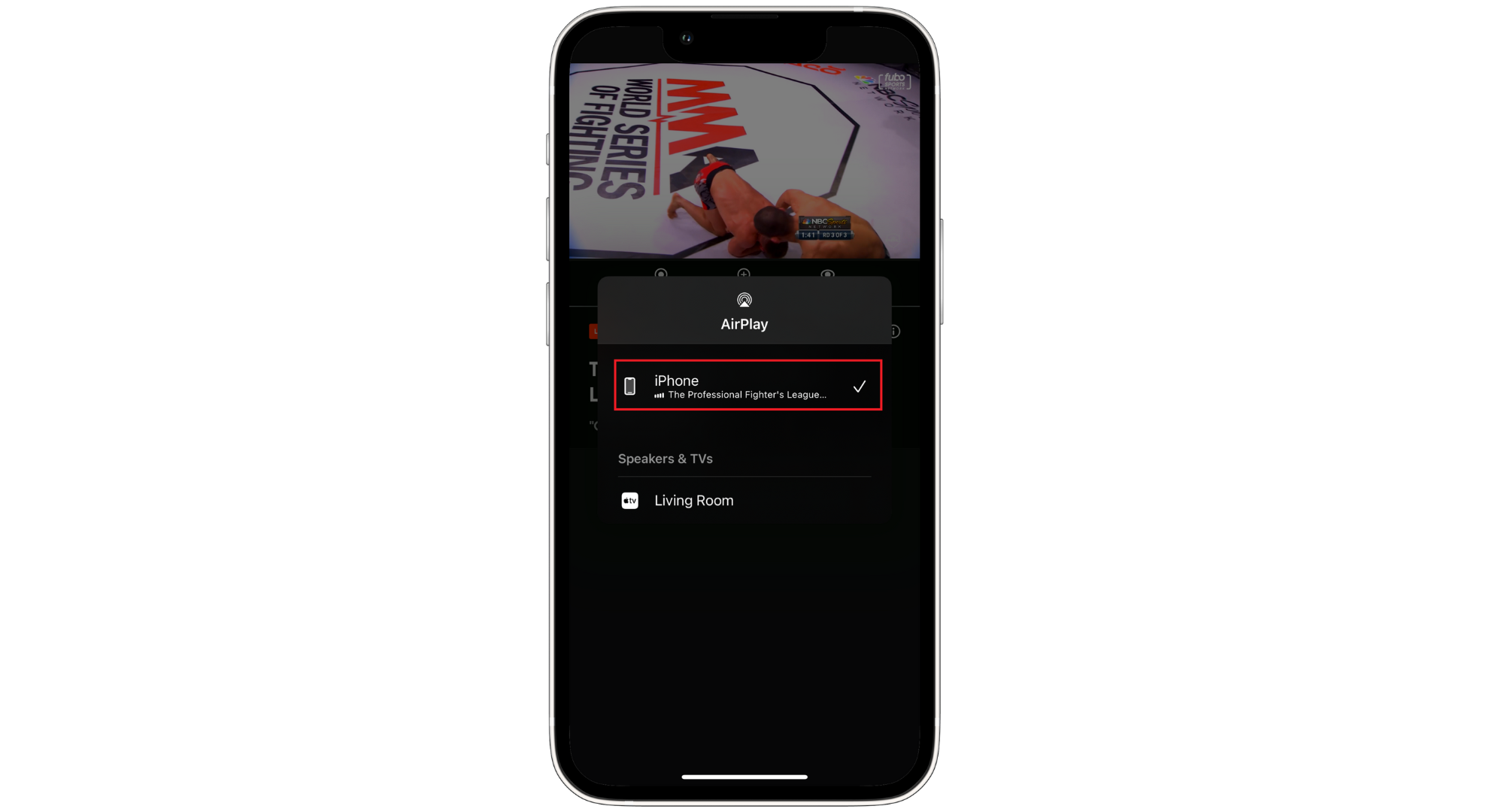
Find and tap on AirPlay photo - Pick your Samsung TV from the list. Your TV will then show what you’ve chosen to watch, and your phone will say it’s streaming to AirPlay.
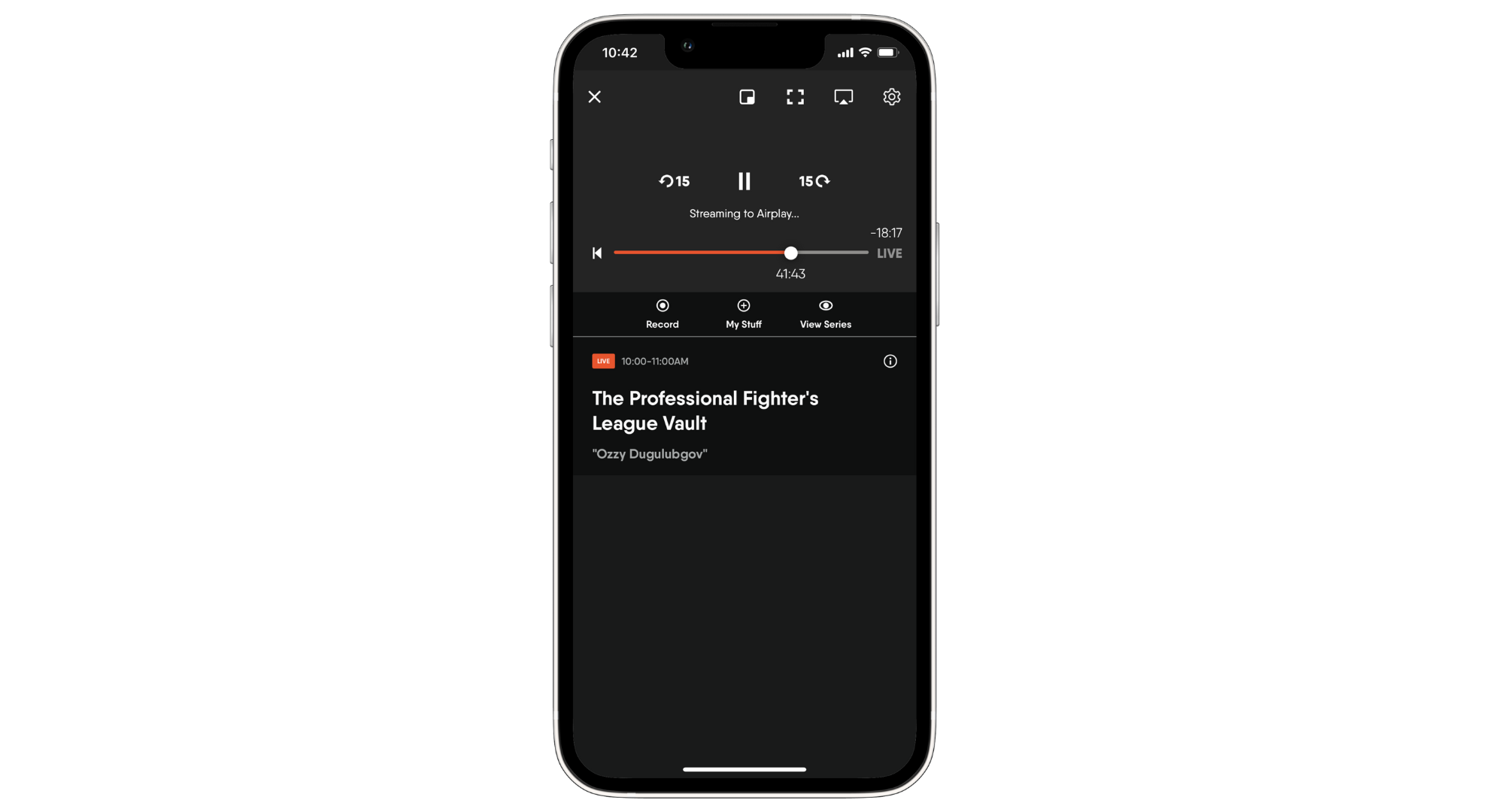
Pick your Samsung TV from the list
READ MORE: 25+ Best FREE iPhone Widgets in 2024: The Ultimate List! ➜
Troubleshooting common issues with FuboTV on Samsung Smart TVs

Here are some quick fixes for common problems:
- App not loading or crashing: Sometimes, the FuboTV app won’t open or close. Make sure your Samsung TV’s software is up to date. Turn off the TV and turn it back on, then try the app again. If it’s still not working, remove the app and install it back on your TV.
- Buffering or poor streaming quality: If your videos keep stopping to load or don’t look good, your internet might be slow. FuboTV needs a fast and steady internet connection. Try restarting your WiFi router or connecting your TV with a cable to the internet for a better signal.
- Audio issues or no sound: If the sound doesn’t match the picture or there’s no sound, look at your TV and FuboTV app’s sound settings. Restart the app and, if necessary, reset your TV’s sound settings to the original ones.
- Login issues: Double-check your username and password. If you’re still stuck, try resetting your password. Clearing your TV’s app memory might also help.
- Activation code not working: If the code is to start the app on fubo.tv/connect isn’t working; ensure you’re typing it correctly. If it’s still not right, get a new code by signing out of the FuboTV app on your TV and signing back in.
READ MORE: What is Philo TV? The New Streaming Service Undercutting Competitors ➜
Final thoughts
Setting up Fubo TV on your Samsung Smart TV is a straightforward process that directly brings a vast world of live TV and sports to your living room. From downloading the FuboTV app on your device, whether you’re using an Android or iPhone, to entering the activation code at Fubo.tv/Samsung TV-connect, each step is designed to be simple and user-friendly.
Troubleshooting common issues like app crashes, buffering, audio problems, login troubles, and activation code errors ensures a smooth streaming experience. By following these steps, you can easily enjoy the rich content library of FuboTV on your Samsung Smart TV, making it your go-to destination for entertainment.
FAQs
Yes, to use FuboTV on your Samsung Smart TV, you need a FuboTV account. If you don’t have one, create it on the FuboTV website before you start the setup process.
Fubo TV does not offer a free trial. You must buy a subscription to watch shows and sports on FuboTV.
FuboTV is mainly an American service available to viewers in the United States, Spain, and Canada.
Yes, FuboTV offers parental controls, allowing you to restrict content based on ratings to ensure a family-friendly viewing experience. You can set up these controls in the FuboTV website or app account settings.
 Reviewed by
Reviewed by