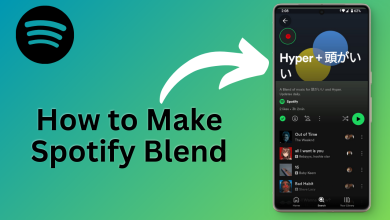What is Spotify Enhance? Here’s How to Use It in 2024
- Spotify Enhance, now known as Smart Shuffle, is a feature for Premium users that adds recommended songs to playlists based on the user's taste, with the option to permanently include these songs.
- Smart Shuffle can be enabled on both mobile and desktop versions of Spotify by tapping or clicking a double-arrowed icon, which introduces Spotify's recommendations into the current music queue.
- Common issues with Smart Shuffle include technical glitches, using an outdated app version, country-specific availability, and cache problems, with solutions ranging from waiting for Spotify to fix server issues to clearing the app's cache.
Playlists are an important part of your Spotify experience which is why Spotify keeps introducing new features to make them new and refreshing. One such addition is the Enhance button launched in late 2021 which helps listeners explore the perfect recommendations for all your playlists. However, Spotify has brought some big changes to the feature, and we are here to break it down for you.
In this article, we will look into what Spotify Enhance is and whether the feature is still available to use or not. We will also look at enabling and disabling the feature and common issues you can face when using the Enhance button. So, let’s jump in!
Table of Contents
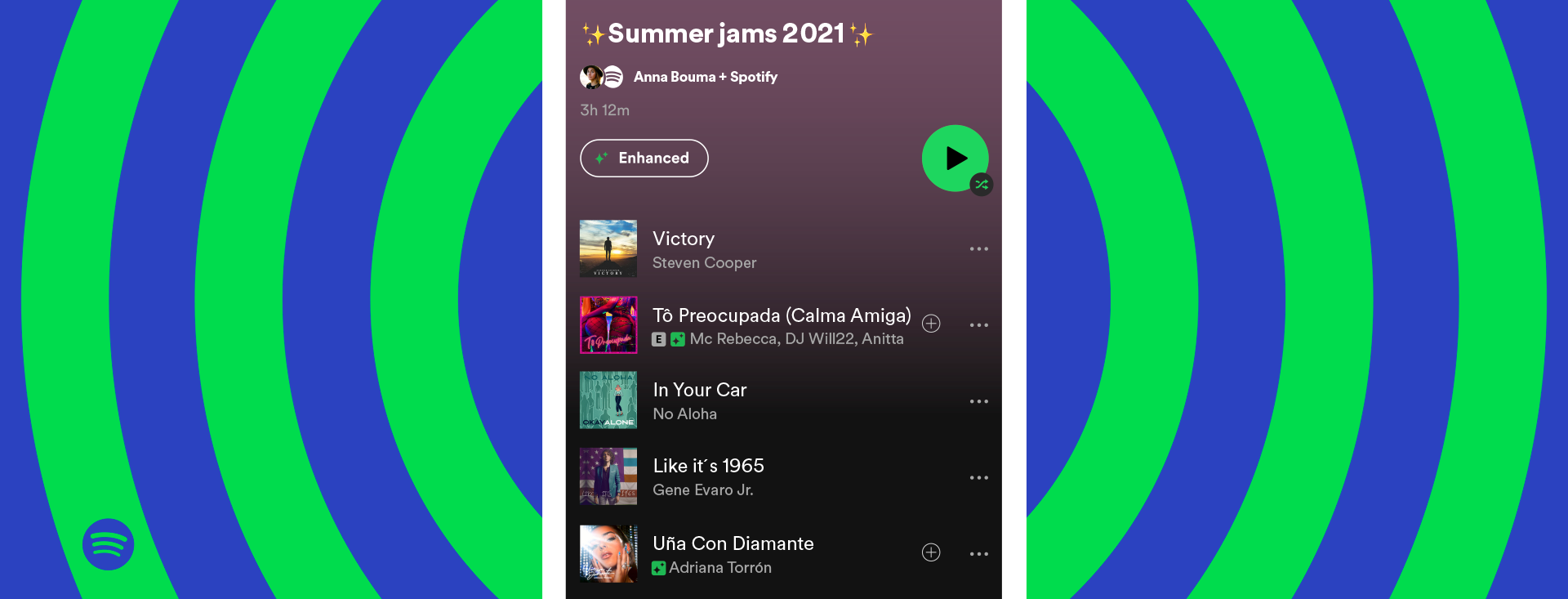
What is Spotify Enhance?
As it’s in the name, Spotify Enhance is a feature that allows you to spark up your music sessions with recommendations that essentially match the tone and genre of your current playlist. The feature brings the best of you and Spotify by switching things from the same old songs to some new and refreshing tunes.
↪ Is Spotify Enhance Available for Everyone?
Enhance is a premium exclusive feature which means that you’ll have to get yourself a subscription to enjoy it. Once you purchase a membership, the feature becomes available on all your devices including Windows, Mac, Android, and iPhone.
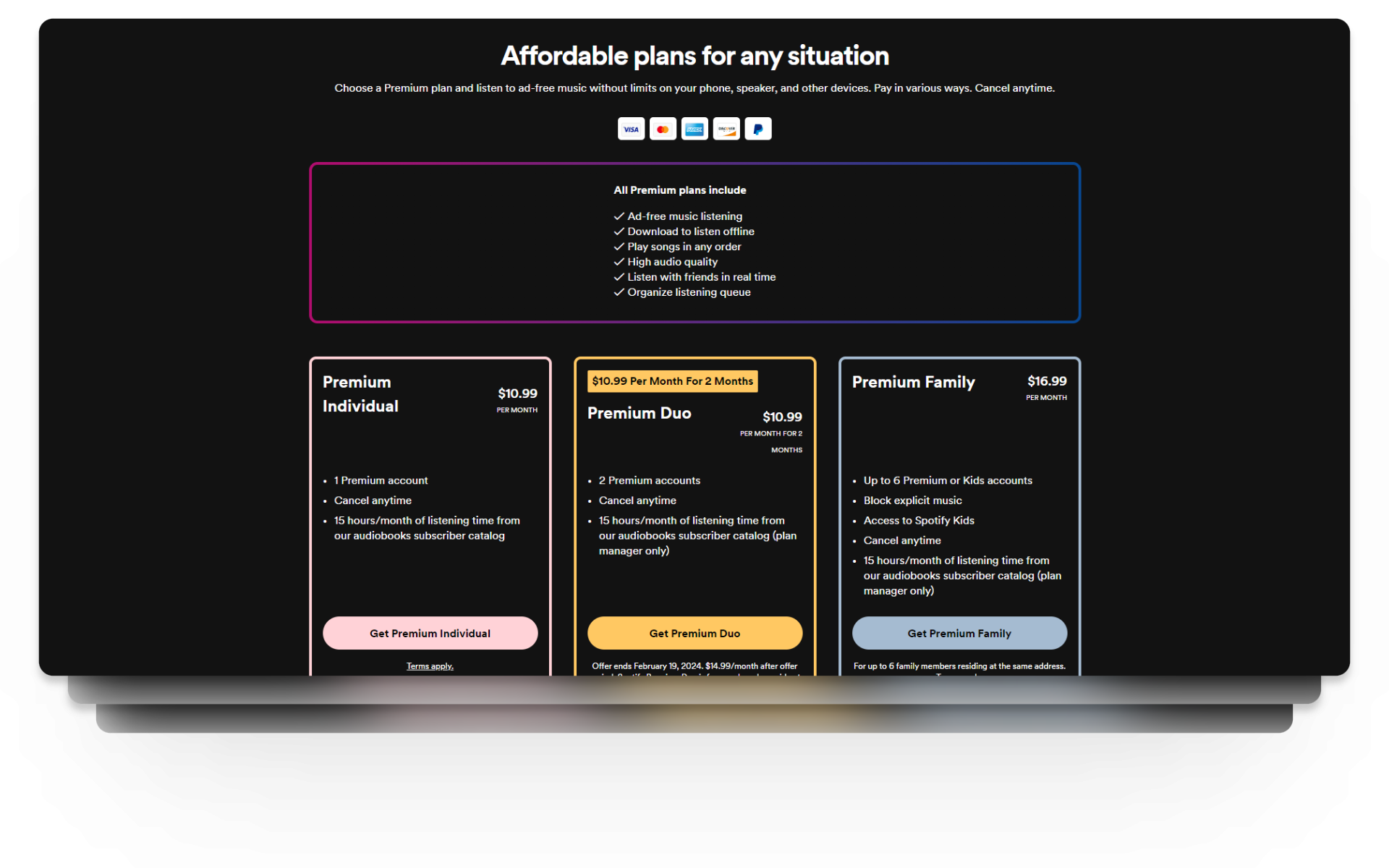
READ MORE: How to Make a Spotify Blend & Manage It Easily [3 Ways] ➜
How Does Spotify Enhance Work?
The Enhance feature works through a button at the top and starts up the algorithm which spices up your playlists automatically. Once you tap the button, Spotify will add a maximum of 30 songs after every two tracks in your playlist. The Enhanced songs will have a bright green sparkles icon to make them stand out from your original songs.
But it still doesn’t end there as the songs aren’t technically in your playlists yet. From here, you have to give the enhanced songs a final say before adding them to your playlists.
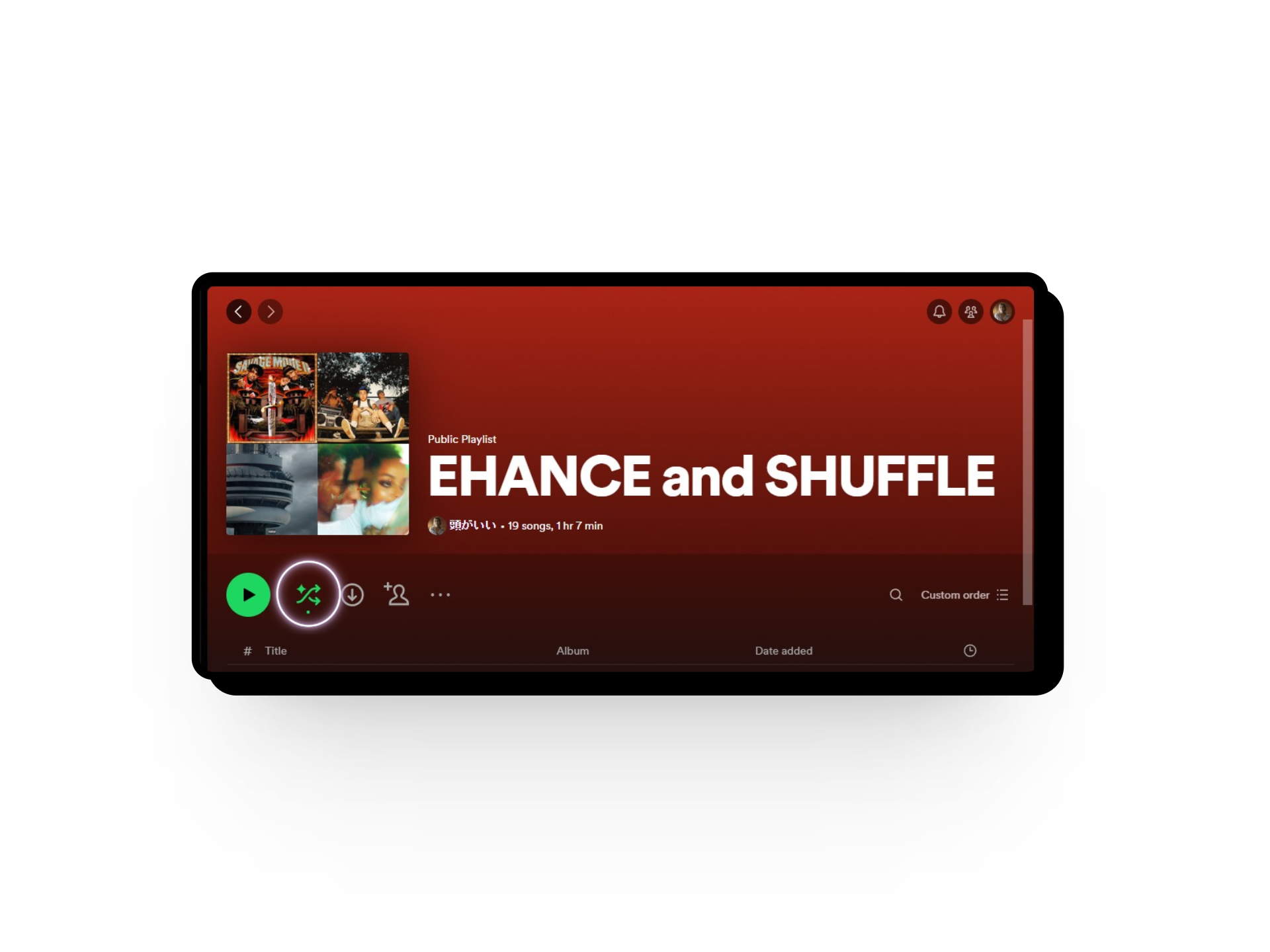
READ MORE: 15 Easy Solutions to Fix Spotify Not Playing Songs [Guide] ➜
Did Spotify Remove Enhance?
No Spotify didn’t remove the Enhance feature they just replaced it with Smart Shuffle. At Stream On 2023, Spotify announced a new play mode Smart Shuffle. While the feature is at the root quite similar to Enhance it’s not entirely focused on your Spotify playlist experience. Instead, it’s more focused on your current listening session aka your playlist’s music queue.
This means that once you enable the SmartShuffle feature, you’ll get recommendations in a specific playlist’s queue based on your taste. The recommended songs will have a similar spark icon and are added to whatever queue you have in place.
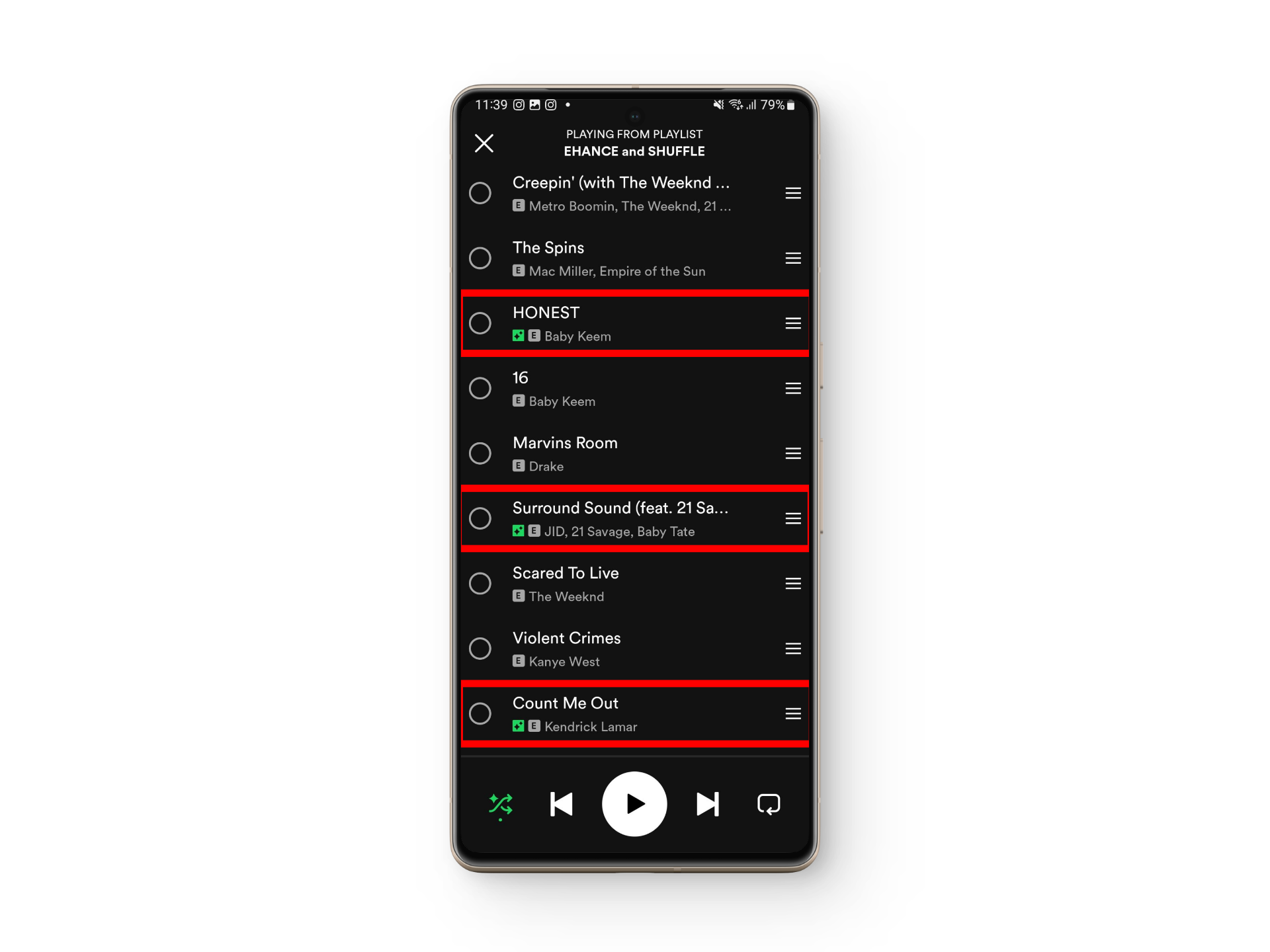
READ MORE: How to Delete a Playlist in Spotify on Desktop & Mobile ➜
How to Use Spotify Enhance (Smart Shuffle)
Using the Spotify Enhance feature means that you are going to use Smart Shuffle. So whether you are on the Spotify desktop or the mobile app, let’s look at how to spice up your music sessions.
1. Spotify Mobile
Most of us listen to music on our phone and sometimes listening to the same 20 songs gets boring. To make your experience a lot more fun, here’s how to use Spotify Enhance or Smart Shuffle:
- Open up the Spotify app and tap on your playlist.
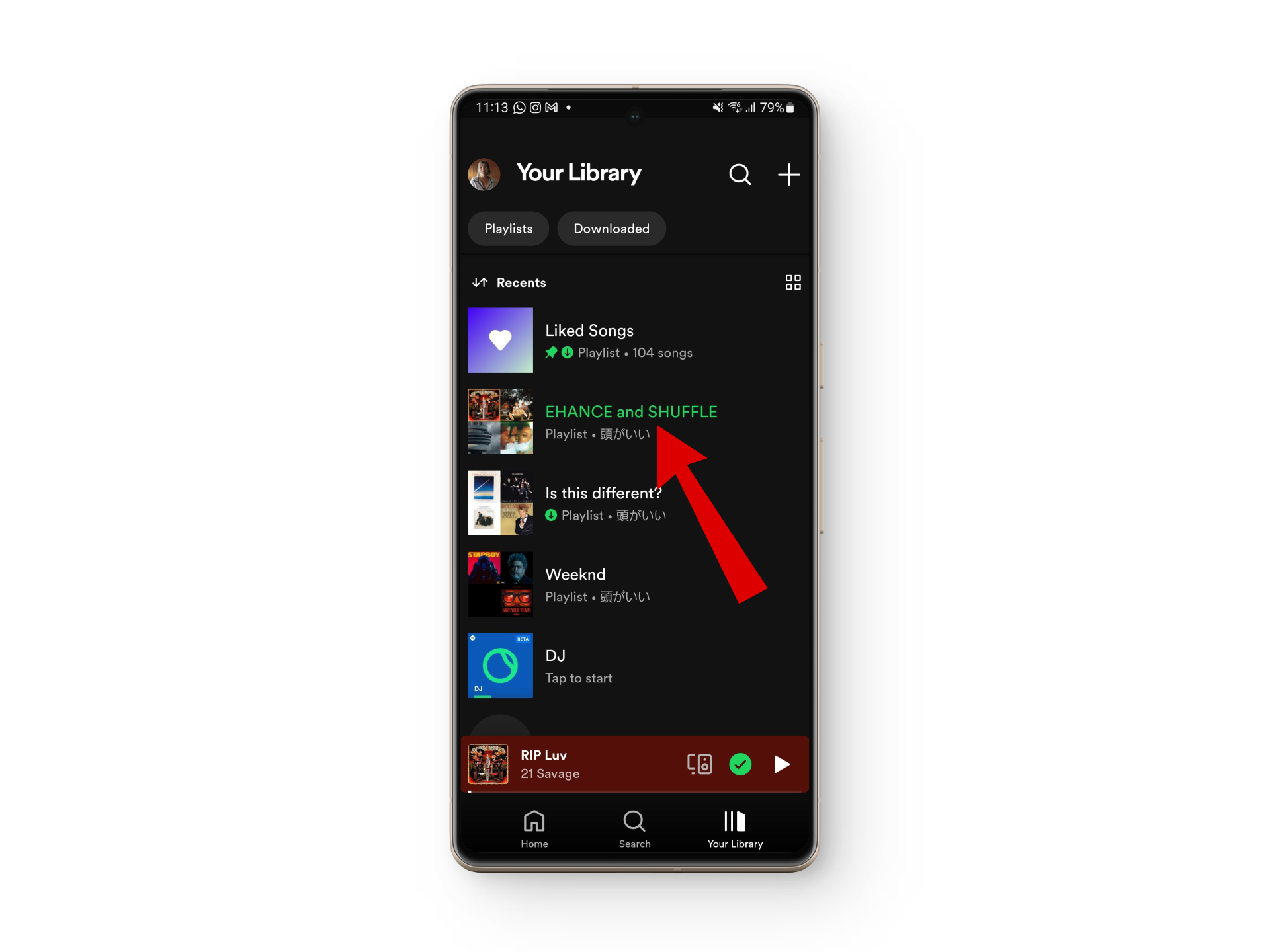
Open your playlist - Next, look for the double-arrowed icon next to the play button at the top.
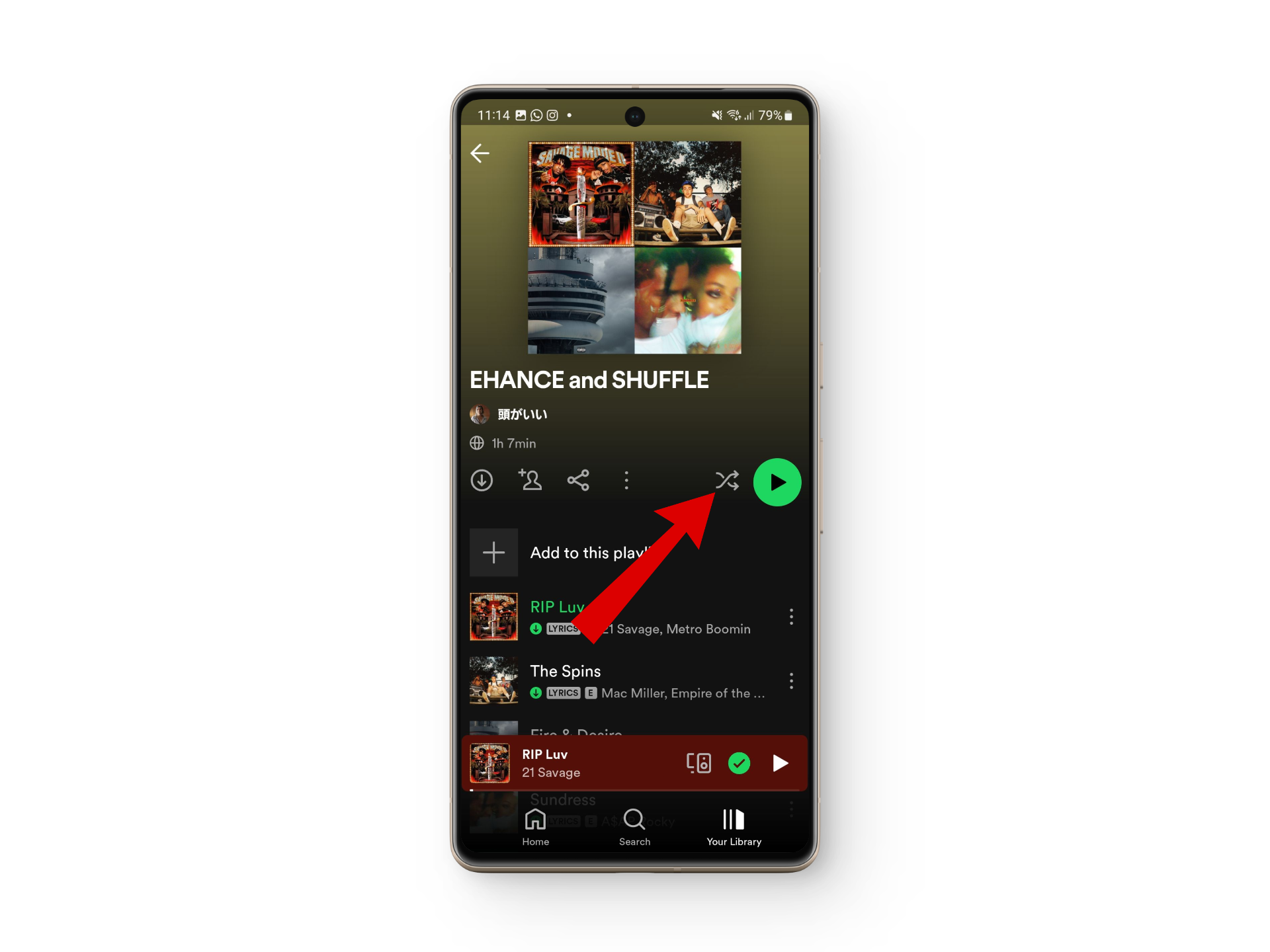
Look for this double-arrowed icon - From here, you’ll need to tap the icon twice. Tapping on it once will enable the standard shuffle mode and the second tap will switch to Smart Shuffle.
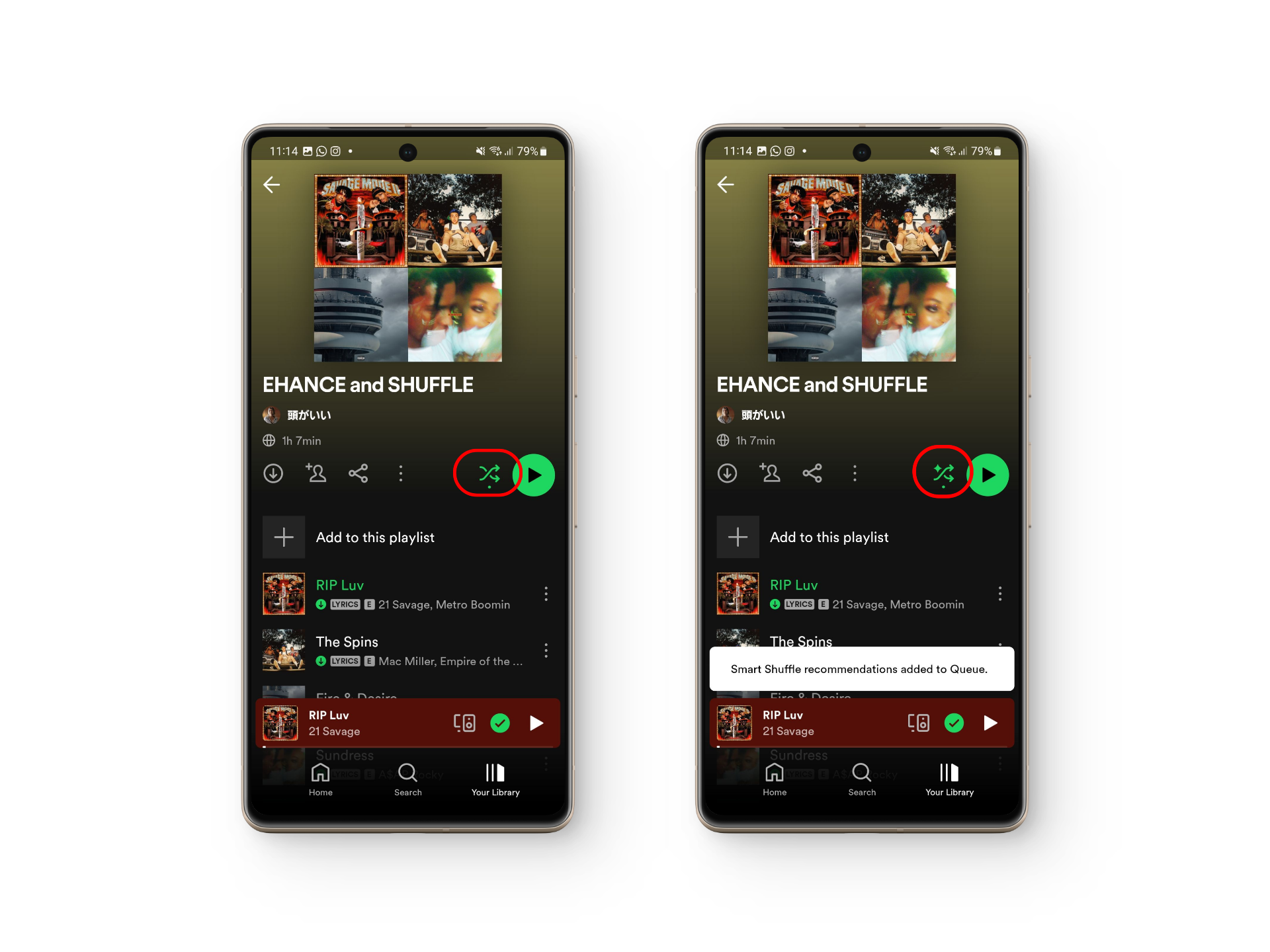
Make sure to tap it twice
Another way to enable Smart Shuffle is through the song preview tab where you’ll find the same doubled arrowed option again. Simply tap on it twice and Smart Shuffle will be turned on.
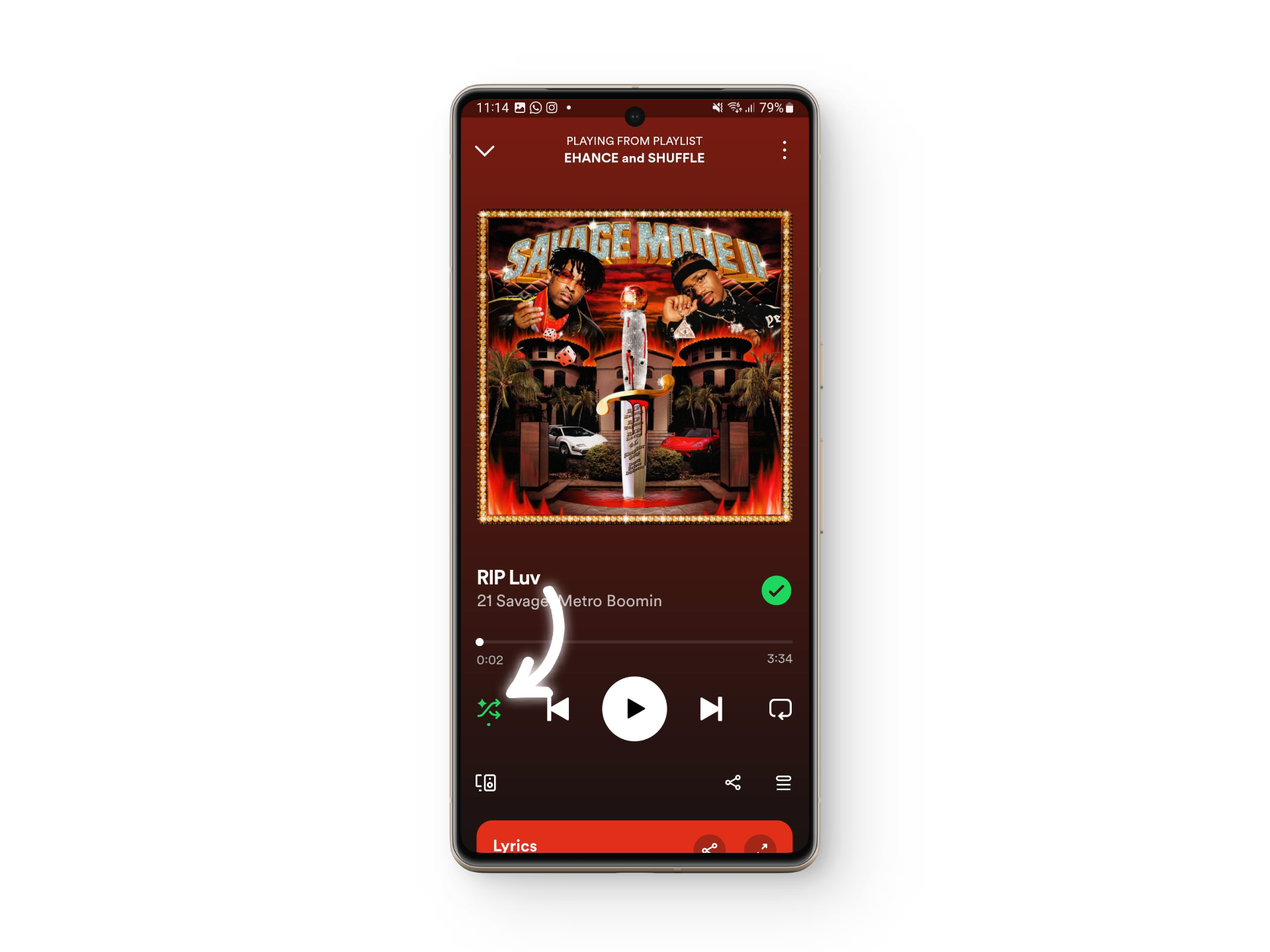
READ MORE: How to Clear Queue on Spotify Mobile and Desktop [2023] ➜
2. Spotify Desktop
If you like working on your laptop or PC while listening to some work tunes, you can spiff up the beats by enabling the Smart Shuffle feature using these steps:
- Launch the Spotify desktop app and open up your playlist.
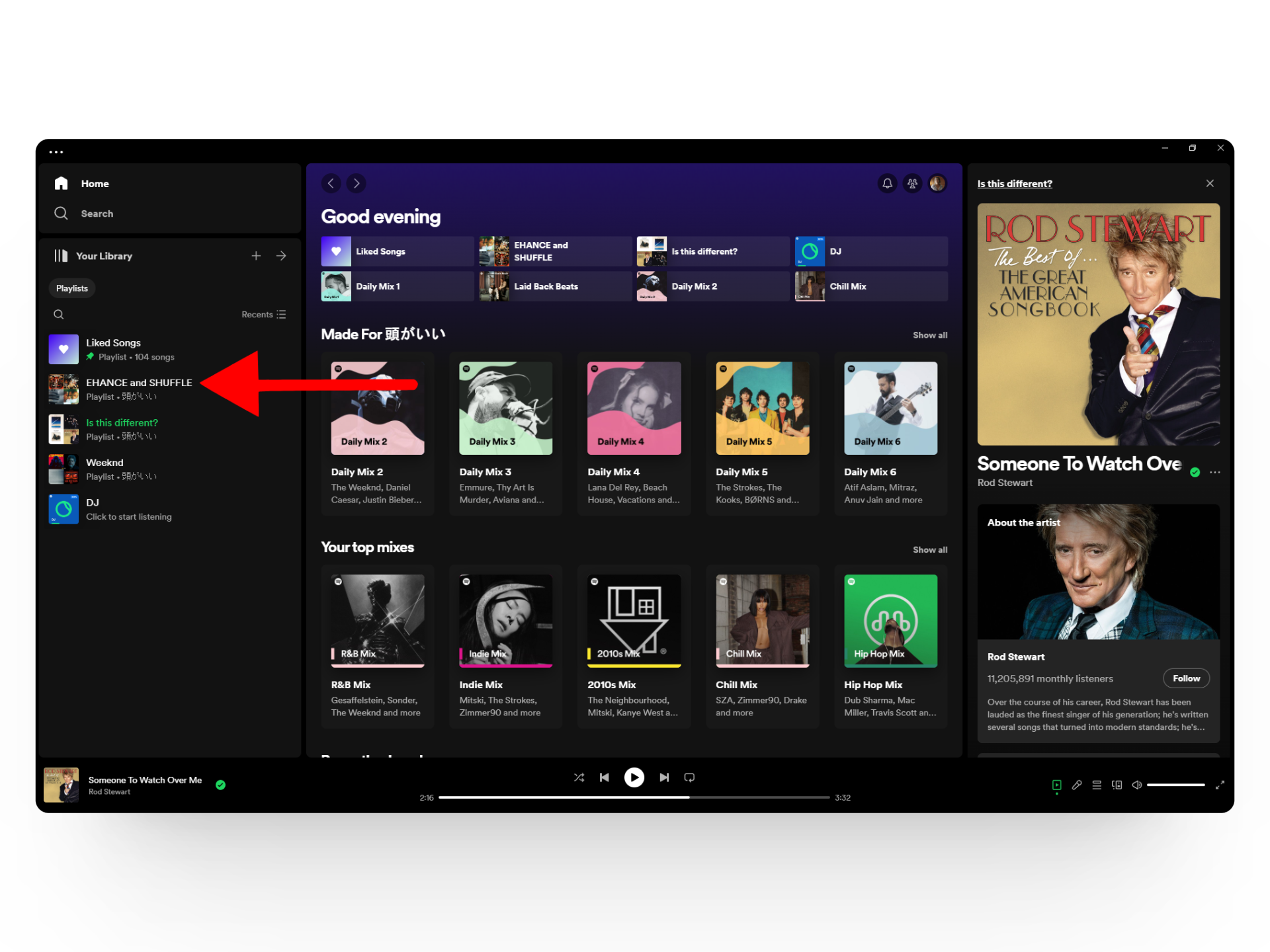
Open up your Spotify playlist - Next, look for the double-arrowed icon and click on it twice to enable Smart Shuffle.
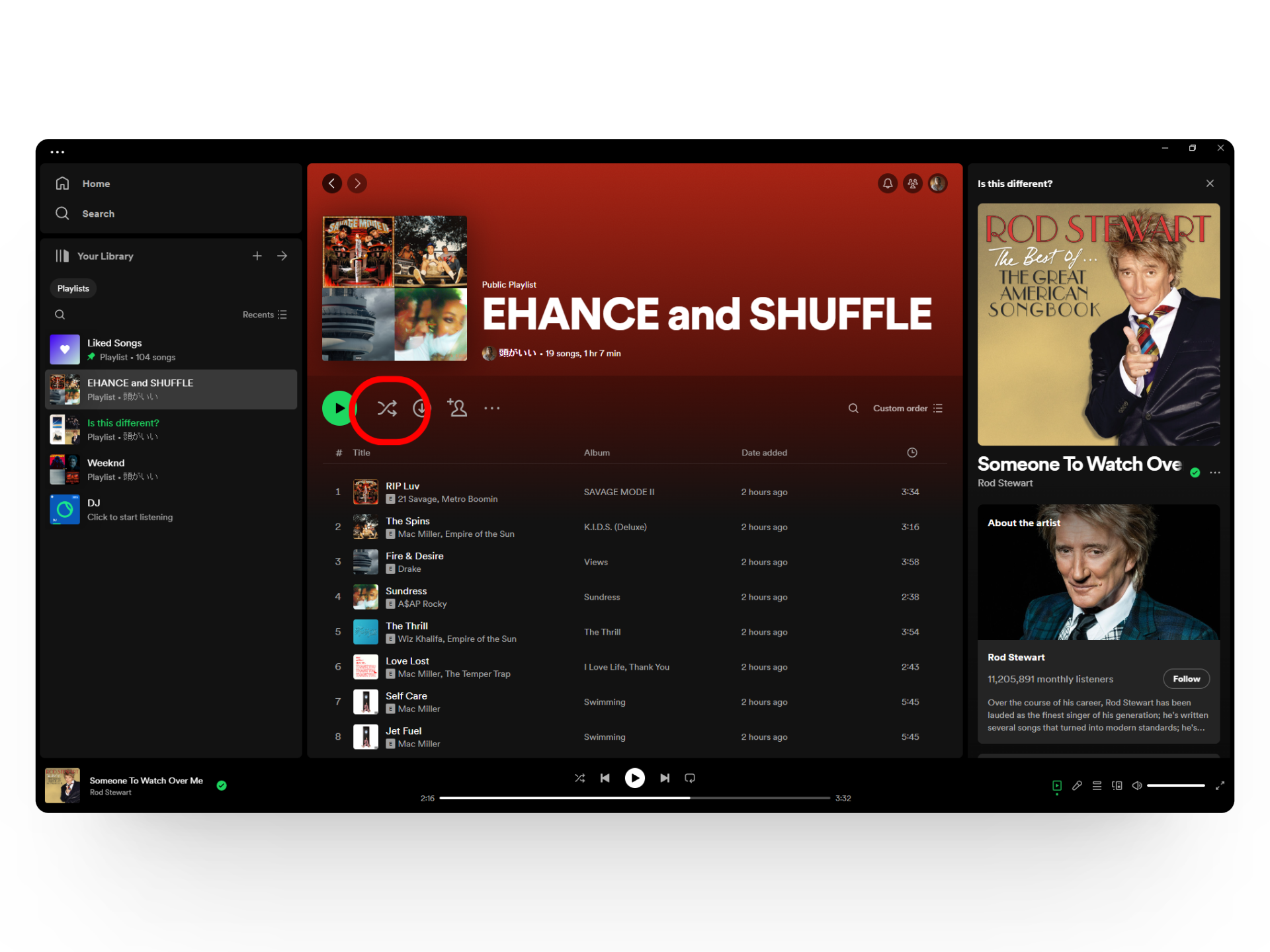
Click this button twice - And that’s it! You’ll now have Spotify-recommended songs in your music queue.
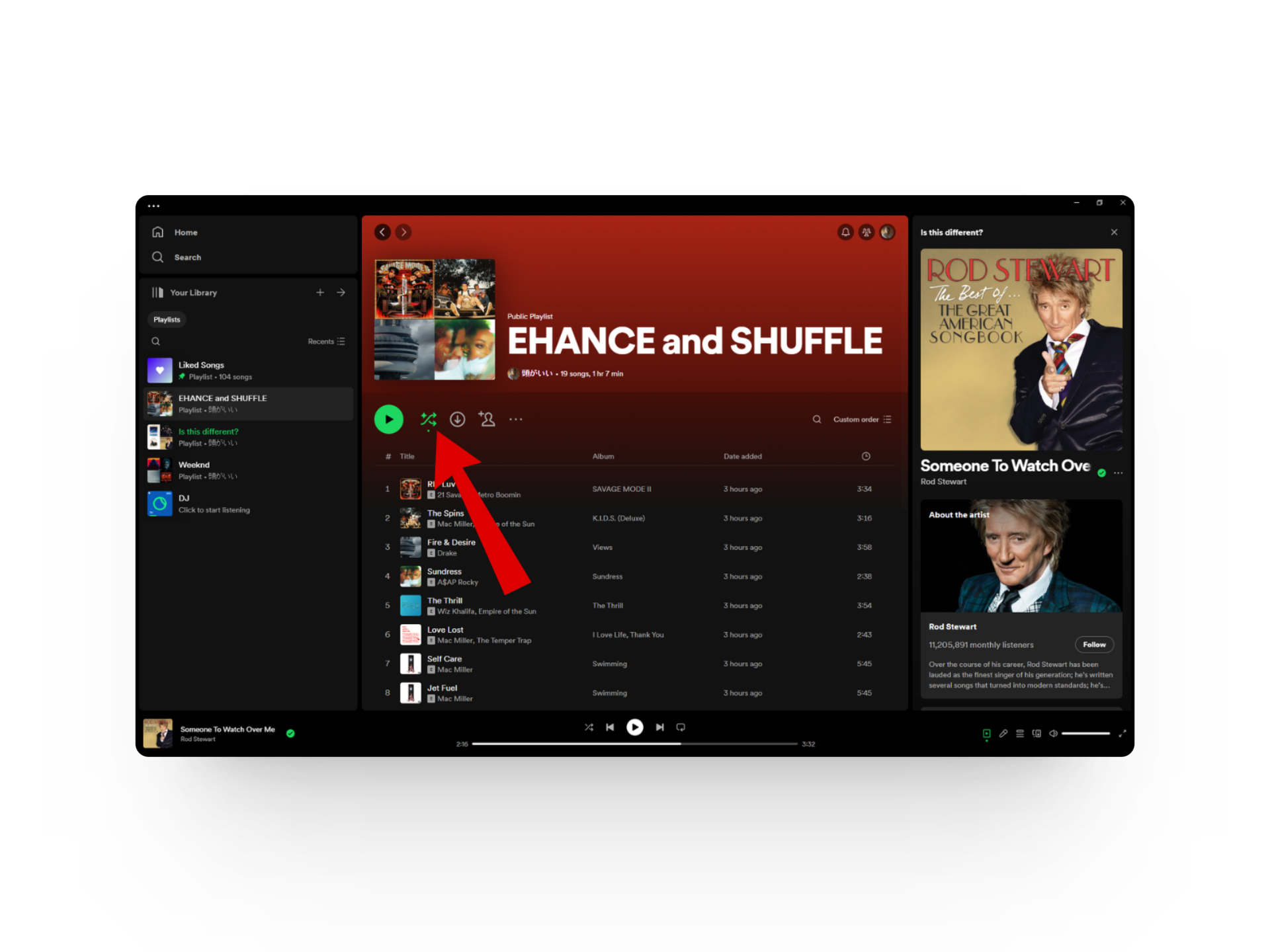
This is the Smart Shuffle icon!
READ MORE: How to Fix Spotify Lyrics Not Working Issue? ➜
Disabling Spotify Enhance (Smart Shuffle)
Disabling the Spotify Enhance feature is quite easy on mobile and desktop devices. All you have to do is click or tap on the same double-arrowed icon again to change it back to its normal state. Once you do that, the icon should appear in grey instead of the green and sparkles of Smart Shuffle.
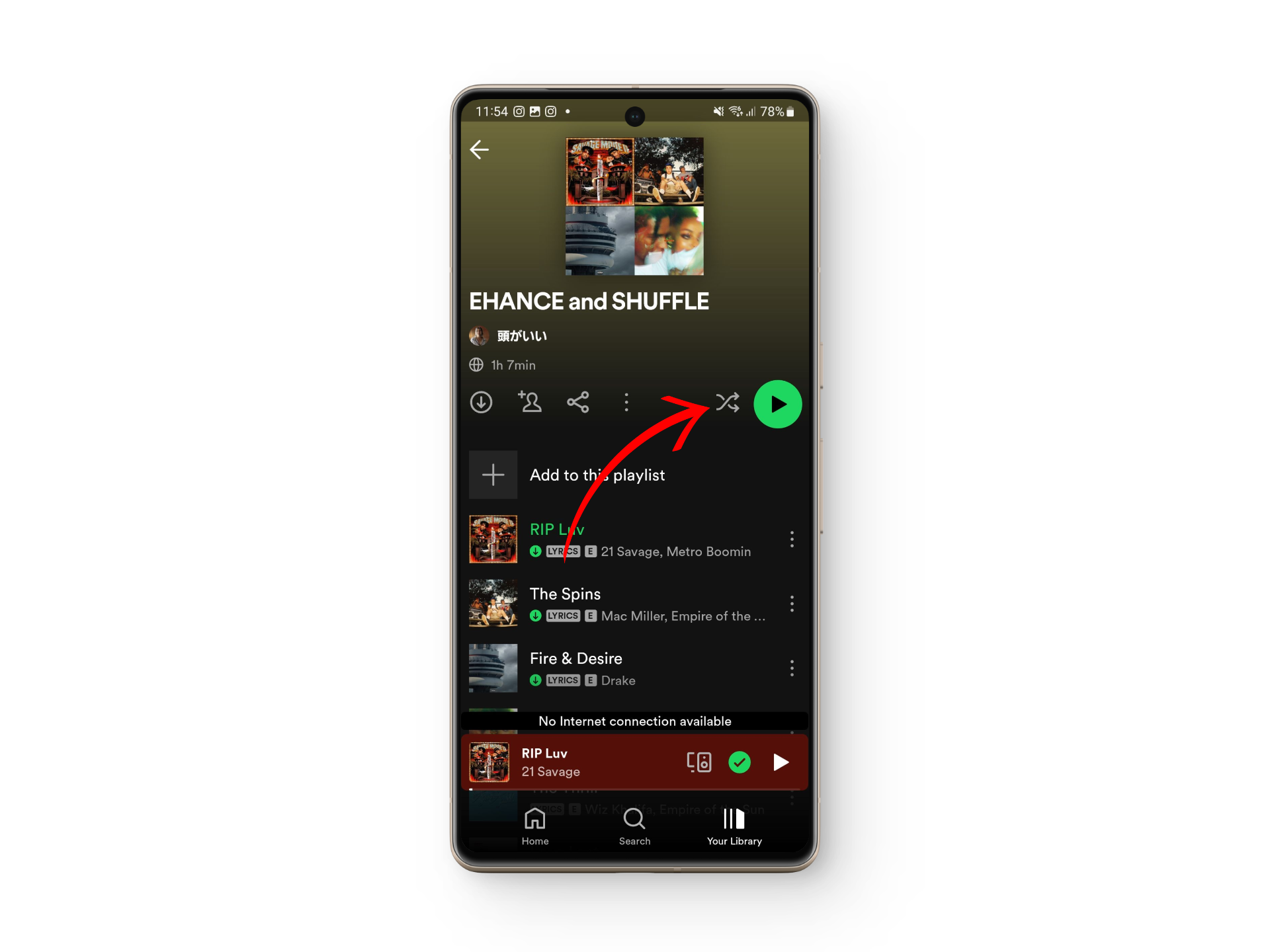
READ MORE: What is Spotify Duo? How It Works & Its Prices in 2023 ➜
Bonus: Add Spotify Smart Shuffle Songs to Your Playlist
Spotify Smart Shuffle songs can usually be found in your music queue and adding them to your playlist is easy as a breeze. Let’s look at how you can add smart shuffle songs to your playlist:
- Open up your playlist’s music queue and look for the recommended songs.
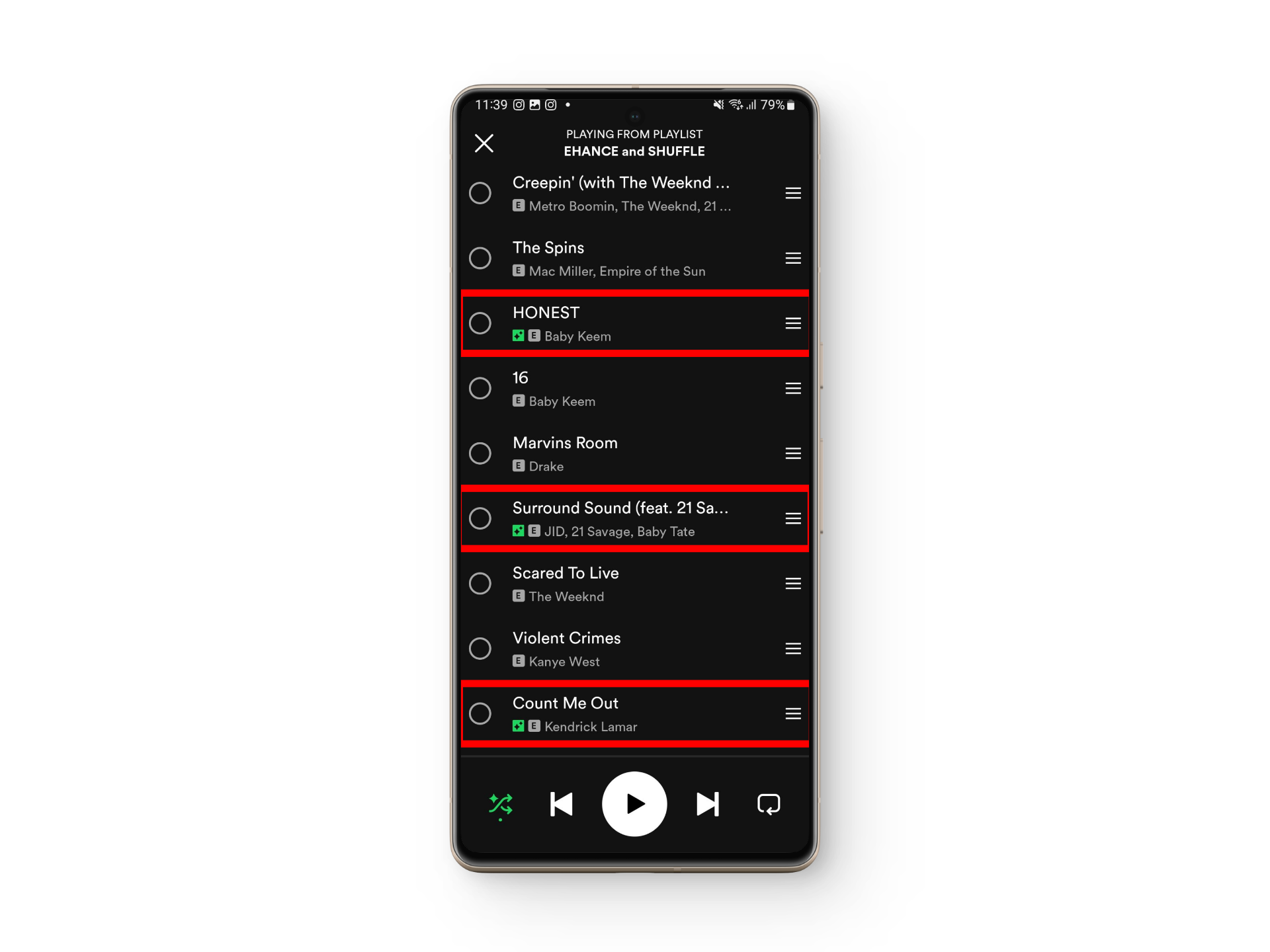
Look for the spark icon to spot recommended songs - From here, simply tap on the checkbox next to the song and add it to your queue.
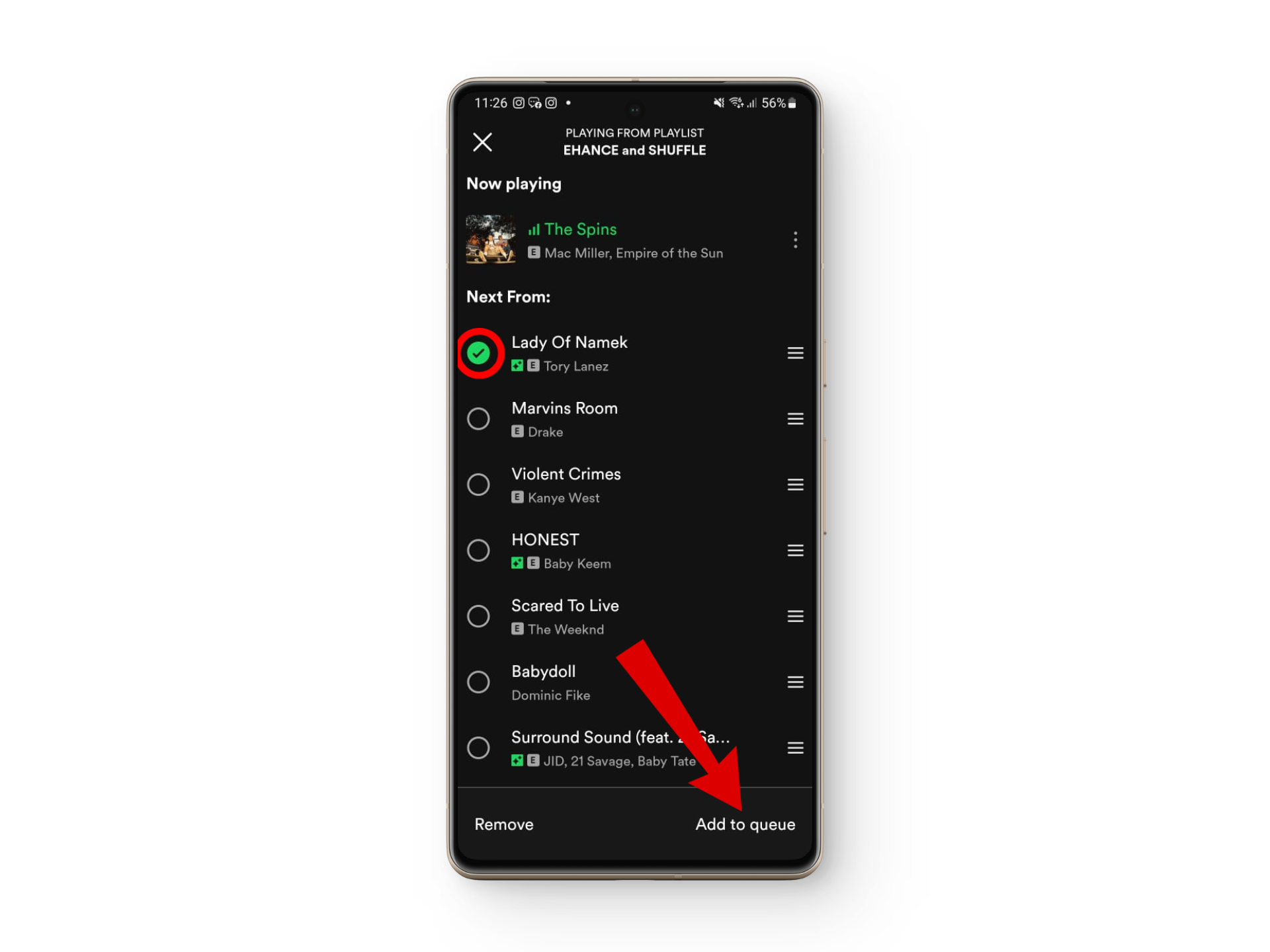
Add the song to your queue - Once the song starts playing, tap on the three vertical dots next to it and tap on the Add to other playlists option.

Tap on the three dots - Finally, choose the playlist of your choice and the smart shuffle song is now a part of your music.
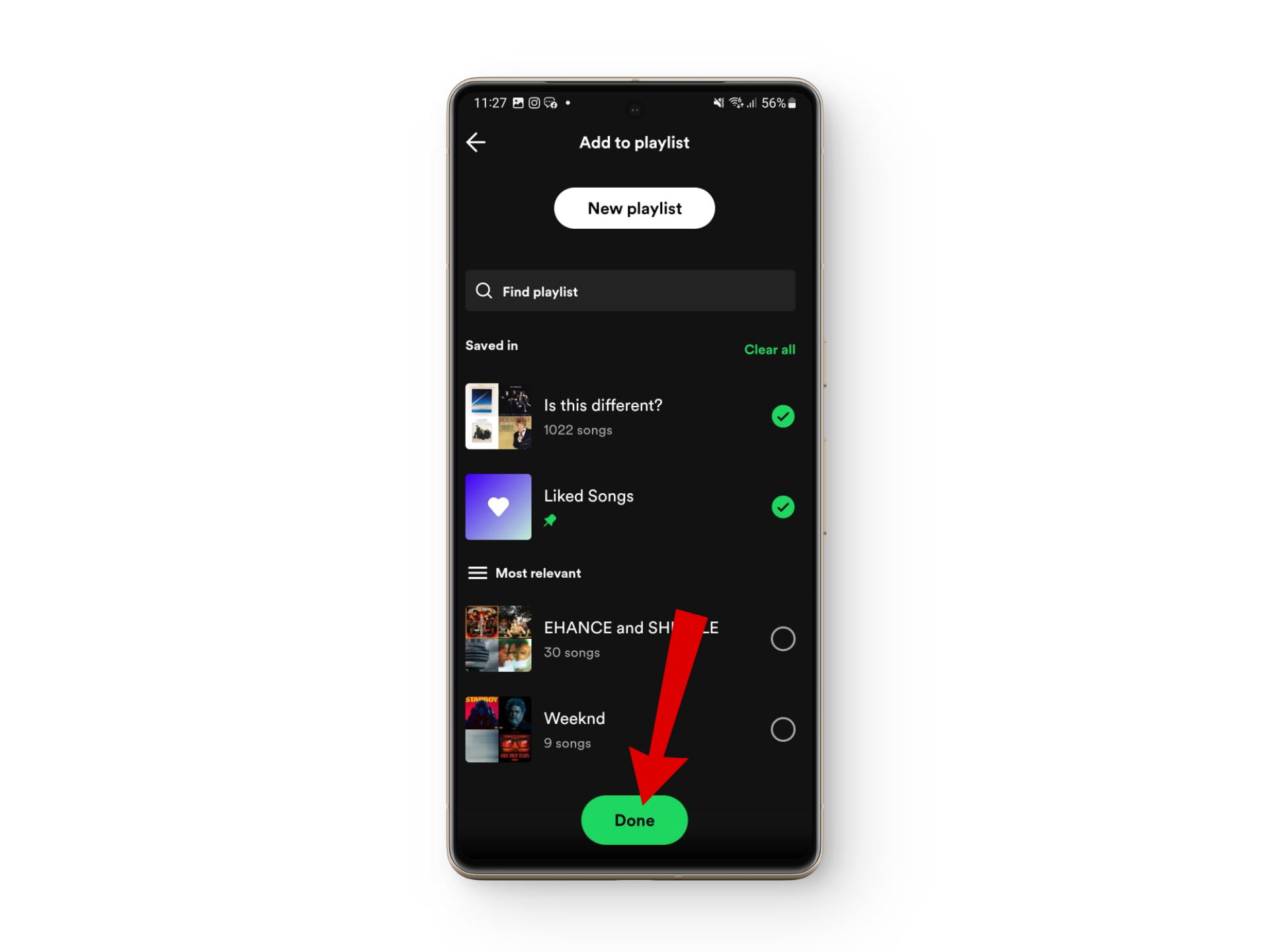
Add the song to your playlist
Spotify Smart Shuffle Not Working?
If you are having trouble with the Smart Shuffle feature, there are a few common reasons that you can keep an eye out for. Here’s a quick rundown of common issues and fixes for Smart Shuffle not working:
1. Technical Issues
Sometimes, technical glitches can disrupt the shuffle feature on Spotify. This could be due to server problems or bugs in the app itself. The best course of action is to wait for Spotify to address and resolve the issue. You can head to their Spotify Status Twitter account to keep yourself updated as soon as they fix it.
READ MORE: Spotify DJ Not Showing Up? Try These 6 Easy Solutions ➜
2. Outdated App Version
Using an outdated version of the Spotify app can lead to functionality issues, including problems with the smart shuffle feature. To fix it, make sure to regularly update your Spotify app to the latest version available on your device’s app store. If updating doesn’t solve the problem, consider reinstalling the app.
3. Country Availability
In some cases, certain features of Spotify, including smart shuffle, may not be available in all countries due to licensing agreements or other restrictions. Check if Spotify’s shuffle feature is available in your country.
4. Cache Issue
Built-up cache and app data can sometimes interfere with the proper functioning of Spotify, including the shuffle feature. To resolve this, try clearing the cache and app data for Spotify on your device. This can often refresh the app and resolve any underlying issues causing the smart shuffle feature to malfunction.
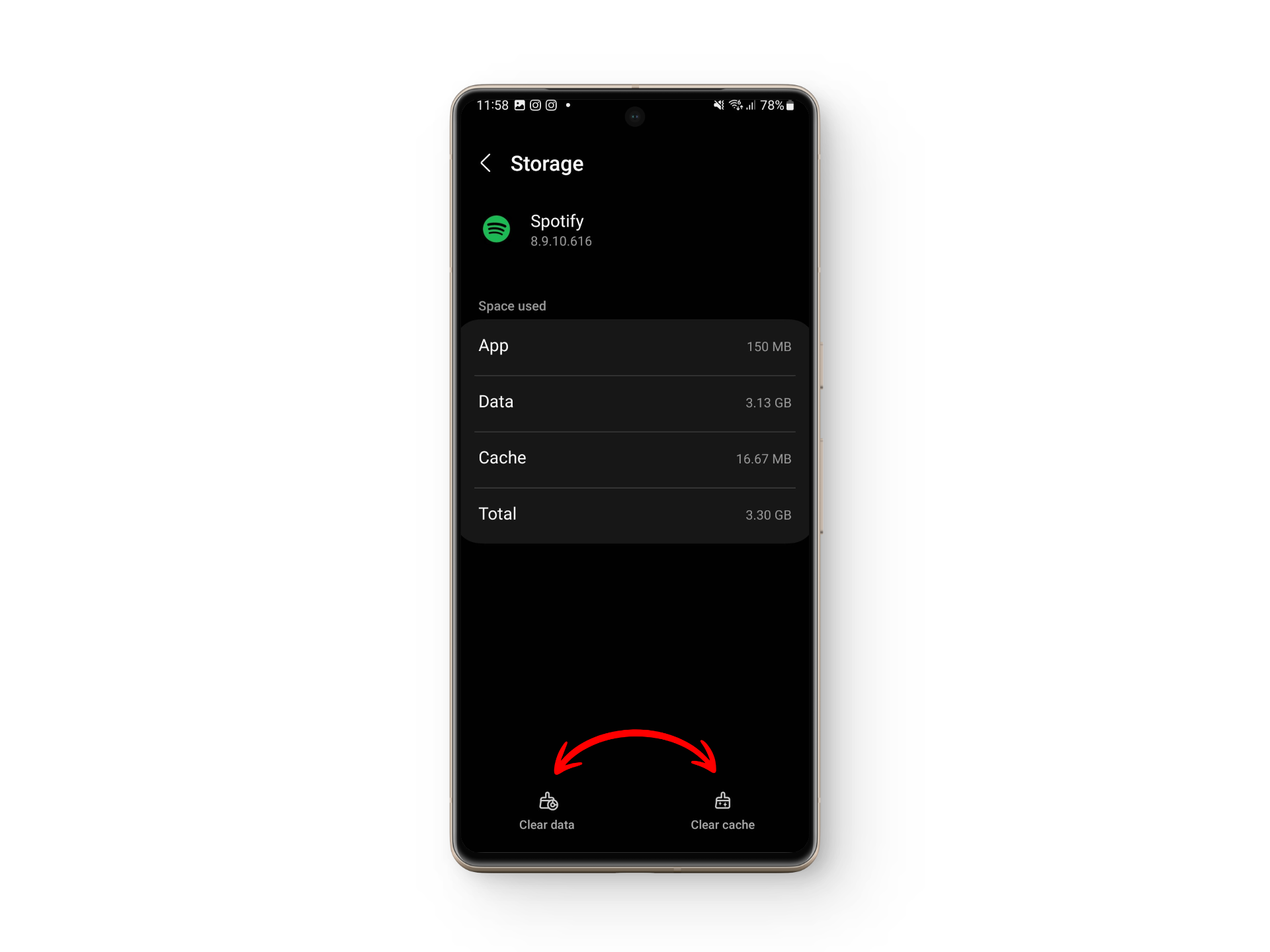
READ MORE: When Does Spotify Wrapped Come Out? [2024 Date] ➜
Explore New Music with Spotify Enhance
While Spotify has given the Enhance feature a new look and a name, the functions are quite similar and will allow you to come across some unexpected gems based on your music taste. So what are you waiting for? Give your playlists a refreshing and new touch!
FAQs
Yes, Smart Shuffle is available for free users as well. However, if you are on a non-premium account you will not have the option to control your music queue and will have to bare whatever Spotify has in store for you.
Besides Smart Shuffle, Spotify allows users to not only make collaborative playlists with friends but also download music for offline listening with Spotify Premium, along with the option to share your music on social media.
No, Spotify Blend and Smart Shuffle are not the same thing. Spotify Blend is a feature that combines the music tastes of two Spotify users to create a shared playlist. On the other hand, Smart Shuffle allows you to spice up your music sessions with Spotify’s recommended songs.
 Reviewed by
Reviewed by