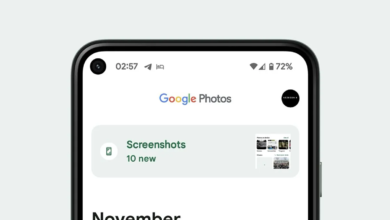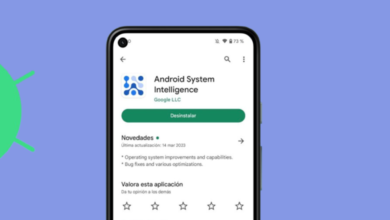Change your country in Google Play Store (Complete Guide)
When you move to another country, it is important to change the country in Play Store because it has a huge impact on the content you see. The Play Store may have different apps, games, and other digital content that is specific to the country you live in. This allows you to access the most relevant and appropriate content for your present location. Additionally, some apps and games may not be available in certain countries due to licensing or other restrictions.
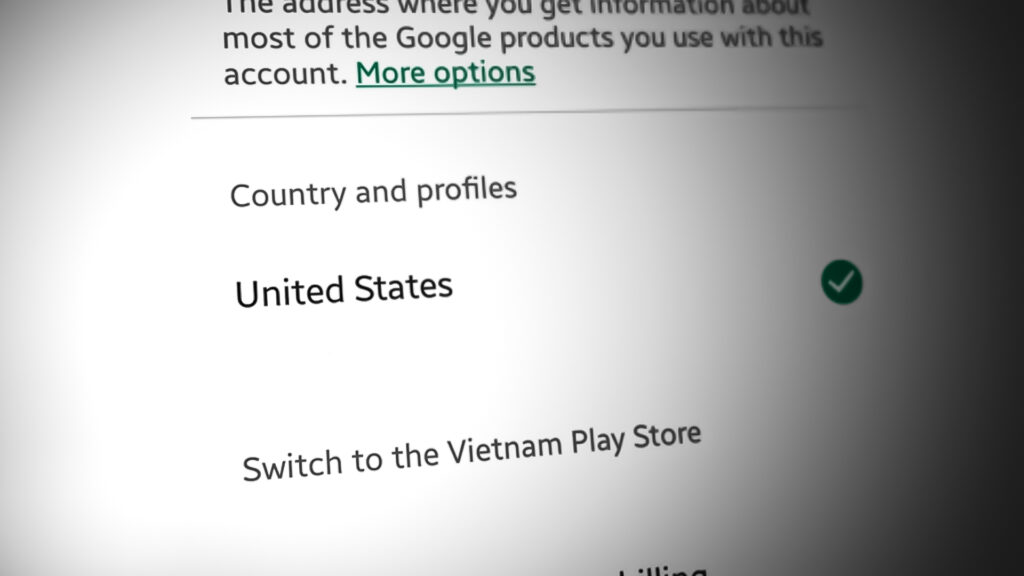
In this article, we guide you step by step on how to change the country in Play Store and how to change the payment method according to your location. Also, there are a few limitations to changing countries. To learn all details, read this post till the end.
Precautions:
Before changing the country in your Google Play Store, it is important to keep a few things in mind. Here are some precautions to take:
- Make sure you have a valid payment method for the new country. Google Play Store only accepts payment methods that are issued in the country you want to change to.
- Be aware of any differences in the availability of apps and content in the new country. Some apps and content may not be available in the new country or may have different prices.
- Consider the impact on any subscriptions or in-app purchases you have. Changing the country in Google Play Store may affect your subscriptions and in-app purchases, and you may lose access to some of the content you have purchased.
- Be aware of any potential legal issues. Some apps and content may not be available in certain countries due to legal restrictions. Make sure you are not violating any laws by changing the country in Google Play Store.
Change Country In Play Store
You must create a new Google account and associate it with the new country to change the country in the Google Play Store account. Once you have created the new account, proceed with the steps below.
Desktop:
- Go to Google Play Store and open Settings.
- Here, select the Payments profile option.
- Click the pencil icon (next to Country) to edit.
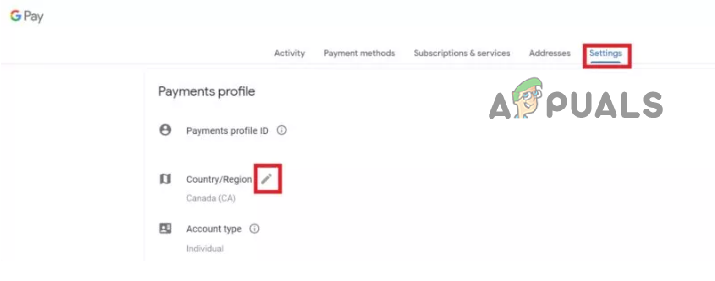
Change country in Play Store Desktop - Tap on Create a new profile and follow the on-screen instructions.
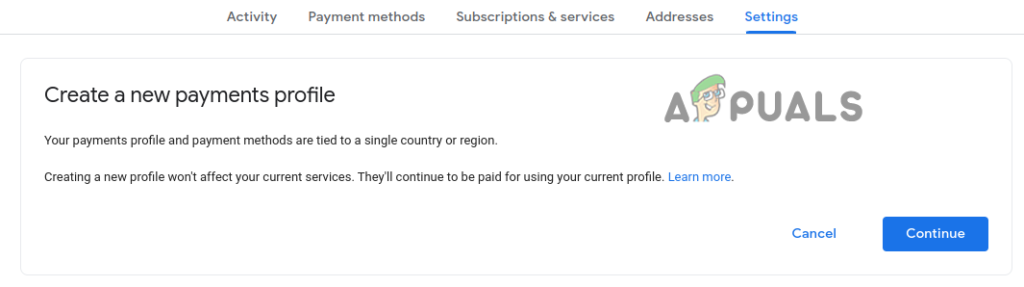
Create a New payment profile
After creating a new profile, you will need to set up a new payment method that is associated with your new location. You can do this by adding a new payment method to your account or by using a different account altogether.
Once you have made the necessary changes to your payment method, the Google Play Store will automatically update your location to reflect your new billing address. Play Store might take up to 48 hours to update your new country.
Android:
- First, on your Android phone or tablet, launch the Google Play Store app.
- Next, select Settings by tapping the profile icon in the top right corner.
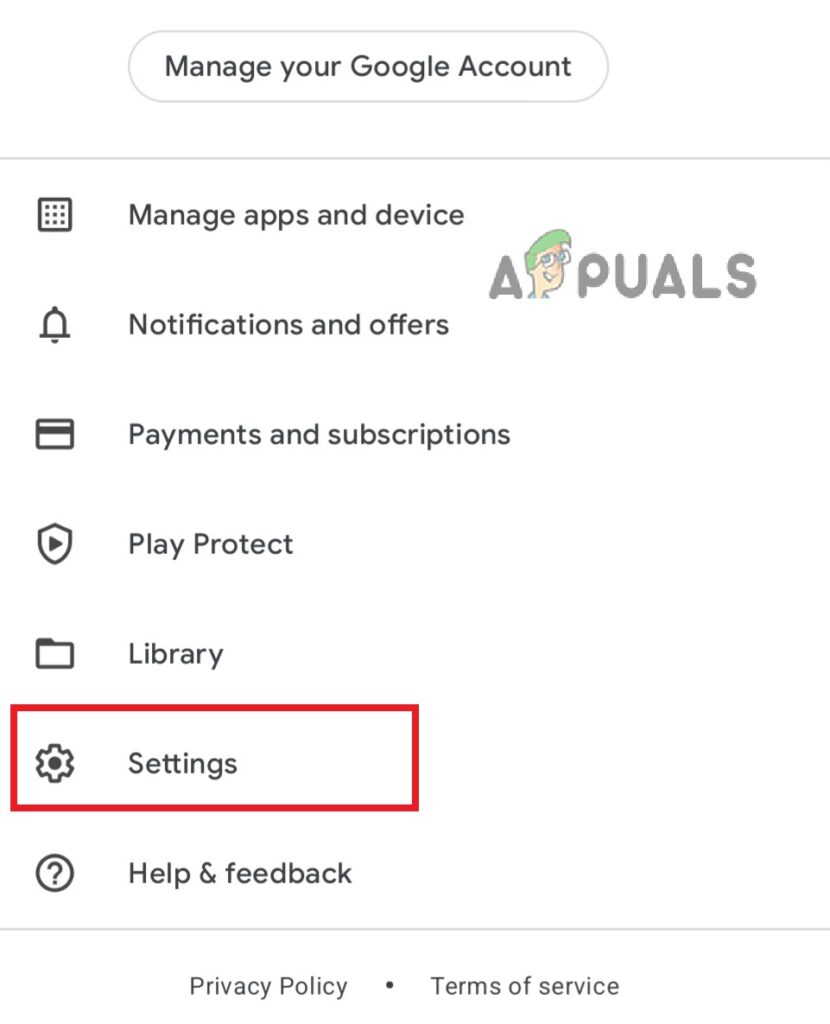
Go to Play Store Settings - Tap General to open the drop-down menu.
- Here, select Account and device preferences.
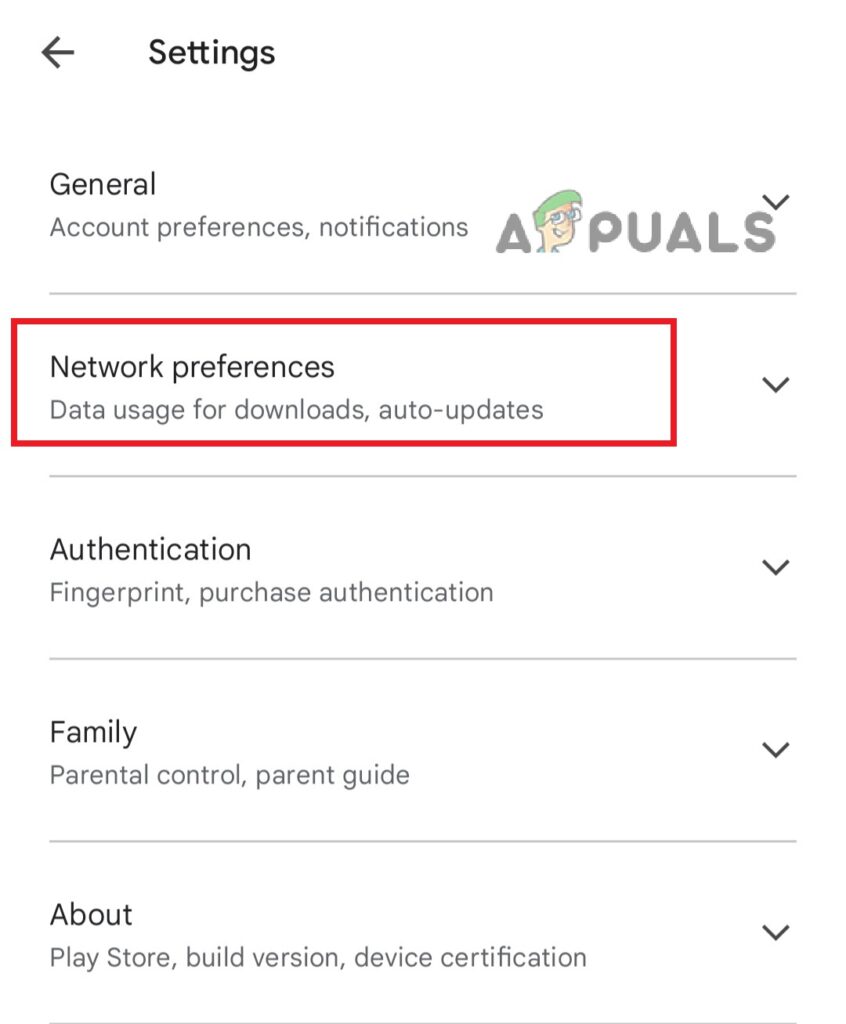
Go to Play Store Settings - Under Country and profiles, choose the country where you want to add an account.
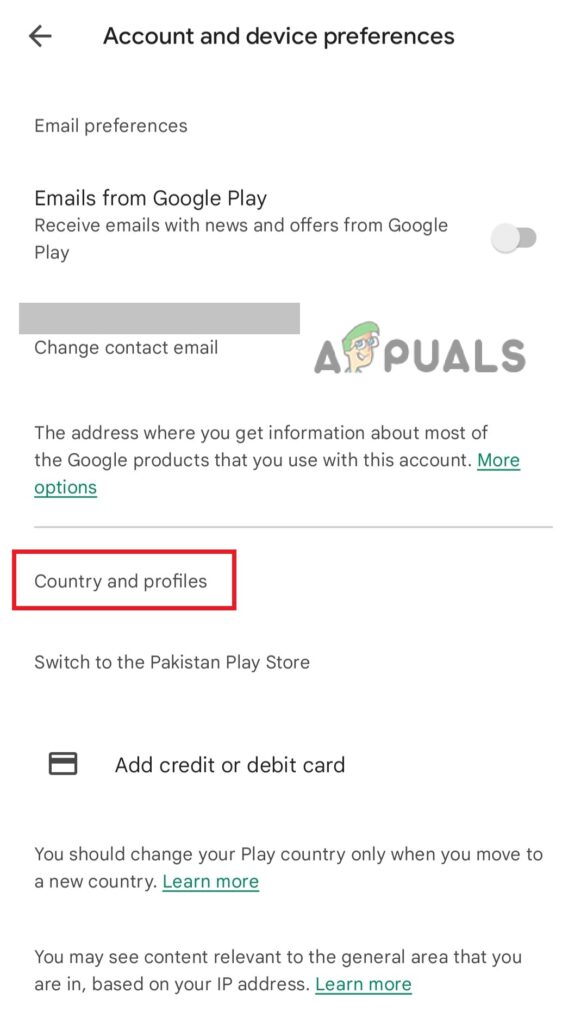
Tap Country and profiles - Now follow the on-screen instructions to add a payment method for that country.
Note: Google will only display countries that are connected to your current IP address.
What to do when you can’t change the country in the Play Store
If you are unable to change the country in the Google Play Store after switching to a new country, it may prevent you from accessing certain apps or content that is only available in your previous country. It may also prevent you from making purchases or using certain features in the Play Store.
You can try the following fixes to resolve the issue.
1. Check Limitations
There are several policies implemented by Google for changing the country in the Play Store. If you are violating any of them, you will not be able to change the country.
- Users need to have a valid payment method from the country they are trying to switch to.
- Users will not be able to switch back to the old country for at least one year after the change and will not be able to switch to a new country if they already changed the country within the last 12 months.
- The country change cannot be undone without contacting Google customer support and providing proof of a valid payment method from the old country.
- Users may need to agree to updated terms and conditions and privacy policies applicable to the new country.
- It is not possible to change the country associated with a Google Play account if you are a member of a Google Play Family Library. The country for a Google Play account is set when the account is created and cannot be changed. The Family Manager for the Family Library can change the country for the Family Library, but individual members of the Family Library do not have this ability.
2. Clear Play Store’s Cache
If you can’t change the country in Play Store, try clearing the cache and data. Your previous country’s information could be stored in the cache. This information needs to be cleared to make the change. You can do so by following the steps below.
- Open Android Settings and select Apps.
- Click Google Play Store under All apps.
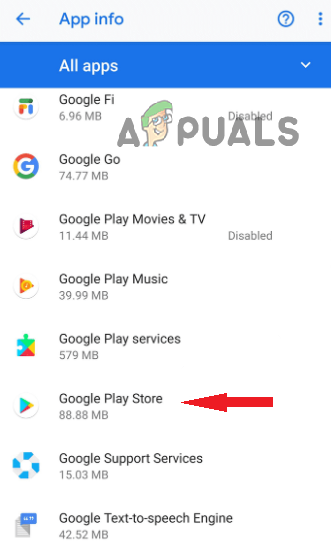
- Now select Storage from the menu.
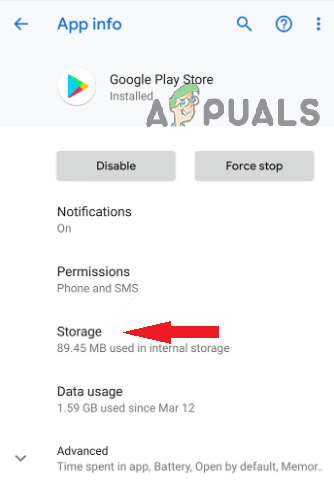
Go to Storage - Finally, hit the Clear Cache button.

Tap the Clear Cache option
How To Create a New Payment Profile?
- Open pay.google.com to create a payment profile for your country.
- Access Settings.
- Under Payment’s profile, click on the Edit icon next to Country/Region.
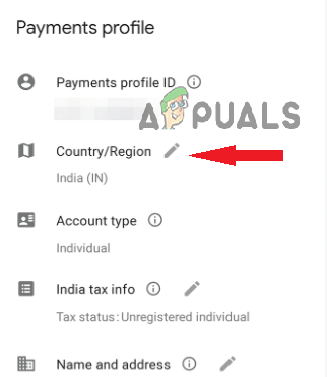
Tap Country/Region to add a new payment profile - Select Create New Profile.
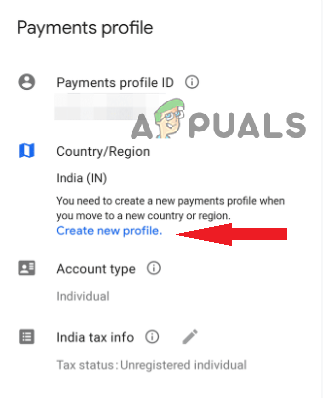
Now tap Create new profile - Enter your personal information, including your name, date of birth, and email address. You can use an existing email address or create a new one.
- Select your desired country from the drop-down menu and enter your phone number.
- Create a password and agree to the terms of service.
- Click Next to proceed.
- Follow the prompts to complete the account creation process.
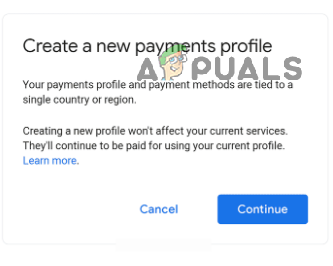
Tap continue to proceed - Reopen pay.google.com now, then select Settings.
- Your newly created profile will appear here. Switch to the new profile.
How To Add a Payment Method?
To use the newly created profile, you have to add a payment method. Here is how to do so.
- Go to pay.google.com Settings and change to the new country profile.
- Click Payment methods. (On a PC, it is located at the top. On mobile, you can access it from the left sidebar).
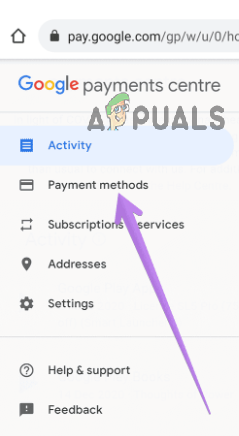
Select Payment Method from the menu - By selecting Remove, all the currently accepted payment methods will be deleted.
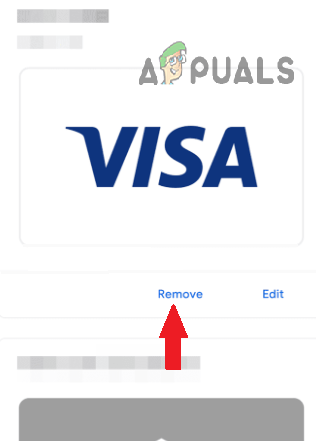
Tap on the Remove option - Scroll down and tap Add payment method. (Enter the payment information using the new country’s supported payment methods.)
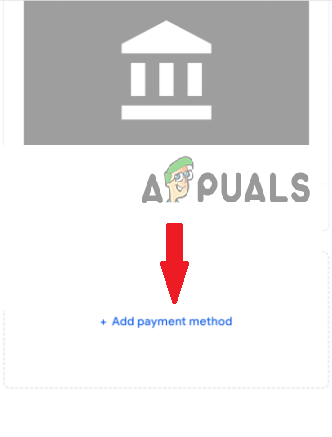
Tap on Add new payment method - Open the Play Store with the new payment profile and the payment method.
- Now select Account in the left sidebar.
Hopefully, the new country will show up in Countries and Profiles. If you are still facing the issue, then you must delete your current and old profiles.
How To Get Old Payment Profile Deleted?
To delete an old payment profile, first, you have to switch to your existing payment profile and then follow the steps below.
- Go to the Settings page with the selected profile.
- Select the Close payments profile option.
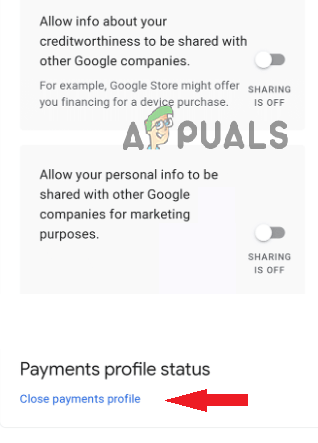
Delete the old payment profile by selecting the Close payment profile option. - Verify that the profile has been deleted.
- Repeat the same process until all the profiles are deleted.
Contact Google Support
If you are still unable to change the country in the Play Store, contact Google support for assistance. Google support team can help you troubleshoot the issue and provide further guidance on how to fix it.