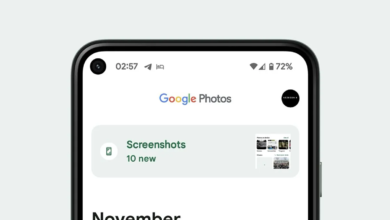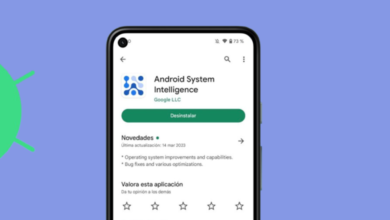How to See Wi-Fi Password on Android – All Versions Guide
Have you ever found yourself in a situation where you want to share the Wi-Fi password with your friend, but you don’t remember it verbally? On top of that, you can’t use any of the built-in network sharing features on your phone at the moment. Well, it happens, and this guide will help ensure you stay connected even in those times.
Locating Your Wi-Fi Password
The method to finding the Wi-Fi password is a bit different on older versions of Android so we’ll cover both scenarios here.
Note that this guide is solely concerned with retrieving saved passwords and does not cover passwords for unfamiliar networks. For that, you’ll need to ask the network owner for the password.
Android 10 and Above
On Android 10 and above, it is really easy to locate your Wi-Fi password as Android gives you the option to essentially check it yourself. Given that the majority of smartphones now run Android 10 or a more recent version, this method should be accessible to a wide audience.
No special permissions, root access, or external applications are required. To do this,
- Head on over to your phone’s Settings.
- In the settings menu, tap on “Network & Internet.”
- Once inside the Network & Internet section, choose “Internet.”
- Locate the specific Wi-Fi network for which you want to retrieve the password. Tap on the gear icon situated next to it.
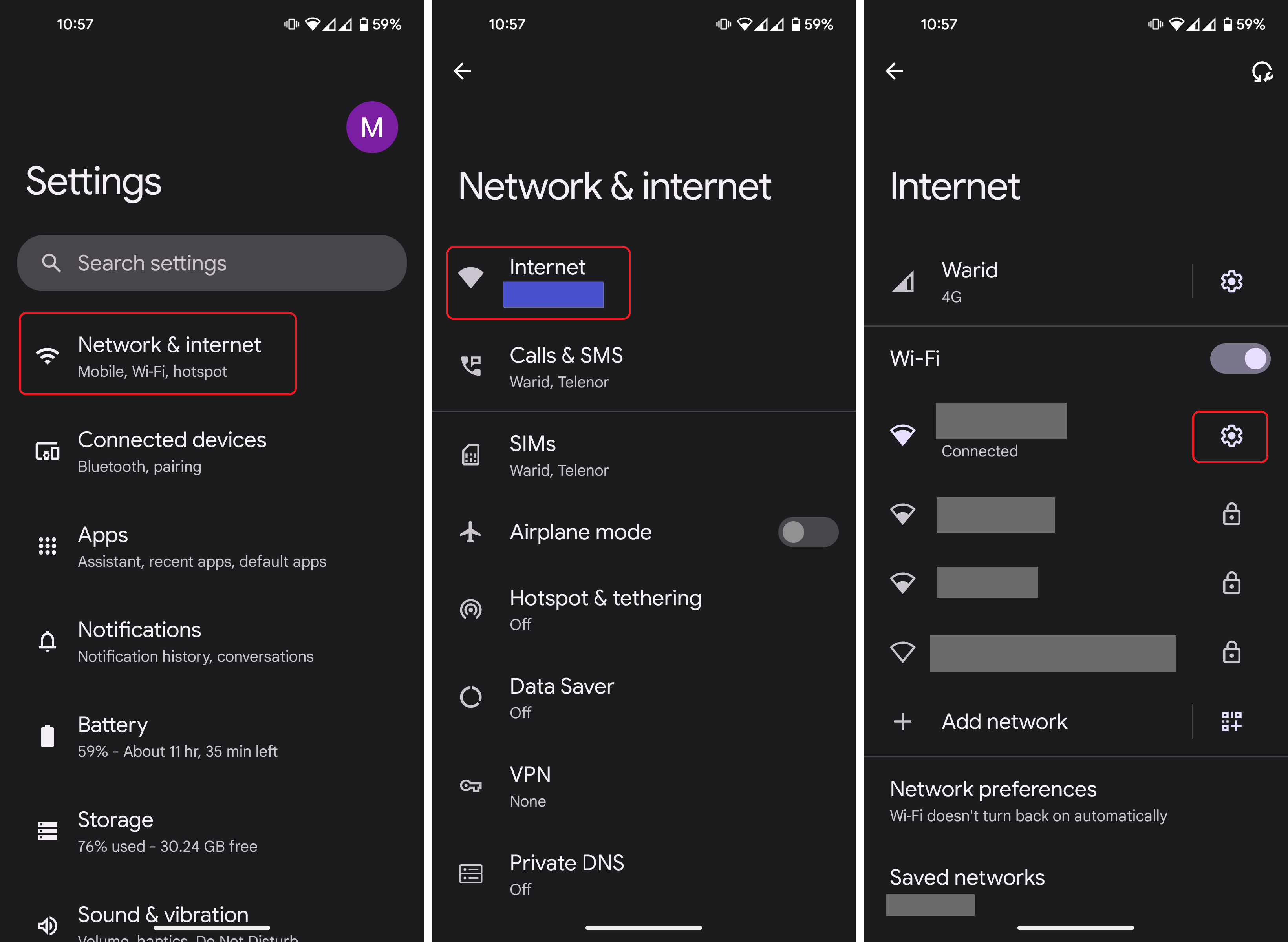
Locating the Password - You’ll now see the option to “Share.” When you tap this, a QR Code will be generated. This QR Code can be scanned by another device to easily connect to the Wi-Fi network. Additionally, the password is displayed right below the QR Code for your convenience.
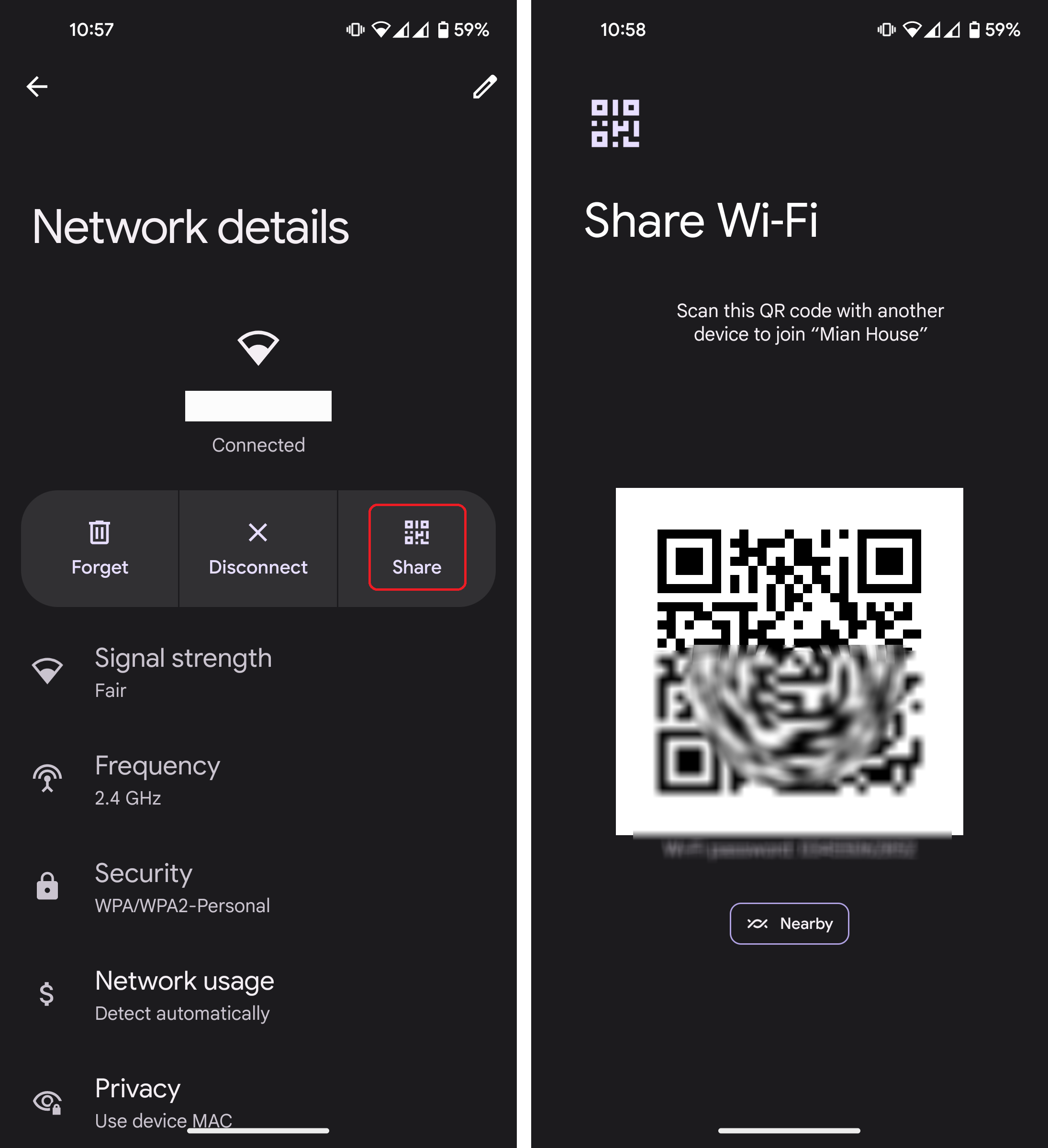
The QR Code
However, if you are using a Samsung device, there is a small variation in the process. The password won’t be shown alongside the QR Code. To access it:
- Capture a screenshot of the page where the QR Code is displayed.
- Use Google Lens to scan the screenshot. This will reveal the details of the network, including the password.
Android 9 and Below
Unfortunately, on Android 9 and below there’s no option to check your password natively. In such cases, you’ll have to resort to an external app, which typically requires root access. Alternatively, you can reach out to someone who has previously connected to the same Wi-Fi network and request them to generate a QR Code that you can scan.
- Ask someone with an Android 10+ phone to generate a QR code using the method listed above.
- Now, open Google Lens on your phone, and scan the QR code.
- Google Lens will list down all of the details for that network, along with it’s password.
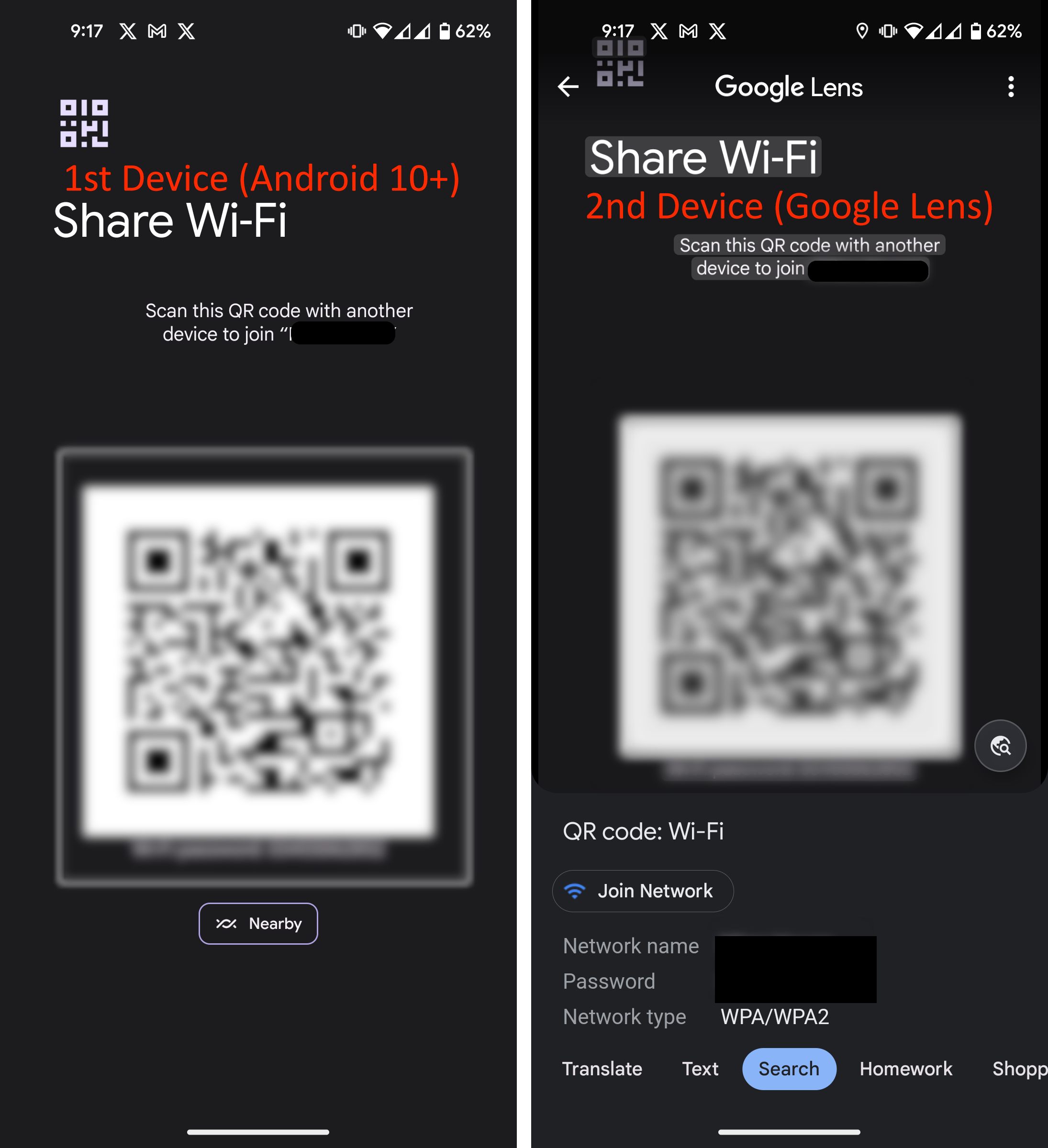
If neither of these options are feasible to you, your only other choice is to securely record your Wi-Fi password somewhere for future reference. This way, you’ll always have a reliable way to access your network.
In a scenario where you even forget the password, firstly, attempt to update your Android version to anything over 9, if possible. If you’re successful, you can easily follow the steps in the first section of the guide above.
However, if the device manufacturer does not offer an OS update, you’re quite limited. Your best bet is to check the underside of your Wi-Fi router for the password, with the hope that it hasn’t been changed. You can also call your ISP to know the password or check out our guide on how to view your Wi-Fi key in Windows, from where you can note it down and put it in your phone.
FAQs
No, you can’t, and using any method available will be a unethical thing to do, and can lead to severe consequences including legal action. It’s important to respect the privacy and security of others’ networks and only access them with proper authorization.
These devices typically have passwords stored in a secure directory that requires root access to retrieve. Let’s just say, your Wi-Fi password is “too secure.”
Technically no, since the user will still require biometric, or any other sorts of authentication (that you use for your phone) to proceed when sharing the password.
 Reviewed by
Reviewed by