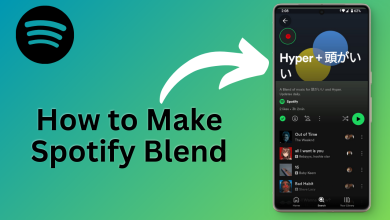8 Proven Fixes for When Last.fm Scrobbling Isn’t Working
Although Last.fm, as a streaming service, was discontinued in 2014, it shifted its focus to primarily being a music tracking and discovery service known as scrobbling. The service is now integrated into popular streaming platforms such as Spotify, Deezer, and others, allowing users to log their songs, view their listening history, and gain insights into their musical preferences all in one place.

However, the process is not always seamless. Many users have reported issues with scrobbles either missing or not being recorded at all. These issues typically arise from glitches within the applications that developers need to address to reach a definitive solution.
But what should you do in the meantime, instead of merely waiting for the error to resolve itself? Below are some common solutions that have proved effective for many users.
How does Scrobbling Work?
Scrobbling services enable users to gain an overview of their listening habits and receive recommendations based on this data. Such profiling aids in tracking users’ preferences and serves as a powerful discovery tool. Unfortunately, when Last.fm fails to record your streaming data, your profile isn’t updated as it should be.
Before taking any steps to resolve scrobbling issues, check for server outages for both Last.fm and your streaming platform, such as Spotify. Additionally, be aware that if you are listening offline or if there is a network problem, scrobbles may not be delivered to Last.fm at all.
Here are the strategies you can employ to troubleshoot and potentially resolve the issue.
1. Ensure the Problem Exists
Before concluding that your music isn’t being scrobbled, confirm that there is actually a problem. If the last track you listened to hasn’t appeared on your Last.fm profile or the ‘now scrobbling’ bar, keep in mind the following:
- Tracks are usually scrobbled once the next one starts playing.
- If an advertisement plays before the next track, scrobbling of the previous track is delayed until the ad finishes.
- Repeated tracks may not be detected to prevent duplicates, similar to moving the play bar back and forth.
- If no track plays immediately after an album finishes, the last track may not scrobble.
Play a few additional tracks to see if scrobbling resumes. If the problem continues, proceed with the subsequent solutions.
2. Re-Login to the Streaming App
Issues within the application can prevent scrobbling. Log out of your streaming service account and log back in to refresh your session. This can resolve minor glitches affecting scrobbling.
On Spotify:
- From the Home tab, tap the gear icon in the upper right corner.
- Scroll to the bottom and choose Log out.
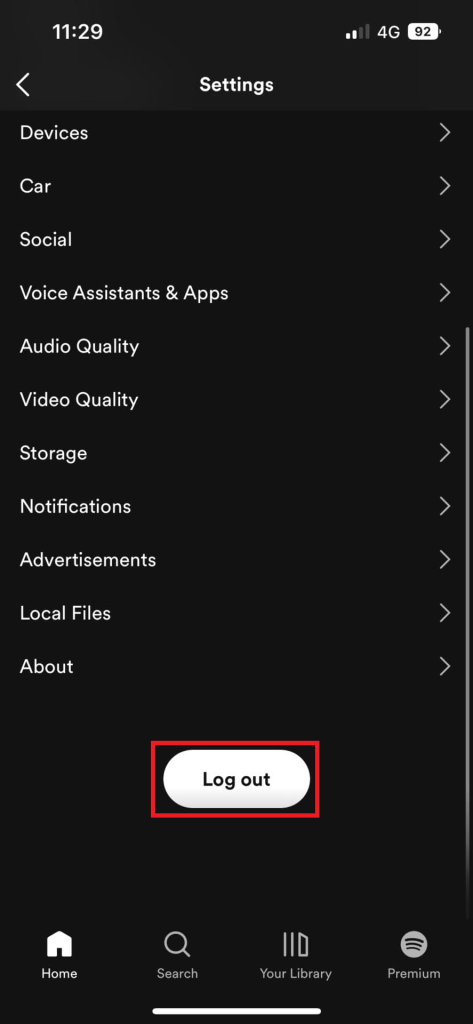
On Deezer:
- Open the app and click on your profile icon in the top right corner.
- Select Log out from the dropdown menu.
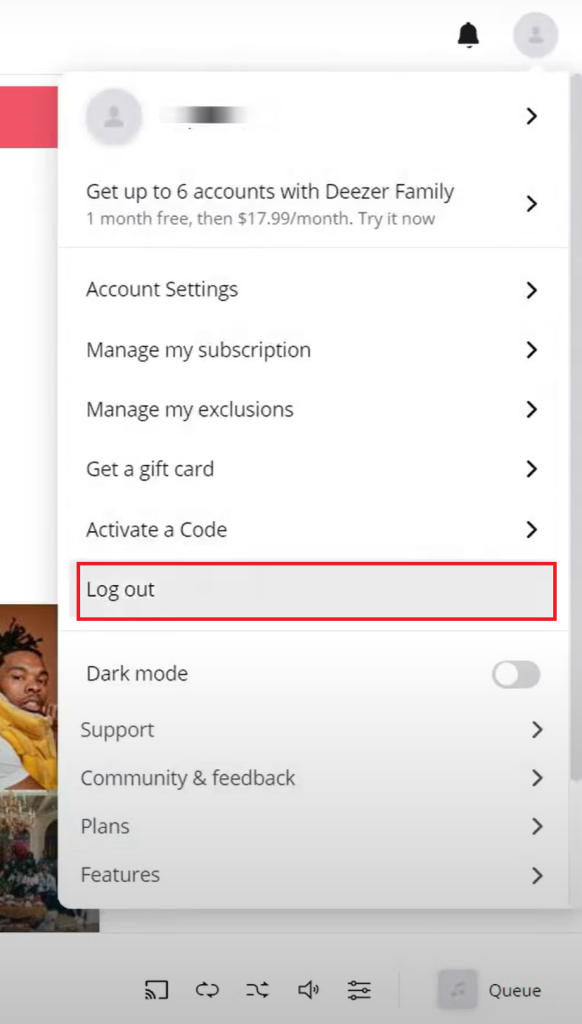
Pandora:
- Tap your profile icon in the app.
- Choose Sign out.
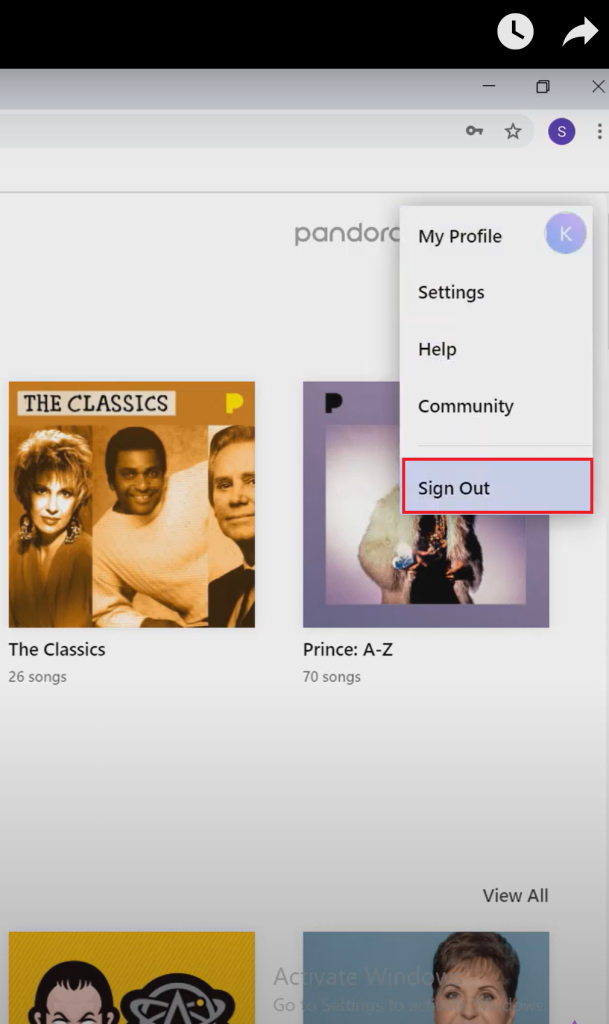
After logging out, close the application completely by:
- Swiping up from the bottom of the screen.
- Find the app preview and swipe up to close it.
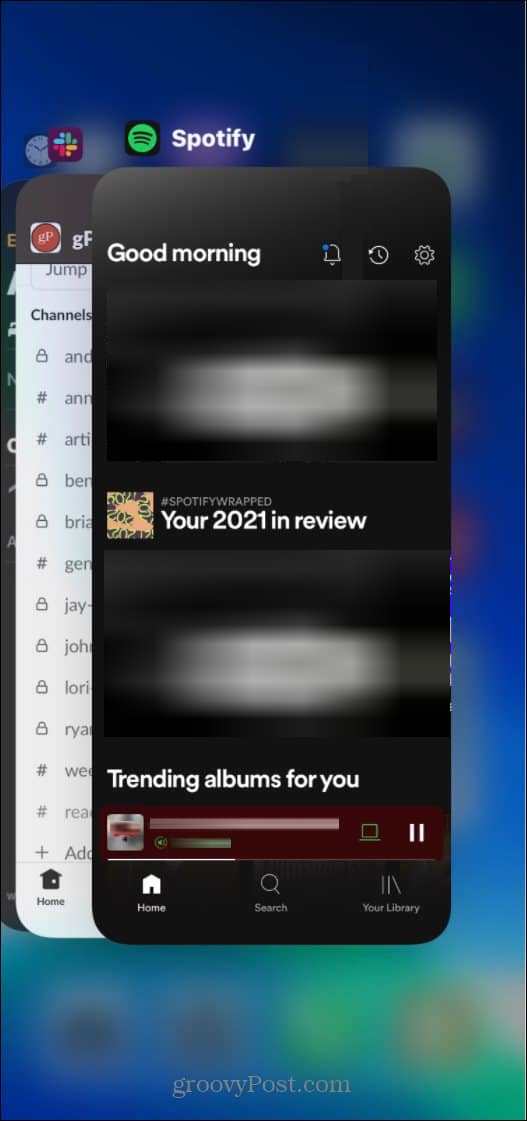
Then, re-launch the app and log in with your credentials.
3. Enable Scrobbling
Ensure that scrobbling is enabled for your streaming service. If you’re using Spotify, follow these steps on Last.fm:
- Log in to Last.fm.
- Go to your profile and select Settings.
- Choose the Applications tab.
- Find Spotify Scrobbling and click Connect beside it.
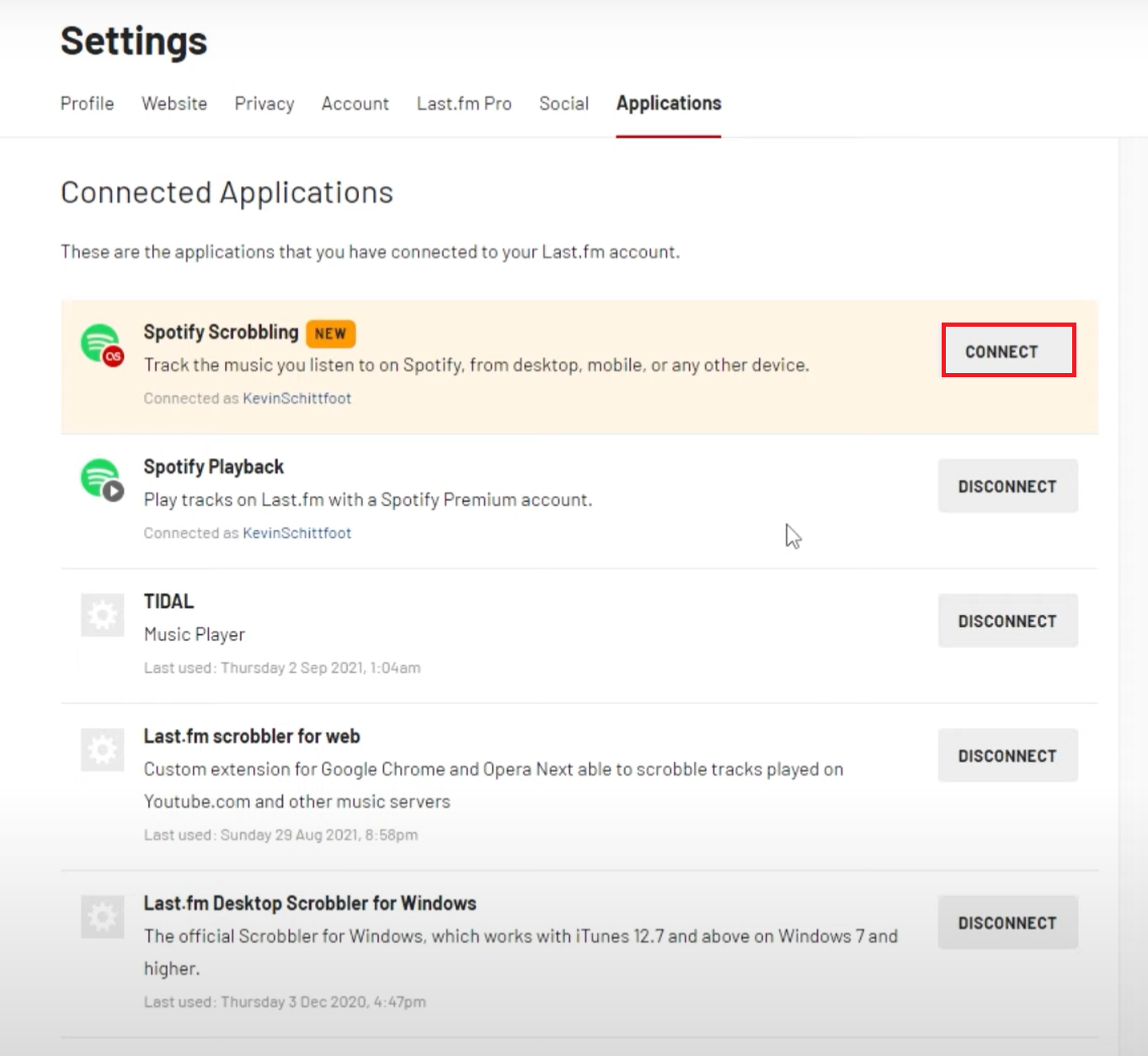
Continue with the on-screen instructions to link your accounts.
4. Reconnect Last.fm to Streaming App
If there’s a connection issue between Last.fm and your streaming app, remove and relink them. This can often kick-start scrobbling again.
On Spotify:
- Open the app and select the Home tab.
- Tap the gear icon, then choose View Account, which redirects you to the web.
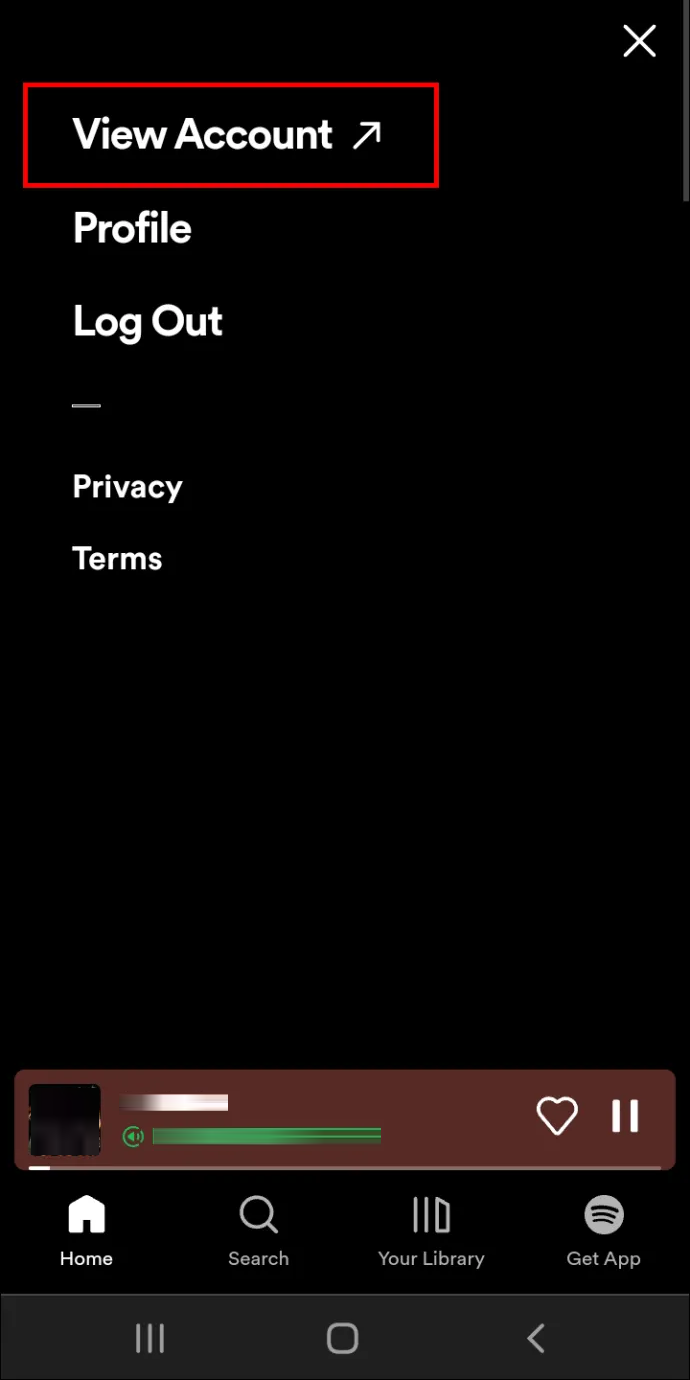
- Select Account Overview, then Apps from the dropdown.
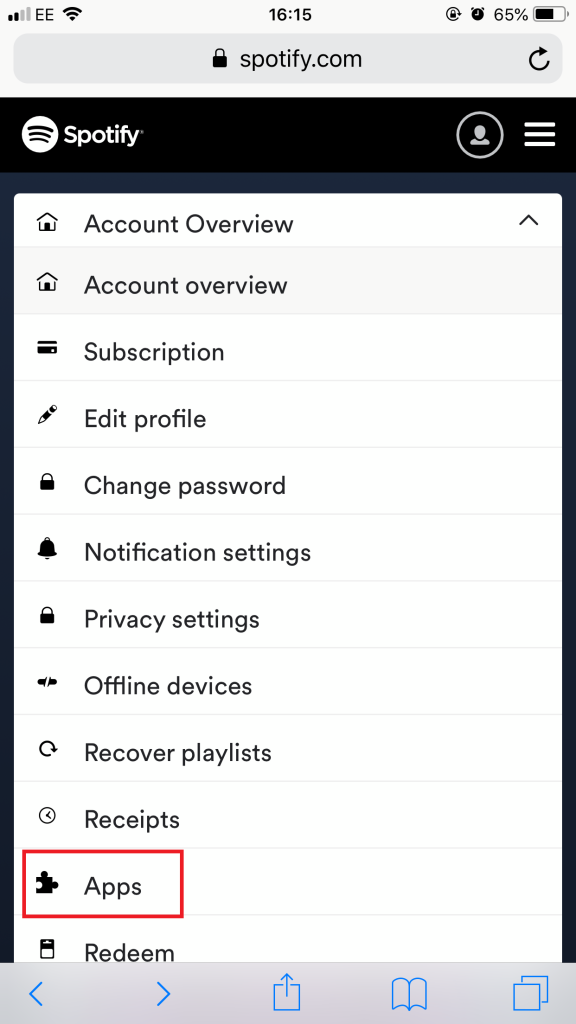
- Find Last.fm and tap Remove Access.
Afterward, reconnect both apps using the method outlined in the third section.
5. Disable Battery Optimization
Battery optimization feature, although supposedly helpful when you need to save your battery from draining rapidly, can actually take quite a turn when it comes to apps’ functionality. That’s because it hinders background activity, possibly why Last.fm may not be scrobbling on your device.
On Android devices, battery optimization settings are specific to each app and are often adjustable to prevent the feature from disrupting app performance.
- Launch the Settings app and tap Battery.
- Go to Battery Optimization.
- Select Last.fm and your streaming app from the list.
- Choose Don’t optimize for both apps.
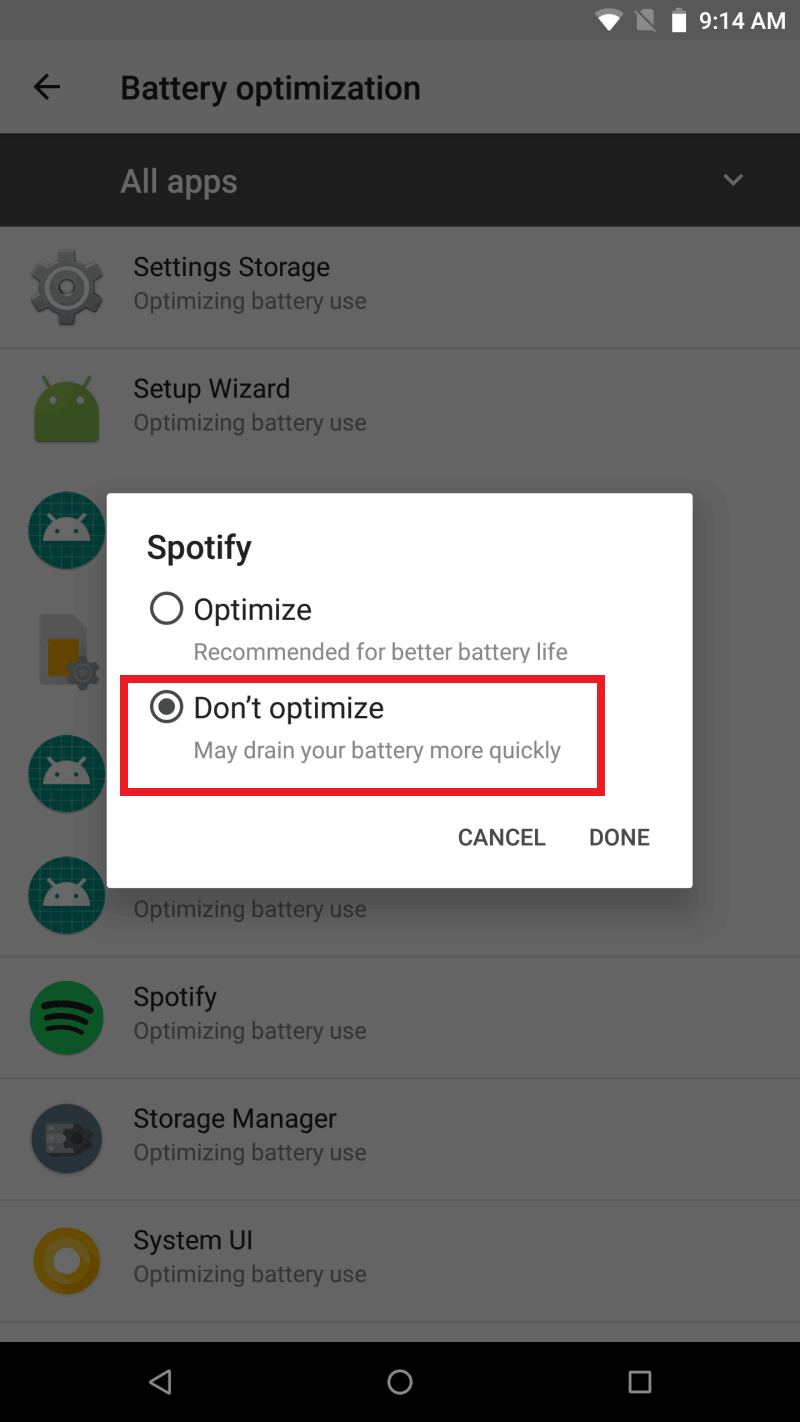
Note: The exact steps to disable battery optimization may vary depending on your Android device manufacturer. Check your device-specific manual or online guides for detailed instructions.
6. Clear App Cache
Clearing the app cache can resolve temporary issues. Do this for both the streaming and scrobbling applications.
On Android:
- Open the Settings app and select Apps or Application Manager.
- Find and tap the concerned app.
- Select Storage and then Clear Cache.
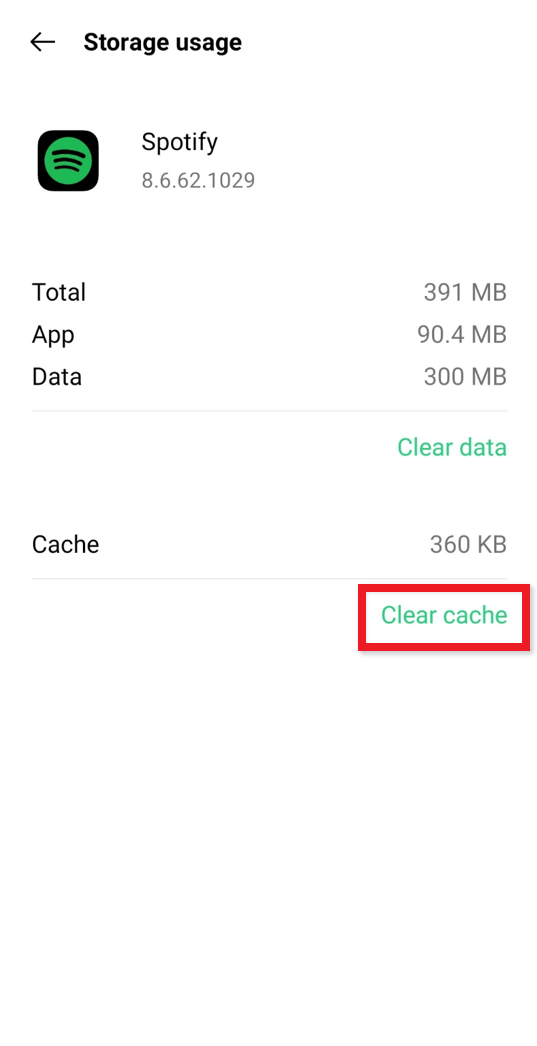
For iOS devices, to manage app data:
- Go to Settings then choose General followed by iPhone Storage.
- Find and select the app.
- Choose Offload App, then Reinstall App.
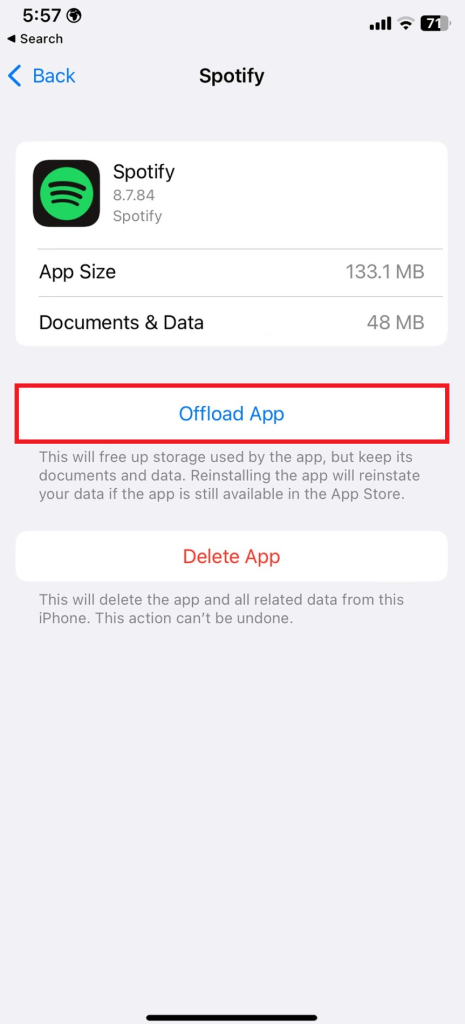
7. Update the App
Ensure your apps are up-to-date. Developers often release updates that fix known issues like scrobbling problems.
- Visit the appropriate app store for your device.
- Search for both Last.fm and your streaming app and tap Update if available.
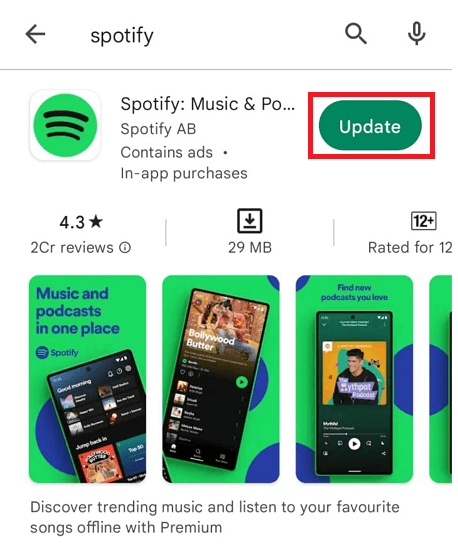
8. Seek Alternatives
If scrobbling continues to fail, consider using Web Scrobbler. It is a browser extension that can scrobble from various music platforms. The advantage of Web Scrobbler is that it allows you to edit scrobbles before submitting, and these edits are saved for future sessions.