How to Make a Spotify Blend & Manage It Easily [3 Ways]
- Spotify Blend is a feature that allows up to 10 users to create a collaborative playlist, blending their music tastes together, accessible to both premium and non-premium members.
- Creating a Spotify Blend playlist involves using the Library tab, Search bar, or Browse All section in the Spotify app, and then inviting friends to join.
- Management of a Spotify Blend playlist includes adding more friends, renaming the playlist, removing songs, or leaving the playlist, differentiating it from traditional collaborative playlists where users manually add songs.
If you have ever tried to make a collaborative playlist with your friends, you must know how frustrating it can be to get everyone on the same page about the songs, mood, or even the playlist’s name. However, Spotify Blend gives a new meaning to group listening.
Spotify Blend works by creating a shared playlist between you and your friends that blends different music tastes into one. Since most users aren’t aware of this feature, it can be confusing to figure things out at first. That’s why in this article we will explore what exactly Spotify Blend is and how you can make one.
Table of Contents
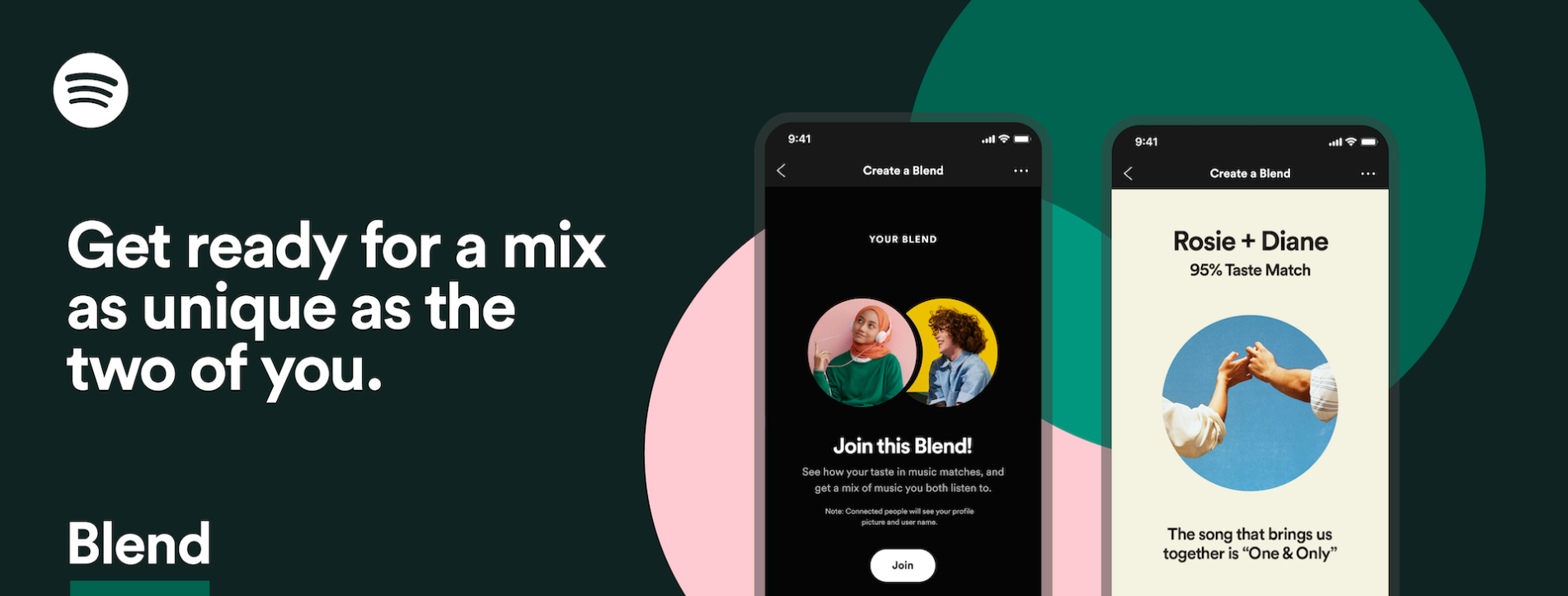
What is Spotify Blend?
Spotify Blend is one of Spotify’s lesser-known features that allows up to 10 people to collaborate and build new and exciting playlists together. What makes the feature special is its ability to generate songs for your playlists according to your listening habits instead of having to manually add them.
With Spotify Blend, you and your friend can even check how similar your music taste is with the help of the “test match score” feature that highlights music similarities using Spotify’s funky infographics. Spotify Blend is a free-to-use feature for premium and non-premium members and can be accessed by all group members.
READ MORE: How to Delete a Playlist in Spotify on Desktop & Mobile ➜
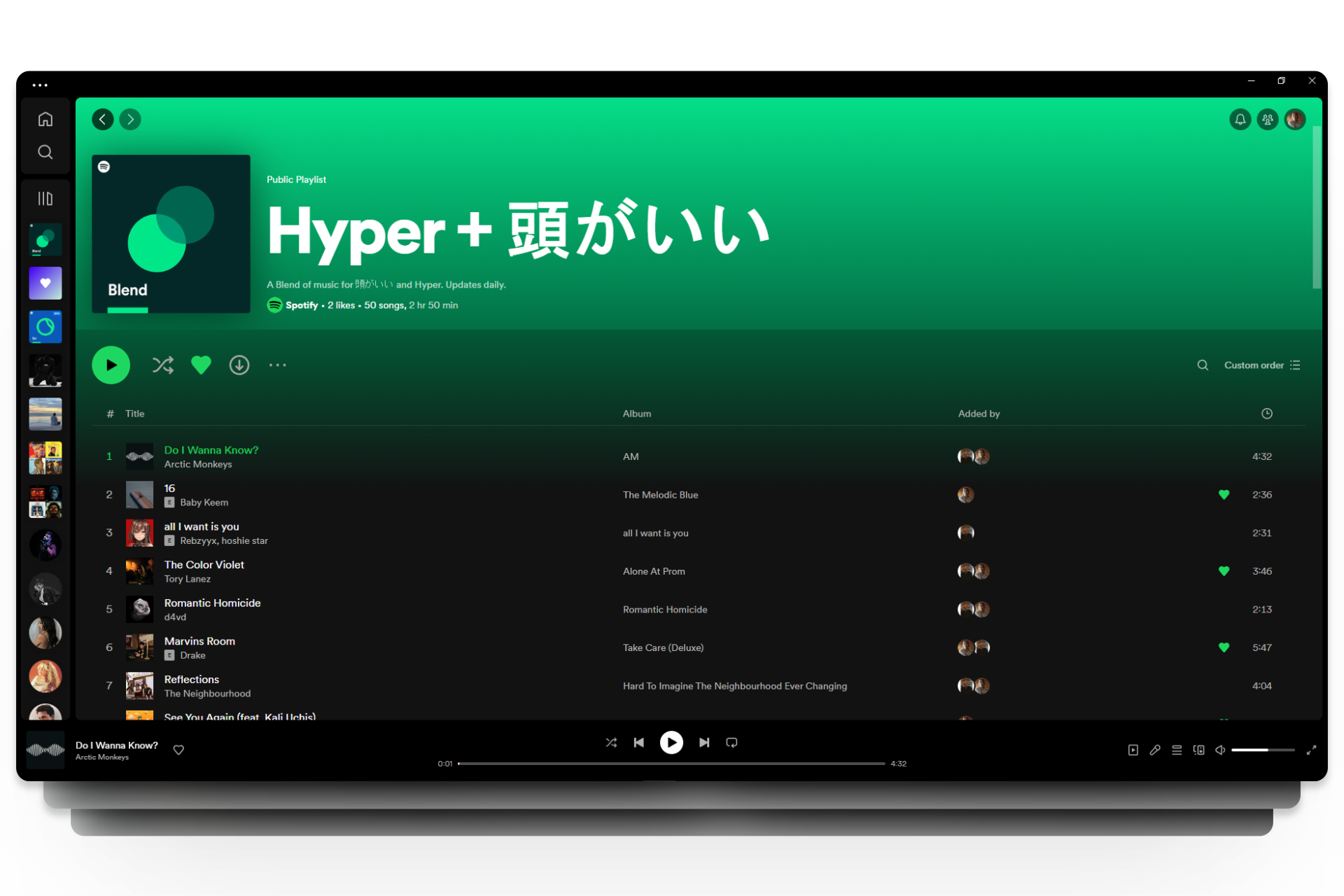
How to Make a Spotify Blend Playlist with Your Friends
Now that we know what Spotify Blend is, it’s time to make one with your friends or family members. When it comes to creating a Blend, you can access the tab in three different ways. Let’s break all three of them down.
1. Using Your Library Tab
One of the simplest methods to creating your Blend is through the “Your Library” section. Here’s how to create a Spotify Blend using the Library tab:
- Launch your Spotify app and tap on the “Your Library” tab.
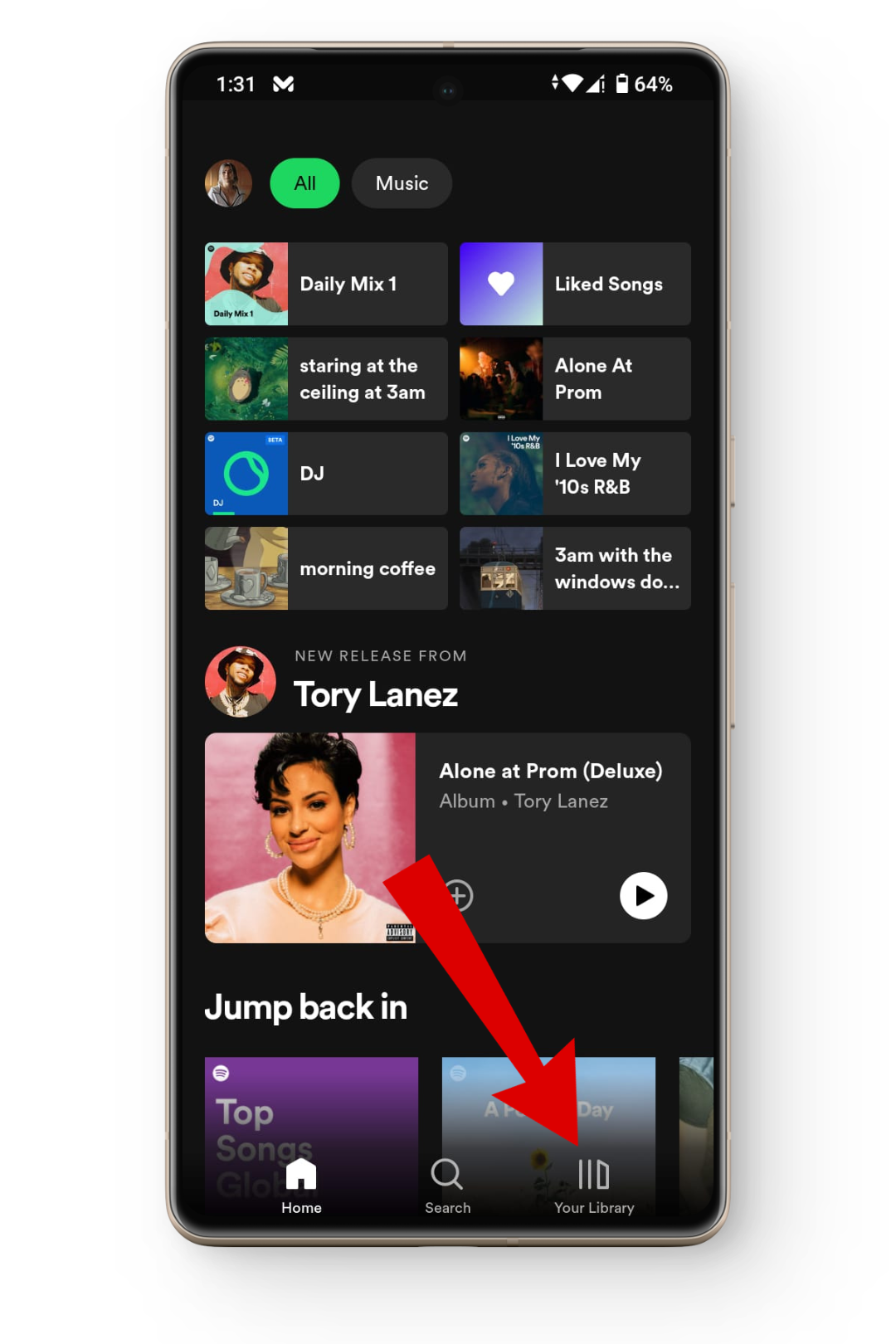
Head to your music library - From here, tap on the plus icon in the top right corner.

Tap on the plus icon - This will open up a small menu. Here, tap on the Blend option.
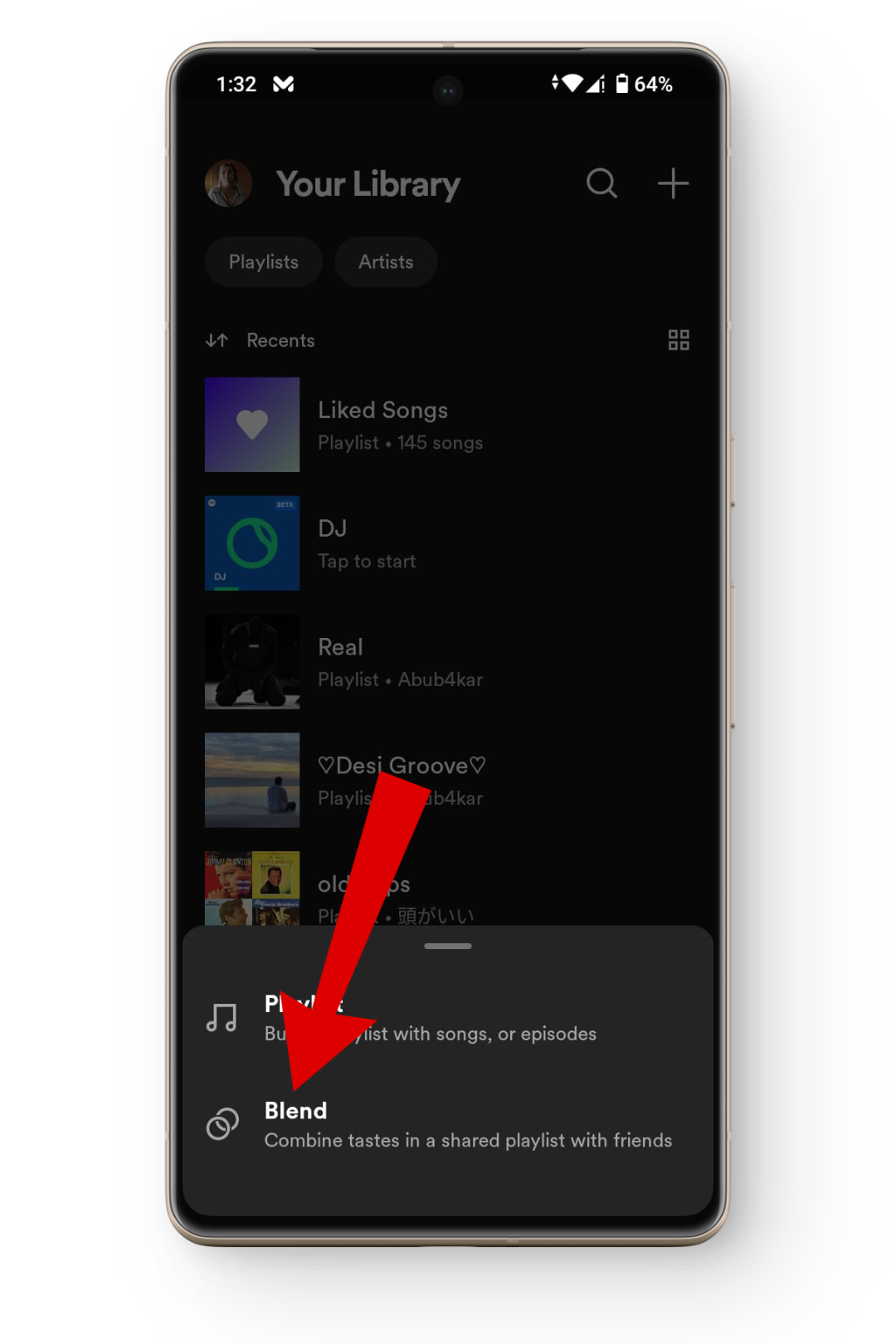
Tap on the Blend option - Next, tap on the Invite button and share your blend playlist with your friends.
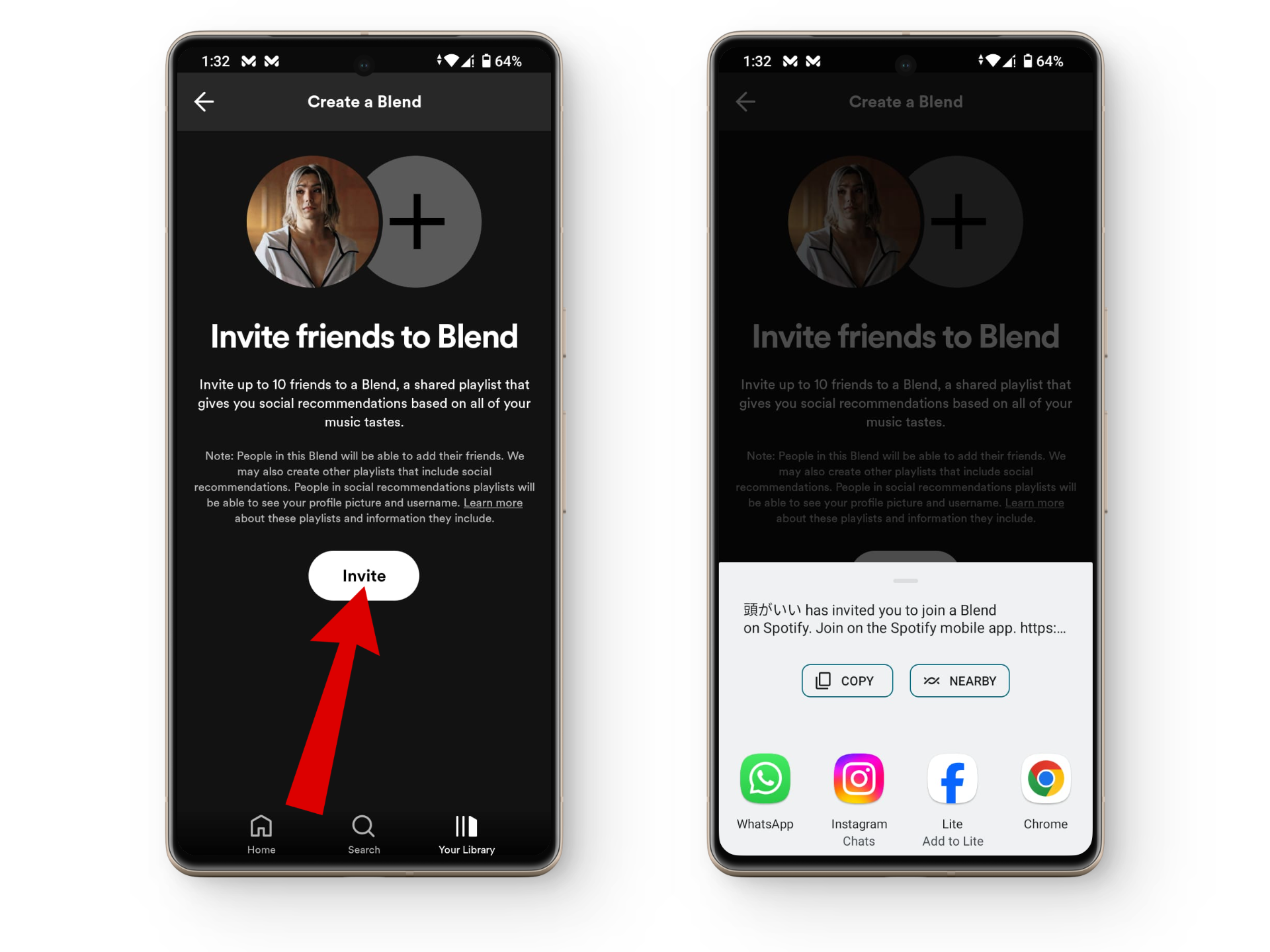
Invite your friends - Once your friend joins your Blend playlist, it should show up under your library with both of your names as the default title.
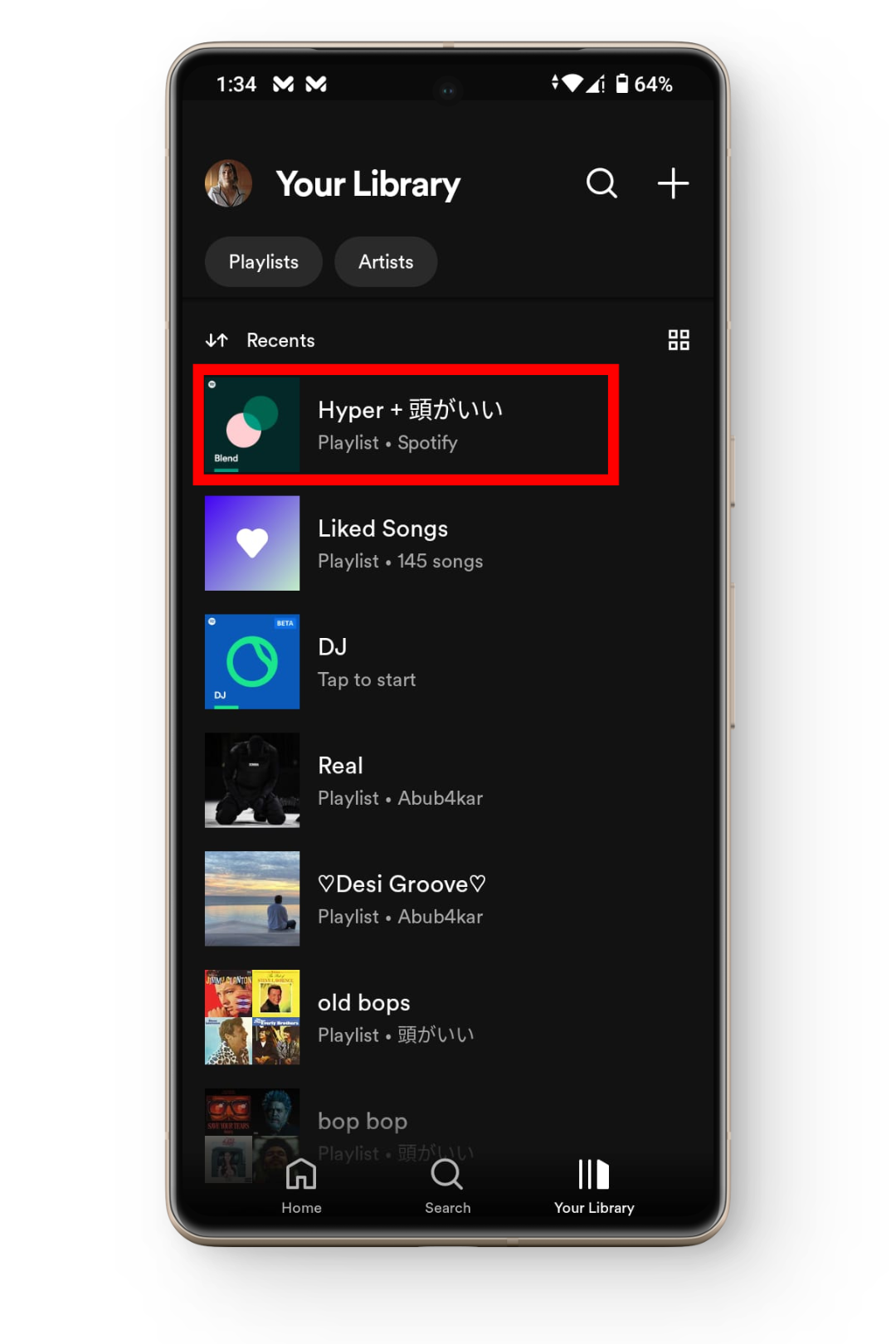
Your Spotify blend playlist
2. Using the Spotify Search Bar
Another way to create a Spotify Blend is by simply searching for it on the Spotify search bar and from there just tap on a few options. Here’s how to create a Spotify Blend using the Spotify search bar:
- Open up your Spotify app and tap on the Search bar icon.
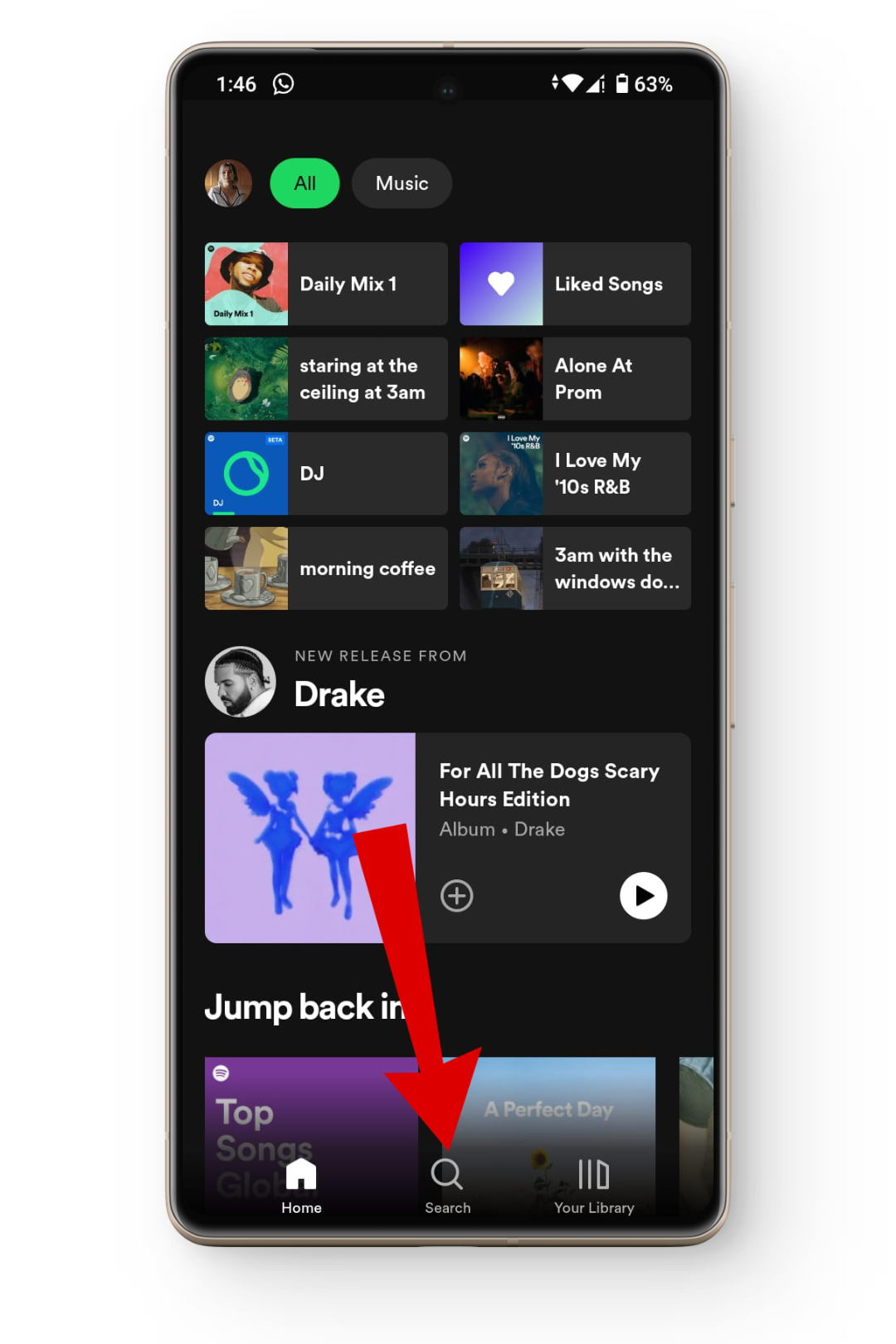
Tap on the search icon - On the search bar, type in Blend and tap on the first result.
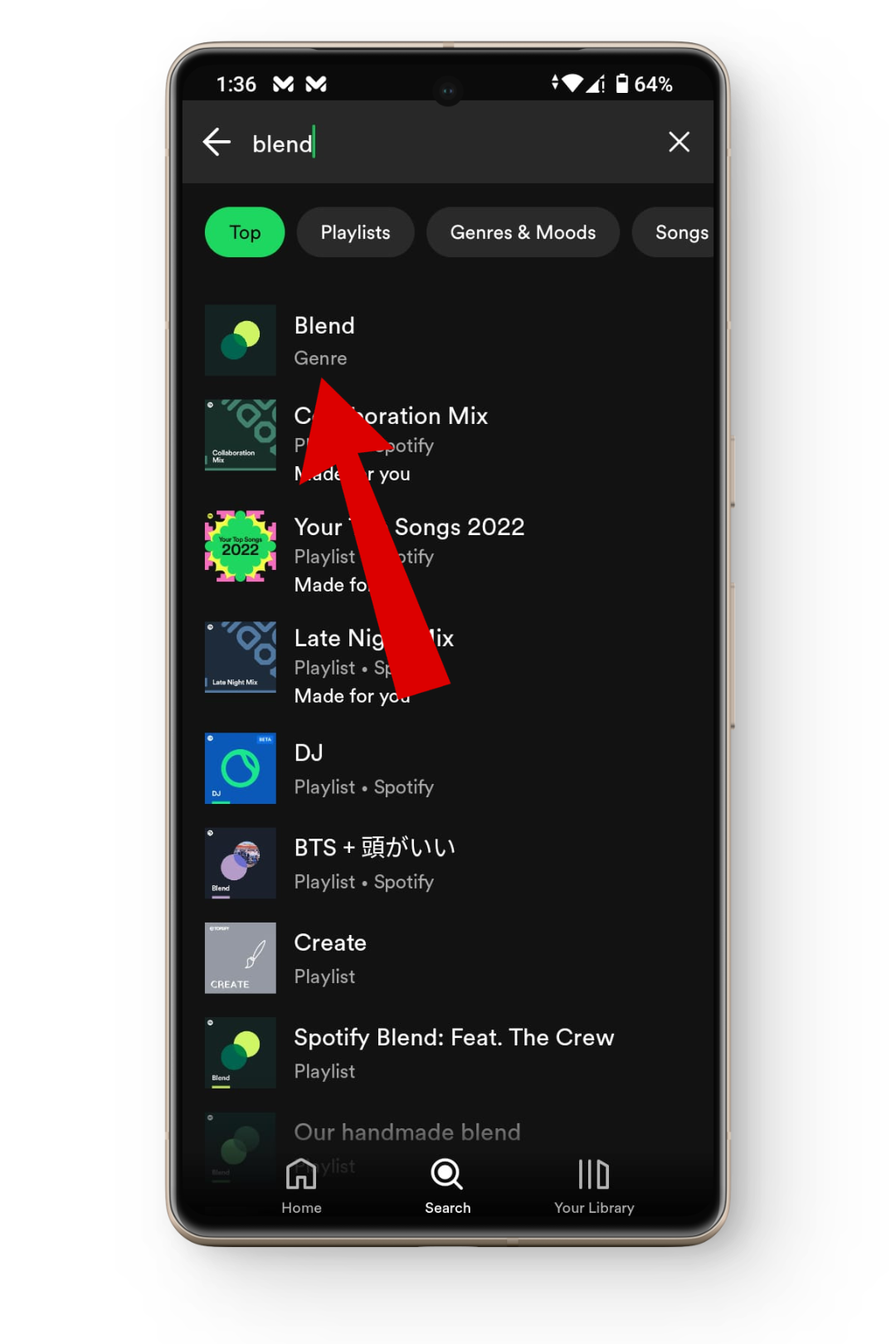
Type in blend - Under the “Made For Us” section, tap on the “Create a Blend” option.
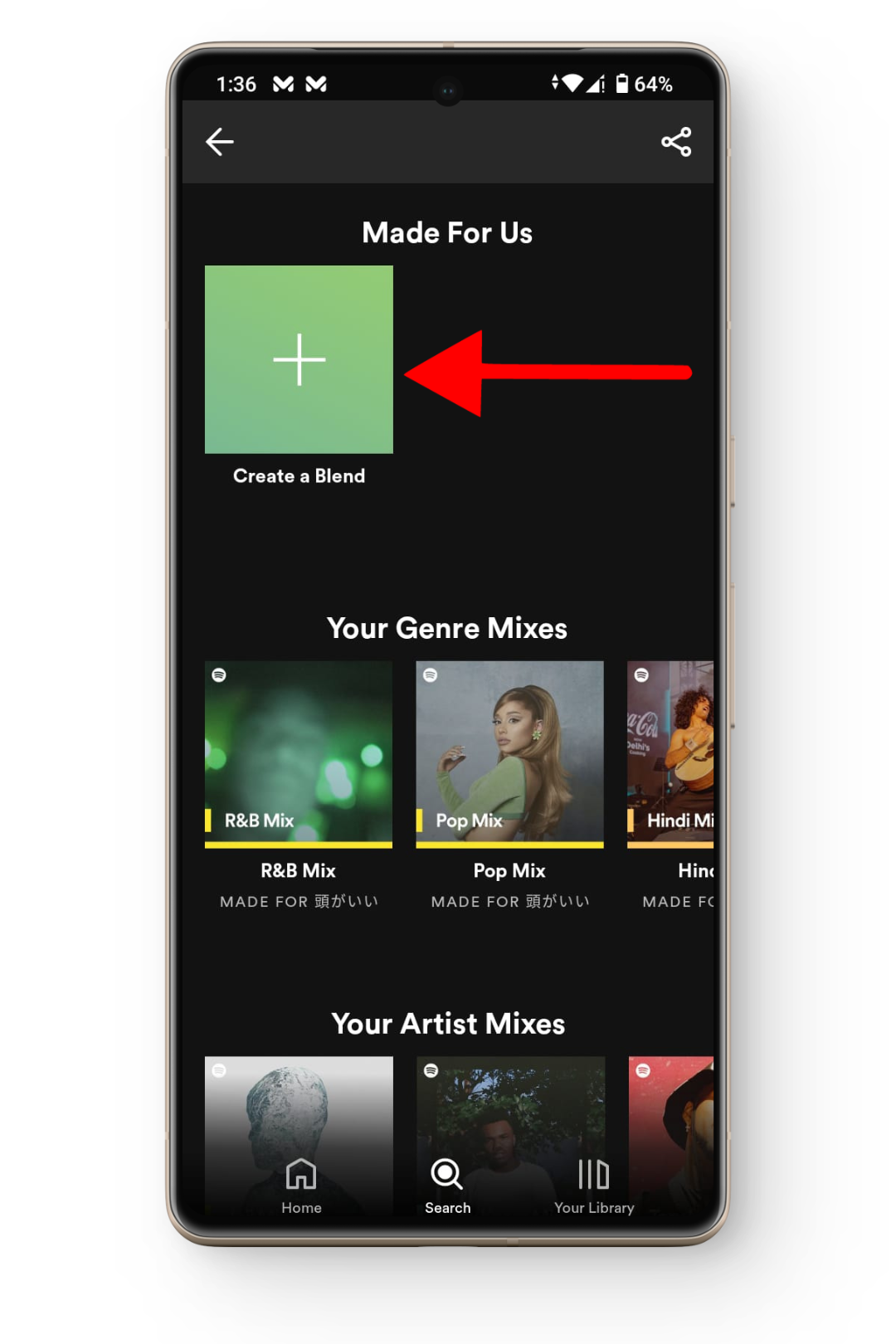
Tap on the create blend option - This will open up the Blend screen. Once you read the details, tap on the Invite button and share the link with your friends.
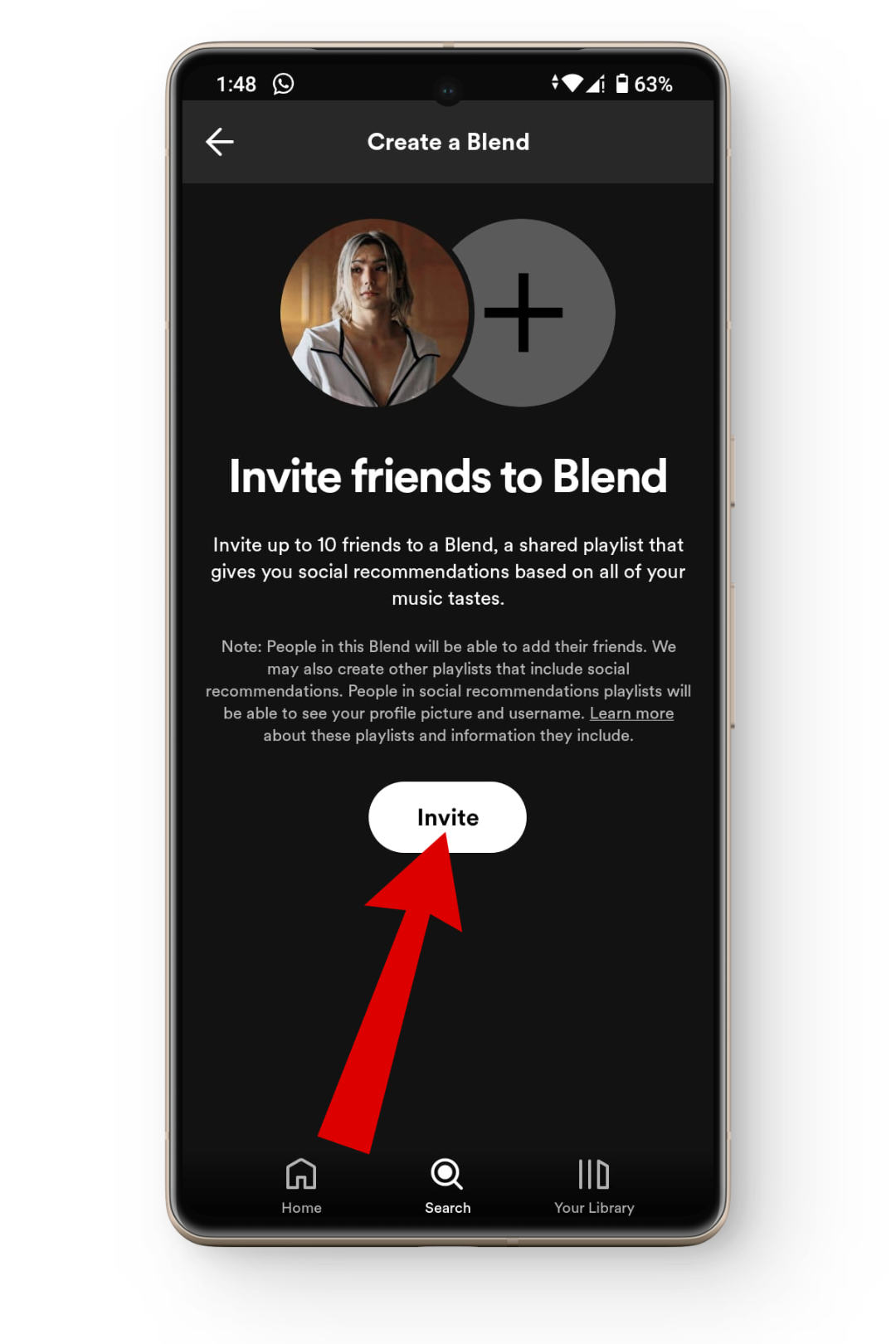
Invite your friends - Once your friend accepts the link, your Spotify Blend playlists should appear under the Made For Us tab with you and your friend’s name as the default title.
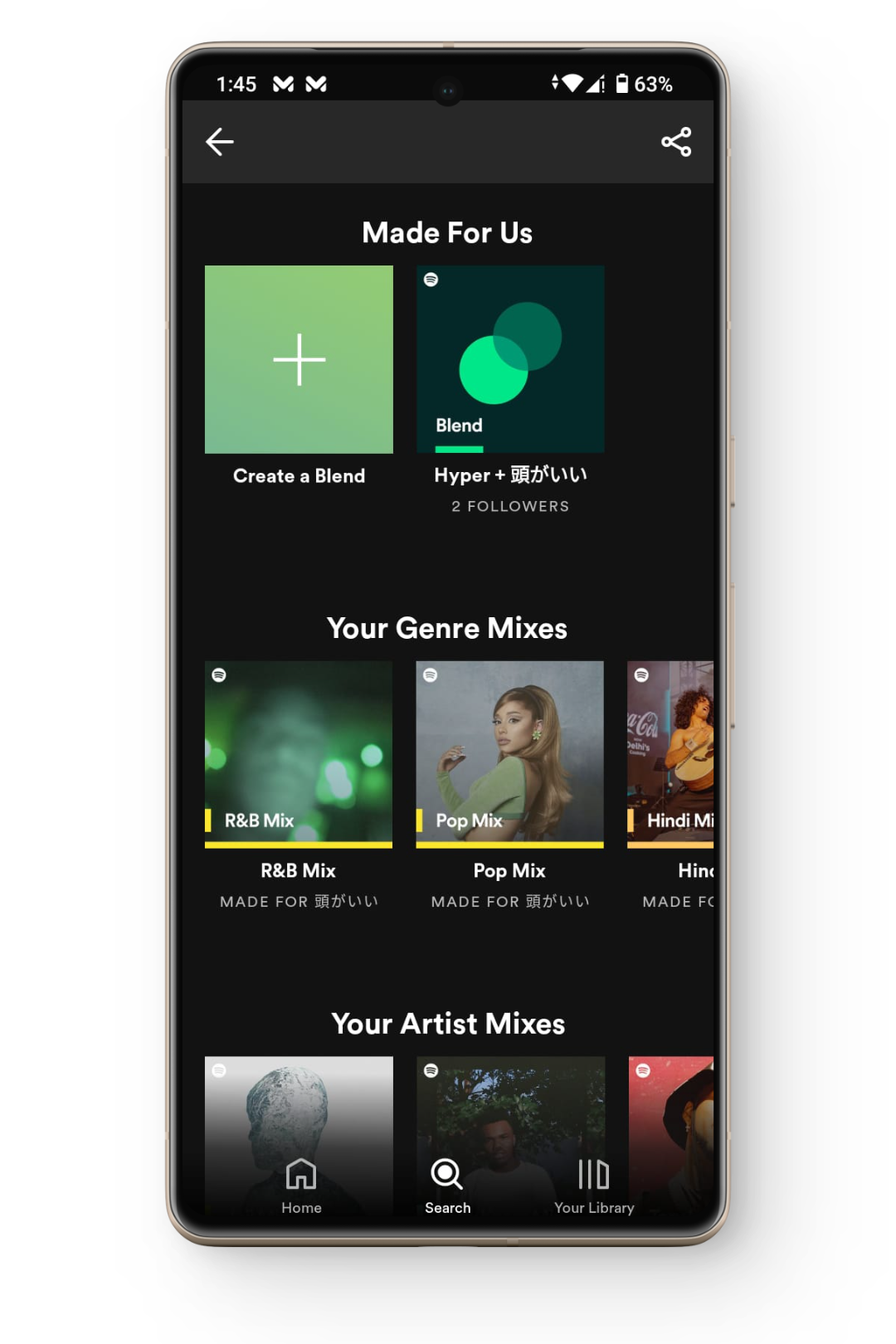
Your Spotify blend playlist should appear here
3. Using Spotify Browse All Section
The third method to creating a Spotify Blend is through the Browse All option available on your Spotify app. Here’s how to create a Spotify Blend using the browse all section:
- Open up your Spotify app and tap on the Search button.

Tap on the search icon - Under the Browse all section, tap on the Made For You tab.
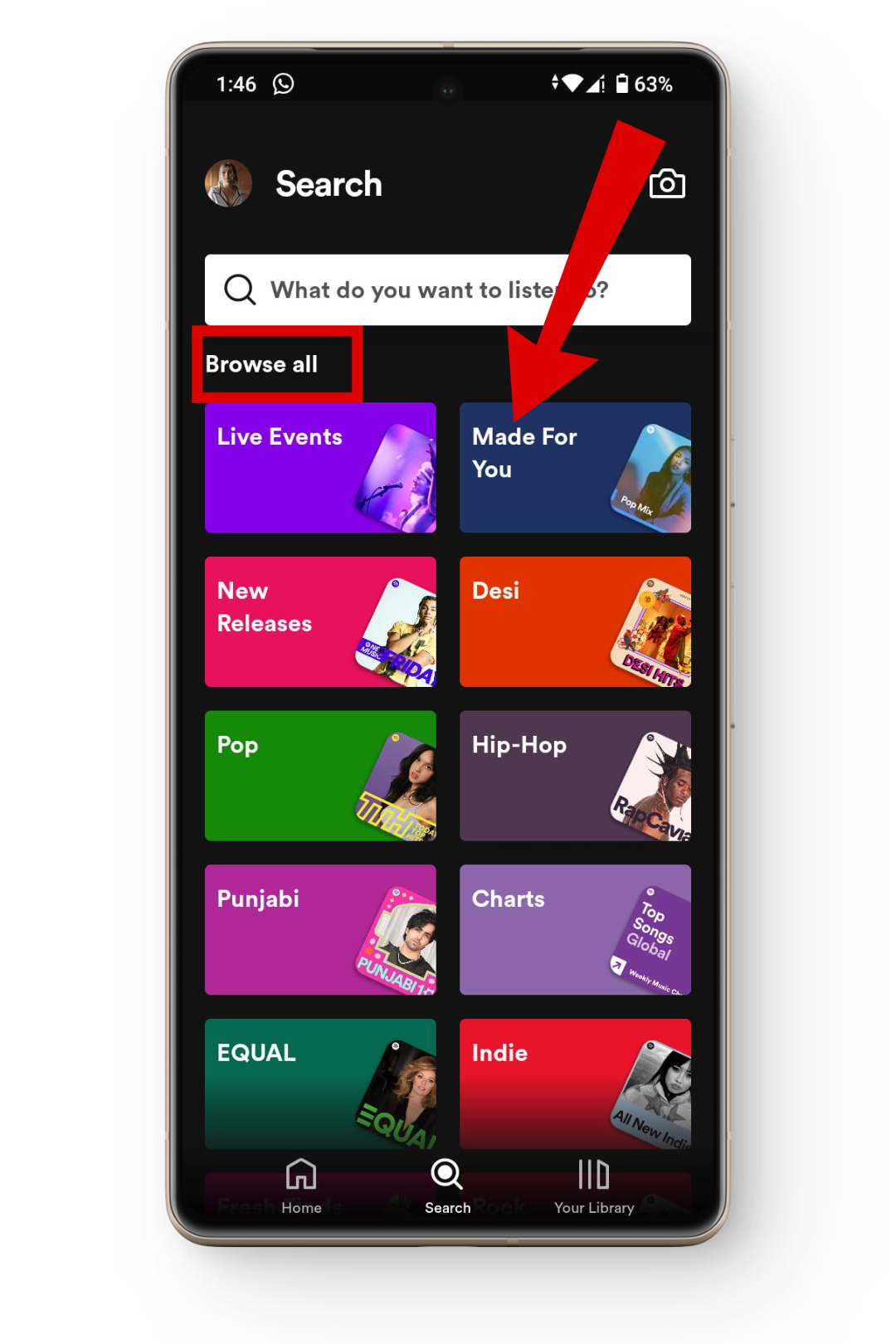
Tap on the Made For You tab - From here, tap on the Create a Blend option.
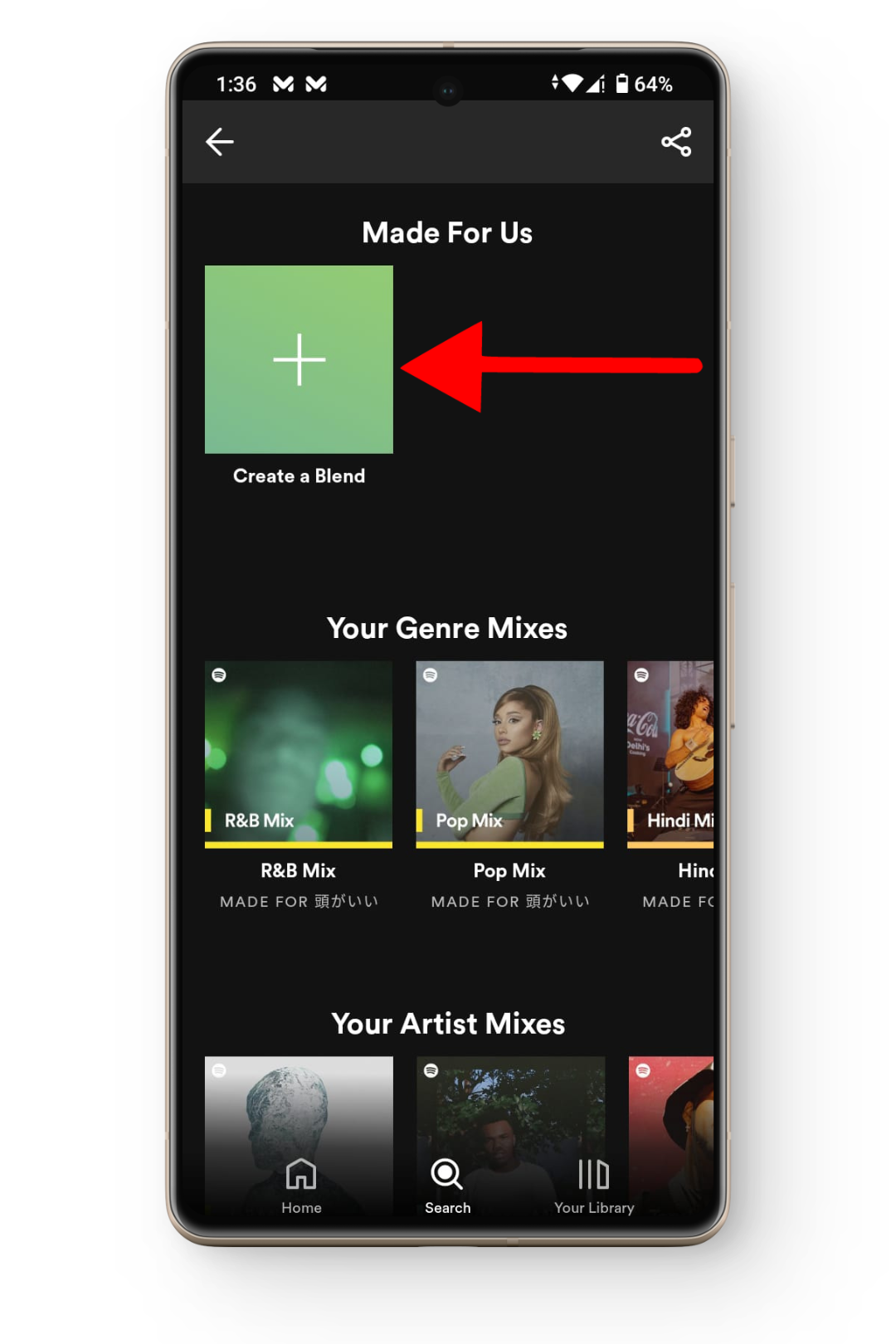
Tap on create blend option - Next, invite your friends to your blend playlist and you are good to go.
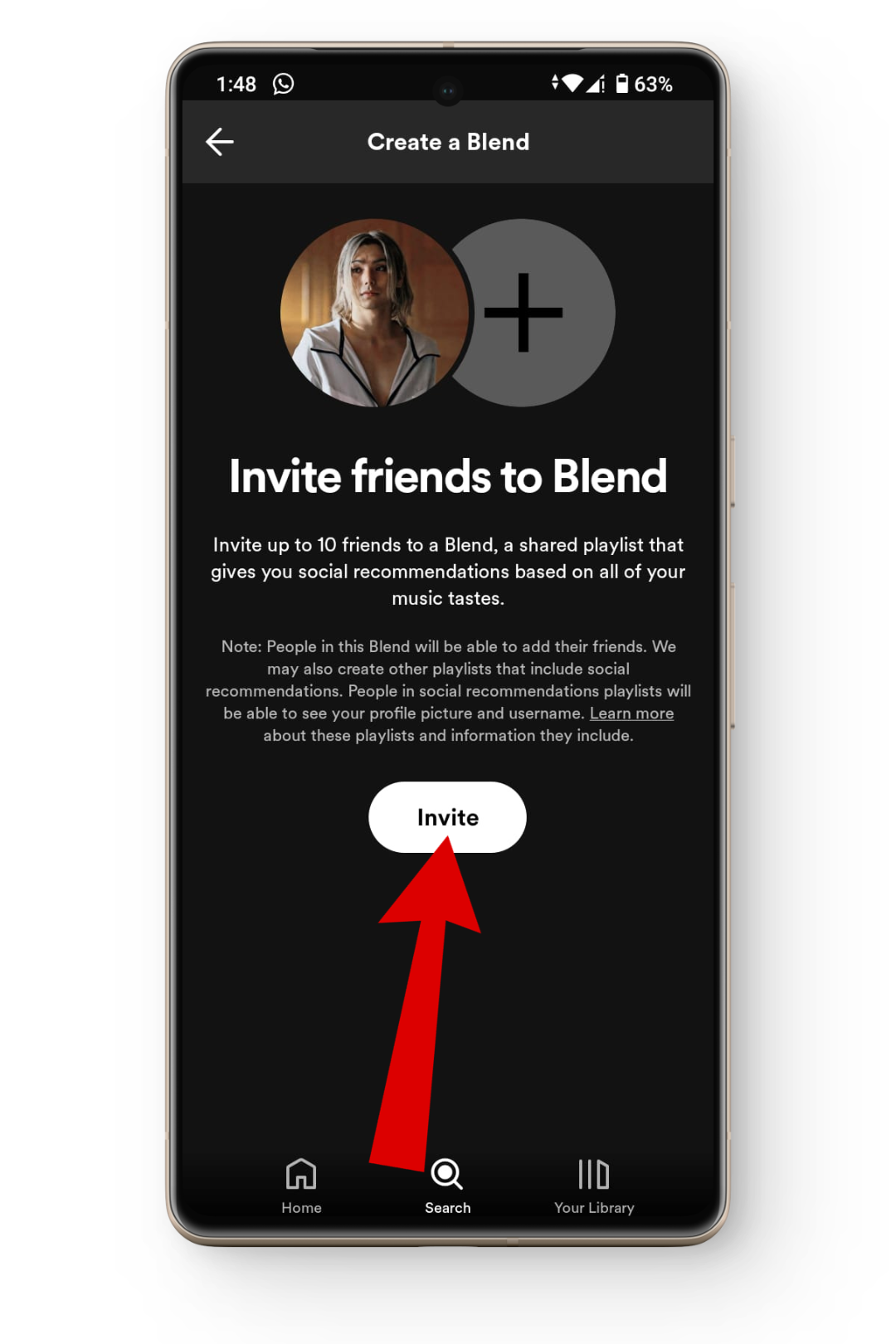
Invite your friends
↪ Accepting Spotify Blend Invitations
If your friend has sent you a Spotify Blend invitation and you want to join it, simply open up the link and you’ll be directed to the Your Blend screen where you’ll need to tap on the Join button to create a blend with your friends. You will be welcomed by a preview of the blend along with how well your music preferences match.
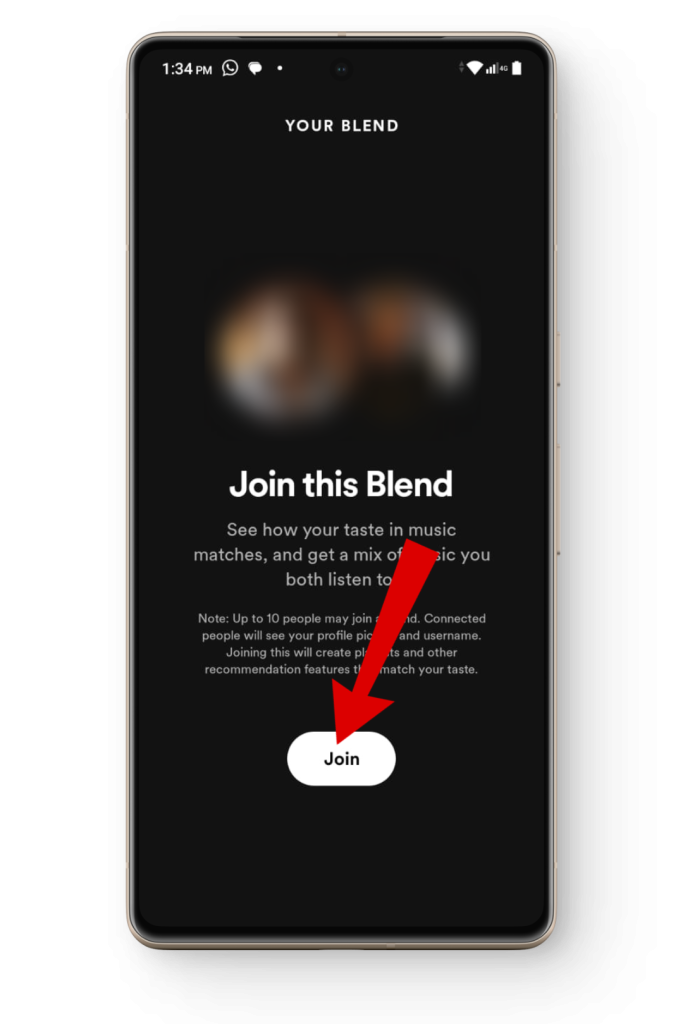
READ MORE: What is Spotify Duo? How It Works & Its Prices in 2023 ➜
How to Create a Spotify Artist Blend
In addition to creating Blend playlists with your friends, you can also learn more about your favorite artist’s music preferences through Spotify Artist Blend. This means that you can not only compare and check your music taste with other famous musicians but also combine your tastes into one playlist.
However, your artist blend will mostly contain several of the artist’s own songs with a few exceptions that aren’t in your library. Additionally, only a limited number of artists are available to create blends through links published by Spotify.
SEE ALSO: Here’s All the Artists, Creators, and Athletes You Can Blend with on Spotify ➜
Here’s a quick rundown to creating a Spotify artist blend playlist:
- Open up the Spotify app and head to the Search bar.
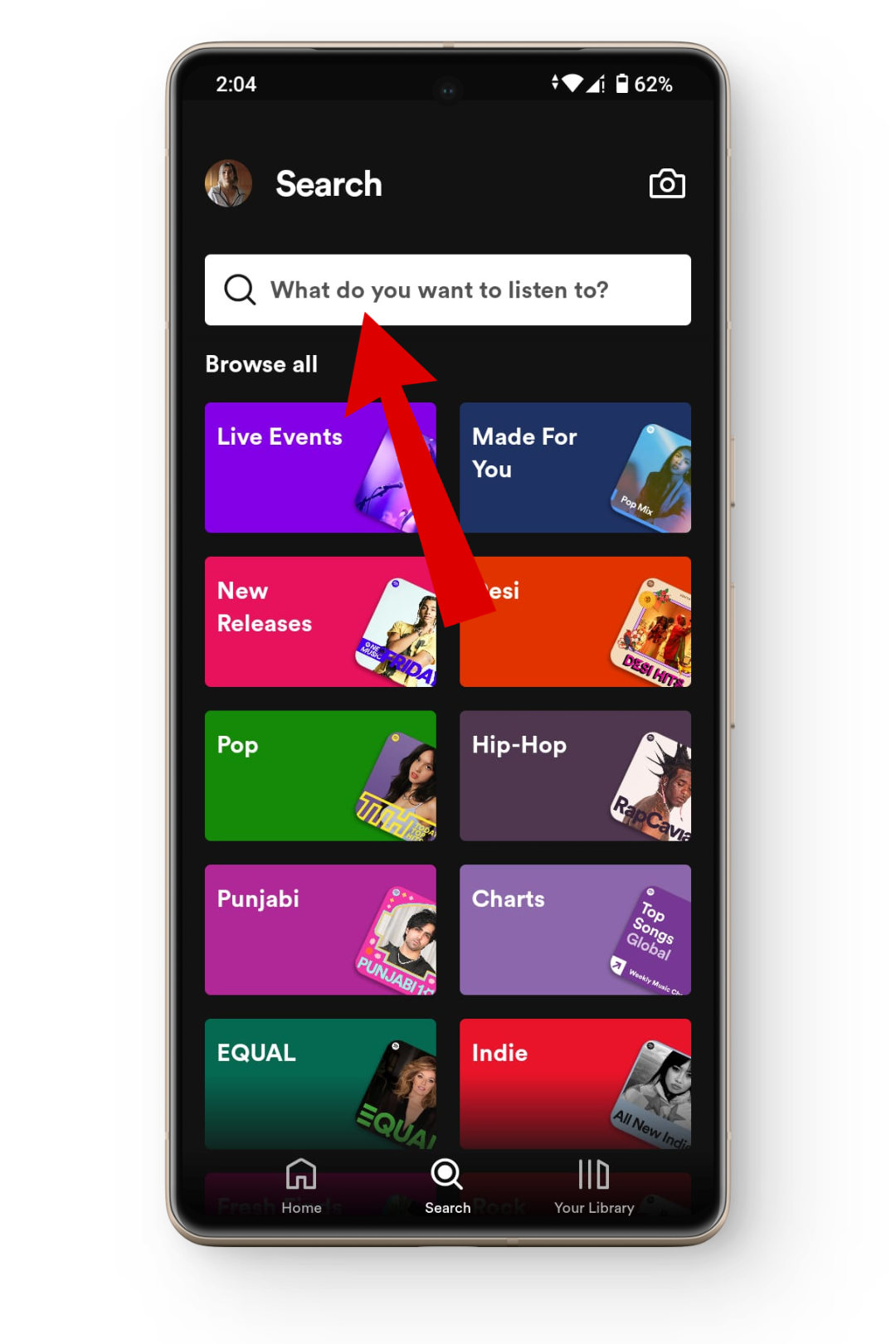
Tap on the search bar - Here, search for Blend and a few recommended blends of artists will show up you can choose from. If you can’t find any good one, you can also use the links from the Spotify website.
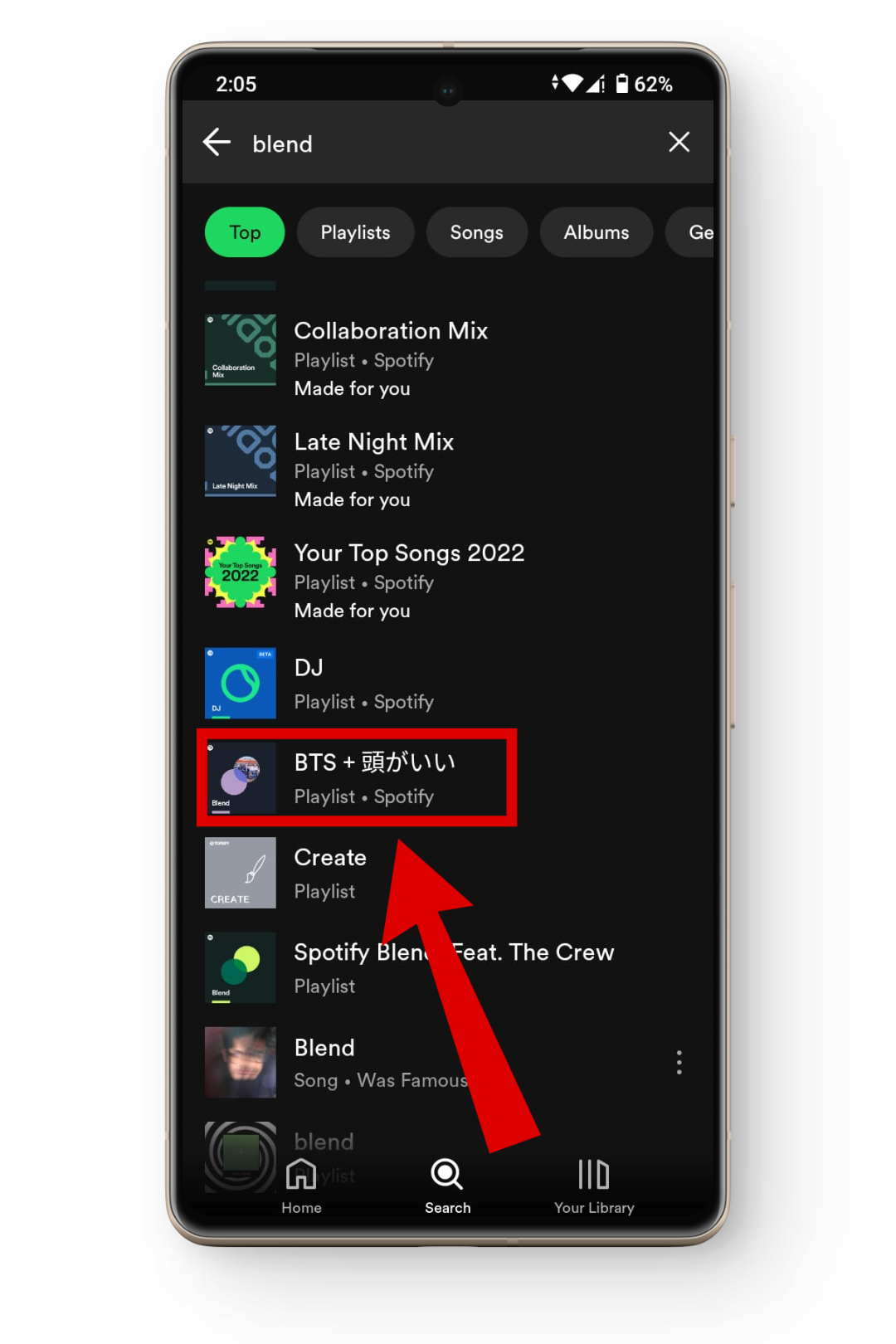
Choose your artist blend - Once you tap from the search results or open up the link, your Spotify artist blend will be generated.
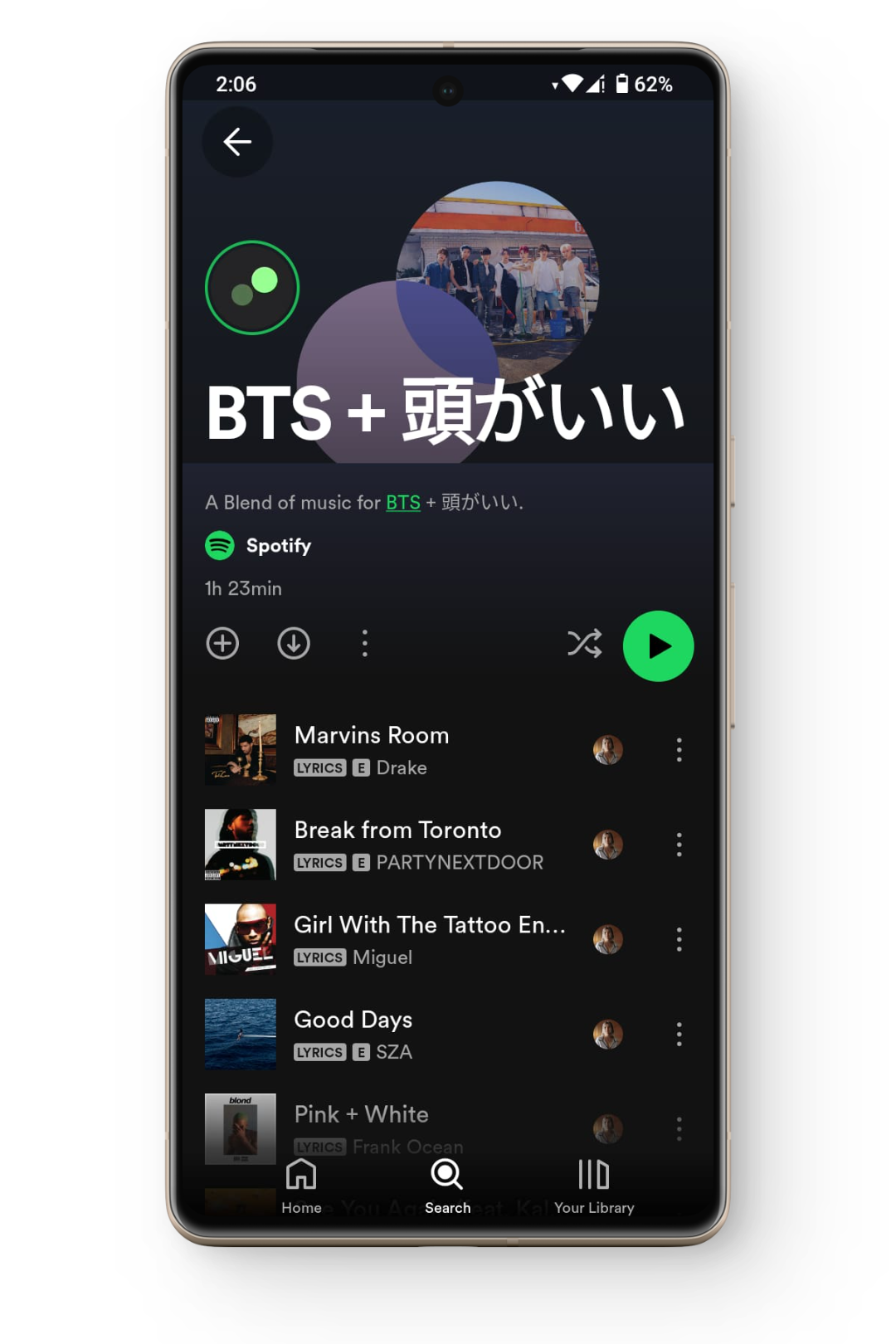
Spotify Artist Blend - And that’s pretty much it! If you want to add the blend to your library tap on the plus icon.
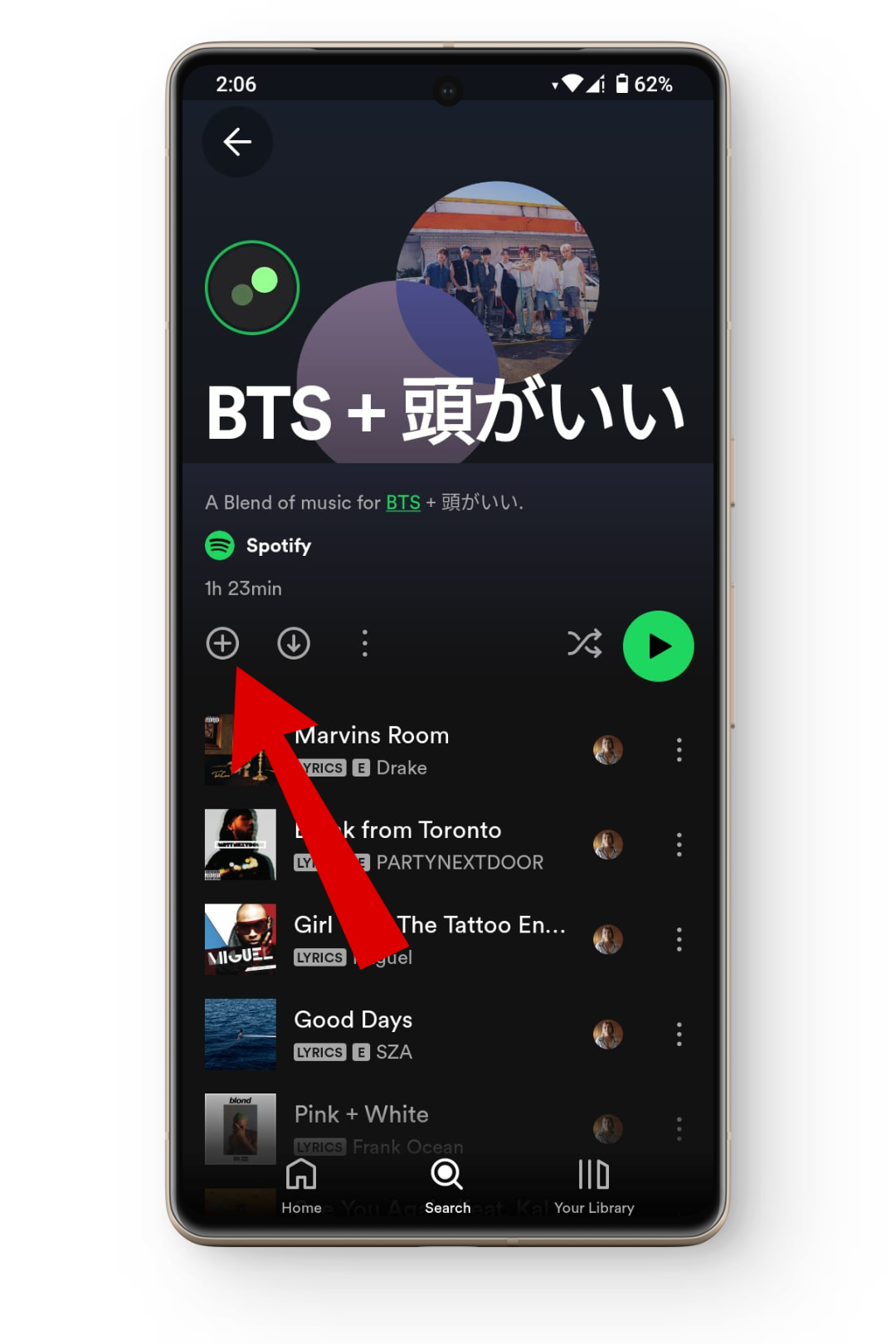
Like your artist blend playlist
It’s important to remember that artist blends can only be accessed by you and can’t be shared with other friends and family.
Managing Your Spotify Blend Playlist
Once you have created your Spotify Blend playlist you can also edit and manage settings like adding members, renaming the playlist, removing songs, and leaving blend playlists. Let’s take a closer look at how you can use each one of them.
1. Add More Friends To Your Current Blend
You can even add more members to your Spotify Blend to truly make a mix of different genres and tastes to spice things up further.
Here’s how to add members to your Spotify Blend:
- Open up your Blend playlist and tap on the small person icon.
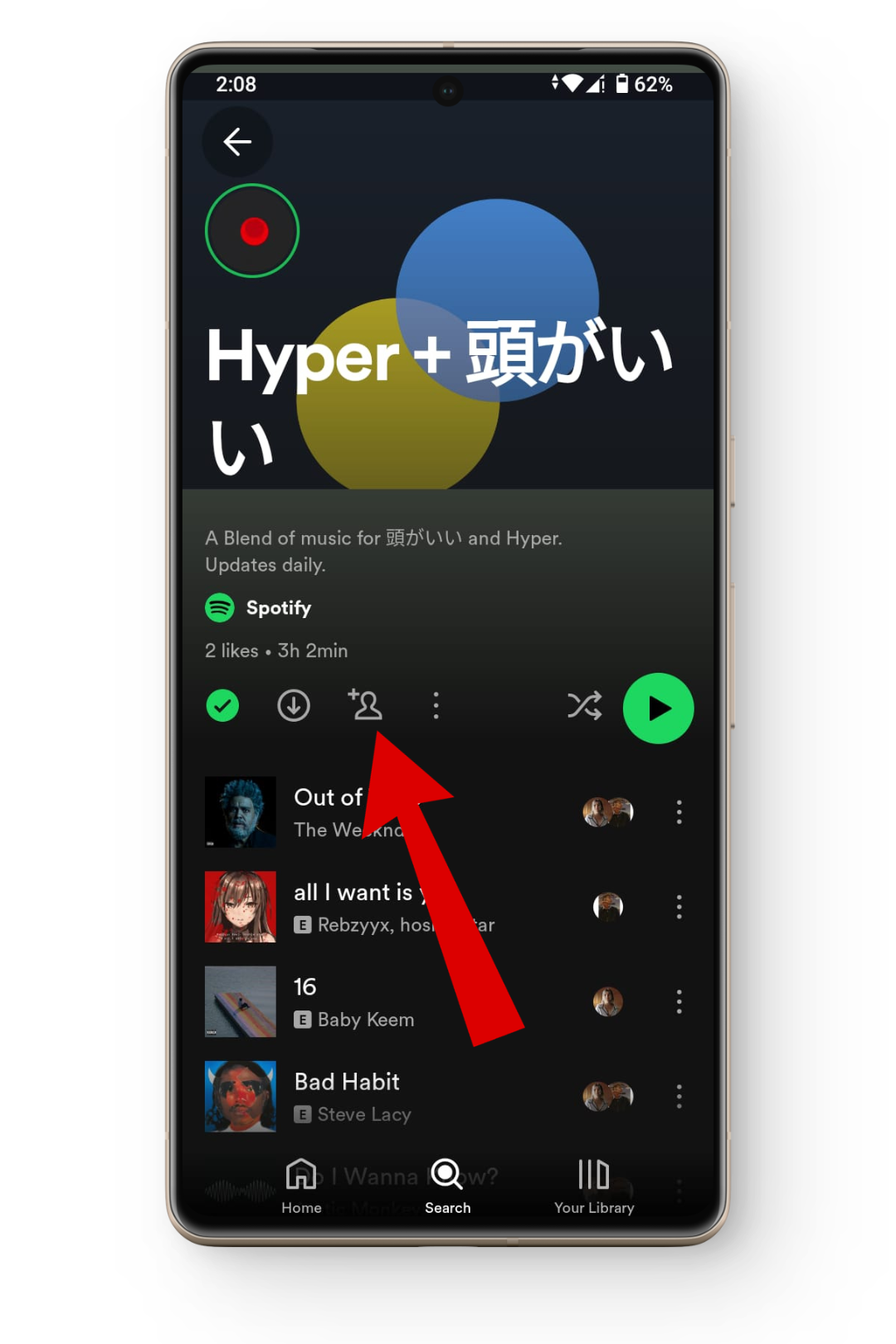
Tap on the person icon - This will open a small menu with your current members and an option to add more. Here, tap on the Invite more button to send a link to your friends.
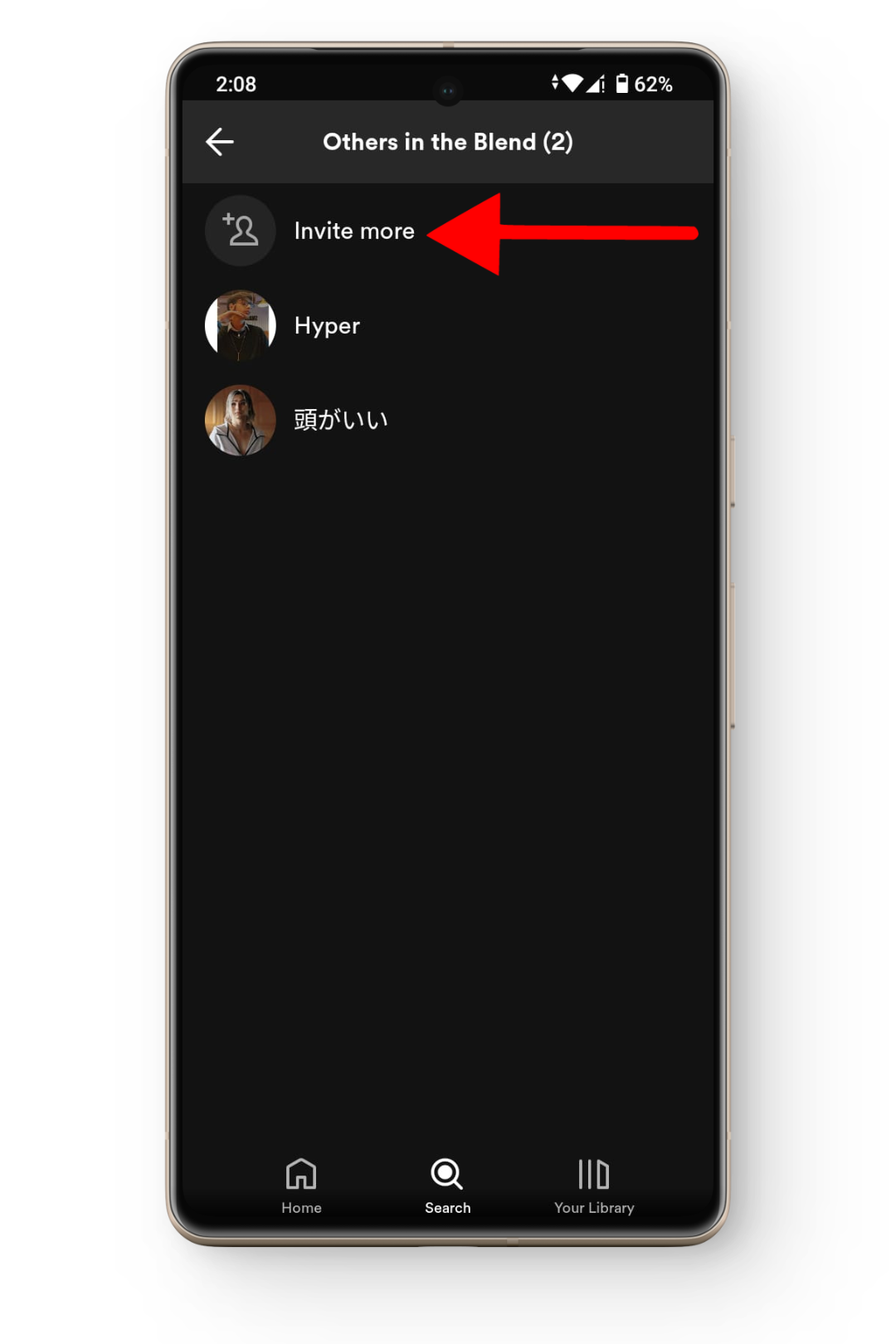
Tap on invite more
2. Rename Your Spotify Blend Playlist
One of the best parts about making playlists is coming up with a name that holds meaning for all the members and also shows a quick idea of what your Spotify Blend explores. Here’s how to rename your Spotify Blend:
- Head to your Spotify Blend playlist and tap on the three-dot icon.
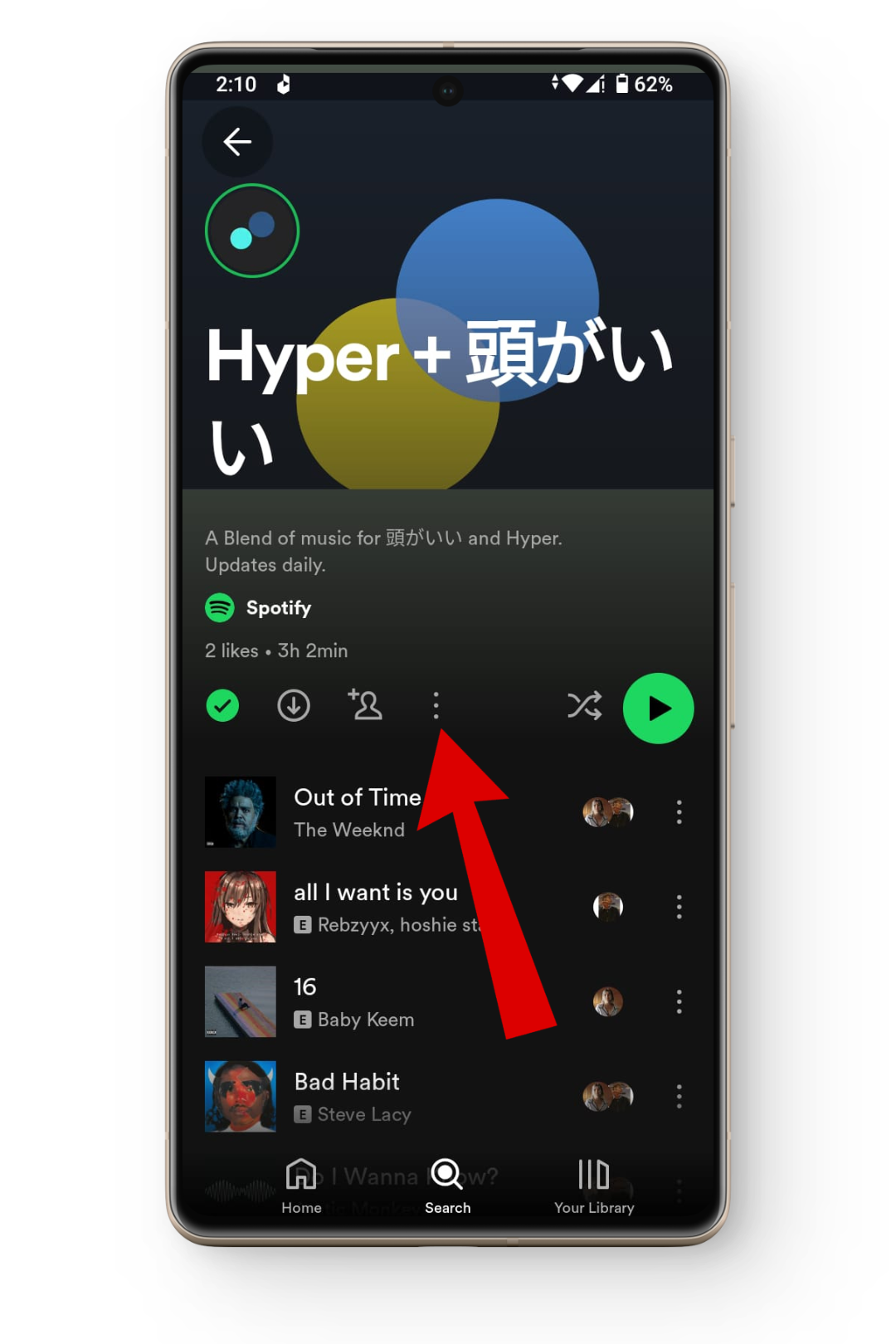
Tap on the three dots - From the menu, tap on the Edit name option.
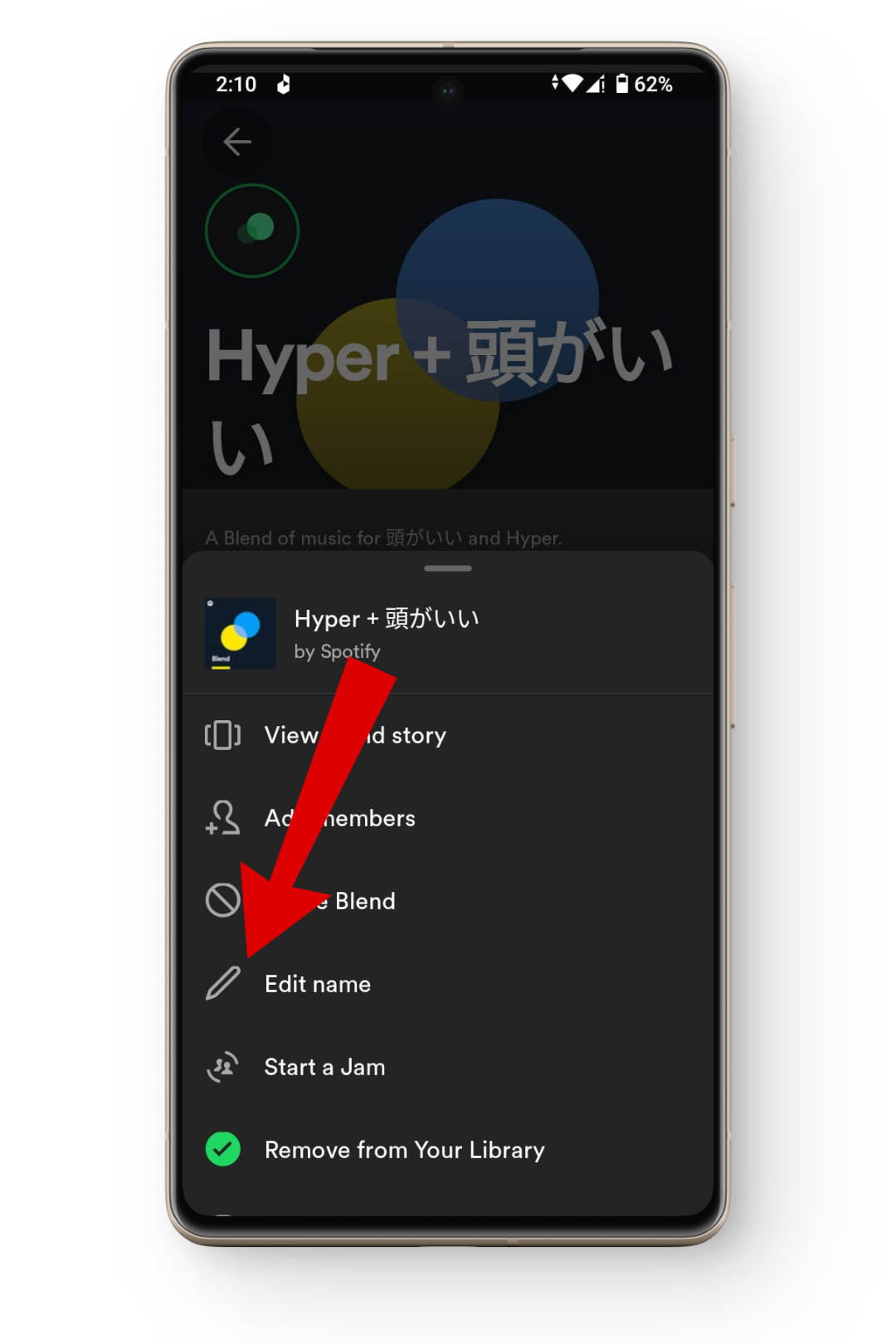
Tap on the edit name option - Now, give your Blend a new name and press the Done button when you are good to go.
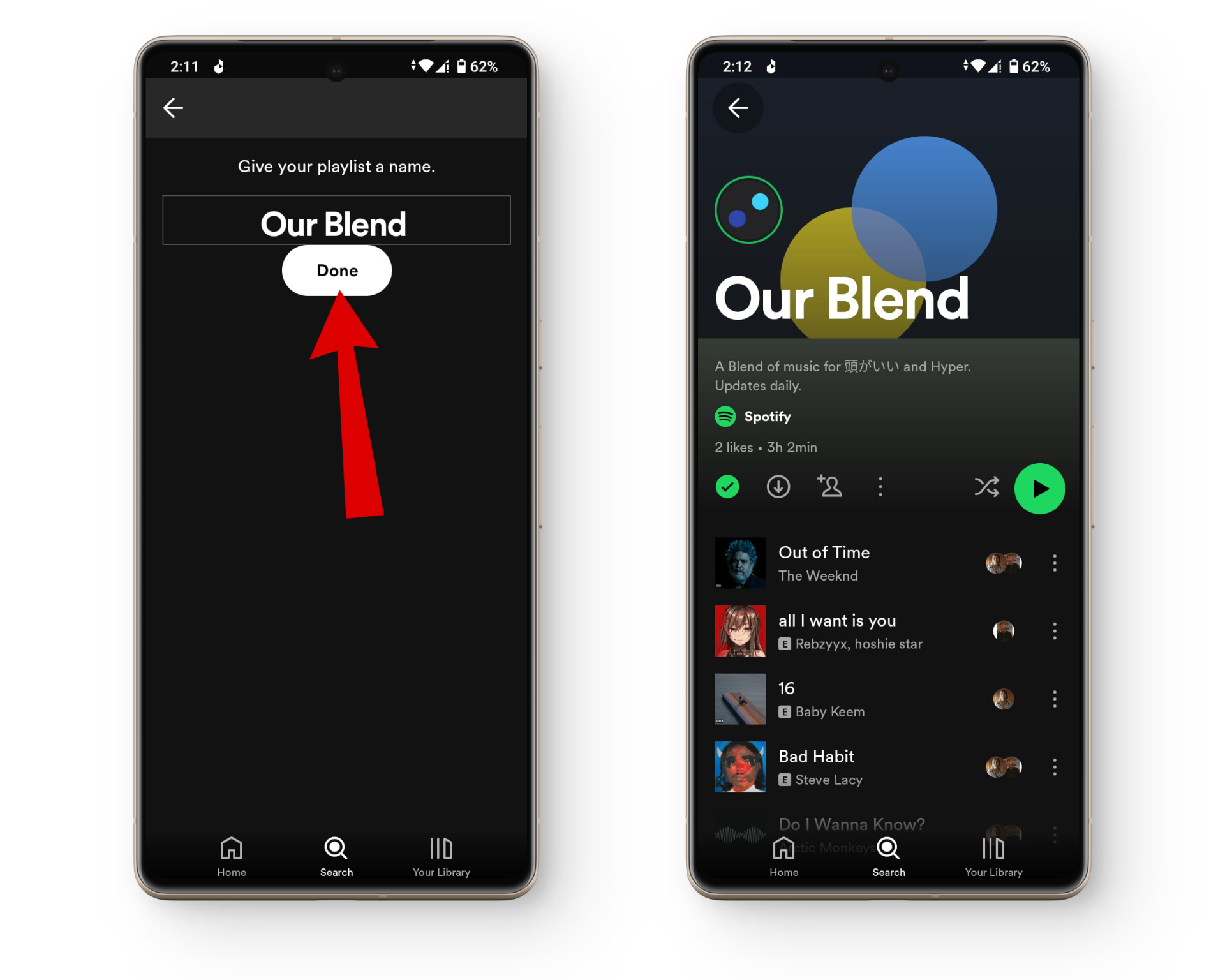
Rename your blend playlist
3. Remove Songs From Your Spotify Blend
As Spotify also recommends songs in your Blend playlist, it can sometimes bring a few additions that you might not listen to anymore. If that’s the case, here’s how you can remove specific songs in your Spotify Blend:
- Open up your Spotify Blend and look for the song you want to hide.
- Once you have it, tap on the three dots next to it.
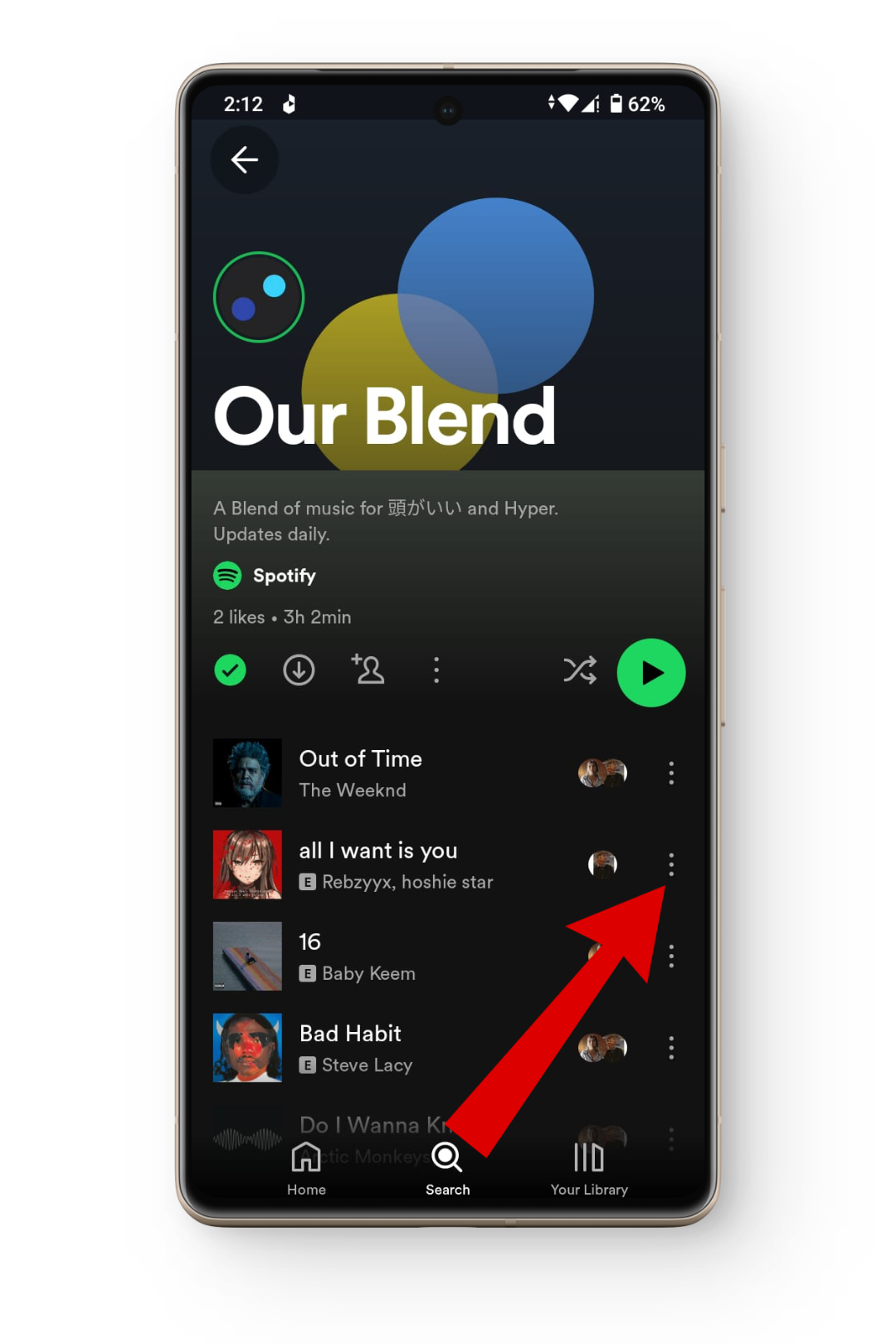
Tap on the three dots next to your song - From here, tap on the Remove from this playlist option.
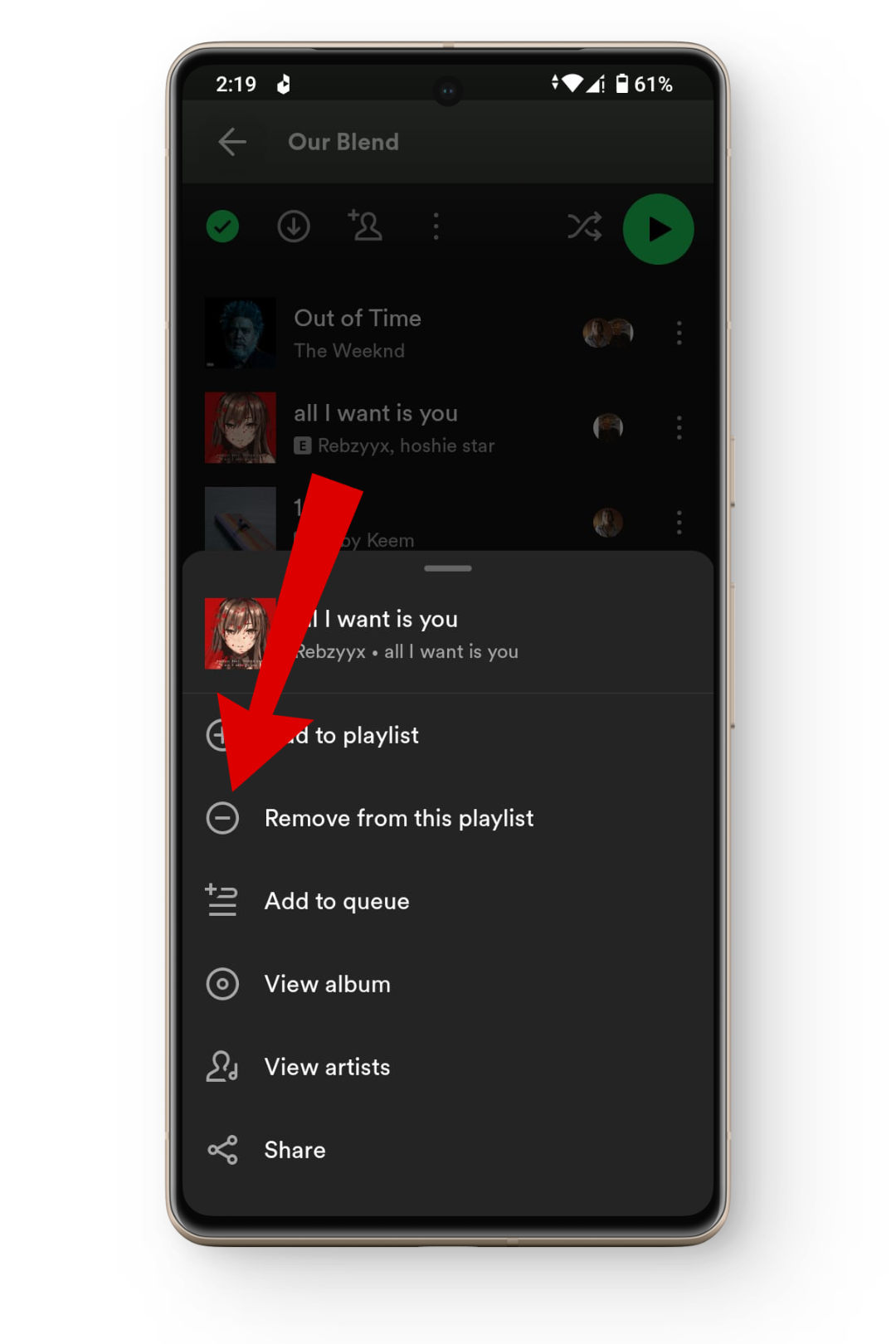
Tap on remove from playlist - The specific track will now be removed from your Spotify Blend playlist.
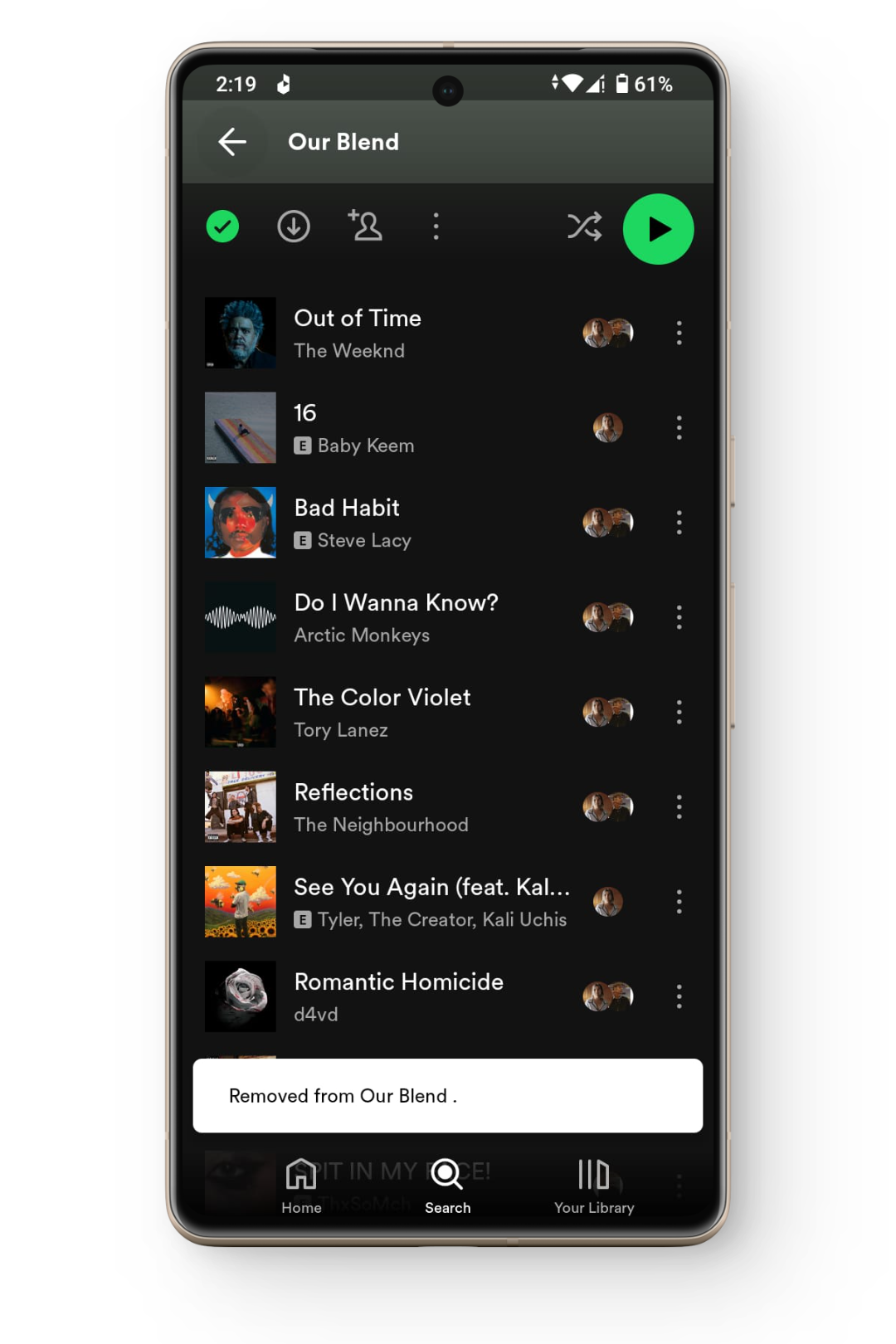
The track should be removed
READ MORE: What is the Spotify Iceberg? How to Easily Create One [2023] ➜
4. Leave Your Spotify Blend Playlist
If your blend playlist is crowded with too many people or it’s not as groovy as you thought it would be, then you can leave your Spotify blend playlist to enjoy some of your music alone.
Here’s how to leave your Spotify Blend:
- Launch your Spotify app and head to your blend playlist.
- Here, tap on the three dots at the top.
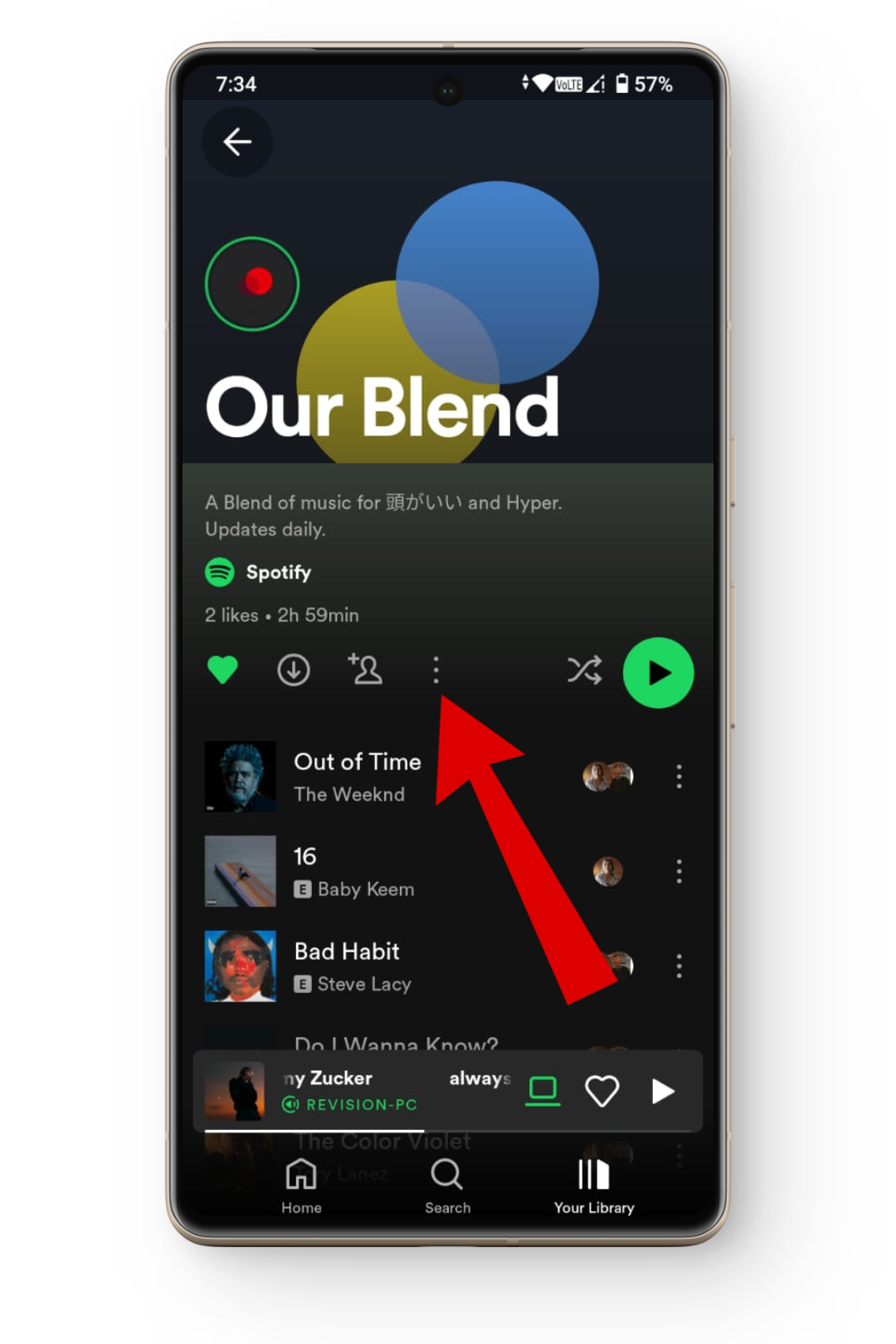
Tap on the three dots - Now, tap on the Leave Blend option and your blend playlist will be removed.
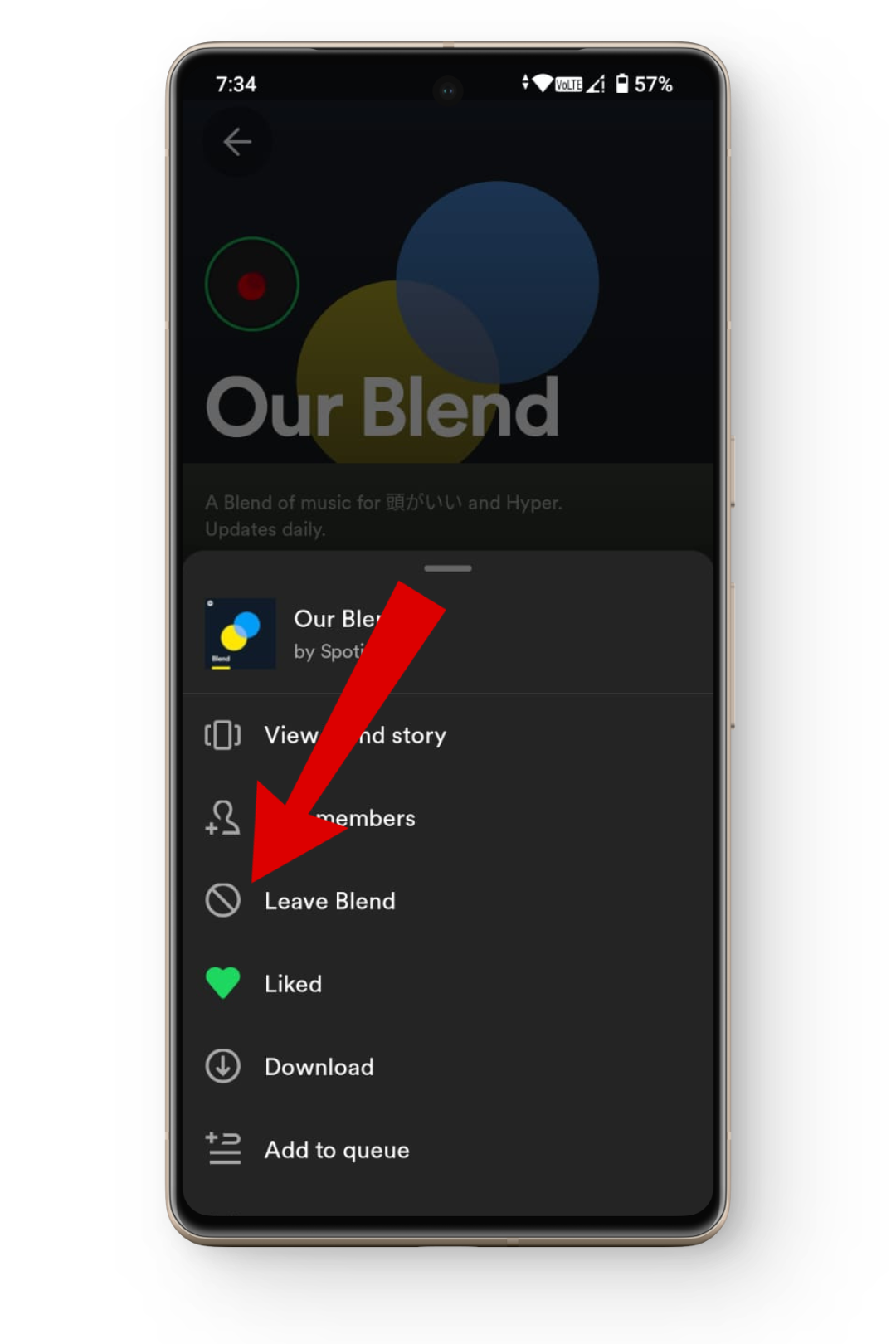
Tap on leave blend
Spotify Blend and Collaborative Playlists – What’s the Difference?
Collaborative playlists are another way to create music jams with your friends. However, what makes them different from Spotify Blend is that in collaborative playlists you and your friends have to manually add songs to keep things going.
On the other hand, with Spotify Blend, Spotify does all the hard work for you, and you can just sit back and enjoy music with your friends.
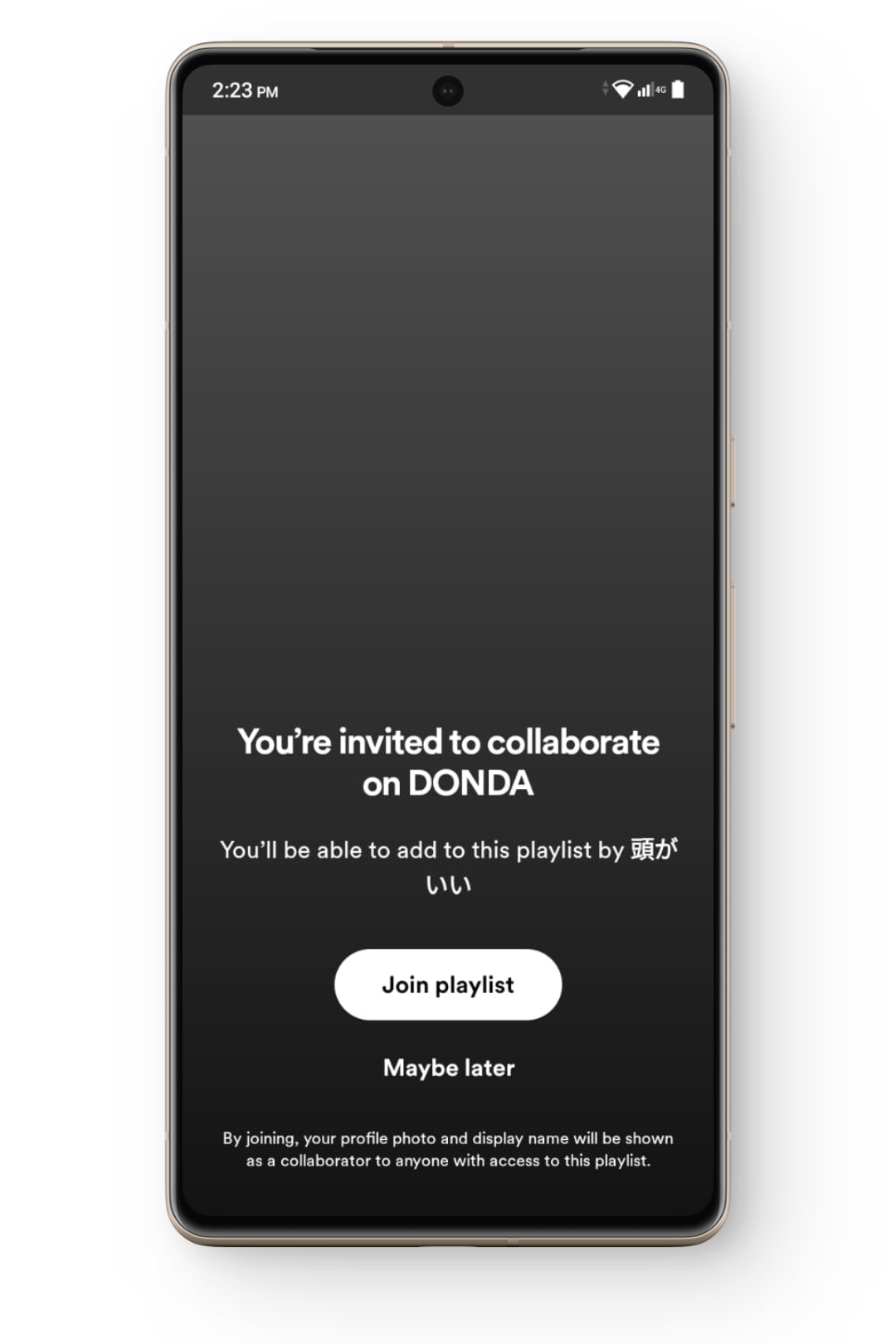
READ MORE: When Does Spotify Wrapped Come Out? [2023 Date] ➜
Start Creating Spotify Blends
Whether it’s Spotify’s personalization features or collaborative playlist functions, Spotify Blend combines the best of both worlds to create a shared playlist for everyone to enjoy. By simply pressing a few buttons, you can start exploring new songs, genres, and much more with your friends.
FAQs
Spotify Blend was introduced to the Spotify app in August 2021 and was updated in March 2022 with new features like artist blends and much more.
Yes, your Spotify Blend playlist takes all your music preferences into account, including your liked songs, other playlists, and your most listened-to songs as well.
You can download your Spotify Blend playlist only if you are a premium member, as the download feature is available exclusively to premium subscribers.





