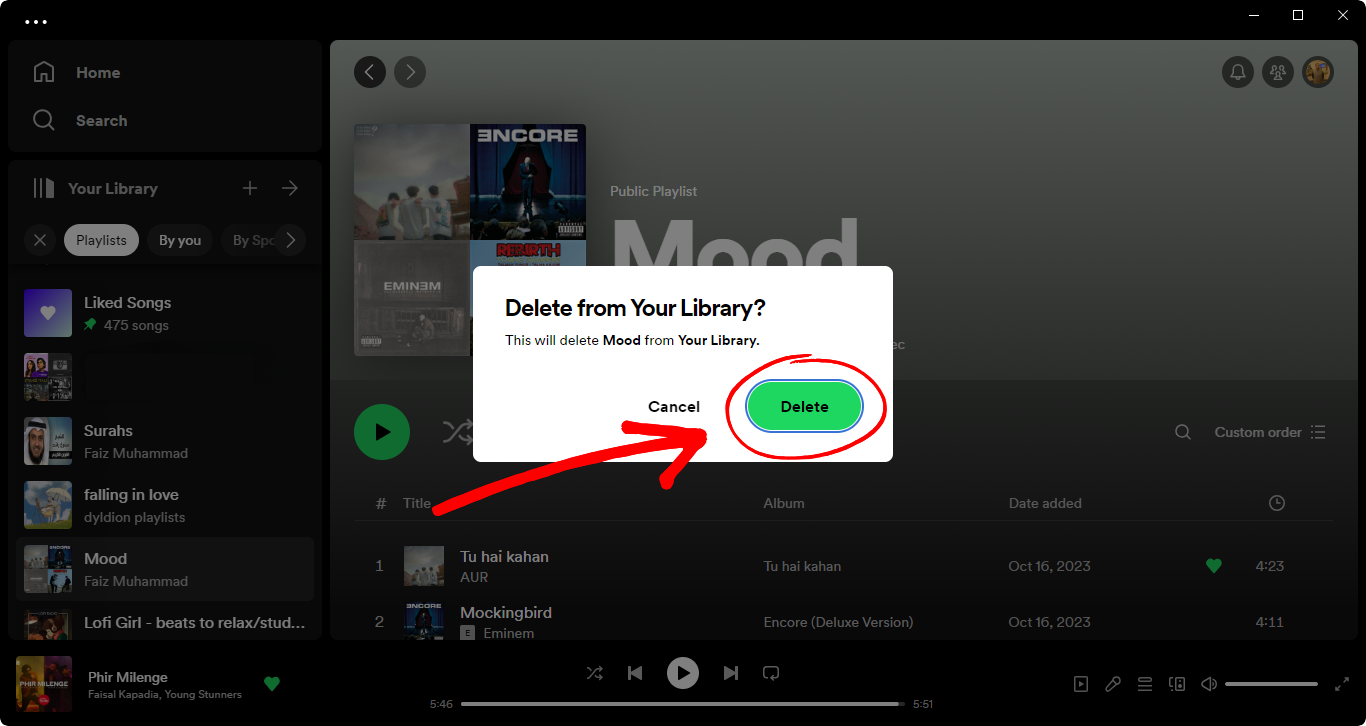How to Delete a Playlist in Spotify on Desktop & Mobile
The days when YouTube was the only option for music enthusiasts are behind us. Nowadays, Spotify stands out as one of the most loved music streaming platforms across the globe, boasting over 550 million monthly active users. It allows music lovers to organize their favorite songs through likes and playlists easily.
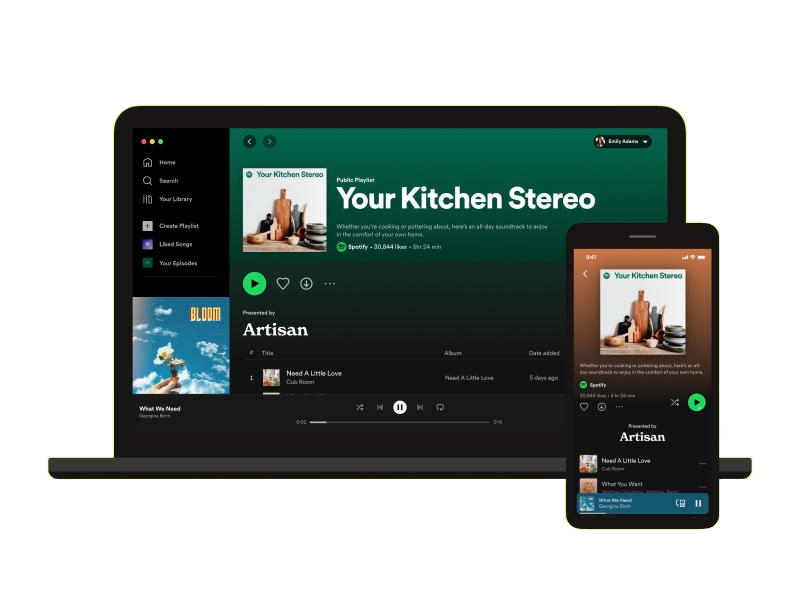
This article will guide you through how to delete a playlist on Spotify.
On Mobile
Though there are slight variations in the interface, deleting a playlist on Spotify is essentially the same process for both iPhone and Android:
Step 1: Open Spotify and Go to Your Library
Upon opening Spotify, your most frequently played playlists will appear in the Home section. To view all of your playlists, liked songs, and downloaded content, tap on “Your Library” at the bottom right of the screen.
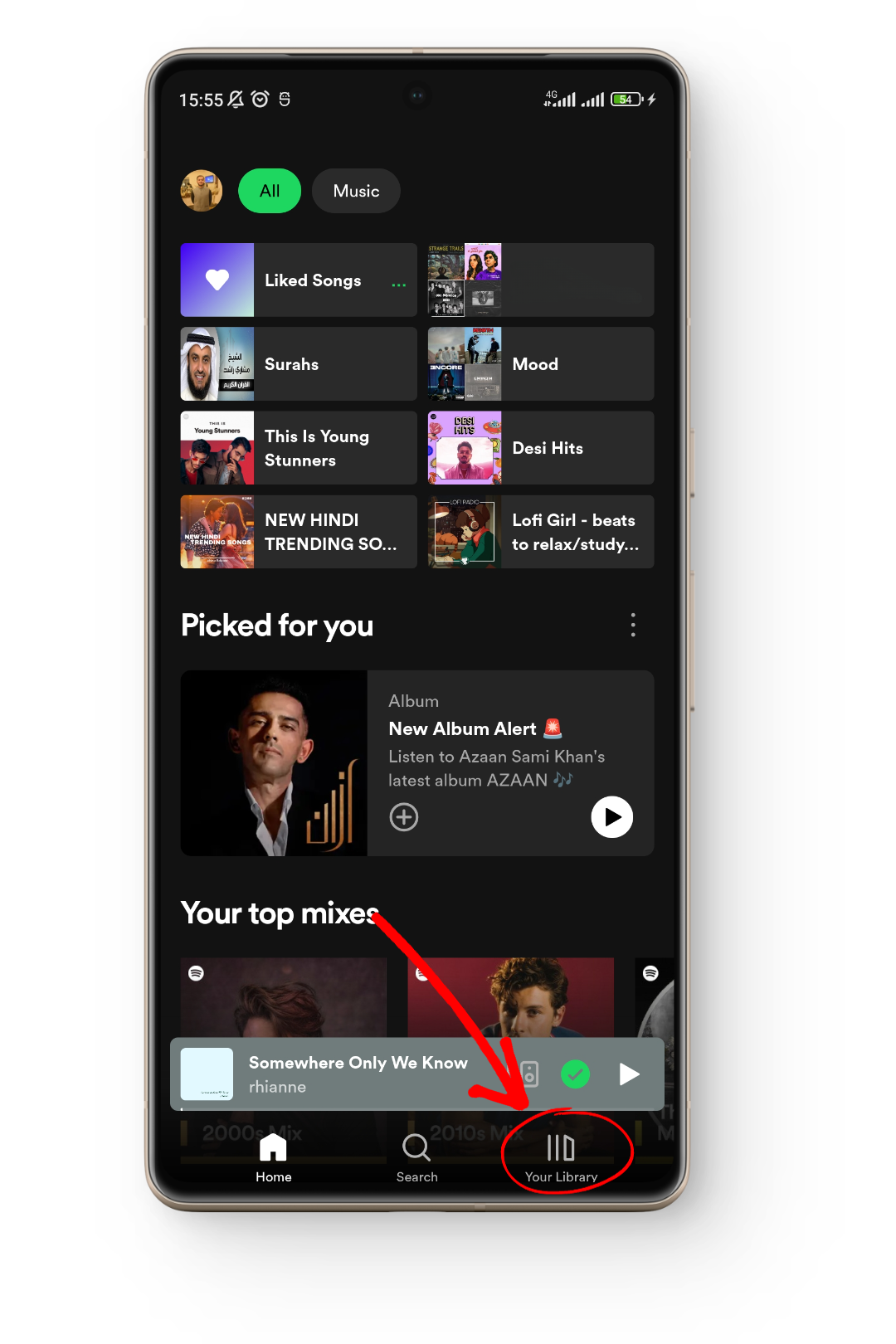
Step 2: Tap and Hold the Playlist You Want to Delete
In the “Your Library” section, browse your curated music and find the playlist you wish to delete. Tap and hold it until some options pop up.
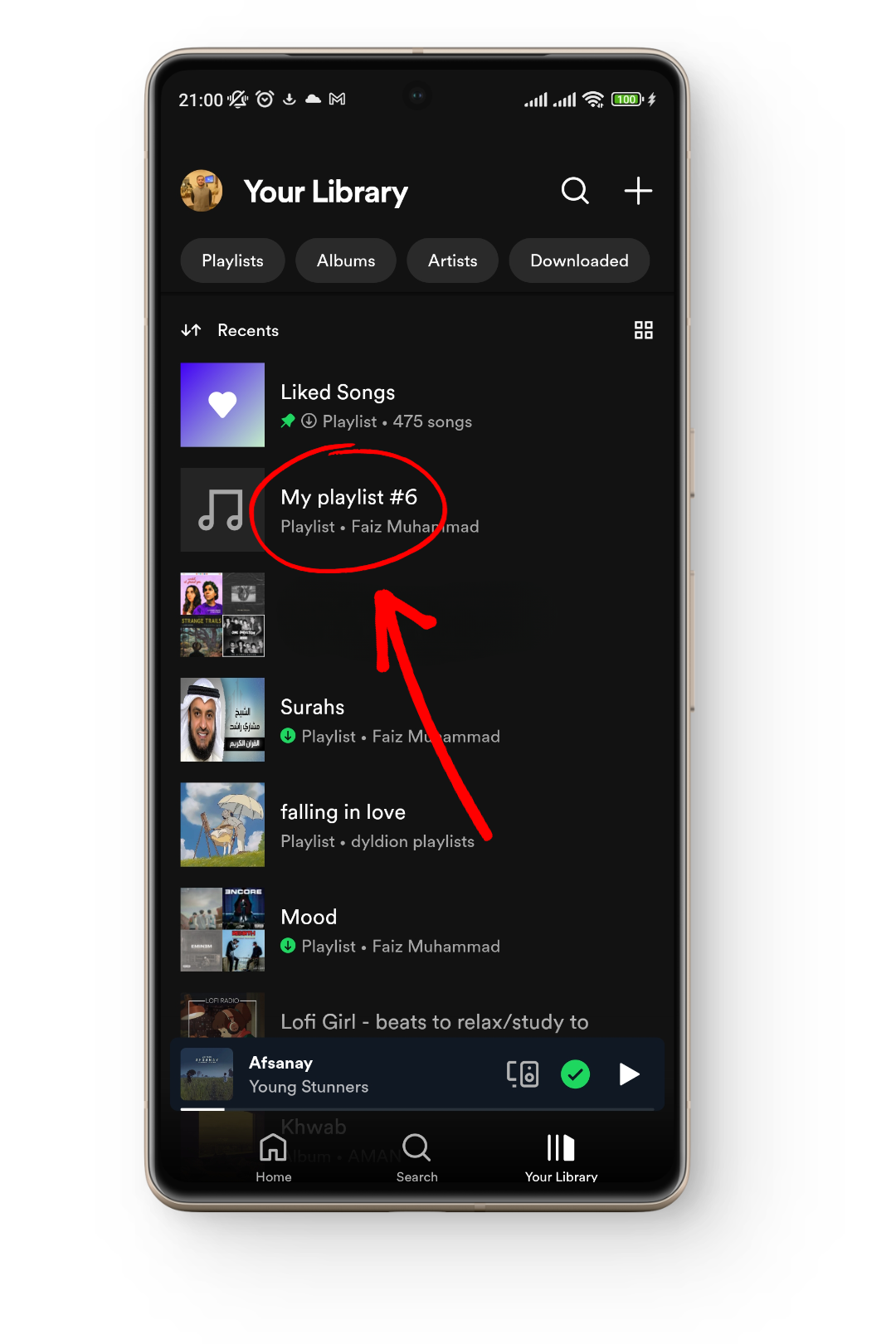
Step 3: Tap on Delete Playlist
From the available options, you can select an action such as downloading the playlist for offline listening, pinning it to the top, sharing it, or deleting it. Choose Delete Playlist.
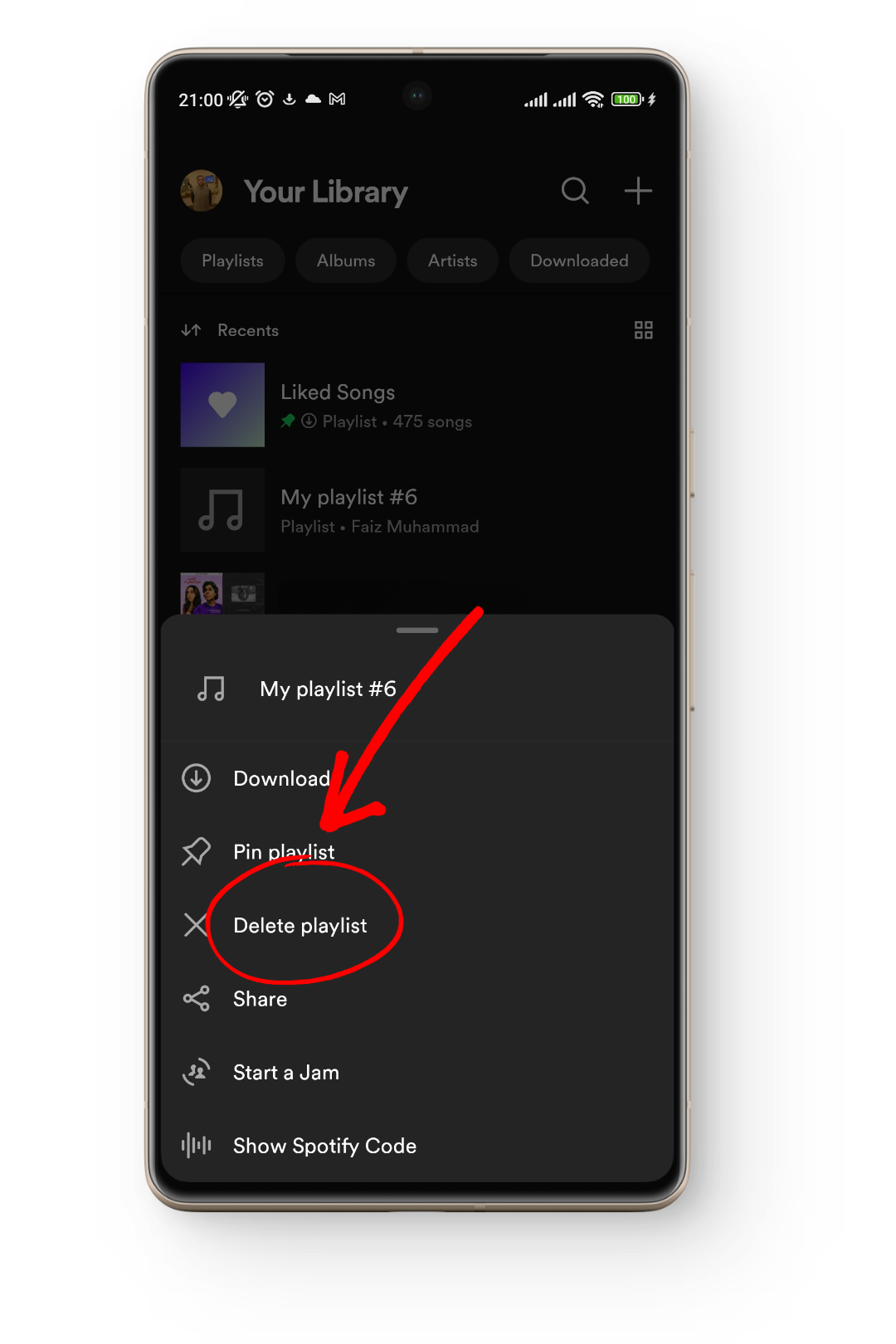
Step 4: Confirm Action by Tapping on Delete
To avoid accidental deletions, a confirmation message will appear. Tap Delete to finalize removing the playlist.
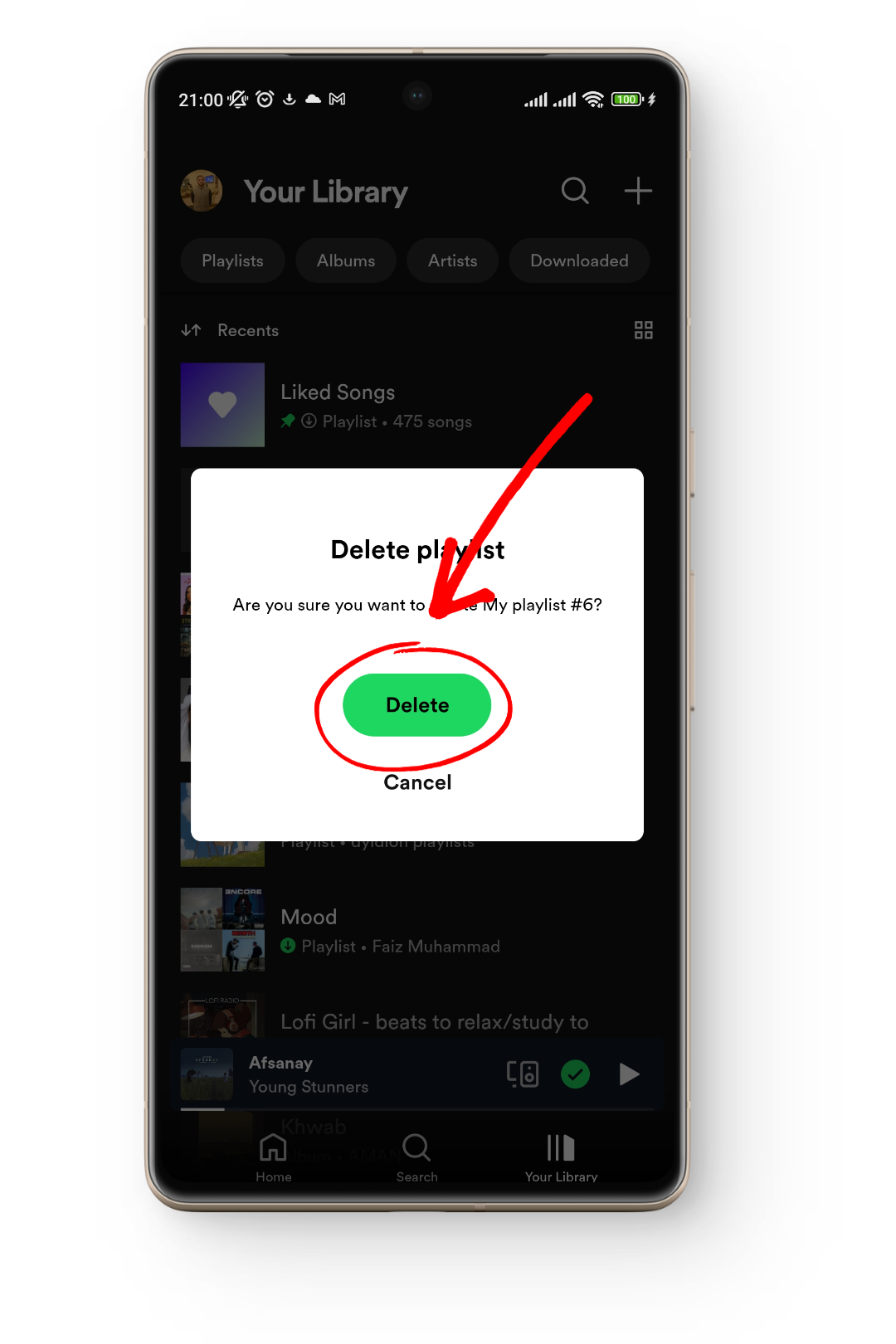
On Desktop
If you’re using Spotify on your computer, whether through the desktop app on a Mac or Windows machine, or the web version, the steps for deleting a Spotify playlist are identical:
Step 1: Open Spotify and Click on the Playlist You Want to Delete
When you open Spotify on your computer, you can see all of your playlists on the left under the “Your Library” section. Click on Playlists so only playlists are displayed. Then, scroll to find the playlist you want to delete and click on it.
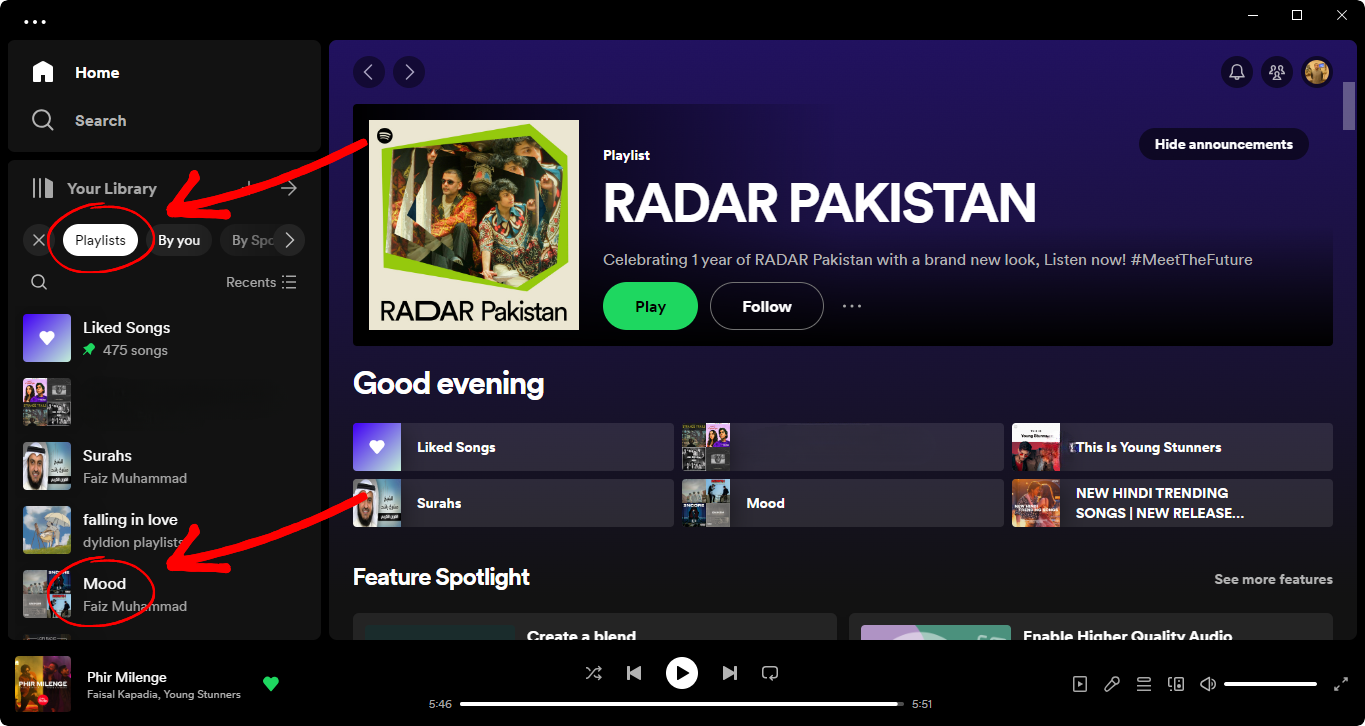
Step 2: Click on the Three Dots Under the Playlist Name
Once the selected playlist opens, locate the three dots under the playlist name. By clicking on them, you’ll access additional options for this playlist.
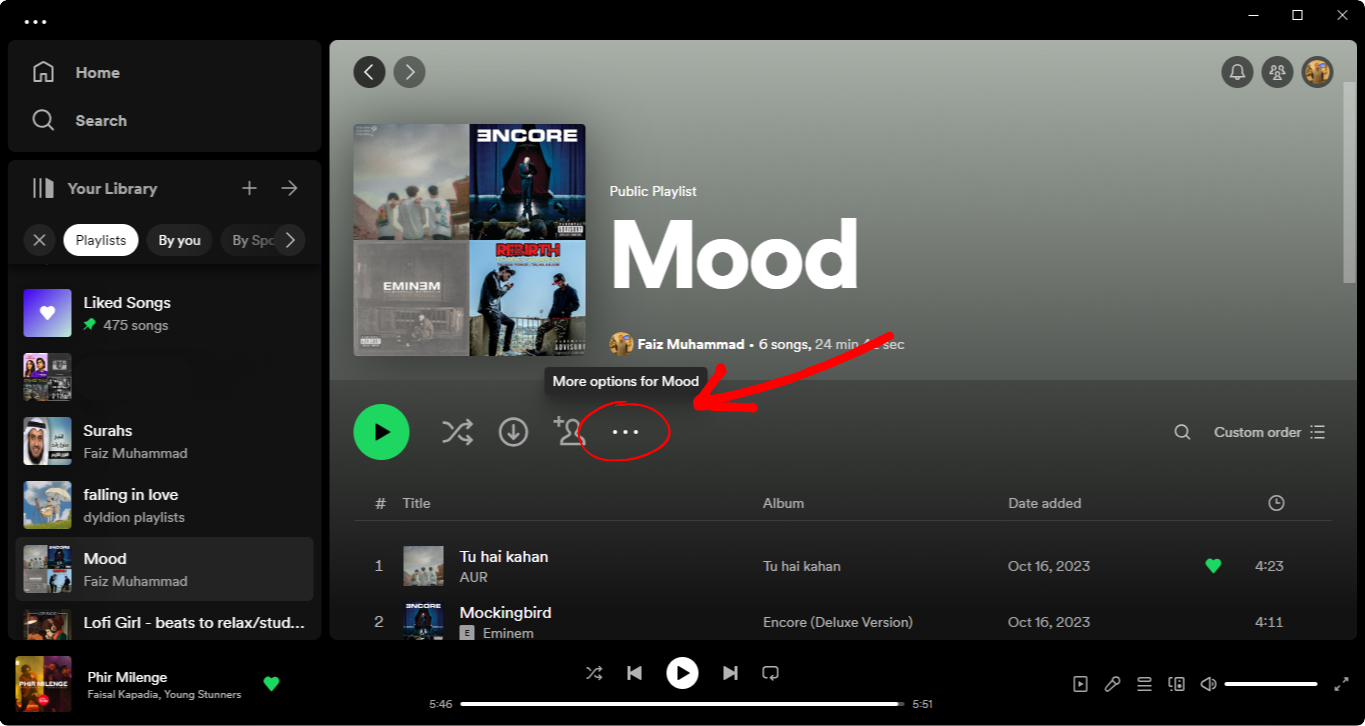
Step 3: Click on Delete
A menu will appear providing more options for managing your playlist, such as editing, downloading, and more. Find the option to Delete and click on it.
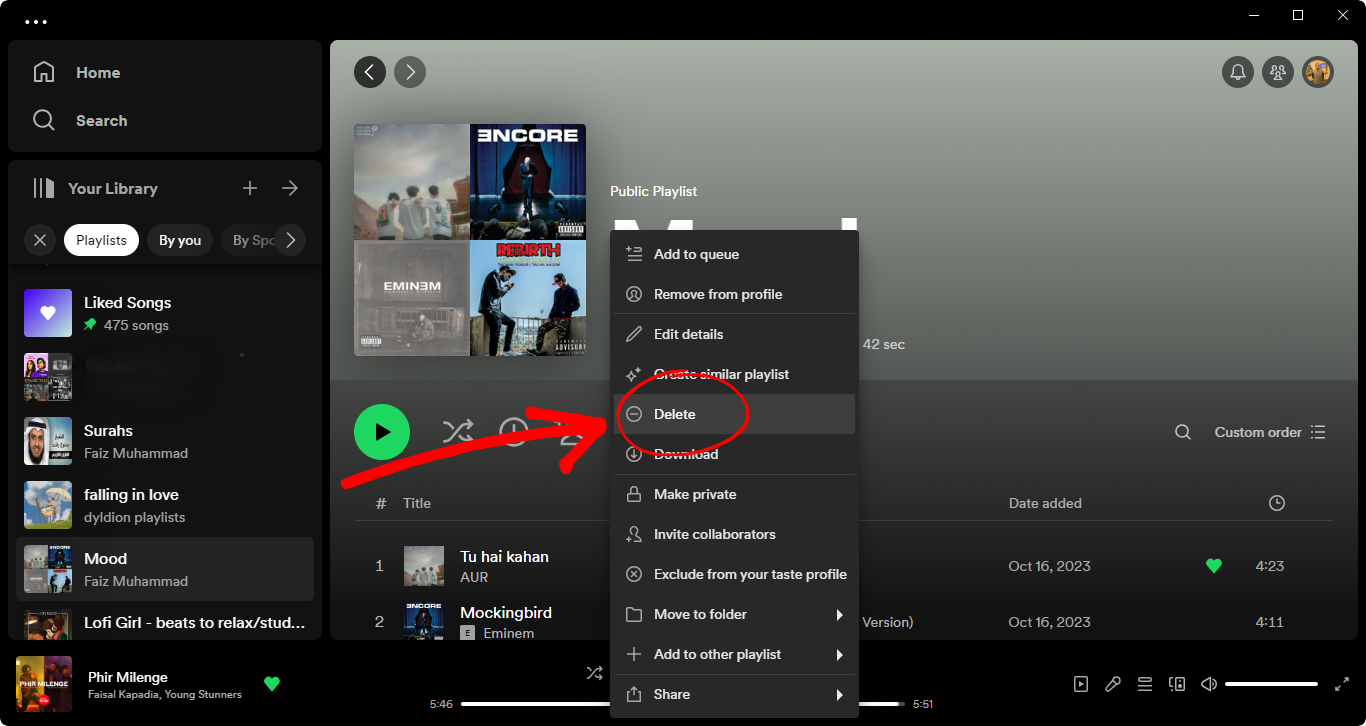
Step 4: Confirm Your Action to Delete This Playlist
As with the mobile app, a confirmation message will pop up. Click Delete to permanently remove the playlist.