5 Easy Ways to Fix the “libxess.dll” Error in Windows [2024]
- Dynamic Link Libraries (DLLs) are files containing code and data used by multiple programs on Windows. For example, comdlg32.dll handles dialog boxes in Windows.
- DLL files often crash due to modifications, malware infections, or accidental deletions, leading to errors like "libxess.dll missing."
- Check system compatibility with Intel XeSS SDK, update XeSS SDK, verify file integrity, reinstall XeSS SDK, or contact Intel support for assistance.
When you are using software or playing games on Windows, especially older versions, you probably have been hit with a DLL issue like “libxess.dll missing.” Usually, when you come across an individual DLL issue it’s only telling you a part of the story. That is why in this article, we will help you with everything you need to know to fix the libxess.dll error and get your system running back again. So let’s jump in!
Table of Contents
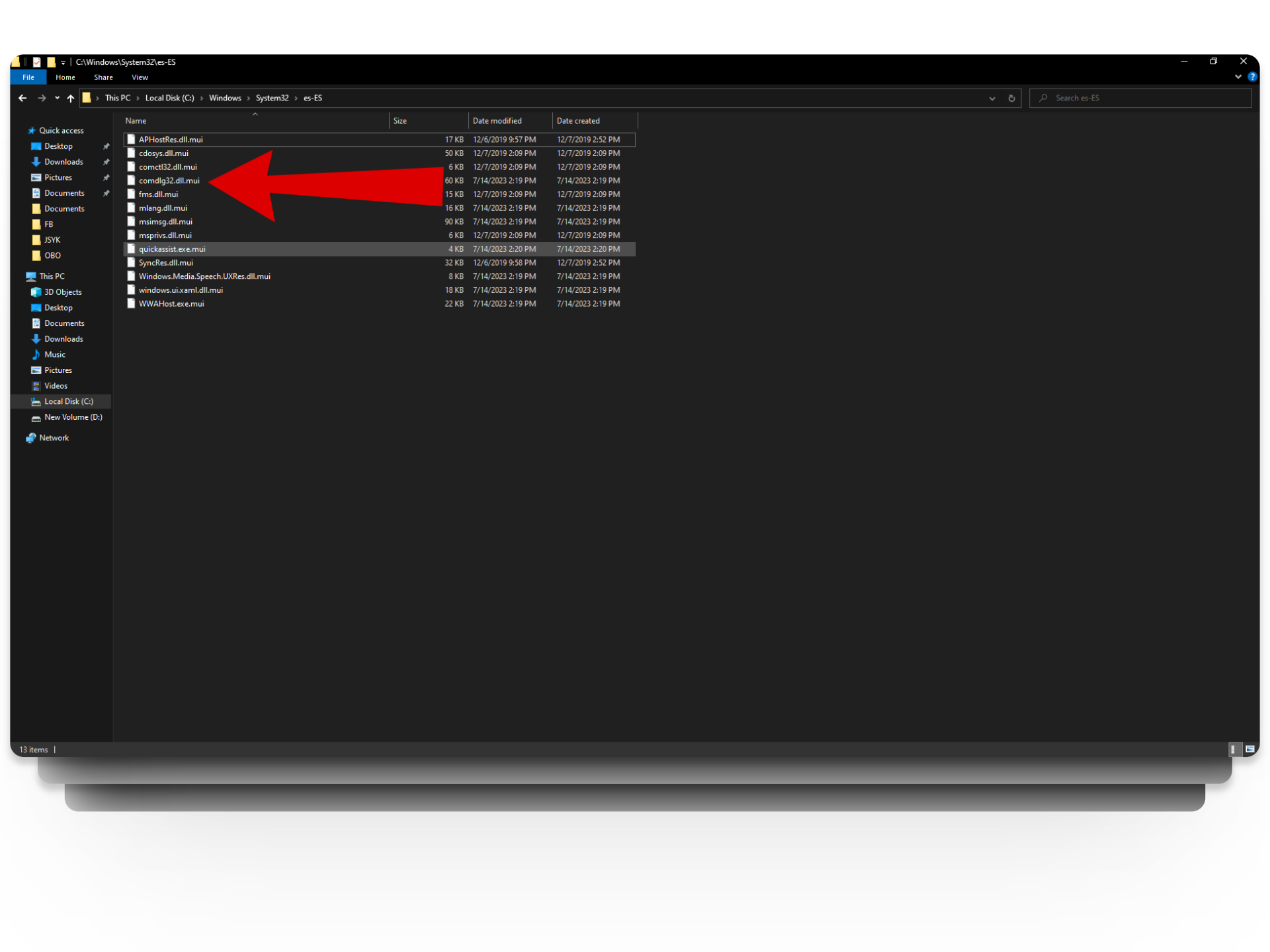
What Are .DLL Files?
DLL stands for Dynamic Link Library and is a type of file that contains code or in other words, instructions that other programs can use to perform certain tasks. The reason they are called libraries is that DLLs are like digital books that can be accessed by multiple programs at the same time. Once a DLL is loaded into memory, any program can request access without the DLL having to be loaded over and over again.
A good simple example of this is the “comdlg32.dll” file which contains the code for bringing up a Windows popup dialog box. Since so many programs use this functionality it makes sense for this code to be included in Windows as a DLL instead of writing it into every program from scratch.
READ MORE: AMD_AGS_X64.DLL Missing Error: Why it occurs & How to fix? ➜
Why Are DLL Files Always Crashing?
While DLLs are quite important considering how helpful they are, they are also the reason behind several problems referred to as “DLL HELL.” One reason why DLLs often crash is due to modification. This means that if a DLL file gets modified and the newer version isn’t compatible with all the other programs that rely on it, it will simply crash.
For instance, an installer may decide to modify a DLL in a way that helps that specific application but can cause errors in other programs that need the same DLL but aren’t compatible with the modified version. Apart from that other factors like malware infection, corrupted DLL files or accidental deletion can also cause DLL issues.
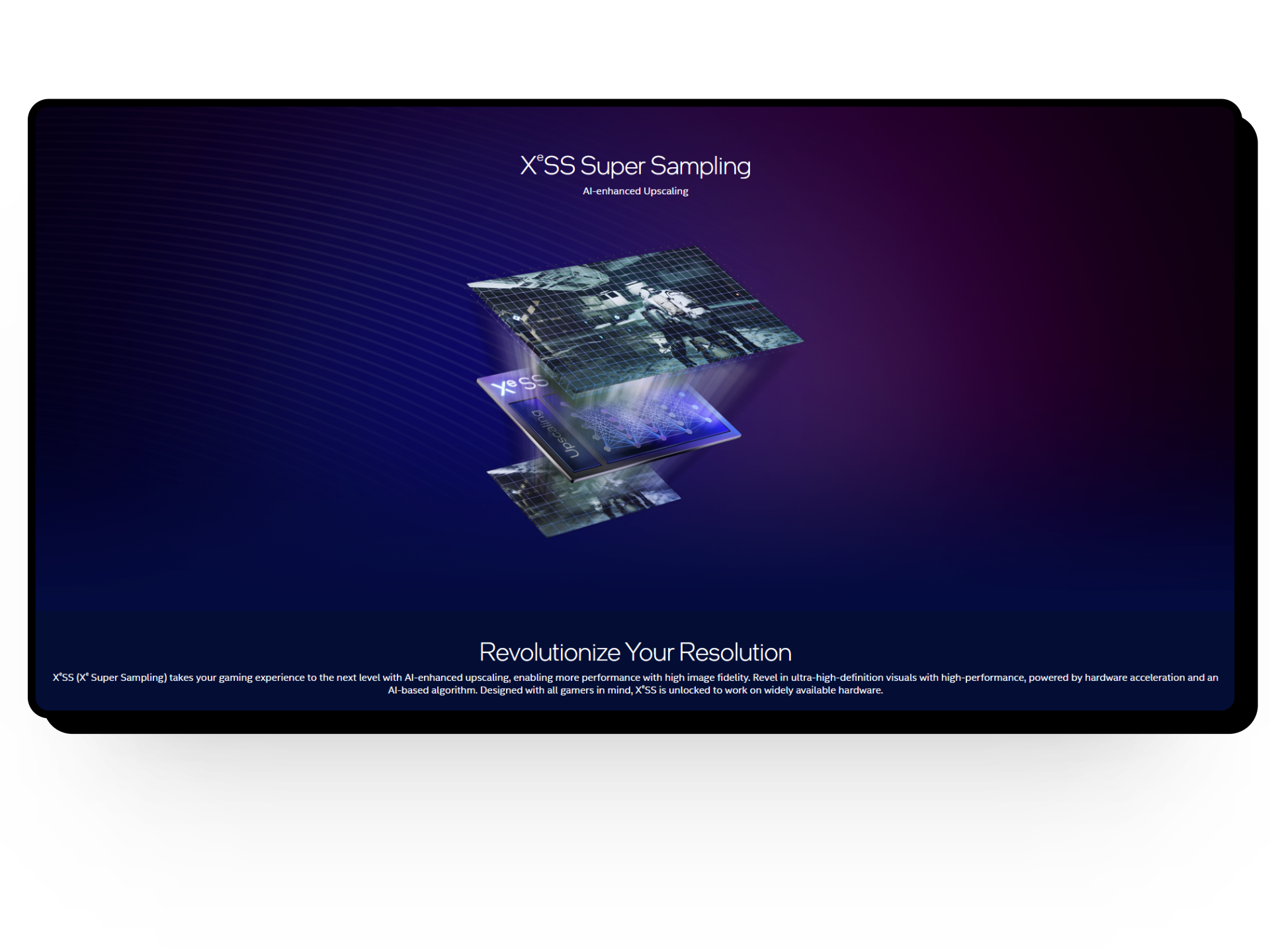
What is Intel XeSS?
Intel XeSS also called Intel Xe Super Sampling is Intel’s response to Nvidia’s DLSS and AMD’s FSR upscaling technology. It works by rendering frames at low resolutions and upscaling them to bigger resolutions without losing image quality.
This allows you to play games at lower resolutions for smoother gameplay and still get high-quality visuals, or produce higher-resolution images without sacrificing frame rates.
Intel XeSS has two versions: one is open-sourced and compatible with any graphics card that supports DP4A instructions. The other one is exclusive to Intel cards as it takes the use of Intel’s XMX units to perform its magic.
READ MORE: NVIDIA’s Frame Generation Works With FSR & XeSS As Well ➜

Is libxess.dll Related to Intel XeSS?
Yes, the libxess.dll file is developed by Intel and is associated with Intel XeSS SDK which is the open-source version of Intel Xess. Here are a few commonly occurring error messages of the libxess.dll issue:
- The program can’t start because libxess.dll is missing from your computer. Try reinstalling the program to fix this problem.
- There was a problem starting libxess.dll. The specified module could not be found.
- Error loading libxess.dll. The specified module could not be found.
- The code execution cannot proceed because libxess.dll was not found. Reinstalling the program may fix this problem.
- libxess.dll is either not designed to run on Windows or it contains an error. Try installing the program again using the original installation media or contact your system administrator or the software vendor for support.
READ MORE: Intel Lunar Lake 8-Core ‘A1’ Sample in Task Manager Confirms No Hyperthreading Support ➜
How To Fix libxess.dll Error
Now that we know what the libxess.dll is and what it’s related to, it’s time to fix it. As the libxess.dll error is related to Intel XeSS SDK, it may indicate an issue with the software. To fix that, here are some troubleshooting errors that you can take:
1. Check System Compatibility
Before trying out the other troubleshooting steps, the first thing you should check is whether your system is compatible with XeSS SDK or not. You can head to Intel’s website and match the recommended system specifications with what you have and if they both don’t match it’s time to upgrade a few things.
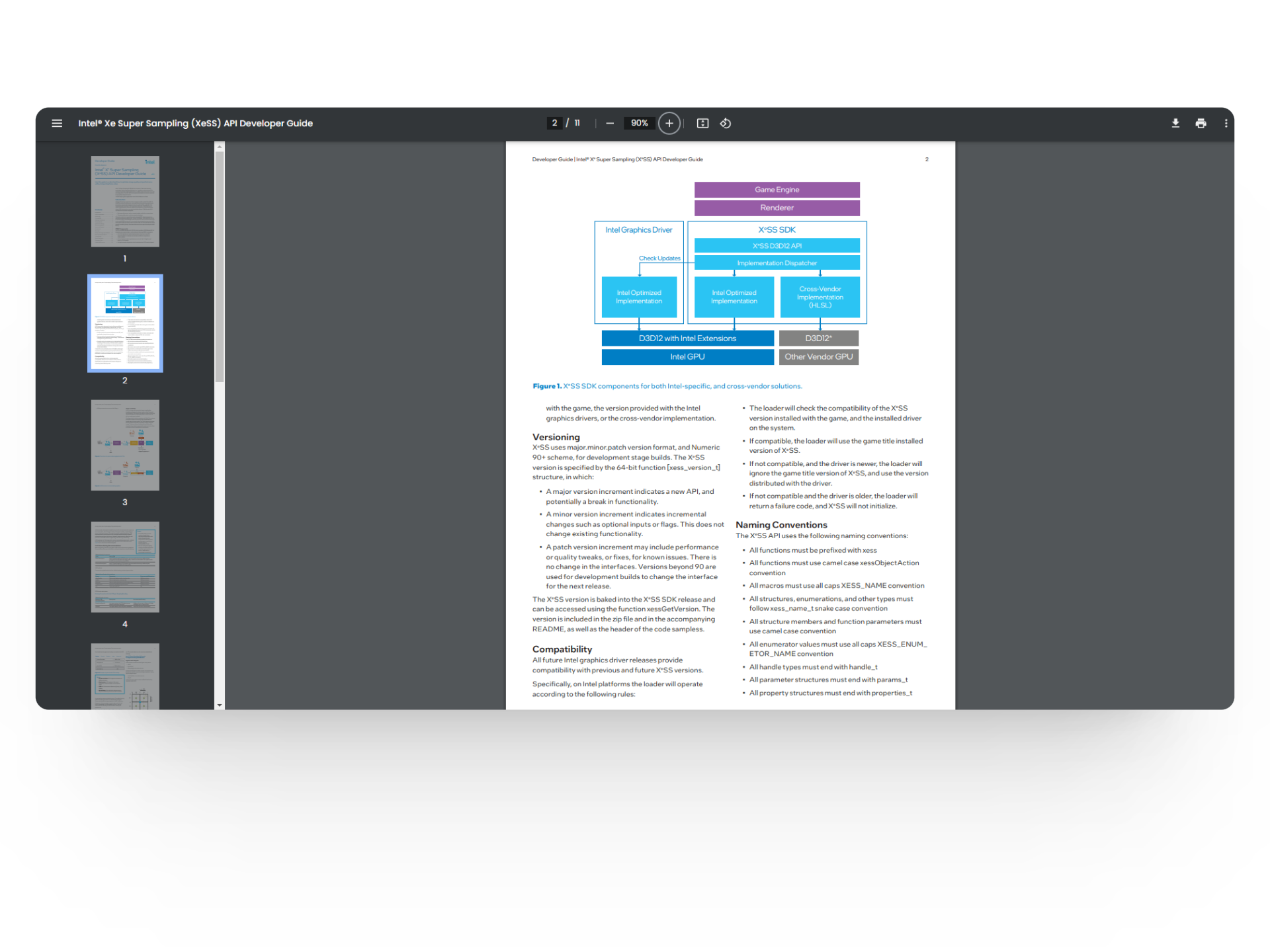
READ MORE: [Rumor] Nintendo Testing Backwards Compatibility for Switch 2 ➜
2. Update XeSS SDK
One of the common reasons for libxess.dll not working is using a downgraded version of the XeSS SDK. To fix that, you can head to the official website and check if there’s a latest version available to download. Upgrading XeSS SDK to the latest build can fix underlying issues, improve overall performance, and resolve DLL errors.
3. Verify File Integrity
A corrupted or damaged libxess.dll file can also cause improper functioning. To check if your file is working as it should, you’ll need to compare the hash value of your DLL file with the official hash value provided by Intel.
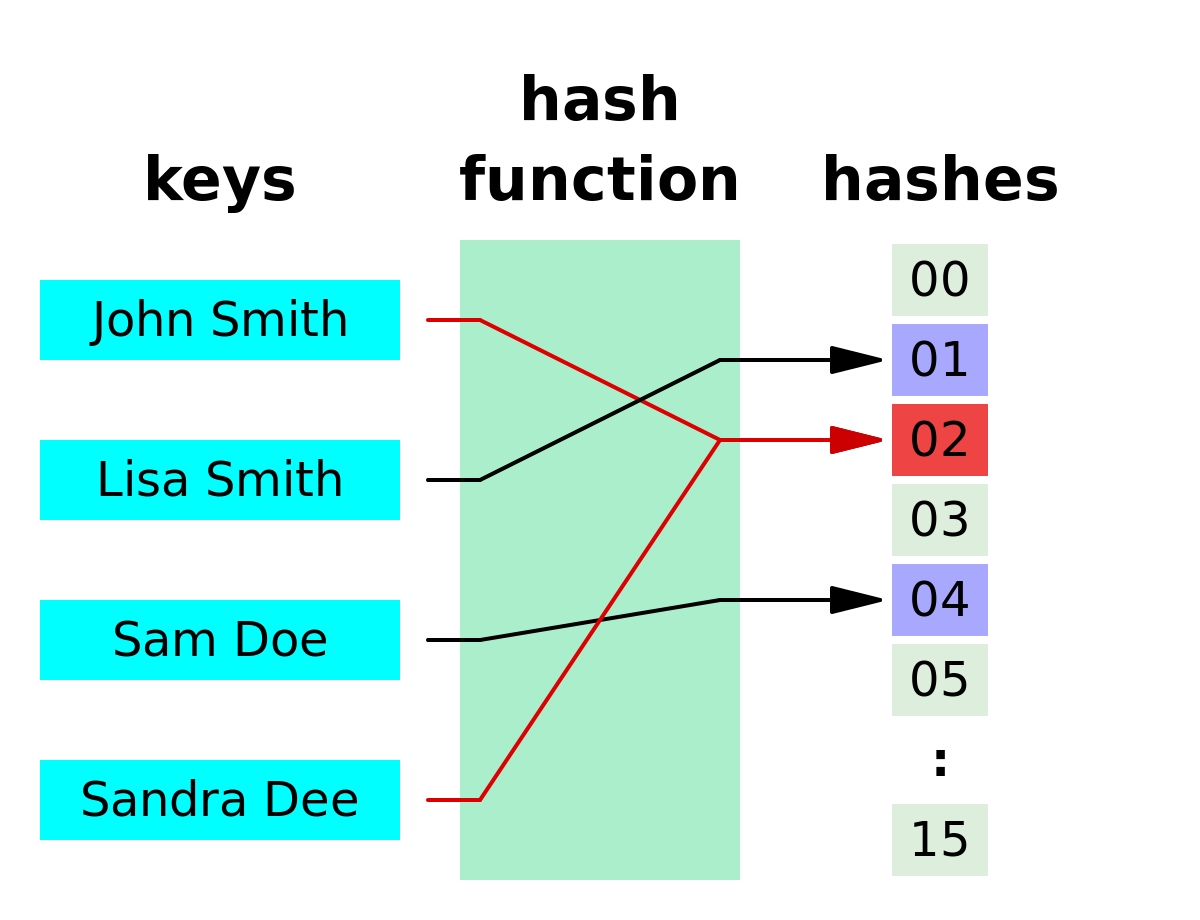
READ MORE: How to Verify File Integrity Using MD5 and SHA1 Hashes ➜
4. Reinstall XeSS SDK
If the hash values don’t match, we recommend reinstalling the Intel XeSS SDK. You will first need to uninstall the existing XeSS SDK from your computer and then download the latest version from Intel’s website. This way you’ll have a fresh new installation of XeSS SDK removing any bug fixes and issues related to libxess.dll or its dependencies.
READ MORE: How to Uninstall and Reinstall Valorant on Your PC ➜
5. Contact Intel Support
If you are still facing the libxess.dll error, the last thing you can do is contact Intel’s support. You can visit their website and look for the “Contact Us” information. Additionally, you can also visit Intel forums related to the issue to get a lead or post your issue to get answers.
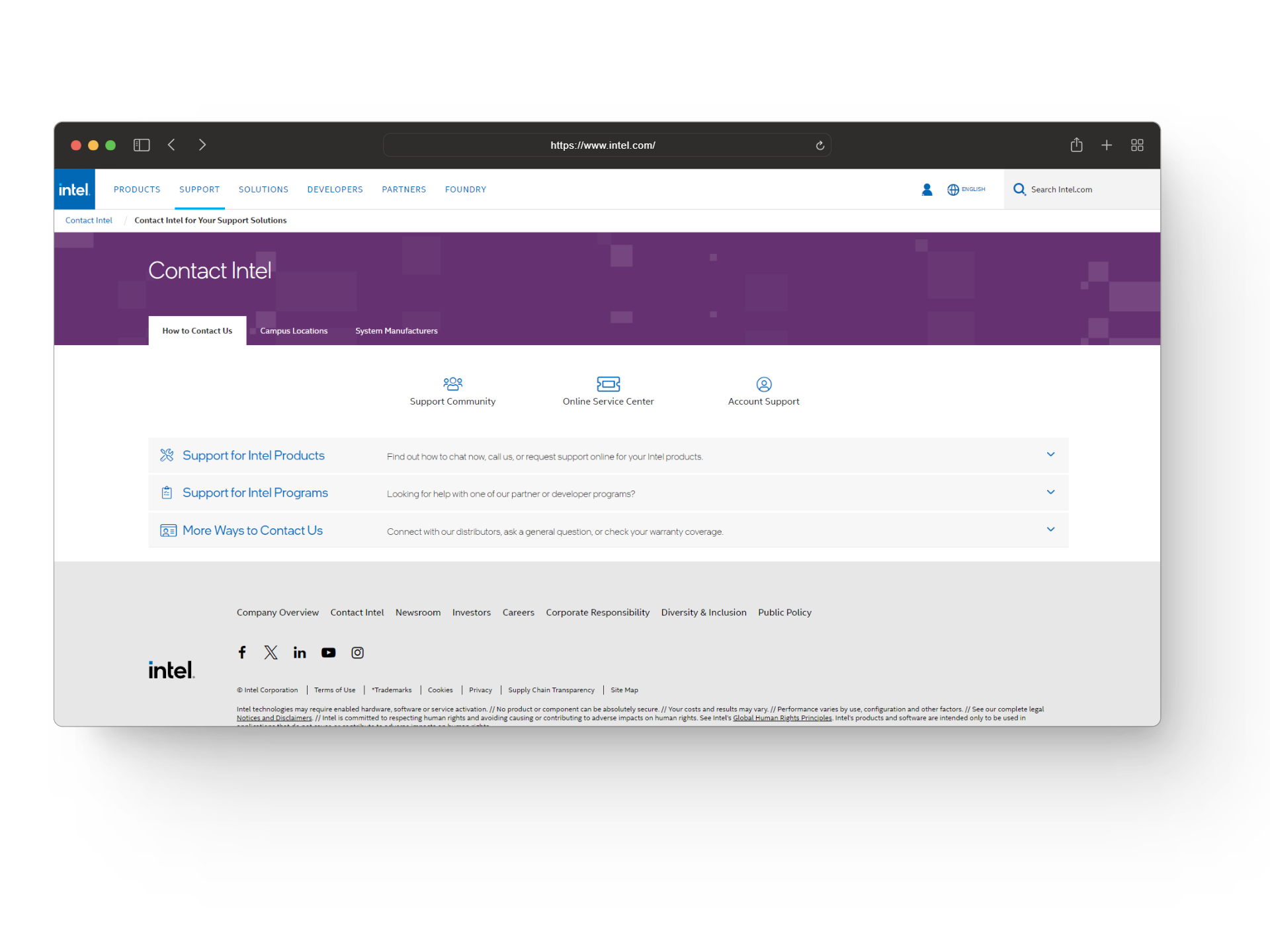
When posting your issues or even contacting Intel support, make sure to provide detailed information about your issue, the troubleshooting methods you have already tried, and any other information that can help make things easier to diagnose and fix your issue effectively.
READ MORE: How to Contact Snapchat Support in 2024 [4 Different Ways] ➜
Common Ways to Fix DLL Issues
While we’ve covered 5 ways to fix the libxess.dll problem in detail, this section focuses on general methods to solve any DLL issue you might encounter. If the fixes we discussed earlier didn’t work for you, these straightforward techniques might help resolve your problem.
1. Restart Your Computer
Sometimes, a simple restart can resolve DLL issues as it cleans temporary files, refreshes the system, and fixes any hidden glitches.
READ MORE: Is your Windows Continuously Restarting? Try these Fixes ➜
2. Check the Recycle Bin
If you have accidentally deleted a DLL file, there’s a good chance it’s still sitting in the Recycle Bin. Open up the Recycle Bin, look for the deleted DLL file, and restore it to fix your issue.
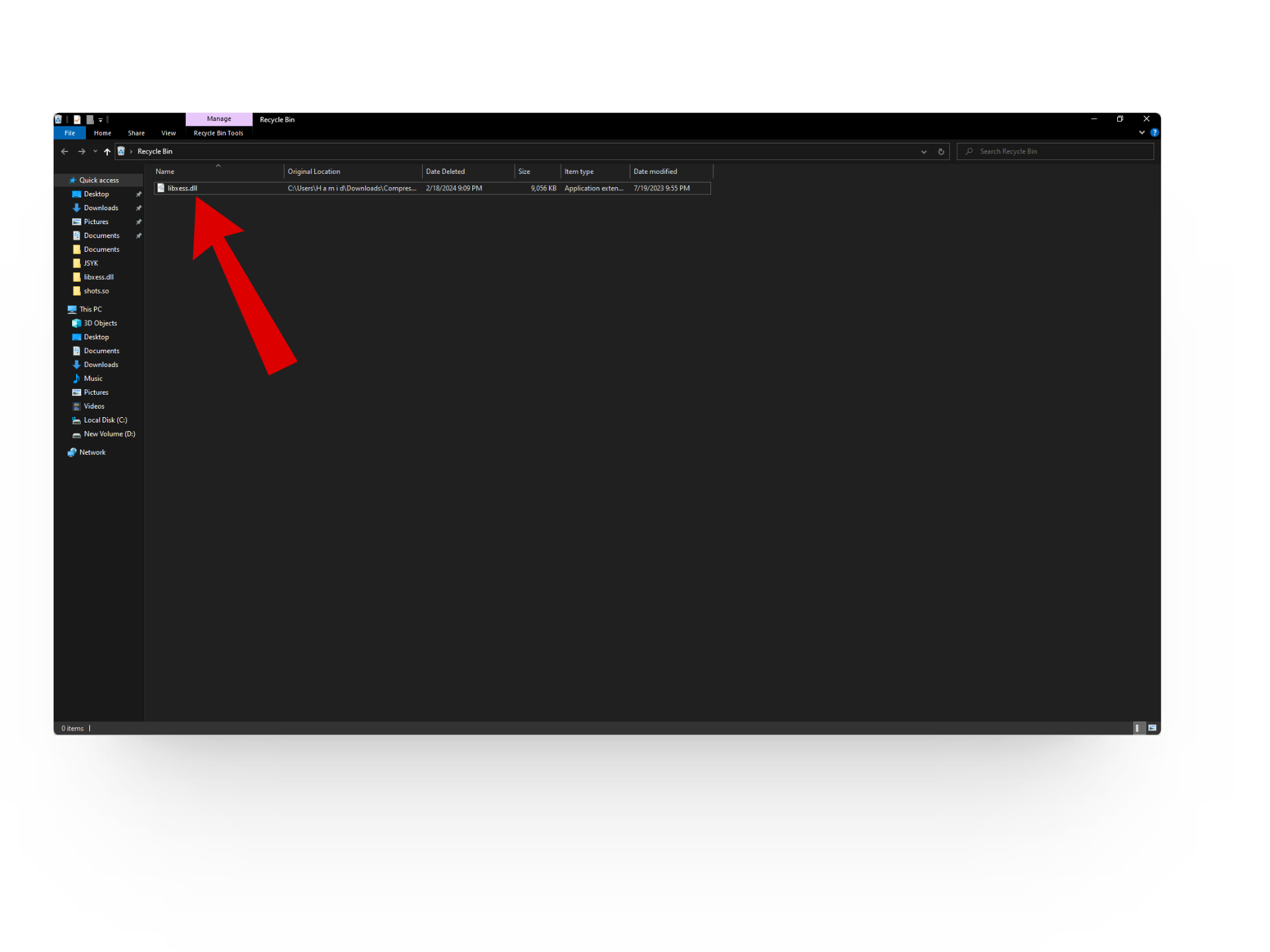
READ MORE: How to Remove Recycle Bin from Desktop in Windows 10/11 ➜
3. Run a Virus/Malware Scan
Malware or viruses infecting your system files can sometimes cause DLL errors. Use a reliable antivirus or antimalware program to scan your computer thoroughly. If you detect any malicious software or file, remove it to see if the DLL issue persists.
READ MORE: Antivirus vs Windows Defender: Which one should you use? ➜
4. Run System File Checker
System File Checker (SFC) is a built-in Windows tool that scans and repairs corrupted system files, including DLLs. Open Command Prompt as an administrator and run the “sfc /scannow” command. This will scan your system for corrupted files and attempt to repair them automatically.
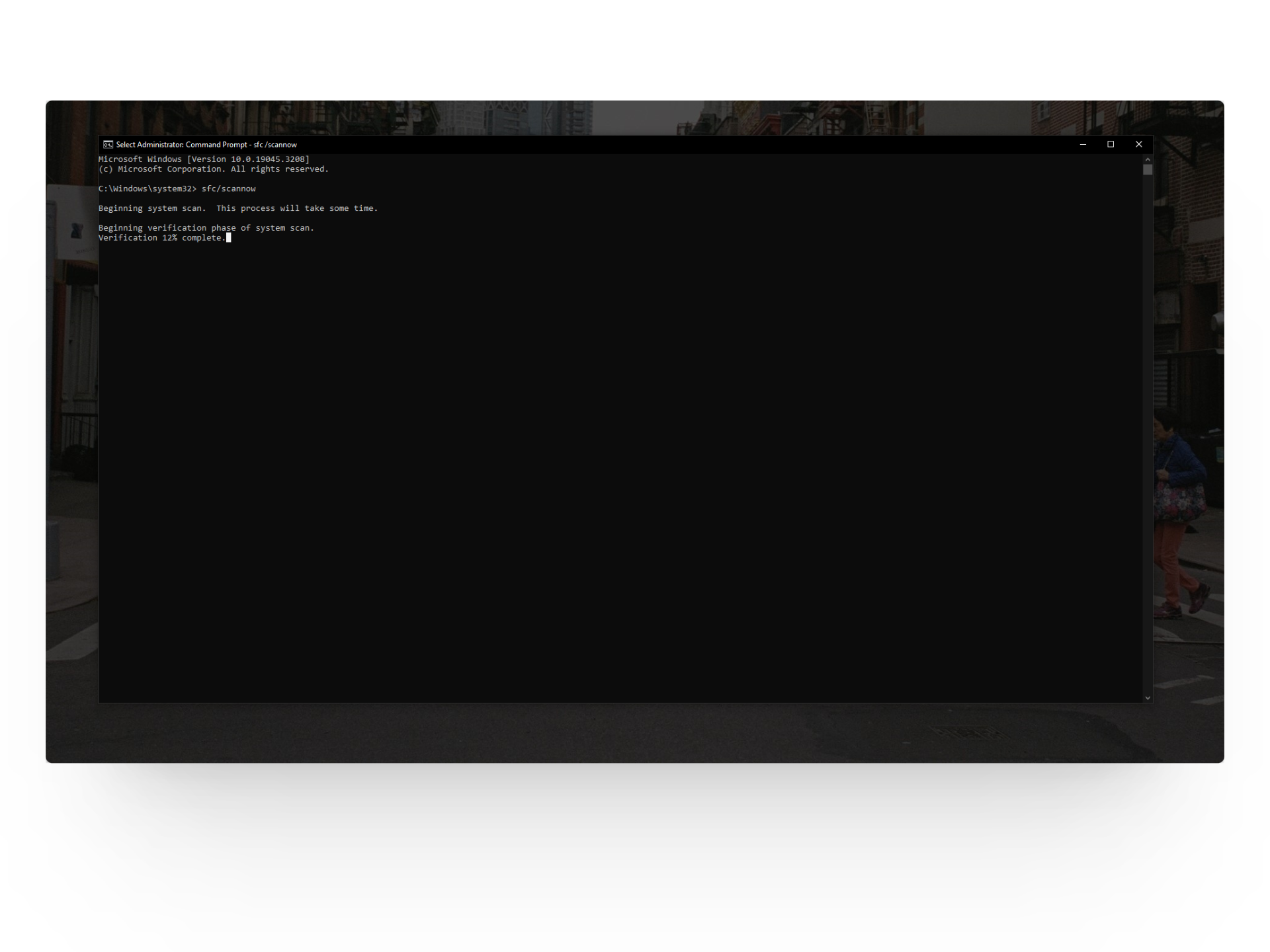
READ MORE: How to Run sfc scan in Windows 10 ➜
5. Reinstall the Visual C++ Redistribution
Many applications rely on Microsoft Visual C++ Redistributable packages to function properly. Reinstalling these packages can replace missing or corrupted DLL files. Go to the Control Panel, locate the Visual C++ Redistributable packages, and choose to uninstall them. Then, download and reinstall the latest versions from the official website.
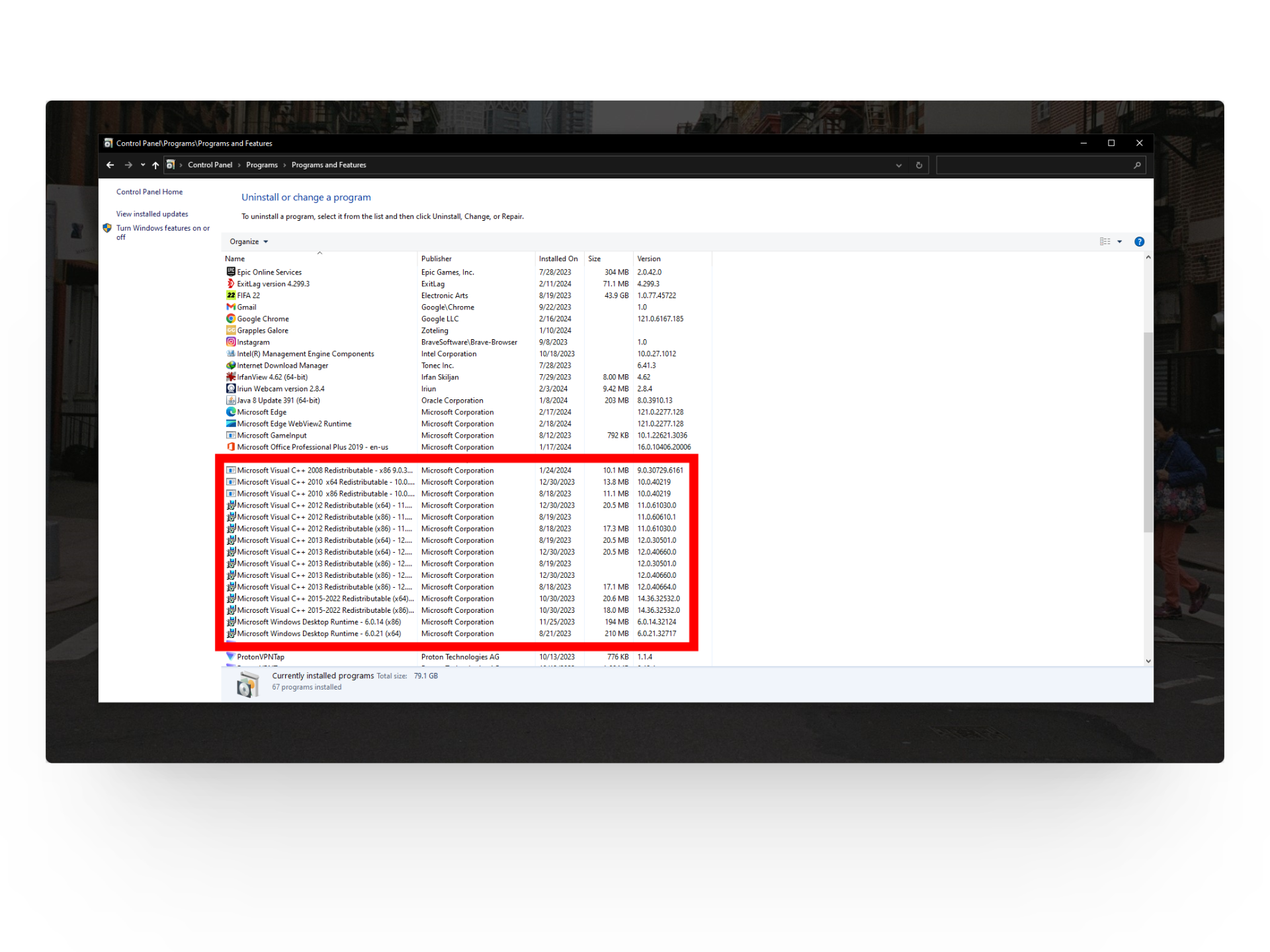
READ MORE: How to Fix Microsoft Visual C++ Runtime Library Error In Windows ➜
6. System Restore
If you recently installed new software or made changes to your system that led to DLL errors, performing a System Restore can revert your system to a previous state where the issue didn’t exist. However, keep in mind that this will undo any system changes made after the chosen restore point.
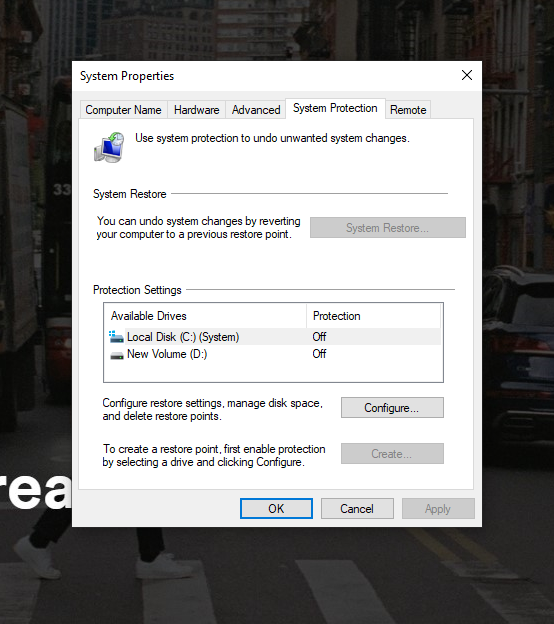
READ MORE: How to Configure System Restore In Windows 10 ➜
Should You Install Standalone DLL Files?
Several websites claim to provide standalone DLL files like libxess.dll that sound like just the answer you need to fix your issue. However, there is no guarantee that these files are safe and will work on your computer. You see, developers create DLL files as part of their software packages, and they can only guarantee a stable working file.
This means that websites offering single DLLs might look authentic but they are not approved sites for downloading DLLs and often provide little to no contact information in cases of any virus infections. Another problem with downloading single file fixes is that they might fix your issue at first but later on they tend to cause additional missing DLL issues.
READ MORE: How to Activate God mode on Windows 11? ➜
Fix libxess.dll Issue The Right Way
To wrap it up, you can not only fix DLL issues like “libxess.dll missing” by tackling the Intel XeSS SDK directly but also by trying out a few general methods that work for all DLL related issues.
Remember to not download single DLL files from third-party websites as they are sketchy and unreliable. So save yourself time and effort by fixing libxess.dll the right way the first time!
FAQs
DLSS (Deep Learning Super Sampling) by Nvidia and FSR (FidelityFX Super Resolution) by AMD are advanced upscaling technologies that enhance gaming performance and visual quality. DLSS employs deep learning algorithms for upscaling, exclusive to Nvidia GPUs, while FSR utilizes a traditional algorithmic approach and is compatible with a range of hardware.
Yes, Microsoft Visual C++ Redistributable packages are important because they provide essential components and runtime libraries needed for many programs and games to run smoothly on Windows computers.
Open-source software is free for anyone to use, modify, and share. Its source code is openly available, allowing for collaboration and innovation. This free-for-all availability often leads to more reliable and adaptable software solutions.
 Reviewed by
Reviewed by 




