AMD_AGS_X64.DLL Missing Error: Why it occurs & How to fix?
A sudden crash at startup showing the message “amd_ags_x64.dll is missing” often happens right after you launch a game like Rainbow Six Siege, especially after updates or new installations. This error means your computer can’t find the AMD GPU Services (AGS) file needed by the game to work with AMD graphics features.
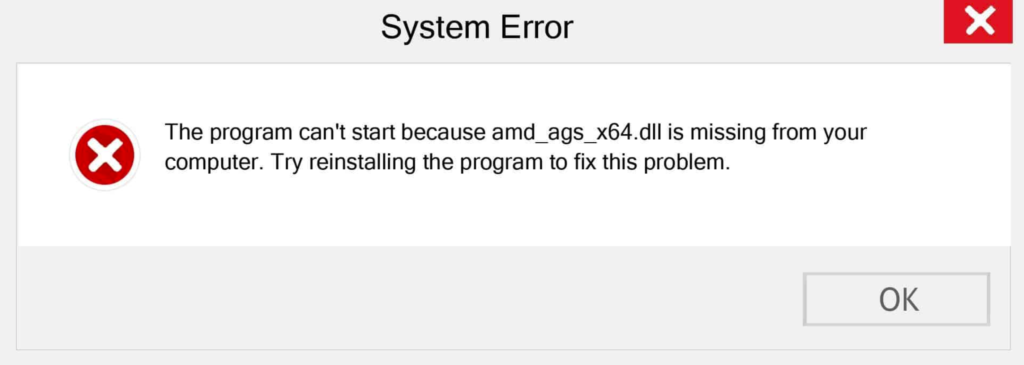
The most common cause is a faulty or incomplete AMD graphics driver installation, which fails to add the AGS file. Sometimes, the problem is caused by a bad game installation or if the file was accidentally deleted.
Now that we understand what causes the error, let’s look at how to fix it. Try the following methods:
1. Manually Download & Install AMD_AGS_X64.DLL
If the AMD_AGS_X64.DLL file is actually missing from your system, the quickest way to solve the issue is to add the file yourself. If you check and see that the file is there but the program can’t recognize it, the file is likely corrupted. In either case, you can manually install the correct file in its original location to fix the issue.
You can find many reliable websites to download the required DLL file.
- Go to a reputable site that offers DLL files.
- Type AMD_AGS_X64.DLL in the search bar and press Enter.
- Click on the file from the search results.
- On the next page, you’ll see different versions of the DLL file. Click Download to get the right one.
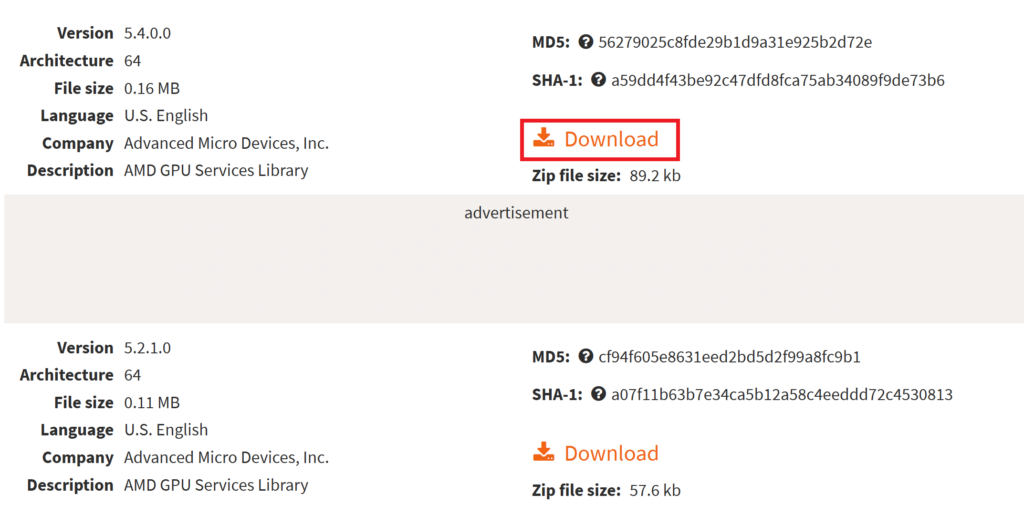
Note: It’s best to download the latest version of the file and make sure the language of the DLL matches your program. Also, get the 64-bit file for 64-bit software or the 32-bit file for 32-bit software, depending on what you’re using.
- After downloading, extract the file and copy it.
- Right-click on the app that’s giving you problems and select Open File Location.
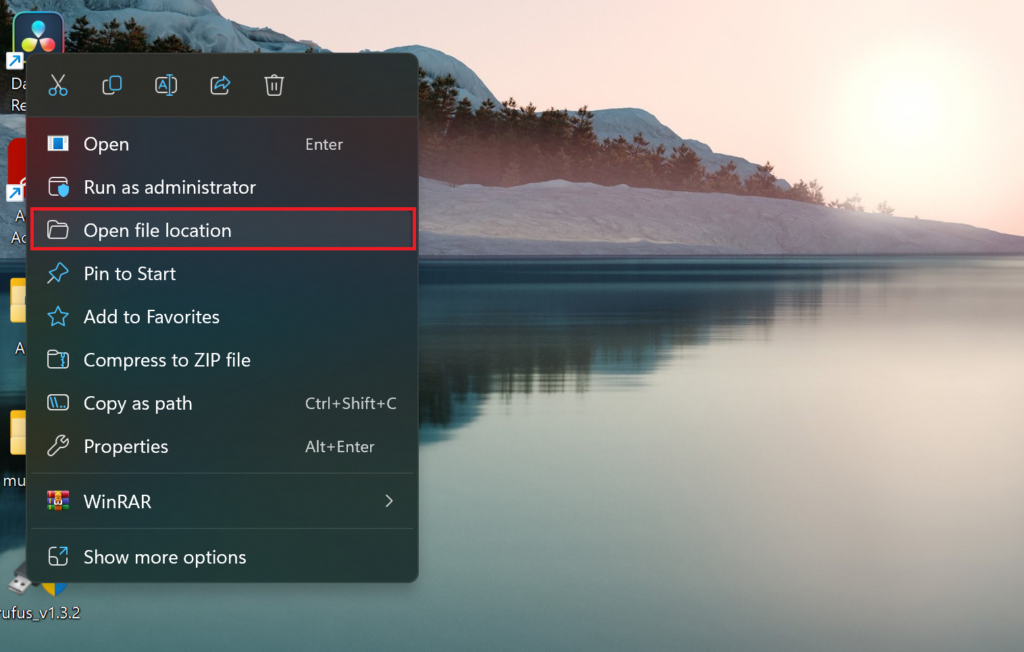
- If you need to, you can also go directly to your system directory.
For 32-bit systems:
C:\Windows\System32For 64-bit systems:
C:\Windows\SysWOW64\- Right-click in the folder and choose Paste from the menu.
- If prompted, click Replace the file in the destination.
- Finally, restart your computer and try launching the program again.
2. Run System Scans
Many damaged or corrupted files can be fixed using Windows’ built-in tools. The System File Checker (SFC) scan searches for missing or corrupted files on your computer and repairs or replaces them. For this step, you’ll need to use Command Prompt with administrator rights.
- Go to Windows Search on your taskbar.
- Type cmd in the search box.
- From the menu, select Run as administrator.
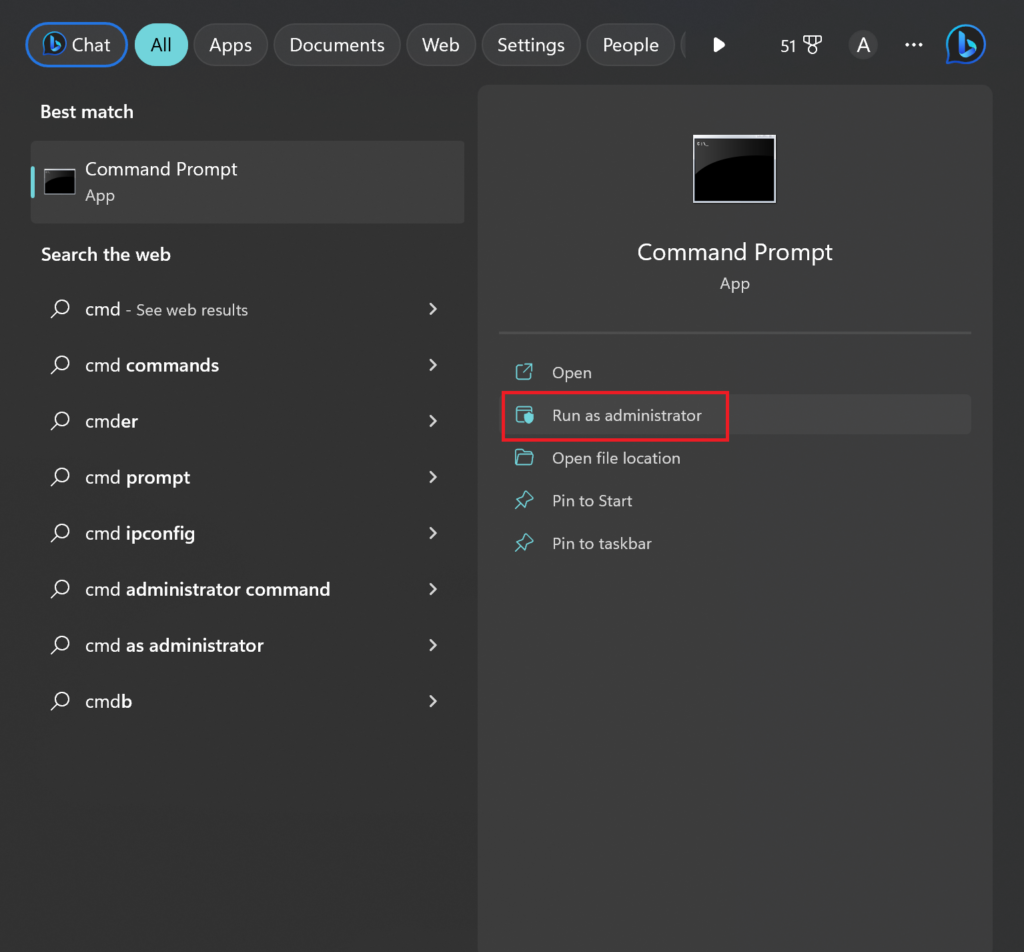
- When the User Account Control box appears, click Yes.
- Then, type this command and press Enter:
sfc /scannow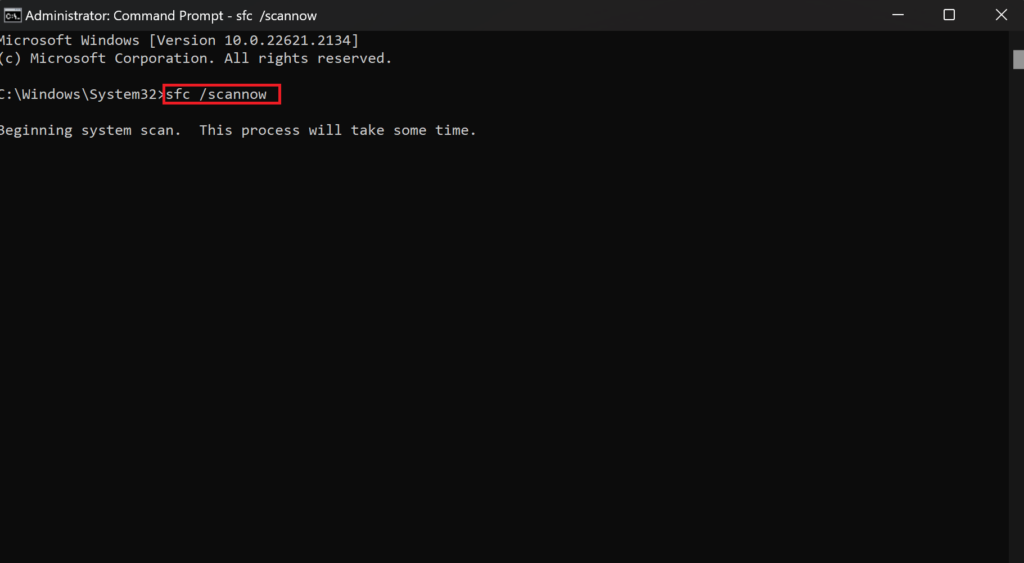
- After the scan finishes, restart your computer.
3. Run Malware Scans
As mentioned earlier, some DLL files can get damaged or go missing after malware infects your PC. These harmful programs can target DLL files to replace them with their own malicious code. If you think this is the problem, run a scan with Windows Defender, which is the built-in security tool in Windows.
- Click the Search icon on your taskbar.
- Type Windows Security in the search box.
- Click on the Windows Security app from the list.
- Select Virus & threat protection.
- Go to Scan options.
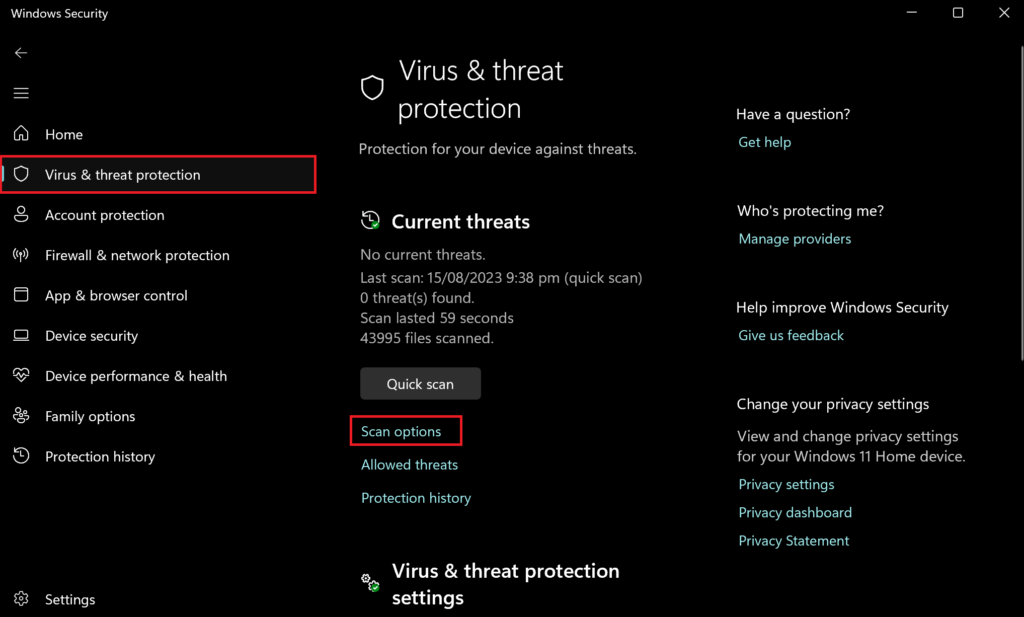
- Choose Full scan and click Scan now.
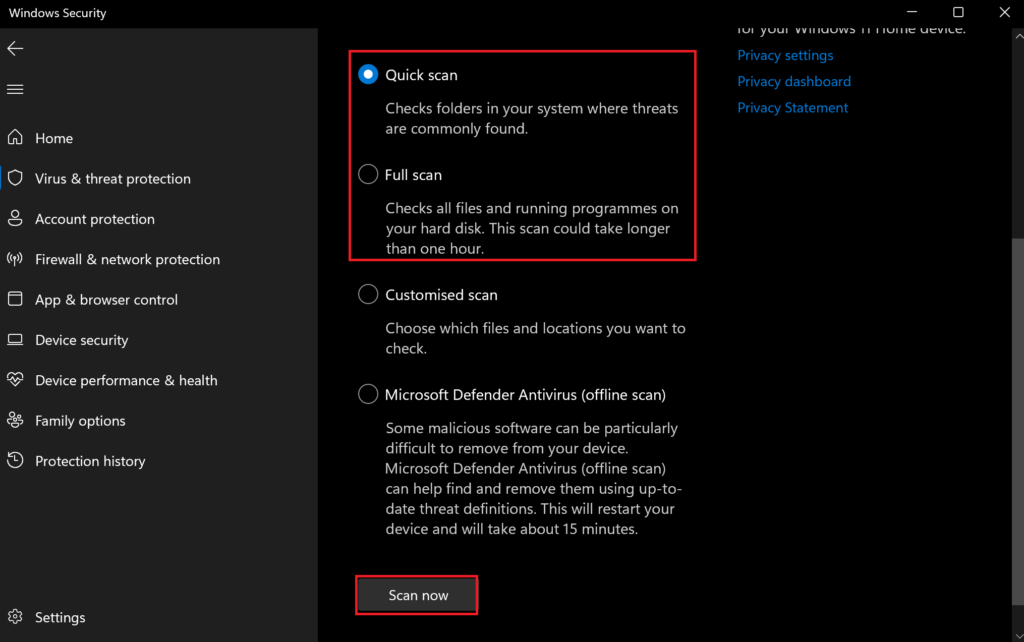
Wait for Windows to finish checking your computer for malware.
4. Reinstall the Affected Program
If you’re not comfortable downloading DLL files from websites, or just want a quick fix, you can simply uninstall the program causing the error and then reinstall it. This removes all the program’s files from your computer, so when you reinstall, all the necessary files (including the DLL file) should be added correctly.
- Open the Run dialog by pressing Windows + R keys.
- Type appwiz.cpl and click OK.
- Find the affected program in the list, click it, and select Uninstall.
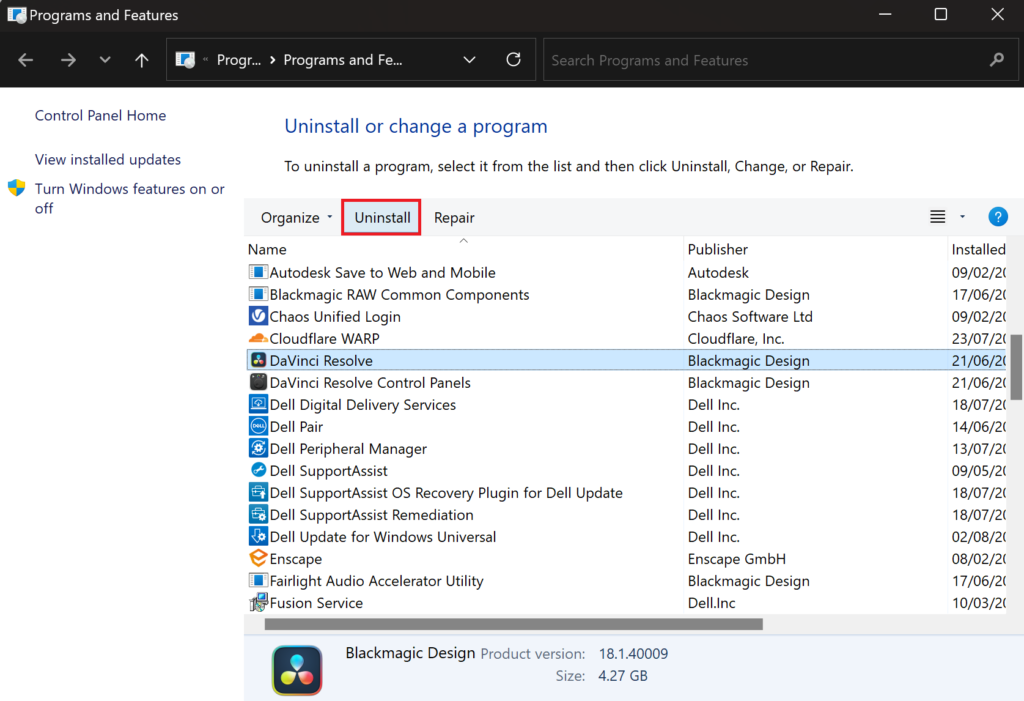
- Follow the on-screen instructions to complete the uninstall process.
- Then, delete leftover files from this folder (replace username with your own Windows account name):
C:\Users\Username\AppData\Local - Be sure to remove any leftover files for gaming clients by deleting their download cache and similar files.
- Restart your PC, then download and reinstall the program from a trusted source.
5. Perform a System Restore
Some malware or ransomware can be extremely hard to remove, and the files they damage are often tough to recover. That’s where System Restore can help—if you had it turned on already. This feature lets you go back to a previous state of your computer, undoing changes (like file damage) made after that point. If you remember roughly when the problem started, you can return to a restore point from before then to restore the missing AMD_AGS_X64.DLL file.
- Press Windows + R to open the Run dialog.
- Type rstrui.exe and hit Enter.
- Select Choose a different restore point.
- Click Next.
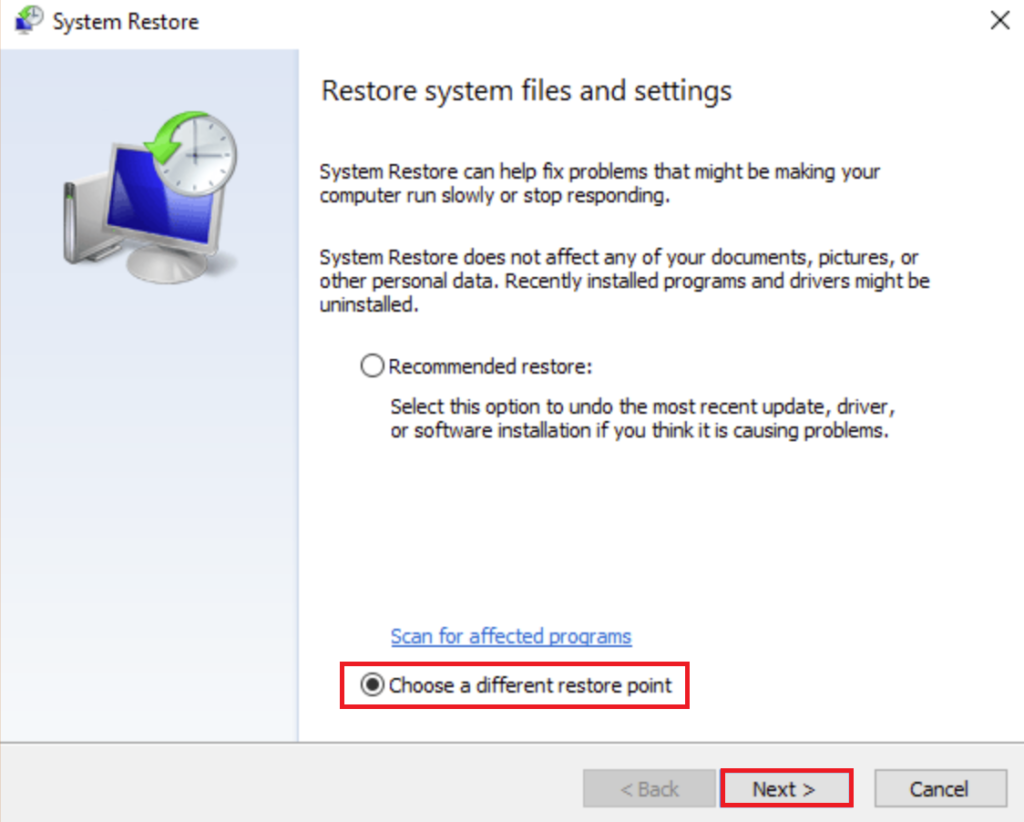
- Select a suitable restore point from the list and click Next.
- Click Finish and wait while your system restores.
 Reviewed by
Reviewed by 




