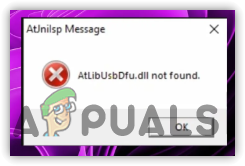What is Rundll32.exe and How to Fix Errors Related to it?
Rundll32.exe is responsible for executing functions defined in DLL (Dynamic Link Library) files. A DLL file contains instructions in the form of functions and codes that may be needed by multiple programs simultaneously.

Rundll32.exe is a core Windows file and should not be corrupted, deleted, or misplaced. Otherwise, it will result in various error messages. There can be multiple reasons for the DLL file to become corrupted, which we will discuss later. One of the primary reasons that often corrupts the DLL file is interference from antivirus software.
1. Run System File Checker
Since Rundll32.exe is a Windows core file located in the System 32 folder, you can use the SFC (System File Checker) command to restore this file. SFC is a command-line utility that helps restore system files, particularly the DLL files.
- Press the Win key to open the Start Menu.
- Type Command Prompt in the search bar.
- Right-click on it and select Run as administrator.

- Then, type sfc /scannow and hit Enter to execute the command.

- Once the command has been executed, check if the error is resolved or persists.
2. Ensure that Rundll32.exe is Not Quarantined
Rundll32.exe might be quarantined by antivirus software, especially if you use third-party options. If Rundll32.exe is quarantined, it can prevent certain Windows applications or even third-party applications from functioning properly, which could result in various error messages related to Rundll32.exe. Therefore, you should ensure Rundll32.exe is not quarantined by following these steps:
- Press the Win key and type Windows Security.

- Press Enter to open Windows Settings.
- Select Virus & threat protection from the list of options and click Protection History.

- Click the Filters icon and select Quarantined Items.

- If you find Rundll32.exe listed here, click the Actions button and select the option similar to Restore.
- Once done, you should no longer encounter any error related to it.
If none of these methods work, you can use the System Restore utility to revert your Windows to a previous state before you encountered the error message. This requires creating a restore point before the error message appeared. If you do not have a restore point, you can reset your Windows without losing data.