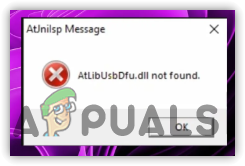How to Fix “Intellaptopgaming.dll is missing” When Opening Games?
Intellaptopgaming.dll comes with certain PC games, such as Crysis and Guitar Hero Aerosmith. These games require this DLL file to enhance functionality or provide the necessary resources to run the game.

When this DLL file gets damaged or becomes corrupted, it shows the error The program can’t start because intellaptopgaming.dll is missing from your computer. Try reinstalling the game to fix the problem. If you encounter this error message, applying the solutions discussed in this article could help fix it.
1. Reinstall the affected game
Reinstalling the game is the proper way to restore the corrupted DLL file. Therefore, it is strongly recommended that you start troubleshooting by reinstalling the game.
- Press the Win + R keys simultaneously to open the Run Program.
- Type Appwiz.cpl in the input box and click OK to open the Control Panel Programs and Features.
 Here, double-click the program showing you the error message to perform uninstallation.
Here, double-click the program showing you the error message to perform uninstallation.
- Once done, reinstall the program or game to restore the corrupted DLL file.
2. Perform a Malware Scan
In some cases, malware disguises itself as a DLL file to run in the background. This is very common with DLL files. Therefore, you can try running a reliable antivirus program such as Windows Defender or any third-party antivirus to remove malware present on the computer.
- Open Windows Security by searching for it in the Start Menu.

- Then, select Virus & Threat Protection.
- Click Scan Options, and then select Full Scan.

- Once done, click Scan Now to proceed with the action.

- Once you are done, verify if the same issue persists.
3. Download the DLL File Manually
Downloading the DLL file manually can sometimes resolve DLL-related errors. However, we only recommend this method if none of the solutions work, as discussed in the article. This method is safe as long as you use trusted websites to download the DLL file, such as dll-files.com.
- Download the intellaptopgaming.dll file from the link.

- Once it is downloaded, you need to extract this folder. Please use an archive utility such as WinRar or 7zip for this process.

- Once done, open the folder and copy the DLL file.
- Now go to the System 32 folder and paste the DLL file here.

- Once done, the issue should be fixed.