FIX: “Enter Password to Unlock 30/30 Attempts Remaining”
- LG's Secure Startup feature prompts users to enter a PIN during device boot-up to enhance data security. Failing all 30 attempts locks the device, requiring a factory reset.
- To bypass this issue, users can contact the previous owner for the PIN, contact their SIM carrier, or perform a factory reset. Factory resetting is the last resort as it deletes all data.
- To remove the Secure Startup feature, perform a factory reset, set a new lock screen password, and adjust settings to bypass the PIN requirement at startup, reducing security but simplifying access.
Back in the day, when LG still made phones, it used to implement a feature called “Secure Startup,” which, although intended to prevent unauthorised access to the device, often proved to be a stressful feature to bypass, even for a legitimate user.
It would display the prompt “Enter Password to Unlock 30/30 Attempts Remaining,” which was more of an error than a security feature. This guide will try and break down the entire procedure for bypassing this prompt and will discuss how to prevent it from appearing every time you boot up your device.
Table of Contents
What is the “Enter Password to Unlock 30/30 Attempts Remaining” Error Message?
This security error message, ‘Enter Password to Unlock 30/30 Attempts Remaining,’ is actually a feature of LG’s Secure Startup. It gives users with 30 attempts to enter the correct password. However, if all attempts are exhausted, the device will be permanently locked out and will have to reset to factory settings. This reset will erase all data stored on the phone.
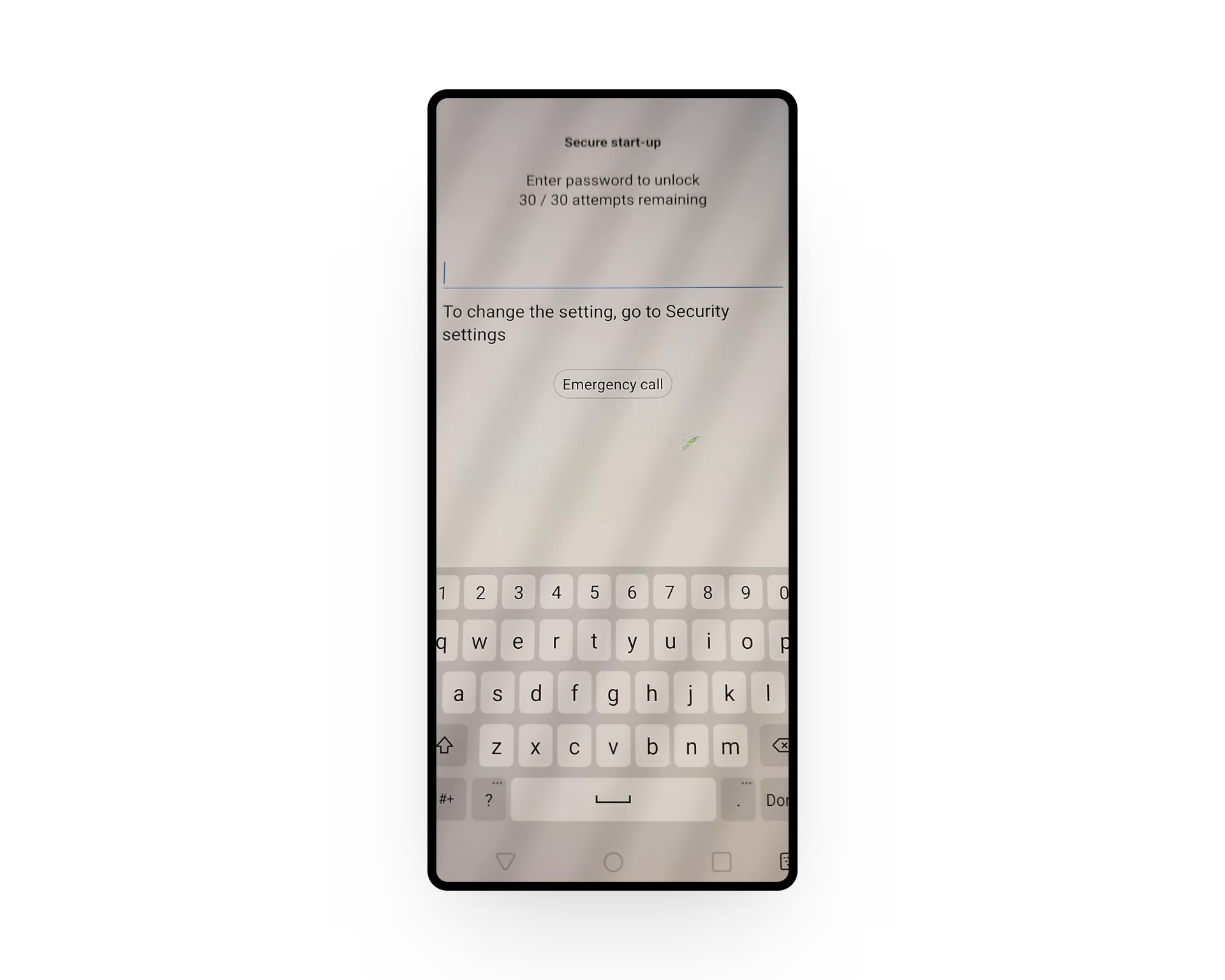
In LG phones, the Secure Startup state is initiated before the phone loads the Android operating system. This is why it can sometimes be difficult to access your data remotely if you’re locked out in this state.
According to most people who have posted about a similar issue on online forums, the phone usually does not prompt them to enable Secure Startup when setting up a new phone. In most cases, most of the PIN codes, including the device lock, do not work to unlock the phone.
READ MORE: Is Unlocked Bootloader Needed to Flash Stock Firmware on LG? ➜
↪ Why Does This Error Occur?
LG hasn’t provided a reasonable statement regarding why this issue occurs, and since they’ve shut down their mobile division, the option to contact LG Support also isn’t available. But, since this is essentially meant to be a security feature, here’s why it may be happening:
- Data Security: This message, which prompts you to enter your Secure Startup PIN, appears during each boot cycle to ensure that your data remains safe from unauthorised access.
- Factory Reset Protection: Since the normal Android lock can be bypassed via factory resetting the phone, this message, and the Secure Startup state in particular, act as a barrier in between, essentially forcing the user to enter the correct PIN.
- Buying from the Used Market: If you are the second owner of your device, there’s a possibility that the previous owner enabled Secure Startup. This is why your set PIN code for the lock screen may not unlock the Secure Startup state.
- Old LG Device: Some of LG’s older models came with full-disk encryption enabled by default, which cannot be disabled. Newer phones running Android 10 and above do not support this type of encryption.
READ MORE: How to Fix LG IMS keeps stopping with “LG IMS has stopped” error ➜
How to Solve this Error?
While this issue isn’t exactly an error message, there can be instances where the user may experience a consistent loop where none of the attempts seem to be working. In that case, there are a few workarounds or certain procedures that you could follow along to fix the issue, potentially.
Method 1: Contact the Previous Owner (Second-Hand Devices)
From across multiple online forums and LG’s responses over the years, we’ve discovered that the Secure State is almost always a setting that must be manually enabled and that the security pop-up cycle is not a bug. Therefore, it’s important to note that either you or someone else should have set the Secure Startup PIN.

If you’ve recently purchased a phone and encounter this issue, your first course of action should always be to contact the original owner and inquire about the relevant details. It’s also possible that the device you purchased still contains the PIN that the previous owner, or one of the previous owners, forgot to remove before selling it to you.
Method 2: Contact Your SIM Carrier (Carrier Locked Phones)
If you have a carrier-locked device or a new phone, and are then encountering this issue, it’s best to contact your cellular service provider’s support and inquire about the problem.

Many people in online communities have reported fixing their issues this way. Keep in mind that before taking any drastic measures like resetting your phone to factory settings, your first priority should be to resolve the issue directly. As mentioned below, factory resetting is not always a permanent fix and should only be used as a last resort.
READ MORE: How to See Facebook Password Without Changing [2024] ➜
Method 3: Factory Reset Your Device (Remove Secure Startup)
If all else fails, your only option is to factory reset your device. However, if you do have important data on your phone, it’s best to contact a data recovery specialist instead of proceeding any further. Keep in mind that this method may not work for all models of LG devices.
Step 1: Reset Your Device to Factory Settings
To reset your phone to stock factory settings,
- Power off your device. You can do this by long-pressing the Power button and tapping “Power off.”
- Press and hold the Power + Volume Down buttons (until you see the phone’s logo) to enter the system recovery.
- From the menu, choose “Factory data reset.” You may need to use the physical buttons on the phone to navigate around the UI.
- When prompted to delete all user data, choose “Yes.”
- Choose “Yes” again to confirm.
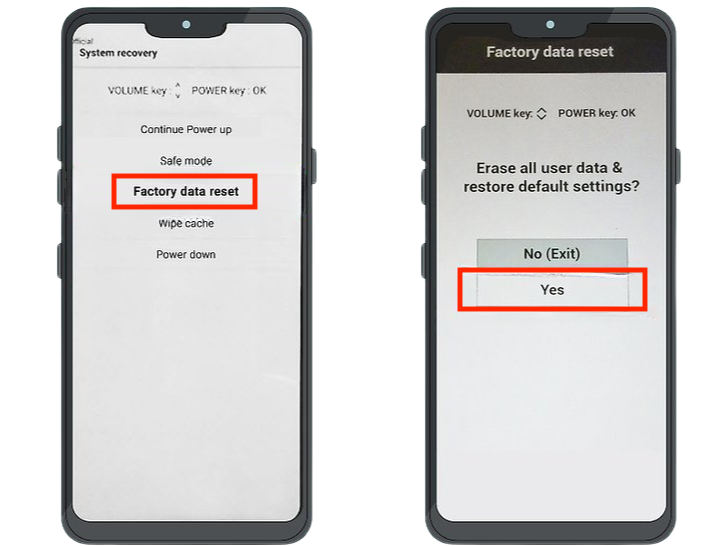
Step 2: Bypass FRP Lock
Once your phone has been reset, you still would need a specific PIN (or an associated Google account) to activate the device. However, if you don’t have either of those, there is a workaround that involves bypassing the Factory Reset Protection (FRP) lock. Here’s how you do it:
- Connect to a Wi-Fi network during the initial startup.
- On the “Verify Password” screen, choose “Use My Google Account Instead.”
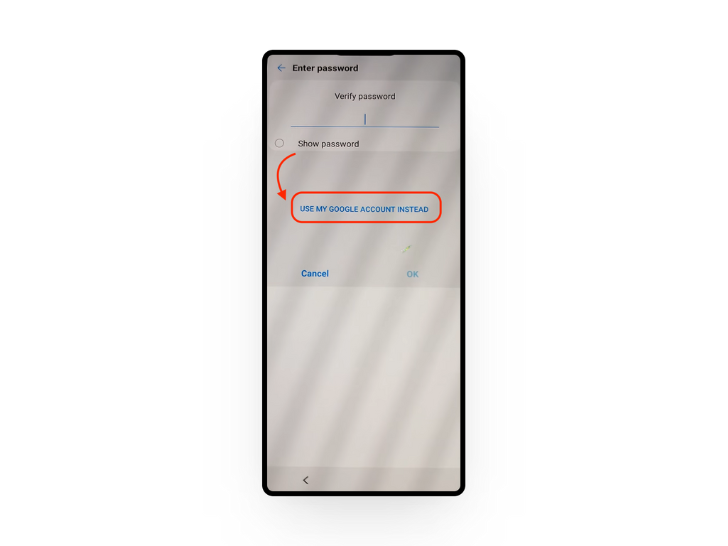
Choose to proceed via Gmail - When prompted to enter your email, select the “Change Keyboard” button located at the bottom right corner.
- On the “Manage keyboards” screen, long-press the Gboard toggle.
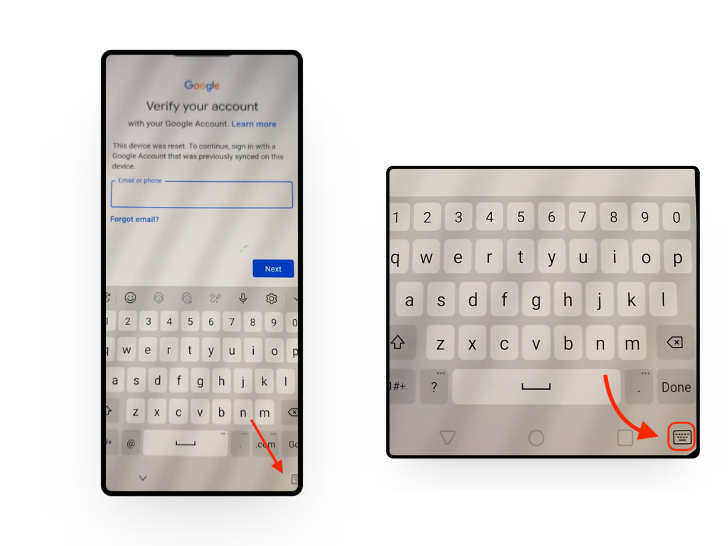
Long-press the keyboard button to open Input Settings - In Settings, tap the three vertical dots in the top right corner.
- From the drop-down menu, select “Help & feedback.”
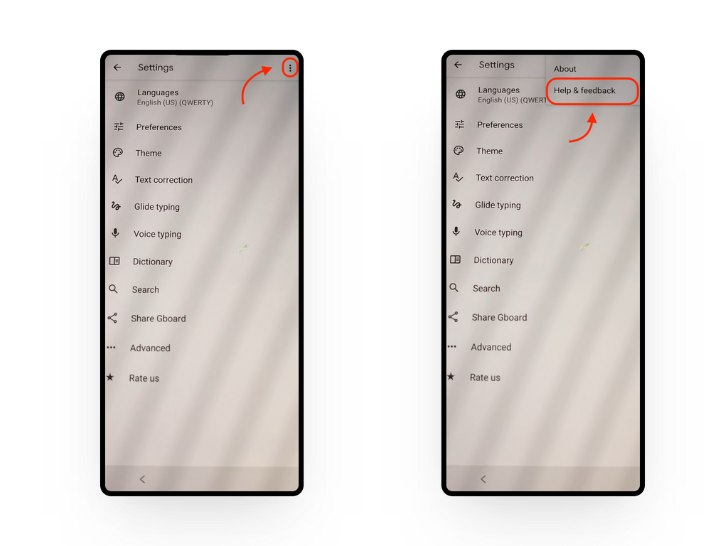
Choose “Help and feedback” - Tap on “Delete or disable apps on Android.“
- Tap on the hyperlinked text: “Tap to go to Application Settings.” This will take you to the App info section of the Settings.
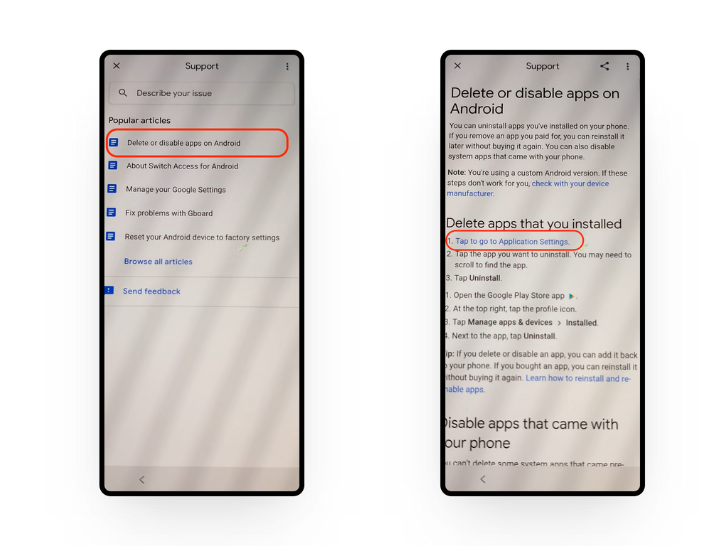
Use the “Help” section to access the phone’s Settings
Step 3: Turn off Secure Startup via System Settings
Once you enter the device’s Settings page, you have complete freedom to change system settings as you wish. However, keep in mind that since you haven’t set a screen lock yet, any changes you make here will be reflected across the entire operating system.
- In the App info section, select “Settings.”
- On the “Settings” app settings, choose “Open.”
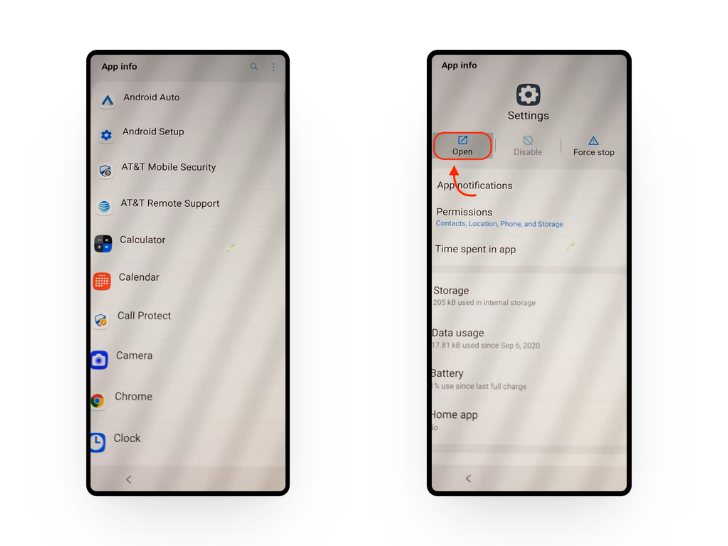
Accessing Settings via App info - Select “Fingerprints,” and then tap “Next.”
- On the screen prompting you to set a screen lock, choose “PIN.
- A prompt for “Secure start-up” might appear, asking if you want to require a PIN every time your phone reboots. Tap “No, thanks.”
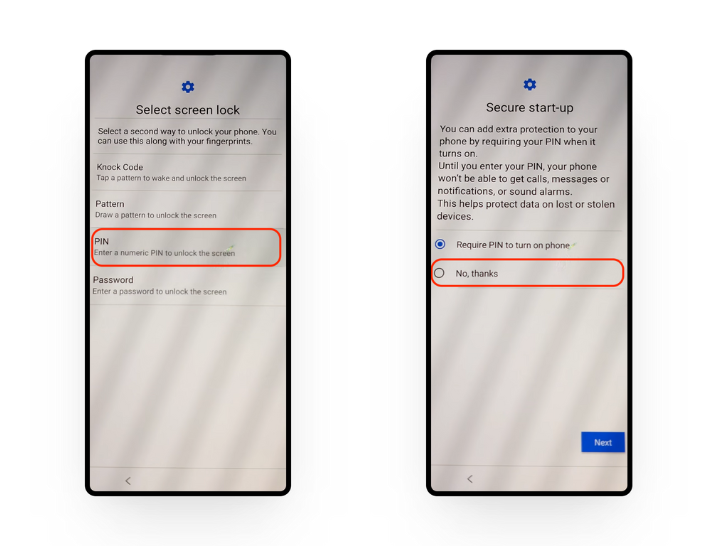
Disabling Secure Startup - Tap “Next” and then set up a PIN.
Step 4: Return to the Set-up Process
Once you’ve removed the Secure Startup option to appear every time you turn on your phone, head back to the startup process continuously tapping the “Back” button in the navigation bar.
- Head back to the set-up process.
- Continue with setting up the phone normally, like you would.
- Your phone will now not ask for a Secure Startup PIN when you boot up your device.
↪ Your Google Account “Can’t” Pull You Out of the Secure Startup State!
Most publications reporting on this issue have claimed that your Google account, specifically the Find My Phone feature, is capable of changing this PIN. However, this isn’t true.
The Secure Startup state is initialised even before the Android operating system, meaning the OS itself can’t intervene in the verification process. Plus, your Google account is only bound to work within Android itself.
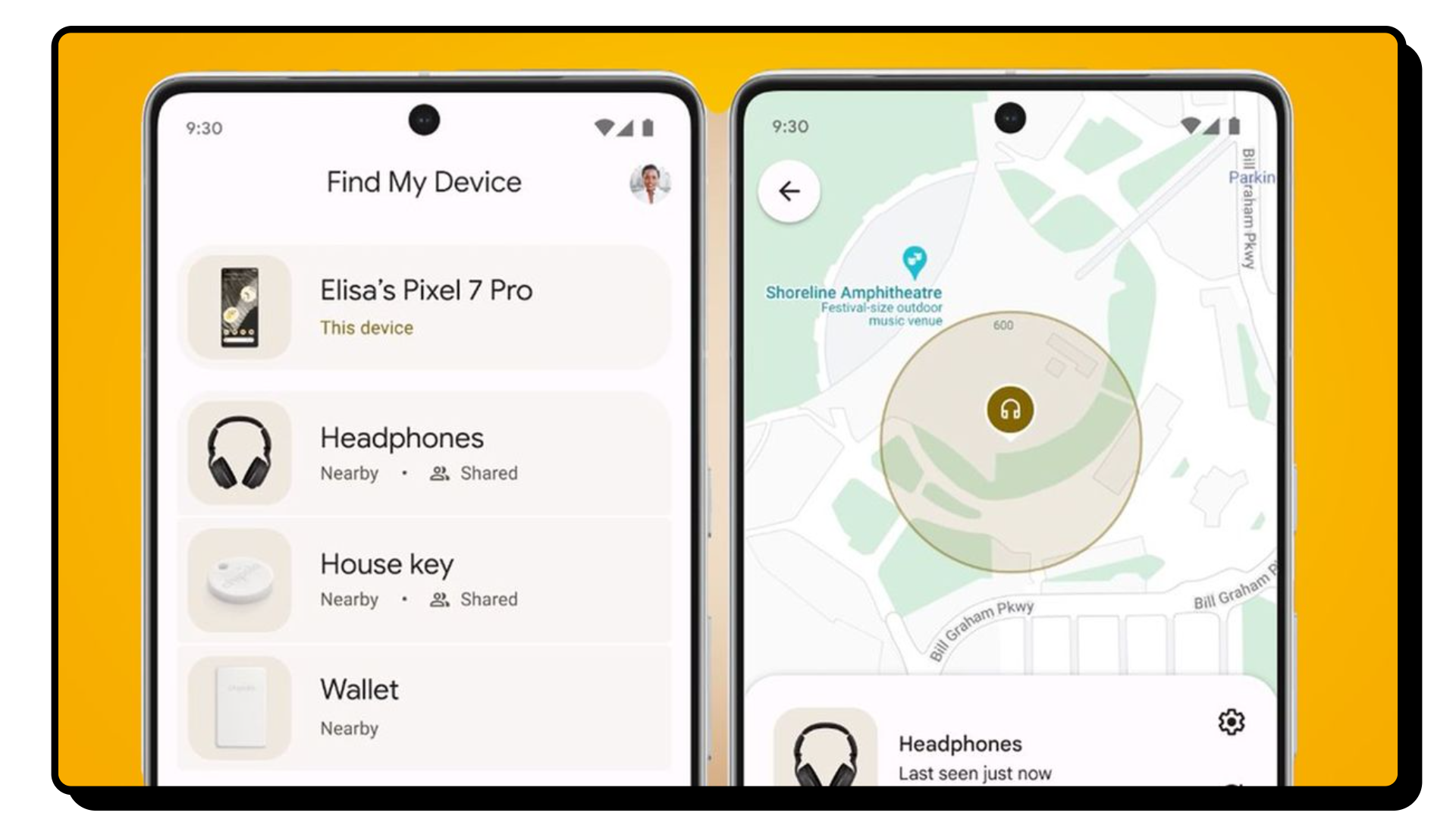
You can however choose to factory reset your phone since you do have access to internet and can dial emergency calls, but if you’ve decided to wipe all data off, it’s better to do it the physical way.
READ MORE: What to do Before Resetting Your Android Phone? [2024] ➜
Why is Removing the Secure Startup Important?
If you’ve decided to factory reset your phone, keep in mind that this security error message won’t automatically go away. The next time you start your phone, you’ll be fine for the initial setup, but after that, you’ll be greeted with the same security message each time.
To break out of this cycle, you’ll need to disable Secure Startup completely which is essentially the only way to make sure your phone is usable again. Otherwise, it’s like factory resetting your phone every time you restart the device. If you’ve inherited or purchased the phone from someone, you’ll need to contact the person in question since changing or removing this lock requires you to remember the old one.
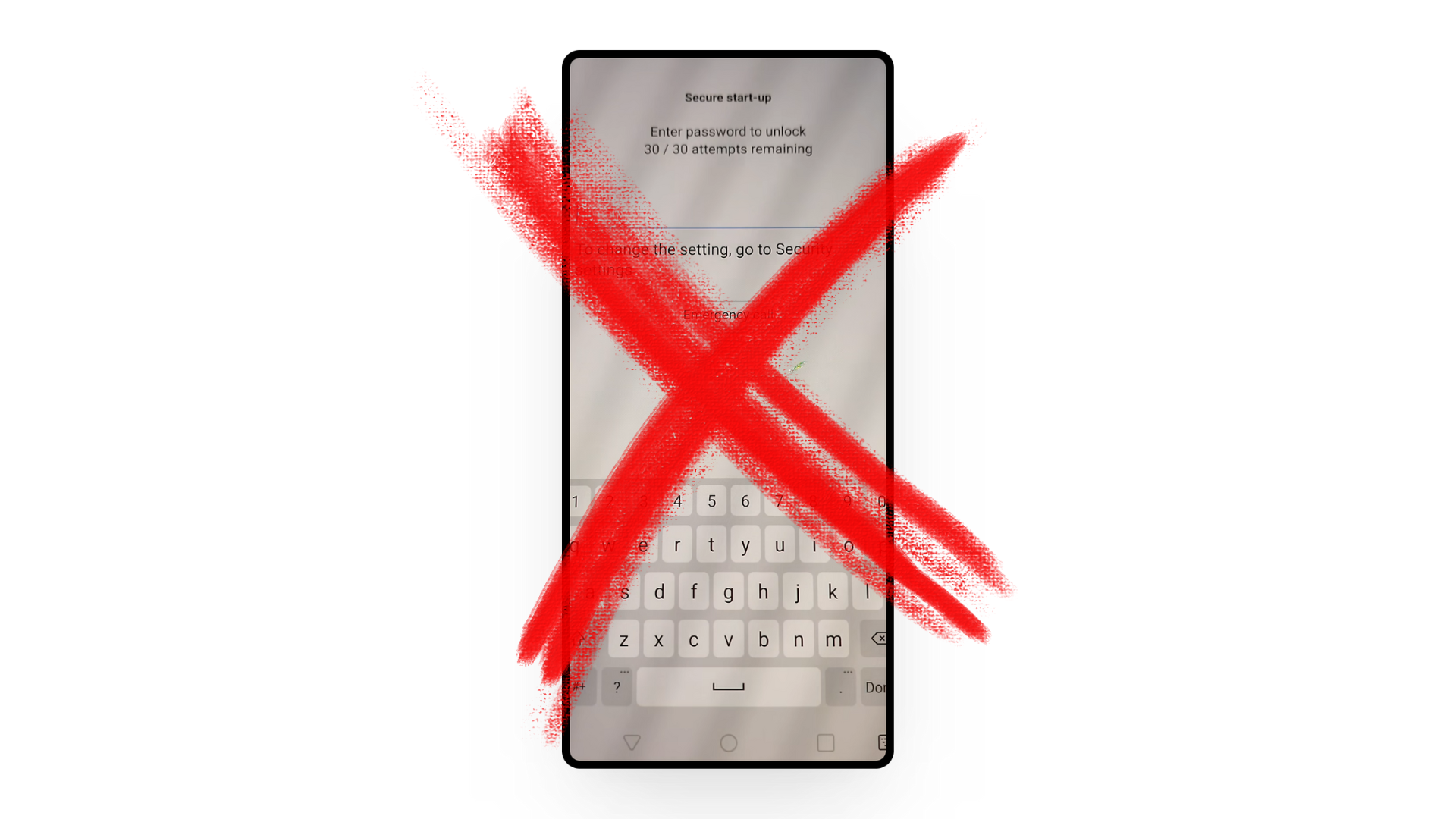
In some cases, the system may use a basic password stored in memory to boot the operating system initially. This bypasses the Secure Startup state and allows the first boot.
READ MORE: 8 Methods to Recover Your Android Lock Screen Password/PIN ➜
How to Disable Secure Startup?
It is important to understand that disabling Secure Startup will require you to factory reset your device if you don’t already know the Secure Startup PIN. Plus, doing so also removes an important layer of security from your device. It’s strongly recommended to keep it enabled unless you are stuck in a cycle where you can’t remember the PIN, or feel like the feature might be unnecessary for your use.
- Factory Reset: To disable Secure Startup, you’ll need to first perform a factory reset on your phone. This will erase all data in your phone.
- Set a New Lock Screen Password: Once you have access to the Android OS after the reset, go to Settings > Security > Screen lock. Choose and set a strong lock type for your Android lock screen.
- Disable Secure Startup: In the Security settings, tap on the option for Secure Startup. Look for the setting labeled “Require PIN to start device” and select “No thanks“.
- Reboot Your Device: This will disable Secure Startup, allowing your device to boot up without entering a PIN during startup.
This will disable Secure Startup. Your device will now boot up without entering a Secure Startup PIN since it will use the existing lock screen password stored in memory to load the Android operating system.
READ MORE: How to See Wi-Fi Password on Android – All Versions Guide ➜
Conclusion
The Secure Startup can be a nuisance to deal with, especially if it consistently bugs you, locking you out of your device without prompting you to set a new PIN. For most people, this issue can often escalate to the point where they are permanently locked out of their devices with important data still on the phone. This is considering that if you don’t know the correct PIN, your only way out is a factory reset.
FAQs
This error message is actually a privacy feature on older LG phones where the system would lock you out of the operating system until a particular PIN was entered correctly. Plus, if you exhausted all of your 30 tries, you would be completely locked out permanently and the only way out would be to remove all data on your device.
If you’ve forgotten the Secure Startup PIN, it is advisable to use the workaround method to disable Secure Startup so that you aren’t prompted to enter the PIN every time you have to restart your device.
There is no one-size-fits-all answer to this question since it depends on the situation and the reason for the phone being locked. There is a chance that you may have forgotten the password yourself, or you may have purchased the phone from someone who hasn’t informed you about the situation with the device.
 Reviewed by
Reviewed by 




