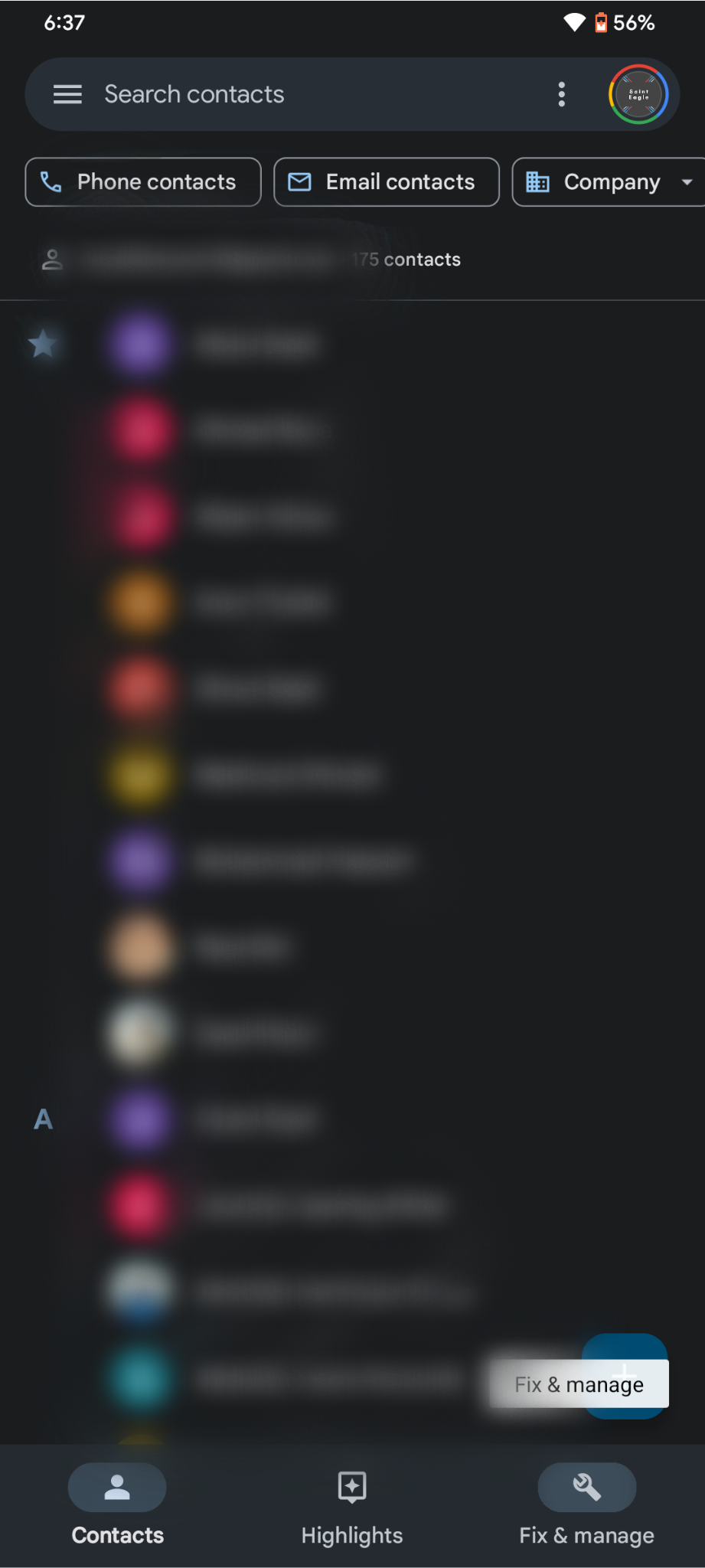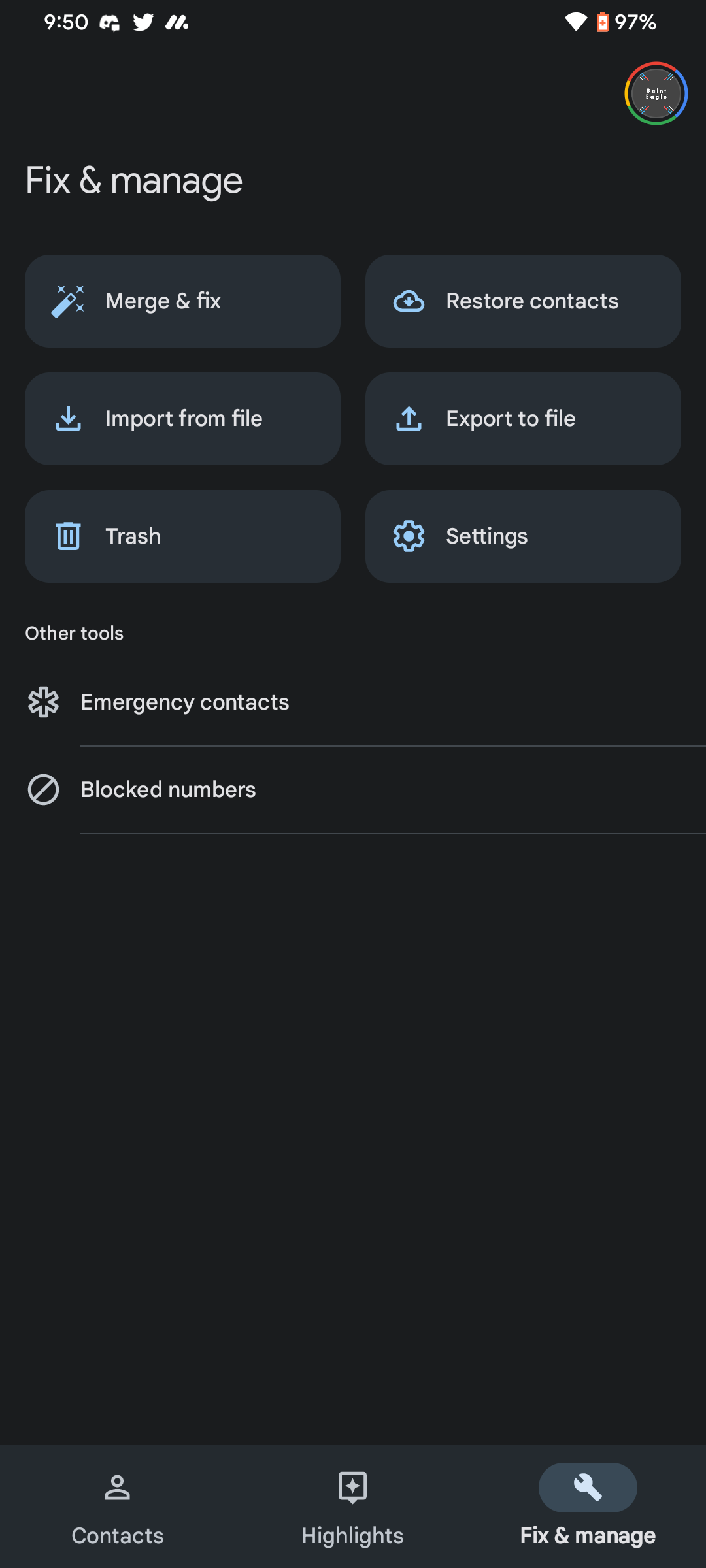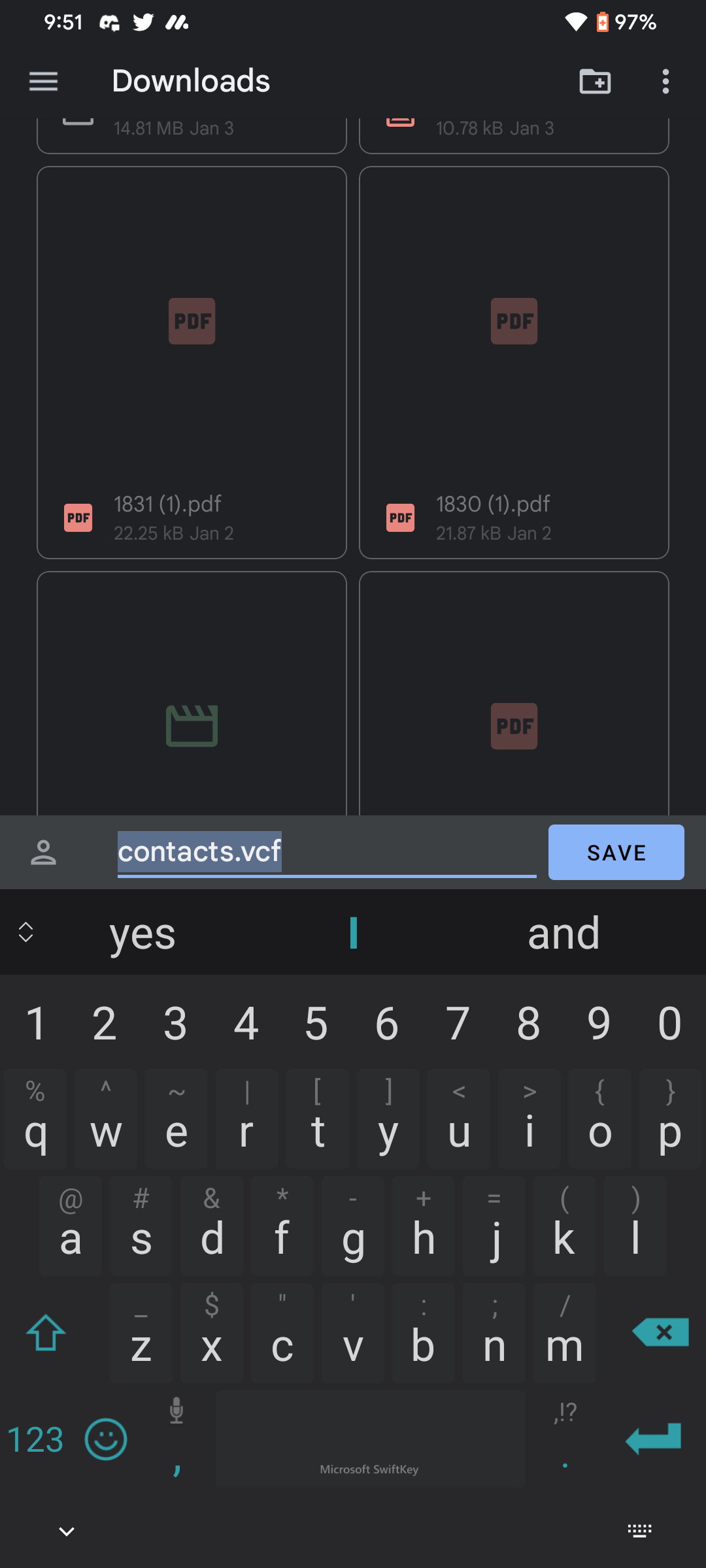What to do Before Resetting Your Android Phone? [2024]
3 Things to Backup for Android Devices
Resetting a phone can be a useful way to troubleshoot problems or prepare the phone for sale or reuse. It involves restoring the phone to its original factory settings, which can often resolve issues such as lagging performance and improve the overall state of your device.
However, resetting a phone can also result in the loss of important data, such as personal files, texts, and contacts. Therefore, it is important to carefully consider the potential risks before resetting a phone and to properly back up important information before initiating this process.
Note: This guide is only for Android devices.
Backing up contact and login information
Before resetting your phone, it is important to note down a list of all important information, such as account login details and phone numbers. The reset process may delete this information. Therefore it would be reliable to secure it safely, especially if you intend to use it in the future.

In particular, make sure to include login credentials for accounts such as email, social media, or anything you frequently use. Additionally, make sure to back up any important phone numbers that you may need to contact after the reset, such as family members, friends, or business contacts.
While an easy way to store your passwords and login credentials would be to use a password manager, using Google‘s built-in backup service on your Google account would simply remove any threat of losing the stored phone numbers on your device. Another way would be to manually store those phone numbers in a .vcf file.
Creating a VCF file to store contact information
A VCF file is a file format that allows users to exchange contact information with one another, or in this case to one or more devices. You can use it to save name, address, email, and phone number in a vCard with a .vcf extension as its standard format.
To store your contacts in a .vcf file as a backup:
- Open the Contacts app on your Android device
- Click on the Settings option and navigate to the Import/export contacts option
- Next, tap on the Export to storage devices option
- Select which contacts you want to include in the .vcf file and choose a location to save the file
- Transfer the stored file to a computer or any other device
Most phones these days use Googles Contacts, which is the default AOSP app. To export contacts with the Google Contacts app, simply open it and navigate to the “Fix & manage” tab and select “Export to file“. Chose the name of the file and its location, and that’s it!
Finally, ensure that you save all important contact and login information in the right manner. Additionally, before resetting your phone, transfer important information to another device or back it up to your Google account.
Preserving personal files and documents
Backing up personal files and documents, such as photos, videos, music, and documents, is an important step to take before resetting your phone. There are a few different options for backing up personal files and documents:
- Cloud storage: Many cloud storage services, such as Google Drive, allow you to store and access your files from any device with an internet connection. This can be a convenient option for backing up your files, as you can access them from anywhere.
- Transfer to a computer: You can also transfer your files to a computer by connecting your phone to the computer using a USB cable and manually transferring the files.
- External hard drive: An external hard drive is another option for storing and backing up your files. You can transfer your files to the hard drive and keep them in a safe place for safekeeping.
Regardless of the method you choose, it is important to include all important personal files and documents in the backup to ensure that you do not lose any important data during the reset process.
Saving application data
Once your phone has been reset, you will have to download all the applications that were previously on your device once again. This may seem not to be a problem unless your previously stored data in those applications is now wiped. Therefore, saving application data when resetting a phone can save you time and effort from restarting again.
Some of the ways that help you with this are as follows:
- Use a built-in backup feature: Android phones have a built-in feature for backing up and restoring application data up to 25 MB per app. Check your phone’s settings to follow up with the prompts to create a backup of your application data.
- Use a third-party backup application: There are a variety of third-party applications available that allow you to back up and restore application data. Simply download one of these applications from the Play Store and follow the prompts to create a backup.
- Transfer the data manually: In some cases, it may be possible to transfer application data manually by connecting your phone to a computer and transferring the data through the file system.
It is important to note that not all application data can be saved when resetting a phone. Some applications may not have a built-in backup feature or may not allow data to be transferred manually. In these cases, you may need to start from scratch with the application after the reset.
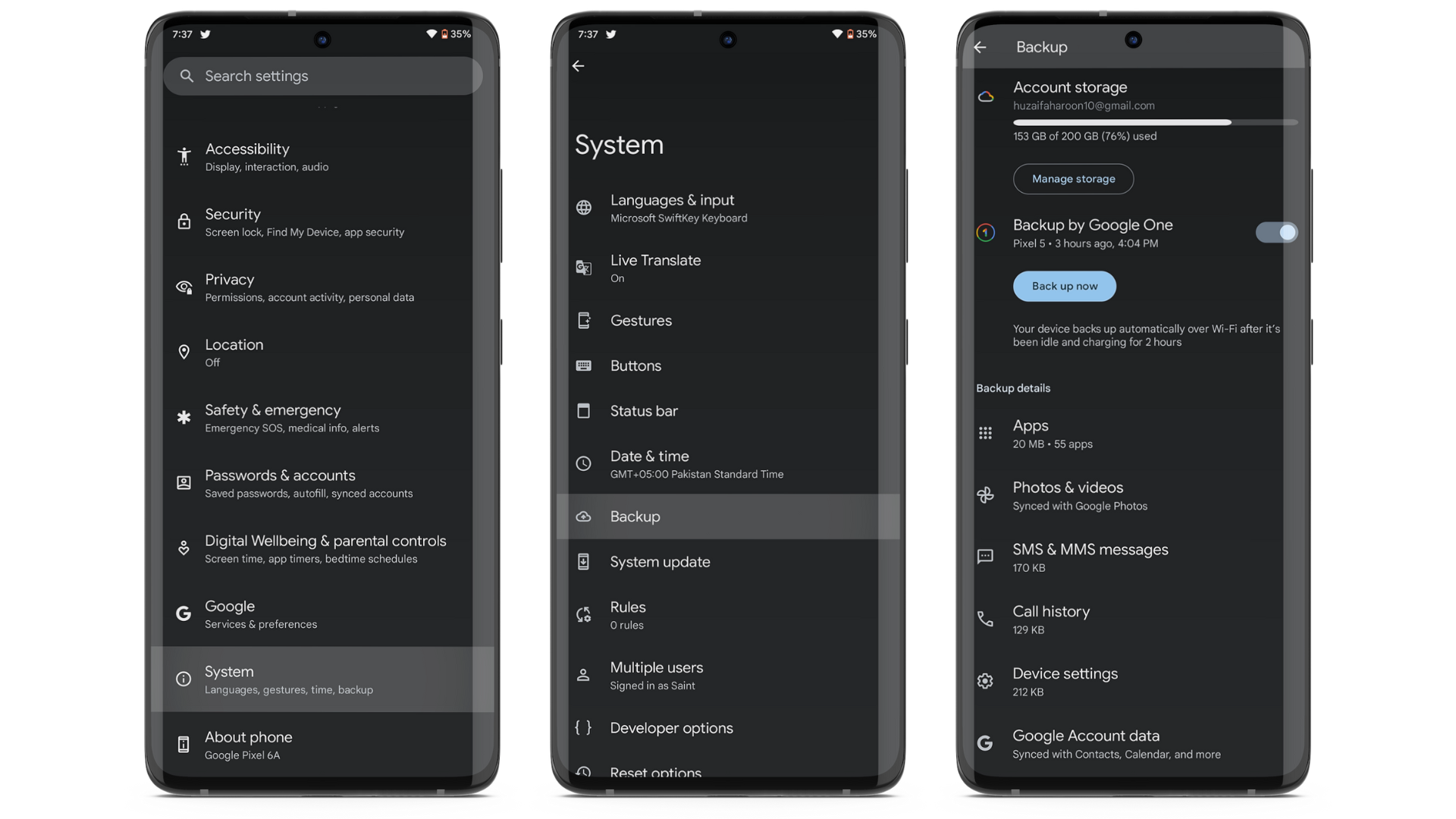
Additional precautions
To make the reset process easier, disable any security measures such as fingerprints or password. This way you won’t have to worry about entering (or remember) your old password when setting up your new phone or redoing the setup process on your current one. This is because a lot of the data Google automatically backs up for you, such as the aforementioned app data, is encrypted and will require a key.
Additionally, make sure to have at least 70% battery in your phone before initiating the reset process. This will keep the process uninterrupted and prevent your device from getting bricked, in case it runs out of juice.
In conclusion, it is important to carefully prepare for a phone reset by backing up important information and retaining its battery. Moreover, it is also necessary to carefully consider the risks of accidentally losing data when resetting a phone and to follow the proper steps to ensure a smooth process. Through these guidelines, you can successfully reset your phone and enjoy the benefits of a clean and fully functional device.
 Reviewed by
Reviewed by