How to Resolve Issues with Avast Password Manager?
Avast Password Manager does not work because of outdated or corrupt extensions. If there is a communication glitch between the Avast application and the password module, then the Avast Password Manager will not work. If you are having issues with your Microsoft account, then it can also cause Avast Password Manager not to work.
Avast Password Manager is available for Windows and Mac in the form of the browsers’ extensions. Also, there are Mobile Apps for iPhone and Android as well. But the current issue is known to affect only extensions’ version of the app.
Before trying any solutions
- Make sure there is only one version of Avast Password Manager is installed in the extension menu of your browser.
- Make sure that you are not in incognito mode of your browser. All extensions get disabled in this mode.
Update the Browser’s Extension of Avast Password Manager
An outdated extension can leave a user exposed to many threats. Extensions are updated to fix bugs, improve performance and to keep up with new updates of the browsers. Follow the instructions below to update the Avast Password Manager extension. We will use the Chrome extension for illustration. You may follow instructions specific to your browser.
- Launch Chrome.
- In the right upper corner, click on 3 dots (the action menu) and then click on More Tools.
- Now in the sub-menu, click on Extensions.
- Then in the upper right corner, Enable Developer Mode.
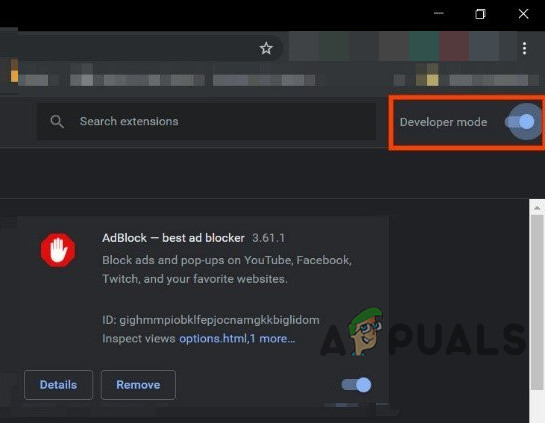
Enable Developer Mode of Chrome - Then click on Update, which will update all the extensions.
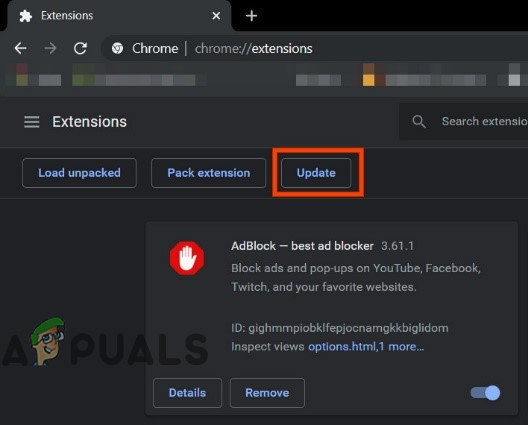
Click on Update - After completion of the update process, check if the Avast Password Manager extension is working fine.
Uninstall and Reinstall the Avast Password Manager Extension
A corrupted extension of Avast Password Manager can cause cause unstable behaviour of the add-on and may even cause it to crash at different intervals. In that case, uninstalling and then reinstalling the extension through the browser’s store may solve the problem. For illustrations, we will discuss the procedure for Chrome, you may follow instructions specific to the browser you are using.
- Open the Extensions menu by following steps 1 to 3 of the first solution.
- Now in Extensions, find Avast Password Manager and then under it click on Remove.
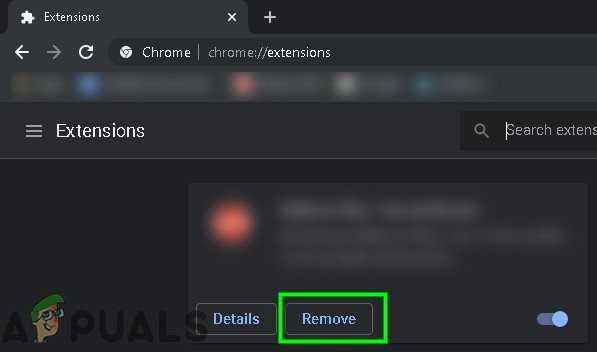
Click Remove Under the Extension Name - Then visit Chrome’s Webstore to add Avast Password Manager extension and click on Add to Chrome.
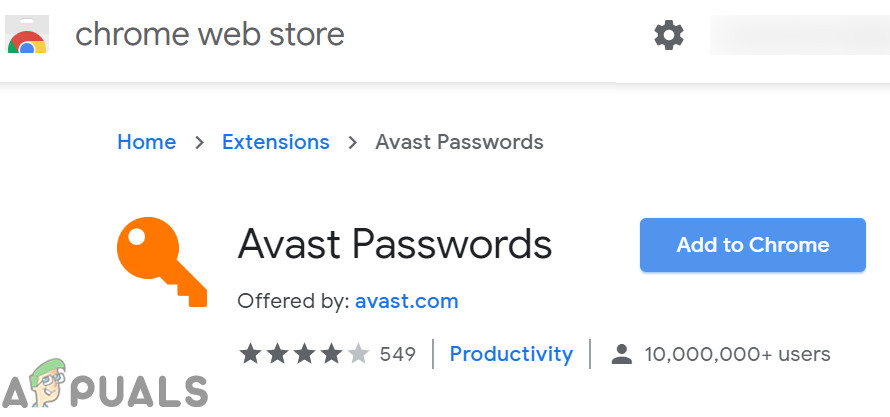
Add Avast Password Manager to Chrome - Confirm the addition of the extension.
- After the addition of the extension, check if Avast Password Manager is working fine.
Reinstall the Avast Password Manager Extension Through Avast Application
If your Avast Password Manager extension could not communicate with the Avast application, then your Avast Password Manager may not work. Even though the extension seems to be standalone, it is connected with the main Avast application installed in your computer. In that case, reinstalling the Extension through the main application may solve the problem.
- Launch your Avast application.
- Open its settings and click on Privacy.
- Now click on Passwords.
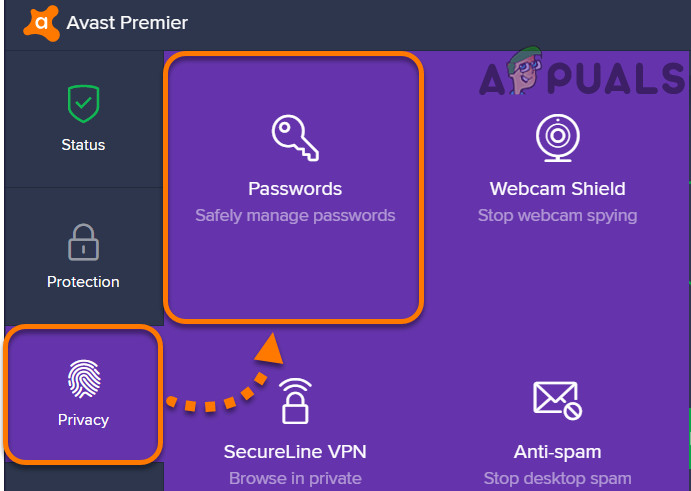
Open Passwords in Avast Privacy Setting - In the browser’s section, find your browser’s icon and click on Install.
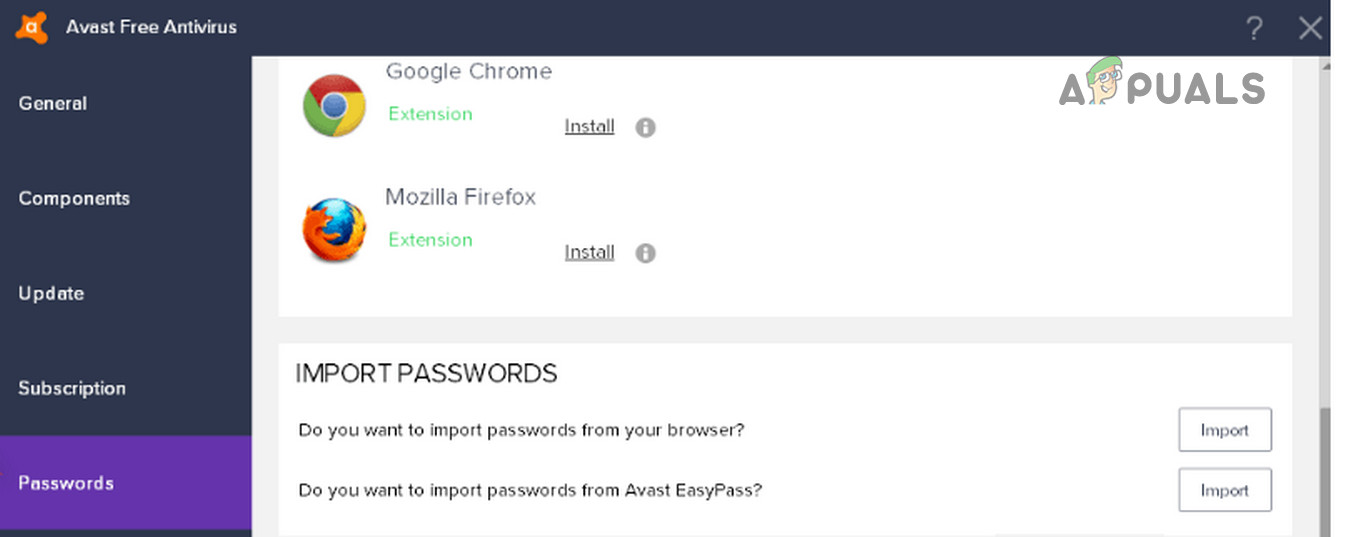
Install Avast Password Manager Extension for Your Browser - Follow the instructions on the screen to complete the installation process and check if the extension is working fine.
But there is a GUI bug, which does not let users install the extension for Firefox. There is a workaround for that but you must have Chrome installed to proceed.
- Open the Passwords menu in your Avast application (as explained in steps 1-2).
- Now in the browsers section, find Chrome’s icon and click on install.
- Google Chrome’s window will open with the installation button for Chrome extension.
- Copy the URL from Chrome’s address bar.
- Launch Firefox.
- Paste the copied URL in Firefox’s address bar.
- Change the end of the URL from p_pmb=2 to p_pmb=1 (this value determines your browser) and press Enter.
- Now install the extension for Firefox and then check if the problem is solved.
Sign in to Your Microsoft Account on the Windows Desktop
If you have not signed in to your Microsoft account or there is an error with it, then Avast Password Manager browser extension will not work. This is a known bug for Avast Password Manager and is known around the Avast community. It seems that for security purposes, Avast only operates properly if the Microsoft account is logged in globally in the system. In this case, you need to sign in to your Microsoft account using the Settings of your PC.
- Press Windows key and type Account. Then in the resulting list, click on Manage Your Account.
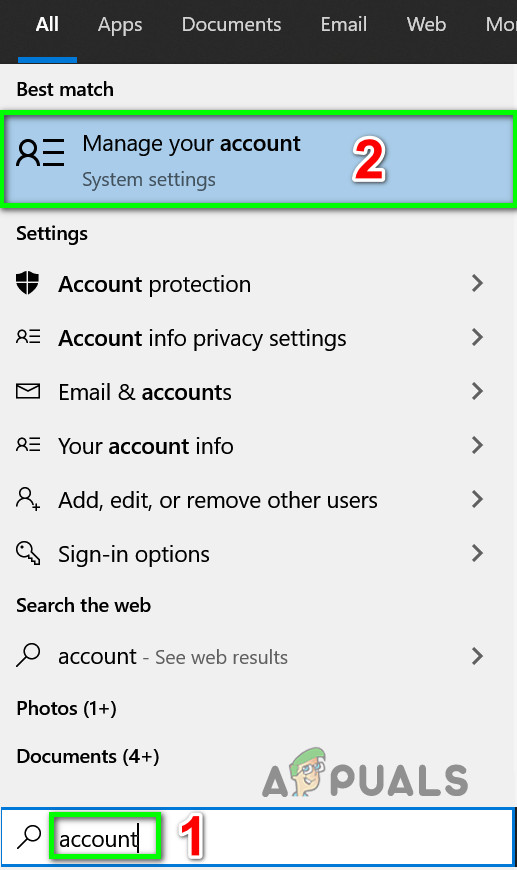
Open Manage Your Account Settings - If there is a notification saying that there is an error with your account and you need to sign in, then click on it.
- Now follow the instructions on the screen to complete the sign-in process.
- After completion of the sign-in process, check if Avast Password Manager is working fine.
If nothing has worked for you so far, then
- Close the problematic browser completely (kill any running tasks through Task Manager) and then install Avast Password Manager using Avast application as explained in solutions above.
- Uninstall and reinstall your Avast application.
- Uninstall the browser you are having issues with and reinstall an older version of it.
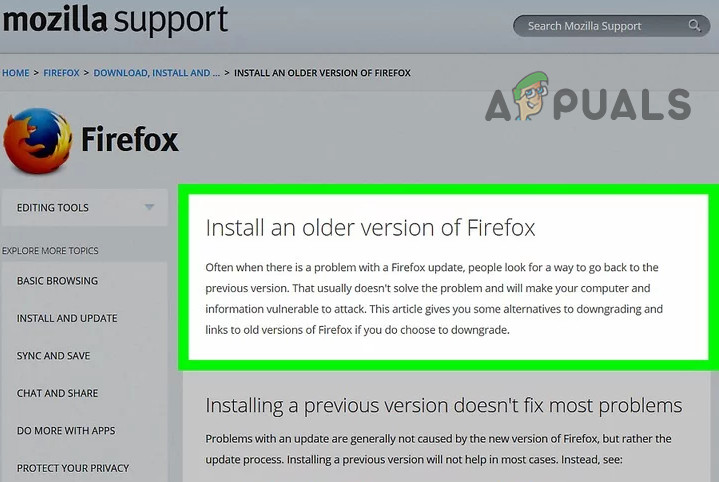
Install Older Version of Firefox





