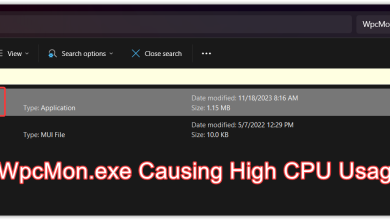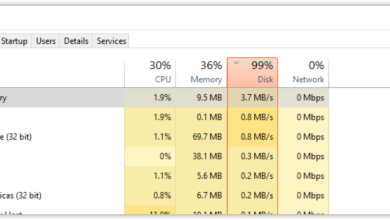What is CSRSS.exe & Should You Remove It From Your PC?
- CSRSS.exe, or Client Server Runtime Subsystem, is a crucial Windows process responsible for managing threads, graphical elements, and Win32 consoles. It's essential for smooth system operation.
- While CSRSS.exe itself is legitimate, cybercriminals can create counterfeit versions to infiltrate systems. Users should be vigilant about fake CSRSS.exe files masquerading as the legitimate process.
- To confirm if CSRSS.exe is a Trojan, check its digital signature and file location via Task Manager. If it's malicious, use antivirus software like Malwarebytes, uninstall suspicious programs, or reset your PC as remedies.
In the vast realm of Windows processes, one that may raise eyebrows is CSRSS.exe. It’s like a behind-the-scenes helper in your computer, making sure things run smoothly. But there’s a catch – some bad guys are trying to use it for no good.
In this article, let’s delve deep into the depths of CSRSS.exe, dispelling myths, and understanding how to react if you find the process in the Task Manager of your computer.
Table of Contents

What is CSRSS.exe?
CSRSS.exe, or Client Server Runtime Subsystem, is a vital component of the Windows operating system. The seemingly suspicious file is actually responsible for handling crucial functions like creating and deleting threads, managing Windows graphical elements, and controlling the Win32 consoles. Its presence is essential for the seamless functioning of your system.
READ MORE: How to Fix High CPU and Memory Usage By csrss.exe ➜
Is CSRSS.exe a Trojan? Should I Be Worried if I have CSRSS.exe on my PC?
While CSRSS.exe is a legitimate Windows process, concerns arise due to the wicked activities of cybercriminals. Reports have surfaced about attackers creating counterfeit CSRSS.exe files and disseminating them across the internet.
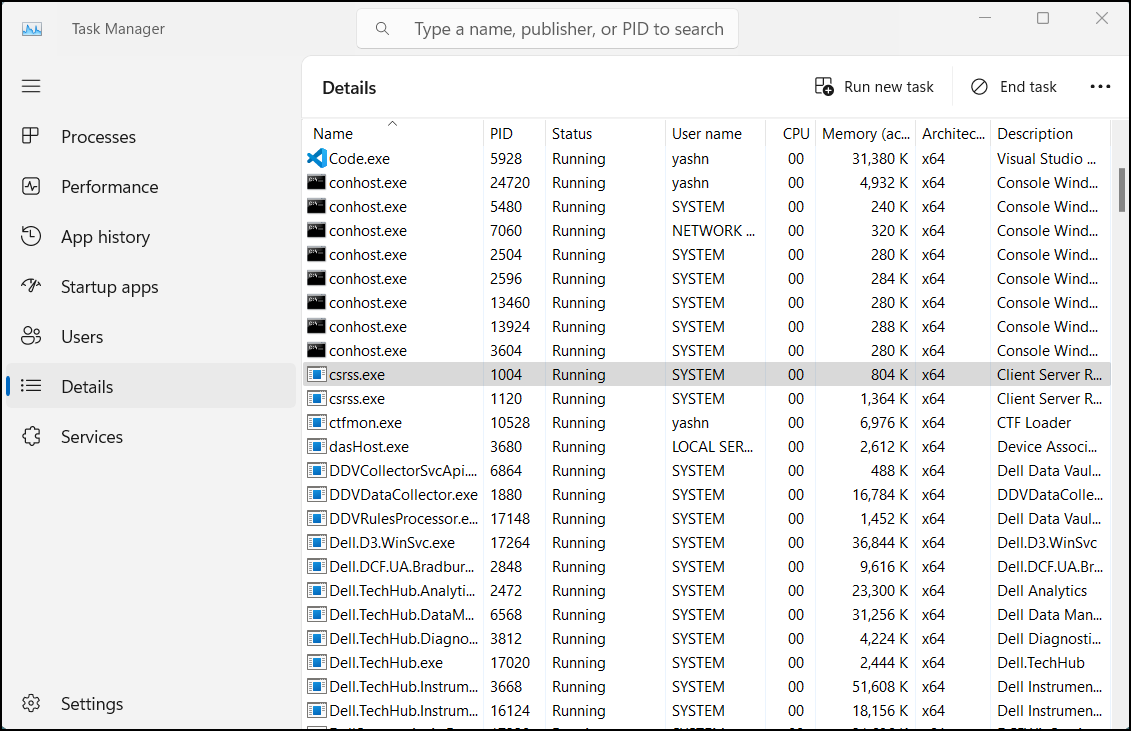
How to Check if CSRSS.exe on my PC is a Trojan?
As paranoia sets in, it becomes crucial to verify the authenticity of CSRSS.exe on your system. Follow the steps below to scrutinize the digital signature of the running process, using which you can discern between the legitimate Windows process and a Trojan masquerading as CSRSS.exe:
Press the Windows key on your keyboard, type in Task Manager, and select the best match that appears.
Once you’re in Task Manager, go to the Details section. You can easily locate this by enlarging the window if the small icons are confusing.
Scroll down in the Details section and search for a process named csrss.exe. You can choose a random process and repeatedly press the “c” key on your keyboard to navigate quickly. Don’t worry if you come across the process; we’ll check it.
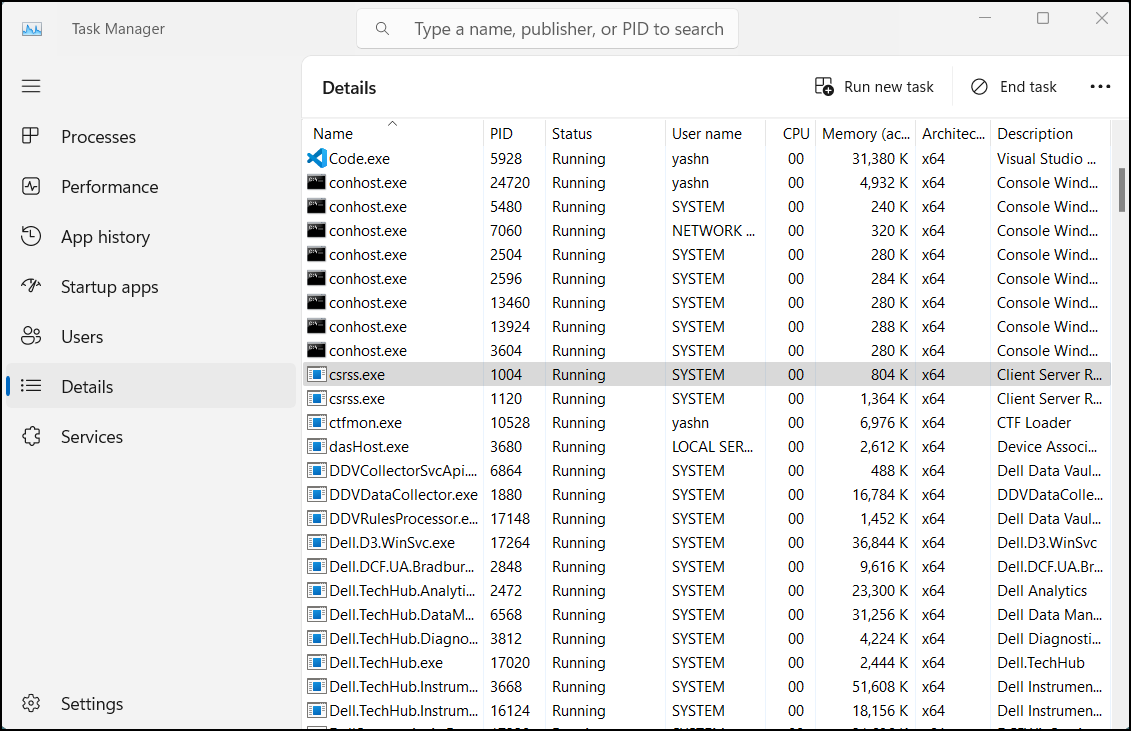
CSRSS.exe – Task Manager Now, right-click on the csrss.exe file and select Properties.
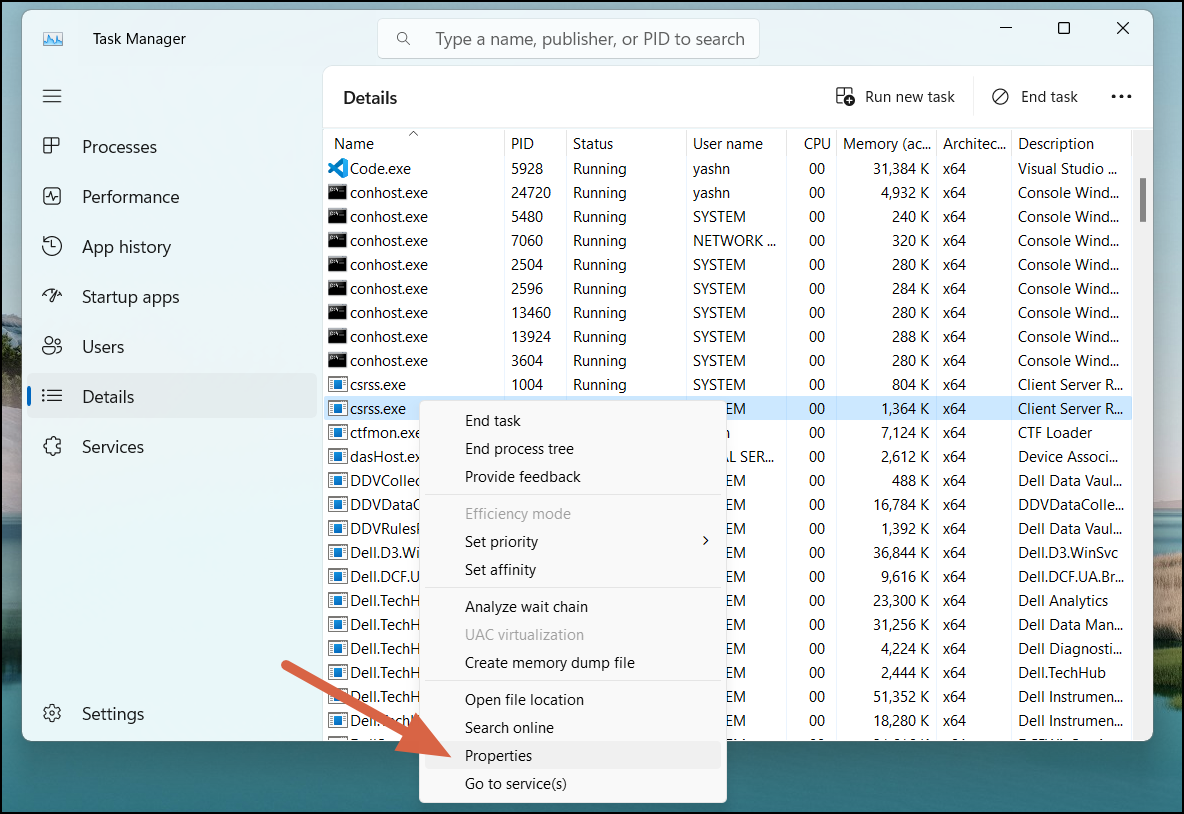
CSRSS.exe Properties Navigate to the Digital Signatures tab and check for the party that has signed the process. If you see a name related to Microsoft Windows, you’re good to go. However, if you find a different name, there’s a possibility that your system is infected with a trojan.
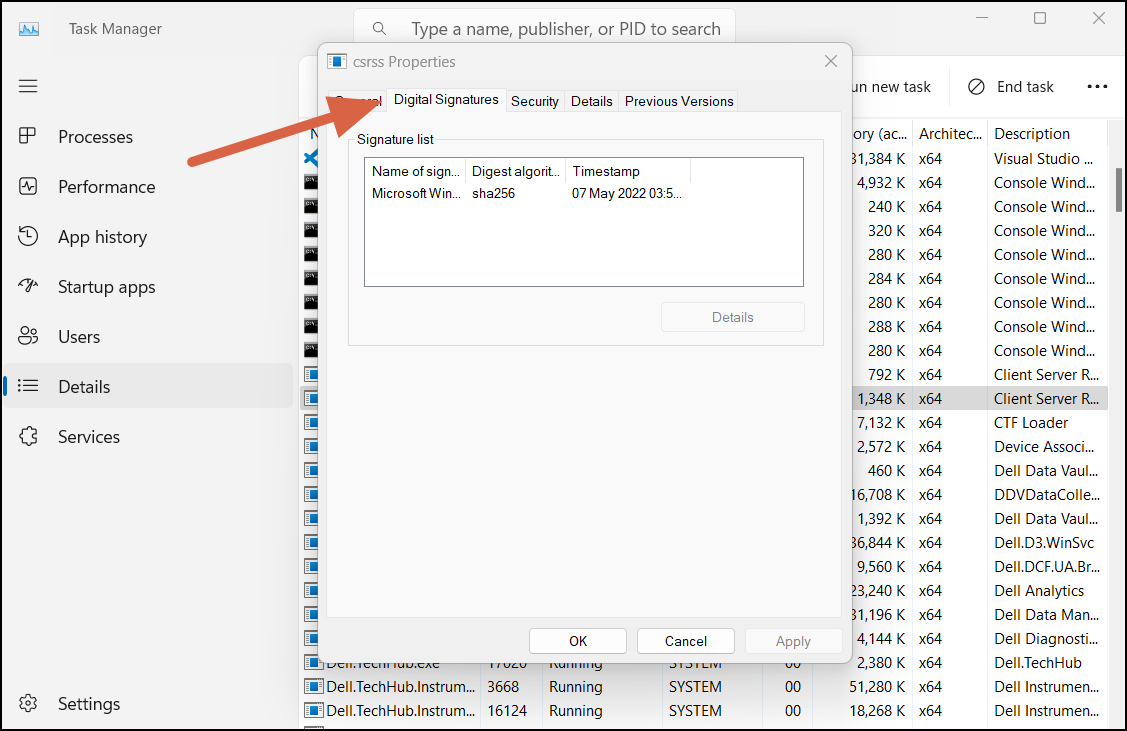
CSRSS.exe Properties Digital Signature
Alternatively, when you find the csrss.exe file, right-click on it, choose the Open File Location, and verify whether the file is stored in the %SystemRoot%System32 or %SystemRoot%SysWOW64 folder.
READ MORE: What is CCXProcess? – Is it Safe? How to disable it? ➜
How to Remove CSRSS.exe from my PC?
In the unfortunate event that your suspicions are confirmed, and a malicious CSRSS.exe is detected, prompt action is imperative.
Method 1: Use Malwarebytes to Scan Your PC
If you’re not tech-savvy, a straightforward solution is to use an antivirus application that can handle the task. Malwarebytes is a great example. You can download the application, run a scan on your PC, and let it take care of potential threats. Here’s a simple guide on how to do it:
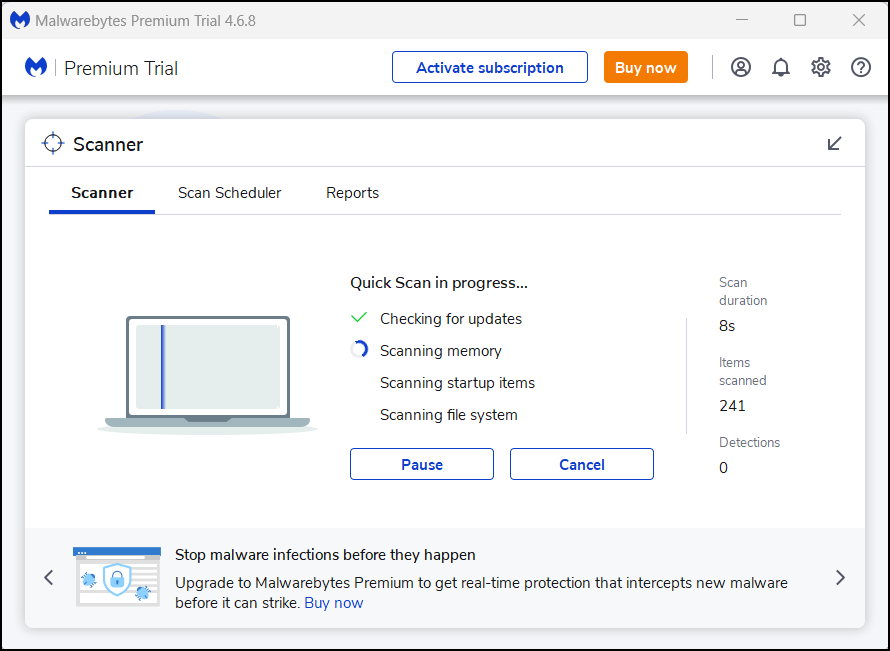
- Open the Malwarebytes application on your Windows PC.
- Navigate to the Scanner option and click on Scan Now. Malwarebytes will initiate a scan for potential threats on your PC.
- If the scan detects any threats, the application will alert you and provide recommendations for necessary actions. Follow the on-screen instructions to complete the process.
Method 2: Uninstall Unwanted Programs
Your PC might be burdened with numerous unwanted programs that could have been packaged with other applications. Not only do these programs slow down your computer and take up space, but they also pose a threat to your data. Here’s a simple guide on how to eliminate them:
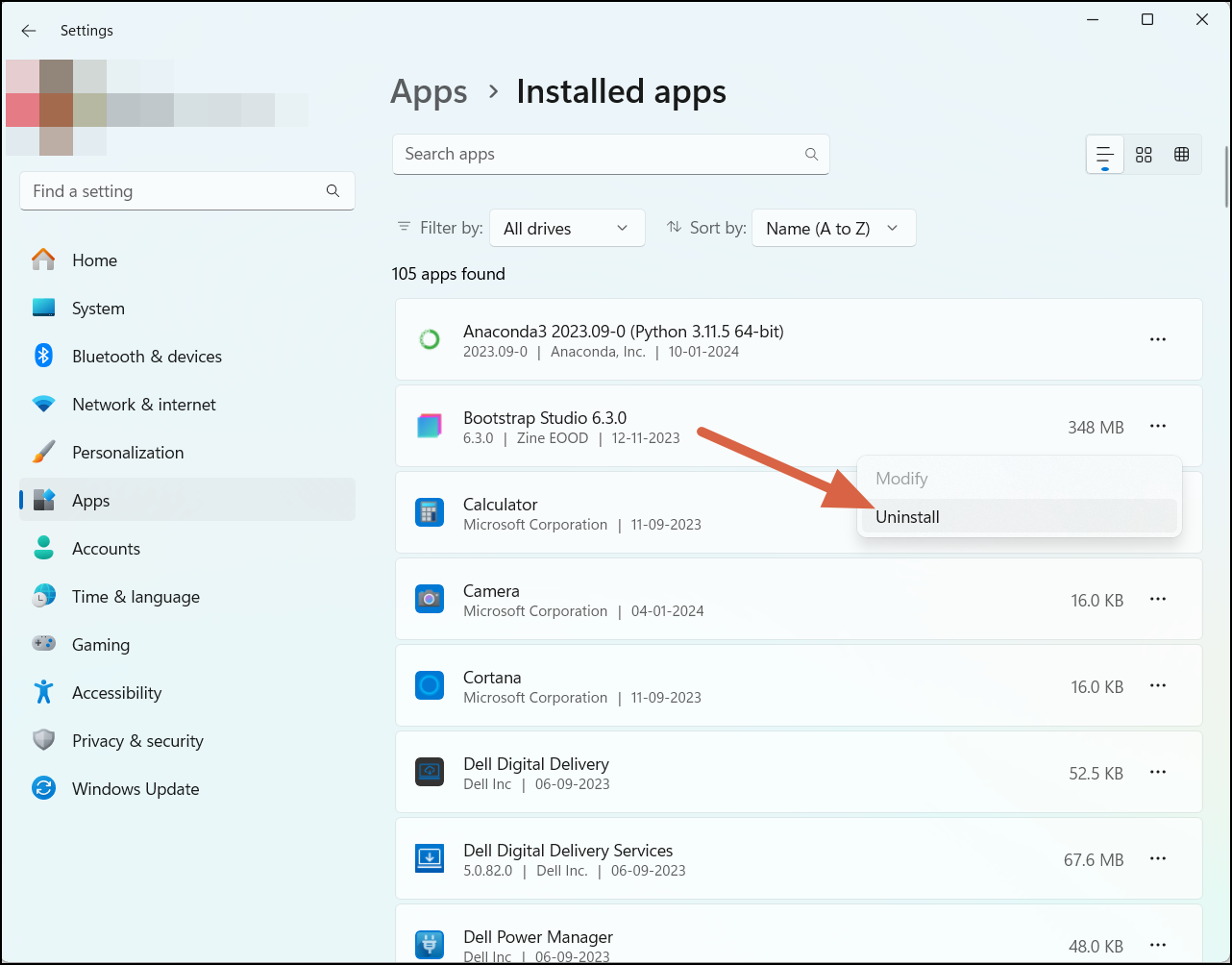
- Open the Settings application on your PC by searching for it in the Start Search Box or quickly pressing the Windows + I keys on your keyboard.
- Navigate to the left side pane, select Apps, and go to Installed Apps.
- Scroll down to identify any suspicious applications that you may not have installed.
- If you find any, click on the three-dotted icon next to it and select Uninstall. Repeat this process for all identified applications.
READ MORE: What is Searchhost.exe Is it a Virus? ➜
Method 3: Reset Your PC
As a last resort, if you’re certain that your PC is infected and efforts to remove the trojan have been unsuccessful, you can consider resetting your PC. However, be sure to back up your files before proceeding, as this process may result in data loss.
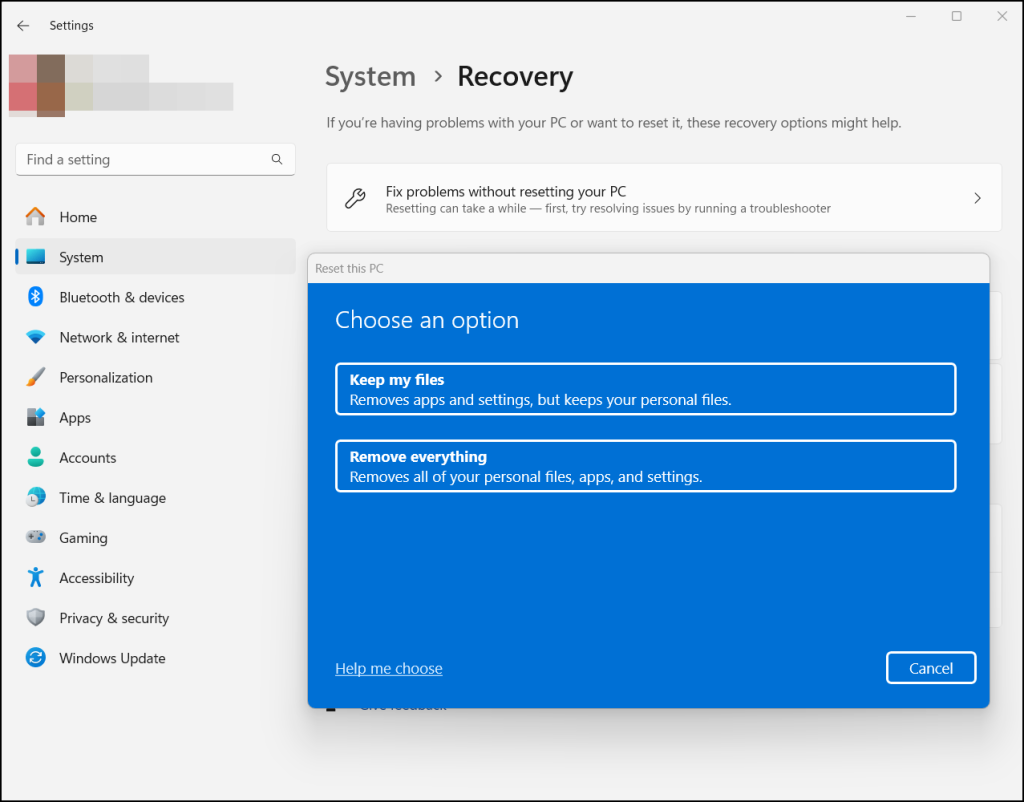
- Open Settings and navigate to Settings > System > Recovery.
- Click Reset this PC and follow the on-screen instructions to reset your computer. You can refer to this tutorial for step-by-step guidance on how to reset your PC.
How to Prevent Trojan CSRSS.exe from Infiltrating Your PC:
Your PC might get infected with a trojan like csrss.exe for various reasons. It’s essential to take proactive steps to steer clear of such threats.
- Stay Clear of Untrustworthy Websites: Avoid visiting torrent sites or those with a history of hosting malicious content. It is also recommended to refrain from engaging with spammy websites offering dubious download links.
- Download Software from Reputable Sources: Obtain software only from official websites or trusted platforms; be cautious of downloading applications from sources that lack credibility.
- Keep Your Operating System Updated: Regularly update your Windows OS to ensure it’s fortified with the latest security patches; enable automatic updates to stay protected against known vulnerabilities.
- Employ a Robust Antivirus and Anti-Malware Solution: Install reputable antivirus software to scan and detect potential threats. Keep your antivirus definitions up to date for optimal protection.
- Exercise Caution with Email Attachments: Avoid opening email attachments from unknown or suspicious senders; verify the legitimacy of unexpected attachments before downloading or executing them.
- Enable a Firewall: Activate the built-in Windows Firewall or install a third-party firewall for an additional layer of defense. Configure firewall settings to block unauthorized access to your system.
READ MORE: Antivirus vs Windows defender – Which one should you use ➜
Conclusion
In short, CSRSS.exe plays a crucial role in Windows, and users must be able to tell apart legitimate files from trojans to ensure the system’s security. Additionally, practicing safe habits on online platforms further enhances overall digital safety.
FAQs
Trojan CSRSS.exe files often infiltrate through activities like visiting torrent sites, engaging with spammy websites offering downloads, or downloading software from untrustworthy sources.
In general, CSRSS.exe is a critical system process and should not cause performance issues. However, if there are multiple instances running or if a fake CSRSS.exe is present, it could lead to system slowdowns. Regular monitoring is advisable.
Symptoms may include increased CPU usage, unusual network activity, or unexpected system behavior. Regularly monitoring system processes and employing reliable security software can help detect and address such issues.
 Reviewed by
Reviewed by