How to Fix High CPU and Memory Usage By csrss.exe
The Client/Server Runtime Subsystem process (csrss.exe) is a crucial Windows process, responsible for managing the Win32 console and GUI shutdown in recent versions of the operating system. Some Windows users have reported instances of csrss.exe unexpectedly consuming virtually all CPU and memory resources, leading to system failure or severely reduced performance.
The issue could arise from either a corrupt user profile or a virus/malware impersonating the legitimate Windows system process (csrss.exe). Regardless of the cause in your situation, rest assured that there are measures you can take to fix it.
Before resolving the issue, first establish its root cause. Press Ctrl + Alt + Delete, open your Task Manager, and go to the Processes tab to view the number of csrss.exe processes currently running on your computer. If more than one csrss.exe process is running, especially with suspicious entries in the User name or Description fields, it’s highly likely that a virus or malware is the culprit.
If the culprit is a virus or malware:
- Click here to download the appropriate Farbar Recovery Scan Tool for your version of Windows, either 32-bit or 64-bit. Then, move the downloaded file to your Desktop and run the file.
- Click on Yes in the disclaimer. Click on Scan.
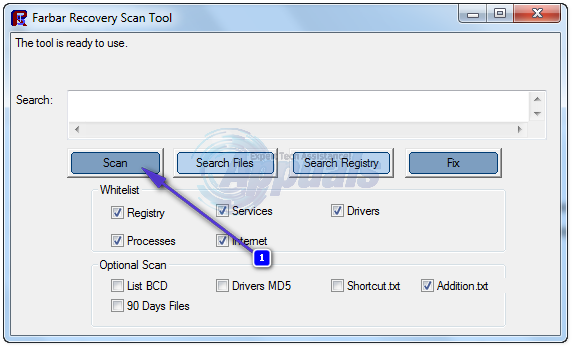
- Wait for the utility to scan your computer for viruses, malware, and other security threats. After the utility completes its scan, review the results and the log file created on your desktop (or wherever you ran the utility’s executable file) to determine if a virus, malware, Trojan or other security breaches are behind the excessive CPU and memory usage by a csrss.exe process on your computer.
- If you discover a virus, malware, or other security threat causing this problem, download an antivirus program like Malwarebytes to eliminate all harmful elements from your computer.
If the user profile is corrupt:
If neither a virus, malware, nor another malicious file is the culprit, or if the previous method was ineffective, the issue might stem from a corrupted user profile. In this event, create a new user profile and remove the old one to resolve the problem and ensure that your computer’s csrss.exe process utilizes only a minimal amount of CPU and memory. Be sure to back up all data in your Documents folder and Desktop before deleting the user profile. Always safeguard important files before proceeding with this method.
- Open the Start Menu and click on your user account’s display picture
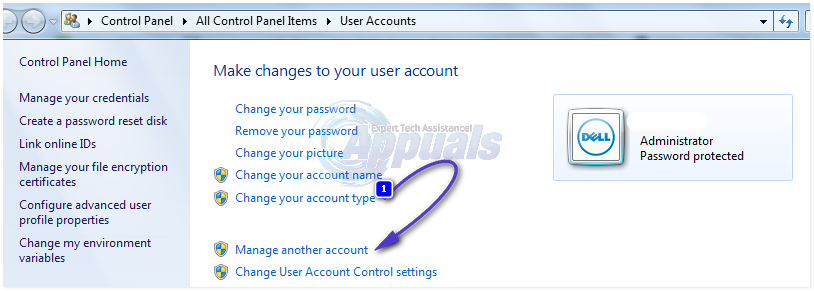
- Click on “Manage another account,” then “Create a new account.” Name the new account, select “Administrator,” and click “Create account.” Double-click on your primary account. Click “Delete the account,” then “Delete files,” and finally “Delete account” to confirm.
- Log into your new account to replace the corrupt user profile with a fresh, complete one.
- If you wish to preserve important files from your old account before deletion, save non-executable files (such as My Documents, My Pictures, Word Files etc.) to an external disk drive. After creating a new profile or deleting the old one, copy these files to the new profile.