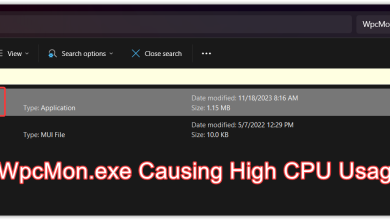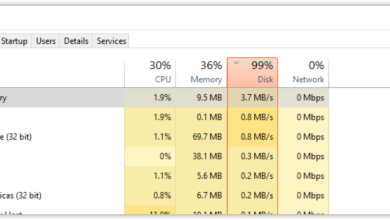PhoneExperienceHost.exe; High CPU Usage & How to disable it?
PhoneExperienceHost.exe is an essential file and process associated with the Phone Link app on Windows 11 and 10. This app enables users to synchronize their smartphones with their PCs, allowing them to make and receive calls via the Your Phone app, as well as access apps, media files, messages, and other notifications. In this article, we will dive deeper into what PhoneExperienceHost.exe is, its safety, and how to resolve high CPU usage issues.
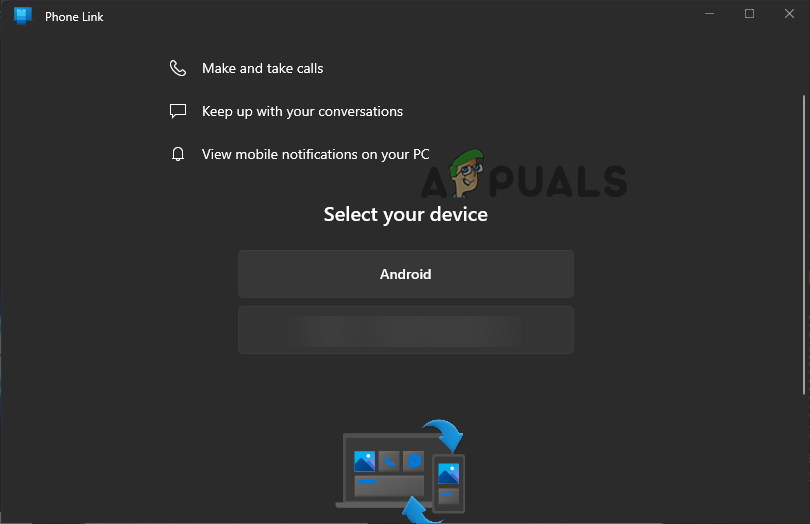
What Is PhoneExperienceHost.exe?
PhoneExperienceHost.exe, as the extension indicates, is an executable file that runs in the background unless stopped, removed, or disabled. It plays a crucial role in facilitating the seamless integration of your smartphone with your PC.
The PhoneExperienceHost.exe is located in the program files folder, such as
C:\Program Files\WindowsApps\Microsoft.YourPhone_X.XXXXX.XXX.X_x64__8wekyb3d8bbwe
Is PhoneExperienceHost.exe a Virus or Malware? Is it safe?
PhoneExperienceHost.exe, in its genuine form, is not a virus or malware. It is a legitimate component of the Windows operating system and is safe for your PC, especially if you use the Phone Link or Your Phone app. However, we cannot rule out the possibility of a virus or malware disguising itself as an executable file.
To check the legitimacy of the file, follow these steps:
- Verify the file‘s location to ensure it’s located in the official folder.
- Scan the file using an antivirus or using VirusTotal.
If the file is not located in default folder, it may be infected.
How do I fix PhoneExperienceHost.exe error or high CPU usage?
To inspect this process, open your Windows Task Manager, go to the Processes tab, and find it there. This will allow you to view further details such as CPU usage and memory percentage.
If you observe high CPU usage, an application error, or excessive power usage from PhoneExperienceHost.exe on Windows Task Manager, there might be an issue. Initially, try restarting your computer. If this doesn’t solve the problem, consider the following solutions:
1. Stop the PhoneExperienceHost.exe process
- Press the Windows button + R to open the Run dialog.
- Type taskmgr and press Enter on your keyboard to open Task Manager.
- Once the Task Manager is open, go to the Details tab.
- Next, locate the PhoneExperienceHost.exe process.
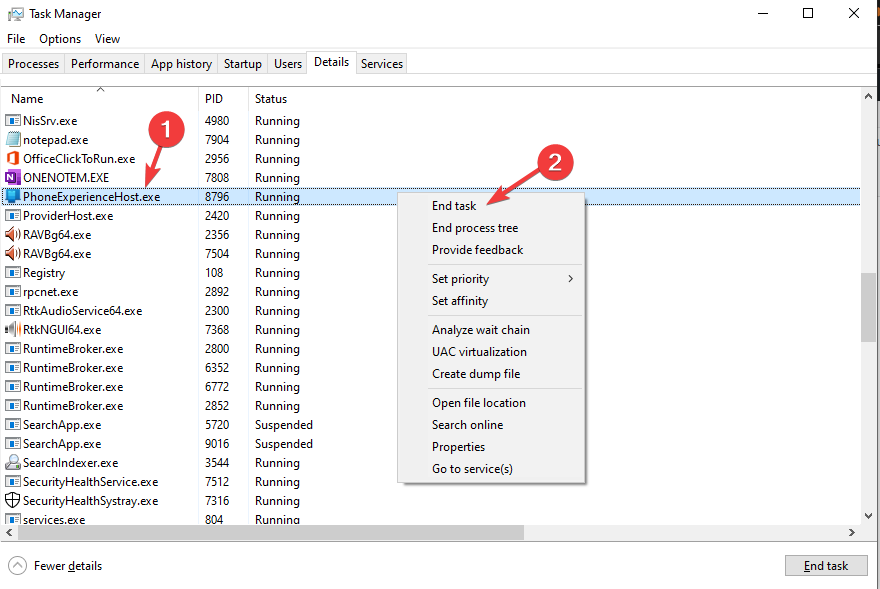
Stop the PhoneExperienceHost.exe process - Right-click the process and select End task.
2. Repair or reset Phone Link
- Open the Windows Settings app by pressing the Windows button + I, and then go to Apps.
- Select Apps & Features.
- Look for the Phone Link app, and then select Advanced options.
- Next, select Repair to repair the app.
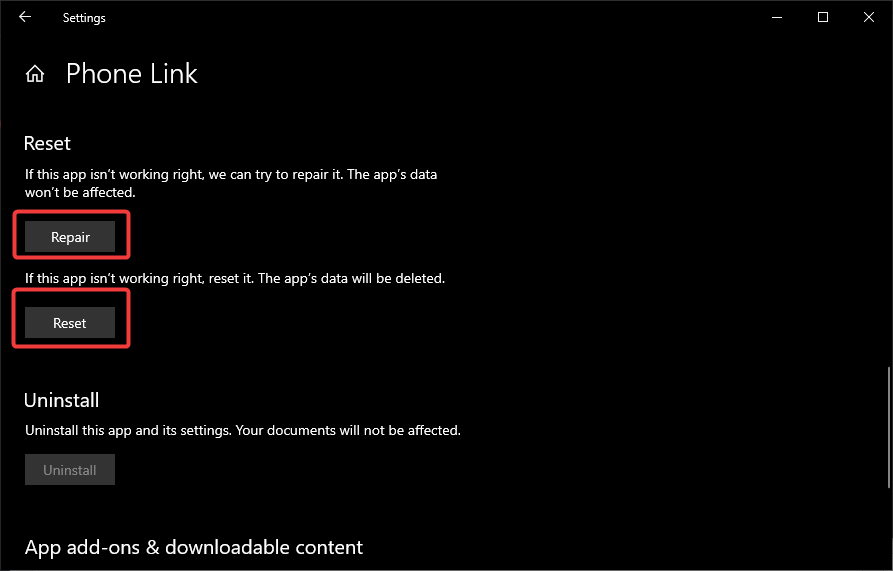
Repair or reset Phone Link - If that doesn’t fix the issue, follow the same steps, select Reset, and then restart your computer.
3. Stop Phone Link from booting on startup
- Open Windows Task Manager using the search bar or the Run dialog.
- Next, select the Startup tab.
- Look for the Phone Link app, right-click, and select Disable. This will stop Phone Link on Windows startup.
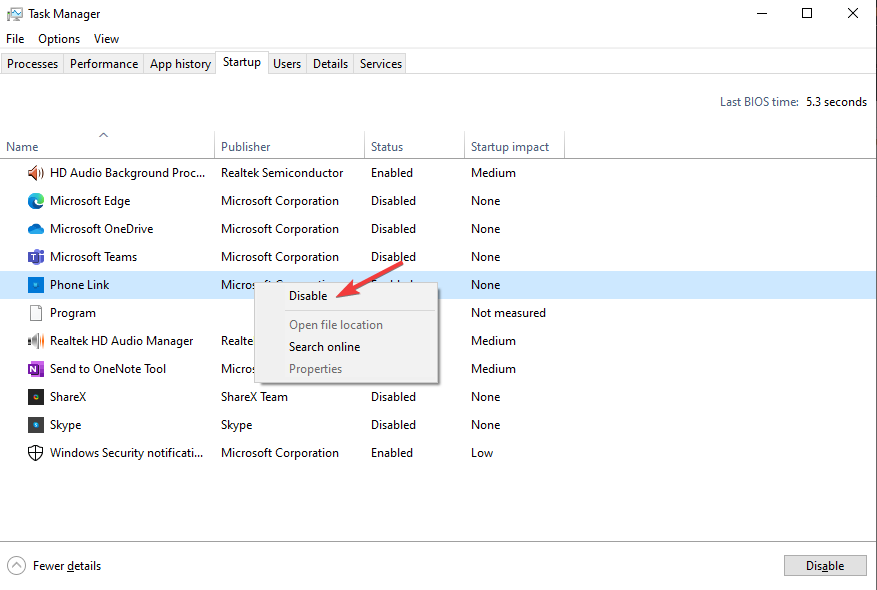
Stop Phone Link from booting on startup - Finally, check if PhoneExperienceHost.exe is still showing high CPU usage.
4. Reinstall Phone Link
- Open your Settings app and go to Apps.
- Click on the Installed Apps option
- Look for the Phone Link, and select the three dots next to it.
- Finally, select Uninstall and follow the onscreen directions to complete the process.
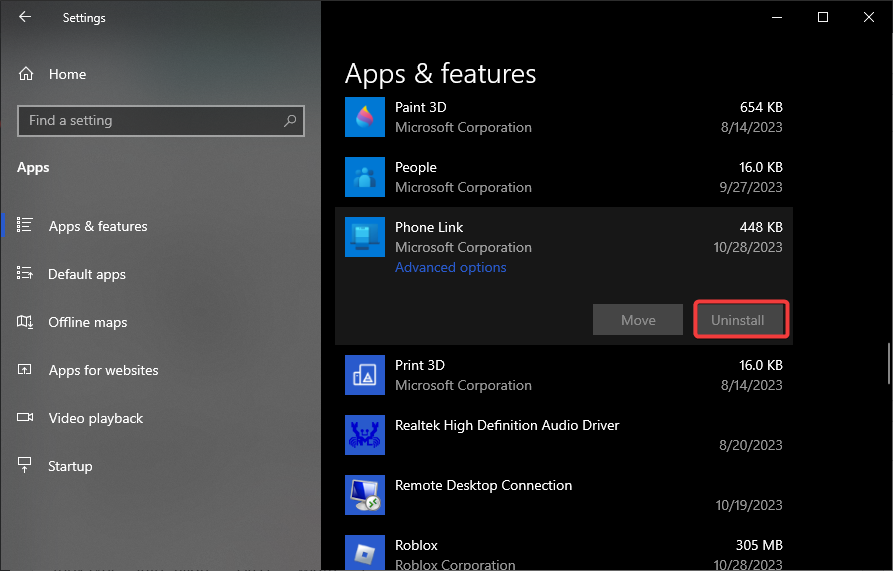
Reinstall Phone Link - Next, go to the Microsoft Store, download and install Phone Link again.
5. Stop Phone Link from functioning in the background
- Open your Settings app and go to Privacy.
- On the Background apps option, locate the Phone Link app.
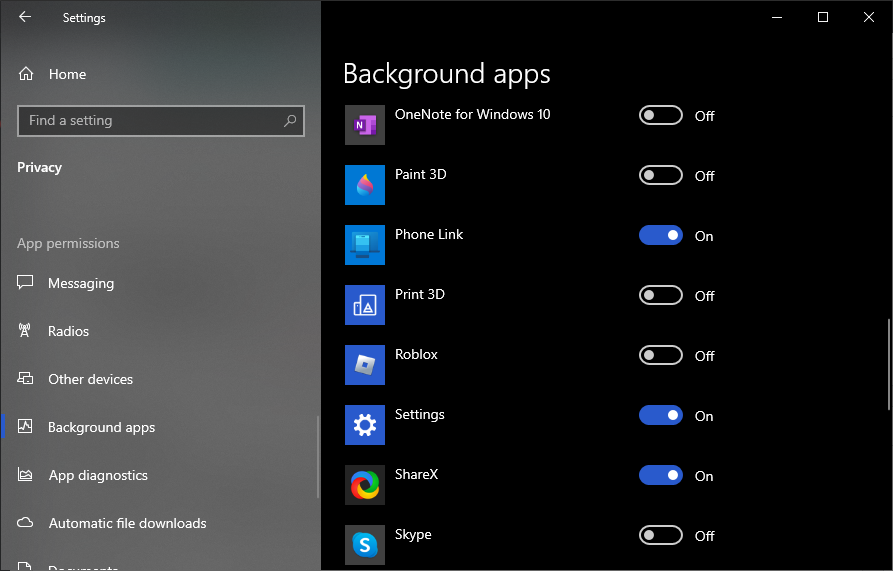
Stop Phone Link from functioning in the background - Toggle off the button next to Phone Link.
Need Further Assistance? If you’re still experiencing issues with PhoneExperienceHost.exe, don’t hesitate to seek expert guidance. Contact Microsoft Support or leave a comment in the section below, and one of our experts will get back to you.
PhoneExperienceHost.exe - FAQs
To get rid of the phone experience host, disable the Phone Link app from running in the background using the Background apps settings on your computer. To completely delete the file, you can uninstall the app, as it is not one of the essential files. Windows will still perform tasks and function normally. Alternatively, you can temporarily stop the PhoneExperienceHost.exe service in Task Manager, but this will resume when you reboot your PC next.
The reasons why PhoneExperienceHost.exe uses high CPU resources are that it runs in the background and the Phone Link app has anomalies that need to be fixed. Another reason could be a virus or malware attack. There could be instances of corrupted system or app files, incomplete installation, or glitches in the PhoneExperienceHost.exe file that could lead to high CPU usage.