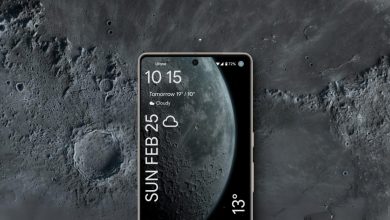How to Install and Use MIUIFreeForm on AOSP Devices
- The MIUI Freeform feature enhances multitasking by allowing resizable floating apps on Xiaomi devices, improving productivity.
- You can add MIUI Freeform to any AOSP device through built-in Android options for non-root users or through Shizuku for those with root access.
- Using MIUI Freeform benefits users by enabling simultaneous use of multiple apps without needing to switch screens, especially useful on larger displays.
As mobile devices become smarter and more powerful, people are shifting to this smaller form factor for their on-the-go everyday work or tasks. These devices have become integral to people’s professional lives, sometimes making multitasking performance a major consideration for most potential buyers.
This is where the software comes into play, and Xiaomi has, for some people, effectively executed the concept with something called the “Freeform” functionality. This guide will delve into detail to explain what this feature is and how to get it on any AOSP device.
Table of Contents
What is MIUI Freeform?
MIUI is a highly custom-designed Android ROM developed to run on Xiaomi devices. While HyperOS has now replaced this operating system, most of the functionality remains the same. MIUI is well-known in the Android community as a piece of software that gives users loads of customization options. Among them is something called the “Floating Window.”
READ MORE:
↪ Floating Windows
Floating windows are essentially supported apps displayed in resizable, layered windows that can hover or overlap other applications. This functionality allows for multitasking and better productivity by enabling users to work within multiple apps simultaneously without switching between them.
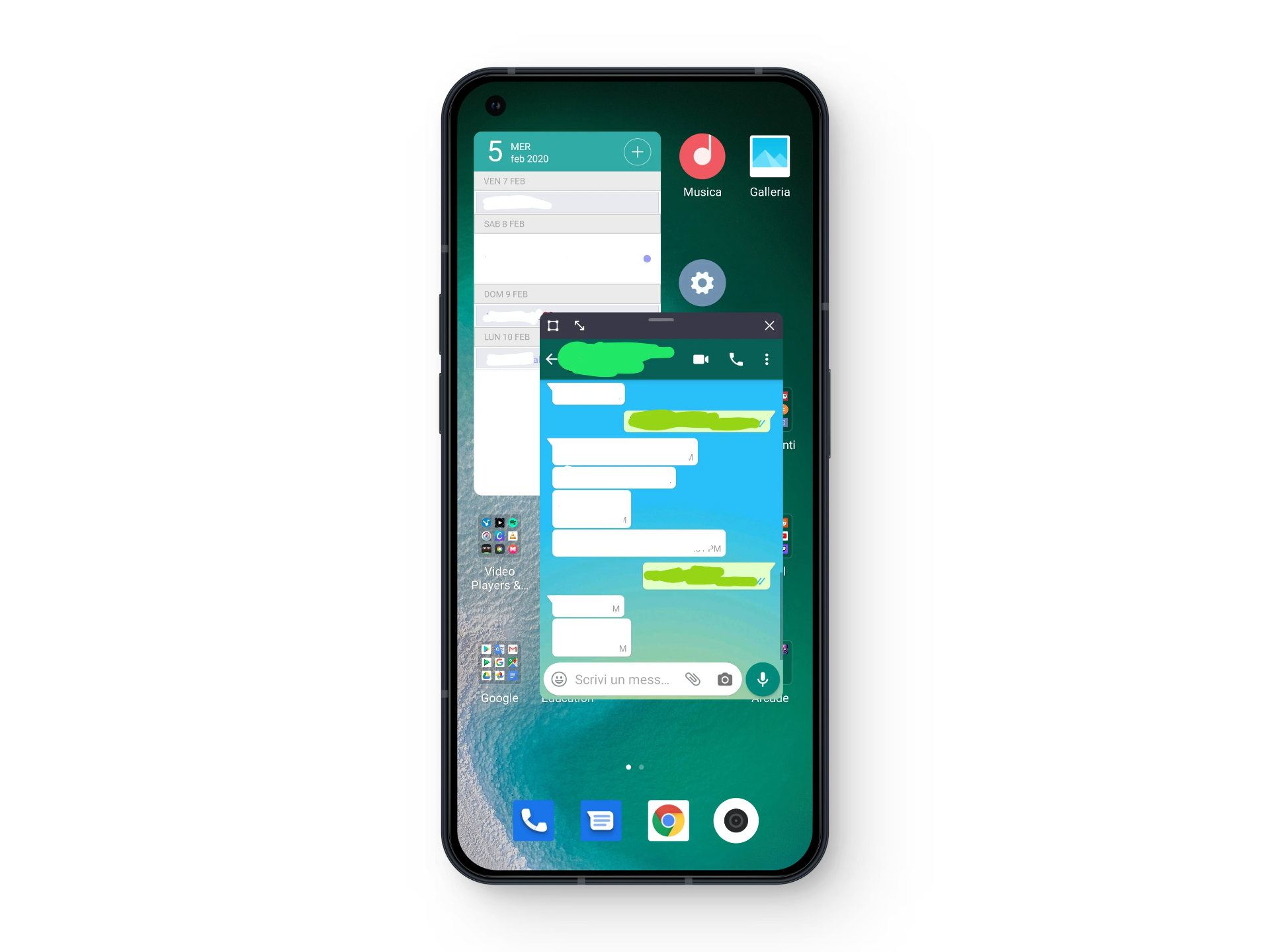
While the concept of freeform windows existed in most stock Android devices after Android 7, Xiaomi’s MIUI pushed this concept even further.
↪ MIUI Freeform
MIUI Freeform isn’t a native built-in app; instead, it’s a third-party service that enables you to replicate the functionality of floating windows in MIUI. The main difference lies in how Mi-Freeform operates for any app, regardless of whether the developer supports it—it essentially shrinks apps into resizable windows.
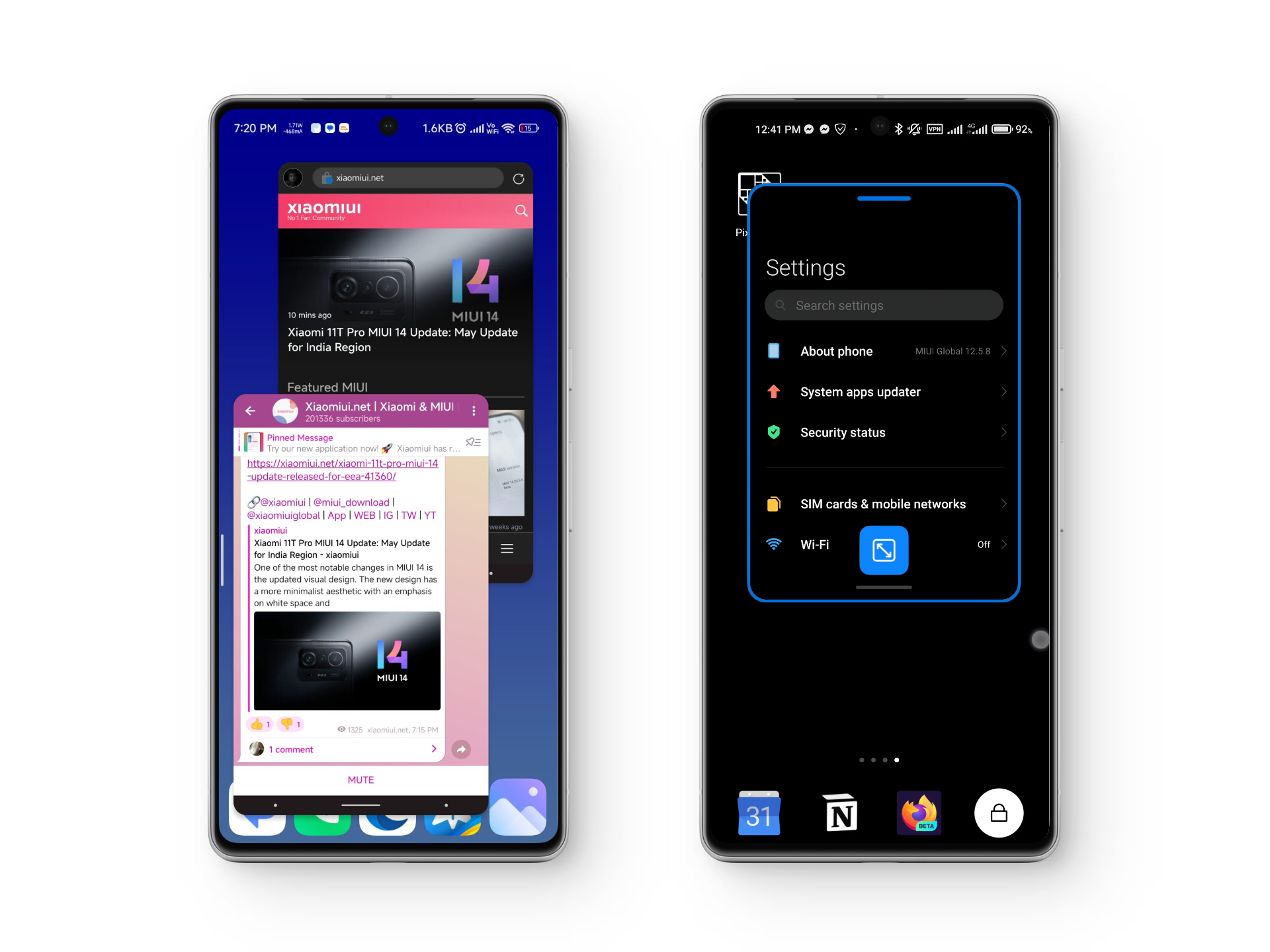
As shown in the image above, MIUI’s floating window allows you to have only one app open at a time in a resizable window. However, the modded Mi-Freeform lets you use multiple apps in floating windows simultaneously. This is particularly beneficial when transitioning to a larger display, such as a tablet.
READ MORE: How to Fix Transparent Control Center Bug in MIUI? ➜
How to Get MIUI Freeform on Any AOSP Device?
Although ‘Floating Windows’ are exclusive to Xiaomi devices, you can achieve similar functionality by porting features from other sources onto your phone. There are several methods, but this guide will highlight two: using the built-in freeform functionality on Android and using Shizuku for a more advanced approach.
The two methods for getting freeform windows on your phone are listed below and will be explained in detail later:
- Mi-Freeform via Shizuku
- Built-in Freeform on Android
1. Method 1: Native Freeform (Android 10+) — Non-Root
Most Android devices based on AOSP have a built-in feature called “Freeform Window,” that allows you to use apps in resizable floating windows. This can be enabled through the phone’s settings. Some device manufacturers also have their own versions of this feature with different names. For example, Samsung Galaxy devices call it ‘Multi Window’.
To enable freeform functionality on your Android device, follow these steps:
1. Enable Developer Options
The first step is to enable Developer options, if you haven’t done so already. This is because “Freeform Window” is still considered an experimental feature and can only be accessed and enabled within the Developer Options menu of your phone’s settings.
- Go to your phone’s Settings.
- Scroll down to the “About” section and tap on it.
- Locate the phone’s build number and tap it multiple times until you see the message “You are now a developer.
- Now, go back, and you will be able to see the “Developer Options” in your phone’s settings.
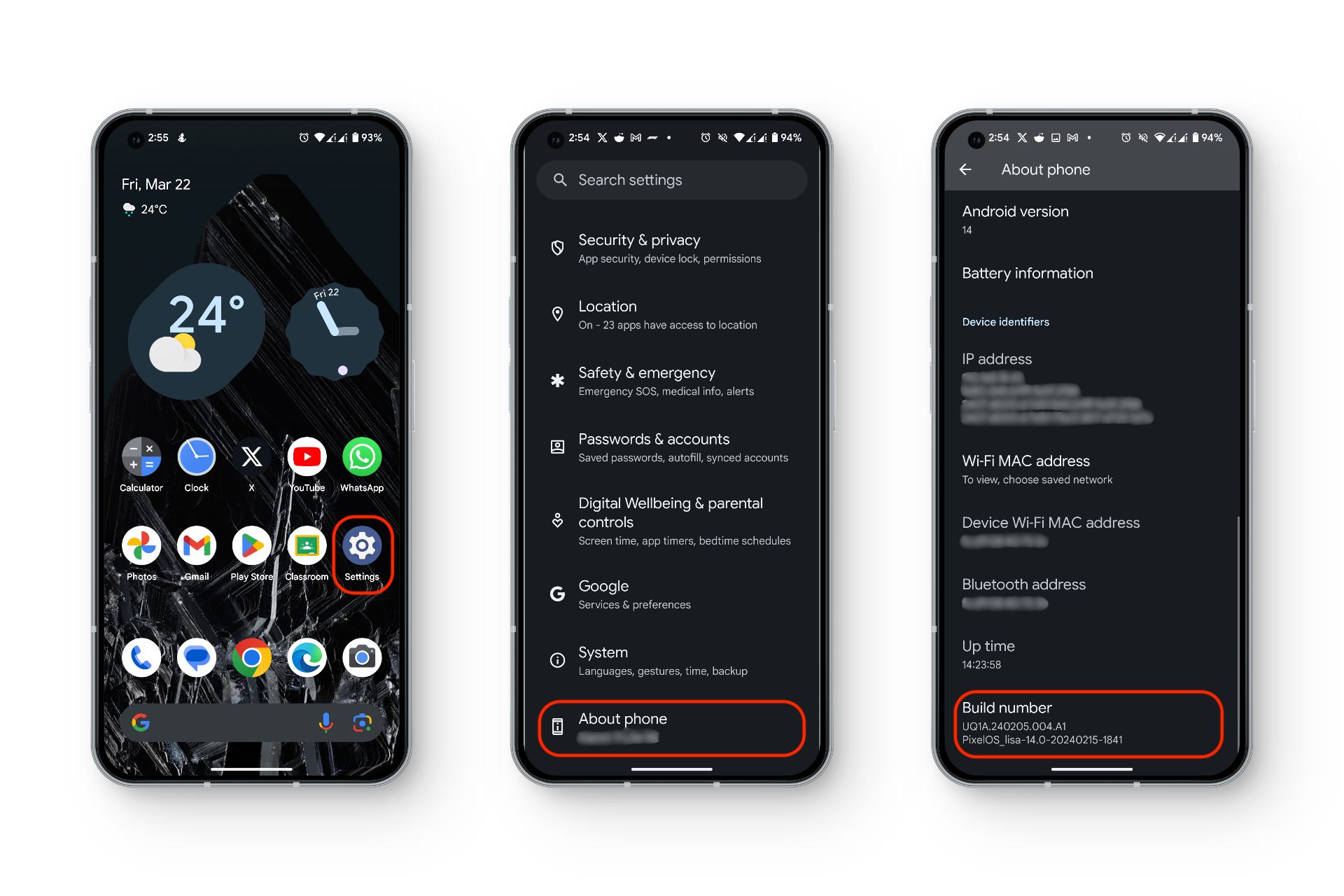
READ MORE: Xiaomi Phones Closes Background Apps? Here’s How to Fix ➜
2. Enabling Freeform Windows in Developer Options
Once you’ve enabled Developer options, you’ll need to locate the setting within the options menu. These options are usually found on the main Settings page, or under a sub-menu called ‘System‘ within Settings. After you’ve entered the Developer options menu, follow these steps:
- Open Developer options.
- Scroll down until you see the “Enable Freeform windows” option. Turn on the toggle for this option.
- Right above this option, locate the “Force activities to be resizable” option. Turn this on too.
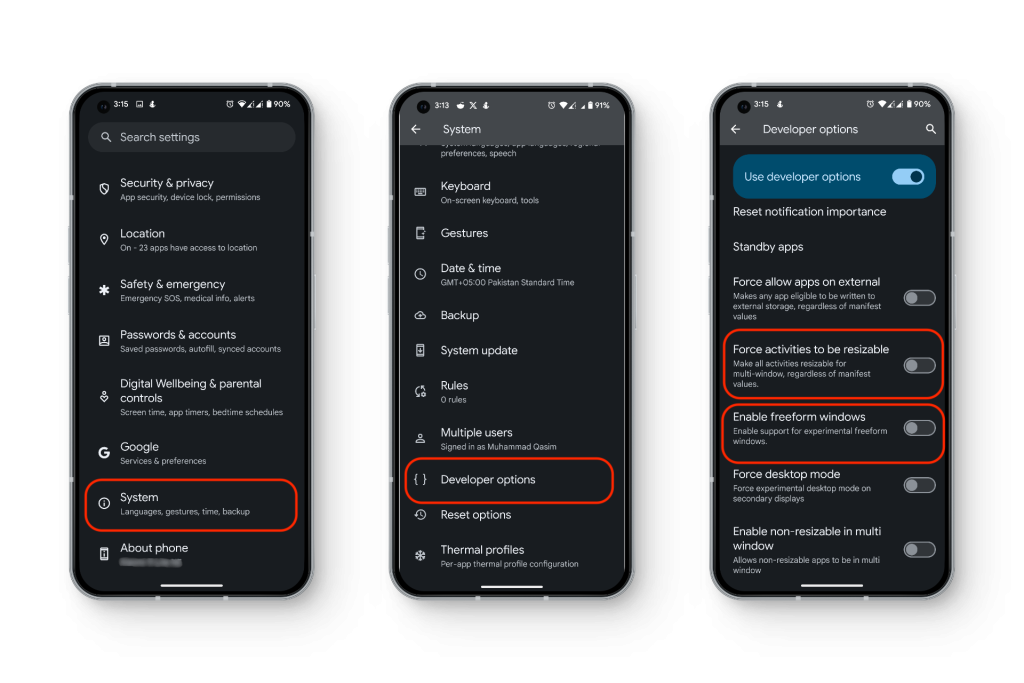
READ MORE: How to Unlock Non-US Samsung Devices Locked by Regional Bootloader ➜
2. Method 2: Porting MIUI Freeform via Shizuku — ROOT
The native freeform functionality has limitations. It doesn’t allow app overlay and isn’t smooth enough for daily use. It currently only runs on the home screen and seems to be in an experimental stage with minor issues and bugs.
For these reasons, many users prefer the MIUI version of freeform, which offers resizable floating windows. However, to use this functionality on a non-MIUI device, you’ll need to port the feature to your phone. While this method can potentially work on all phones, it generally integrates better with AOSP ROMs.
For this procedure, here are some apps you’ll need to have installed beforehand:
1. Set-up Shizuku (ADB)
The first step is to set up Shizuku, and for this, you will need to connect to an external PC. Before that, it is important to enable USB Debugging. To do this, follow these steps:
- Go to your phone’s Settings.
- Tap on System > Developer Options.
- Scroll down until you find “USB Debugging.“
- Turn the toggle to on.
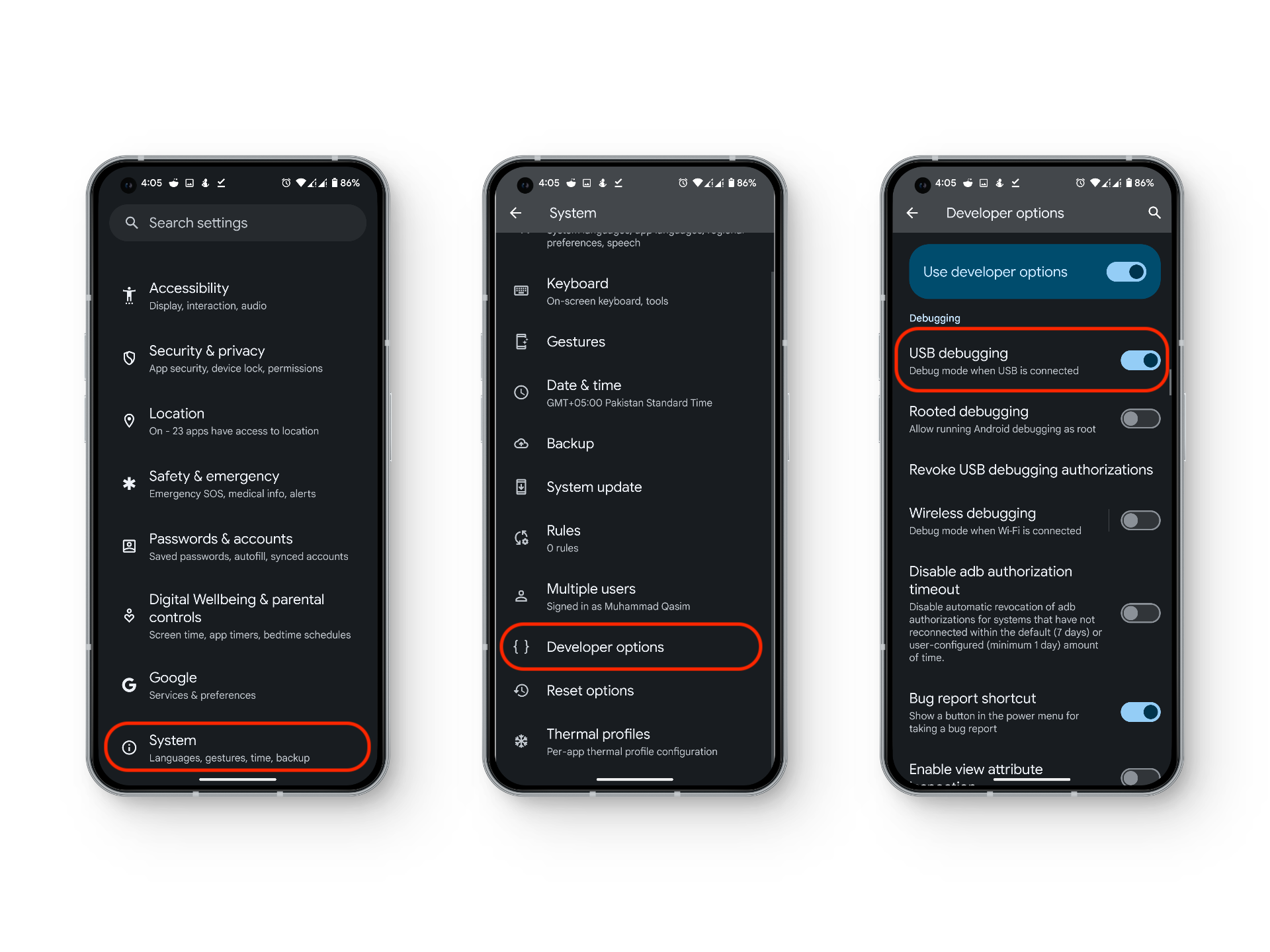
Once this is done, you will need to run Shizuku via ADB. For that, you will need to,
- Connect your phone to a PC.
- Install the relevant ADB drivers.
- Open Command Prompt.
- Type “adb shell sh /storage/emulated/0/Android/data/moe.shizuku.privileged.api/start.sh“
- Hit Enter and Shizuku will be up and running.
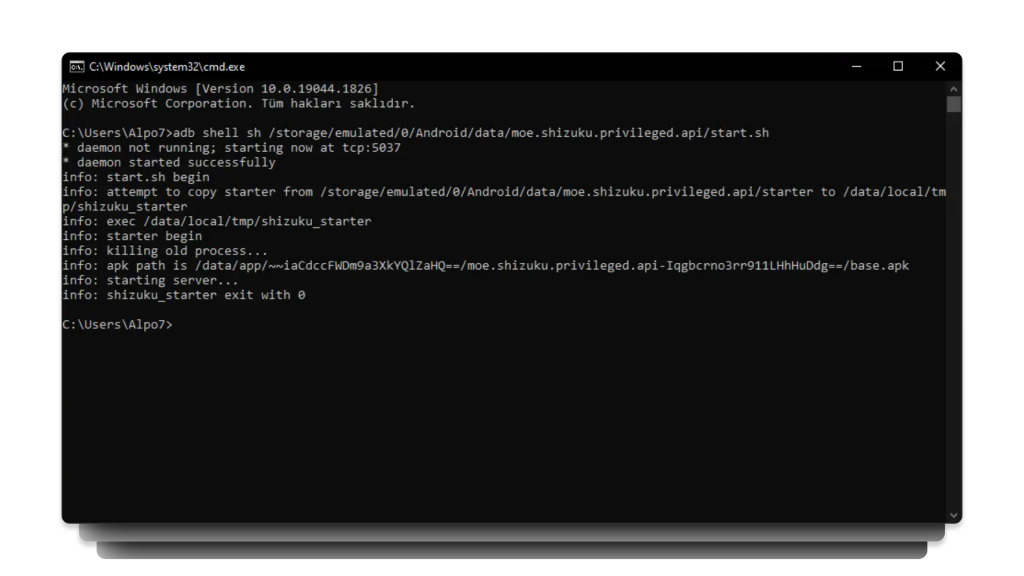
Once the ADB command above is fully executed, you’ll see that the Shizuku app will show how the service is running.
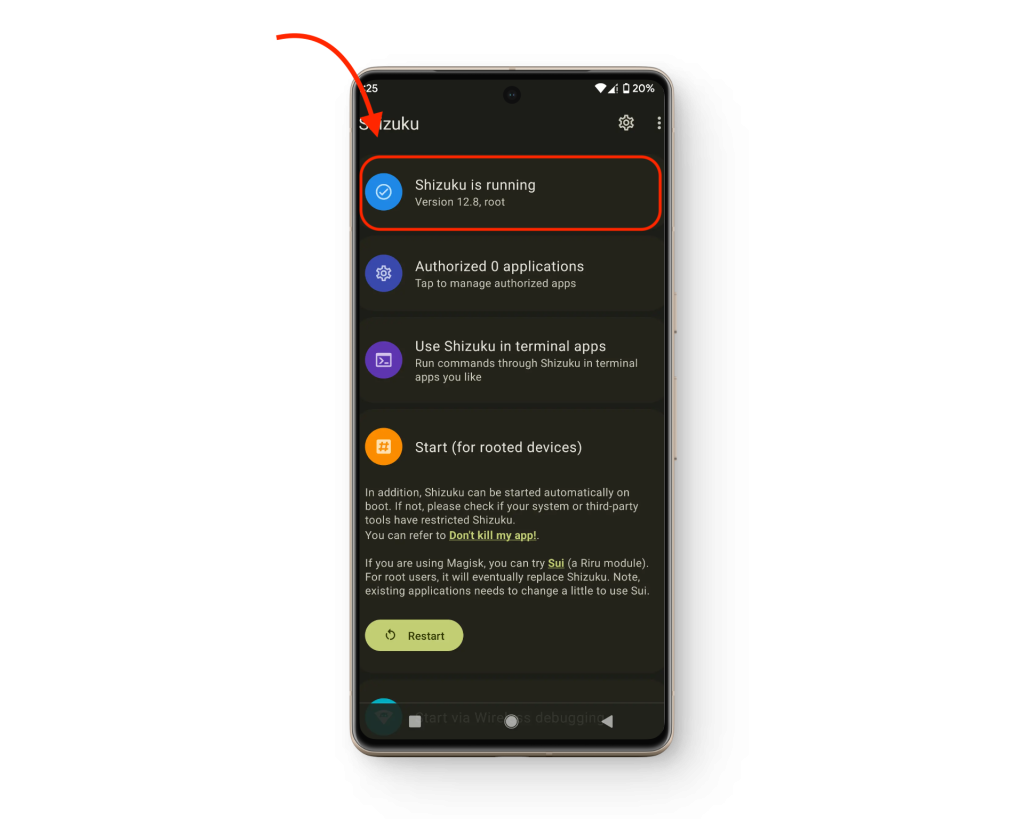
READ MORE: How to Unlock the Bootloader of Huawei Mobile Phones? ➜
2. Running MIUI Freeform App
After Shizuku has been initialized, you’ll need to start the Mi-Freeform app. This app will be downloaded via GitHub (thanks to sunshine0523). Here’s how to use the app to open resizable floating windows on Android.
- Open the Mi-Freeform app.
- Allow Shizuku’s access permissions.
- Scroll down to find “Floating Button,” and tap on it.
- When prompted, allow permission to “display over other apps.”

Once this has been set up, you can choose specific apps to display as floating windows. With that, Mi-Freeform will be fully configured for use.
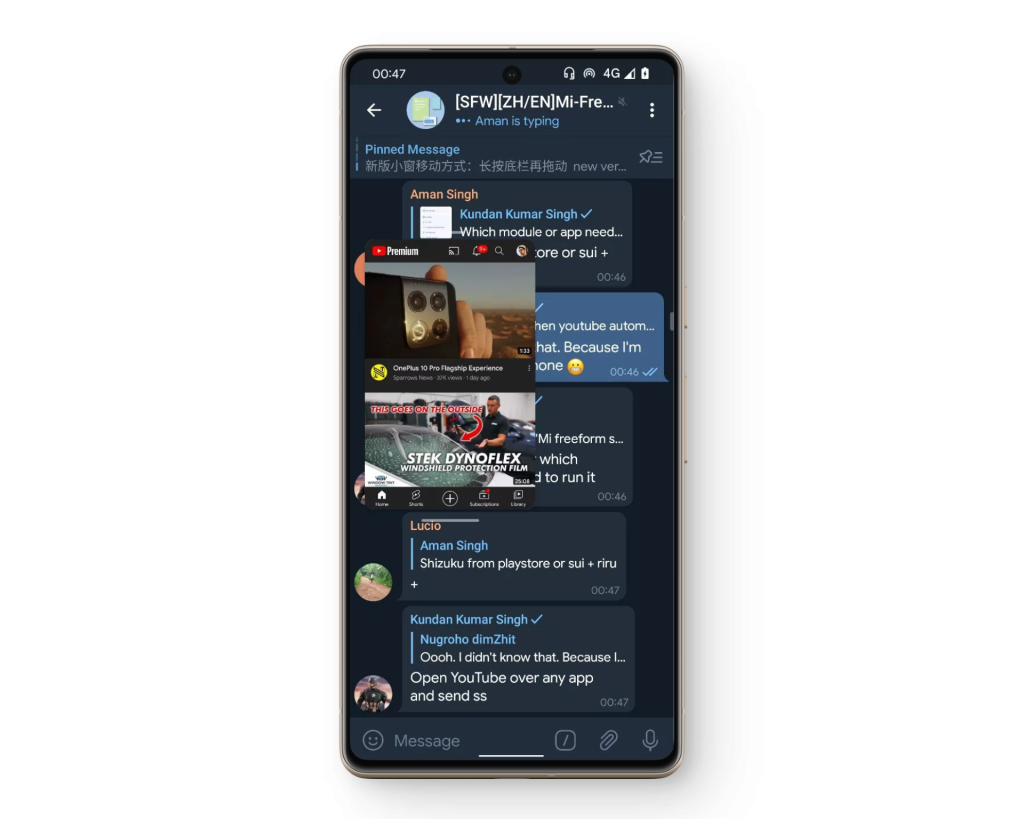
READ MORE: What to do Before Resetting Your Android Phone? [2024] ➜
MIUI Freeform: Tips & Tricks
The list below outlines some of the methods and tips to use the Mi-Freeform app on Android:
- Moving Floating Windows: To reposition a floating window, hold the reference bar at the top and swipe it around the screen.
- Full-Screen Mode: To open a floating app in full screen, swipe down from below the app. This will maximize it while keeping it in the background.
- Shrunken Windows: Drag the app to one of the top two corners of the screen to shrink it into a small, minimized window in the background.
- Closing Windows: Swipe up from the bottom of a floating window to close it.
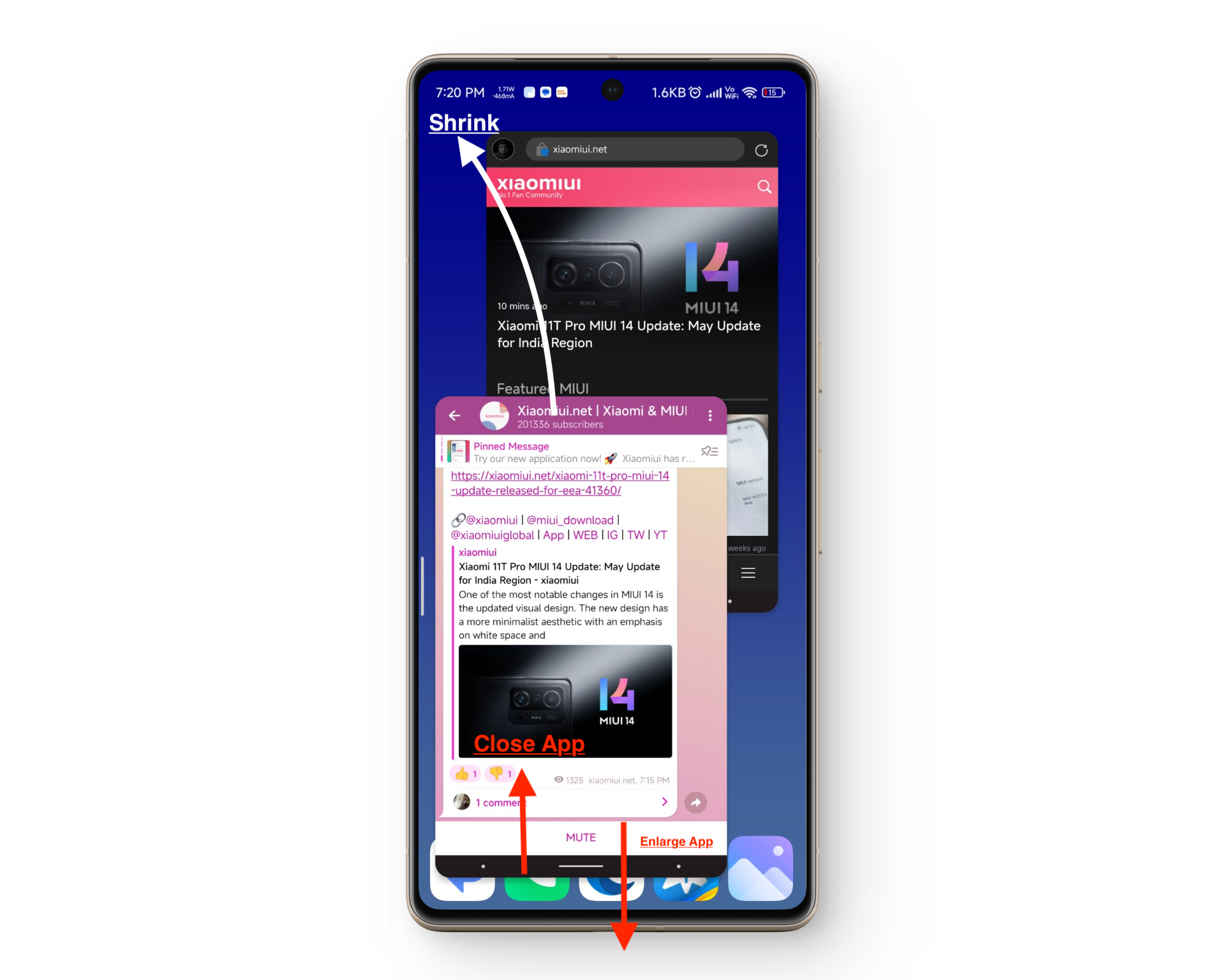
READ MORE: The Best Custom Android ROMs in 2024 Ranked ➜
Conclusion
Mi-Freeform is an easy way to use Xiaomi’s floating windows functionality in any Android phone. However, it requires root, so the alternative method is to use the built-in freeform windows feature, available in every Android device starting with Android 10.
FAQs
While the core functionality is similar, the main difference lies in the number of apps and how they are displayed. Mi-Freeform allows you to essentially fill your screen with floating windows on top of any app. However, with the stock feature, you can only display apps on the home screen, not on top of any other app.
At the moment, the project detailed above is not made to work with non-root devices. To use Mi-Freeform, you will need a rooted phone running AOSP.
In the split-screen mode, you can only have two apps stacked vertically; however, with Xiaomi’s floating windows, ported into the Mi-Freeform app, you can have as many floating and resizable windows as you like on top of any application you want.
 Reviewed by
Reviewed by