How to Fix Transparent Control Center Bug in MIUI?
If your control center is transparent, it is possible that there are bugs in your phone preventing the control center from properly blurring the background. These bugs may be present due to a faulty update, corrupted cache files, or misconfigured settings.
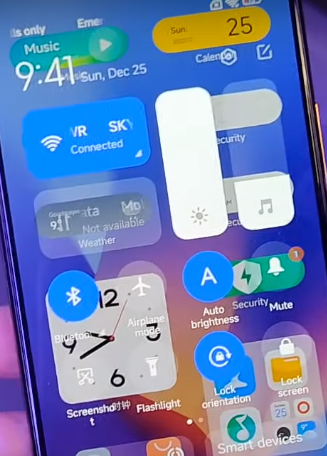
Whatever the reason may be, you can resolve this issue without any expert help. Follow the troubleshooting methods mentioned below, and you can bring your phone back to its normal state. So, let’s begin!
Before following any troubleshooting methods provided below, restart your phone and check to see if the issue is resolved. If it still occurs, then you can proceed with the methods mentioned below.
1. Clear the cache for the Settings and Themes app.
If your Settings and Themes app caches are corrupted, it can cause graphical glitches, such as the transparent MIUI control center issue. To fix this, you must clear the Settings app cache. Follow these steps to do so:
- Go to the Settings application on your mobile.
- Scroll down and tap on the Apps option.
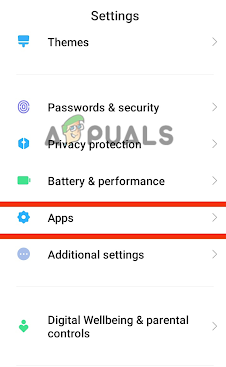
Go to the Apps - In the new window, tap on Manage Apps.
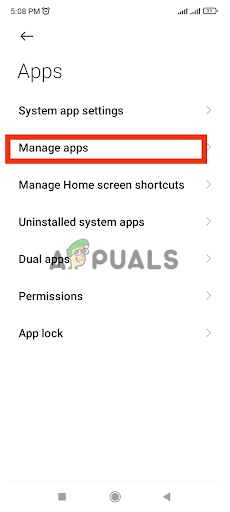
Tap on Manage apps - Type Settings in the search bar and open Settings.
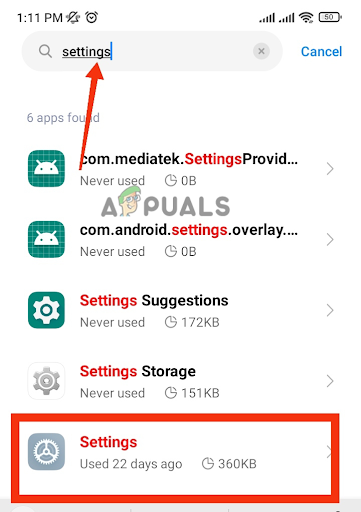
Tap on Settings - Tap on the Clear Data option at the bottom of your screen.
- In the new window, tap on Clear Cache and then select Ok.
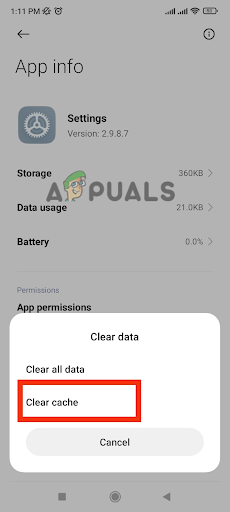
Hit the Clear Cache button - Use the search bar to search for the Themes app.
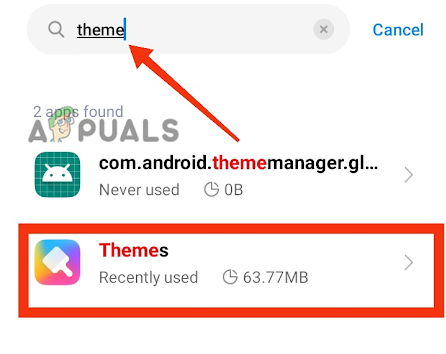
Tap on Themes - Now, tap on Clear Cache at the bottom of your screen, and finally, tap on OK.
2. Change the theme.
If the theme you are using is incompatible with your phone, it can cause your MIUI Control Center to become transparent. To fix this, you need to change your theme. Here is how you can do that:
- Go to the Settings application on your phone.
- Scroll down and tap on the Themes option.
- Tap on your desired theme to change the composition of the mobile.
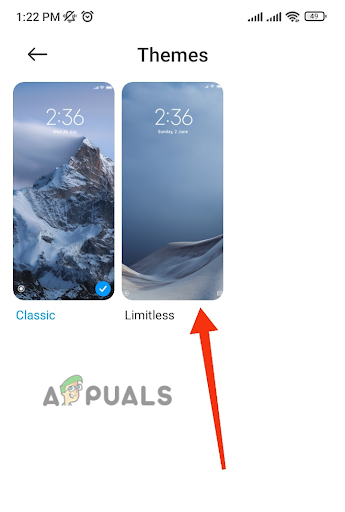
- Finally, tap on the Apply Changes option by selecting all the checkboxes at the bottom of the screen.
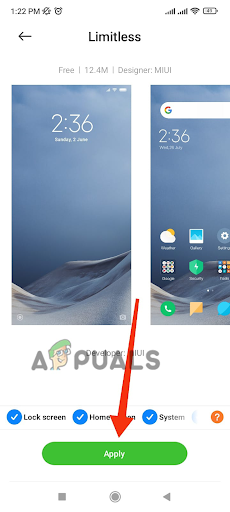
3. Enable “Allow Window Settings Blur.
There is a feature in Xiaomi phones that allows you to control how your phone’s control center behaves. When it is disabled, you will notice that your phone’s control center does not blur. An easy solution to this problem is enabling the ‘Allow window settings blur’ option.
To do this, first, you will have to enable the Developer Options on your phone and then enable this feature. Follow the steps given below to enable this feature.
- Go to the Settings application on your mobile device.
- Tap on the ‘About Phone‘ option to proceed further.
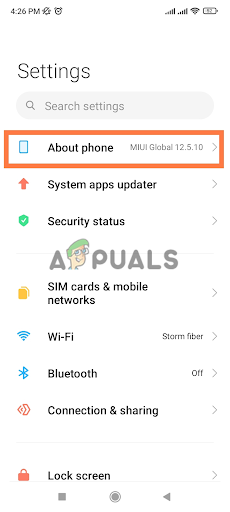
Go to the About Phone option - In the phone details, tap on MIUI Version 5 to 7 times. Continue tapping on it until developer mode becomes enabled.
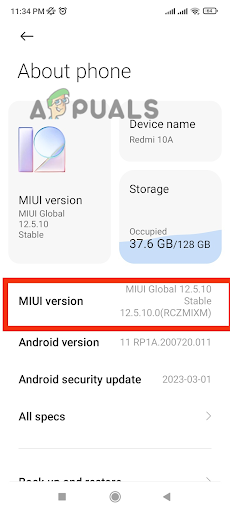
Tap on MIUI Version 5 to 7 times - Go to the main page of the Settings application again.
- Scroll down and tap on the Additional Settings option.
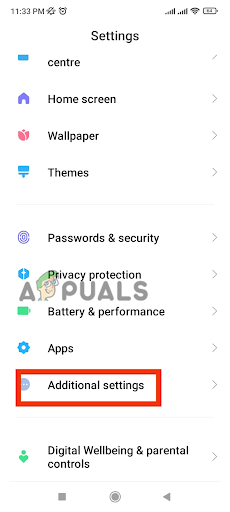
Go to the Additional Settings option - Look for the Developer Options in the new window and tap on them.
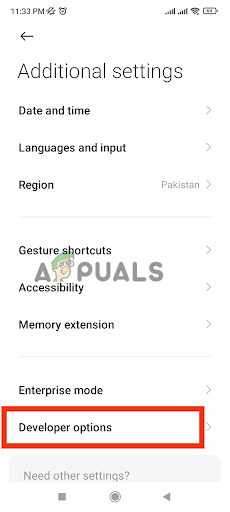
Choose the Developer Options - Look for the ‘Allow Window Settings Blur‘ option in the long list of options. Use the toggle switch to enable it.
This option, ‘Allow Window Settings Blur,’ might be written differently in various MIUI versions. Look for the relevant term to update the settings. Once you are finished, you can turn off the developer options.
4. Enable or Disable Battery Saver.
Sometimes, the battery-saving approach of Xiaomi mobiles can also lead to a disturbed reaction in the transparent control center. We can use the following trick listed below to resolve this situation.
- Go to the home screen of your Xiaomi mobile.
- Swipe down to open the shortcuts for various mobile settings.
- In this menu, look for the battery-saver option and tap on it. If you can’t find the battery-saver option, swipe down further to locate it.
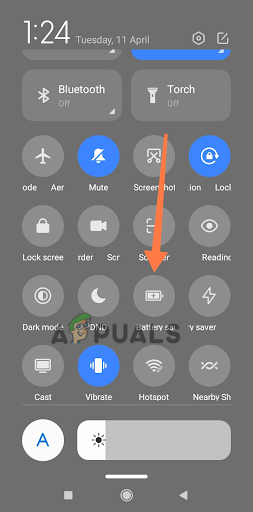
Tap on the battery-saver option - Wait five seconds and tap on it again to turn off the battery saver.





