How to Fix the ‘Device isn’t Compatible with this Version’ on Google Play Store
The ‘Your device isn’t compatible with this version‘ error is still a prevalent issue on Android, even with the fact that the Android distribution has gotten better over the latest years. And while some users get this error for good reason (their phone doesn’t support the app they’re trying to install), other users are seeing this error message with every app that they’re trying to install.
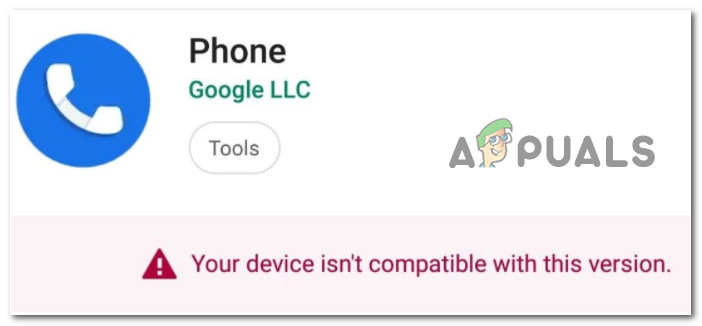
After examining this issue in-depth, we’ve uncovered a series of potential culprits that are likely responsible for this problem. Here’s a short list of issues that might lead to the apparition of the ‘Your device isn’t compatible with this version’ on an Android device:
- Outdated phone’s firmware – If you’ve just switched your phone on after a long period of inactivity, chances are Google is denying you access to the Google Play Store in order to ‘protect’ you from a security exploit. In this case, the fix is as simple as installing the latest firmware version available from your smartphone manufacturer.
- Corrupted Google Play Store cache or storage – It’s not uncommon to see this issue occurring due to some kind of corrupted data stored in the storage or cache folder associated with the Google Play Store app. In both cases, the fix lies in clearing these folders allowing the app to launch with no remnant files and dependencies.
- Android app is not supported by your phone – There’s also the possibility that this error is genuine and your phone is simply not equipped to support this app. Fortunately, in most cases, you can just download the APK from an external website and sideload it to your Android phone. But be prepared for performance issues and crashes if your phone internals are way below the minimum requirements
Now that you are familiar with every potential cause of the ‘Your device isn’t compatible with this version’, let’s go over a series of verified fixes that other affected users have successfully used to fix this problem:
Update your phone’s firmware (if applicable)
As it turns out, one of the most common instances that will produce the ‘Your device isn’t compatible with this version’ error is a situation in which you’re just starting your phone after a long period of inactivity.
There have been a number of security exploits for Android that Google has patched over the year by mandatory firmware updates that smartphone manufacturers need to push.
If you try to download stuff from the Google Play Store on a phone with firmware that doesn’t include these mandatory security updates, you will see this error message for every app that you attempt to download.
Note: This is usually the case with Android phones that have been just switched on after years of inactivity.
To resolve this issue, you’ll need to install the latest firmware version available from your phone manufacturer. The instructions on doing so will be different from the manufacturer, but the general steps are the same.
Follow the instructions below for instructions on how to update your Android’s firmware version to the latest:
- From the home screen of your Android device, tap on the Settings icon.
- Once you’re inside the Settings screen, scroll down to the bottom of the screen and tap on the System tab.
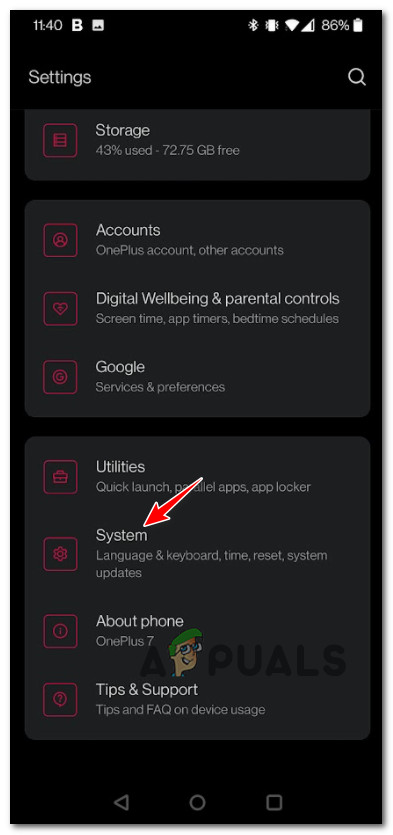
Opening the System menu - Inside the System tab, scroll down to the bottom of the settings menu and tap on System updates.
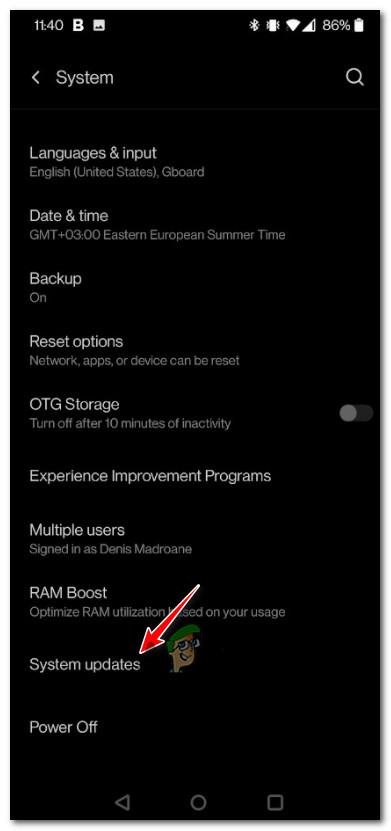
Opening the System Updates tab Note: Some manufacturers will have the system updating function under About system.
- Wait until the scan is complete.
- If a new firmware version is available, you will be prompted to install it. Do so and wait until your Android device reboots to see if the problem is now fixed.
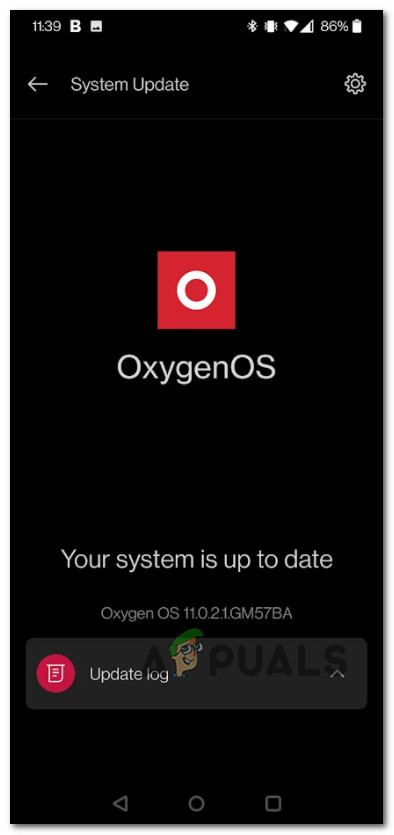
Checking for a new system update
If you’re still seeing the same ‘Your device isn’t compatible with this version’ error, move down to the next potential fix below.
Clearing the Cache and Storage of Google Play Store
If you’ve previously made sure that you have the latest security firmware updates installed on your Android phone, you should turn your attention to Google Play Store.
It’s not uncommon to deal with this kind of issue (Your device isn’t compatible with this version) because of an issue rooted in some temporary files that the Google Play Store has accumulated recently.
If this scenario is applicable, you should be able to resolve the issue by accessing the App Info tab of the Google Play Store and clearing both the Storage and Cache data. Some users have reported that the issue was fixed after doing this and restarting their Android device.
Follow the instructions below for step-by-step guidance on how to do this:
- From the home screen of your Android device, tap on the Settings app.
- Once you’re inside the Settings screen, tap on Apps & Modifications.
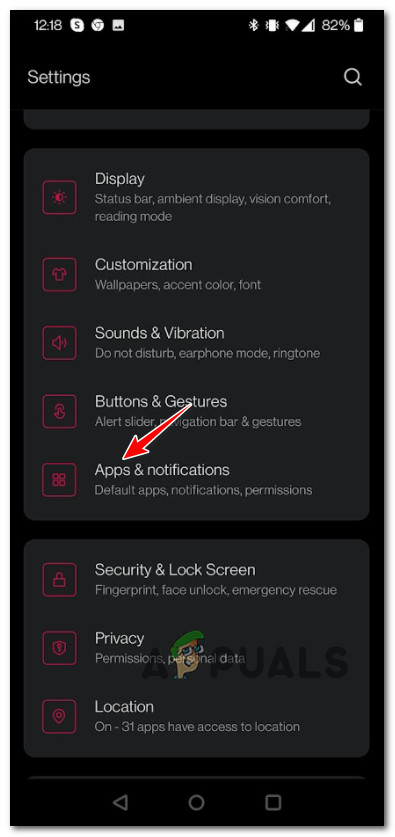
Opening the Apps & Modifications menu Note: Under certain phone manufacturers, you’ll only find this option named simply Apps.
- Inside the apps menu, use the search function at the top to find the Google Play Store listing.
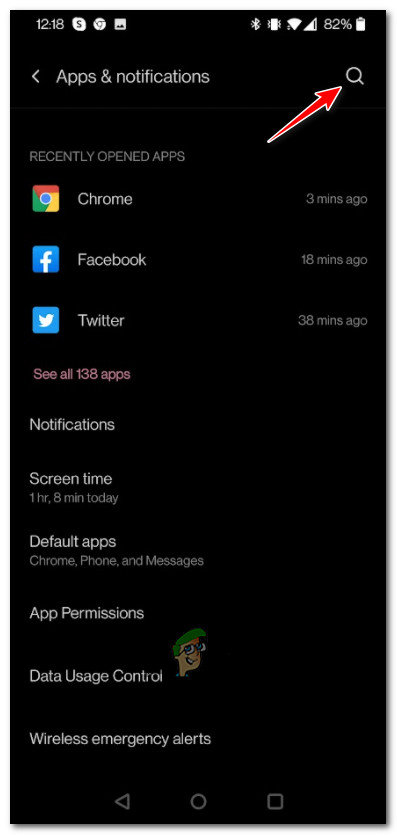
Search for Google Play Store - From the list of results, tap on Google Play Store.
- Once you’re inside the App Info menu of Google Play Store, tap on Storage & cache from the list of available options below.
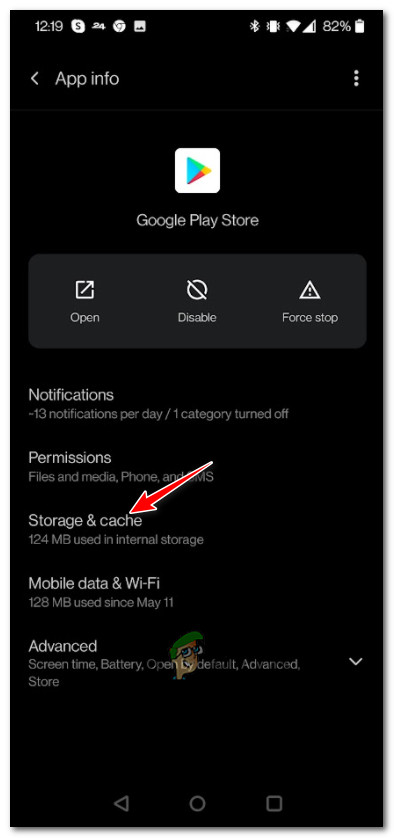
Accessing the Storage and Cache menu - Tap on Clear storage and confirm your choice to successfully get rid of any remnant storage data that your phone keeps in regards of the Google Play Store.
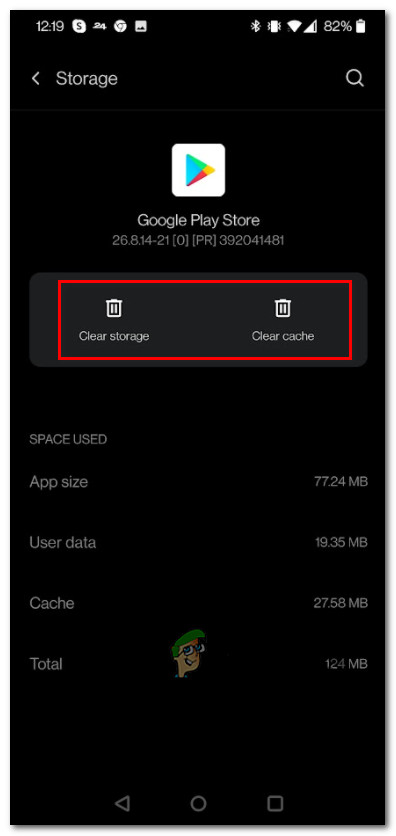
Clear the Storage and Cache on your Android device - Next, tap on Clear cache and confirm your choice to clear the cache data too.
- After both the storage and the cache has been cleared for Google Play Store, reboot your Android phone and see if the problem is fixed once the next startup is complete.
If the same ‘Your device isn’t compatible with this version’ error is still occurring, move down to the next potential fix below.
Sideload the App APK
Once you’ve made sure that the problem is not occurring due to a firmware issue or due to corrupted temporary data associated with the Google Play Store app, you can probably assume that the ‘Your device isn’t compatible with this version’ error is occurring because your phone genuinely doesn’t support this app – or at least that’s what Google says.
In reality, you can probably still sideload the APK of the app that is giving you this error and run it on your Android device. But be prepared for performance issues and even unexpected crashes as there’s probably a reason why Google restricts the download of this particular app for your device.
Important: There are a lot of sites that will allow you to bypass the Google Play Store and sideload the app that is throwing this error, but our recommendation is to stick to the website we’re mentioning below in order to avoid malware or adware.
Follow the instructions below to sideload the APK of the problematic app on the Android device that is throwing the ‘Your device isn’t compatible with this version’ error:
- On your Android device, open up your preferred browser and access the home page of APK Pure.
- Once you’re inside, use the search function to find the APK of the app that is giving you troubles on the Google Play store.
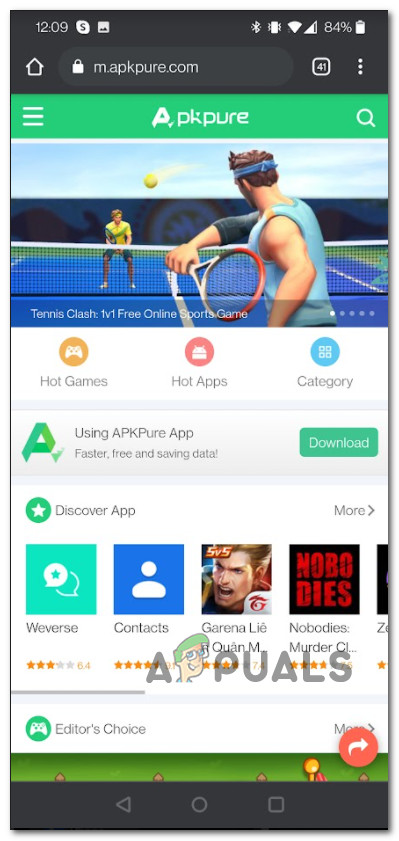
Searching for the Android App APK - From the list of results, tap on the application that you’re trying to sideload.
- Once you get to the next screen, tap on Download APK from the list of available options.
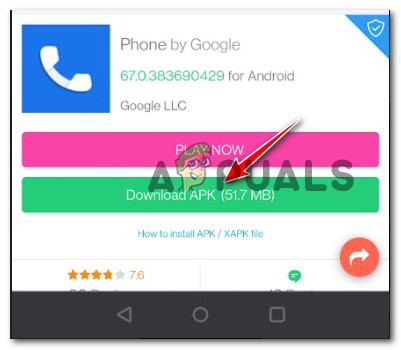
Downloading the App APK Note: For bigger games, you might need to download the XAPK instead (APK + OBB files).
- Hit Download when you see the prompt, then wait until the download is complete.
- After the download is complete, tap on Open.
- Now, if you haven’t enabled the installation from unknown sources before, you’ll get a prompt saying that your phone is not allowed to do this. In this case, tap on Settings to change that.
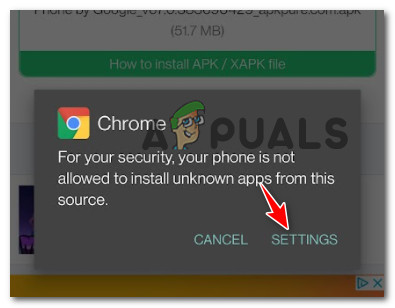
Accessing the Settings to allow the installation from unknown sources - Inside the Settings screen that has just opened, enable the toggle associated with Allow from this source.
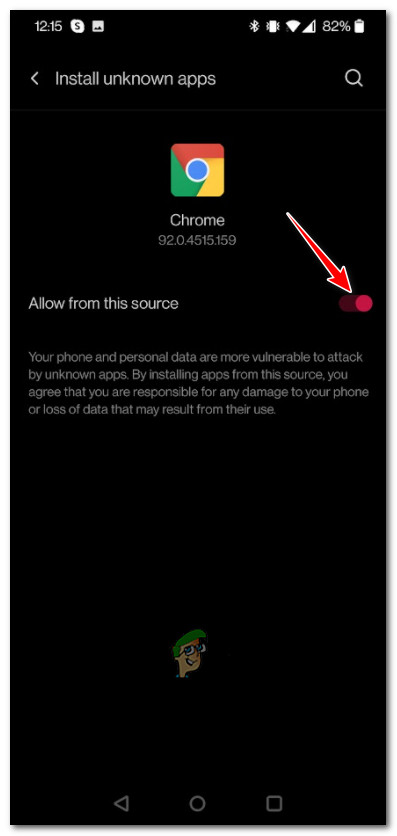
Allow the installation from unknown sources - Get back to the sideloading prompt and hit Install to complete the sideloading of the app that was previously showing you the ‘Your device isn’t compatible with this version’ error





