How to Open APK Files
An APK file is an application package file designed for the Android Operating System – Google’s OS for Smartphones and tablets. An APK file is the complete package for an Android application – it contains all of an application’s files and data from its manifest and resources to the compiled application code for the app, neatly wrapped and tied up with a bow in the form of one file. The APK file for an Android application can be used to install the application on a Smartphone or tablet once it has been moved to it. APK files have been designed to only be usable on devices running on Google’s Android Operating System.
Many people, however, wonder if they can open APK files on a computer running on, say, the Windows Operating System. Well, APK files are quite similar to JAR (Java Archive) files in terms of composition, and both file formats are loosely based on the “.ZIP” file format that zipped files have. That being the case, you can open an APK file on a Windows computer by opening it in WinRAR, WinZip, or any other file archiving program (or by renaming the APK file in question to have the .zip extension instead of the .apk extension and then unzipping it using a file archiving program). When you open an APK file on a computer this way, you will be able to take a peek at its innards – you will be able to see every file included in the application package.
However, what you won’t be able to do when you open an APK file on a computer by unzipping it is install or run the Android application it is for. The only way to execute the compiled application code an APK file contains on a Windows computer is through a Dalvik virtual machine (either created for your Operating System and processor combination or emulated). The simplest and most user-friendly way to run an Android application on a Windows computer is through an Android OS emulator. There are tons of Android emulators out there for Windows, each of which has its own perks and their own flaws.
One of the best and most widely used Android emulators out there for computers happens to be the BlueStacks App Player developed by a tech company named BlueStacks. BlueStacks makes it extremely easy for anyone with a Windows computer to open APK files on their computers, install the applications they are for and run and use those applications. To open an APK file on a computer using the BlueStacks App Player, you need to:
- Go here and click on Download BlueStacks 3 and follow the onscreen instructions to start downloading an installer for the BlueStacks App Player.
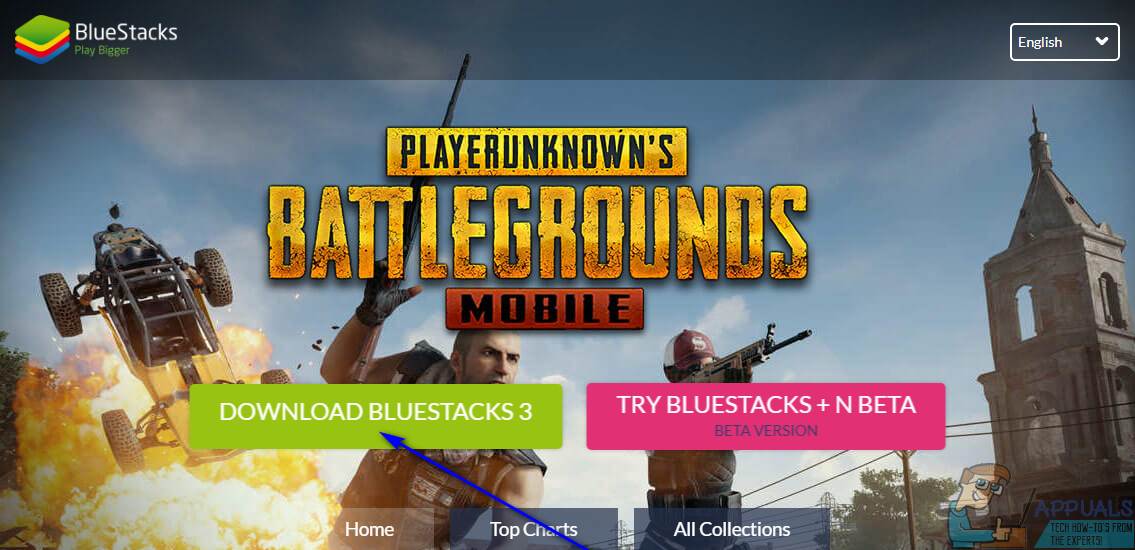
- Navigate to the directory on your computer you downloaded the installer for the BlueStacks App Player to, locate the installer and double-click on it to run it.
- Go through the installer by following the onscreen instructions and prompts, at the end of which the BlueStacks App Player will be successfully installed on your computer.
- If no other applications that associate with the APK file type have ever been installed on your computer, the APK file type will automatically be associated with the BlueStacks App Player. If that is the case, simply navigate to the directory on your computer that contains the APK file you want to open and double-click on it. The Android application the APK file is for will be installed via the BlueStacks App Player, and you will be able to open the app from the app drawer within the BlueStacks App Player. If the APK file type is not automatically associated with the BlueStacks App Player in your case, simply right-click on the APK file you want to open, click on Open with… in the resulting context menu, browse to the BlueStacks App Player directory on your computer (which is usually X:\Program Files (x86)\BlueStacks, X being the letter corresponding to the partition of your hard drive Windows is installed on), and click on and select HD-ApkHandler.exe as the application used to open the APK file.





