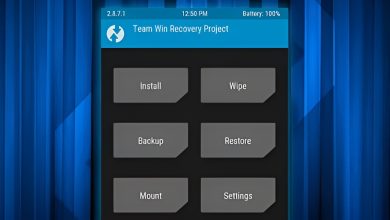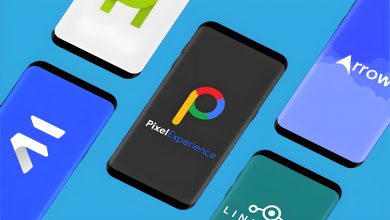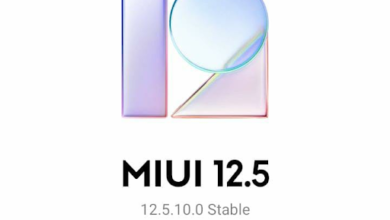How to Unlock Bootloader on HyperOS Devices in 7 Easy Steps
- Unlocking the bootloader on Xiaomi devices with HyperOS involves new steps and restrictions compared to MIUI, including the use of the Xiaomi Community app.
- The process involves downloading the Xiaomi Community app, setting it to "Global," submitting an unlock request, enabling settings within HyperOS, and unlocking via the Mi Flash Tool after waiting.
- Only three devices per Mi account can be unlocked, a minimum account age of 30 days is required for unlock requests, and a week-long waiting period is enforced after linking your device to your Mi account.
HyperOS has undergone quite a bit of surface-level changes compared to Xiaomi’s older operating system, MIUI. These changes include important security updates, including but not limited to stricter restrictions on unlocking the phone’s bootloader.
The procedure for unlocking your Xiaomi device running HyperOS differs partially from that for users running MIUI. This guide will provide a detailed explanation of the new process, as well as the necessary elements to consider before starting to unlock your phone’s bootloader.
Table of Contents
- How Do Bootloaders Work?
- How to Unlock Bootloader on HyperOS Devices?
- Should You Unlock the Bootloader?
- Conclusion
How Do Bootloaders Work?
The bootloader is essentially the first element that binds your phone’s hardware to its software. It contains codes that are executed before your phone runs the operating system. These codes are responsible for directing the system to load the operating system’s kernel, which in turn initializes the full operating system.

In the early stages of computing, physical switches had to be manually configured to specify the memory location from which programs were to be loaded. Bootloaders revolutionized this process by automating the loading sequence, eliminating the need for any sort of manual intervention. Their primary function is to locate and initiate the loading of the operating system kernel from the specified memory location.
The issue, however, is that once the operating system is loaded, it can’t be tinkered around with since it is locked to external modifications. This is why there’s a bootloader mode that essentially gives you basic access to I/O, system memory, and designated partitions to then update the firmware or wipe the system partition.
↪ Locked vs. Unlocked Bootloader
Almost all phones nowadays come with a locked bootloader out of the box, which permits only packages signed by the respective OEM (in this case, Xiaomi) to make specific changes to system files. However, an unlocked bootloader enables third-party software to execute packages and commands to flash programs such as custom recoveries (e.g., TWRP, OrangeFox), and eventually, to root your device or install custom ROMs.
READ MORE: How to Root HyperOS Using Magisk in 3 Easy Steps ➜
How to Unlock Bootloader on HyperOS Devices?
Xiaomi has introduced several new restrictions, or more precisely, barriers to the procedure for unlocking the bootloader of your phone running HyperOS. This was likely done to decrease the number of users switching to a different operating system, or simply to discourage root access. Whatever the reason may be, Xiaomi is trying to encourage more people to remain within the HyperOS ecosystem.

For phones running HyperOS, here are the restrictions that must be adhered to before starting the process of unlocking your phone’s bootloader.
- Your Xiaomi account must be at least 30 days old to register for an unlock request.
- Only Xiaomi accounts registered outside Mainland China can apply for an unlock.
- Unlock privileges are time-sensitive, and need to be re-applied after expiration. This time is usually a year. You’ll need to submit a new request again the next year if you’ve locked your device again.
- You can unlock up to 3 devices per account. This account is bound to a specific phone number.
Step 1: Get the Xiaomi Community app
The first step is to download the Xiaomi Community app, if you haven’t already. In most regions, it typically does not come pre-installed. To install the app, follow these steps:
- Open the Play Store app on your phone.
- Search for “Xiaomi Community.”
- Identify the app with the matching name developed by Xiaomi.
- Tap “Install.”
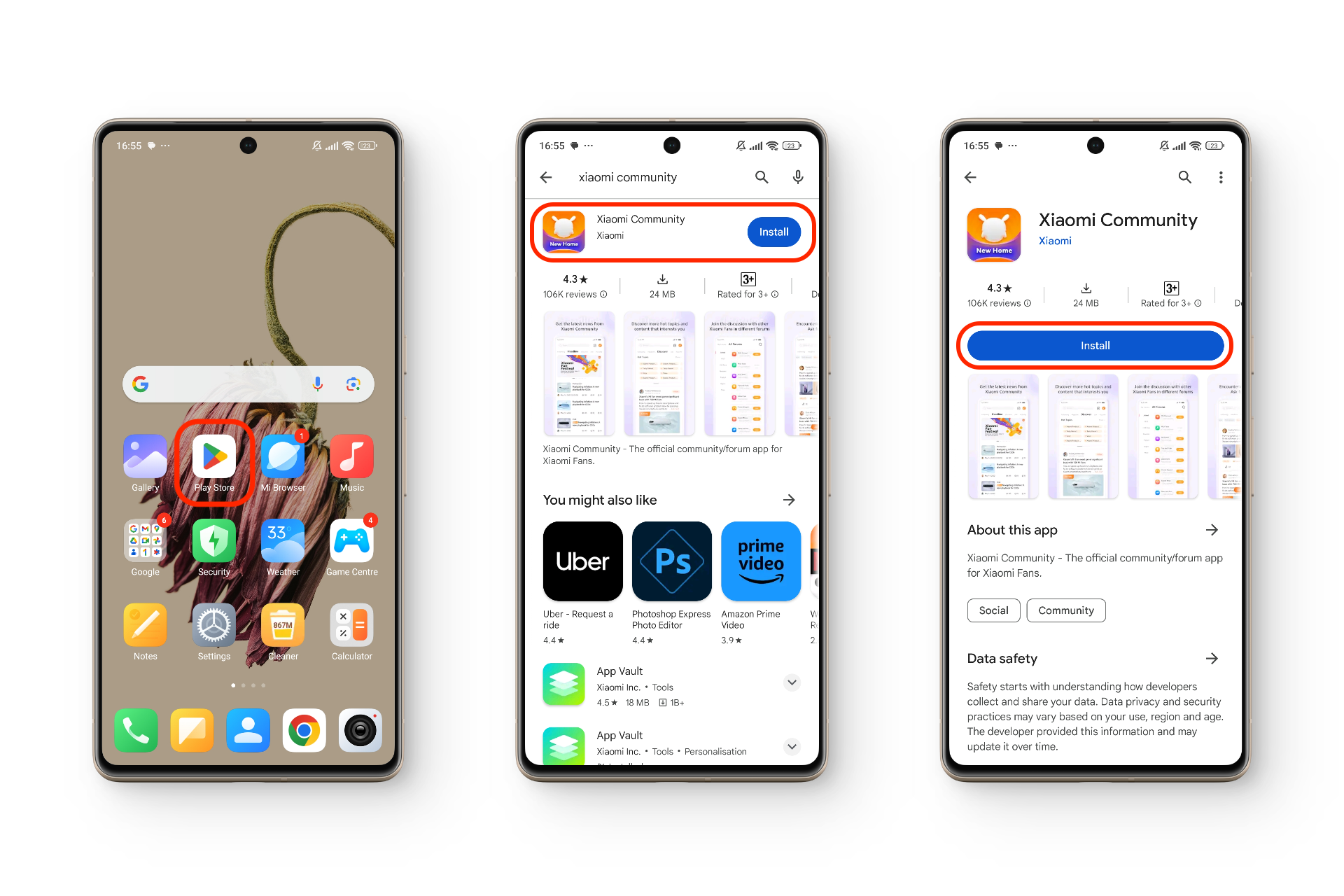
READ MORE: How To Restore Background Play Option in HyperOS? ➜
Step 2: Set-up the Xiaomi Community app
Once you have the Xiaomi Community app, you will need to sign in to the Mi account that is already associated with your phone. The app can manually detect and quickly log into that account automatically. Here’s how to do it:
- Launch the Xiaomi Community app.
- Agree to the Privacy Policy and User Agreement by tapping “Agree.”
- On the login screen, select “Sign in / Sign up.”
- If prompted, grant the app permission to access your Mi Account for a quicker login by tapping “OK.”
- You will then be automatically signed in to the Xiaomi Community app.

Step 3: Switch to the “Global” Region
For most users, after logging into their accounts, it will be associated with their respective countries or regions. In this case, you won’t be able to see the option for submitting a request to unlock your phone’s bootloader. To do this, you’ll need to manually change the region to “Global” to see the options. Follow the steps below to do this:
- Launch the Xiaomi Community app.
- Navigate to the “ME” tab located on the bottom bar.
- Select “Set up.”
- Locate and tap “Change region.”
- Choose “Global” from the available regions.
- Confirm the change by tapping “Yes” when prompted.
- Sign back in to the app. Once you do, the “Unlock bootloader” option should now be available within the “ME” menu.
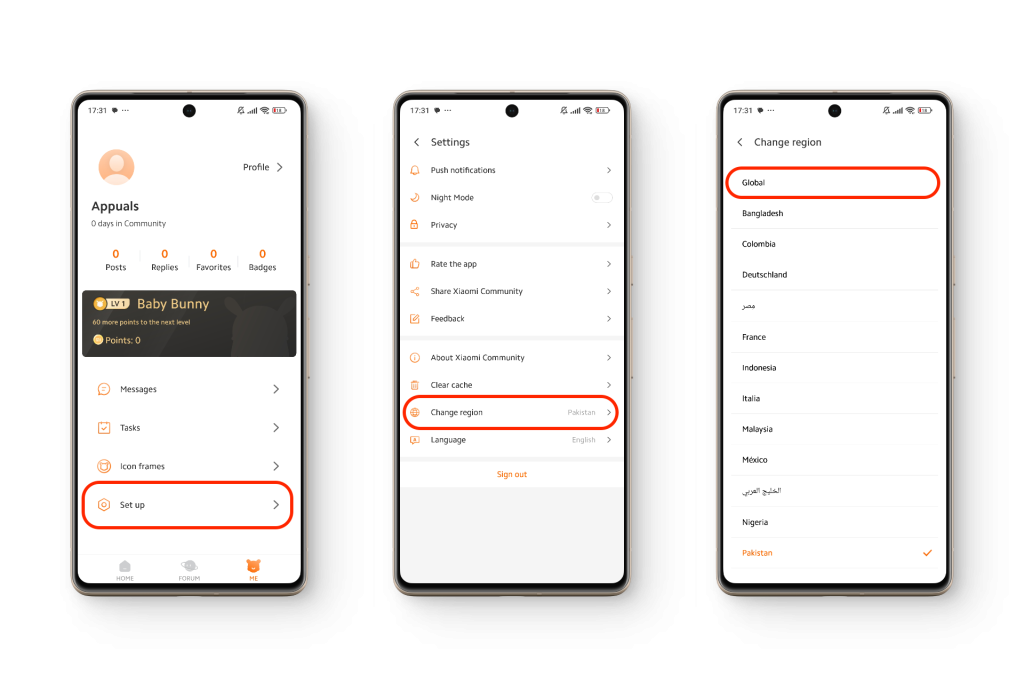
Step 4: Submit an Unlock Request
Once everything is set up, the next step is to submit an unlock request. You can do this through the Xiaomi Community app itself.
- Open the Xiaomi Community app.
- Navigate to the “ME” section from the bottom bar.
- Tap on “Unlock bootloader.”
- You’ll see a “Read Me” page with a list of eligibility instructions and the unlocking tutorial. At the bottom of it, tap on “Apply for unlocking.“
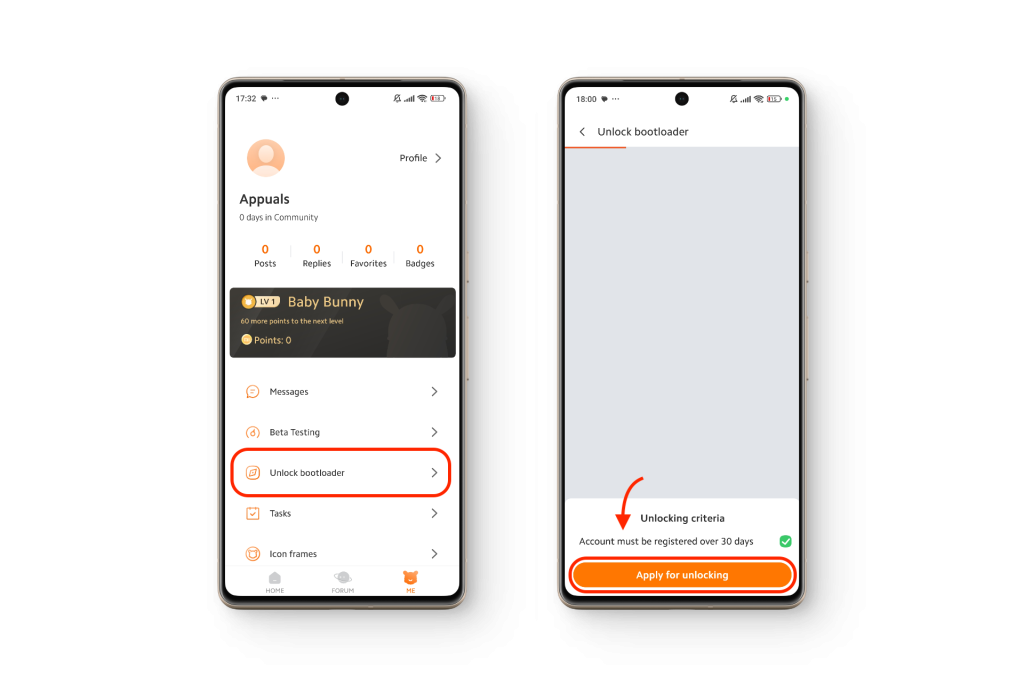
READ MORE: How to Install Mi Dialer in HyperOS in 6 Easy Step [2024] ➜
Step 5: Enabling OEM Unlock within HyperOS
After you’ve received approval from the Xiaomi Community app to unlock the bootloader for your device, the next step is to associate that Mi account (which has received the approval) with your phone. You’ll do this by enabling Developer options and then adding your account to the phone.
↪ Enable USB Debugging
To enable USB Debugging, follow the steps below:
- Go to Settings and tap on “About Phone.”
- Look for the “OS version,” and tap on it several times till you see the message: “You are now a developer.”
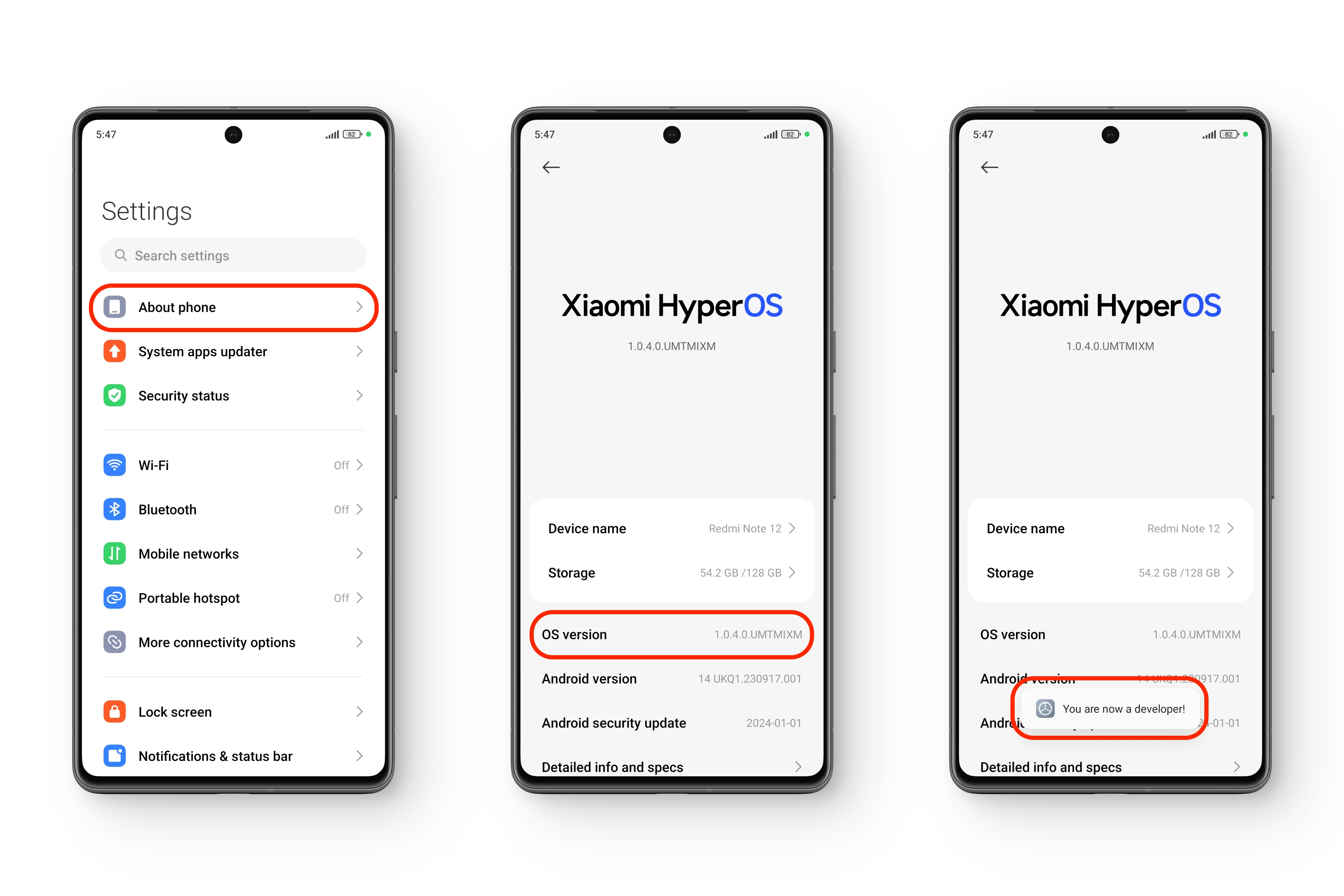 Enabling “Developer options” in HyperOS
Enabling “Developer options” in HyperOS - Head back to Settings and scroll down to find “Additional settings.” Tap on this.
- Scroll down to “Developer options,” and tap on it.
- Look for “USB debugging,” and turn the toggle on.
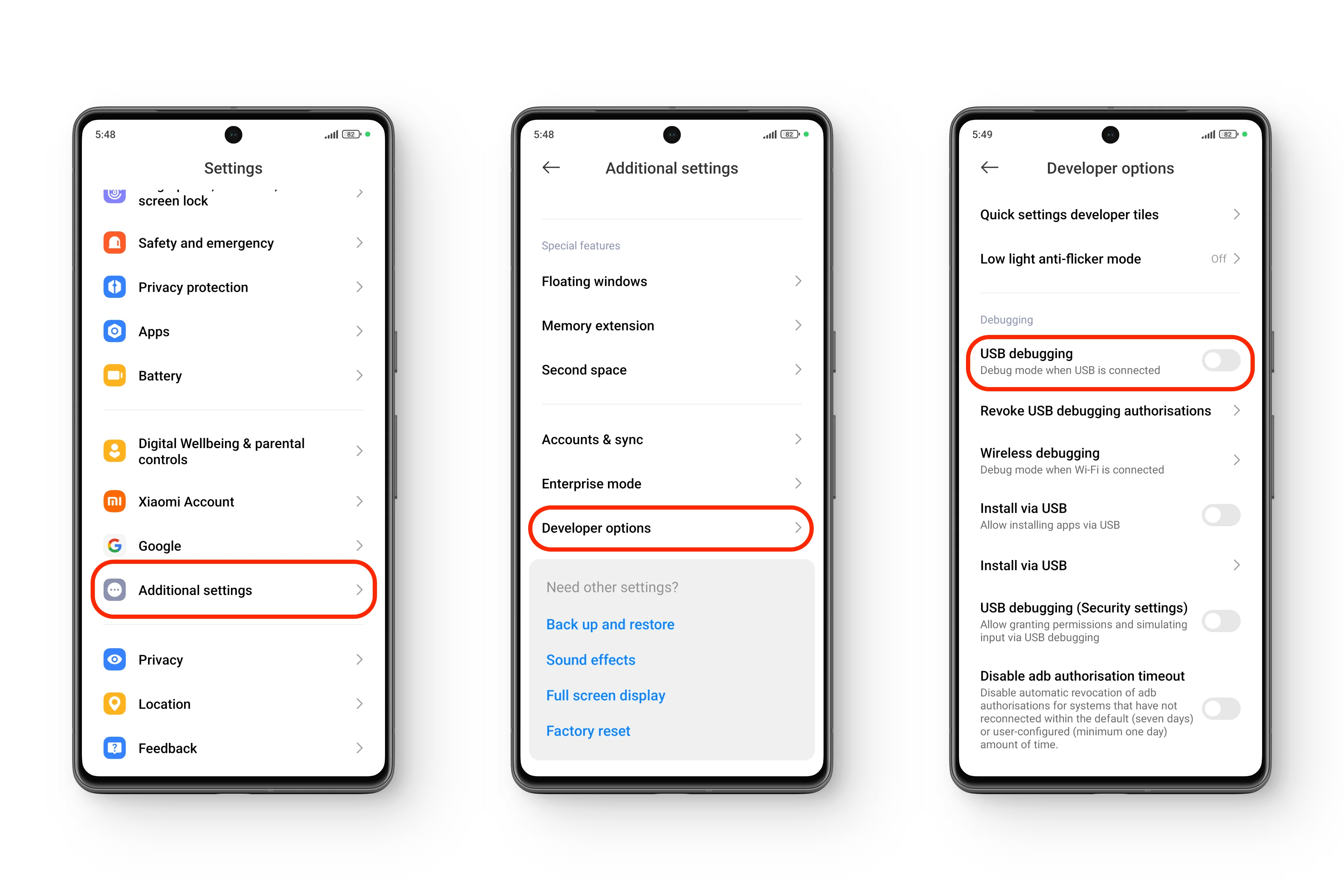 Enabling “USB debugging” in HyperOS
Enabling “USB debugging” in HyperOS - In the confirmation dialog that pops up, tap “OK.
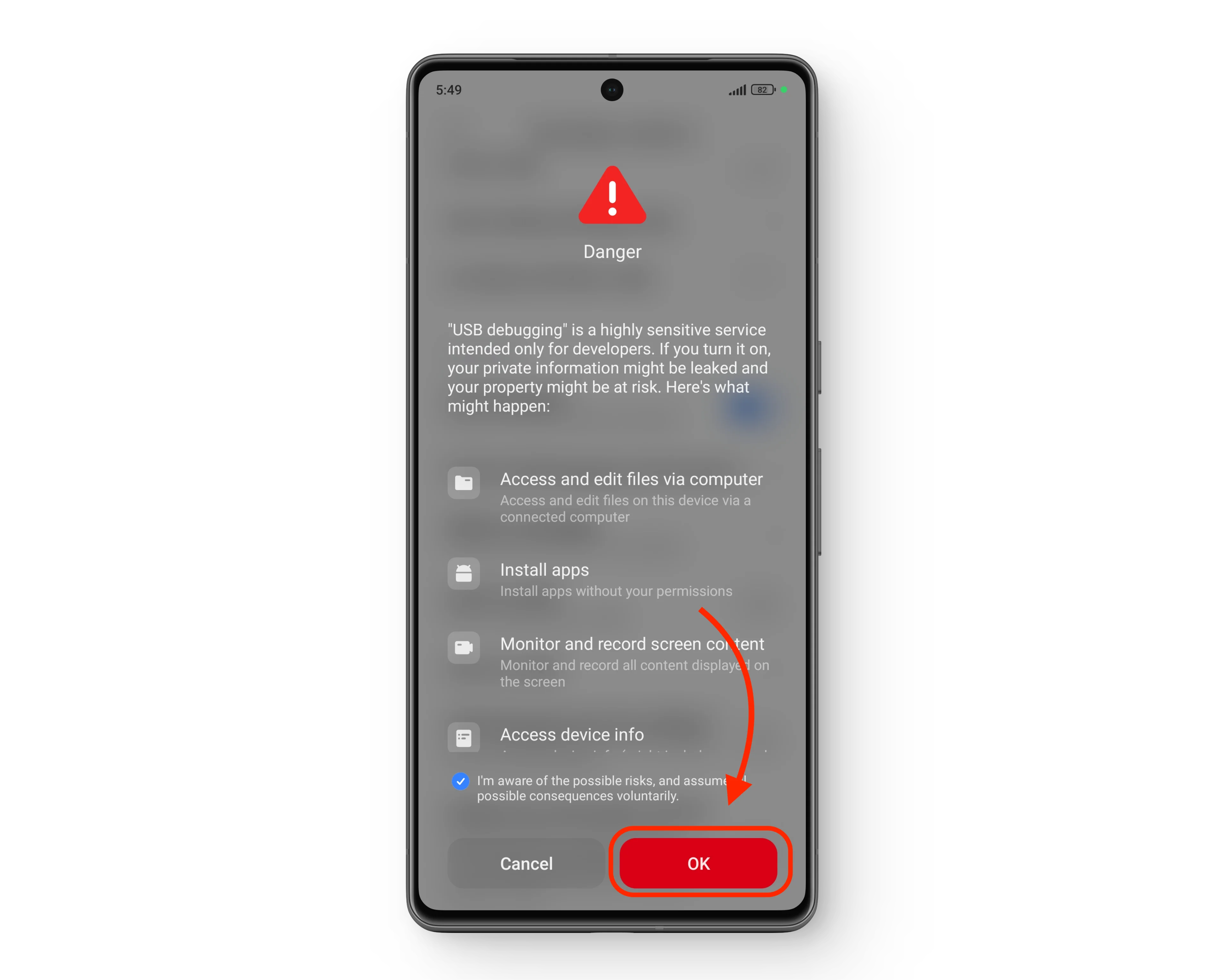 The (HyperOS) precautionary dialog box
The (HyperOS) precautionary dialog box
↪ Enable OEM Unlocking
Once Developer options are enabled, head on there and add your Mi account to your phone. But before doing this, enable OEM Unlocking.
- Go to Settings > Additional settings > Developer options.
- Toggle the switch in front of OEM unlocking to on.
- When prompted, tap “Enable.”
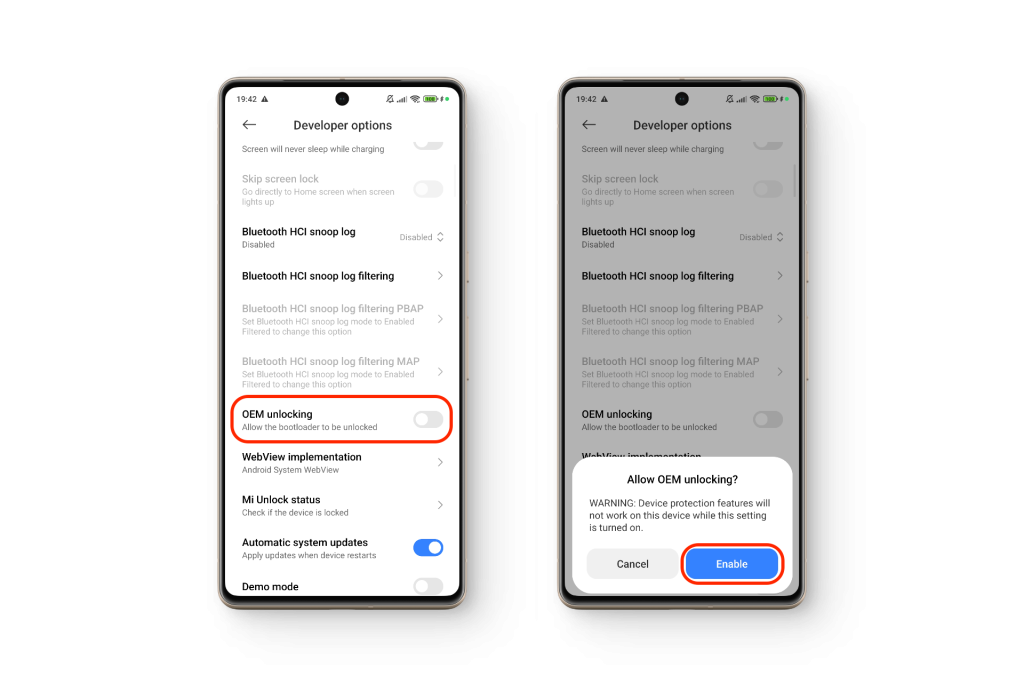
Step 6: Link Your Mi Account to the Phone
The next step is to link your Mi account to your phone so that it recognizes what devices are connected to your Mi account, specifically for the purpose of unlocking your phone. Keep in mind that for this step, you will need to turn off your Wi-Fi and enable Mobile data, otherwise you won’t be able to associate your account to the phone.
- Go to Settings > Additional settings > Developer options.
- Tap on “Mi Unlock status.”
- When prompted, tap on “Agree.”
- Tap on “Add account and device.”
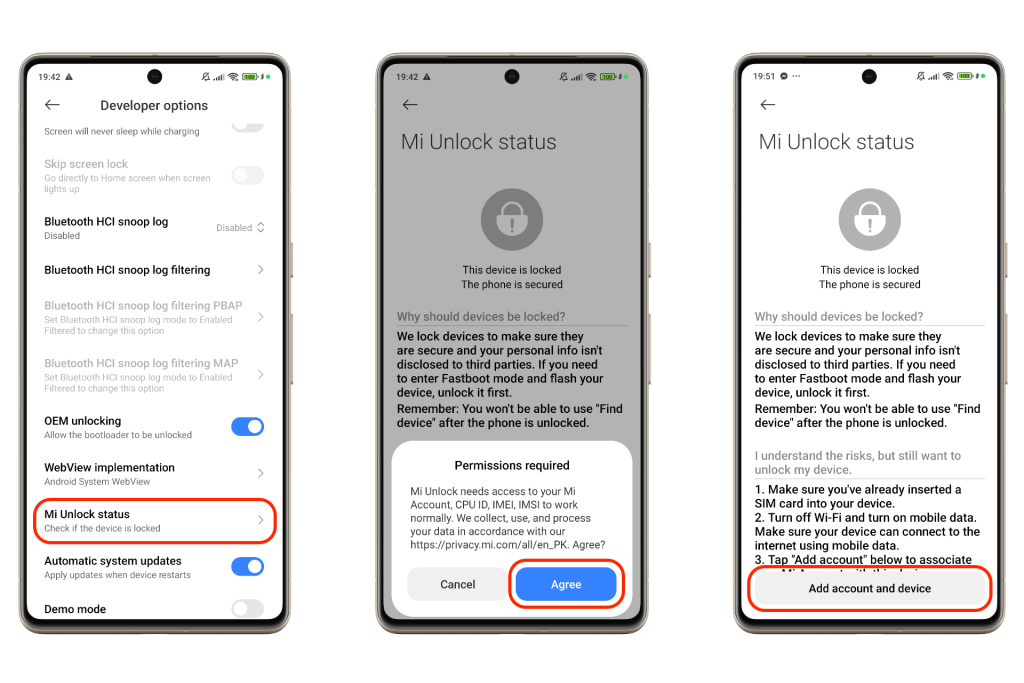
Once you linking your Mi account to your phone, it will initiate the unlock timer and a mandatory waiting period of 168 hours (7 days) will start. This is a fixed timeframe, and unfortunately, there is no known way to shorten it.
READ MORE: The Best Custom Android ROMs in 2024 Ranked ➜
Step 7: Finish Unlocking via Mi Flash Tool
To complete the entire procedure, make sure that you actually unlock your device. This will be done using the Mi Flash tool, and you will need a PC for this.
- Install the Mi Flash tool.
- Open the app and sign in with your Mi account.
- Power off your phone and press the Power and Volume down button simultaneously to enter Fastboot mode.
- Connect your phone to the PC via a USB cable.
- Once the connection is successful, click the “Unlock” button in the Mi Flash tool to unlock the device’s bootloader.

Should You Unlock the Bootloader?
There is no definitive answer to this, as the use case varies from situation to situation, with each user having different reasons to unlock the bootloader. Perhaps you want to flash a custom ROM, root your device, or install third-party packages and a custom recovery. However, there are reasons why many OEMs don’t allow or make it increasingly difficult to unlock the bootloader in the first place.
Unlocking your phone’s bootloader can pose serious security risks and vulnerabilities, which can be challenging for newbies and beginners to deal with. The implications of this may extend beyond what is gained from unlocking the device.
In short, it is advisable to thoroughly research before attempting to unlock your device. If possible, experiment with a device that doesn’t contain important data. Not only is security a major concern, but sometimes, failing to follow the proper procedure while flashing a custom ROM or rooting your device can easily result in permanently damaging your device.
READ MORE: How to Install HyperOS Moon Super Wallpaper on Any Android? ➜
Conclusion
The methodology outlined above goes into detail in explaining each step for unlocking your device’s bootloader if it runs HyperOS. For users running MIUI, this won’t be applicable as they will adhere to the older guidelines for unlocking their phones.
FAQs
No, unlocking the bootloader on HyperOS is a different process due to several new restrictions and limitations. Plus, you now need the Xiaomi Community app to submit an unlock request.
With the new set of rules, you can only unlock a maximum of three accounts on a single Mi account. For more devices, you will need a new account and for each account, you may need a different mobile number.
Generally, the unlock time is a week (168hrs), but some users have reported that this time has been reduced to 72hrs, so try and check three days after applying for an unlock to verify this. In our testing, we found it to be the same one week.
 Reviewed by
Reviewed by 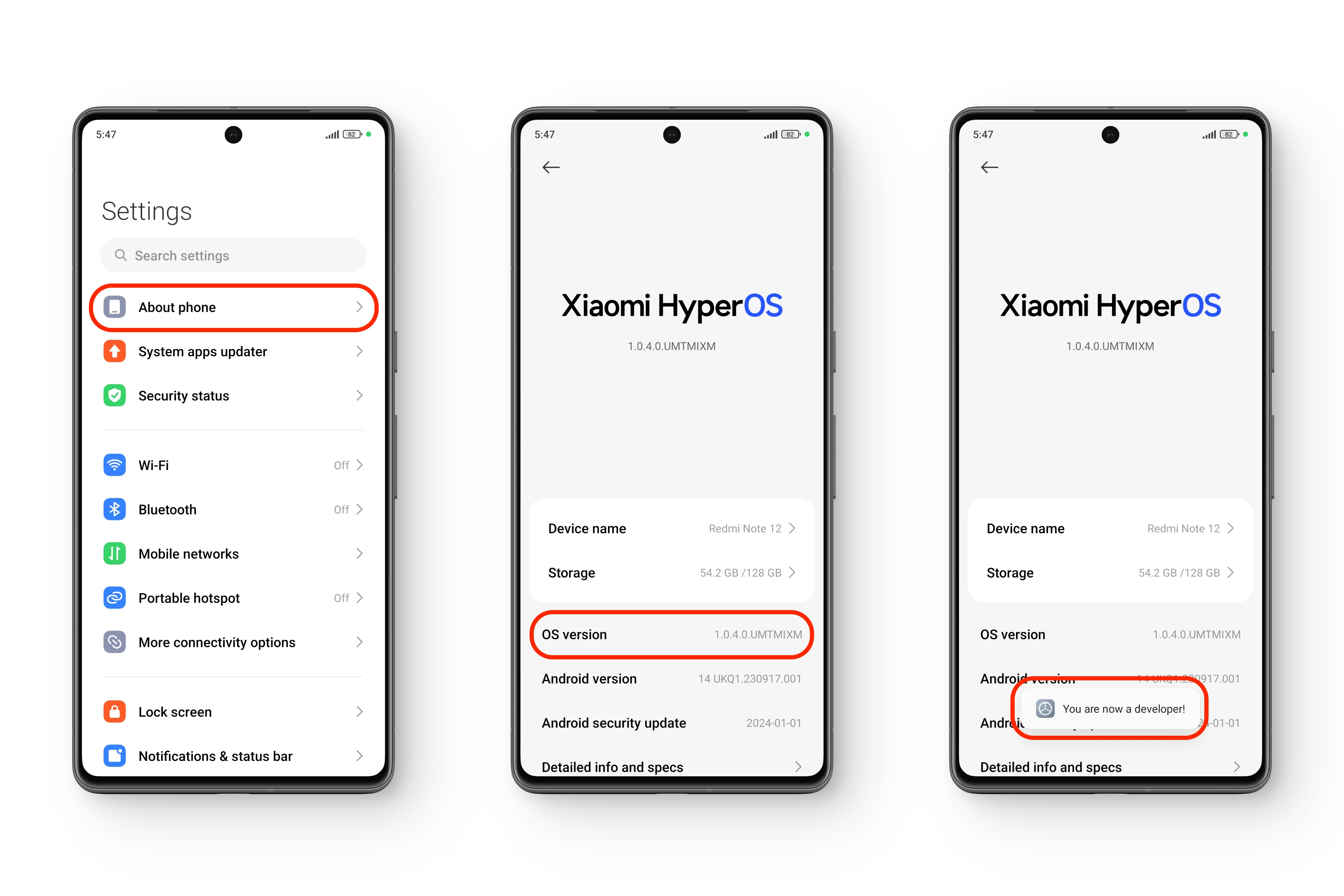 Enabling “Developer options” in HyperOS
Enabling “Developer options” in HyperOS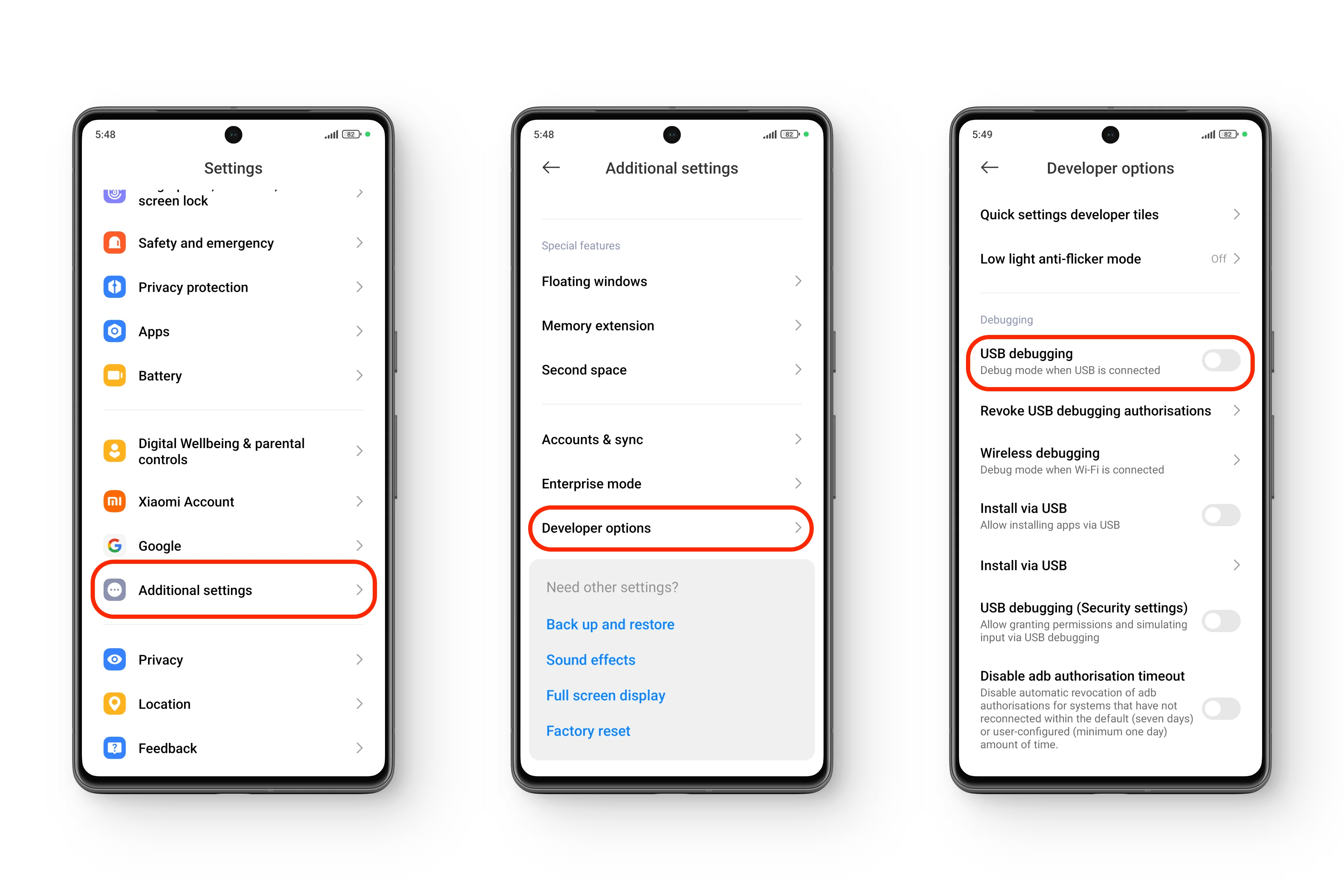 Enabling “USB debugging” in HyperOS
Enabling “USB debugging” in HyperOS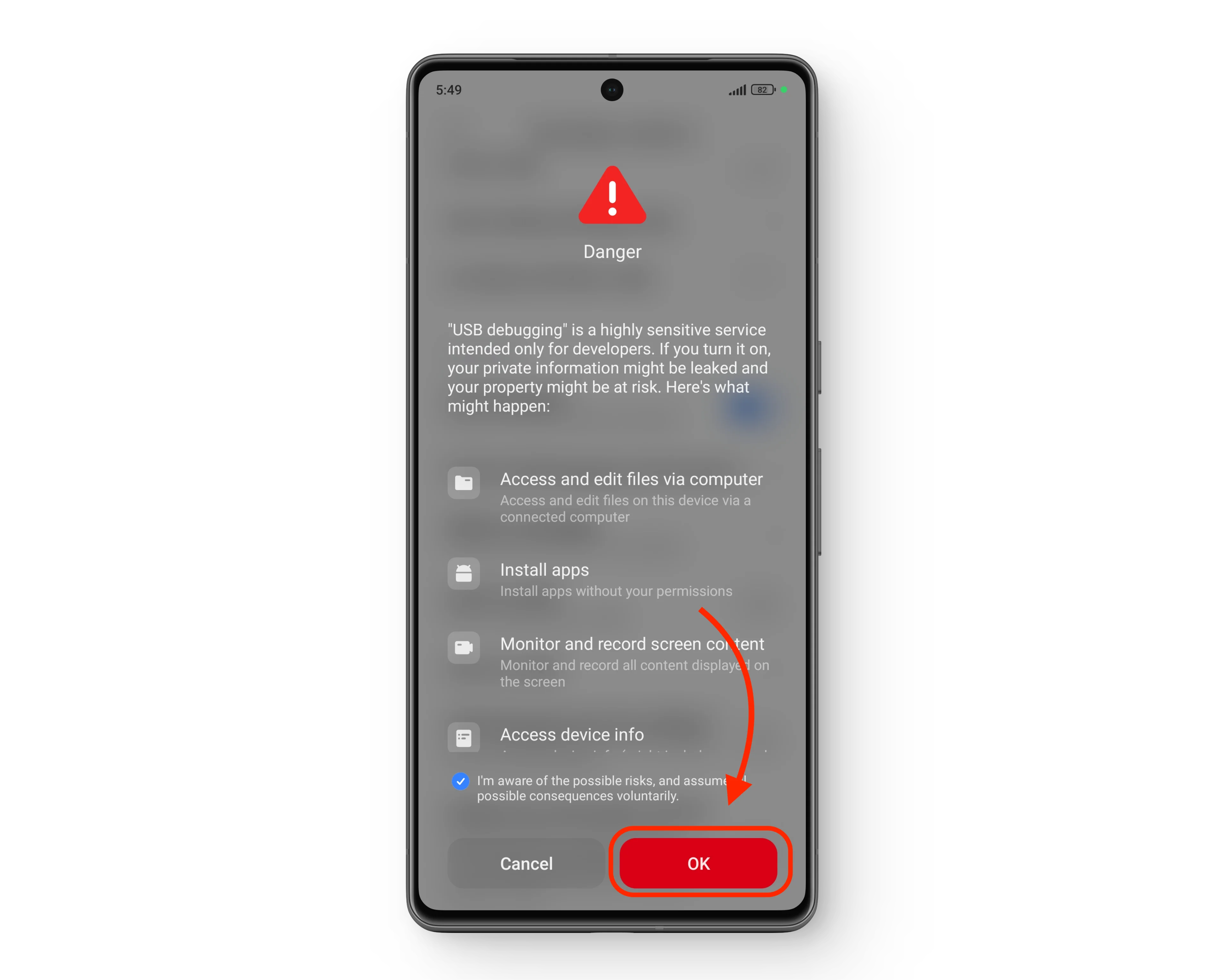 The (HyperOS) precautionary dialog box
The (HyperOS) precautionary dialog box