How to Install Mi Dialer in HyperOS in 6 Easy Steps
In 2023, Xiaomi announced that MIUI 14 would be the final iteration under its current name for new devices. In its place, Xiaomi introduced a new and redesigned operating system—HyperOS. Beginning with the Xiaomi 14 series, HyperOS will serve as the standard operating system for all future Xiaomi phones.
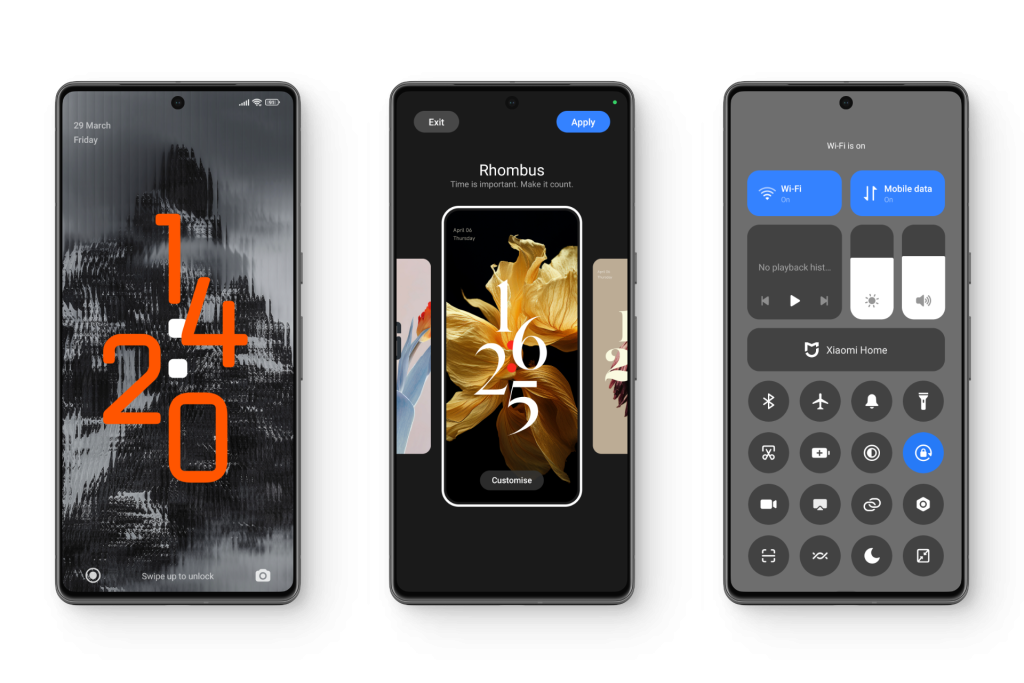
Following this announcement, many users hoped that familiar features, especially the popular Mi Dialer, would return. In recent MIUI versions, some of these features had been removed for certain regions. However, the initial release of HyperOS did not reinstate these functionalities. This article offers a detailed, step-by-step guide to installing the stock Mi Dialer on devices running HyperOS.
Why Doesn’t My Phone Have the Stock Mi Dialer?
Although Xiaomi’s new operating system, HyperOS, maintains a consistent appearance, its feature set differs depending on the region and device model. This means that the same phone model may offer different features based on where it is sold.
HyperOS is released in various software versions tailored for specific regions. For example, separate versions exist for Global, China, Indonesia, Russia, India, and Europe.
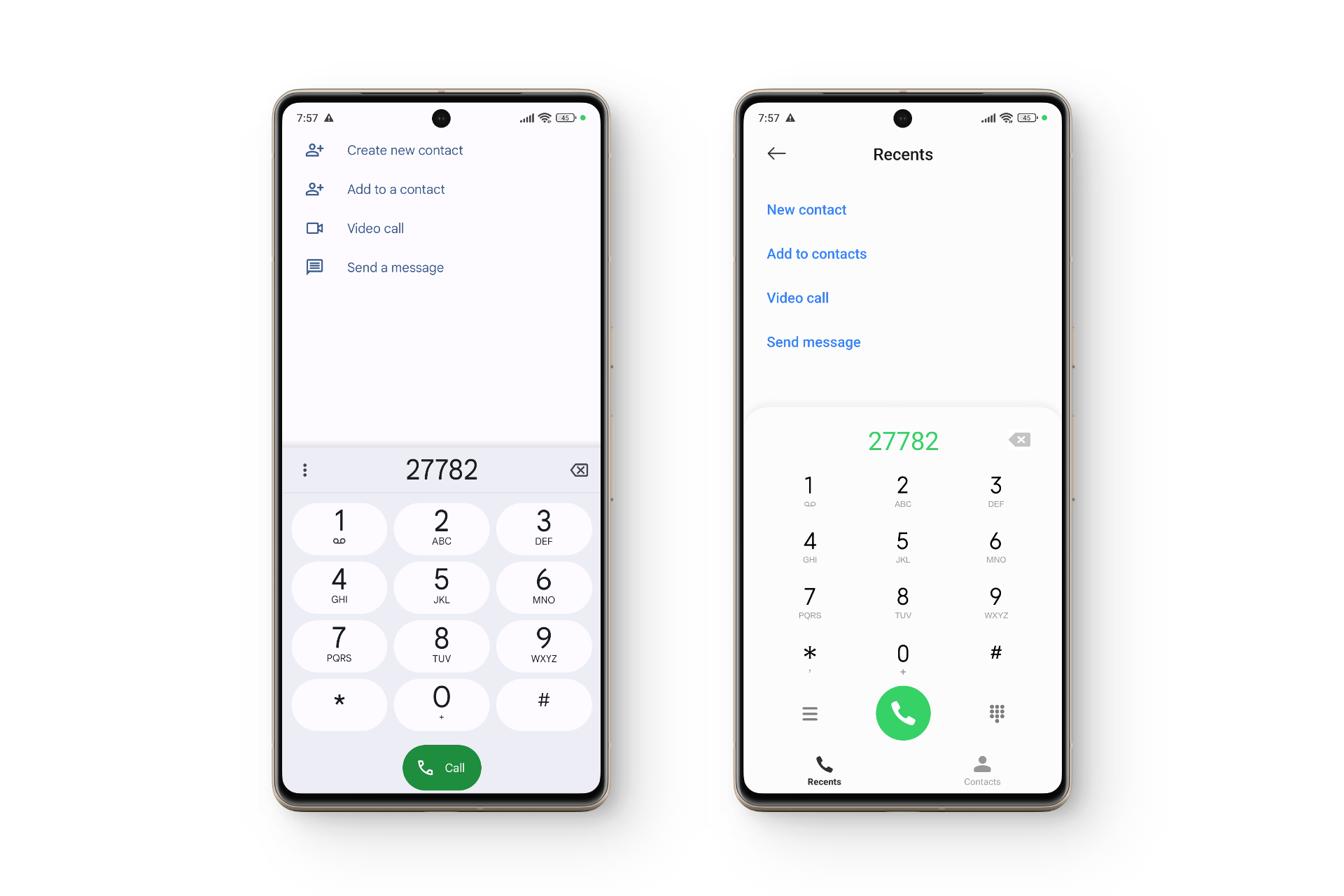
In 2019, due to regional privacy regulations, Xiaomi replaced the Mi Dialer with Google’s Phone and Messaging apps in Global and European ROMs. The Mi Dialer included features such as call recording without notifying the other party, which caused privacy concerns in some regions.
This replacement was unpopular with many users, motivating them to seek ways to restore Mi Dialer functionality. Some users switched to devices running ROMs from other regions, while others chose to flash a different ROM. This period also saw the emergence of MIUI-inspired custom ROMs like Xiaomi.eu, restoring features that Xiaomi had removed, including the Mi Dialer.
How to Get Mi Dialer in Your HyperOS Device?
Xiaomi has not restored the removed features for all regions under HyperOS. While regions such as India, Indonesia, and China include the Mi Dialer by default in HyperOS, users in other regions are limited to the Google Phone app.
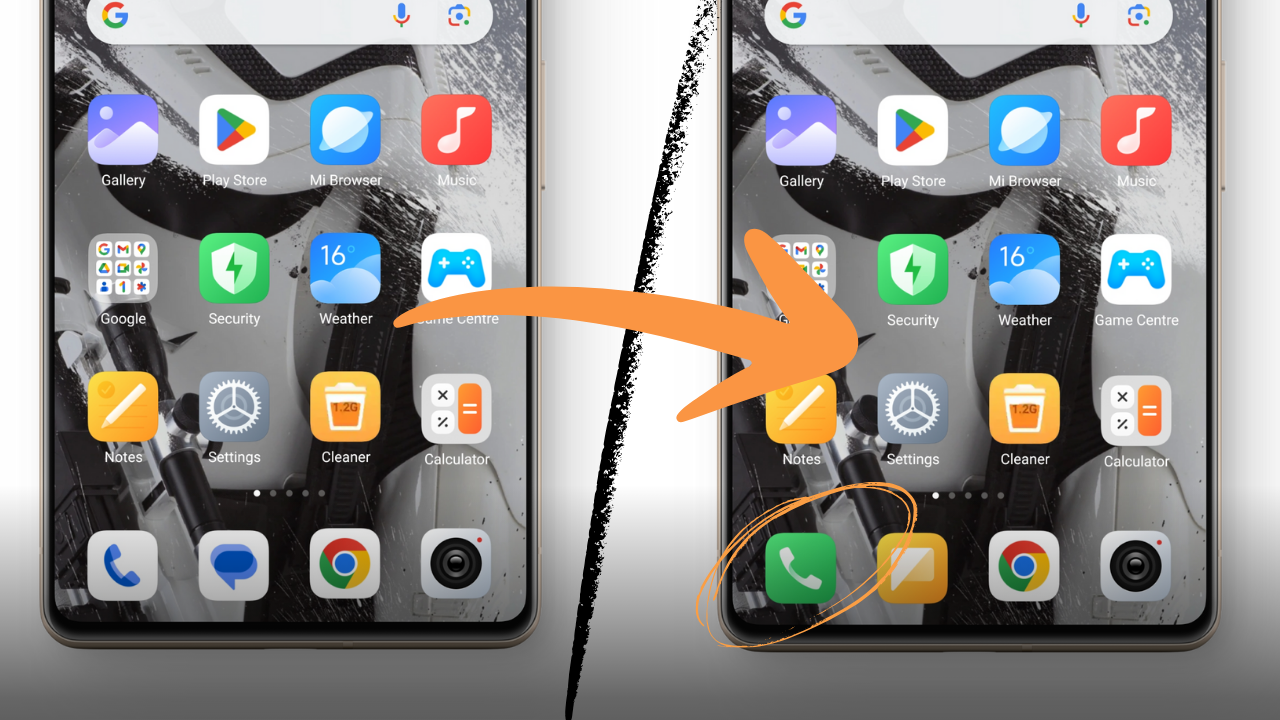
There are three main methods to fully restore the Mi Dialer on your device. These are:
- Switch to a Supported HyperOS ROM — Works with Locked Bootloader
- Flash the Xiaomi.eu Custom ROM — Requires Unlocked Bootloader
- Port the Mi Dialer Module via Magisk—Requires Root (Not Recommended for Typical Users)
↪ Precautionary Measures
The procedures outlined below can be technical for some users. To avoid data loss or device issues, always establish a comprehensive backup plan. As a primary precaution, it is essential to back up your data, either to an external storage device or a secure cloud service, since these methods may require wiping all device data.
It is also vital to prepare for potential issues, such as your device becoming bricked (unusable). To help recover your phone if problems arise, enable “USB debugging” within your device’s Settings. This allows you to flash the original firmware through a PC if the HyperOS update causes boot errors or system corruption.
To enable USB Debugging, follow these steps:
- Open Settings and tap “About Phone“.
- Find “OS version“, and tap it several times until you see the message “You are now a developer“.
1) Switching to a Supported HyperOS Region (Global to India)
To enable the Mi Dialer app, the most straightforward approach is to switch your phone’s ROM to a region where Mi Dialer is supported. This guide focuses on switching from the Global HyperOS ROM to the Indian region.
This method involves presenting the region change as a software update. First, you will use Mi’s System Updater app to authenticate the update while on Global HyperOS. During installation, the system will switch to the Indian HyperOS ROM.
Step 1: Downloading the Recovery ROM Files
First, you need to download the required ROM files for installation. You will need two different files: one that matches your current region for authentication, and the other is the ROM for the region you wish to switch to. Ensure you download the Stable ZIP firmware, not the Fastboot file.
For downloads, use MiFirm. The download links are provided for convenience, but both ROM files should be newer than your current build. The exact files may differ from those shown in the guide below—always use files compatible with your phone model and version.


Step 2: Moving the Recovery ROM Files to Main Partition
After downloading, you will find the files in the Downloads folder of your internal storage. These files must be moved to the main partition of your device’s internal memory for the update process to work correctly.
- Open File Manager from your home screen.
- Tap “Storage” from the bottom menu.
- Navigate to and open the “Download” folder.
Step 3: Setting up the Recovery ROM Files
With both files in place, you can now manually initiate the update. However, HyperOS does not allow direct region firmware updates. Therefore, you must authenticate the update using the Global ROM file, and then rename the India ROM to the same filename for the installation to proceed.
To rename the Global ROM file.
- Long-press the Global ROM recovery ZIP file.
- Select “More” > “Rename” from the bottom menu.
Step 4: Adjusting the Phone’s Settings for Manual Update
Before proceeding with the manual update, you must clear the Updater app data and change your phone’s region to “United States.” This step helps bypass a client-side security check that HyperOS performs when a custom update file is selected.
Clear the Updater app data as follows.
- Open Settings and select “Apps“.
- Tap “Manage apps“.
Next, set your phone’s region to United States as follows.
- Go to Settings > “Additional settings“.
- Select “Region“.
Step 5: Manually Pushing the Update
When setup is complete, you can now proceed to manually update the OS to a new region. You first need to enable manual update functionality in HyperOS to allow ZIP file installation.
Once enabled, select the Global ROM in the Updater. As soon as file verification begins, quickly switch to File Manager to rename the Global ROM, and then rename the India ROM to match the previous filename of the Global ROM. This allows the update process to continue with the Indian file.
To enable manual OTA update.
- Open Settings > “About phone“.
- Tap the HyperOS logo in the center of the screen to open the Updater.
- Tap the HyperOS logo seven times rapidly until you see “Additional update features are on”.
Proceed to the next steps to begin the actual update process.
- Open Settings > About phone > Updater.
- Tap the three dots and select “Choose update package“.
- Select the Global ROM file to begin authentication.
Step 6: Rebooting the Device to Finish Installing the Update
After rebooting, your phone may take more time than usual to start, which is expected. Once the system loads, you will notice that the Google Phone app has been replaced, and new apps including Mi Dialer and Messaging are now on your home screen. The process is now complete, and Mi Dialer is restored.
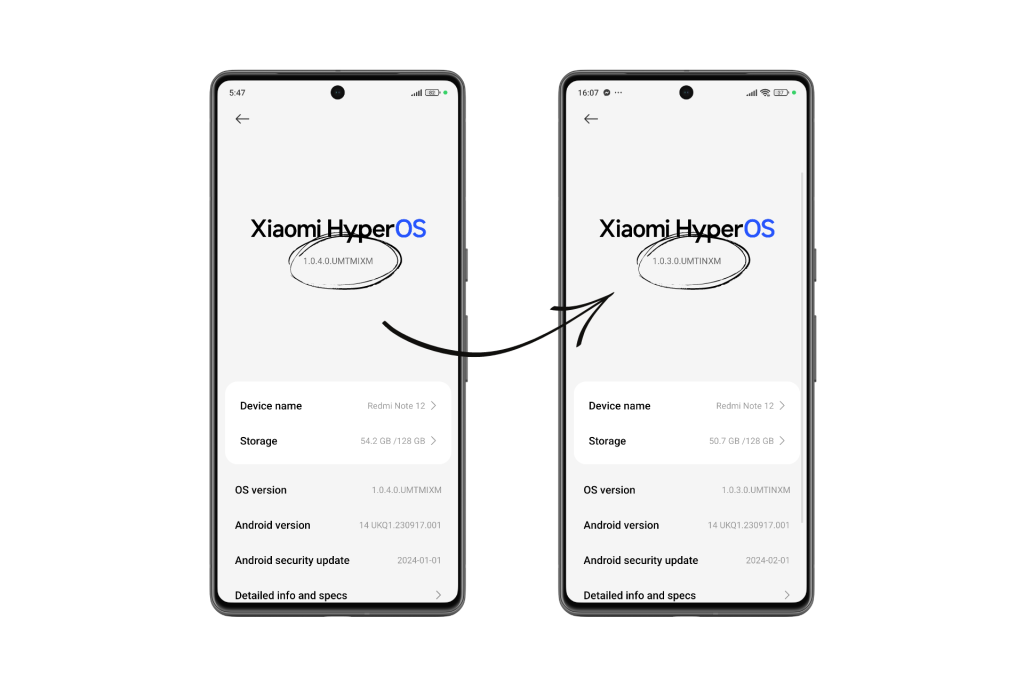
2) Flashing the Xiaomi.eu Custom ROM
Xiaomi.eu is a community-led project providing unofficial custom ROMs based on official HyperOS releases. These ROMs are not officially supported by Xiaomi, so new features may become available later than in official builds. However, they offer several notable advantages over factory ROMs.
Firstly, Xiaomi.eu ROMs contain minimal bloatware, making devices faster, smoother, and more responsive. They restore region-locked features like Mi Dialer and Messaging and typically provide more customization options.
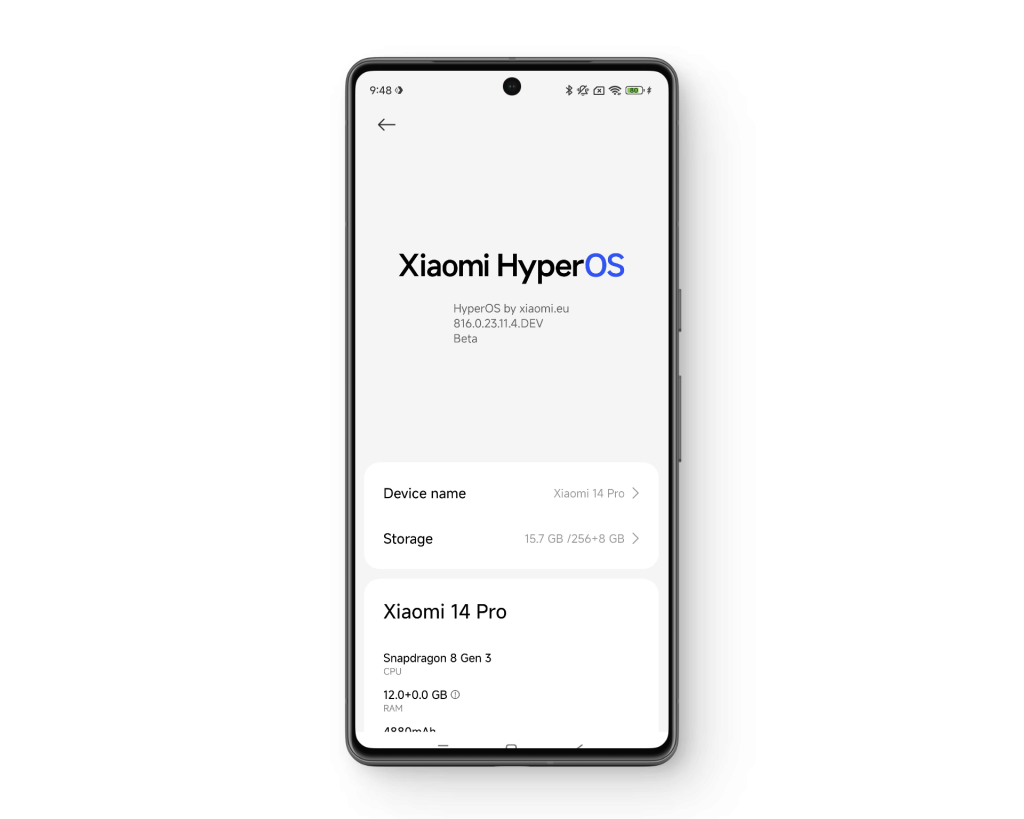
However, to use these ROMs you must unlock your bootloader, which introduces a mandatory 168-hour waiting period before flashing. Please note this will void your warranty, and there is a small risk of device corruption or bricking if instructions are not carefully followed.
Here is a comparison of stock HyperOS and Xiaomi.eu ROMs:
| Stock HyperOS | Xiaomi.eu ROMs | |
| Developer | Xiaomi | Xiaomi.eu Community |
| Source | Official Release | Based on Official Releases |
| Bloatware | Yes | No |
| Installation | Pre-installed | Manual flashing required |
| Warranty | No change | Potentially voided |
↪ Flashing the ROM
To obtain Mi Dialer using the Xiaomi.eu ROM, you generally need to flash the entire ROM. This process is outside the scope of this article, but you can find comprehensive guides on the official Xiaomi.eu forums or XDA. These resources include detailed steps and tips for different versions and devices.
 Reviewed by
Reviewed by 




