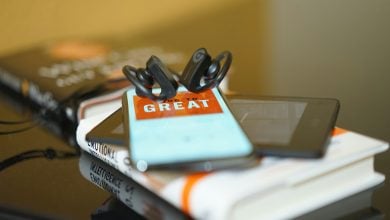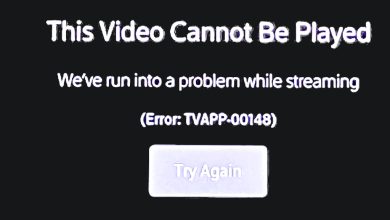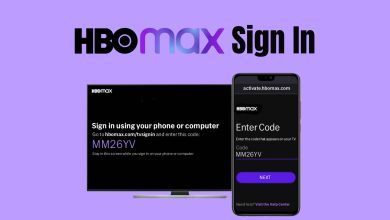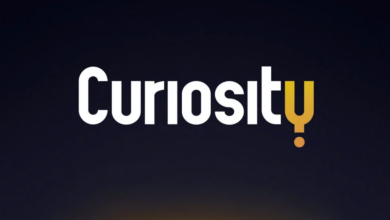How to Fix “One or More Items Failed to Play” Jio TV Error?
- The "One or More Items Failed to Play" error on Jio TV usually indicates a playback issue, commonly faced by users on non-official platforms like Kodi.
- To fix this error, disable the Extra HD Channels option in the Jio TV add-on settings on Kodi and clear the cache regularly.
- Improving Jio TV performance on Kodi can be achieved by clearing cache, ensuring sufficient internet speed, and keeping the Jio TV add-on updated.
Jio TV is a popular streaming television service in India. More than 129 million people use it to watch their favorite TV channels on smartphones and tablets.
Sadly, it’s not free of issues. One particular error – One or More Items Failed to Play – keeps popping up on different channels. If you’re currently facing it, we’re glad you found this post.
Our team has found the ultimate solution to fix this error once and for all. We also have some tips to improve Jio TV’s overall performance. Let’s get started!
Table of Contents:

What is One or More Items Failed to Play Error on Jio TV?
The “One or More Items Failed to Play” error on Jio TV indicates that some content could not be played successfully. A pop-up appears on the screen like this:
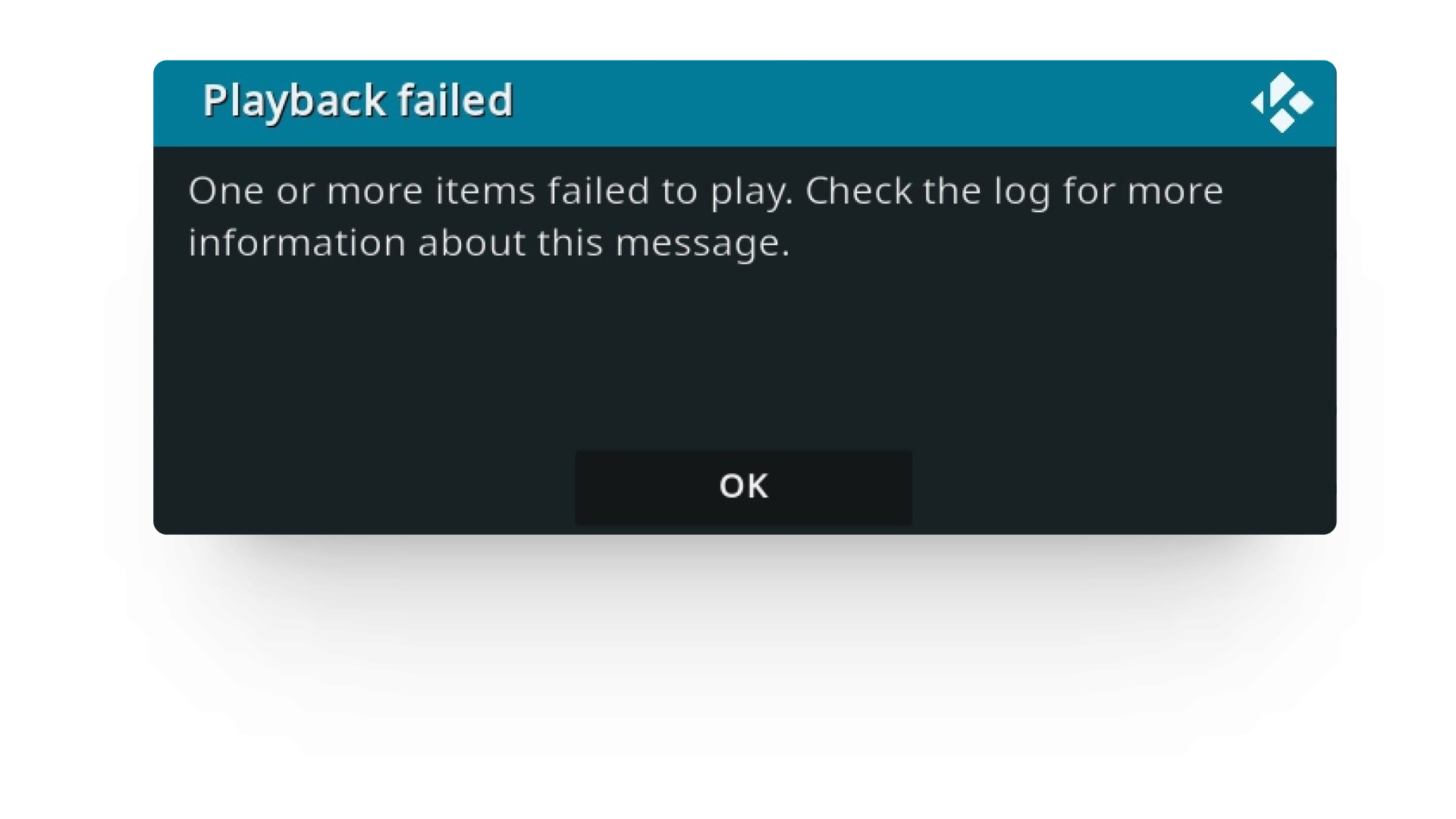
Typically, this error is experienced by users who watch Jio TV on their Smart or Android TV. It can also show up on PC.
READ MORE: 10 Best Websites to Watch TV Shows Online Free in 2024 ➜
Why Does This Error Show Up?
The exact reason why the “One or More Items Failed to Play” error shows up is unknown. Some people argue that it’s because of using Jio TV through illegal means on TV. You have to download it from third-party sources on Kodi.
However, a huge number of Indians use this method. Only some of them face this error on channels like Sony, Zee TV, and Times Now.
So, compatibility issues with the device being used can’t be the sole reason. It can also occur due to poor internet connection, server problems, and glitches within the Kodi app.
READ MORE: How to Watch A Movie With Friends Online – Best Services Ranked ➜
How to Fix One or More Items Failed to Play Error on Jio TV?
Finding One or More Items Failed to Play error on your favorite TV channels can be frustrating, but the good news is you can get rid of it quickly and permanently. All you have to do is follow this step-by-step guide!
- Open Settings on the Kodi App.
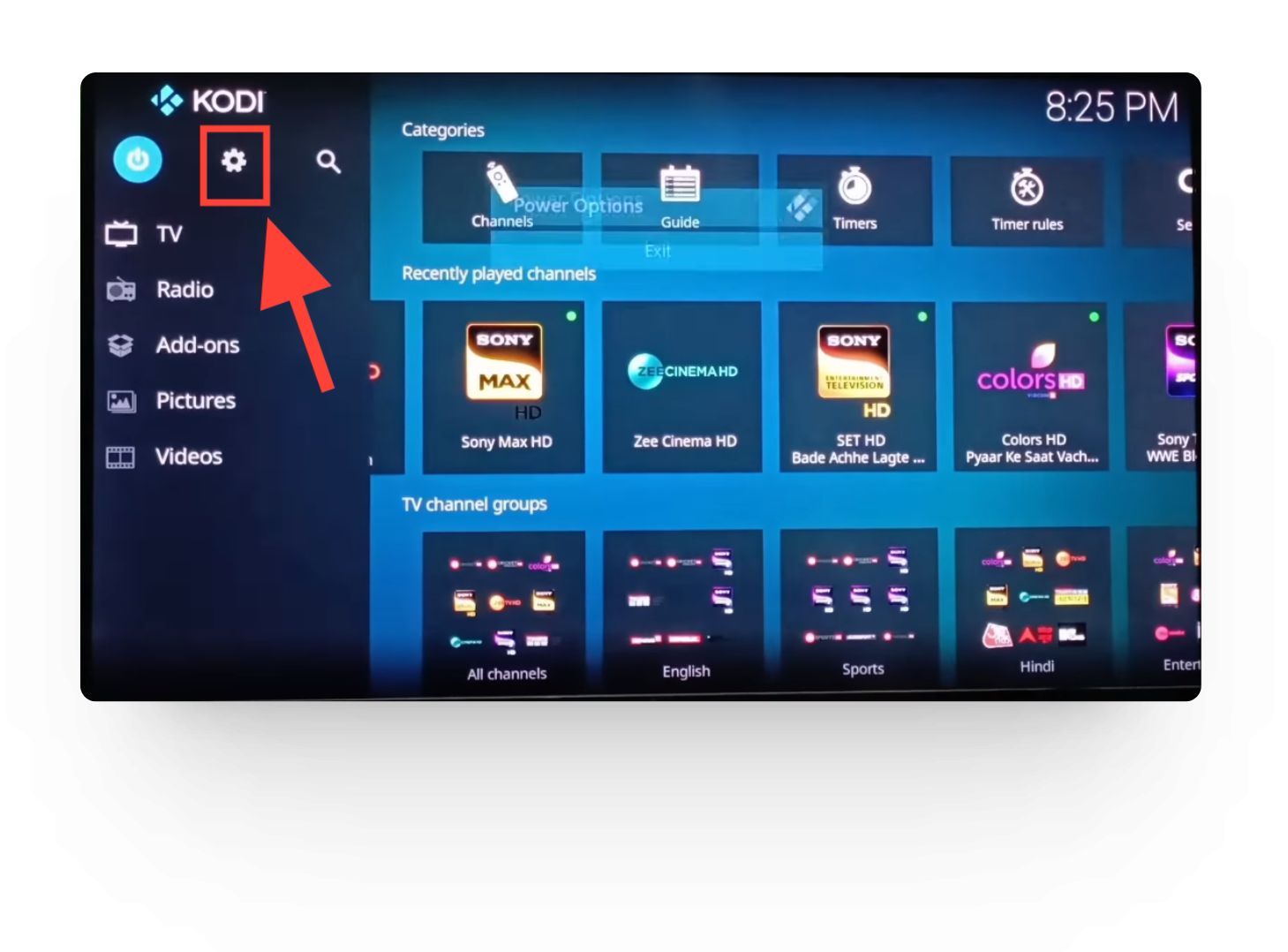
Settings on Kodi Click on Add-ons.
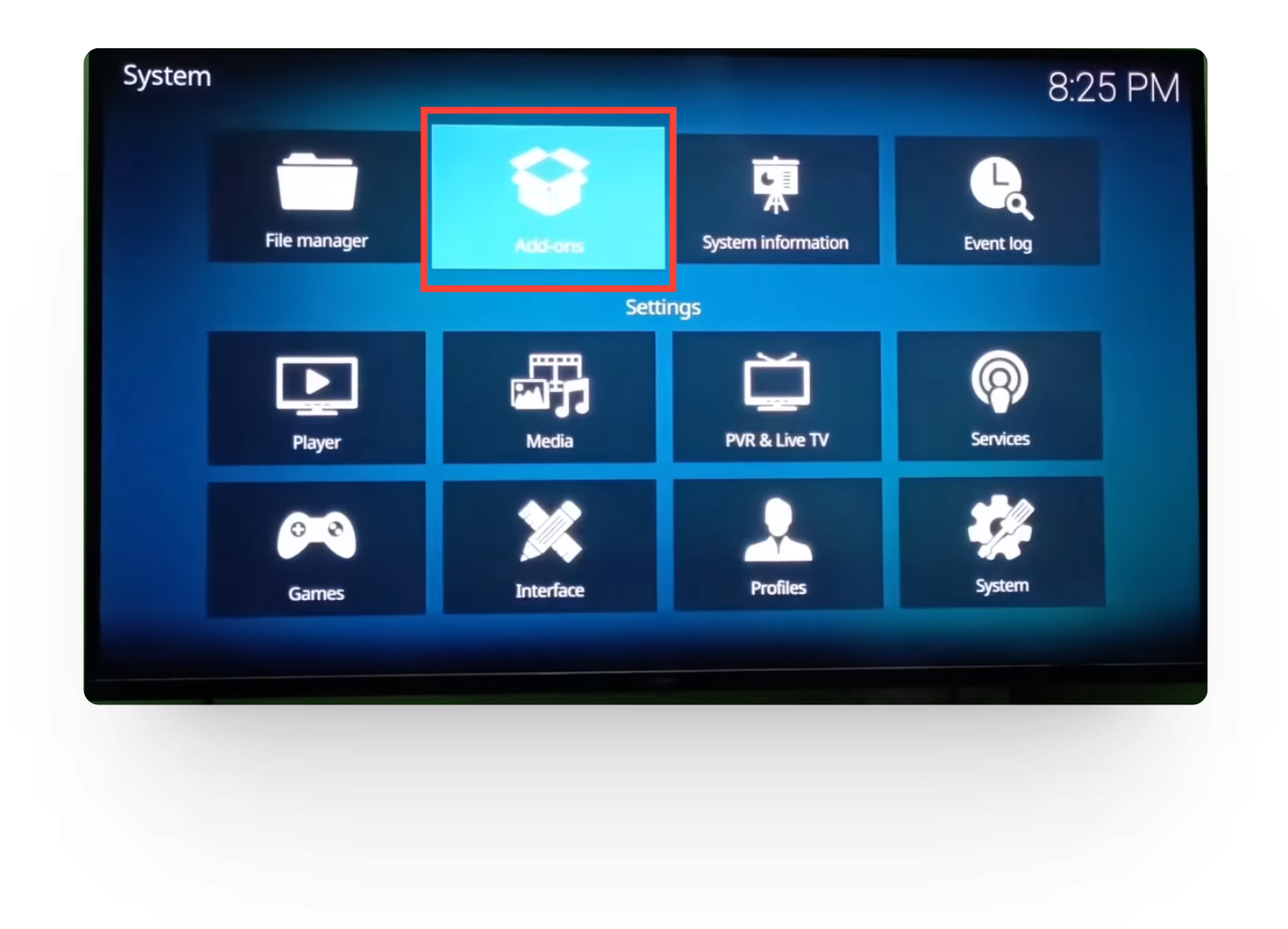
Add-ons on Kodi Go to My Add-ons.
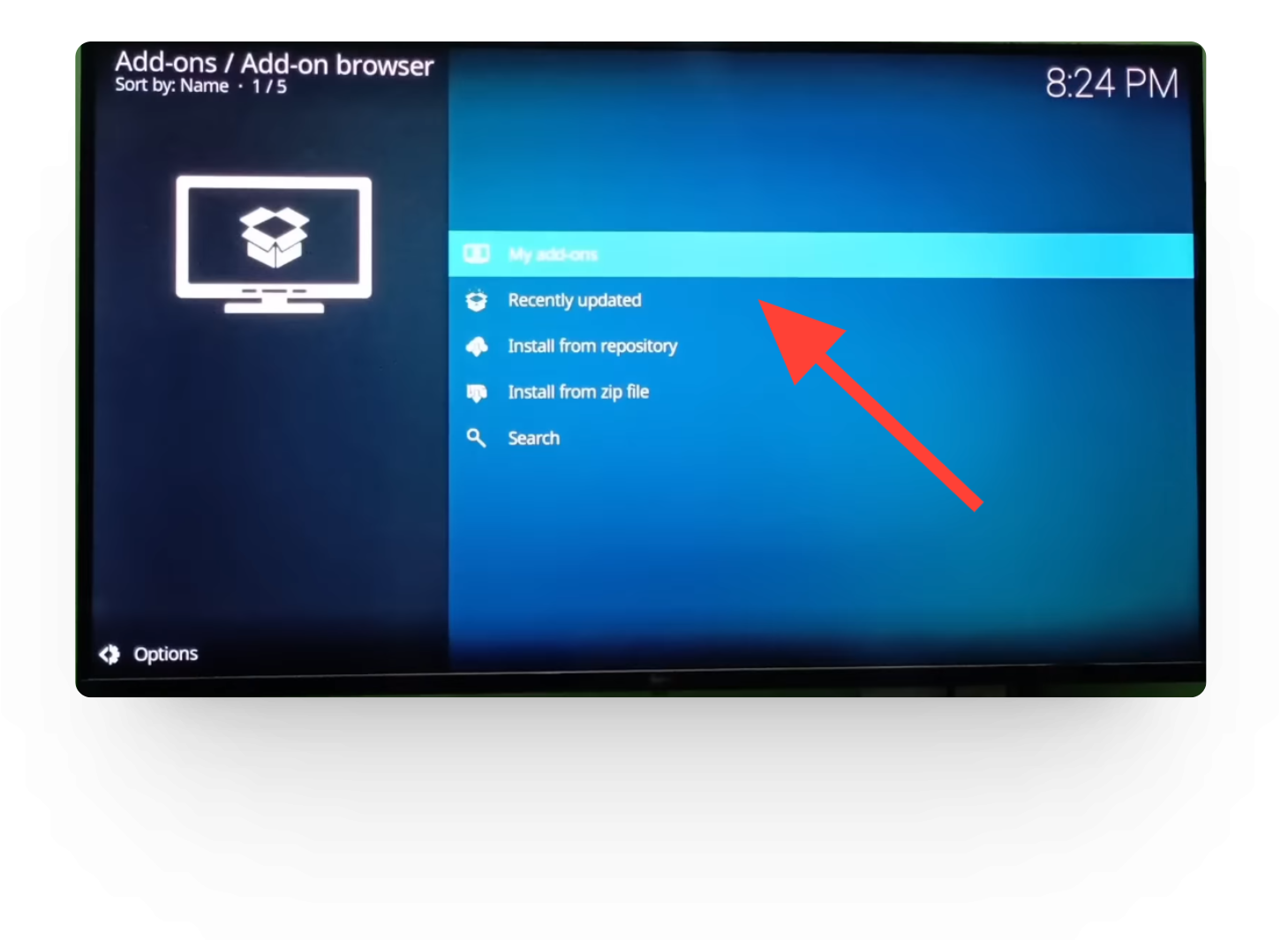
My Add-ons on Kodi Click on Video Add-ons.
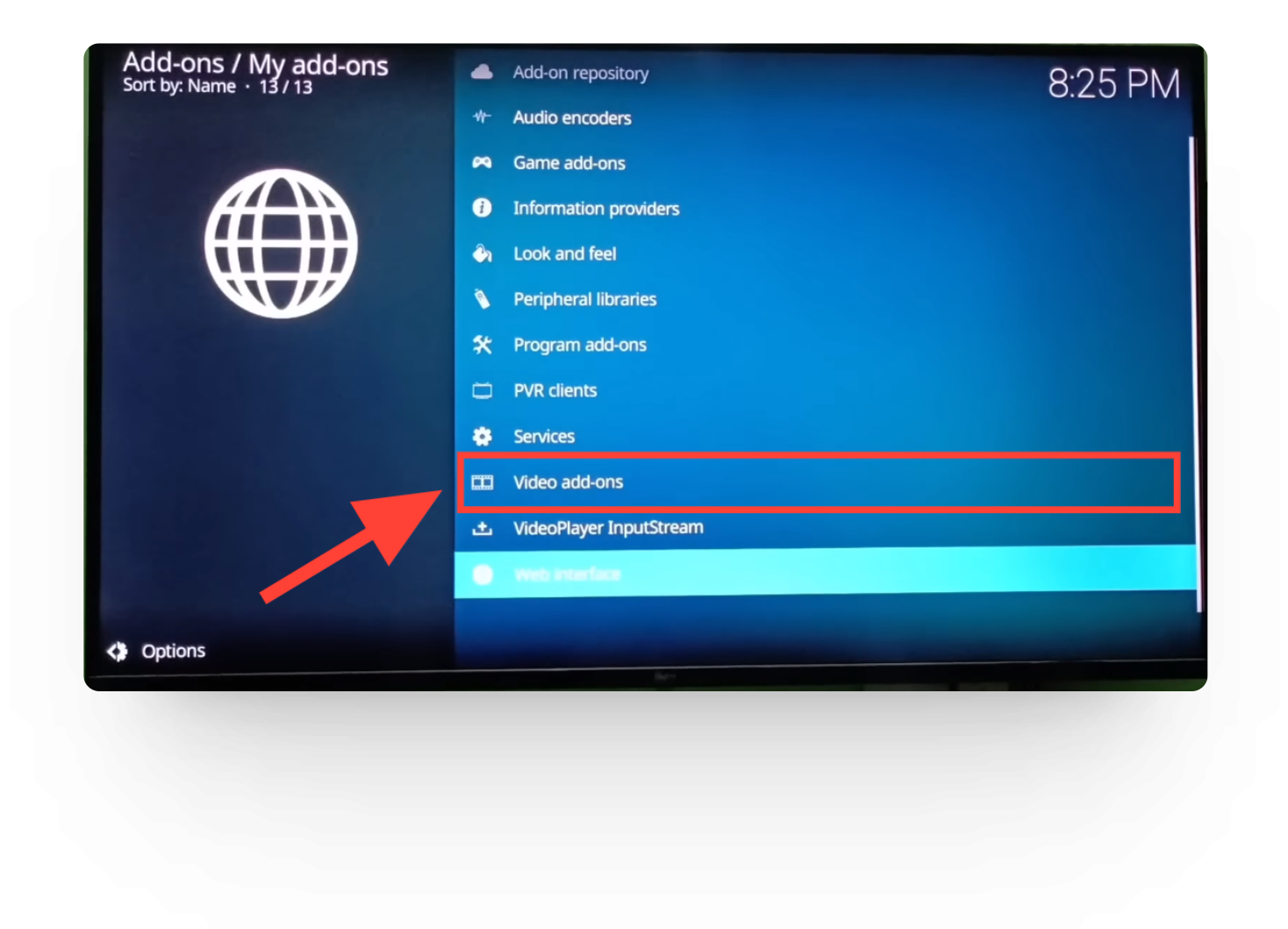
Video Add-ons on Kodi Select Jio TV.

JioTV Add-on on Kodi Click on Configure.
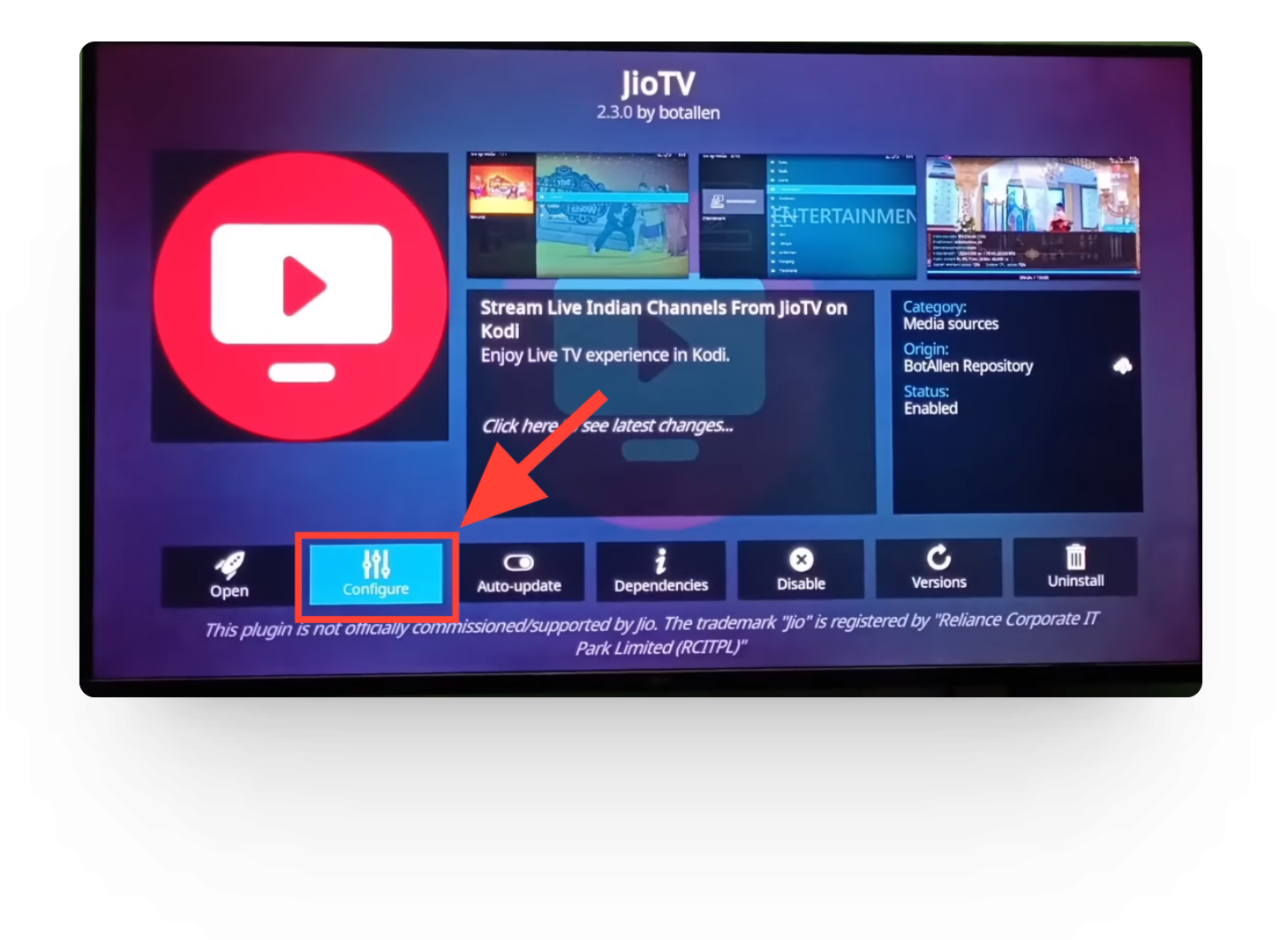
Configure on JioTV Go to More.
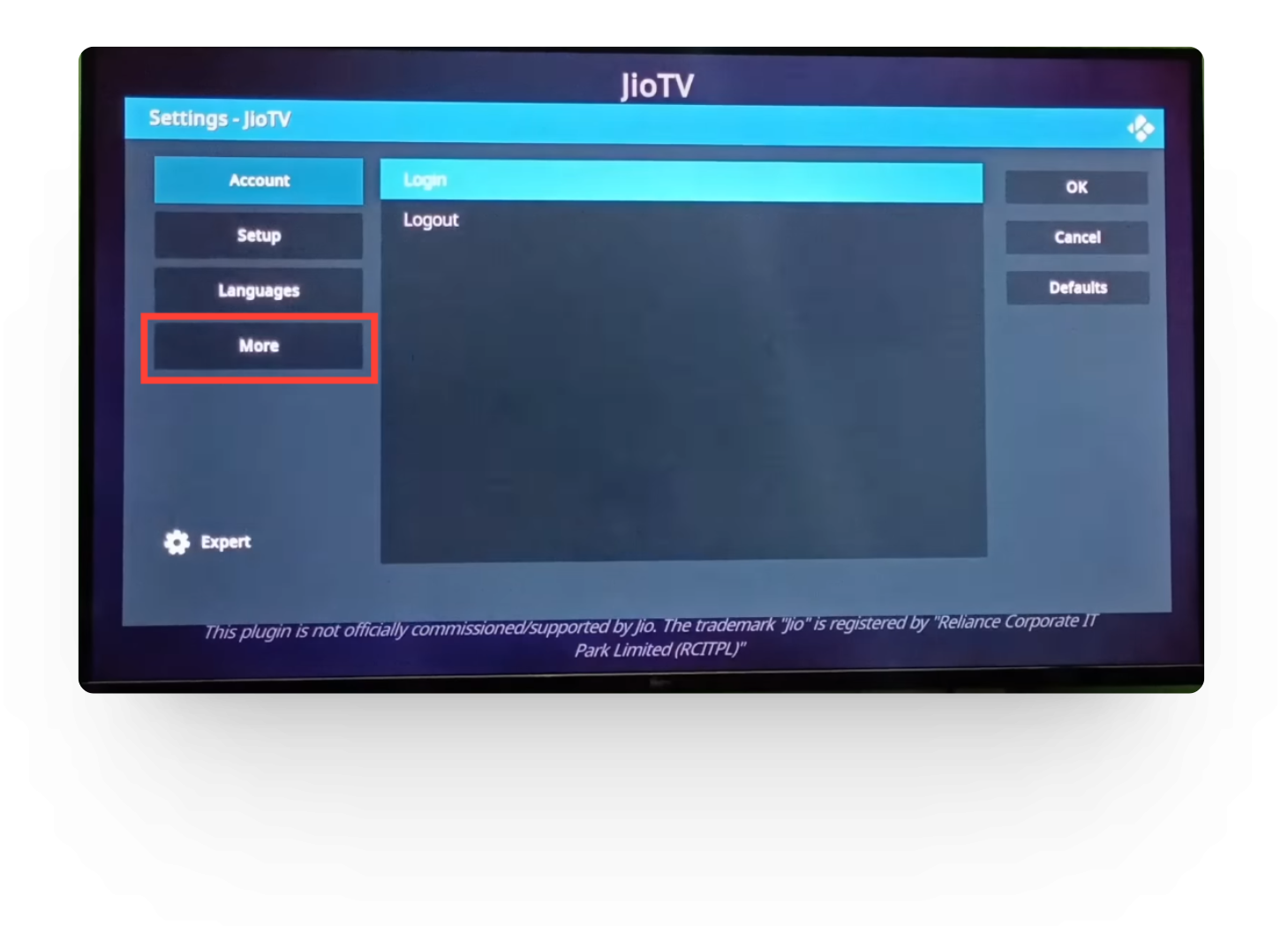
More in Configure Disable the Extra HD Channels toggle button.
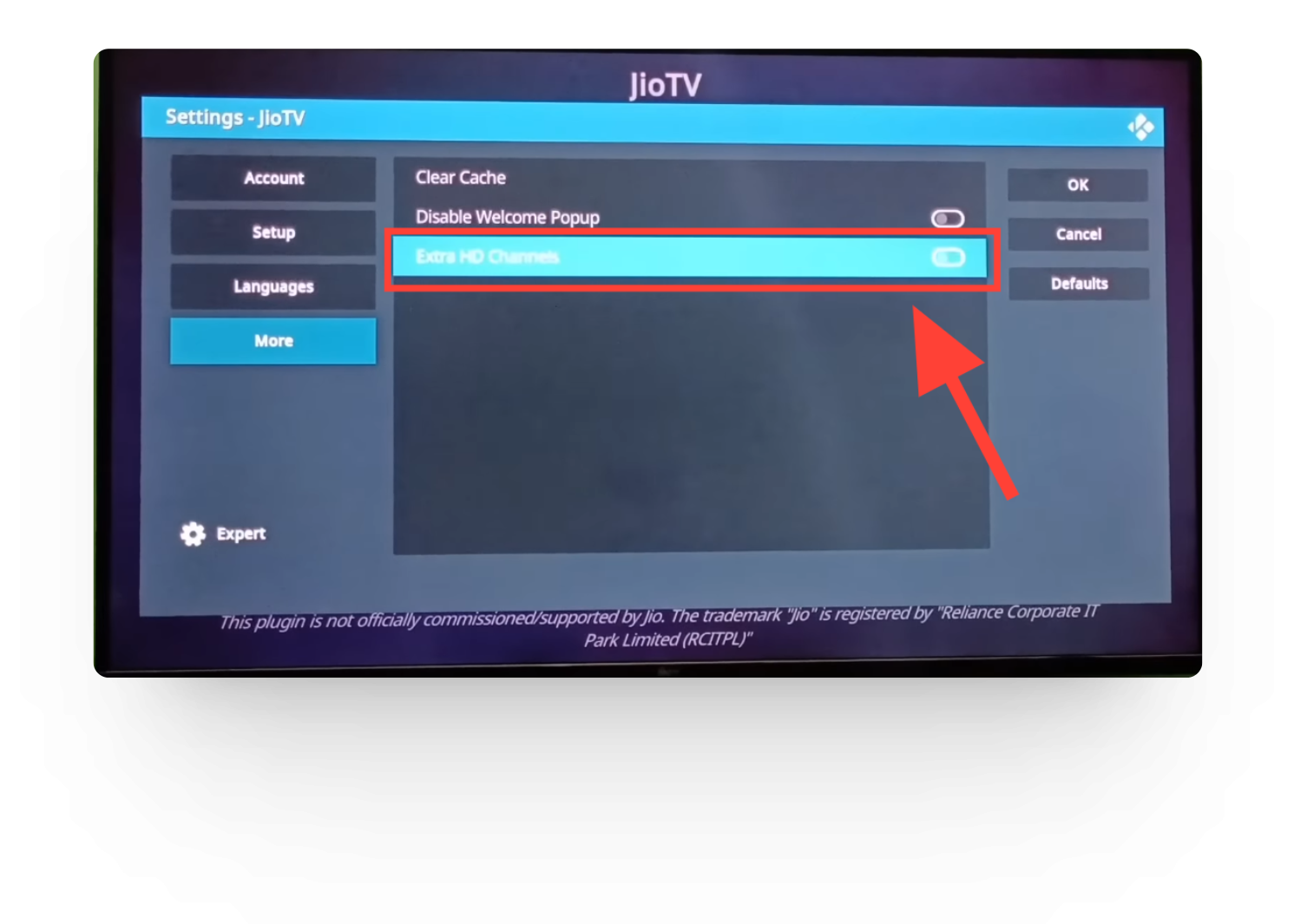
Extra HD Channels Option Click on OK.
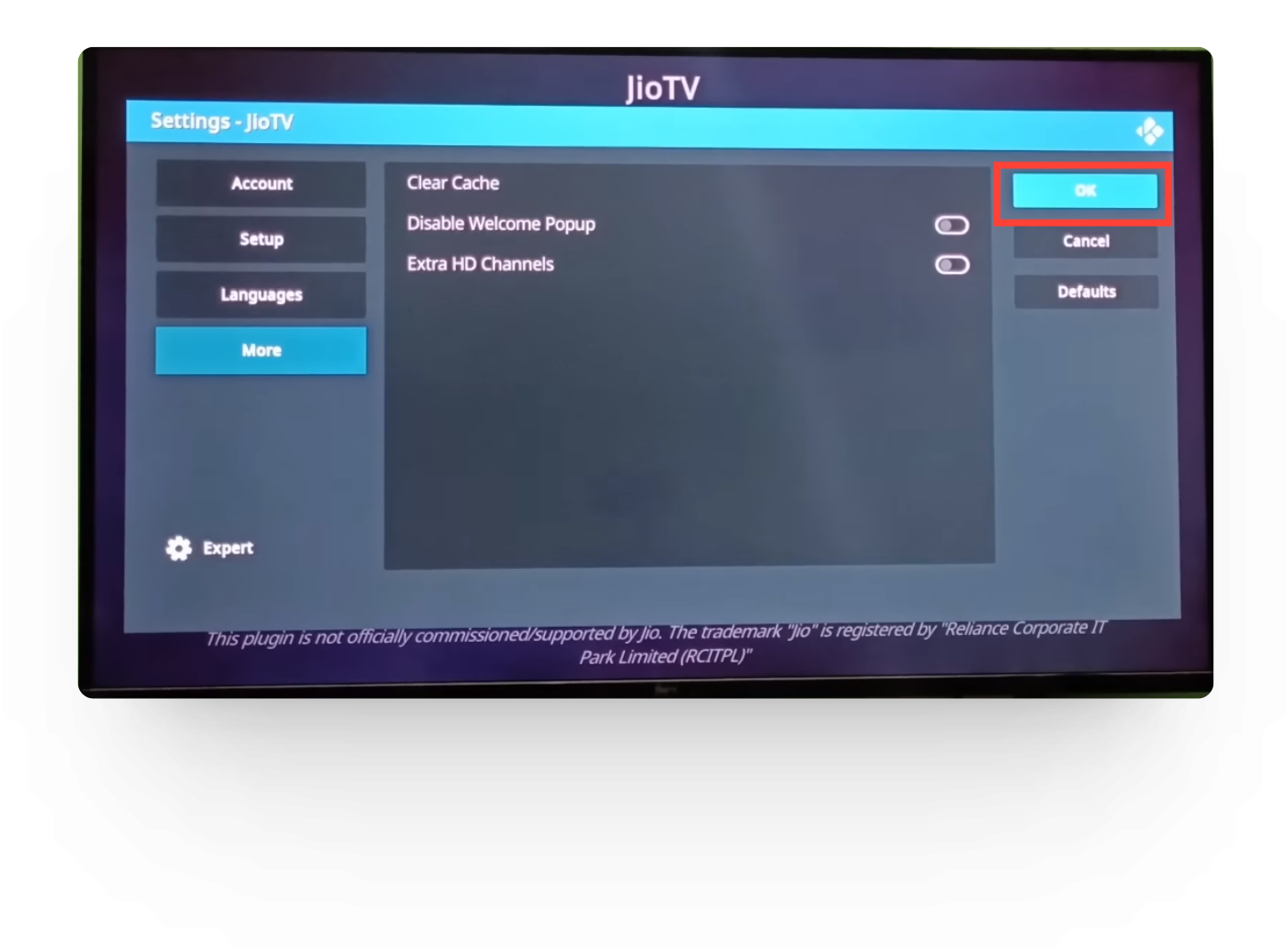
OK Option in Configure Restart Kodi by exiting the application and reopening it.
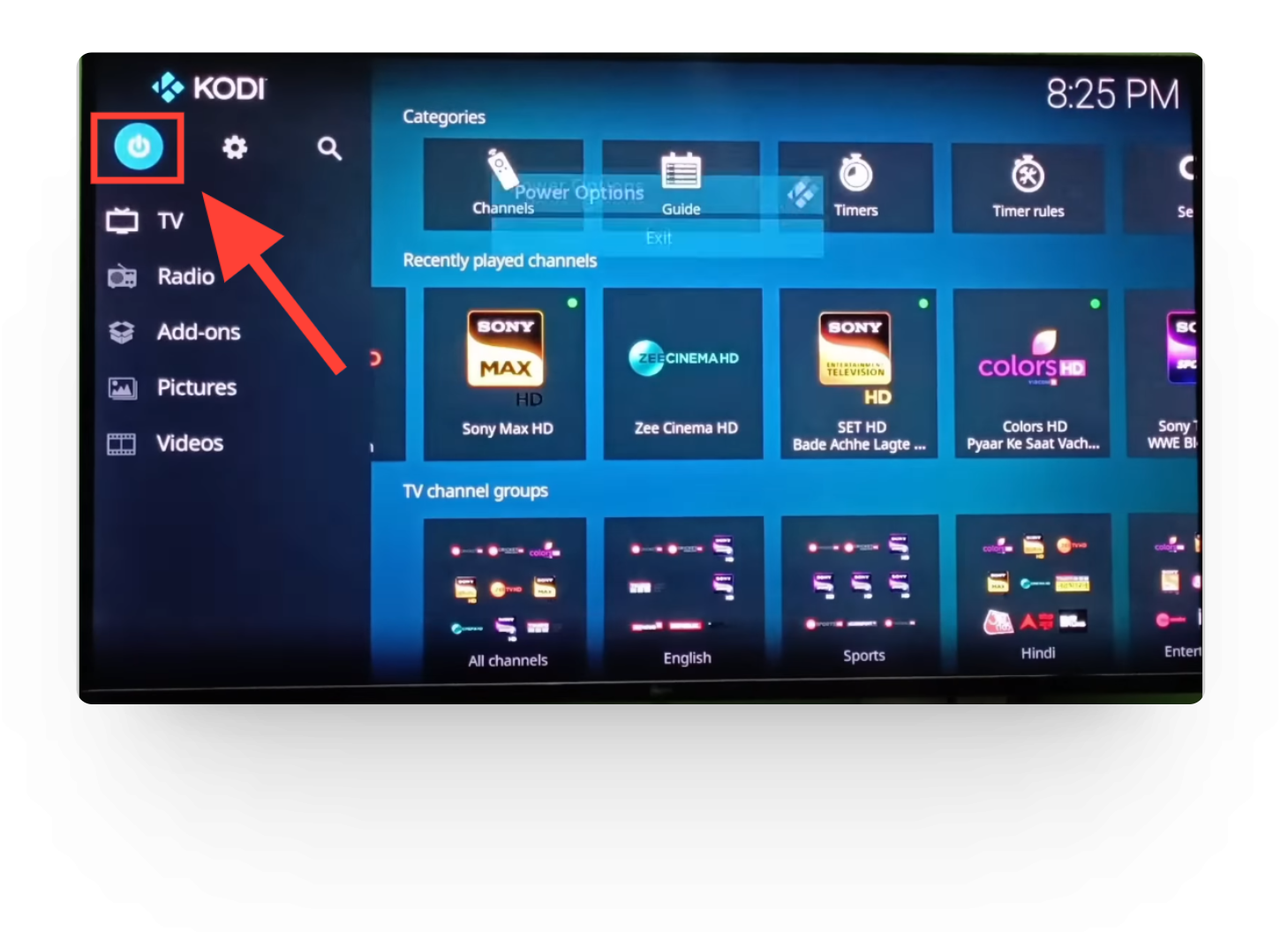
Restarting Kodi
READ MORE: How to Find Any Clothes Seen in A Movie or TV Show ➜
3 Tips to Improve the Performance of Jio TV
Kodi is generally a very smooth and fast application. However, the Jio TV add-on doesn’t really work well on it. Here are some tips to improve Jio TV’s overall performance and make your viewing experience better:
1. Clear Cache
The cache of different add-ons can build up over time and corrupt some files. It can also slow down the Kodi app. So, it’s best to clear the cache weekly or monthly – depending on how often you use the app.
Here’s how to do it:
2. Check your Internet speed
Users with 5 to 10Mbps internet plans experience a lot of buffering on Jio TV. This is because the internet’s speed is incapable of supporting multiple devices, especially streaming HD content.
It’s recommended to upgrade to at least 15 to 25Mbps plans for streaming Jio TV on Kodi. Or if you want to stream 4K content, go for higher plans like 40 to 100Mbps.
3. Update Jio TV Add-on
Add-ons are automatically updated on Kodi. However, if you have changed the settings, you may want to check whether your Jio TV add-on is updated to the latest version or not. To do so, follow these steps:
READ MORE: What is Philo TV? The New Streaming Service Undercutting Competitors ➜
Last Thoughts
Troubleshooting the One or More Items Failed to Play error on Jio TV is a simple process. With the steps mentioned above, you can resolve it easily and continue watching your beloved TV channels. Just don’t forget to restart Kodi at the end!
FAQs
”Playback failed” is an error that indicates an inability to play a media file. There are different reasons behind it such as file corruption, unsupported format, or network connectivity issues.
The JioTV app is designed for smartphones and tablets. Using it on a Smart or Android TV is not approved as of early 2024. However, people still use it through the Kodi app.
No, Jio apps do not work outside India. They are only available to Jio’s 4G network users, so you can’t install or use them overseas.
 Reviewed by
Reviewed by