How to Save a Word Doc as a JPEG
Sometimes, when working on Microsoft Word, you might want to view your file as images instead of it being presented as a document. This would require you to change the format of the file from a Microsoft Word document to a JPEG, which is the image format. While there are inbuilt formats that can be used on Microsoft Word, but to get a JPEG out of a Word document is not possible through the Microsoft software. For this particular purpose, you will have to Google yourself into websites that offer this service for free most of the times. You can access these websites on the internet and follow the steps as mentioned below. For a majority of these format-change websites, the process is somewhat the same. I will show you how it can be done on two different websites.
- Make your Microsoft Word document and save it.
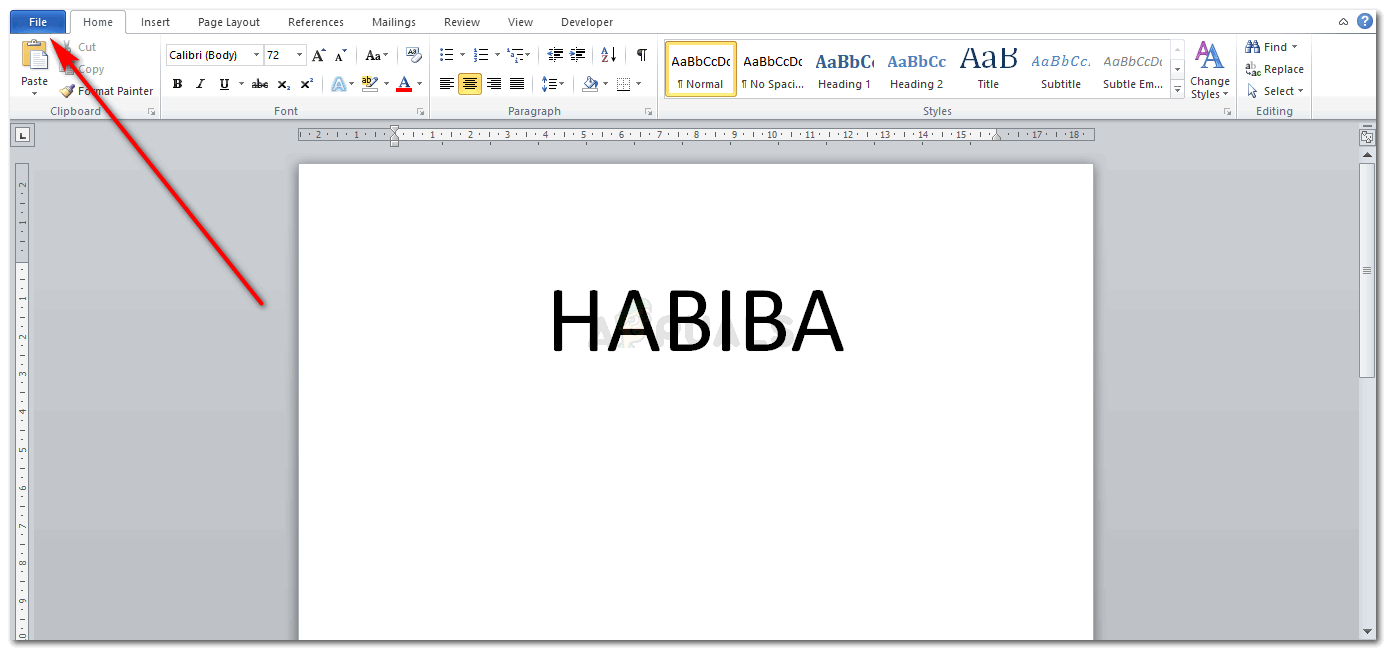
Just for an example, I simply wrote my name on the document. 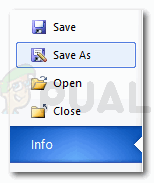
Go to file on the top left corner of your screen and click save as. - Now to find a good authentic website, you just need to write the right keywords on your search engine. You can use whatever search engine you have on your computer. I am going to use Google for this. I simply wrote ‘Word to Jpeg‘ and Google showed me a number of results which I can access. People usually look for something that does not cost them anything or would cost them a little but would provide a good and quick service. So look through the results and find the website that fits your requirements.
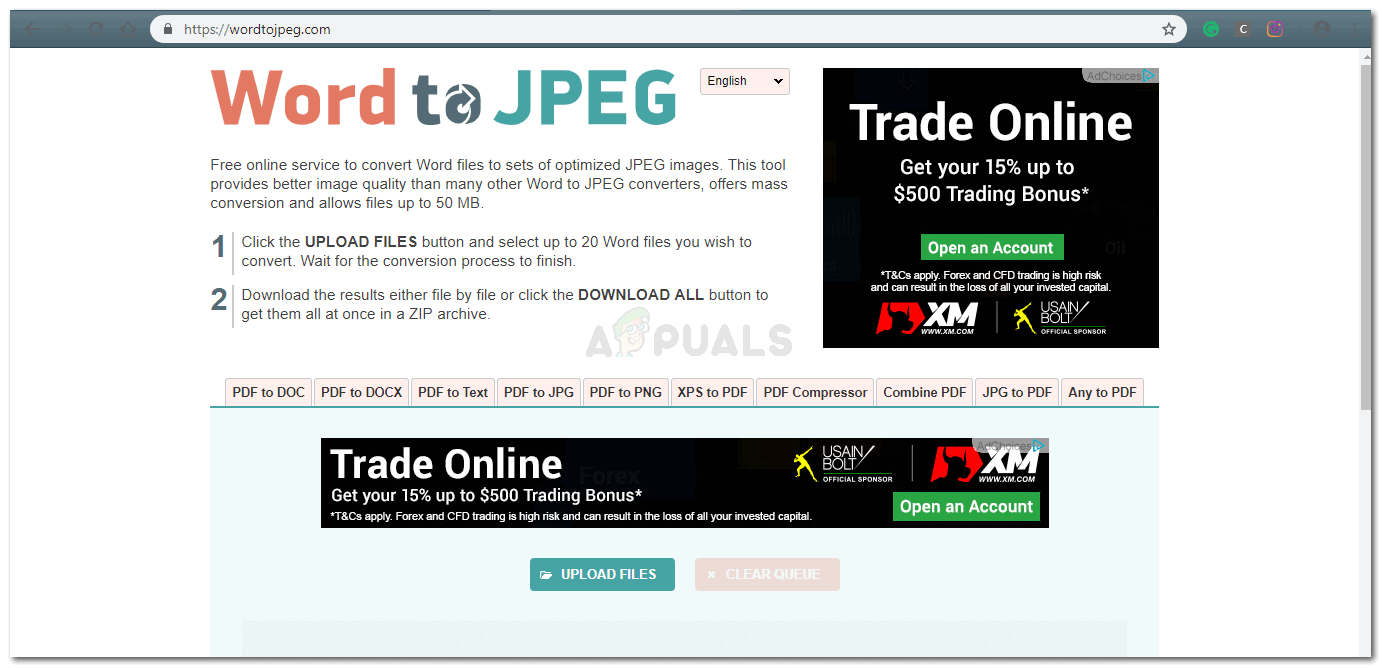
website one 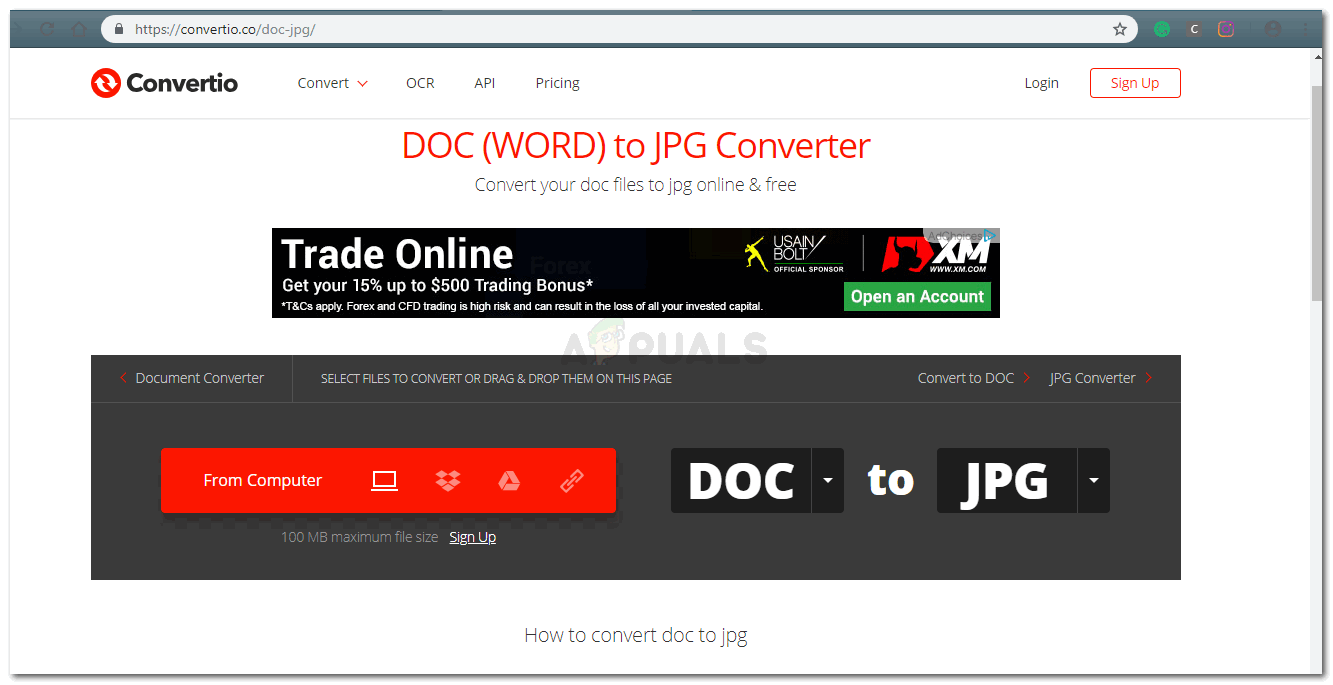
website two - The above two images show the two different websites that I used to convert my Microsoft Word document into a JPEG image. The digital representation of each website is slightly different from another, but the process is the same. You upload a file from your computer to the website first.
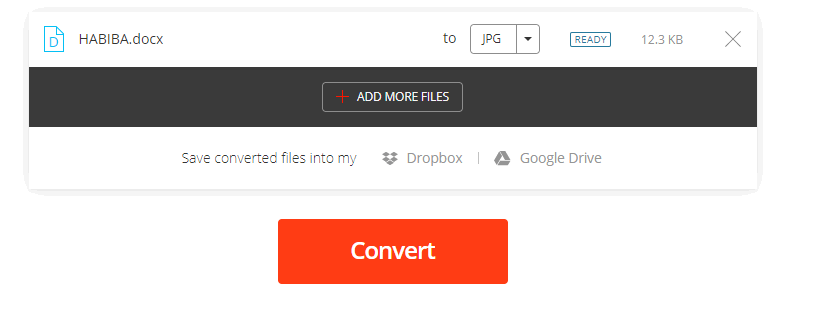
Once you add a file from your computer to the website, it will appear like this. Now there are a number of websites that allow you to make uploads directly from your Dropbox or your Google Drive. If you have your files on these software then you might want to look for converting websites that allow uploads from these software, like this one that I used. - The website will then ask you if you want to convert the file now. And for this, you have to click the convert tab as shown in the image above.
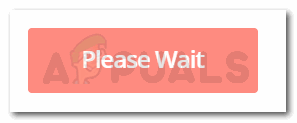
Once you click on Convert, the tab will automatically change to this, saying ‘please wait’. This shows that the conversion is taking place. While for other websites, their tab might not change, or there would be another notifying symbol which will inform you that the conversion of files is taking place. - Your JPEG file is now ready to be downloaded. Most of the websites that I have used for conversion of a certain type to another are pretty quick in what they do. While we still hope that Microsoft Word could have an inbuilt save as type for JPEG, but even if they don’t, you can use these websites which do not take much time to convert your files.

Your file is ready now. you just have to click on the green download tab to download it. - Once it is downloaded, it will appear at the end of your browser like the image below.
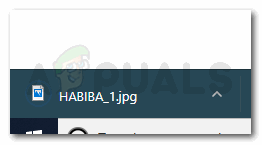
Click on this, and you will see your word file in a picture form. 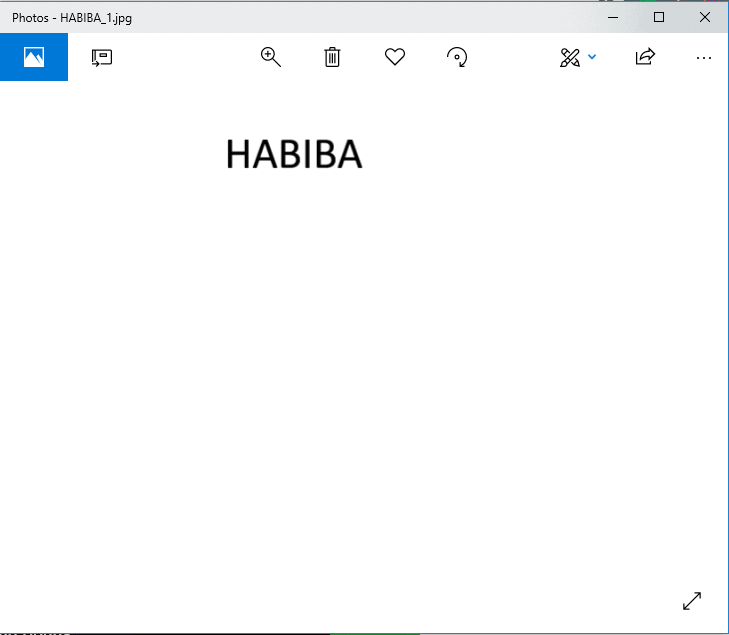
Your Word file converted to a JPEG
Why Would Anyone Find the Need to Convert a Word File to a JPEG
Well, there could be a number of reasons why anyone would want to convert a Word file to a JPEG:
- Assume that you made a graph on Word and every time you try to paste it to another software, it keeps losing its formatting, like the numbers and the labeling keeps moving from its place. For this purpose, and to keep your graph in place, you can change your graph into an image and then add it to whatever you want to add it to. This will not only keep your graph labeling in place but will keep your graph separated from the rest of the work you are doing.
- You don’t have the Microsoft Word app on your phone because there is no space for any applications, assuming here, of course, so now, you need to have a record of your work on your phone just in case the professor asks you a certain detail about your document, you should have it on your phone at an accessible length where you can simply swipe and find the details instead of scrolling down.
JPEG is not the only format you can convert your files into. This allows you to choose from the various formats like PDF.





