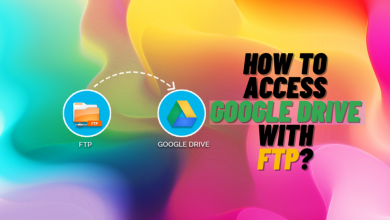FIX: Bing Image Creator You Can’t Submit Any More Prompts
- The "You Can't Submit Any More Prompts" error in Bing Image Creator indicates you've hit the daily limit for generating images, usually after 25 images within 24 hours.
- Common reasons for encountering this error include internet connectivity issues, accumulated cache, account restrictions, server outages, or system glitches.
- To fix the error, improve your internet connection, clear your Bing cache, check your account status, wait and try again later, or contact customer support for further assistance.
Struggling with the “You can’t submit any more prompts” error on Bing Image Creator? It’s a common issue, but we’ve got your back.
Follow this quick guide to troubleshoot and resume your creative flow without any interruptions. Let’s get your images back on track!
Table of Contents
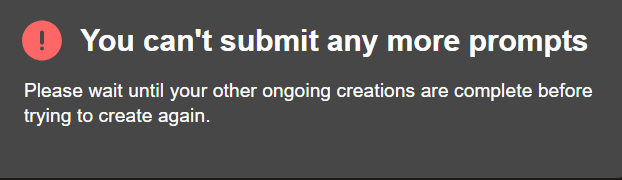
What is the “You Can’t Submit Any More Prompts” Error in Bing Image Creator?
The “You Can’t Submit Any More Prompts” error means that you can’t generate more AI images through the Bing Image Creator. Here’s what the pop-up looks like:
This error occurs when users reach the limit for submitting prompts within a specific timeframe. Bing Image Creator has not clearly stated the limit yet. However, typically, users encounter this error after generating 25 images in a day.
Once you exhaust the limit, Bing temporarily restricts further actions. You will have to wait for the limit to reset (that is 24 hours). This measure is in place to prevent abuse or excessive usage of the service.
READ MORE: 7 of the Best Open-Source & Free Photoshop Alternatives ➜
Other Reasons Why This Error Shows Up
Sometimes, Bing Image Creator shows this error even when you have not reached the daily limit. And sometimes, it doesn’t go away at all. The error pops up every single day.
In these scenarios, there can be underlying reasons for this problem, which include:
- Internet Connectivity: Poor or unstable internet connection can disrupt communication with Bing Image Creator servers. It may not receive your prompt or generate the image quickly.
- Bing Cache: Accumulated cache in your search engine may cause conflicts or outdated data, potentially triggering the submission error.
- Account Restrictions: If your Microsoft account has any previous restrictions, or you violated Bing Image Creator’s content policy by submitting an inappropriate prompt, this error can show up.
- Server Issues: Temporary server outages, maintenance, or high traffic can impact Bing Image Creator’s functionality.
- System Glitches: Although this is rare, the platform might be experiencing bugs and system errors. This can stop the daily limit from resetting.

READ MORE: How to Generate AI Images for Free Without MidJourney ➜
How to Fix Bing Image Creator You Can’t Submit Any More Prompts Error?
It can be really frustrating to see the “You Can’t Submit Any More Prompts” error when all you want to do is generate some cool AI images. But, worry not, here’s what you can do to resolve the issue:
1. Upgrade Your Internet Connection
Bing Image Creator relies on a stable and fast internet connection to process your prompt. So, if your internet is slow (which is one of the most common reasons), the AI tool will definitely lag and show errors.
Search for Internet Speed Test on Google and perform the test. If your internet’s speed is lower than 25 Mbps, it’s time to upgrade the connection. Switch to plans that offer a minimum of 40Mbps.
Or if you can’t switch the plan at the moment, reduce the number of devices connected to the internet. This should free up the processing time and allow better performance.
READ MORE: What is Jitter? Decoding The Key to Faster Internet Speeds ➜
2. Clear Your Bing Cache
Microsoft Bing, like any other search engine, stores cache. This temporary data enables it to remember your most recently visited sites, device characteristics, IP address, and other relevant data.
However, none of this includes your downloaded images and important files. You can clear the Bing cache without worrying about data loss. Here’s how to do it directly from Bing Image Creator:
- Click on the hamburger Menu icon.
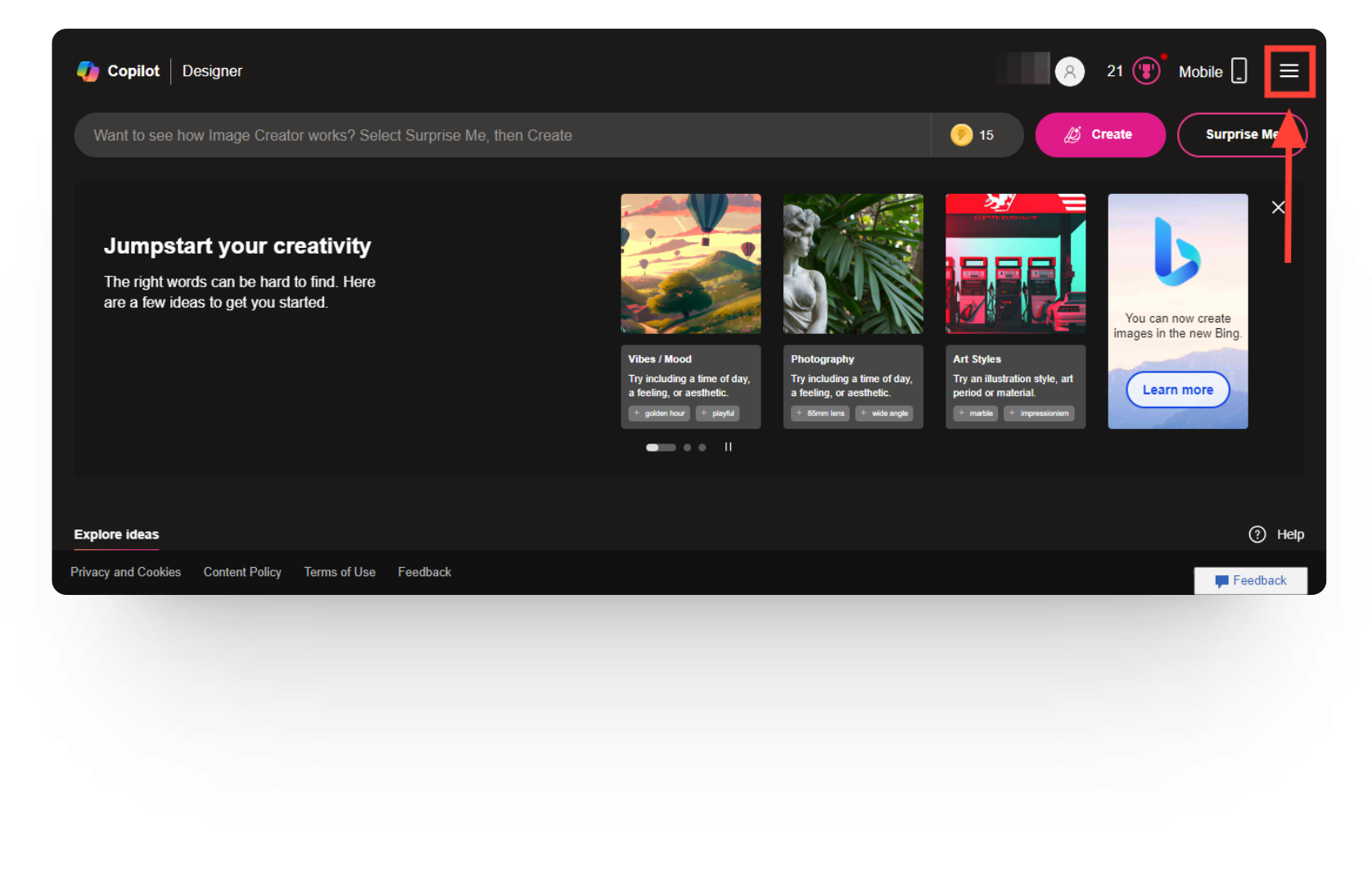
Hamburger icon on Bing Image Creator - Go to Search History.
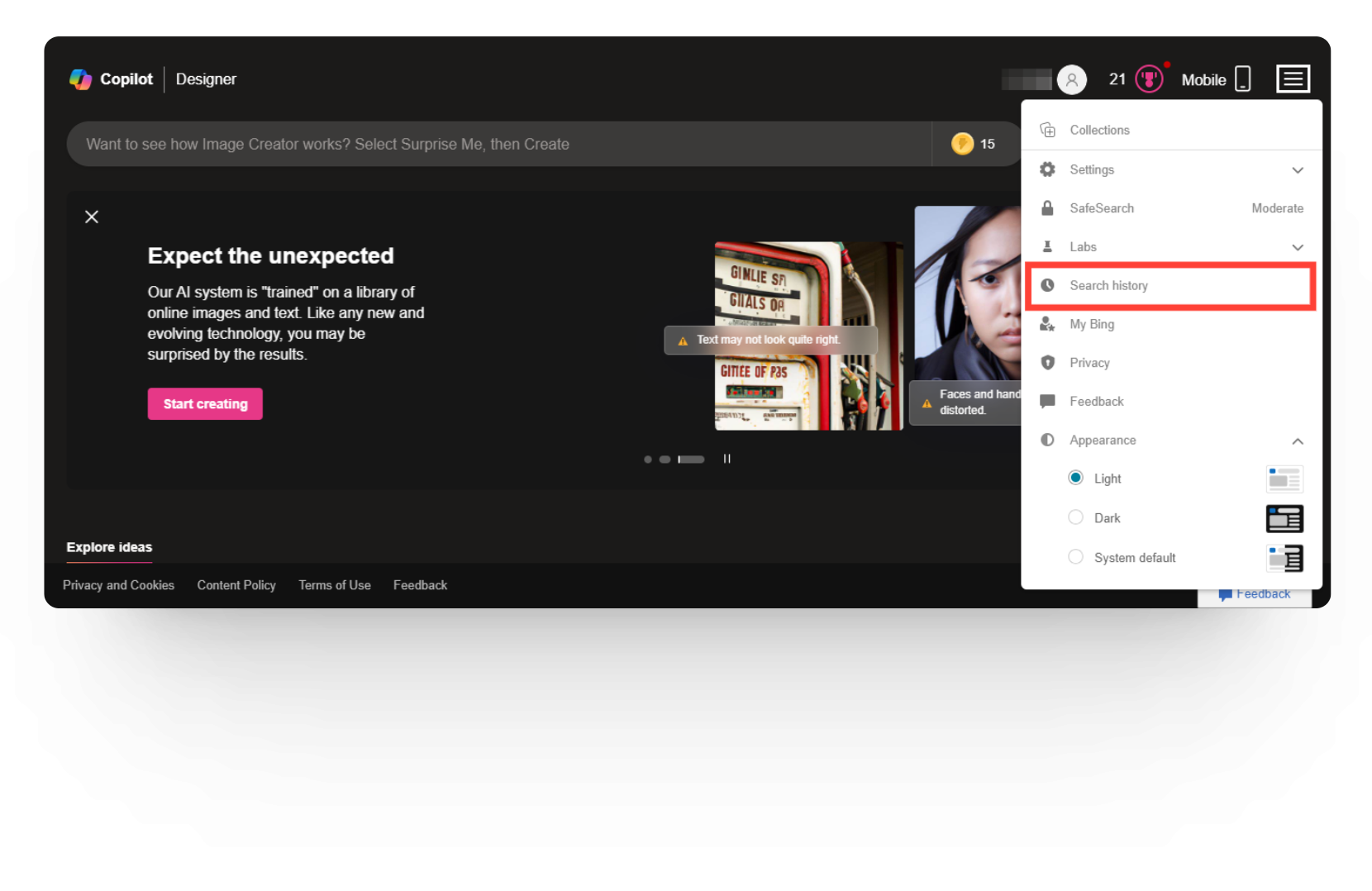
Search History Option - Select Clear All.
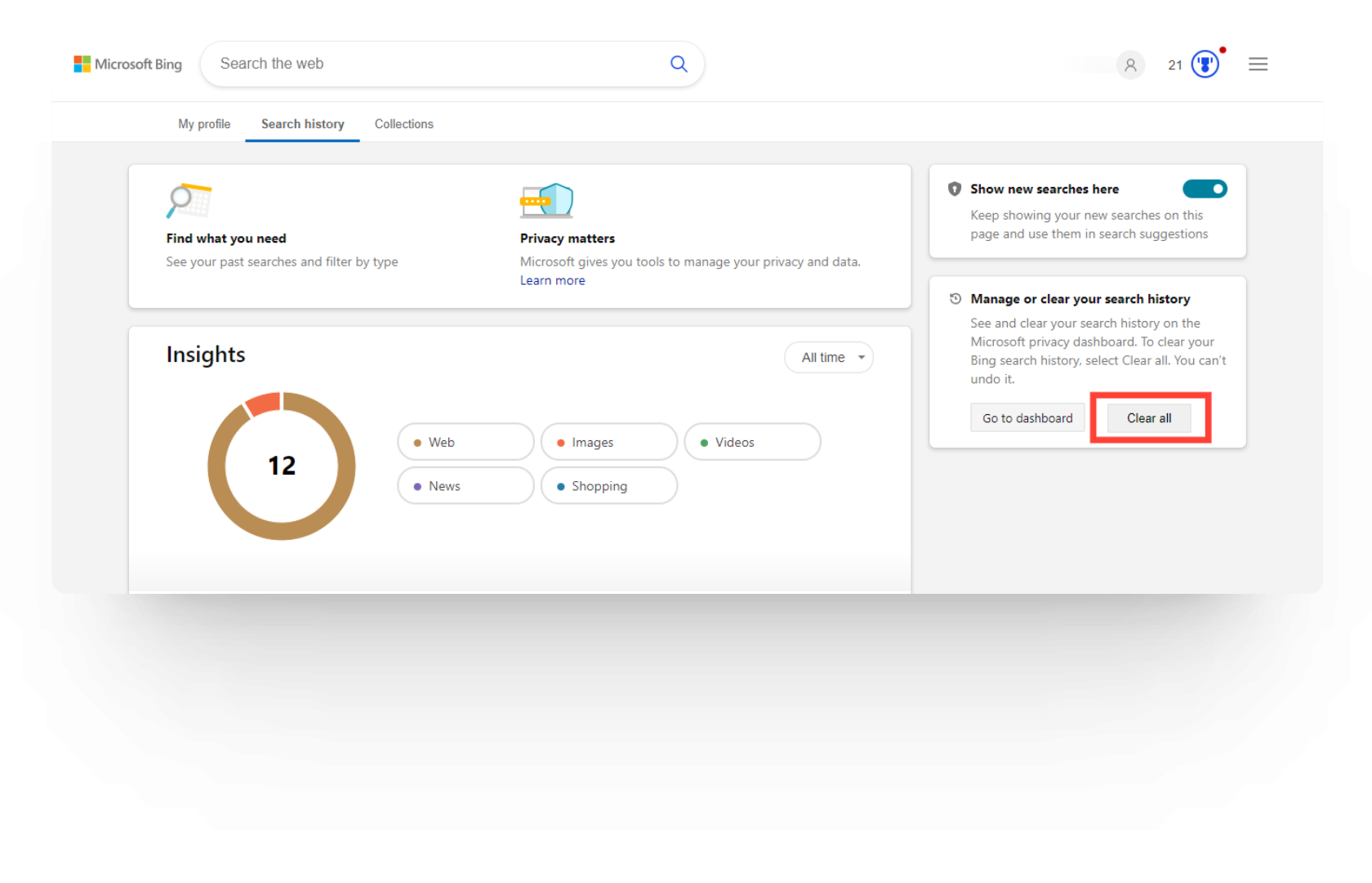
Clear All Option
3. Check Your Account Status
Microsoft monitors its user accounts strictly and may place restrictions if suspicious activity is detected. So, check your account status and ensure everything is good.
For Bing Image Creator, it’s also possible that your account is temporarily banned because you violated content policy and tried to generate an inappropriate image. You will have to wait to regain access (which usually takes a couple of days). However, if your ban is permanent, make a new account.
4. Try Again Later
It’s been only a year since Bing Image Creator was officially released to the public. So, this realistic and highly accurate AI image generator is still very popular, despite its strict content policy. You should expect the servers to be overloaded with high traffic – especially during the evening when most people are free.
At times, Microsoft might intentionally block public access to Bing Image Creator for maintenance. In any case, the server down issue can’t be fixed by yourself.
Check Bing Image Creator’s official pages for announcements and wait till the server is up again.
5. Reach Out to Customer Support
Lastly, if you feel like there is a system glitch or some other issue with your Microsoft account, it’s best to contact customer support. You can fill out this form to report the problem.
Or, use the following methods:
Bing is also very active on social media platforms like Instagram and Twitter. You can contact them there with your particular query.
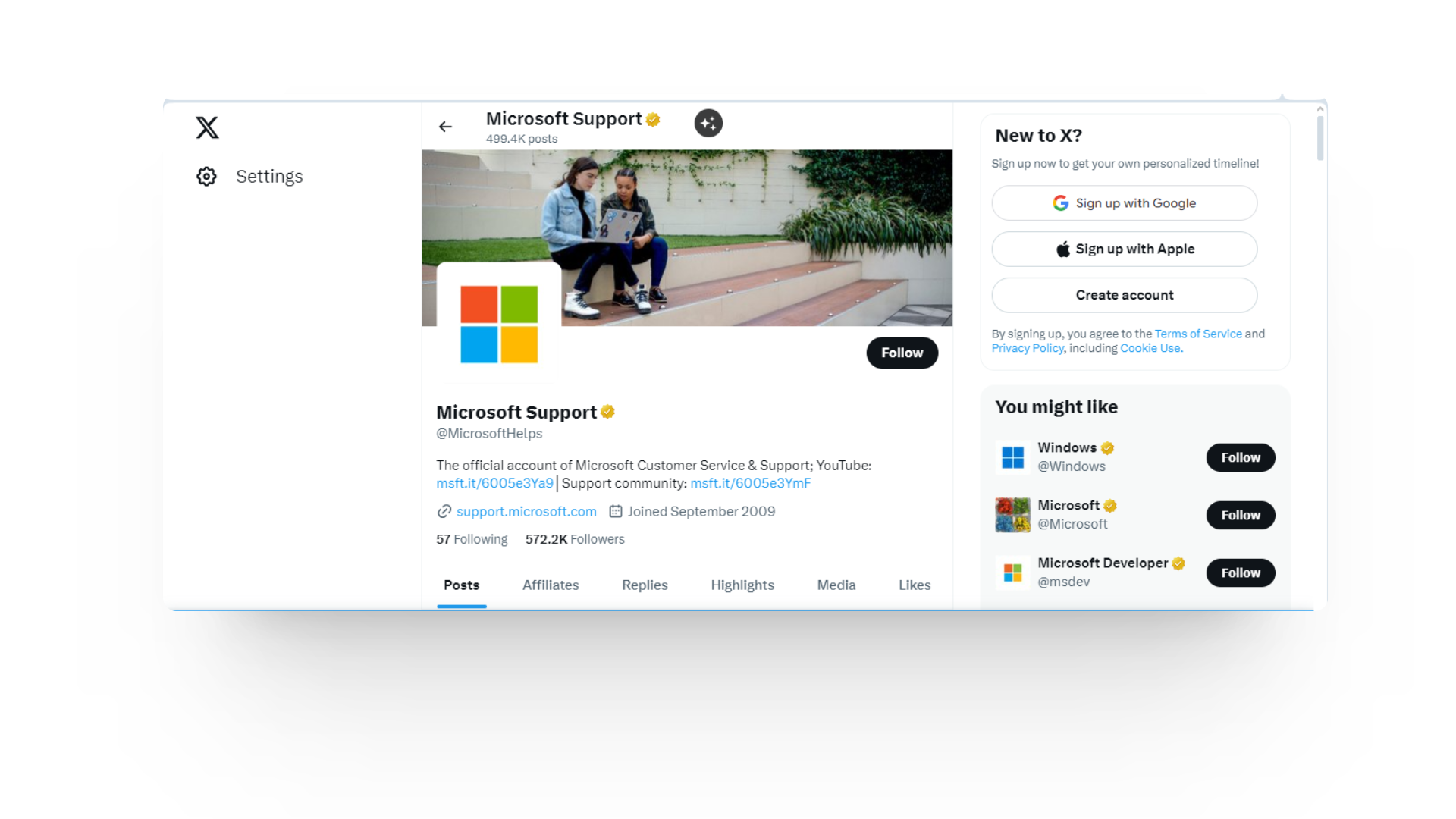
READ MORE: How to Contact Snapchat Support in 2024 [4 Different Ways]
A Few More Tips!
The above-mentioned methods should resolve the “You Can’t Submit Any More Prompts” error in Bing Image Creator. But, if the problem persists, we have some secret tips to get the tool working again.
Firstly, go to settings and check whether your Windows is up-to-date. Microsoft rolls out its updates with Windows, and Bing is a product of Microsoft. So, your Microsoft Bing should automatically be updated to the latest version when you update Windows.
Secondly, switch your device or log into another account. Sometimes, Bing Image Creator only shows this error on a specific device or account. Changing any of them can resolve the issue
Thirdly, don’t use Bing Image Creator with a VPN. Contrary to what some people suggest, Bing actually slows down when used with a VPN. It may also lead to network errors or complete blockage.
FAQs
Bing Image Creator has a strict prompt limit of 380 characters. However, you can utilize the chat feature to give elaborate image descriptions.
Bing Image Creator does not specify a daily limit. But, usually, the AI image generator slows down after the 25th prompt of the day. It may also display the “You Can’t Submit Any More Prompts” error.
Bing Image Creator blocks everything only when you try to generate a harmful or inappropriate picture. This policy is to ensure the safe use of the free tool.
 Reviewed by
Reviewed by