FIX: File System Error (-1073741819) on Windows 10
A worryingly large number of people, who upgraded to Windows 10 from Windows 7, reported that they were unable to install any programs on their computer or utilize any other administrative privileges after the upgrade. Every time they attempted to do so, the User Access Control (UAC) displayed a File System Error (-1073741819) as they tried to verify their administrative privileges. This is an incredibly frustrating problem. Despite its discovery and reporting during the beta testing phase, the issue persisted into the final version of Windows 10.
The variety of sound schemes migrating to your copy of Windows 10 from Windows 7 might be the culprits behind this bizarre and anomalous problem. It appears that Windows 10 cannot play specific sounds from these schemes, specifically the “pop” sound played when a dialogue box appears, leading to User Account Control (UAC) denying the administrator access to their computer. Luckily, this problem can be solved, albeit with a solution as strange as the problem itself. Below are the most effective solutions for resolving the UAC displaying File System Error (-1073741819) issue in Windows 10:
Solution 1: Set your Sound scheme to “No sounds” or “Windows Default”,
Surprisingly, the most popular–and strangest–fix for the File System Error (-1073741819) is to set your computer’s sound scheme to either ‘No Sounds’ or ‘Windows Default’.
Open the Start Menu. Search for ‘Sound’ and click on the result with the same name that appears. Then, navigate to ‘Sounds’.
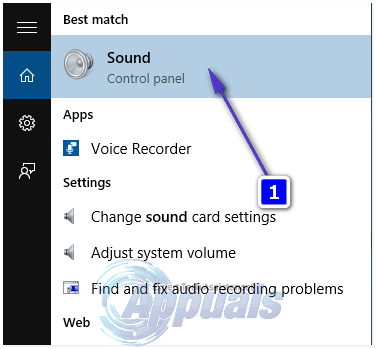
Set your Sound scheme to either No sounds or Windows default. As soon as you do so, File System Error (-1073741819) will be no more.
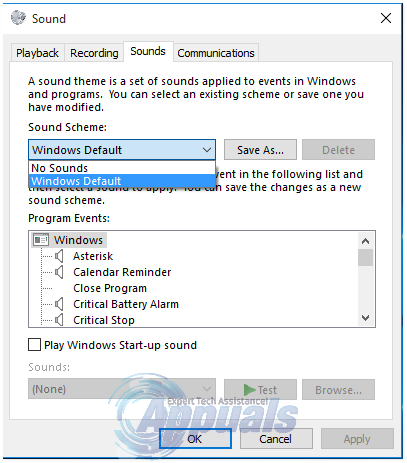
For some Windows 10 users, losing their custom sound scheme and having to endure either no sounds or the default Windows sounds can be nearly unacceptable.
If you wish to restore your custom sound scheme without encountering the File System Error (-1073741819) again, you can follow these steps: Open the Start Menu, search for UAC (User Access Control), and click on ‘Change User Access Control settings’. Then move the slider in the window to the lowest setting which is ‘Never notify’, and finally, click ‘OK’.
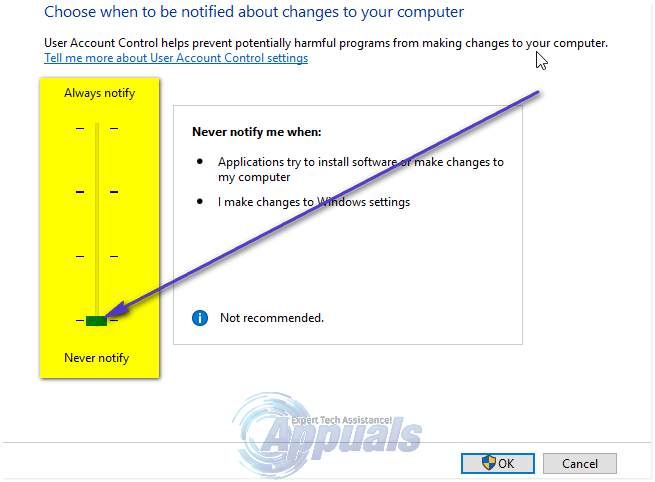
Solution 2: Set your theme to Windows 10
Another fix for the File System Error (-1073741819) problem is to simply set your computer’s theme to Windows 10. Doing so manages to fix the issue because changing your theme to Windows 10 will set your Sound scheme to Windows default, and that, in turn, will fix the problem.
Right-click on an empty space on your desktop. Click on Personalize.
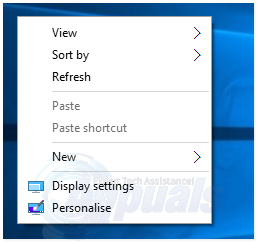
Navigate to Themes. Click on Theme settings. Set your theme to Windows 10.
Solution 3: Disable UAC by duping it.
Some Windows 10 users, who have been affected by the File System Error (-1073741819) in the past, have reported that an affected user can turn the UAC slider off without messing with their sound scheme or theme. However, doing so requires a significant amount of skill. To do this, you need to navigate to the Start Menu > Control Panel, search for UAC, click on ‘Change User Access Control’ settings, and move the slider in the window to the lowest setting (Never Notify). Once you have done this, press the Spacebar, which serves as a substitute for clicking on OK. Then, repeatedly click on the dialog box that opens up as soon as you press the Spacebar. Essentially, you will have to keep clicking on the dialog box rapidly until it no longer appears.
Solution 4: Create and use a new user account
Lastly, but certainly not least, another method that can be used to fix the File System Error (-1073741819) issue is to simply create and use a new user account. Interestingly, when an affected user creates a new user account on his or her computer, the problem does not replicate itself nor does it affect the new user account. Instead, the problem remains within the old user account, and the new one does not encounter any UAC related issues. Although this solution requires significantly more effort compared to the aforementioned ones, if none of the suggested solutions work for you, creating and using a new user account is undeniably the best option.