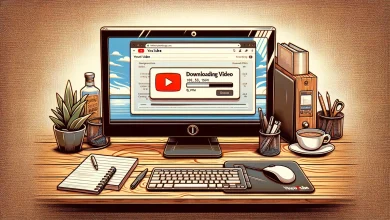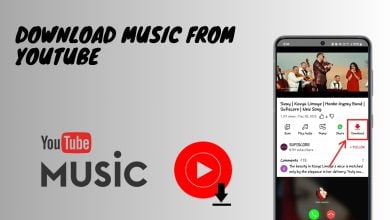How to Fix the YouTube “You’re Offline” on PC?
It can be frustrating to miss an important lecture or session on YouTube due to video playback issues, particularly when YouTube indicates you are offline despite a working internet connection.
The good news is that there are simple measures you can take to fix the problem. Let’s go through some possible causes of the issue as well as the recommended easy-fix solutions!
Why Does the YouTube Offline Problem Occur?
While the YouTube Offline problem is prevalent on phones, you may get the “YouTube is Currently Unavailable” error on your PC for several reasons as well. Inadequate bandwidth is a typical culprit in this situation. One common source of the “You’re Offline” YouTube error is a connection that is either sluggish or too weak to make the website perceive that you are online.
Having cookies deactivated or using an old version of browser software like Google Chrome or Mozilla Firefox is also a possibility.
How to Fix YouTube Offline Problem?
Below are some of the common methods to fix this issue. Most of these solutions are easy-to-implement, even if you are not tech savvy.
1. Verify Your Connection to the Internet
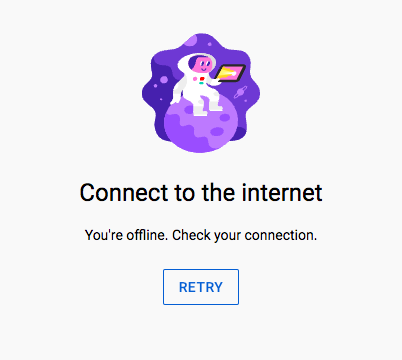
In most cases, this is the likely issue. Just make sure your internet connection is working. If you have a working internet connection, this issue should vanish like a quick breeze. For this reason, before attempting any further forms of troubleshooting, ensure that you have successfully connected your device.
If this does not fix the problem, move on to the below-mentioned issues and their fixes.
2. Restart YouTube App
The first thing you need to do is see whether YouTube itself is operating normally. On several occasions, and in various regions of the globe, Google services have been unavailable for various reasons.
To check whether YouTube is down, visit its status page on DownDetector or type “Is YouTube down” into Google to see the most recent news regarding the site. If the page cannot be accessed at the moment, you can try again later. Your internet connection might be fine but YouTube itself might have a glitch in their system.
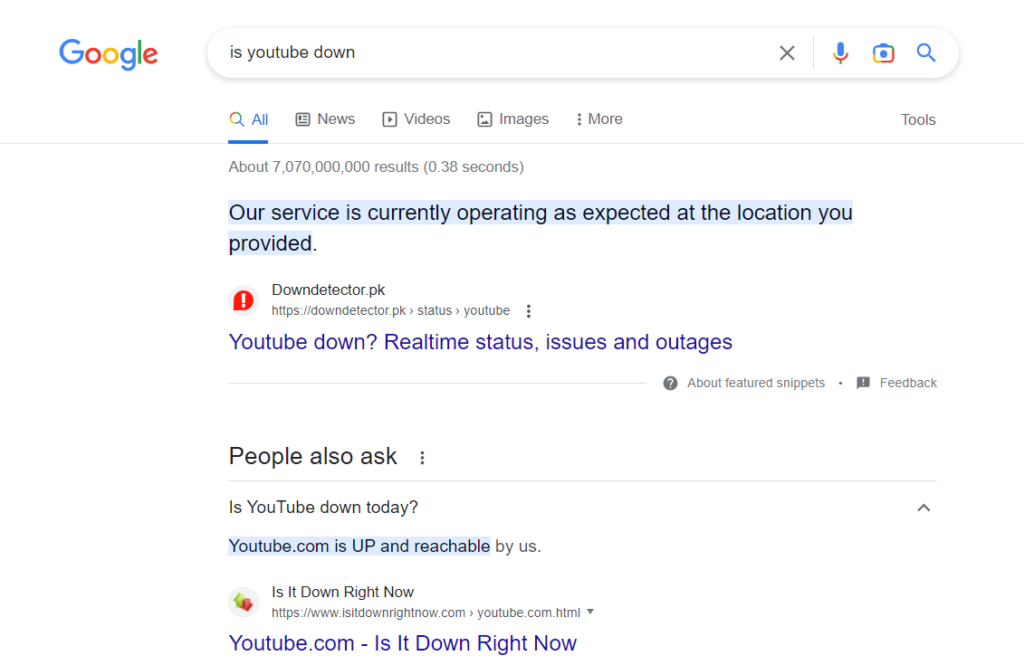
Alternatively, when the “check your connection” notice appears, closing and reopening the YouTube app or browser might help. Restarting the YouTube app or web browser allows any available updates to install properly and reestablishes a connection to YouTube’s servers.
You can also try signing out of YouTube if you get the YouTube “you’re offline check your connection” message. If you are having trouble seeing videos because of a problem with your YouTube account, try logging out and back in again. Try signing back into YouTube, if you haven’t already.
3. Restart Your PC
If the above does not work, try turning off your computer and then turning it back on. Although it may seem counterintuitive, restarting your computer usually fixes these kinds of problems. It only takes one simple action to resume watching your video with minimal interruption.
4. Remove History and Cookies From Your Browser
The YouTube offline problem on pc may be resolved by clearing the browser cache and cookies. Cache files store your preferences and help websites display content more quickly during subsequent visits. It is important to regularly delete these files since they may become obsolete and take up piles of your storage over time.
Here’s how to delete all of your browsing history in your browser.
Step 1: In the address box of your browser, type chrome://settings/clearBrowserData, and press Enter. The following dialogue box will appear.
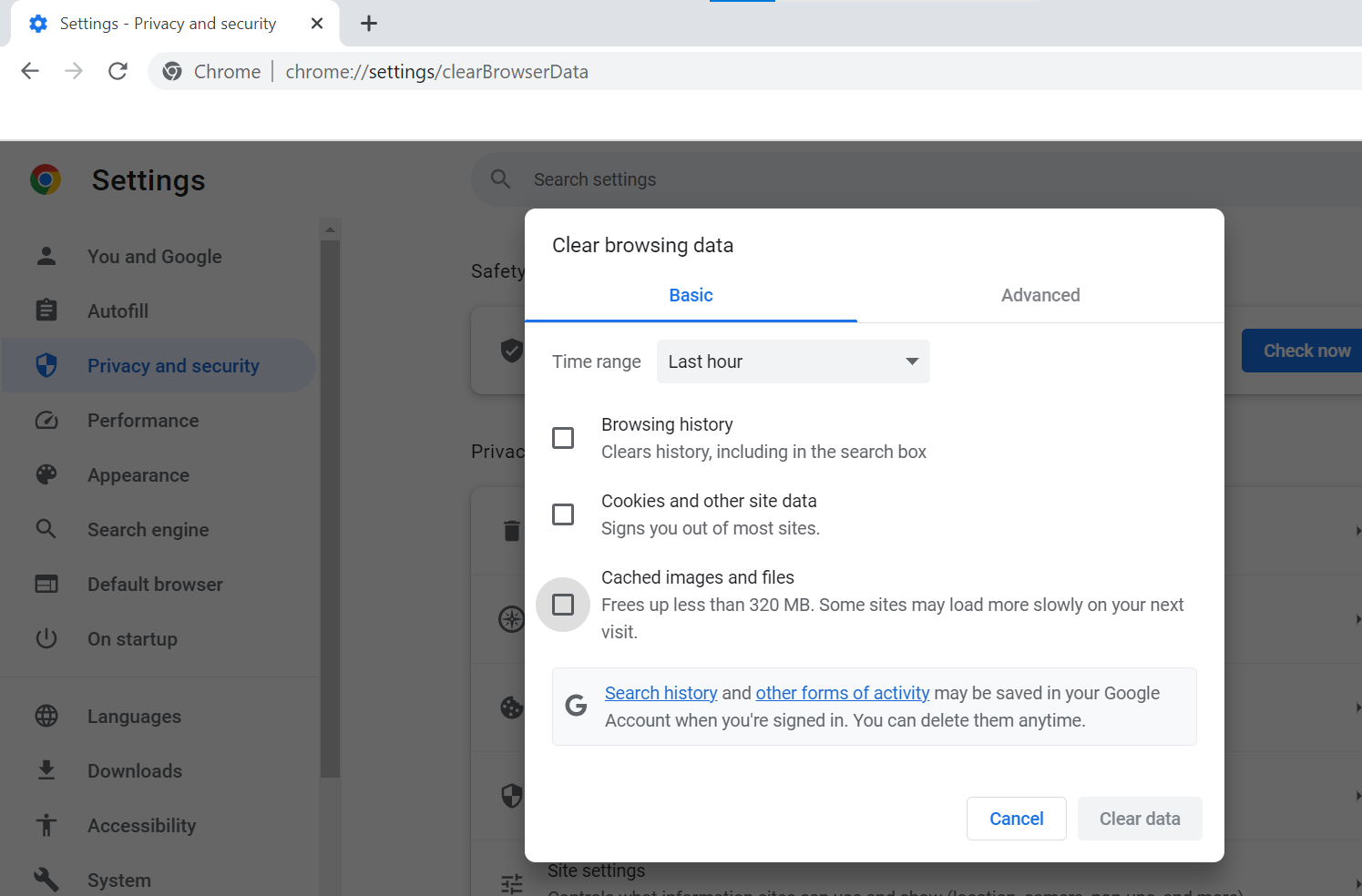
Step 2: Choose All Time for the Time range and check that the Browsing History, Cookies and other site data, and Cache images and files are checked.
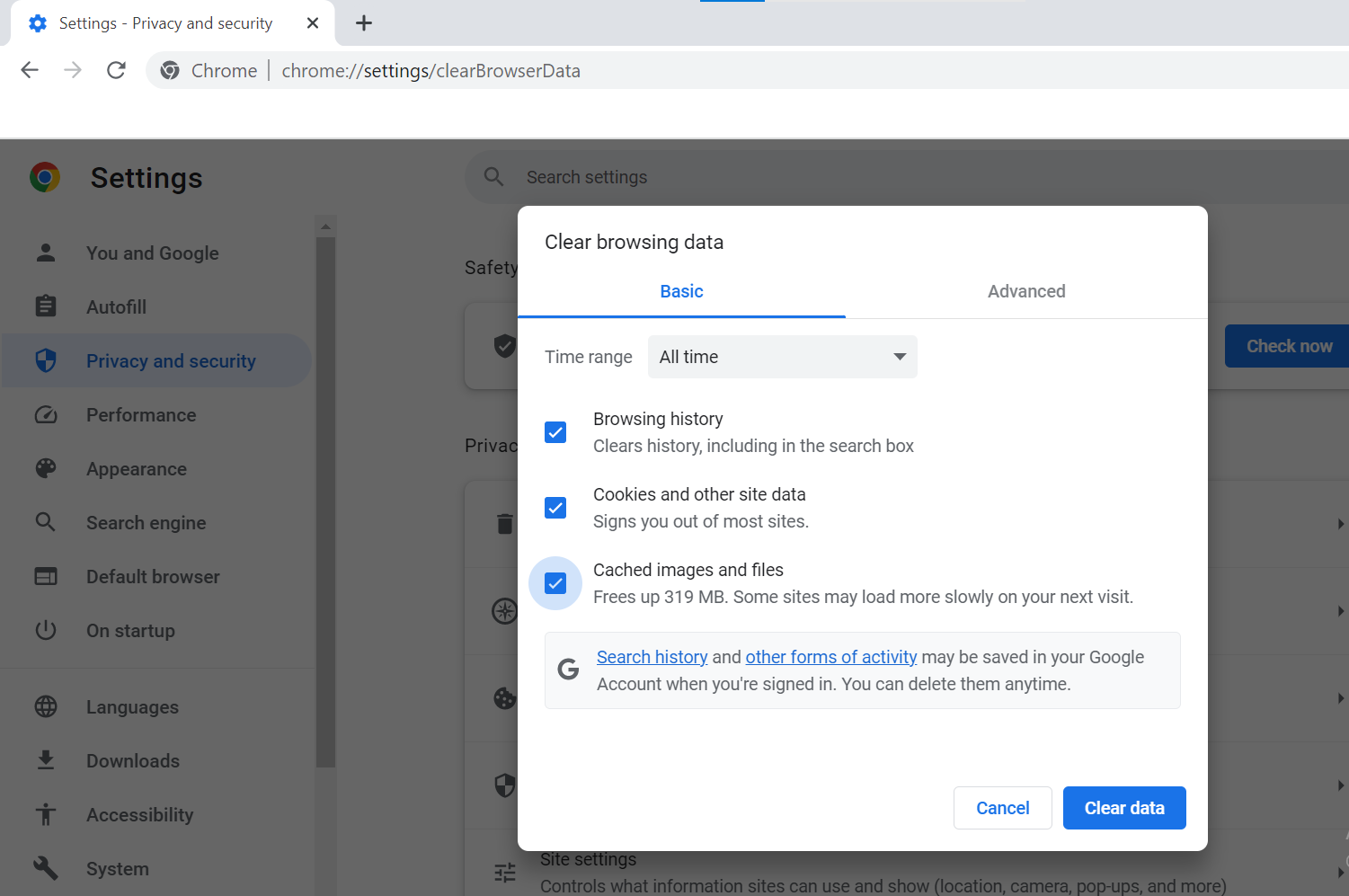
Step 3: To completely remove all information, use the “Clear Data” option.
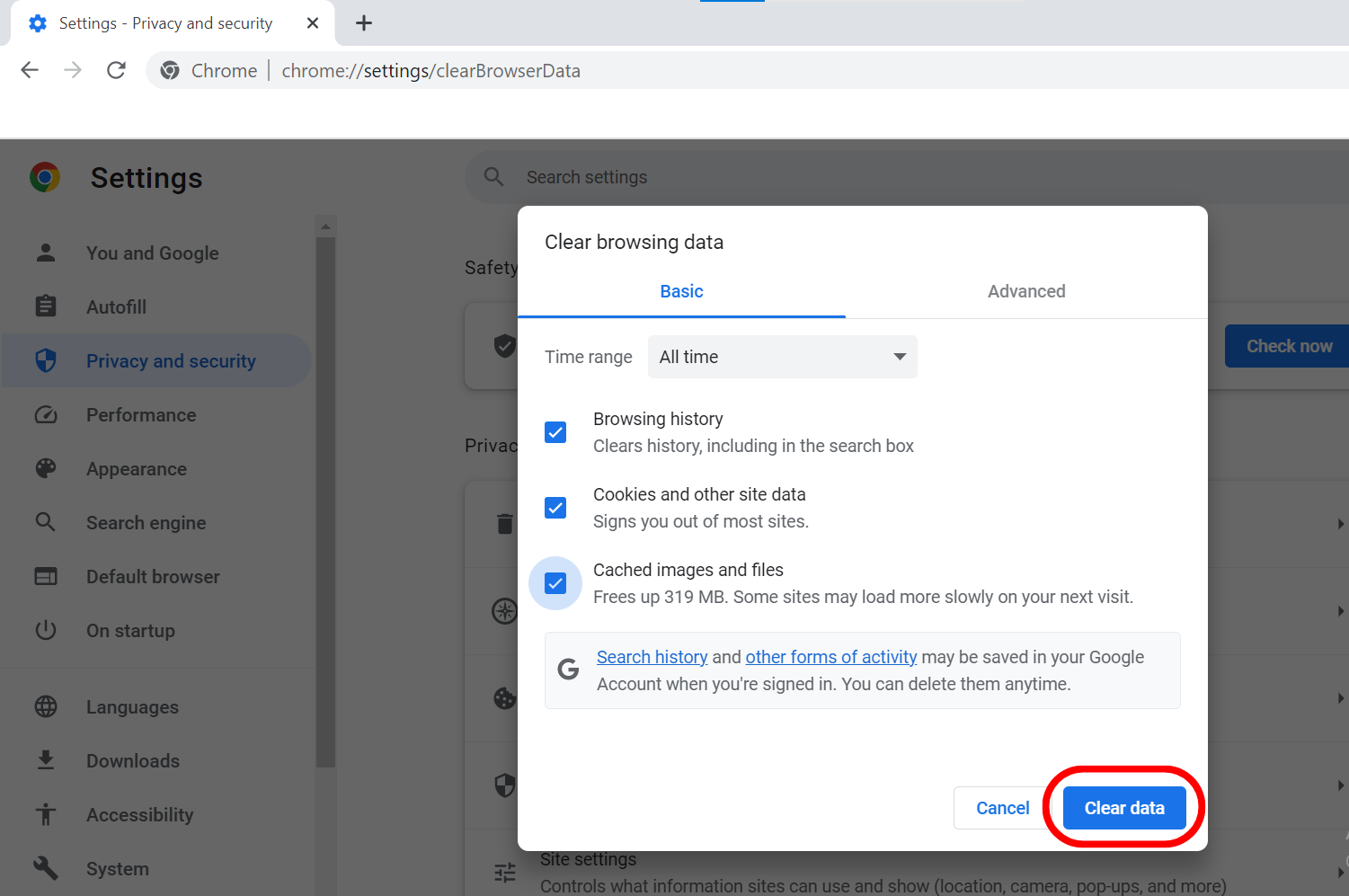
If you’re using Microsoft Edge, you can follow our details guide on how to clear browser cache in Edge.
5. Change Your Browser
In case YouTube ever gives you the dreaded ‘Offline‘ notice, it could be an issue with your browser, which would be easily remedied by using a different one.
We recommend trying a different browser by downloading it from the internet, installing it on your computer, and then accessing YouTube to see if it resolves the issue. For example, Opera browser can be used.
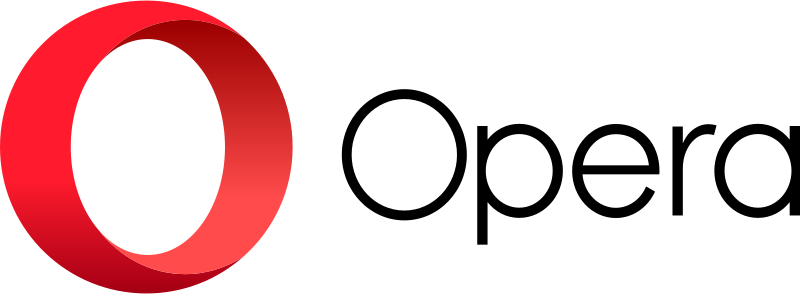
It is important to keep in mind that different browser versions may have varying degrees of compatibility with certain websites but work well with YouTube.
6. Upgrade Your Browser
Having you upgrade your browser is the next step. No matter what browser you are using, having it updated is essential. Users should regularly check for updates and install the most recent version of the browser.
Ensure you have the latest version of Chrome by visiting chrome://settings/help. If not, get the most recent version and try again right away.
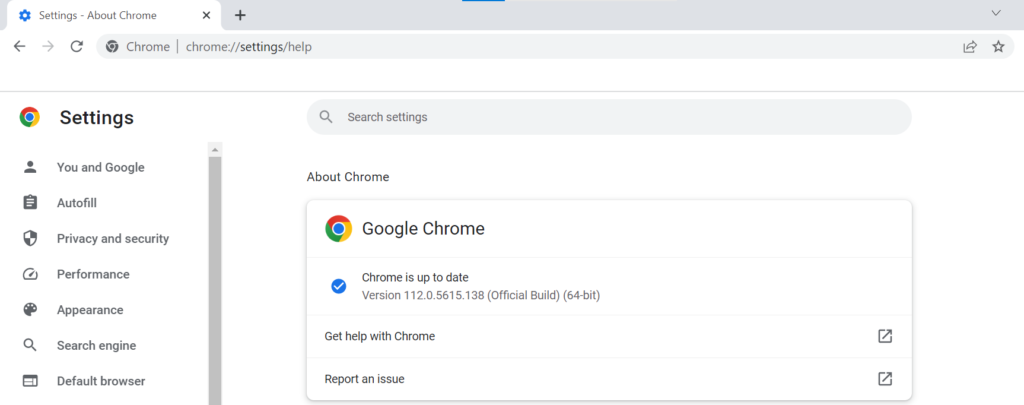
If you are using the Edge browser, click on the three dots in the top right corner. Next, click settings and type “Update” on the search bar. A display window will appear which will let you know if your browser is updated or requires one.
7. Disable VPN and Ad-blocker
Turning off security add-ons like ad-blockers and VPN or proxies is the next step in troubleshooting. Ad blockers and Virtual Private Networks (VPNs) are generally welcome additions to the modern web.
The usage of a virtual private network (VPN) may disrupt the functioning and content availability of many streaming services that impose geographic restrictions owing to content copyright concerns. Ad-blockers and VPNs can be the source of annoying pop-ups and buffering when watching videos on YouTube.
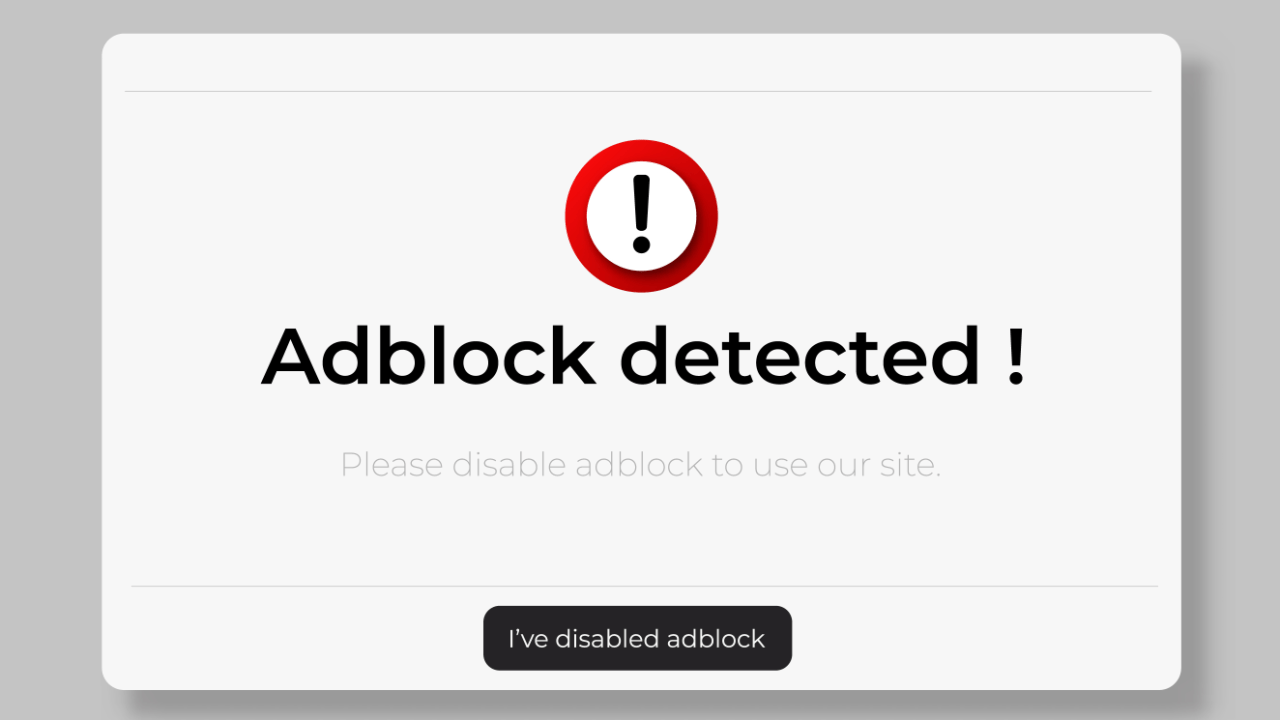
The fact is that these technologies frequently fail to regularly keep up with YouTube’s dynamic changes, which means that there may be times when “offline” service is required due to a mismatch between ad-blockers and YouTube’s policies. Turning them off might prevent a catastrophe, so do it if this occurs.
8. Check the PC’s Date and Time Settings
If you keep seeing the “You’re offline, check your internet connection” warning on YouTube, your computer’s date and time may be incorrect. The first thing you should do if you have this problem is to check the time and date settings on your computer.
Ensure that the time and date are set correctly and that they reflect the appropriate time zone. Select the appropriate local time zone, such as IST in India or EST, PST, and others in the United States.
If you have an internet connection, these settings are probably correct, but you should double-check just to be sure.
First, open Windows settings by pressing the “Windows key + I”.
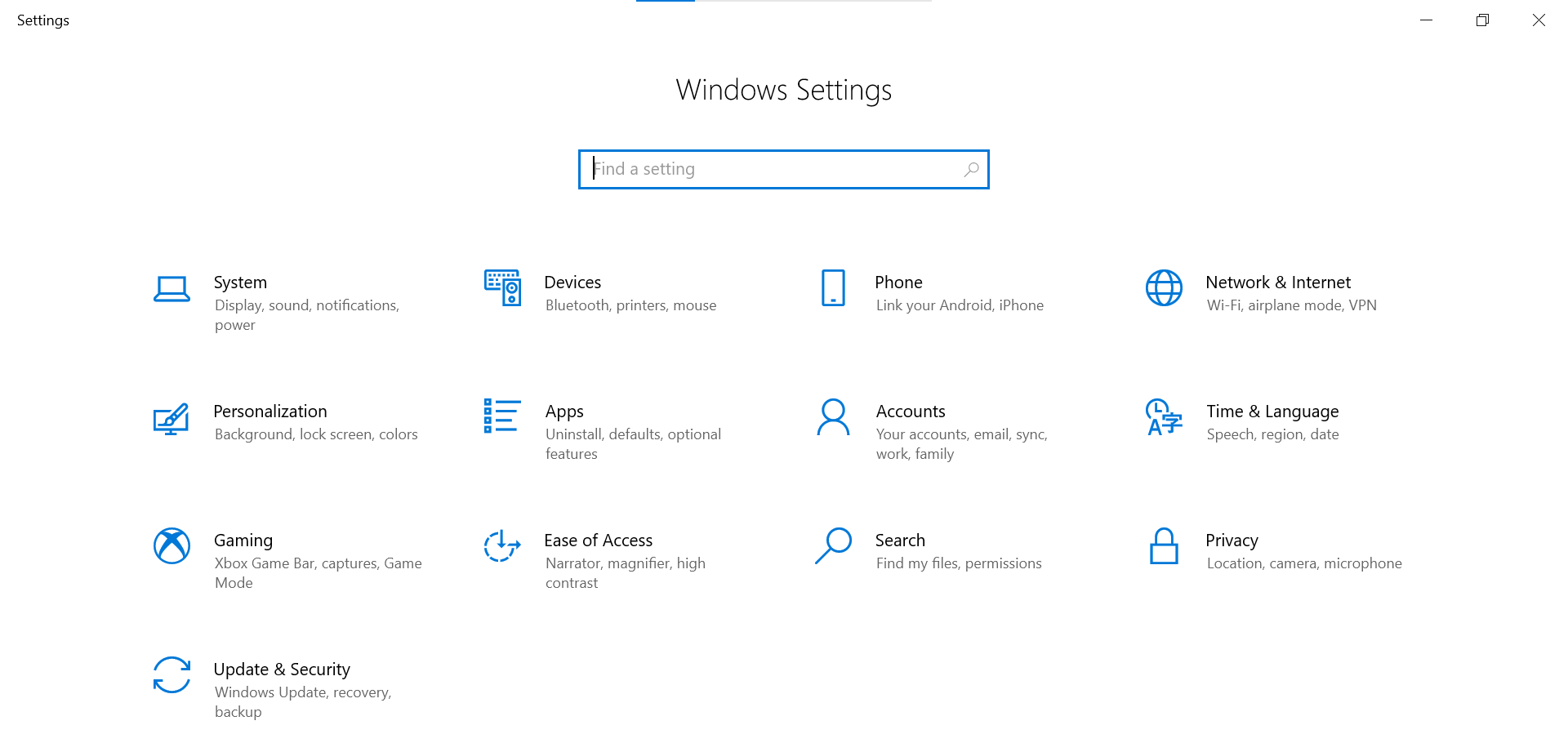
The second step is to look for the “time and language” option. In certain systems, it may appear as “time and date“.
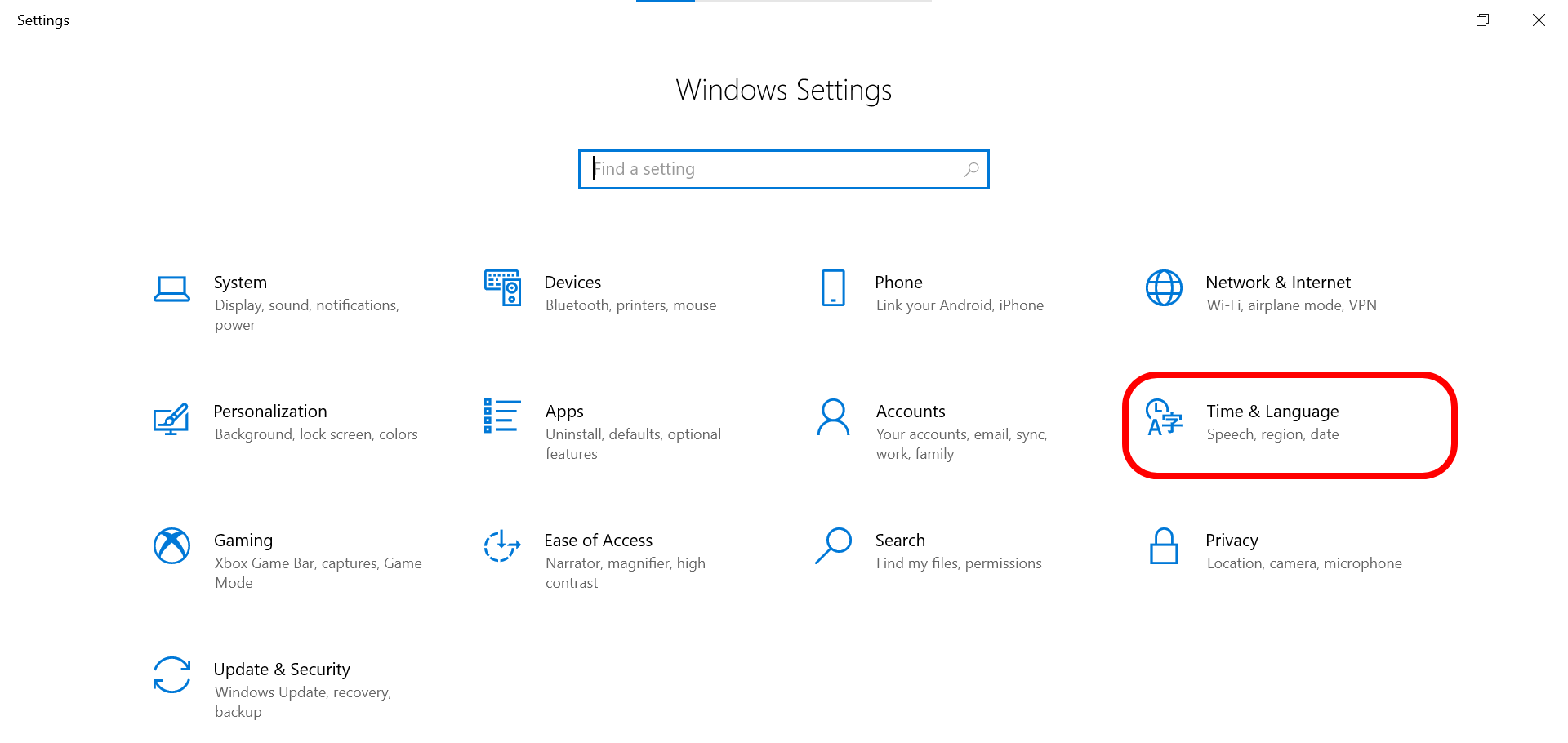
Third, double-check that your locale and time zone are correctly set. Now, move the slider to the “on” position for:
- Set time automatically
- Set time zone automatically
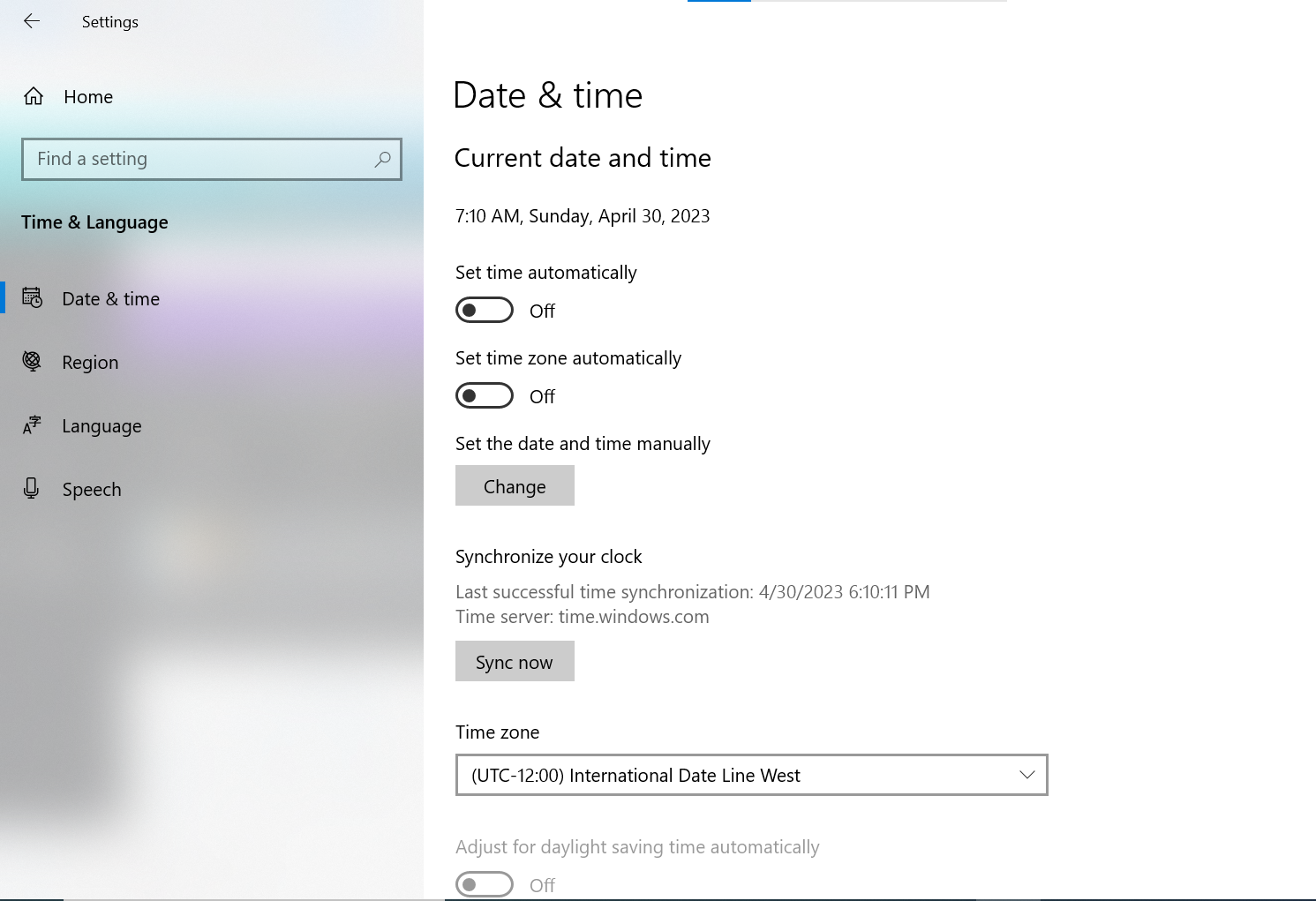
9. Restart Your Router
If everything else fails, your last resort should be your Dual Band Wi-Fi router. Wait 2 minutes after turning off your router and unplugging the power cord. The next step is to plug in the router’s power cord and wait for it to boot up.
As more and more devices connect to your router, which acts like a mini-computer, it may eventually become overloaded.
It is common knowledge that restarting your router will increase available bandwidth, allowing you to stream material more smoothly. Make sure the “you’re offline YouTube” issue has been fixed by checking YouTube.
10. Switch IP Addresses
Since TCP and IP are essential components of your internet connection, you could also try adjusting these settings, along with changing your DNS address. Doing so is likely to have the desired effect and fix the problem immediately.
Most problems with an internet connection may be fixed by switching to Google DNS. To guarantee constant access to online resources, Google created this specialized kind of technology. If you’ve been stuck on the “This webpage is not available” YouTube page, try switching to Google DNS.
First, open the Windows settings (Windows key + I) and navigate to the Network and Internet section.
Next, pick “Adapter Options”.
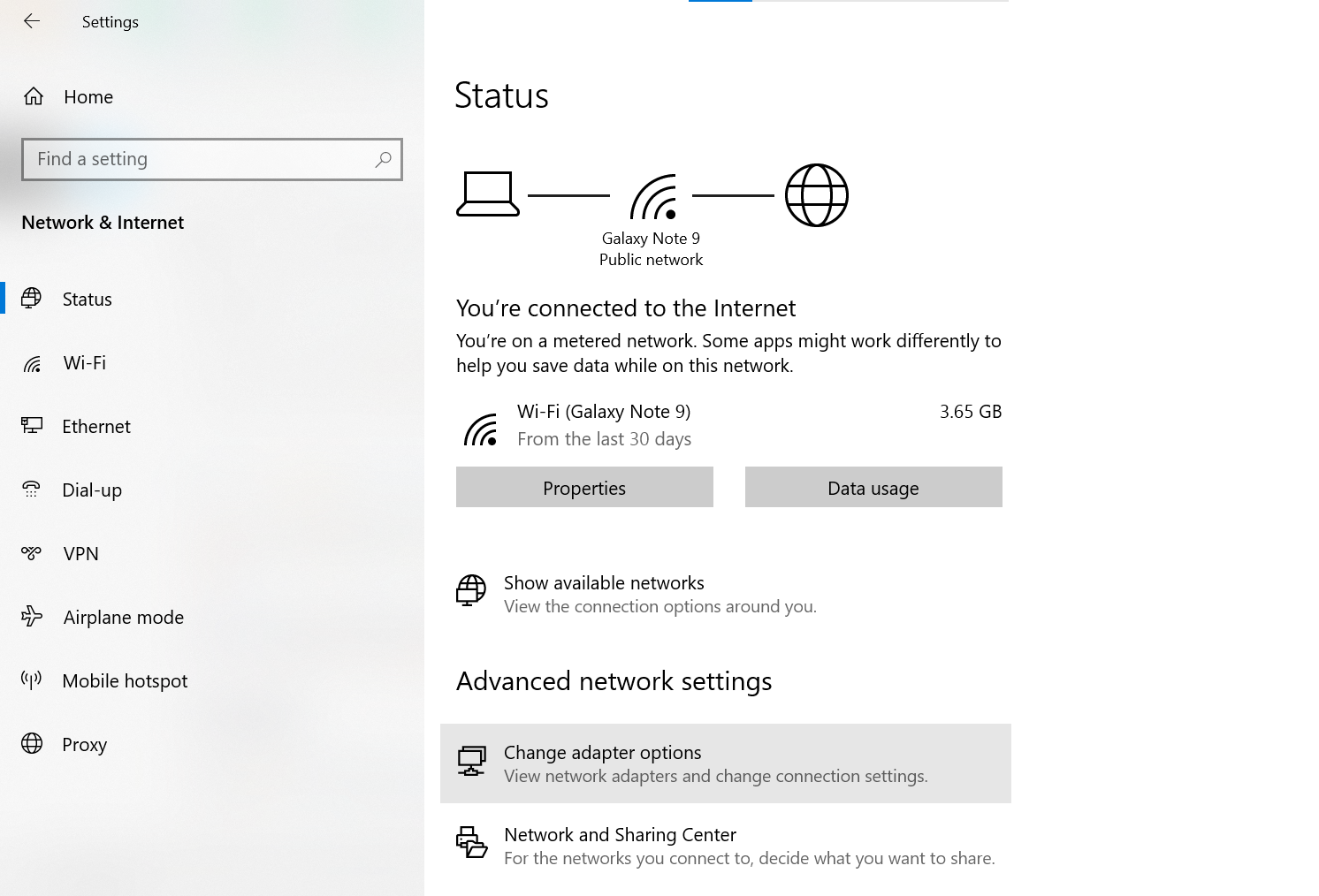
Third, choose “Properties” by right-clicking the connected network (Wi-Fi or LAN).
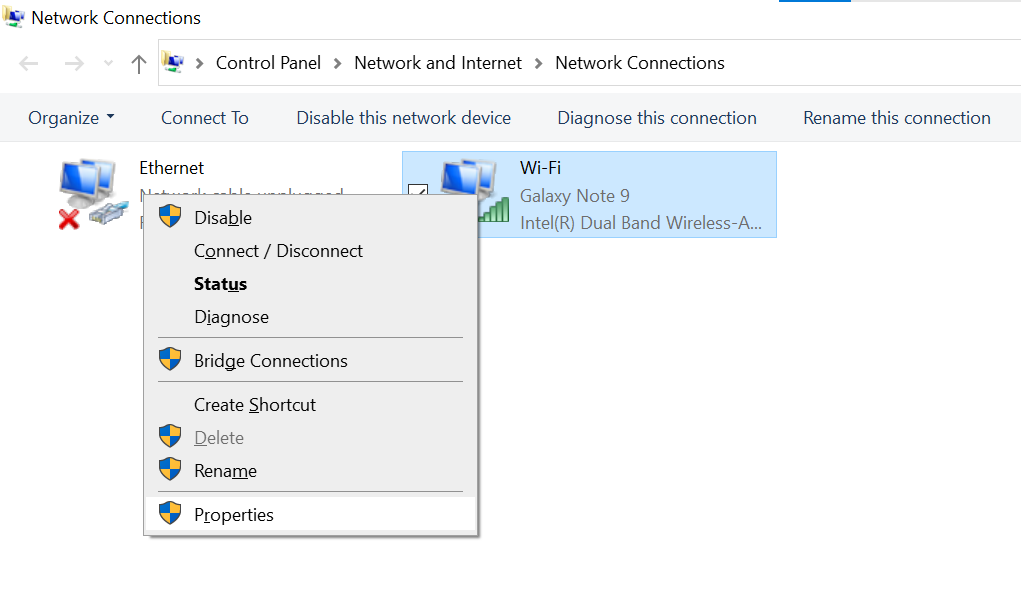
Fourth, choose “Internet Protocol Version 4” from the available options, and then click the “Properties” button.
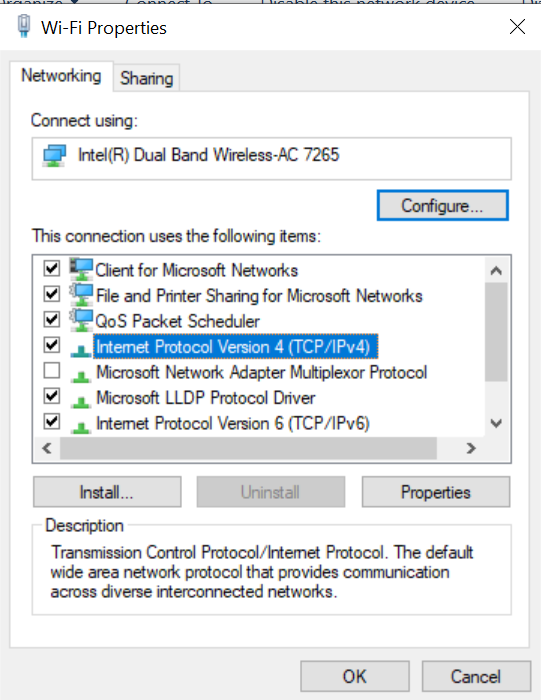
Fifth, select the radio button labeled “Use the following DNS server addresses” and enter 8.8.8.8 and 8.8.4.4 into the Preferred and Alternate DNS Servers fields, respectively.
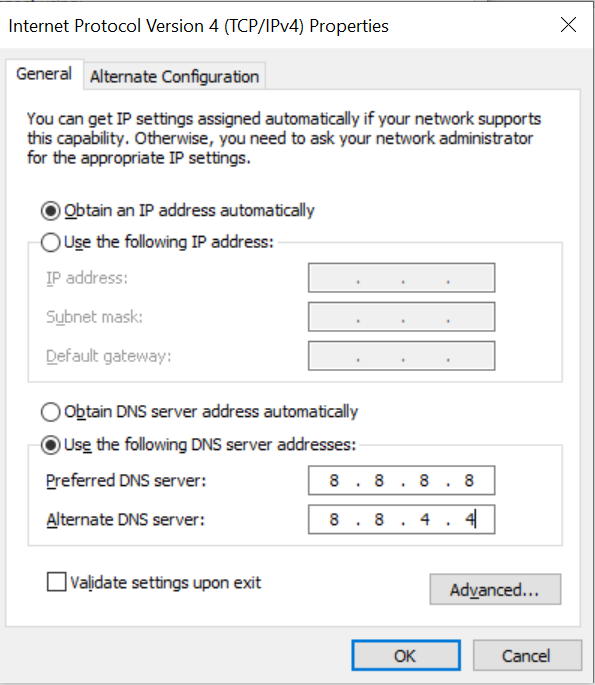
Conclusion
YouTube is one of the most visited websites in the world. Over 2.68 billion people are expected to use YouTube every month, making it a massive resource for both fun and learning.
Don’t be alarmed if you get an error message saying you are unable to connect to YouTube on your PC when trying to use the site or app. This problem may have several potential causes. However, if you follow the instructions above, you should have no trouble getting back into action quickly.
Get in contact with a qualified expert if you are still having problems after trying these steps with your internet provider. And if you want to enjoy an ad-free YouTube experience, check out our detailed guides on how to get it on mobile and even your smart TV.
 Reviewed by
Reviewed by