What is YouTube ReVanced? and How to Install it?
ReVanced, much like Vanced, is a new ad-free YouTube client on Android. The YouTube ReVanced app offers many features, including the ability to play music in the background while using other apps, the return of the YouTube dislike button, an option to disable ads, and the ability to automatically remove sponsored segments among other things.
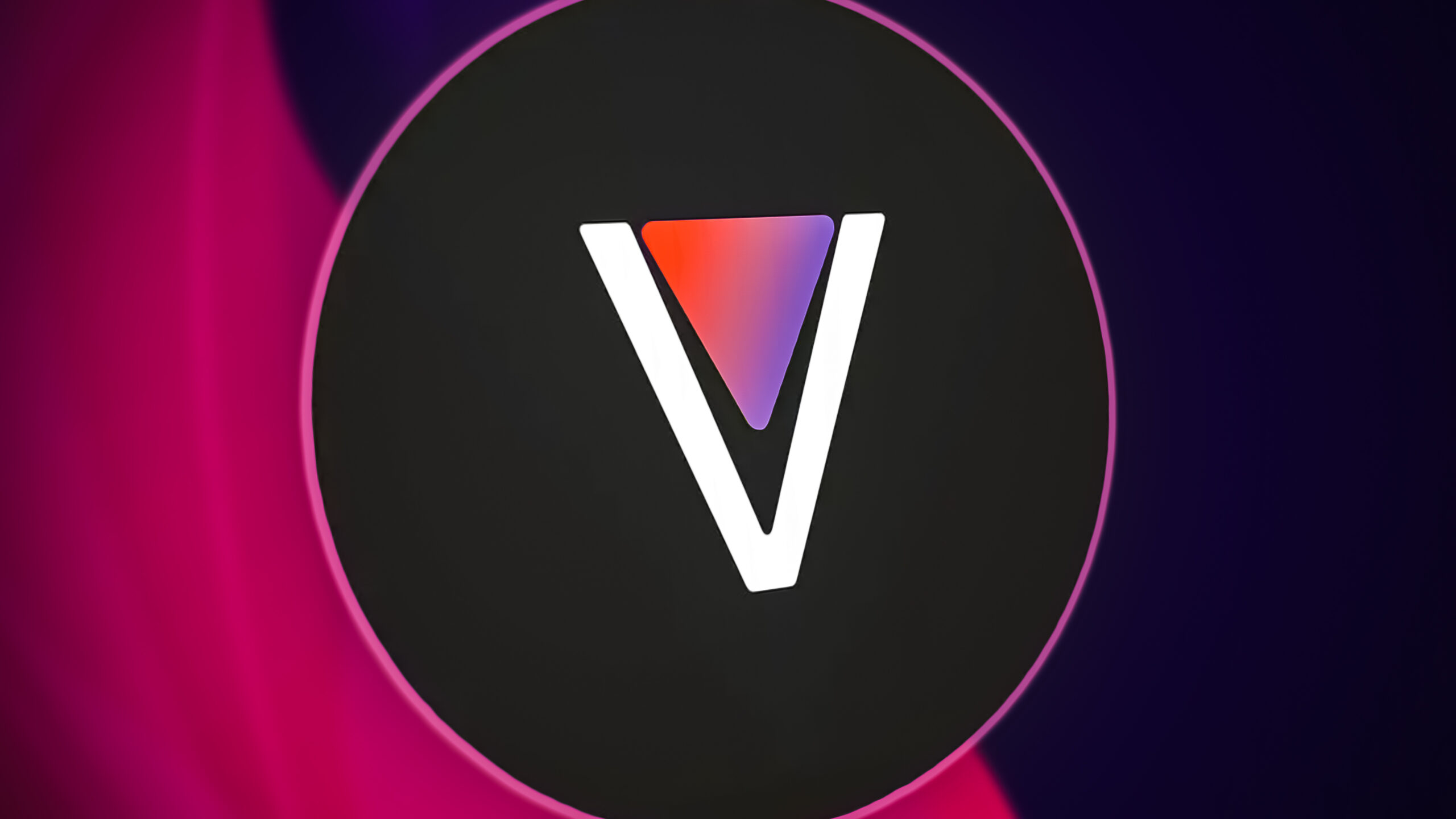
How to Install YouTube ReVanced for Non-root users?
In this method, we will show you how to install YouTube ReVanced for non-root users. It is not an official app, so you might have to deal with a few stability issues, depending on your device.
- Start by downloading the Vanced MicroG apk file.
- After downloading the file, install the apk on your android phone.
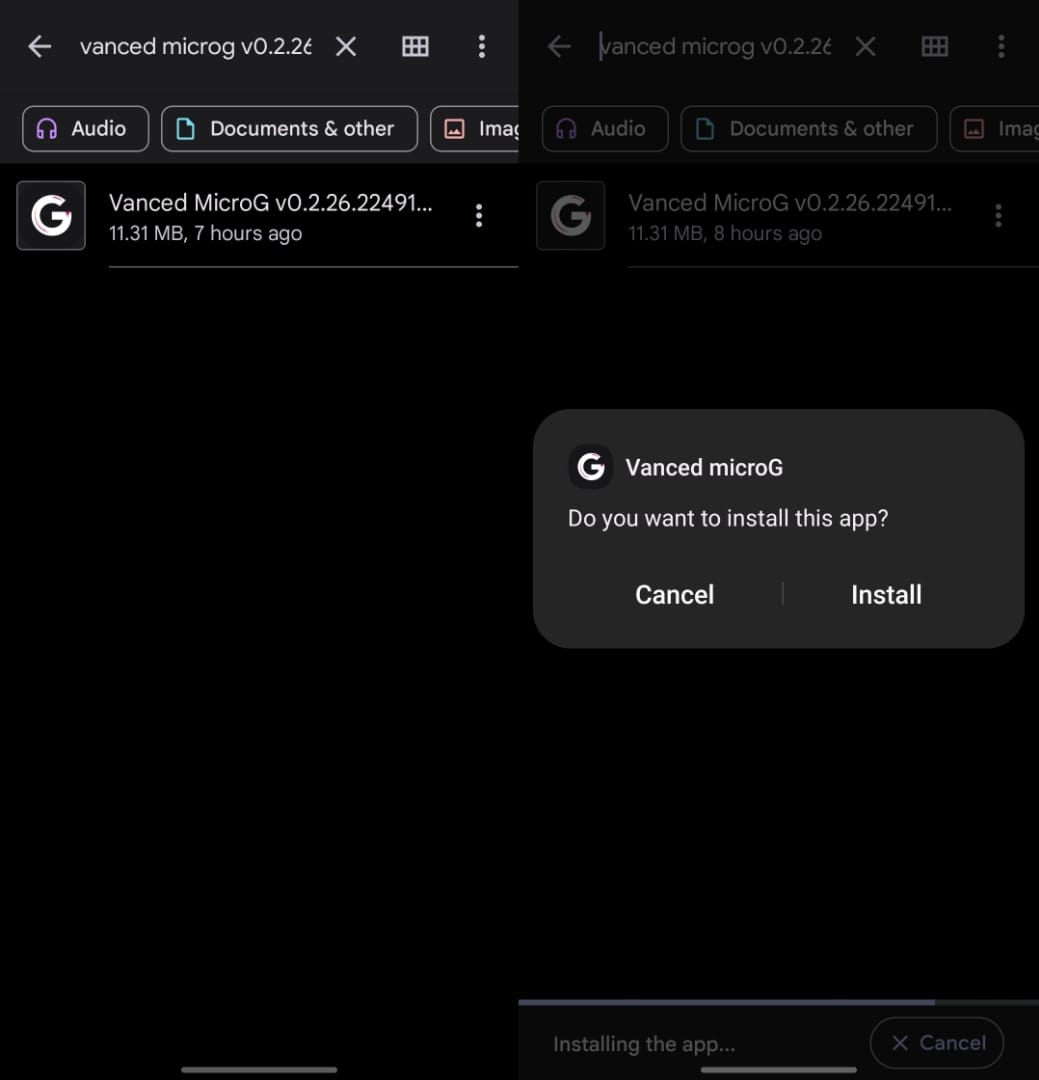
Vanced MicroG Installation - Then download the YouTube ReVanced apk file.
- Go to File Manager and find the ReVanced-YouTube apk file.
- Click on the apk file and install it.
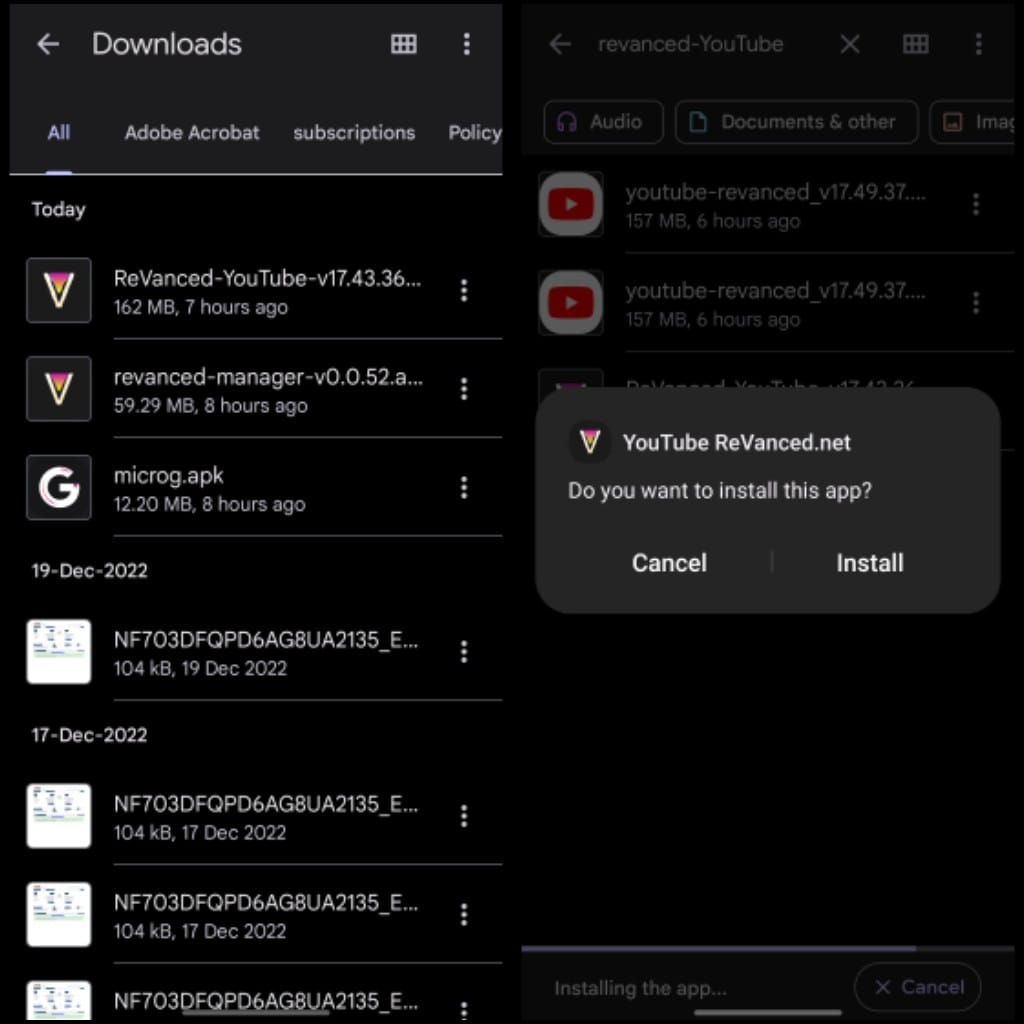
YouTube ReVamped apk Installation - After installing the apk, the ReVanced app should be ready to use.
How To Install YouTube ReVanced for Root Users
In this method, we will show you how to install YouTube ReVanced for root users.
STEP 1: Download the Detach3 Module for Magisk
This Magisk module allows users to disable certain apps from appearing in the “Manage apps and device” section of the Google Play Store and prevents them from being automatically updated. We have to use this module later to stop Play Store from updating ReVanced.
- Download the Detach3 module. After that you can follow these steps to install the module:
- In the Magisk Manager app, go to the “Modules” section.
- Select “Add an external module” and choose the ZIP file for the module you want to install.
- The module will be installed and you will need to reboot your device to complete the process.
STEP 2: Download the ReVanced Magisk Module
- Then download the YouTube ReVanced Magisk Module.
- Again, in the Magisk Manager app, go to the “Modules” section.
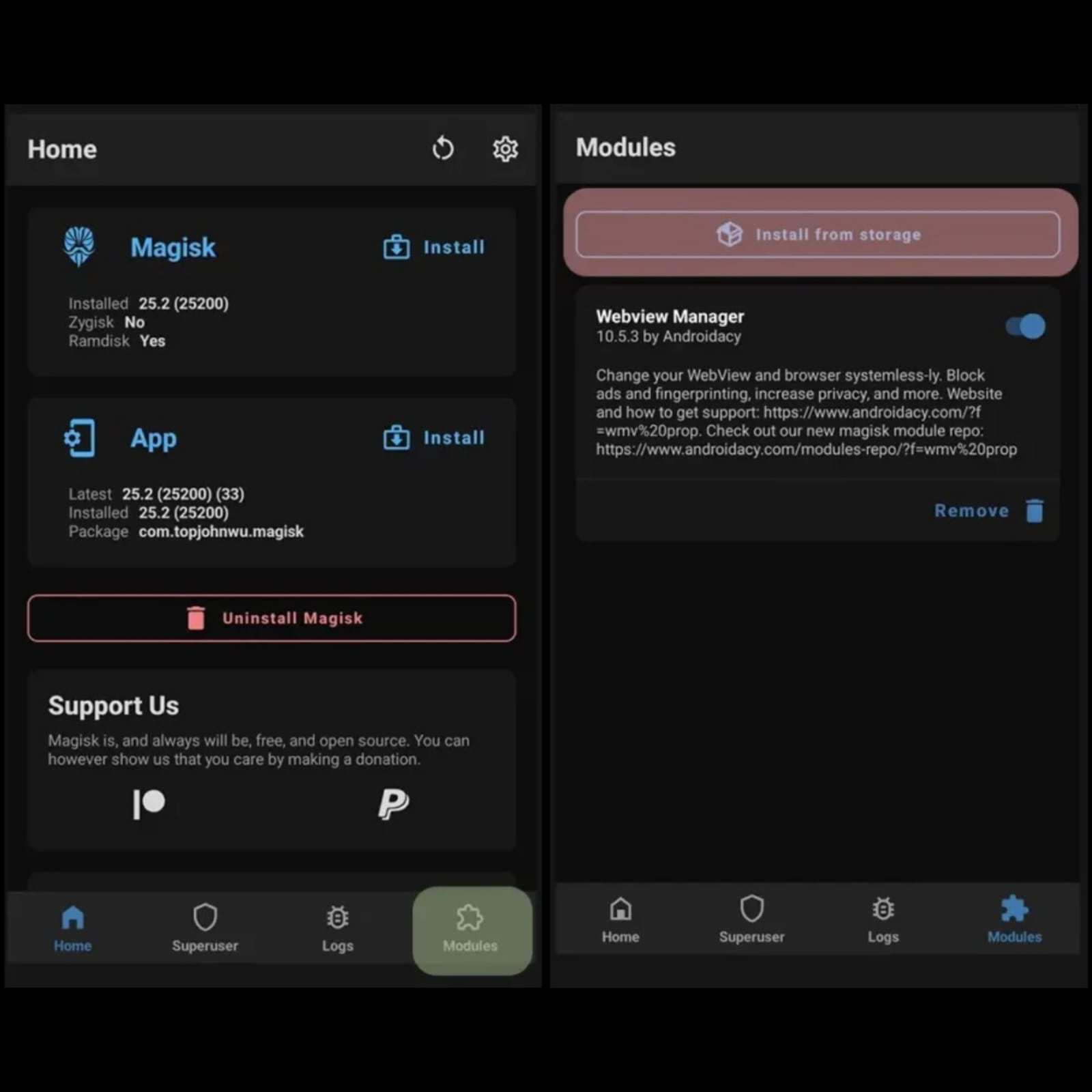
YouTube ReVanced Installation through Magisk - Select “Add an external module” and choose the “YouTube-Revanced” zip file to install it.
Once the module is installed, reboot your device to complete the process.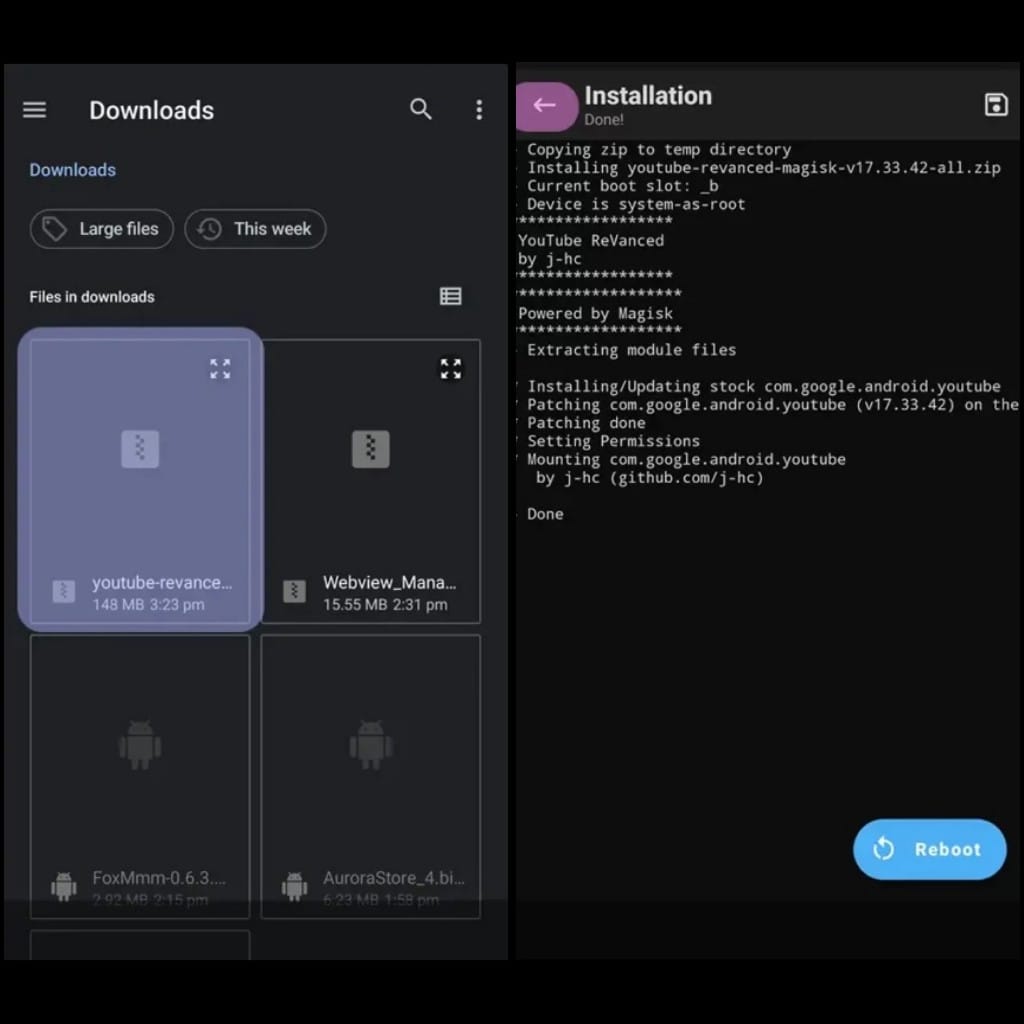
Select the YouTube ReVanced zip file in Magisk
ReVanced is still under development, but it generally works well for most users. However, it does have some limitations. For example, it is not possible to download videos at a resolution higher than 480p, which is a feature only available to YouTube Premium subscribers.
There are also the occasional bugs and crashes, but despite this, ReVanced is the best alternative to YouTube Premium at this point, if you don’t want to spend $12 every month for the official subscription.





