5 Easy & Fast Ways to Download YT Videos on PC & Mobile
YouTube is the world’s second largest search engine, even surpassing Bing, Yahoo, and Ask combined. With over 2 billion active users every month, it’s the go-to platform for tech reviews and quirky tutorials, like “How to Pick Up a Blue Chair Off the Ground,” watched by millions.

While downloading YouTube videos is discouraged by Google due to ad revenue impacts, some people download for personal reasons like backups, offline viewing, or educational purposes. Legality varies by country and depends on usage, but YouTube’s terms prohibit downloading without permission.
Below are the 5 best ways to download YouTube videos:
1. Y2mate
Y2mate is a user-friendly converter for downloading YouTube videos in formats like MP3 and MP4, even up to HD quality. You can also convert videos into audio files. Be cautious of pop-ups, fake versions, and malware.
Here’s how to use Y2mate:
- Visit YouTube on browsers like Safari, Chrome, Edge, or Firefox. Copy the video link you want to download by right-clicking and selecting ‘Copy’.
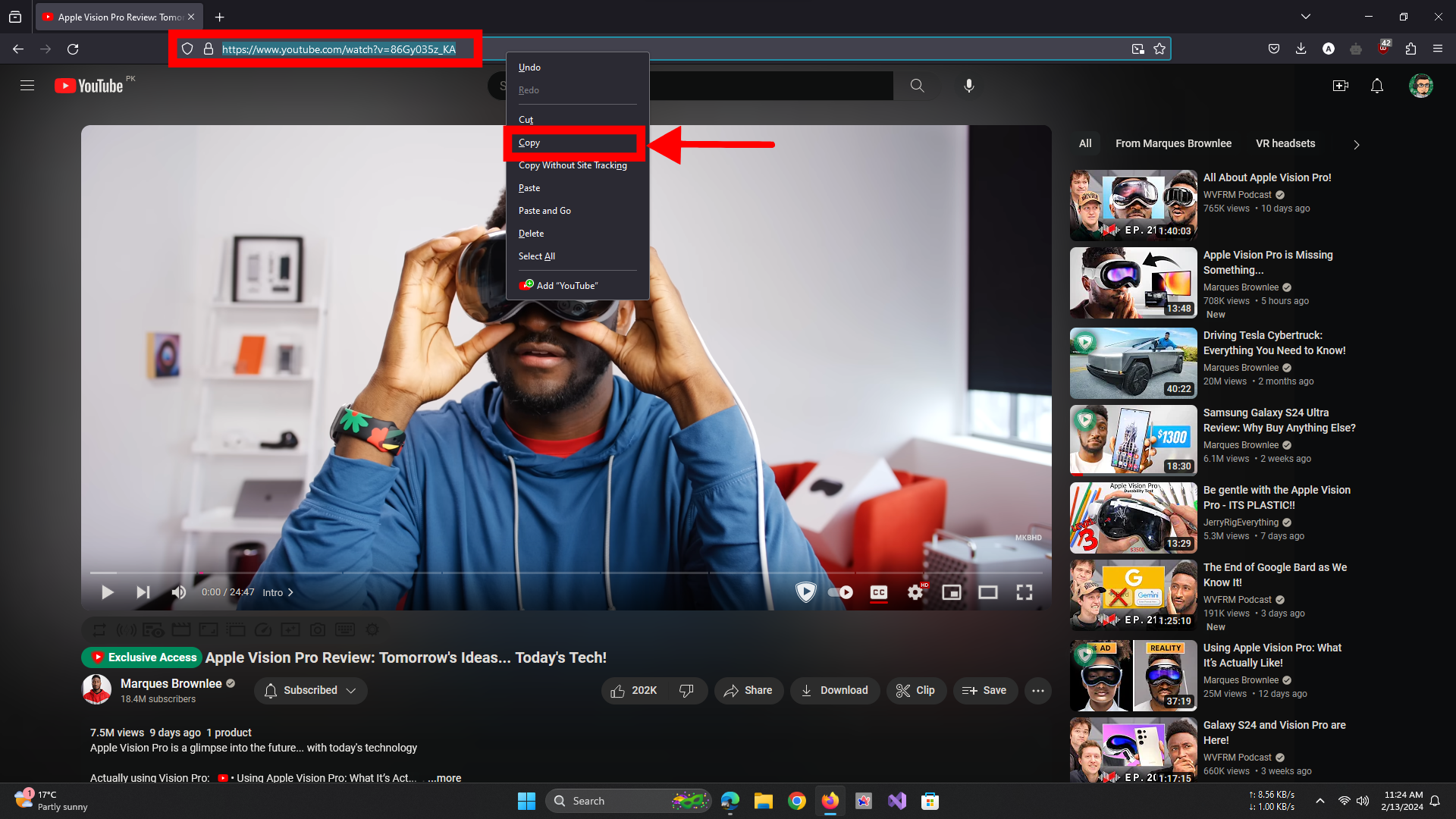
Copy the link - On your smartphone, you can do this in the YouTube app. The rest is the same.

Copy the link in the YouTube app - Go to the Y2mate website, paste the link in the box, and click start.
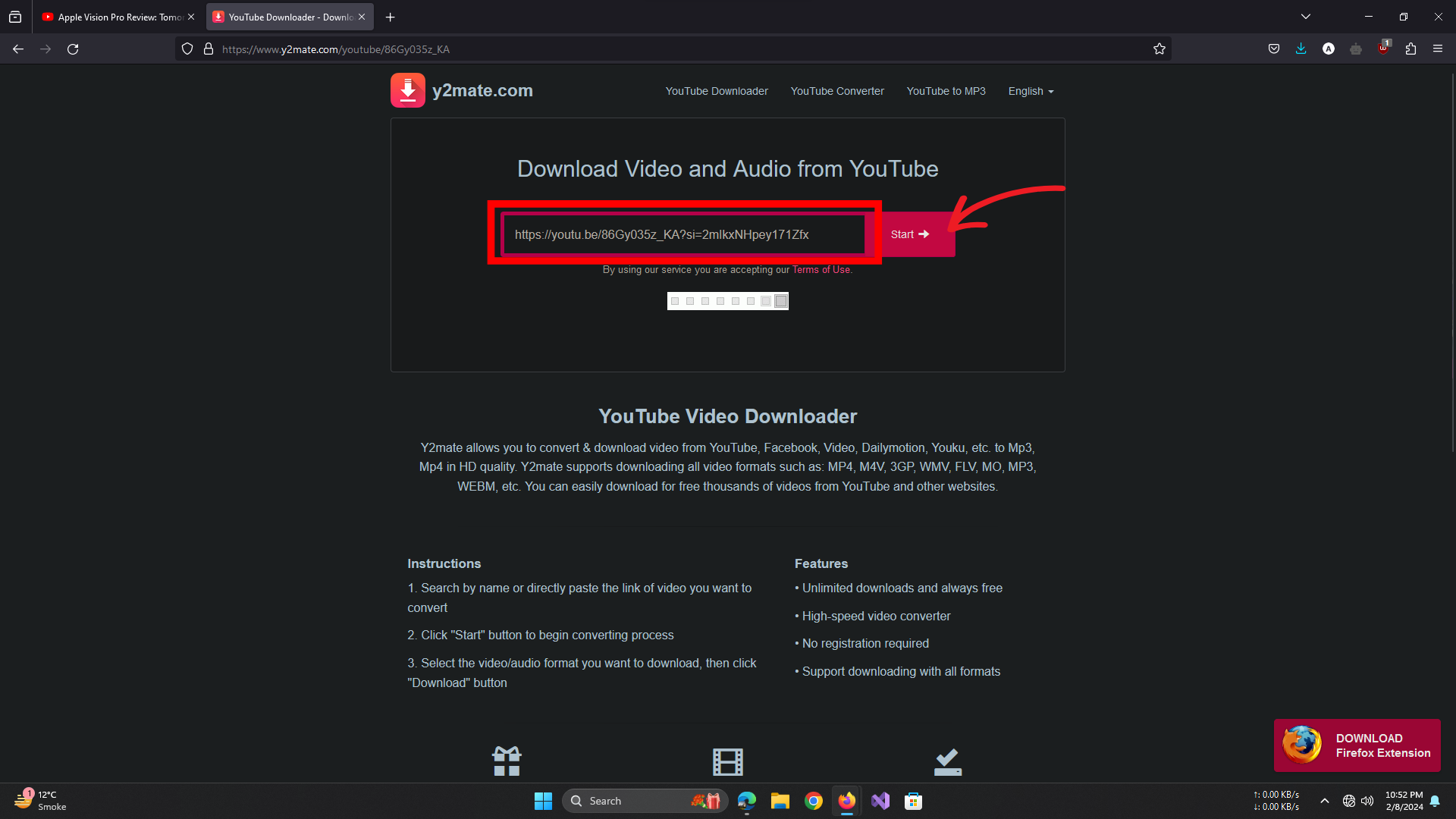
Paste the link and click start - Choose your preferred format and size. For instance, select 1080p (.mp4) and click download.
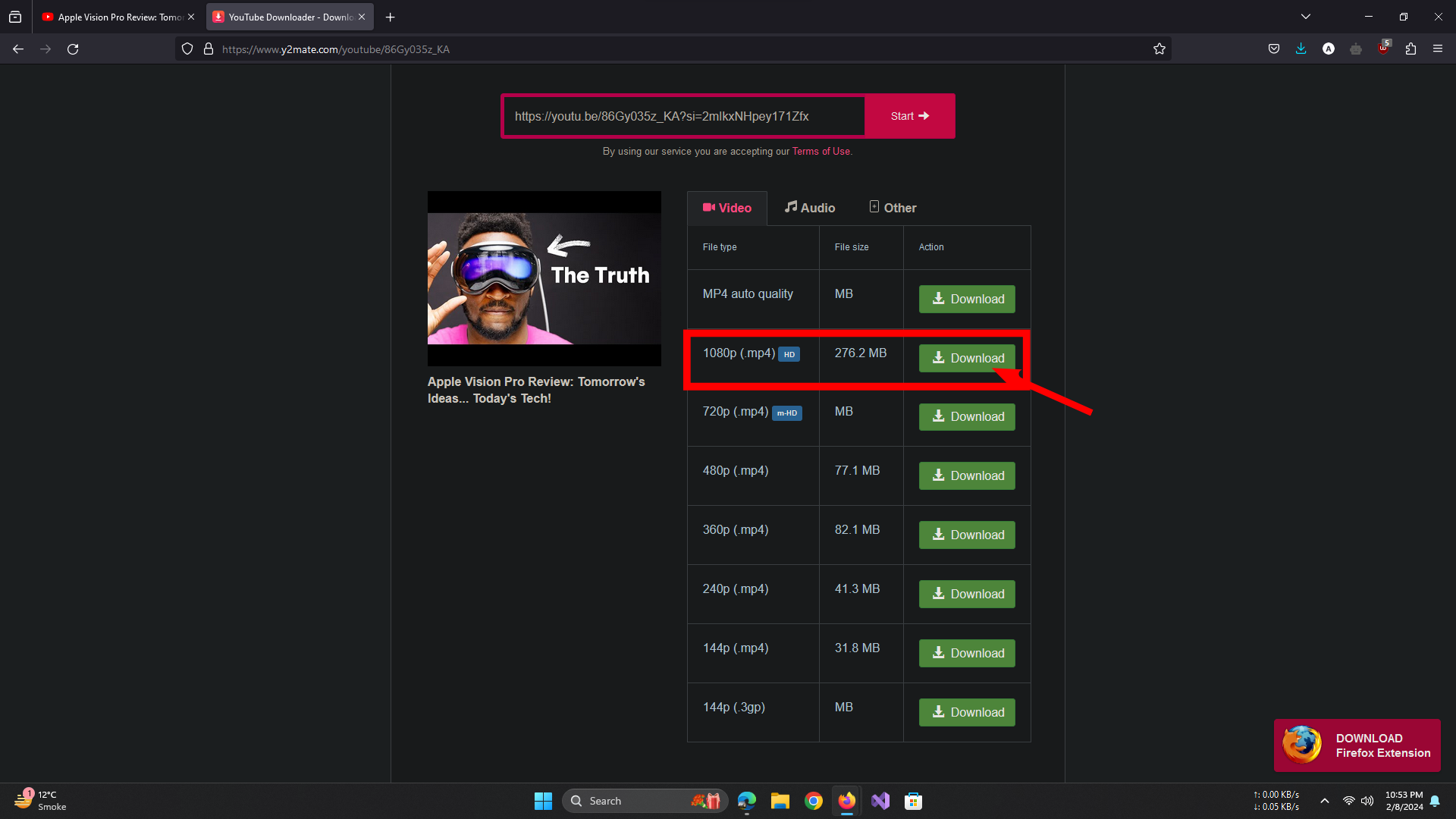
Choose resolution and click download - A new tab will open. Click “Download .mp4”.

Click Download – Y2mate - If on a desktop, choose a save location. If steps are followed correctly, the download starts immediately.
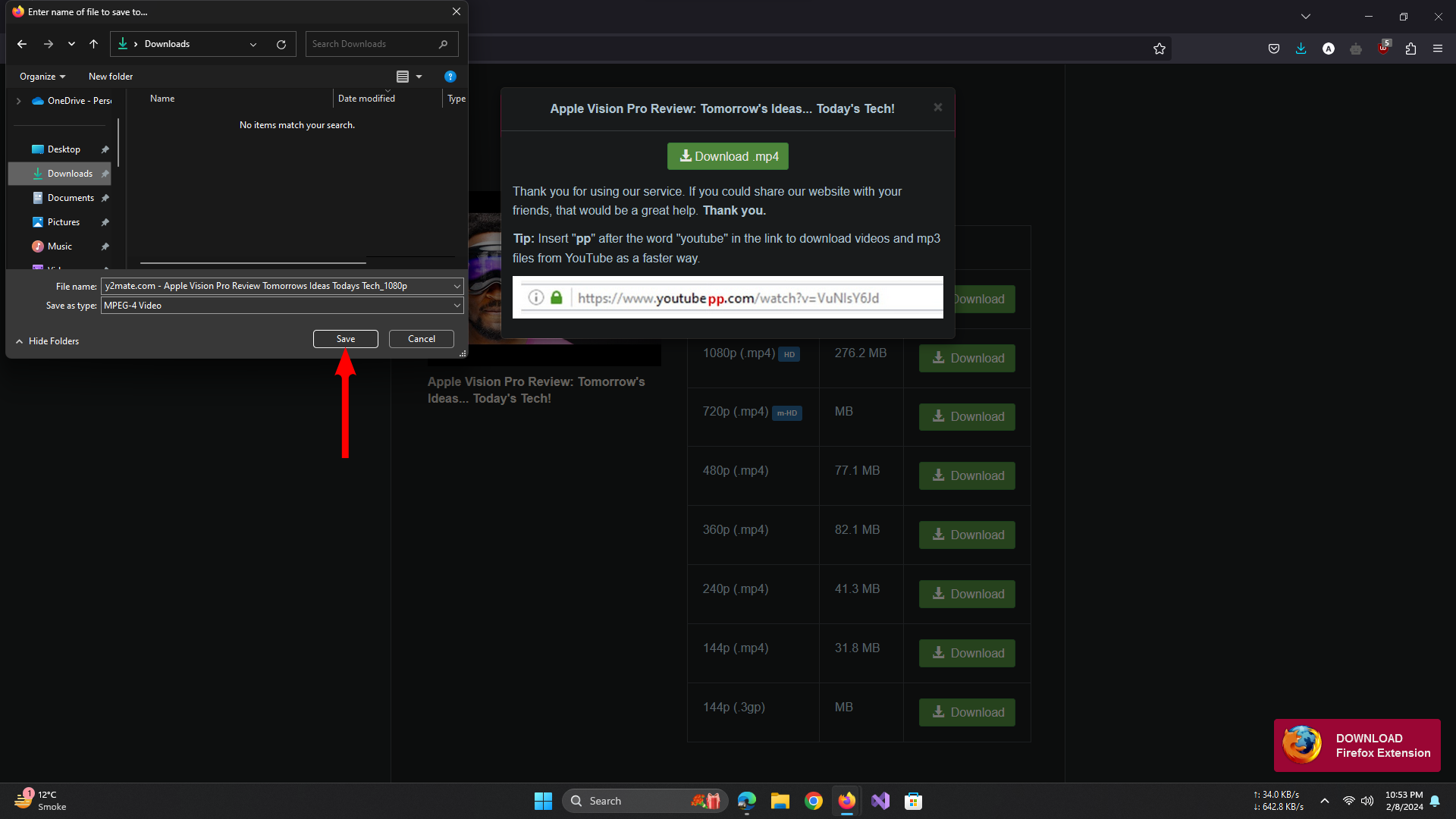
Choose location and click save
Y2mate also offers conversion to MP3 for audio-specific needs.
2. Savefrom.net
Savefrom.net allows downloading from various sites, including YouTube. Here’s how to do it:
- Copy the video link from YouTube and paste it into Savefrom.net’s green box.
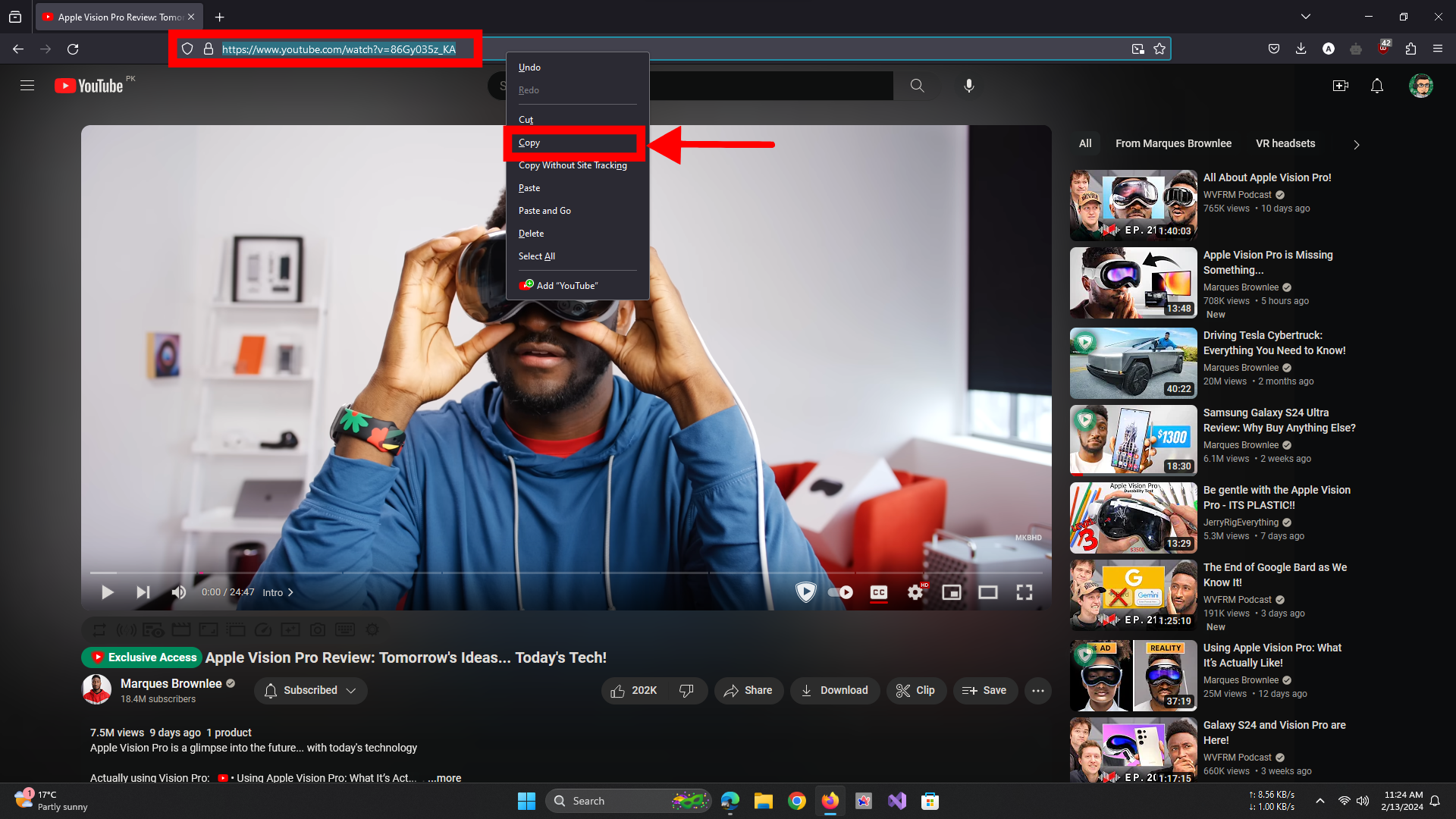
Copy the link - Click the green Download button.

Paste the link and click download - You can download in limited quality for free, while higher resolutions and MP3 require payment.
- If satisfied with 720p, click “Just let me download in my browser with low quality”.
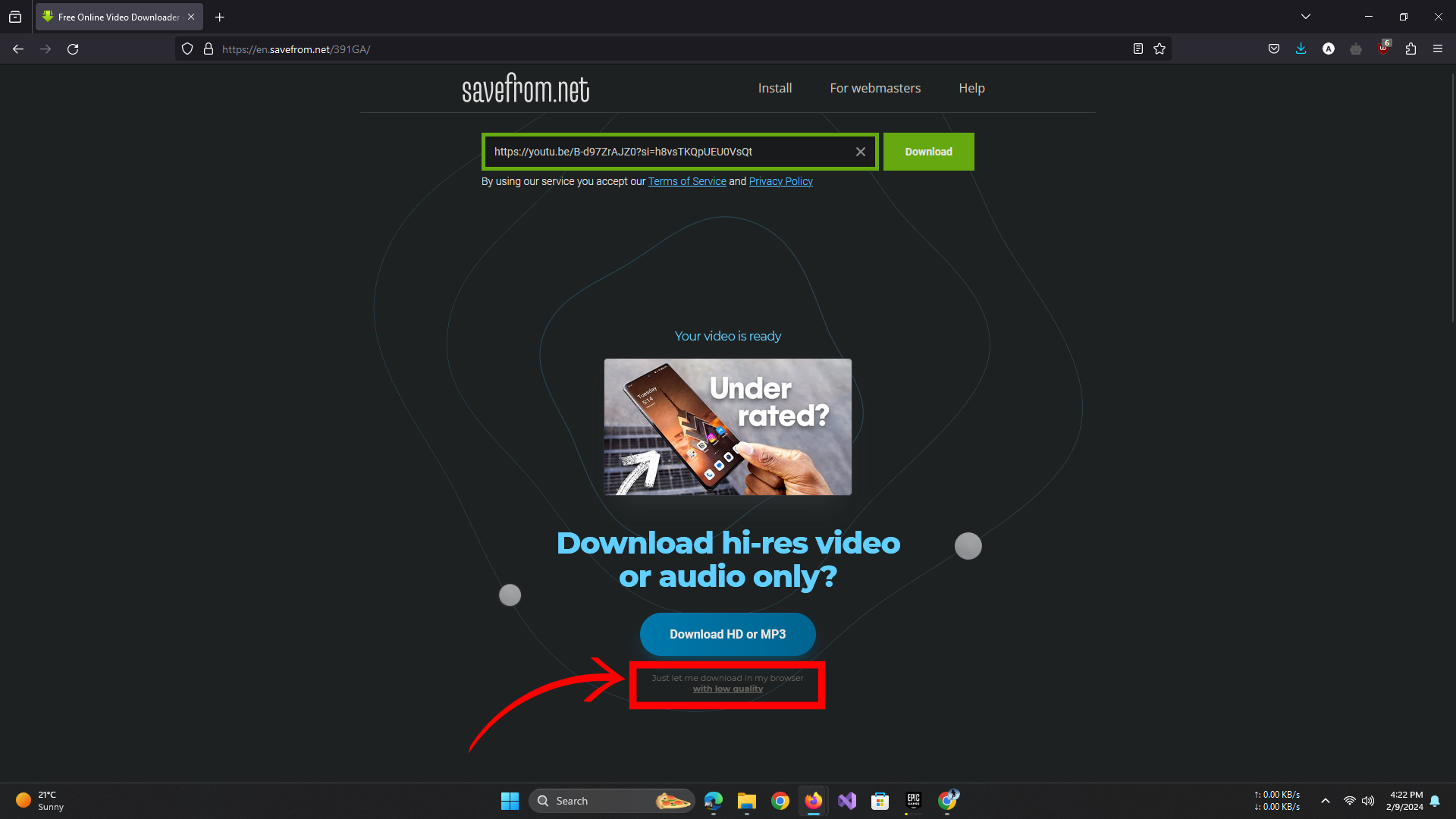
Click under the blue button - Choose format and resolution, then click download. Select the save location and click save.
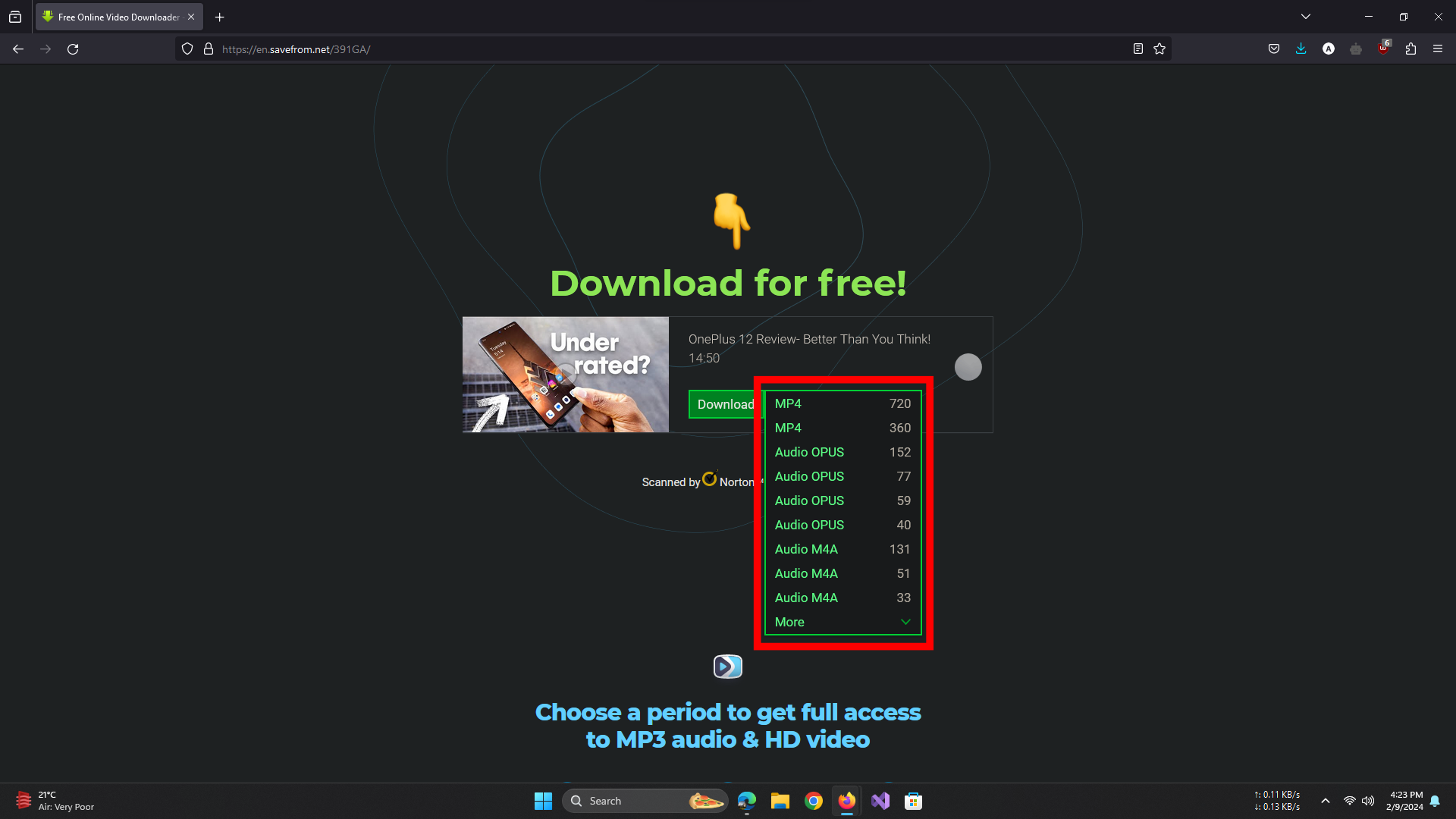
Select resolution and click download
3. Open Video Downloader
For PCs (Windows or macOS), Open Video Downloader is a free tool. Find the latest version on GitHub.
↪ How to Install Open Video Downloader
Follow these steps to install Open Video Downloader on Windows & macOS.
1. For Windows:
- Download “Open-Video-Downloader-Setup-2.5.4.exe” to install, or “Open-Video-Downloader-2.5.4.exe” for a portable version.
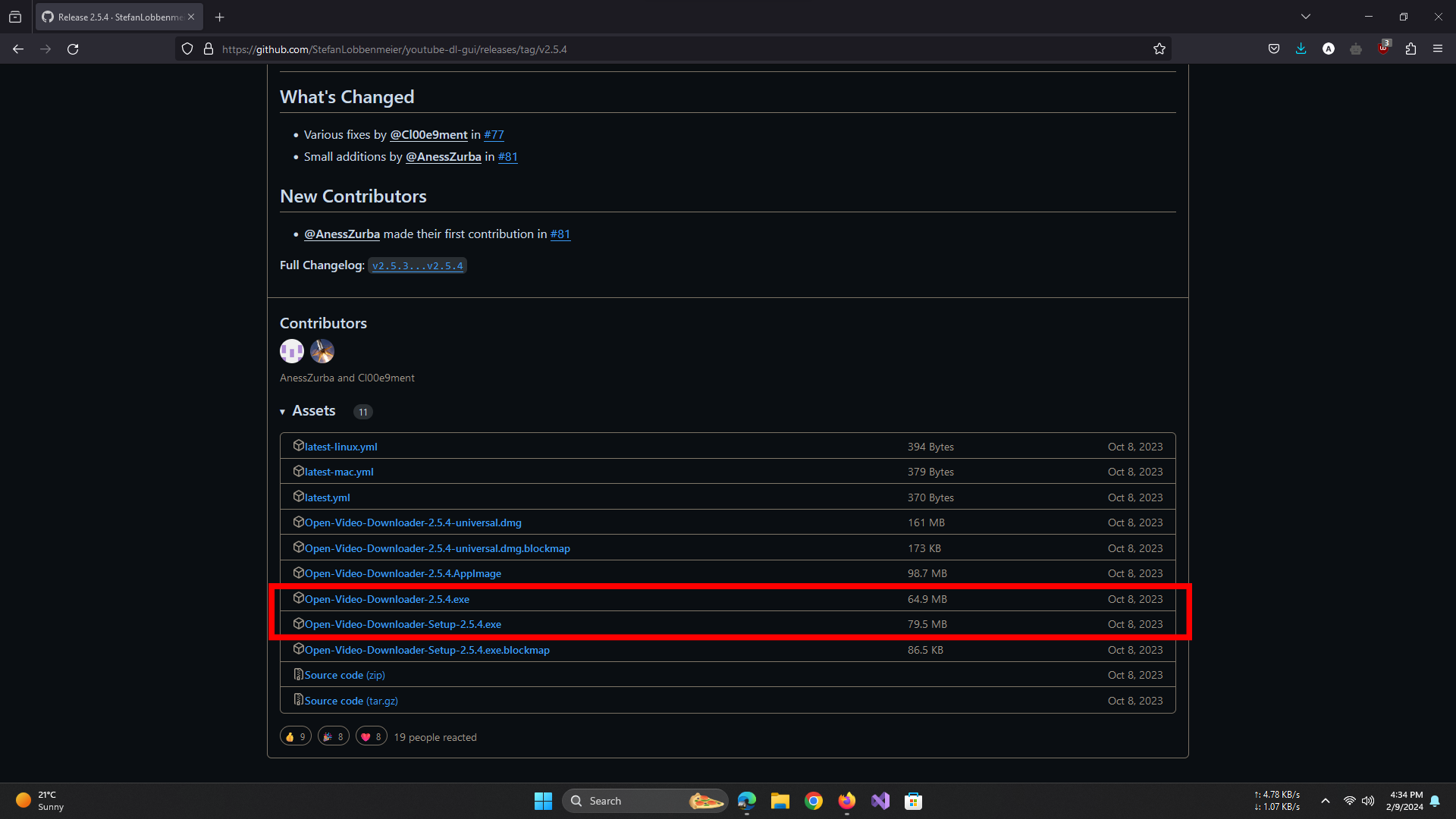
Choose file type - Select where to save, and the download begins immediately.
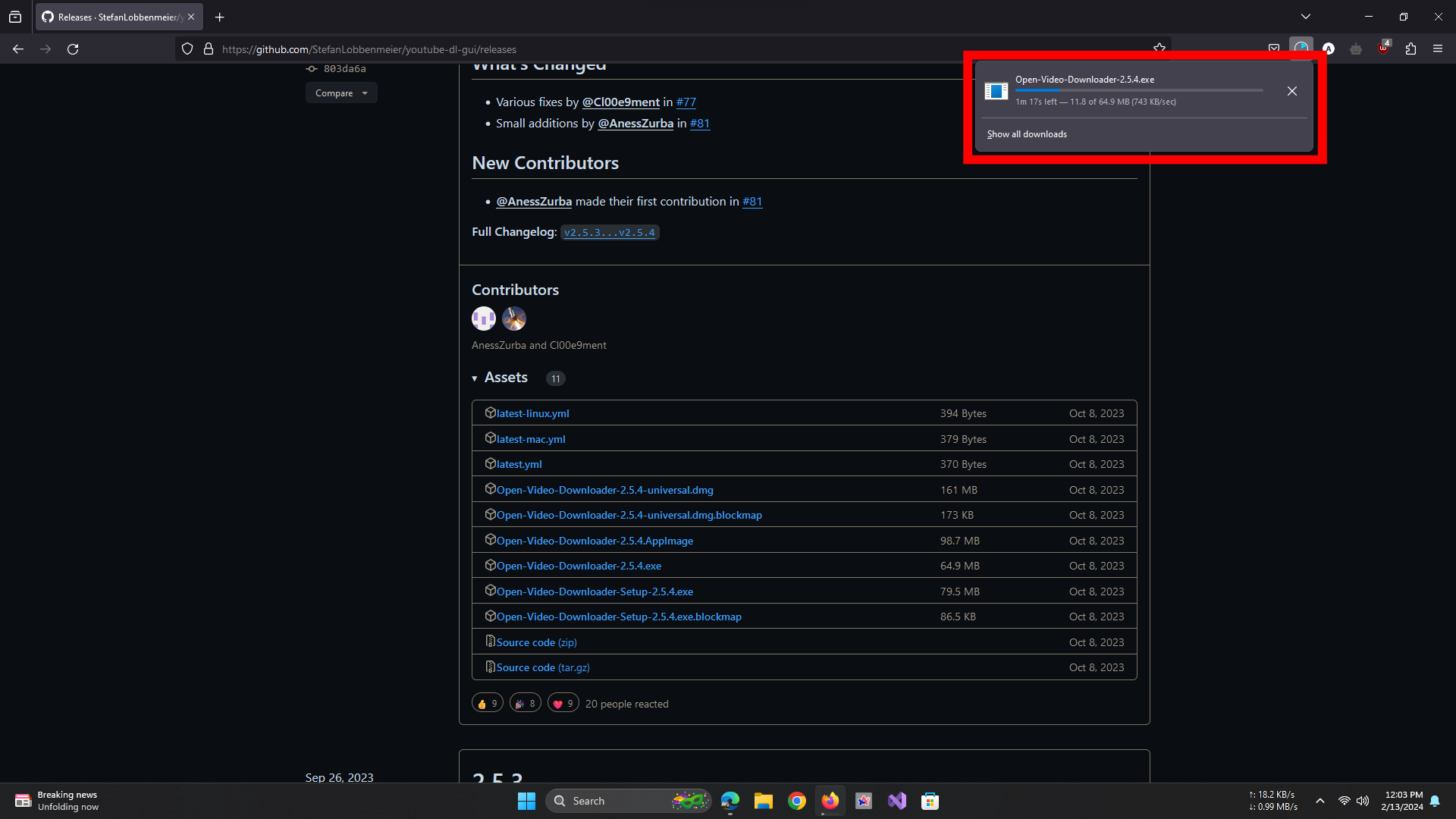
Setup starts downloading - Run the installer to complete installation. Required plugins will be automatically set up.
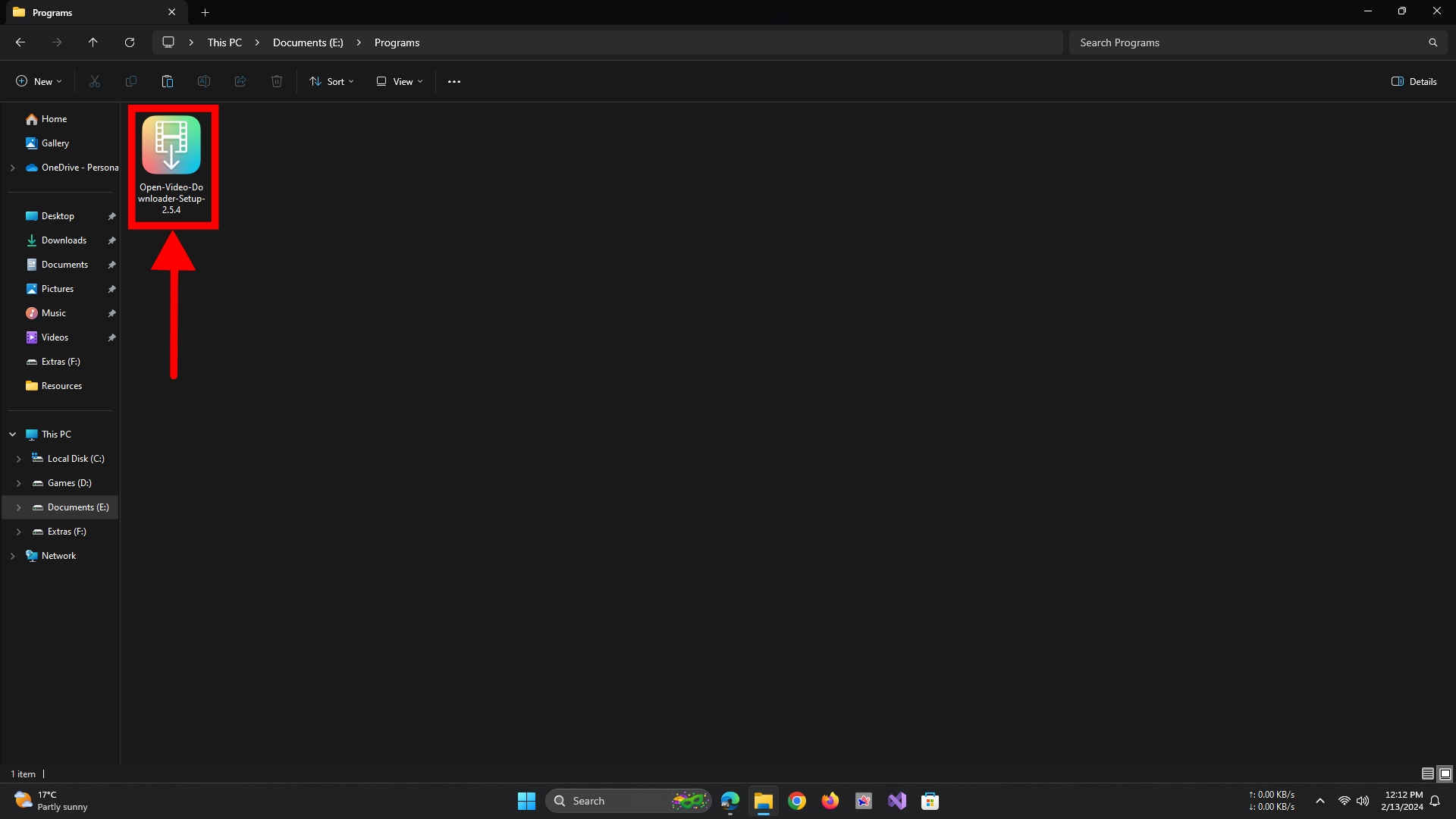
Double-click on setup
2. For macOS:
- Download “Open-Video-Downloader-2.5.4-universal.dmg“.
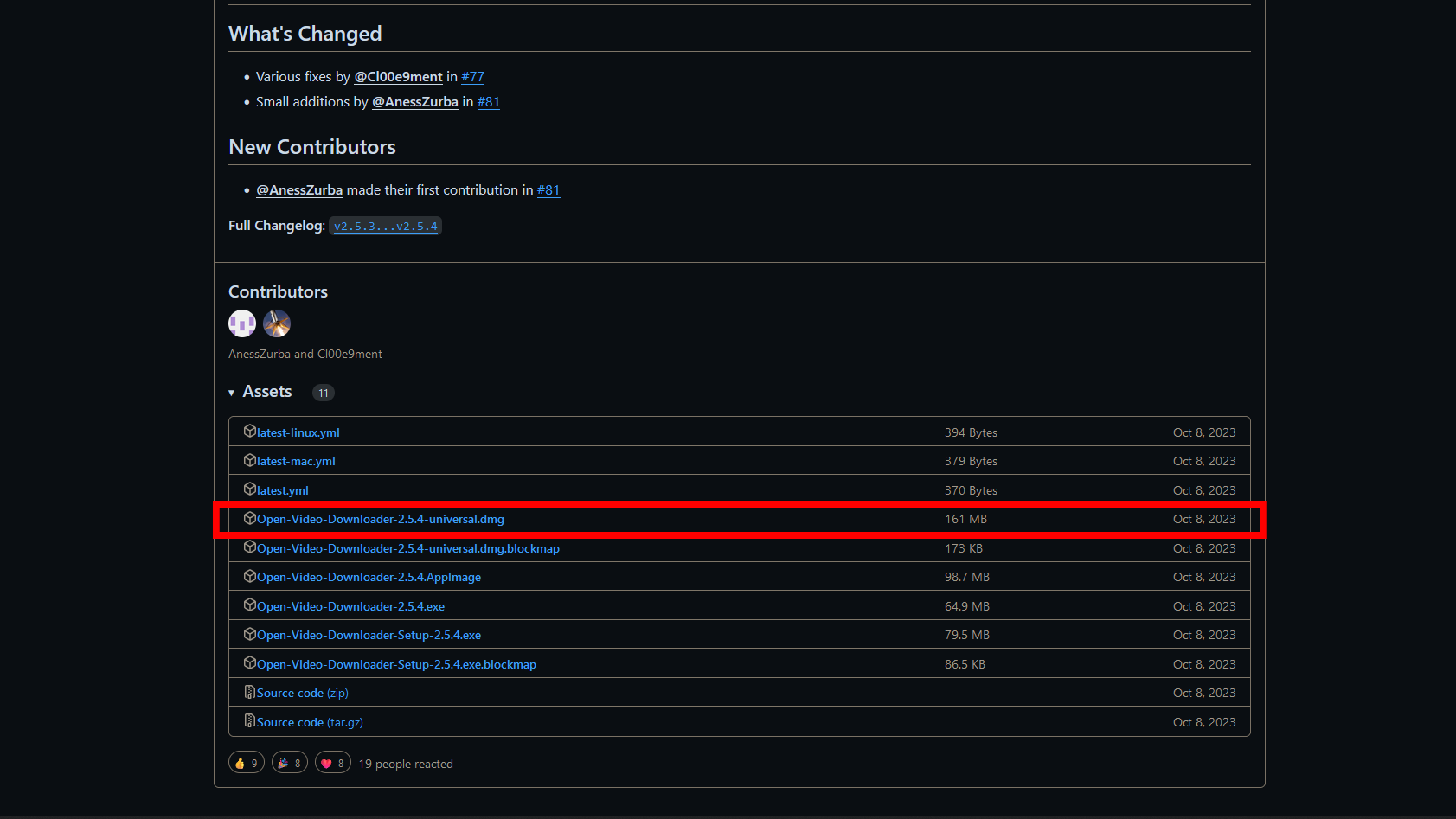
Mac users click this - Open the file and drag the app icon to the Applications folder.

Drag to Applications - Open the app using Spotlight or directly from Applications.

Open the app
If you encounter a security error on macOS, close it. Then Command + Click the app in Finder, select “Open” to allow the exception.
↪ How to Use Open Video Downloader
Here’s how to use Open Video Downloader to download a YouTube video:
- Open the app: Use your Windows Start menu or Mac’s Applications folder. Windows users need to double-click the file; Mac users open the app.
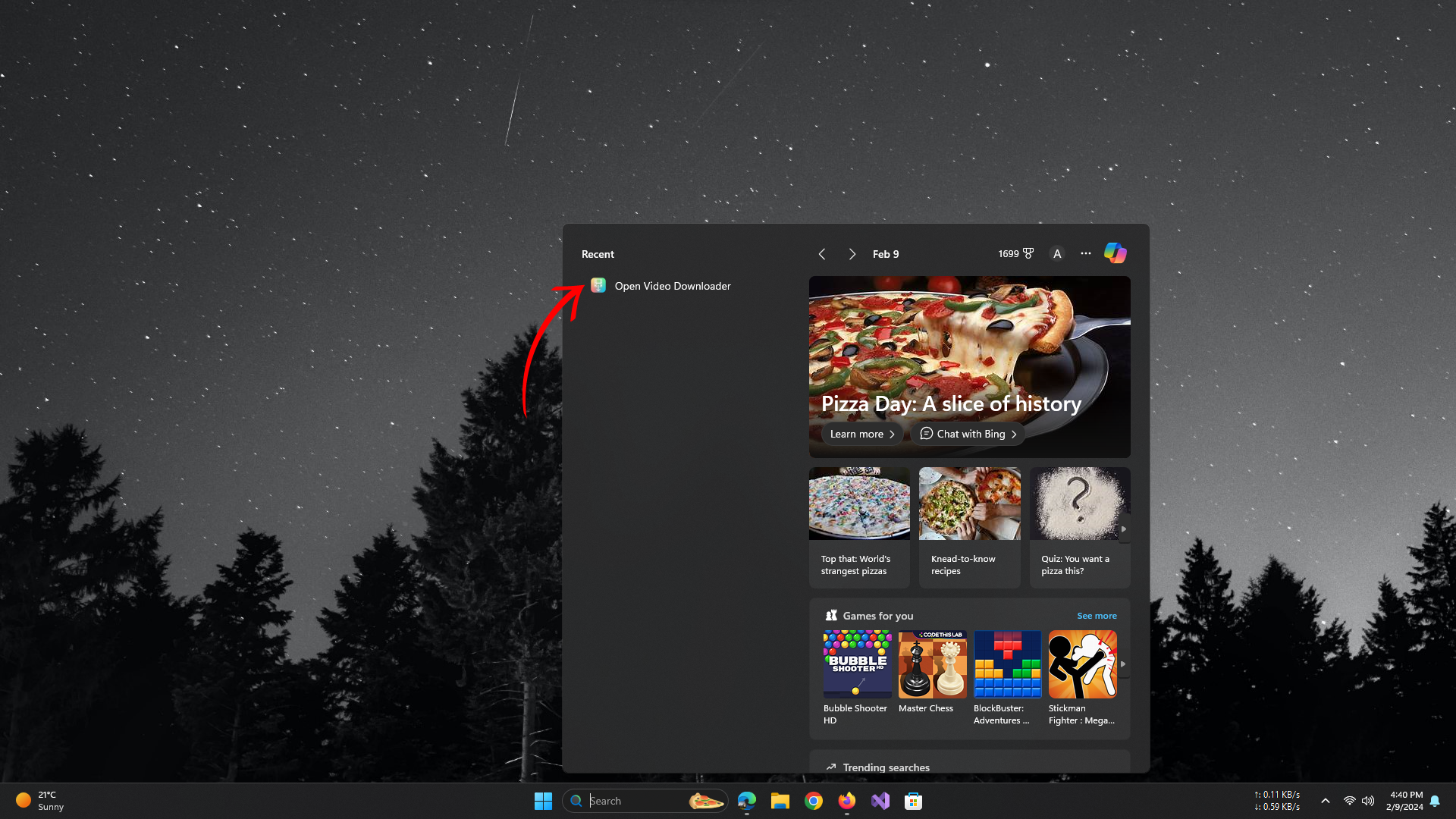
Double-click to run - Paste the Video’s Link: Right-click or press Ctrl + V in the address bar.
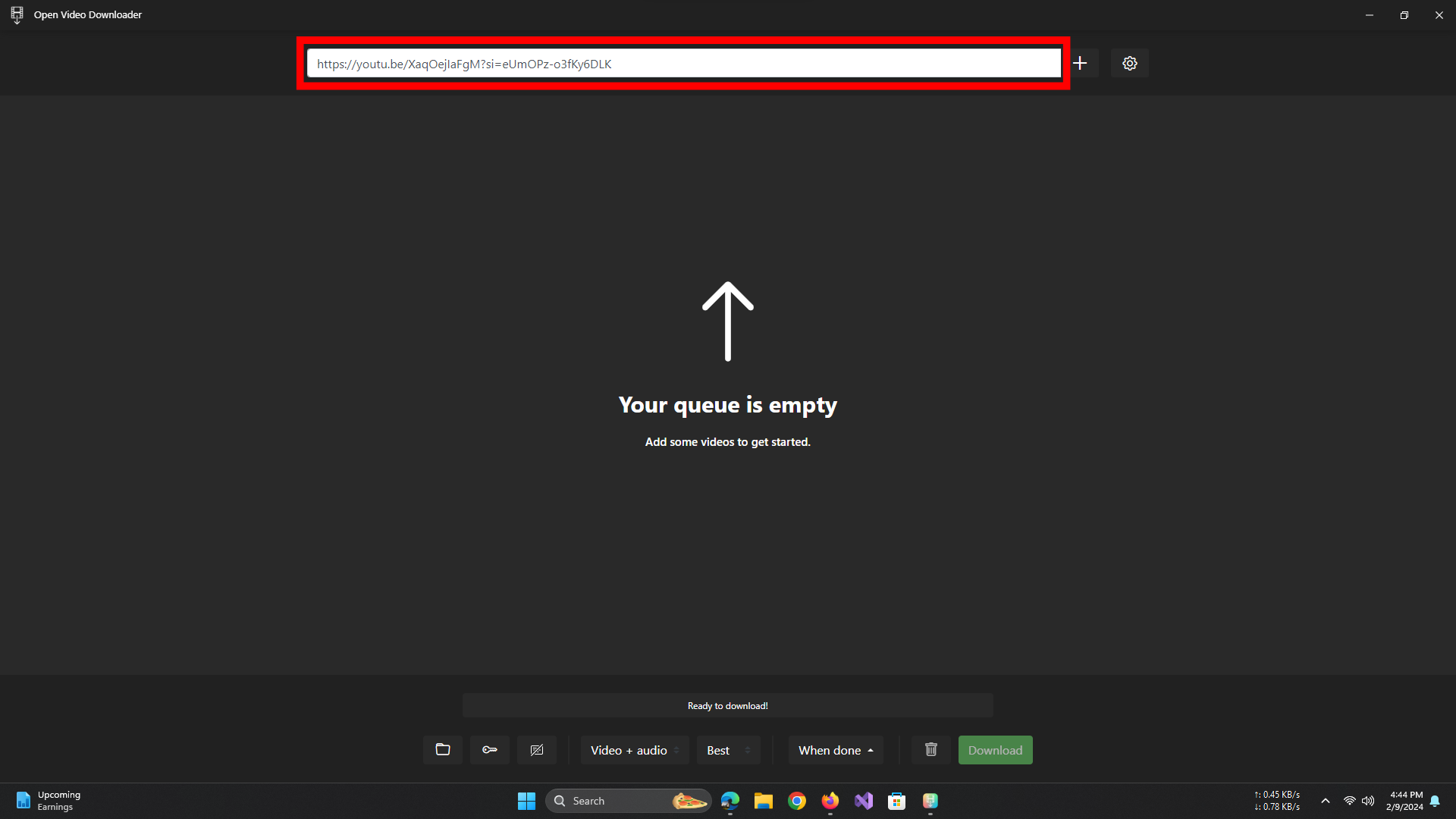
Paste the video link - Choose Download Options: Click the “+” button. Select your format and desired quality.

Click the “+” icon - Start the Download: Press the green Download button. The video downloads to your computer.

Select resolution and click download - Wait for Completion: The time depends on internet speed and video size. The completed video is in your Downloads folder or chosen location.
4. SaveFrom.net Helper (Browser Extension)
SaveFrom.net Helper is a browser extension for downloading videos, music, and photos from many websites. Here’s how to use it on YouTube:
- Install the SaveFrom.net Helper extension from your browser’s store. For this guide, we’re using Firefox.
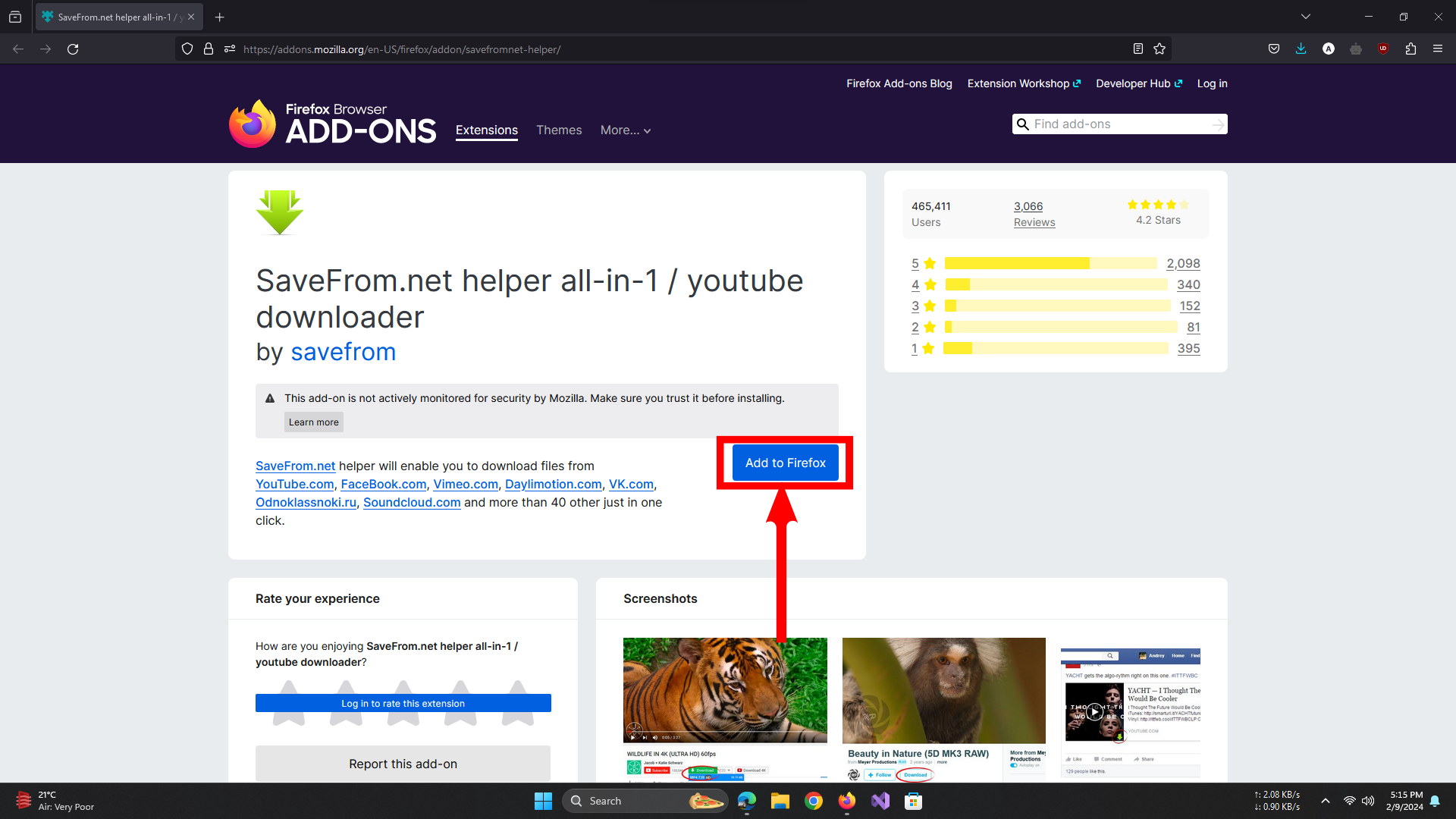
Add to Firefox - Open the YouTube video you want. A green arrow appears below the video player. Click it to open SaveFrom.net menu.

Choose resolution from menu - Select format and quality in the SaveFrom.net menu. Click download to start the video download.
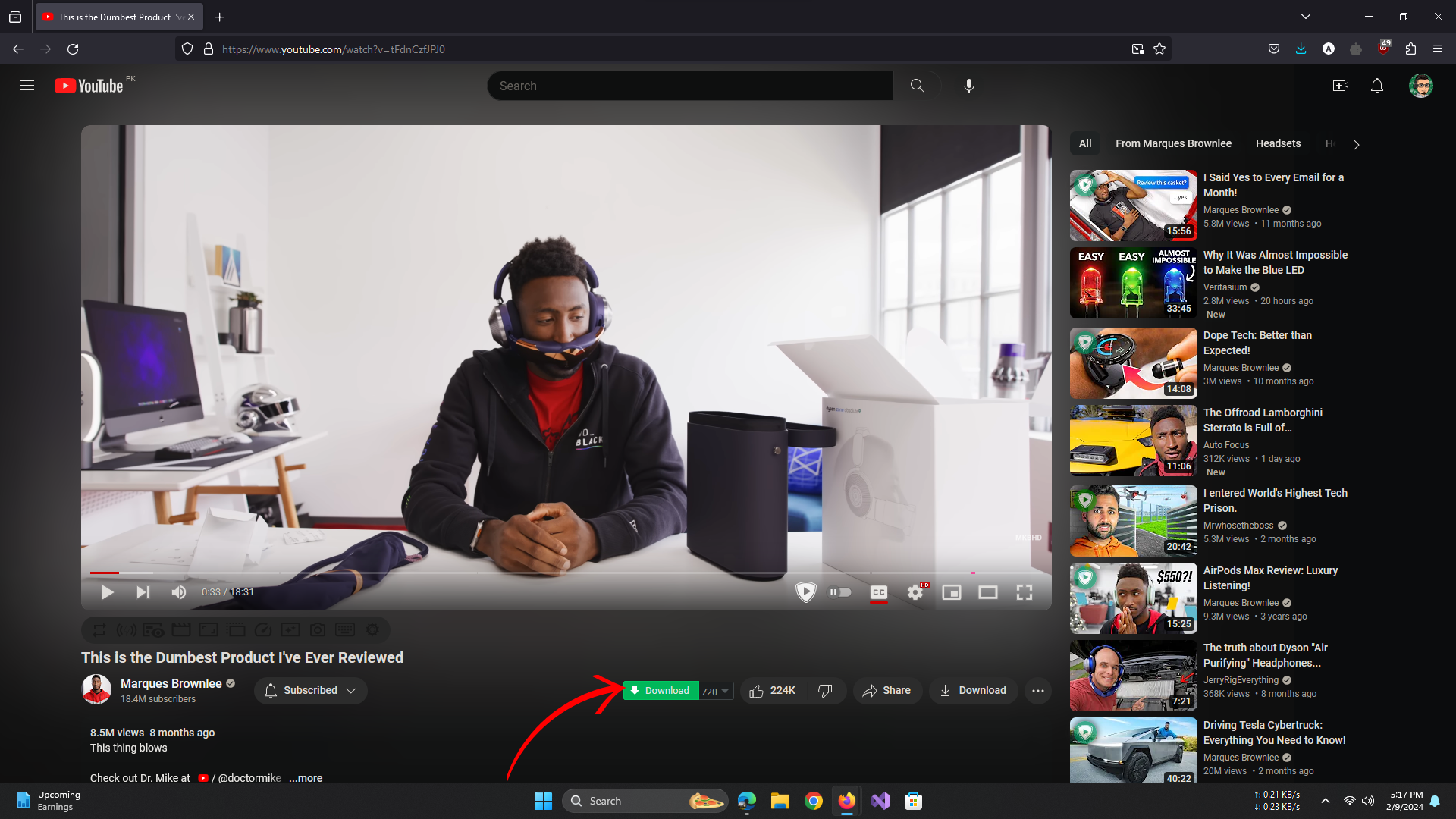
Click Download
You can also download from YouTube playlists or channels by accessing the same green arrow button next to the video title for the entire playlist or channel.
For flawless performance, use SaveFrom.net Helper on other browsers like Firefox. Ensure it’s enabled on YouTube.
5. Seal (Android Only)
Seal Video Downloader is a free and open-source app that lets you download videos and audio files from YouTube with a user-friendly interface.
Steps to use Seal:
Install Seal from F-Droid or GitHub. A QR code is available on F-Droid for download.
- Open Seal and allow permissions needed like storage access.
Copy the URL of the YouTube video you want by tapping the share button and choosing “Copy link“.
Copy the link - In Seal, paste the URL and tap the download icon. The video details will show.
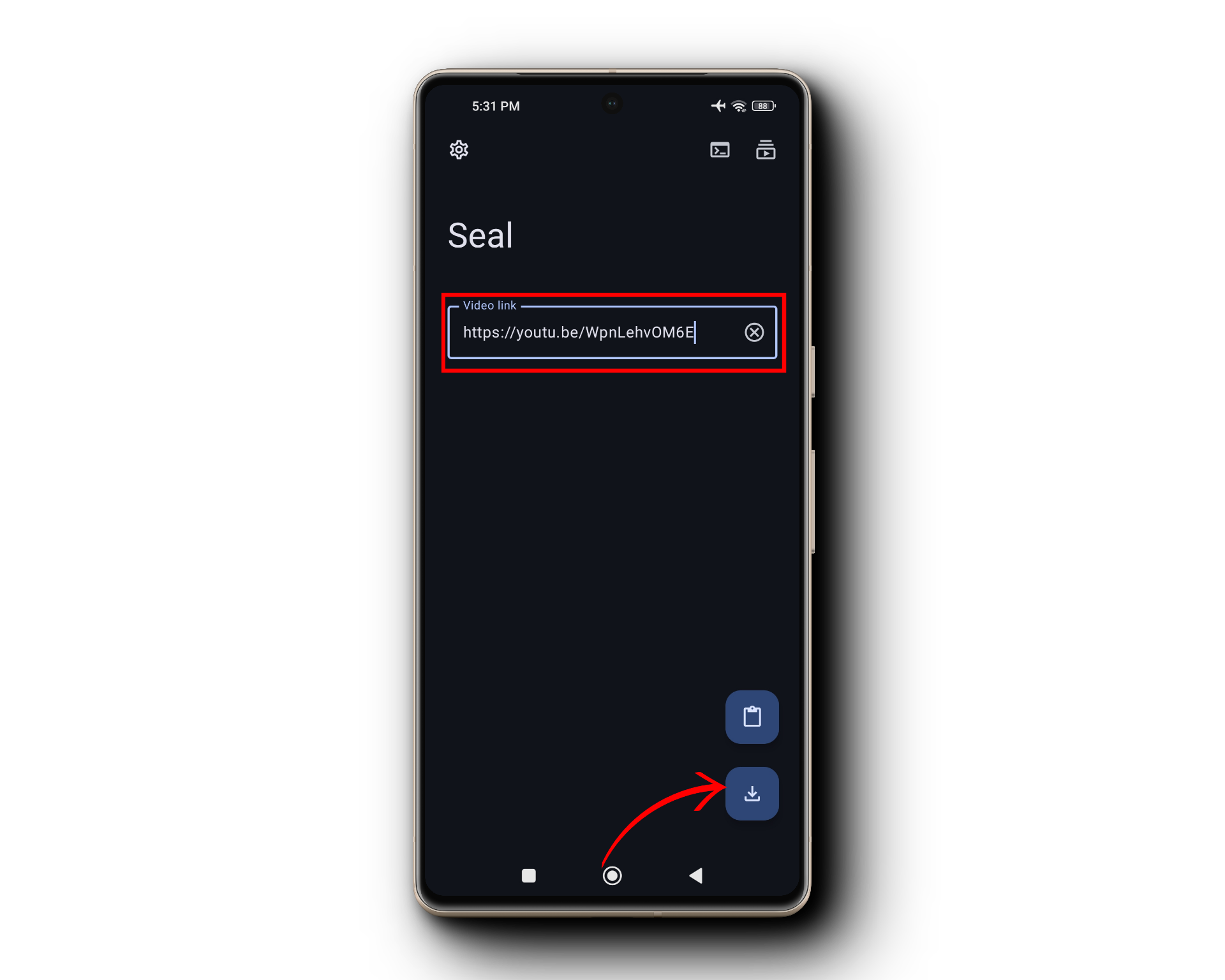
Paste the link - Select format, quality, resolution, and options for subtitles, metadata, or thumbnail embedding.
- Tap download. View download progress in the notification bar or Seal’s downloads section.
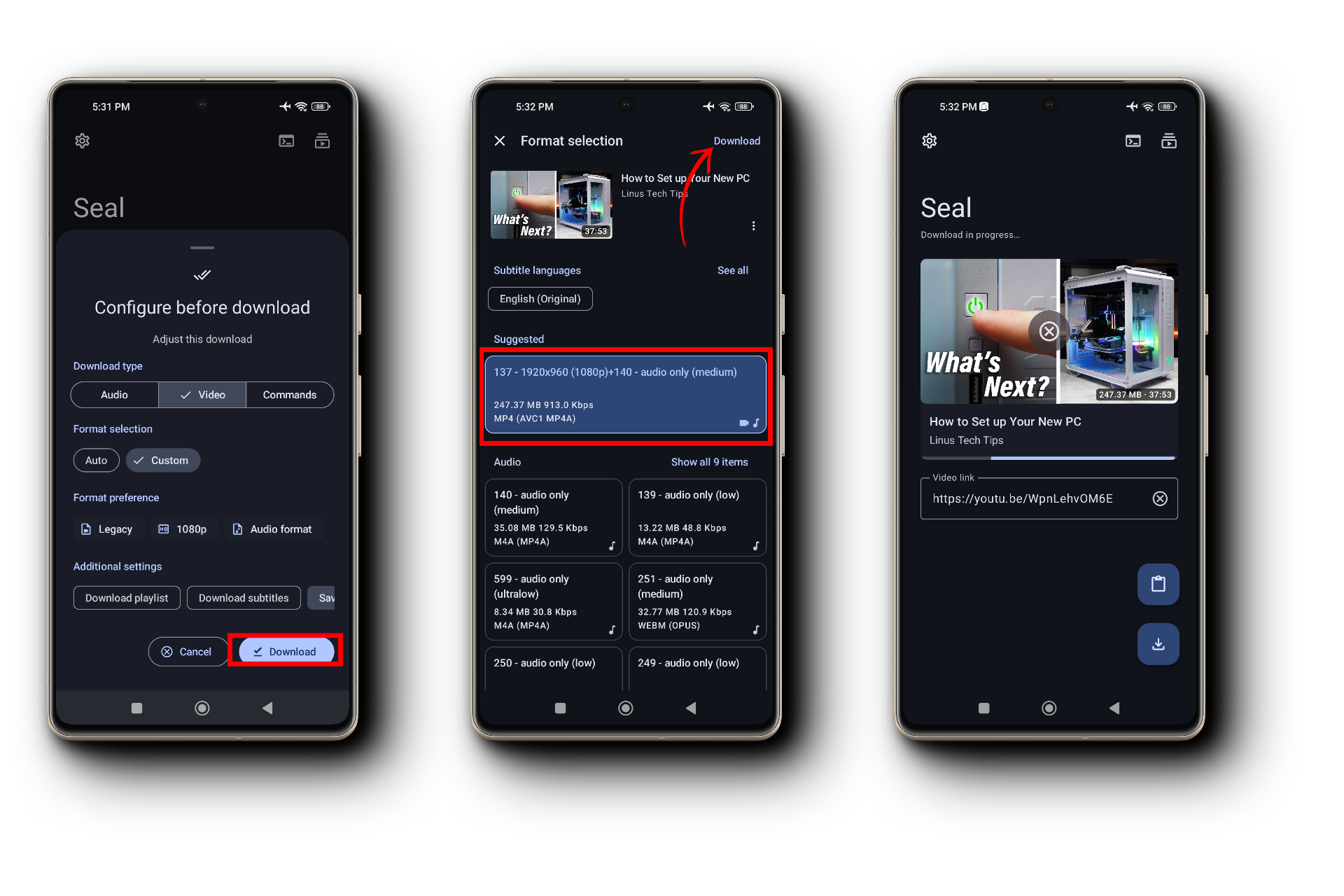
- Find the video in your device’s storage in the “Seal” folder. Play using your preferred media player.
That’s it! You’ve successfully used Seal to download a YouTube video.
FAQs
If subscribed to YouTube Premium, download videos to your device as follows: Open YouTube and ensure you’re signed in with Premium. Find the video, click the three-dot menu, select Download, and choose the quality, up to 1080p.
Download YouTube music with YouTube Premium, or use tools like Y2mate or Savefrom.net to convert YouTube videos to MP3 files.
With YouTube Premium, videos are stored encrypted on your device, viewable in the app. Other methods store them in your device’s default download folder or the one you select.
 Reviewed by
Reviewed by 




