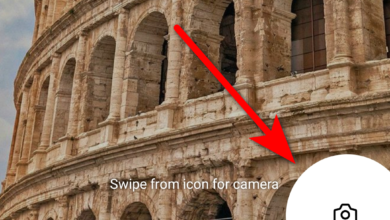How to Record Calls on Android Without Anyone Knowing
- Google has strict rules for call recording on Android, often notifying parties and restricting unauthorized access to uphold privacy.
- To record calls without alerting the other person, options include third-party dialers, disabling alerts, manufacturer's apps, or using secondary devices, each with its own set of considerations.
- The legality of recording calls varies, typically requiring one-party consent, with stricter bilateral consent laws in some areas, necessitating awareness and adherence to local regulations.
Recording calls on your Android phone can be tricky, especially if you want to do it without the other person knowing. Most new Android phones tell the other person when a call is being recorded. This is to protect everyone’s privacy.
But sometimes, you might need a secret recording, like for proof in complicated situations. Don’t worry, though. This guide will show you several ways to record calls on your Android phone without alerting the other person. We’ll also cover Google’s call recording rules and the legal side of recording phone conversations.
Table of Contents
Google’s call recording policy for Android phones
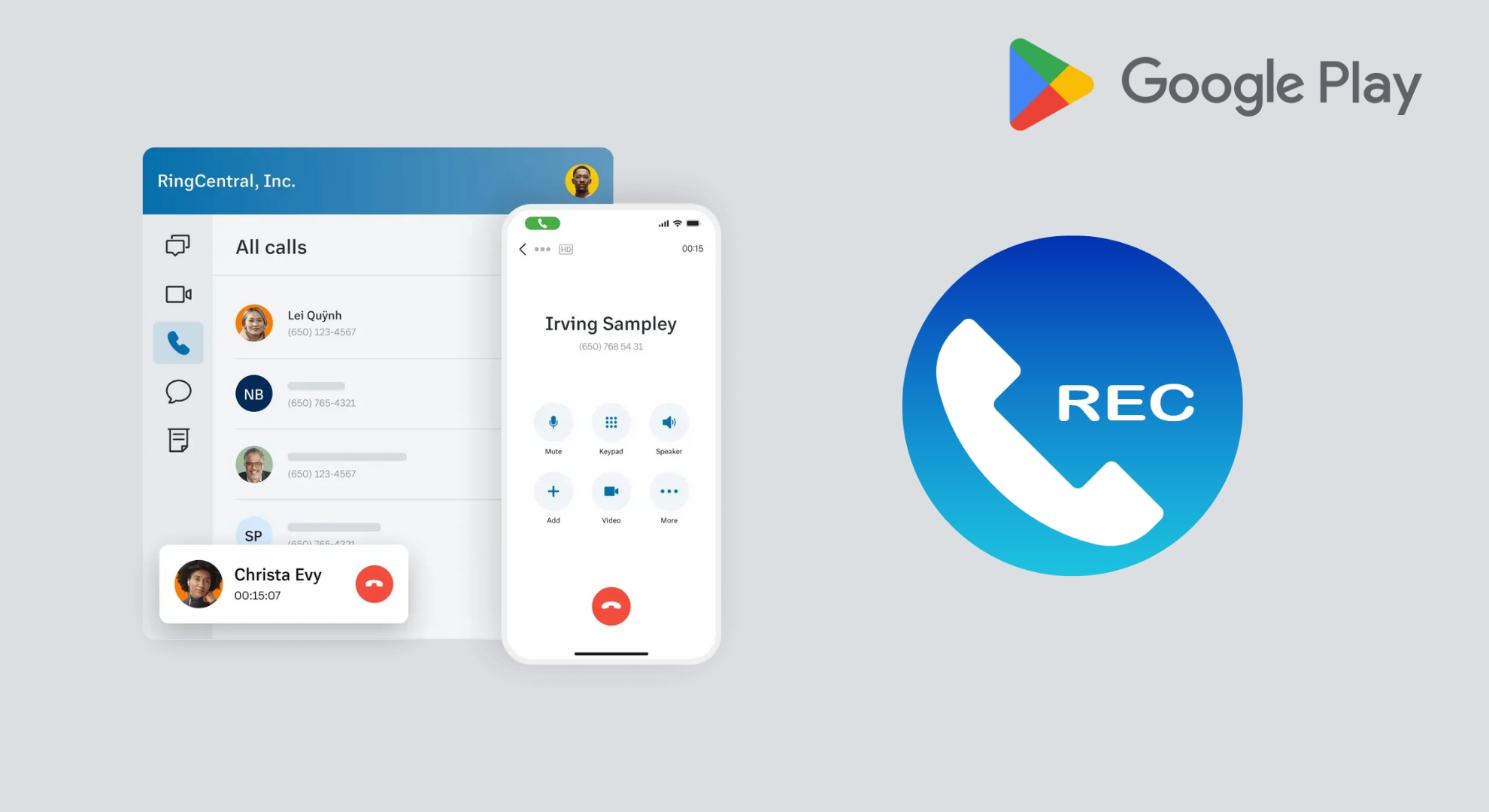
Google has some strict rules about recording calls on Android phones. If you’re using the Google Dialer, which comes with most new phones, it tells the other person, “This call is now being recorded.” This makes it hard to record calls without the other person knowing.
When Android 9 came out, Google made it even tougher for apps to record calls. These apps could still run, but you’d only hear your side of the conversation or sometimes nothing. Then, with Android 10, Google blocked these apps from recording calls using the phone’s microphone.
App developers tried to work around this by using Android’s Accessibility Service, which helps with different tasks on your phone. But in April 2022, Google changed its rules again. Now, apps in the Google Play Store can’t use the Accessibility Service to record calls.
The type of Android on your phone matters, too. If your phone has Android 9 or an older version, you can still record calls without facing these new limits. But on Android 10 or newer phones, using the Accessibility Service to record calls might not work because of Google’s updated rules.
READ MORE: The Ultimate Guide to Recording WhatsApp Calls on Any Device ➜
Record calls on Android without anyone knowing
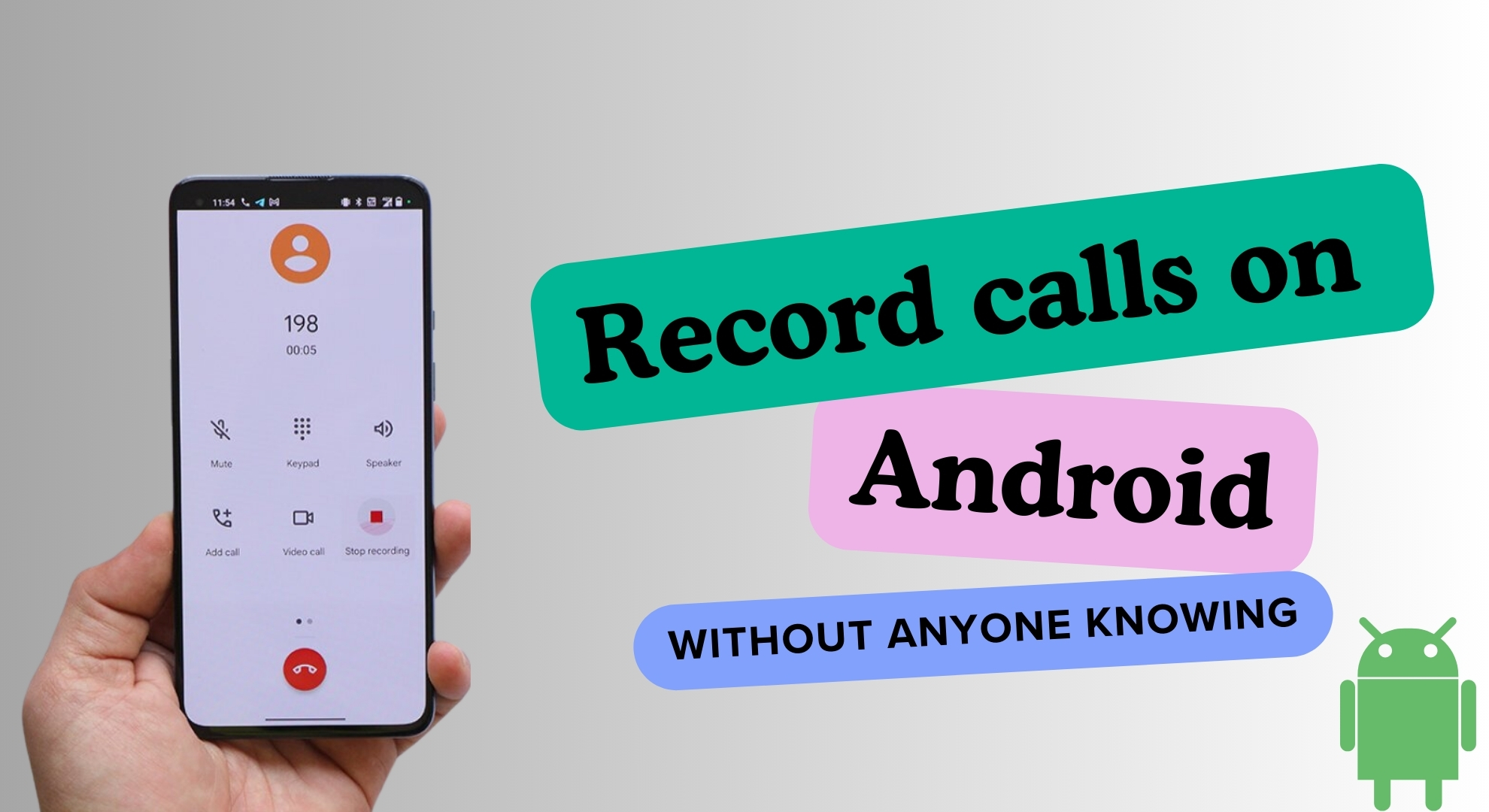
Recording calls on your Android phone without letting the other person know can be a privacy issue, and it might even be against the law in some places.
If recording calls secretly is illegal where you live, and the law needs you to have verbal permission, you shouldn’t try to record calls without the other person’s knowledge. If it’s not against the law in your area, here are some ways you can record a call on your Android phone without anyone knowing:
1. Use third-party dialer
If your phone’s normal dialer doesn’t let you record calls secretly, try a different dialer app. These apps have their own features, and some let you turn off the alert that tells the other person they’re being recorded.
You can find many of these apps in the Google Play Store. Some good ones are:
These apps give you more control over recording calls without obvious alerts. After downloading one of these apps, you must make it your default dialer app. Here’s how to do it:
- Go to “Settings” on your phone, scroll down, and tap “Apps.”
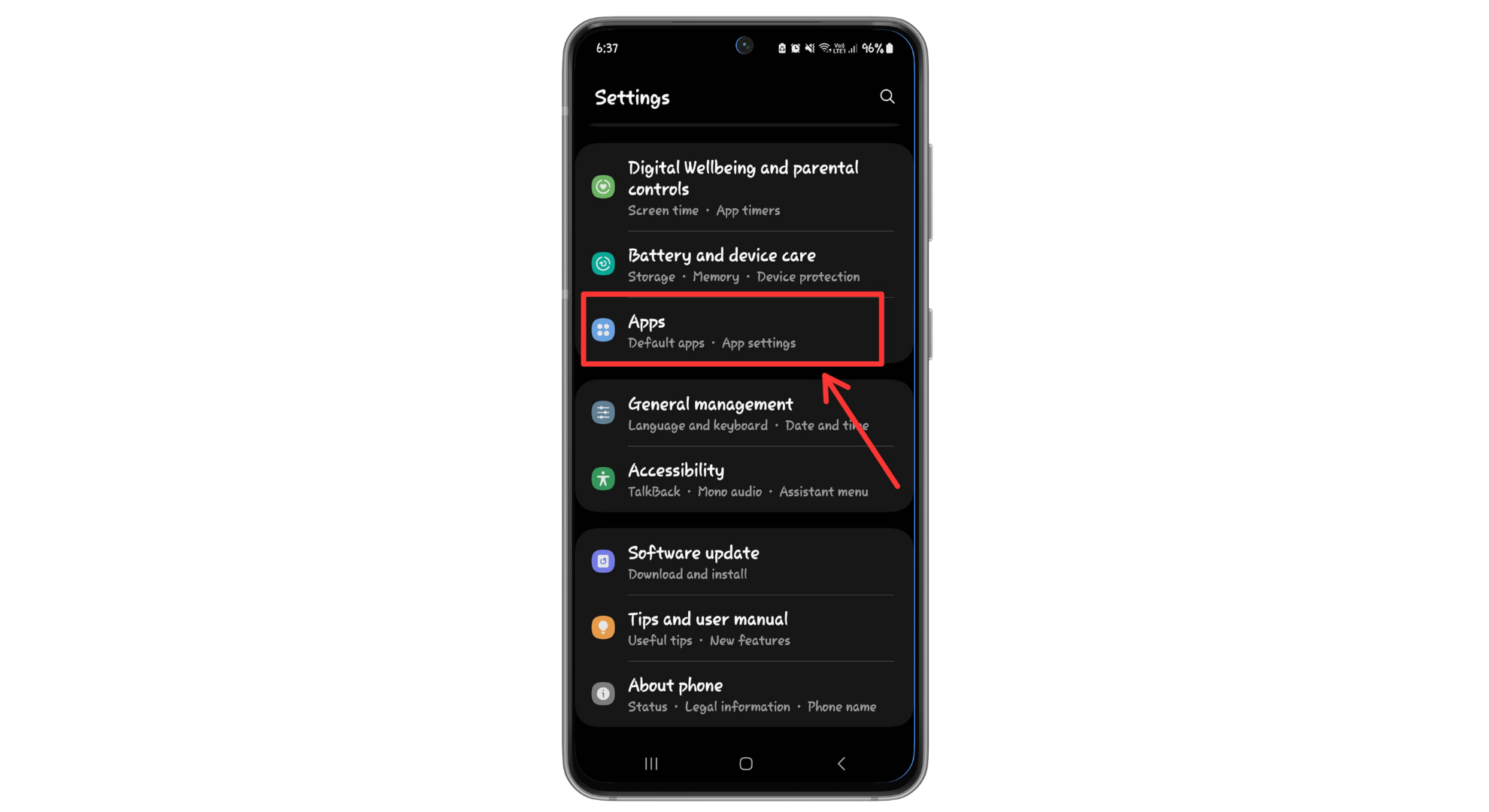
Tap Apps - Find and open the dialer or recording app you got from the Play Store.
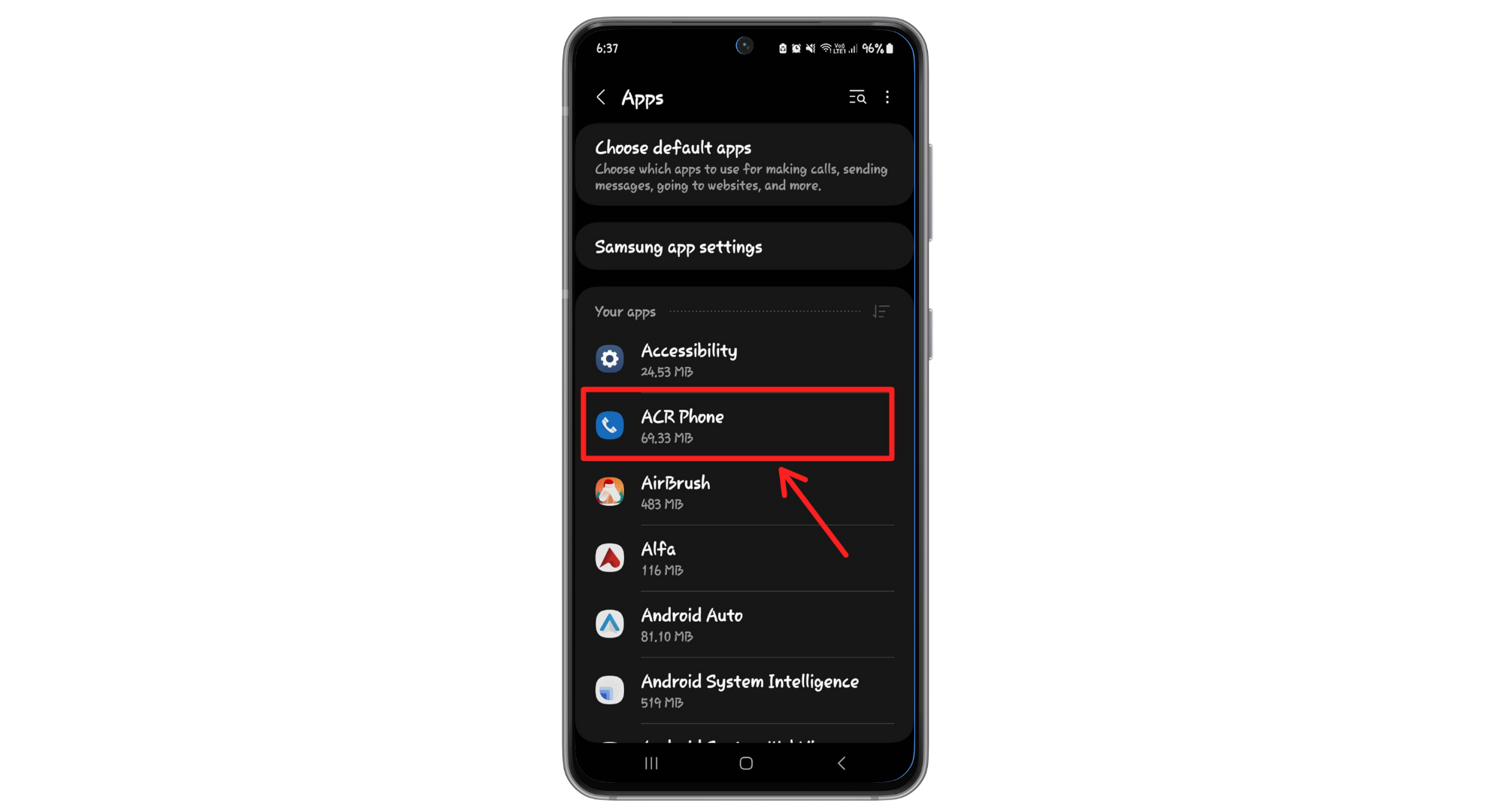
Find the dialer app - Tap on “Set as default” under the Default option.
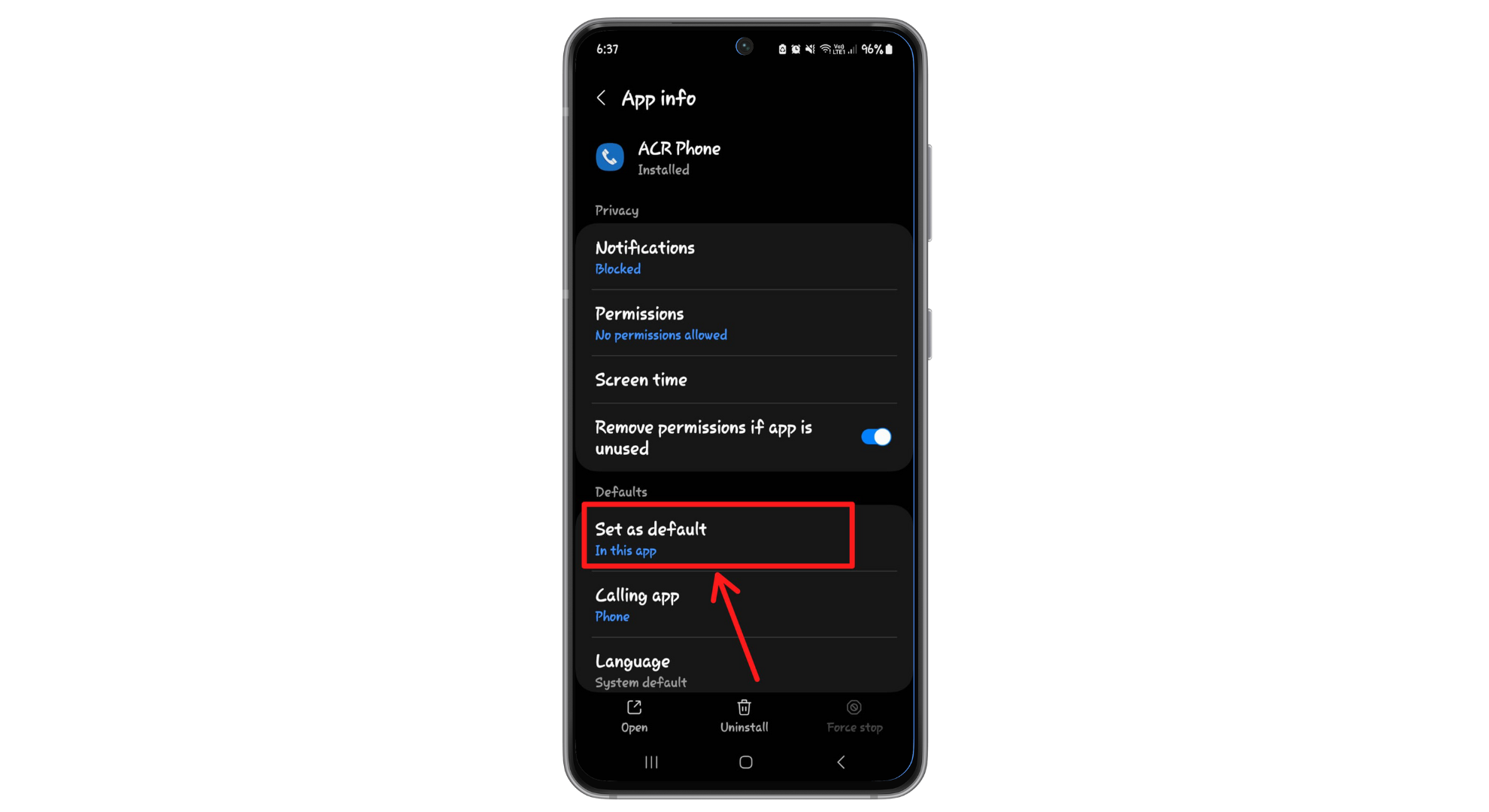
Tap on Set as default
2. Disable recording alert
If you’re using the Google Dialer, it normally tells the other person, “This call is now being recorded,” when you start recording. But you can turn off this alert in the Google Dialer by following these steps:
- Go to the Google Play Store, look for the TTSLexx app, and install it.
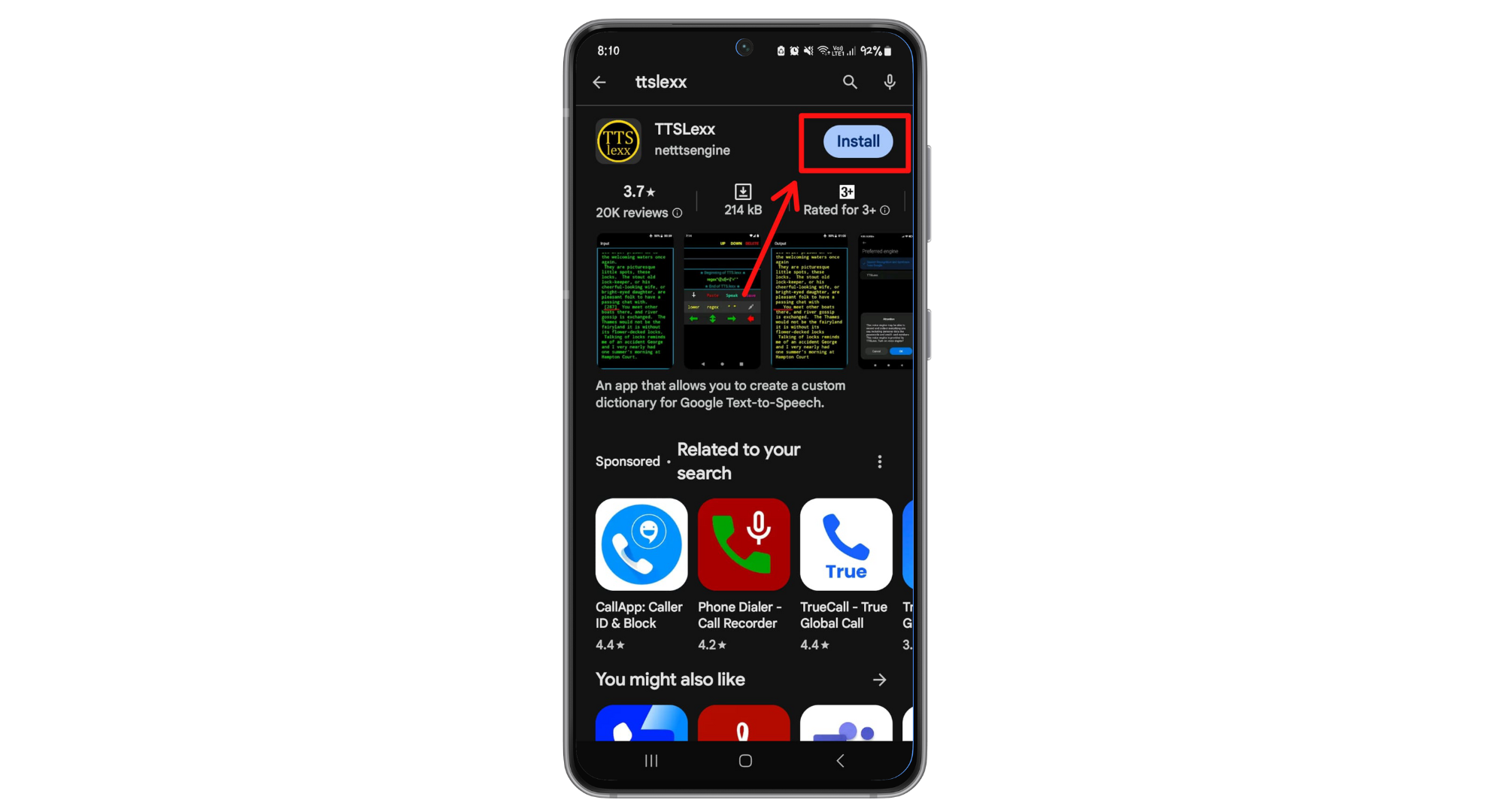
Install the TTSLexx - Open the TTSLexx app and tap on “Preferred engine.”
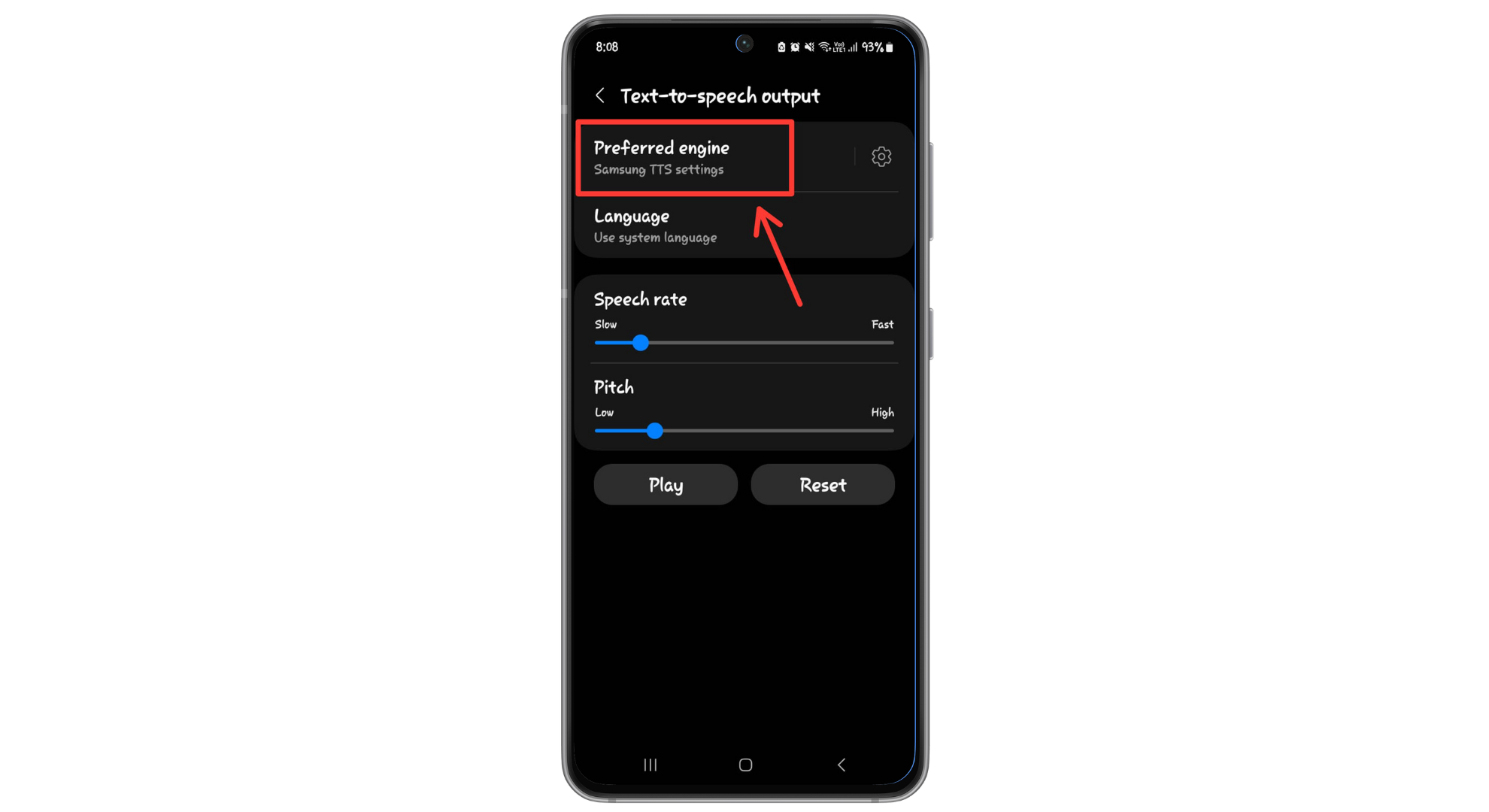
Tap on Preferred engine - Choose “TTSLexx” from the options.
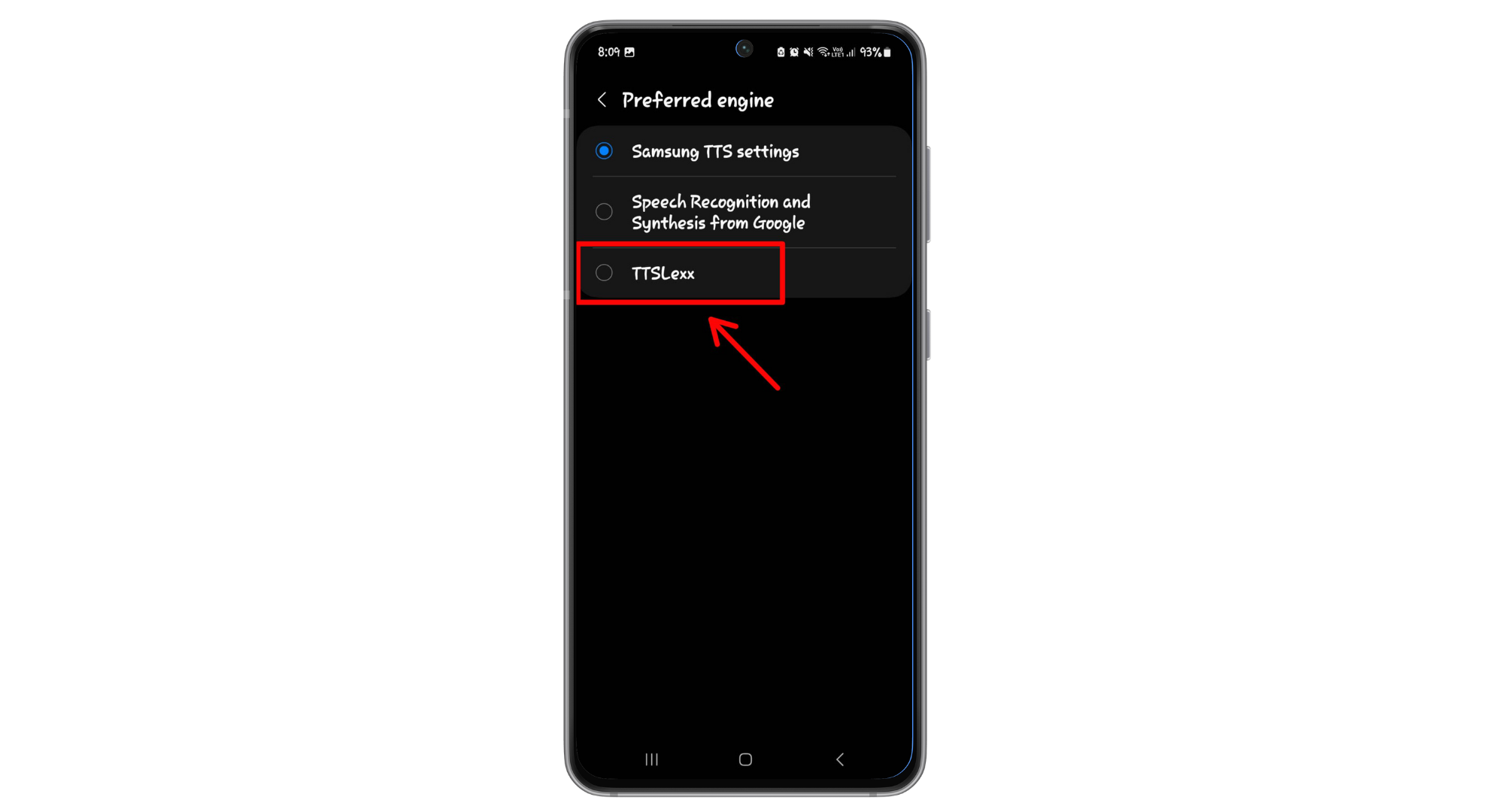
Choose TTSLexx - A prompt will pop up for confirmation; select “OK.”

Tap Ok - Then, go back to your home screen. Press and hold the Google Dialer app and tap “i “to see the app info.
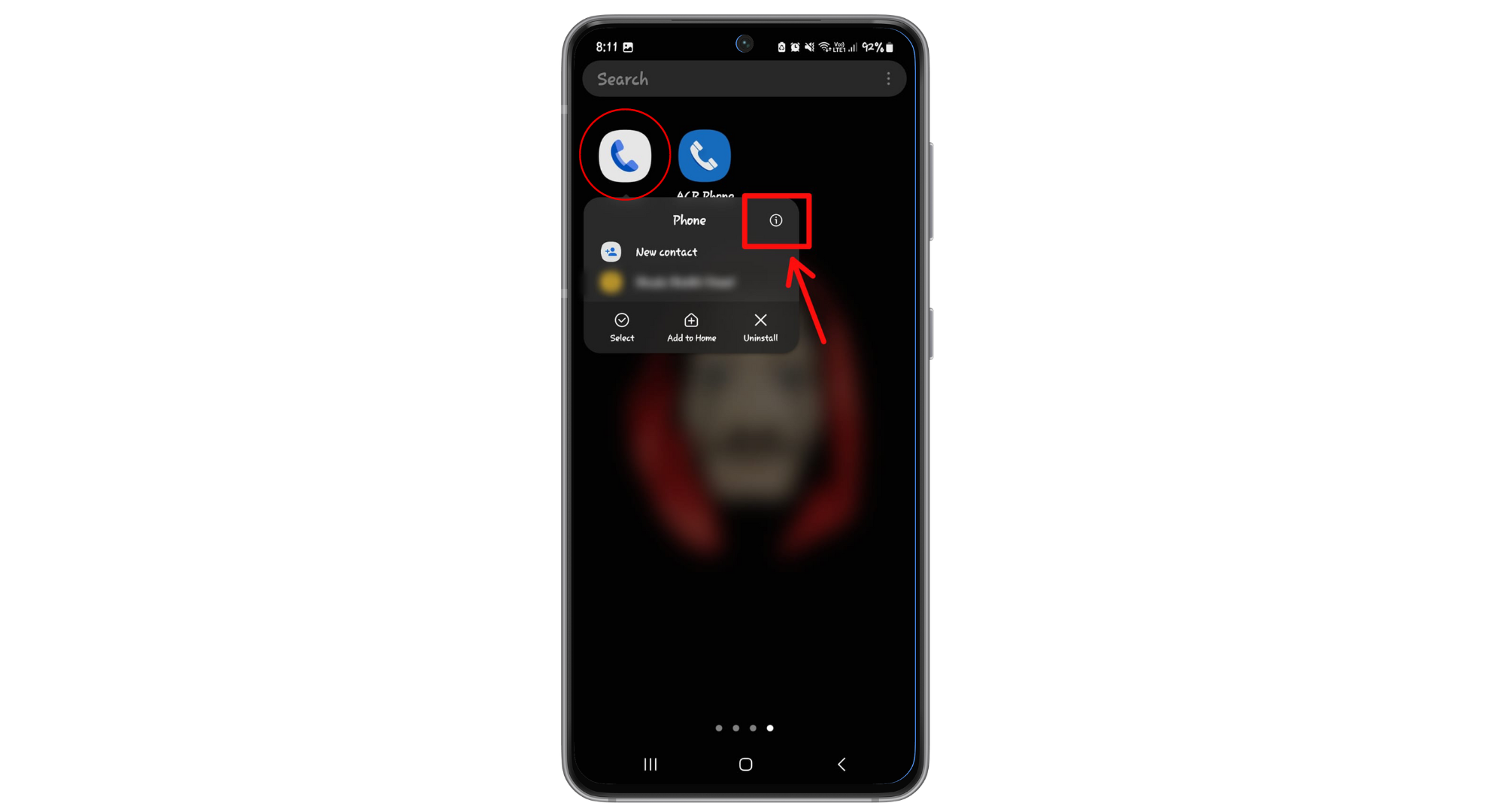
Tap on “i” button - Scroll down and choose “Storage.”
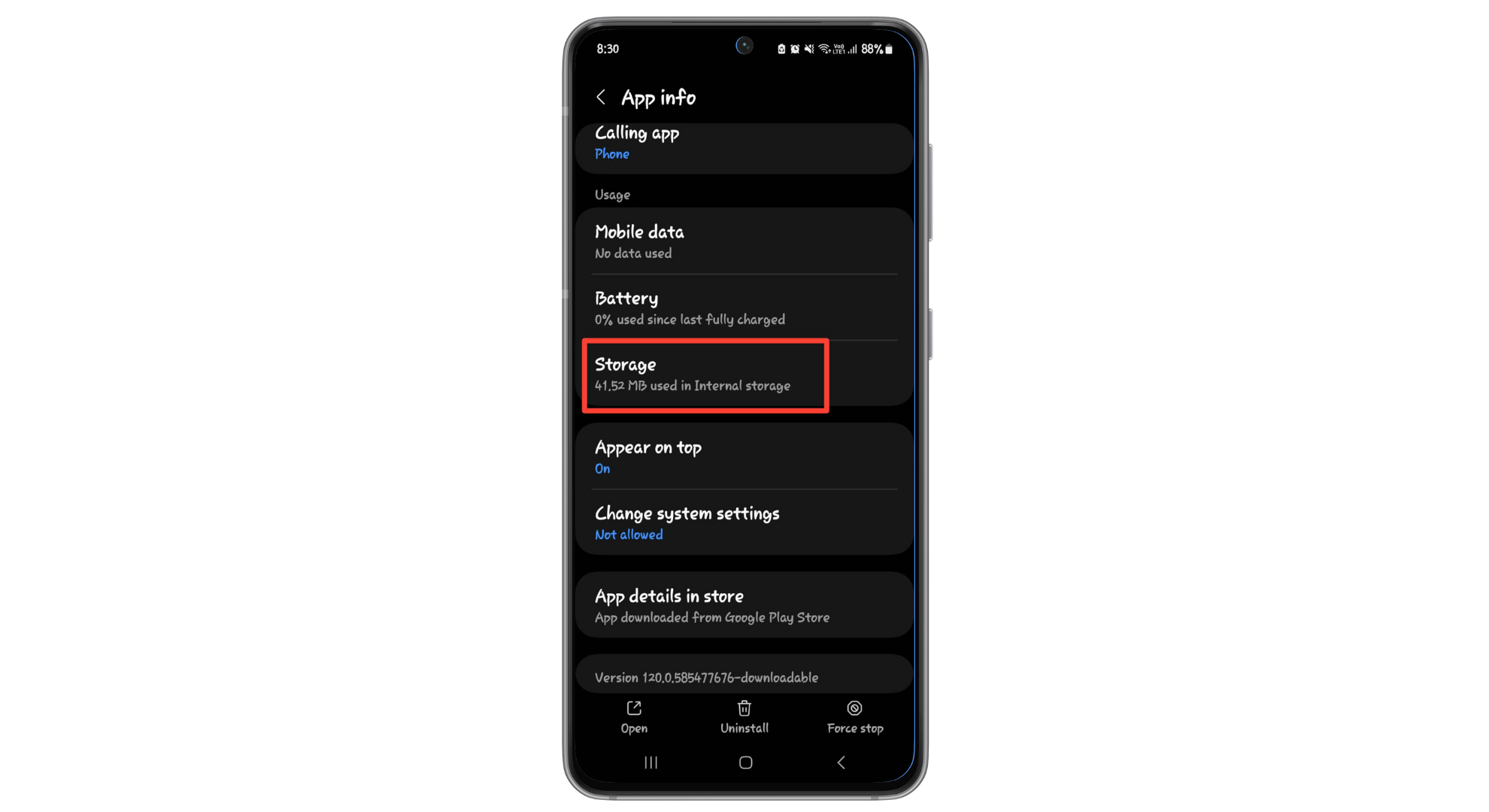
Choose Storage from options - Then tap “Clear cache” and “Clear data.”
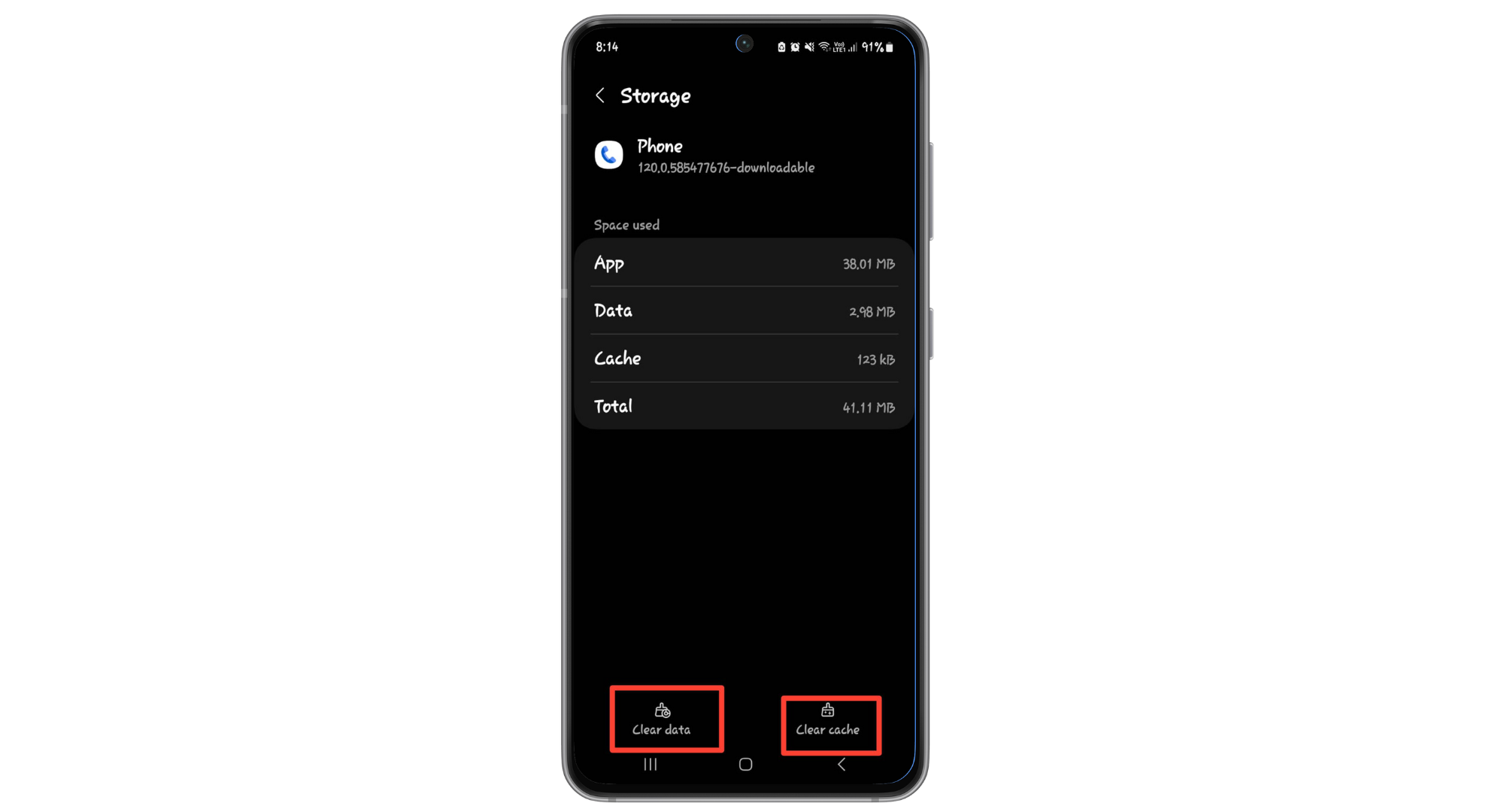
Clear data and Cache
Doing this will stop the alert that normally plays when you use the call recording feature.
3. Record calls using the manufacturer’s dialer app
Many phone brands, like Samsung, Vivo, IQOO, and Asus Zenfone, still offer dialer apps that let you record calls. These apps often don’t have the alert that tells the other person the call is being recorded.
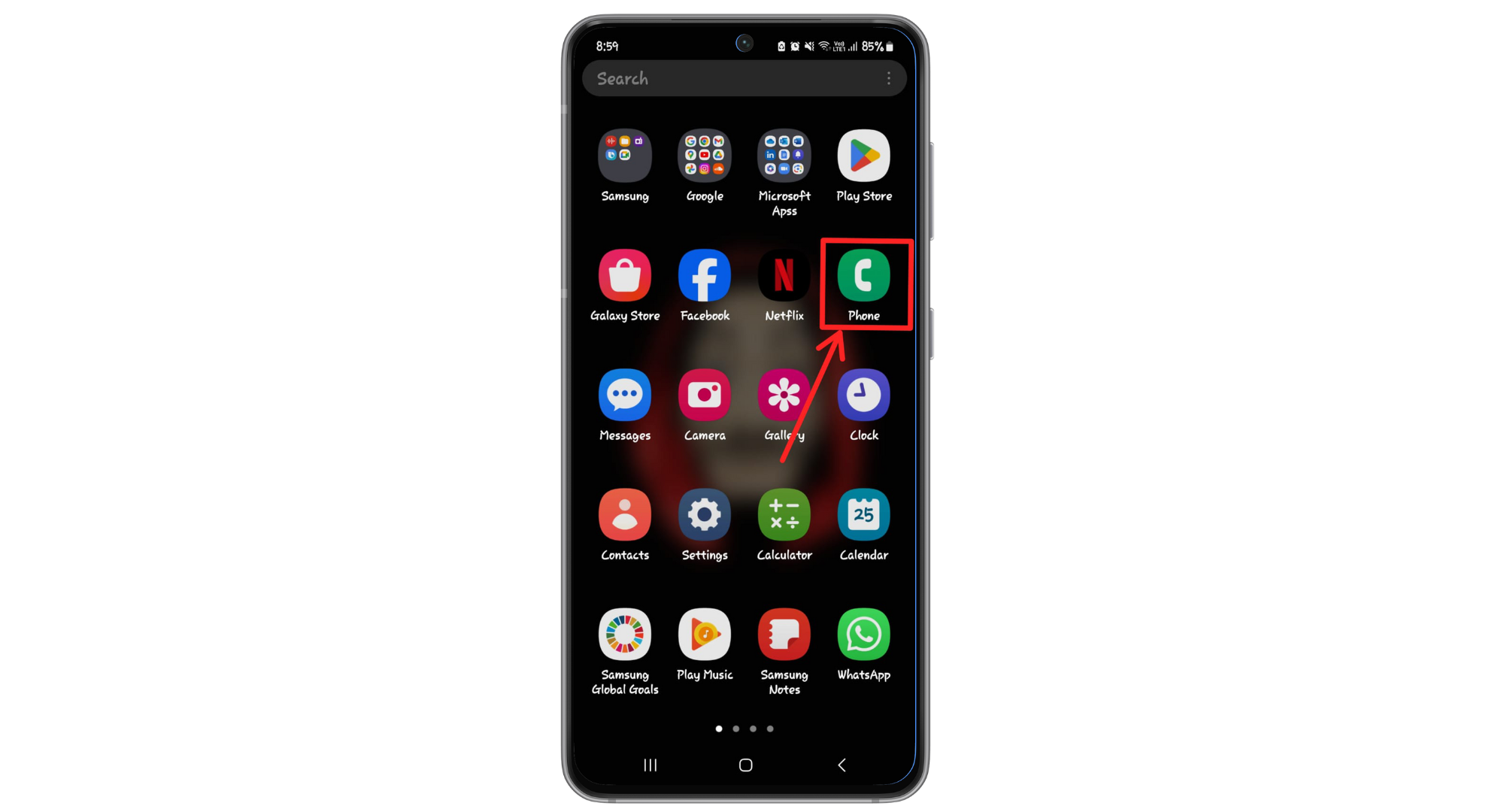
For example, on Realme phones, you can switch from Google Dialer to Realme’s phone app for easy call recording without alerts. OnePlus phones like the OnePlus 9, 9R, 9 Pro, Nord, and OnePlus 8T can use a special OnePlus Dialer to avoid recording warnings.
You can use the ODialer app from the Play Store if you have an Oppo phone. Samsung, Vivo, and IQOO users can record calls using their pre-installed dialer apps without any warnings. If you’re not sure if your dialer app is from Google or your phone’s manufacturer, here’s how to check:
- Press and hold the dialer app icon and select the “App info” icon.
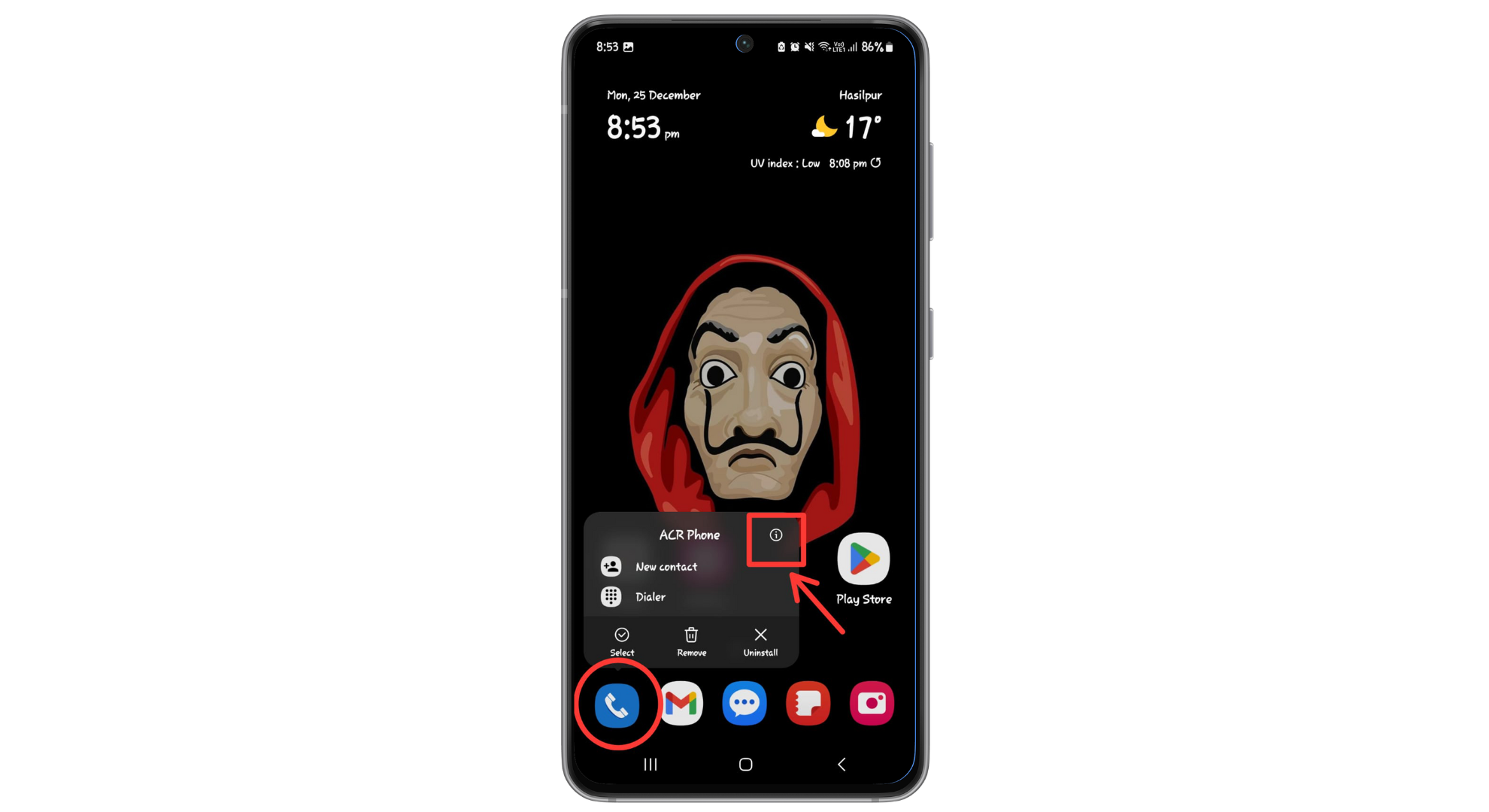
Tap on Info Icon - Scroll down on the app info page and choose “App details in store.”
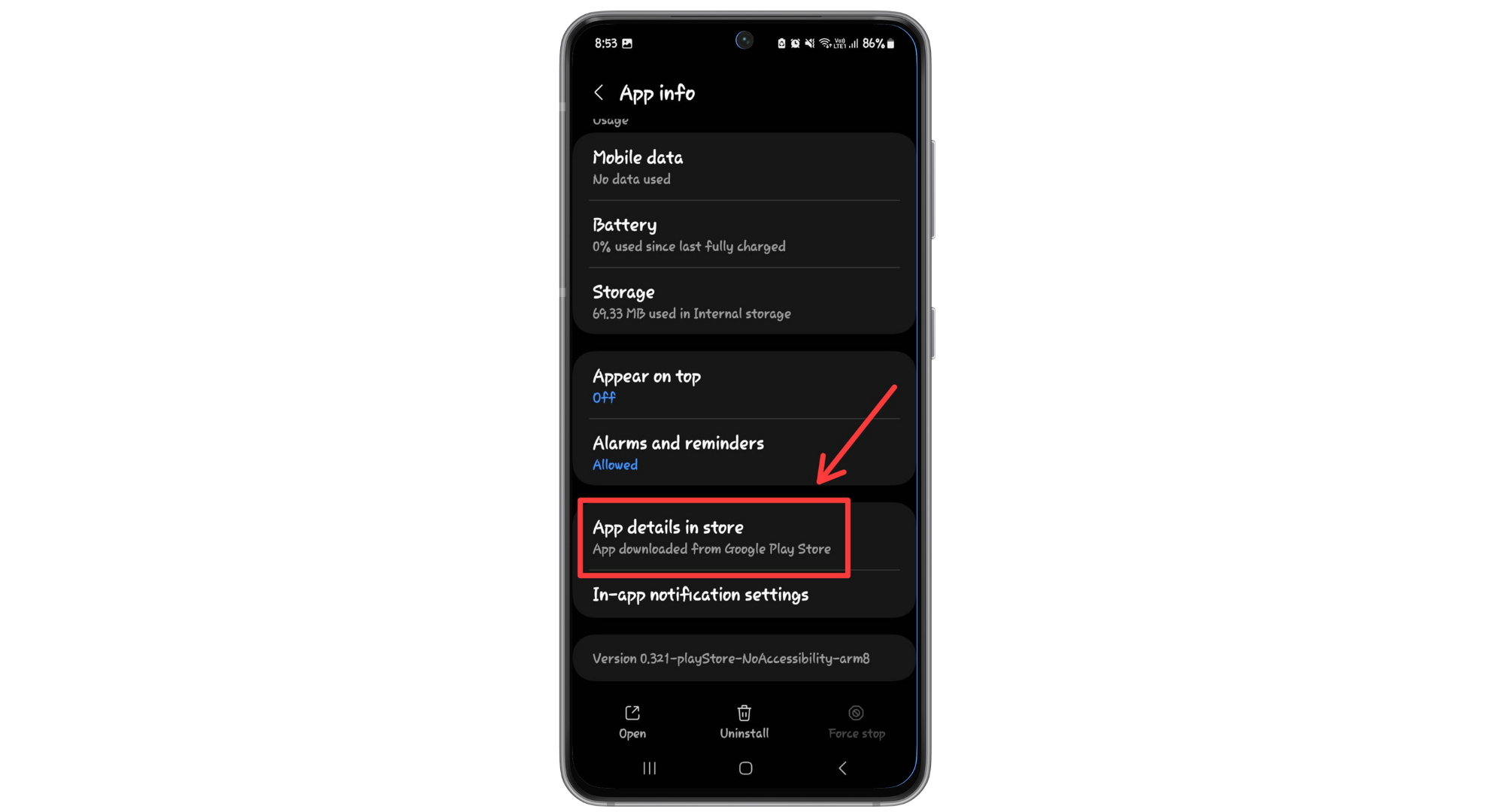
Tap on App details in store
This will take you to the dialer app’s page on the Play Store, where you can see who made the app under its name.
4. Use screen recording
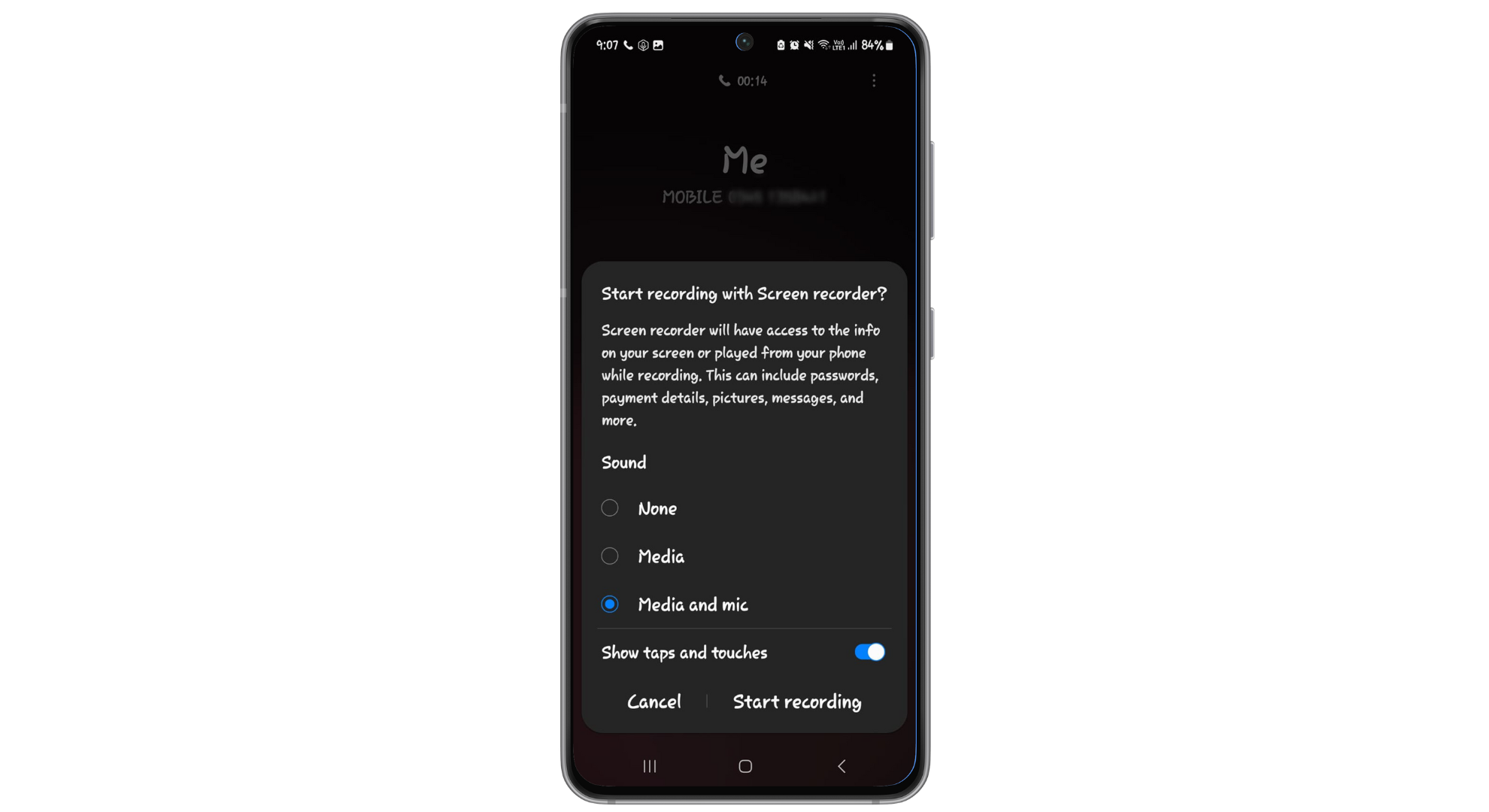
You can also record calls on your Android phone by using the screen recording feature. This is a simple way to record voice and video calls without the other person knowing. Many new smartphones have a screen recording tool that records everything on your phone’s screen.
To secretly record calls, turn on the screen recording and ensure the microphone is on. This will record both sides of the conversation during your calls.
But remember, for the recording to catch the voice clearly, you need to turn on the speaker function on your phone before you start screen recording. You can record your calls quietly without extra apps or clear notifications.
READ MORE: What is Voice Phishing & How to Avoid Voice Phishing in 2024 ➜
5. Use secondary device
Using a second device is a simple way to record calls on your Android phone without alerting anyone. This might sound simple, but it’s effective. Not everyone indeed has an extra device just for recording calls.
You can use your computer or laptop for this, too. Download a voice recording app on your second device, like your PC or laptop. Then, you can easily record the calls using this app.
The legality of recording phone conversations
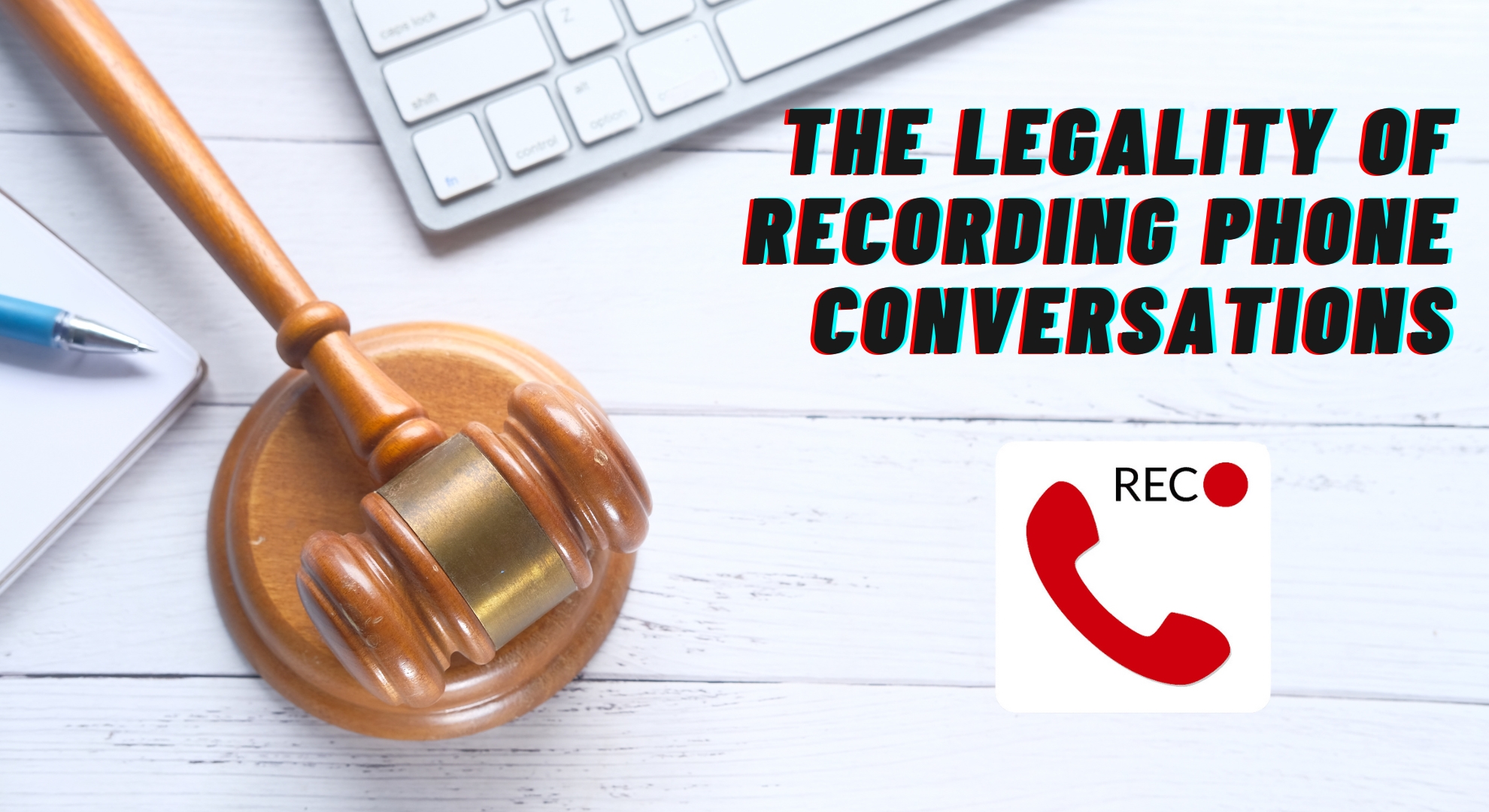
The legality of recording a phone call varies based on your location. In the United States, federal law and the laws of most states permit recording a phone conversation if at least one involved party consents. This means you can legally record a call if you’re participating in it.
States usually have one of two types of laws:
- Unilateral consent: This means you only need permission from one person in the conversation to record it.
- Bilateral consent: In this case, both people in the call must agree to the recording. This is also called the All Parties Consent Law because it requires agreement from everyone in the conversation.
There are 11 states with more stringent requirements, necessitating consent from all parties involved. These states are California, Delaware, Florida, Illinois, Maryland, Massachusetts, Montana, Nevada, New Hampshire, Pennsylvania, and Washington.
It’s important to note that other countries have their own specific laws regarding call recording. To ensure full legal compliance, obtaining permission from the other person before starting to record is safest.
READ MORE: Apple’s Claim of “Privacy. That’s iPhone” Might Not Really Be True ➜
Final Thoughts
Recording calls on Android without anyone knowing or warning can be done through various methods. Whether it’s using a third-party dialer app, disabling recording alerts, utilizing the manufacturer’s dialer, screen recording, or even using a secondary device, each method offers a unique way to capture conversations.
Remembering the legal implications of recording calls without consent is crucial, especially in the U.S., where laws vary by state. By being informed and choosing the right method for your needs, you can effectively record calls while respecting privacy and legal boundaries.
FAQs
Google Play stopped allowing call recording on Android to protect people’s privacy and keep them safe online. They changed their rules because more people worry about their private conversations being recorded without permission.
Google began putting limits on call recording apps with Android 9. These rules got stricter with Android 10, especially for recording through the phone’s microphone. In April 2022, Google made it clear in its rules that apps can’t use special features to record calls.
Recording calls without consent can lead to legal consequences, including fines and litigation. It can damage relationships and trust if the other party discovers the recording. Privacy violations are taken seriously in many jurisdictions, and unauthorized recordings can be considered a breach of privacy laws.
You should ensure that call recording is permissible under local laws for legal purposes. If it’s legal, use a reliable third-party dialer app that complies with the law, or utilize your smartphone manufacturer’s dialer app if it supports call recording.
Call recordings can be used as legal evidence if they are obtained lawfully. The admissibility of call recordings as evidence varies based on the legal system and the case’s specific circumstances. It’s advisable to consult a legal expert to understand how recordings can be used in your situation.
 Reviewed by
Reviewed by