How to Remove Ads from Lock Screen in Xiaomi, POCO, Redmi Devices?
Lock screen ads are one of the main issues faced by Xiaomi users. These ads are a permanent part of every Xiaomi mobile and are connected to the company’s business policy. However, the good news is that you can get rid of this annoying ad display on your lock screen.
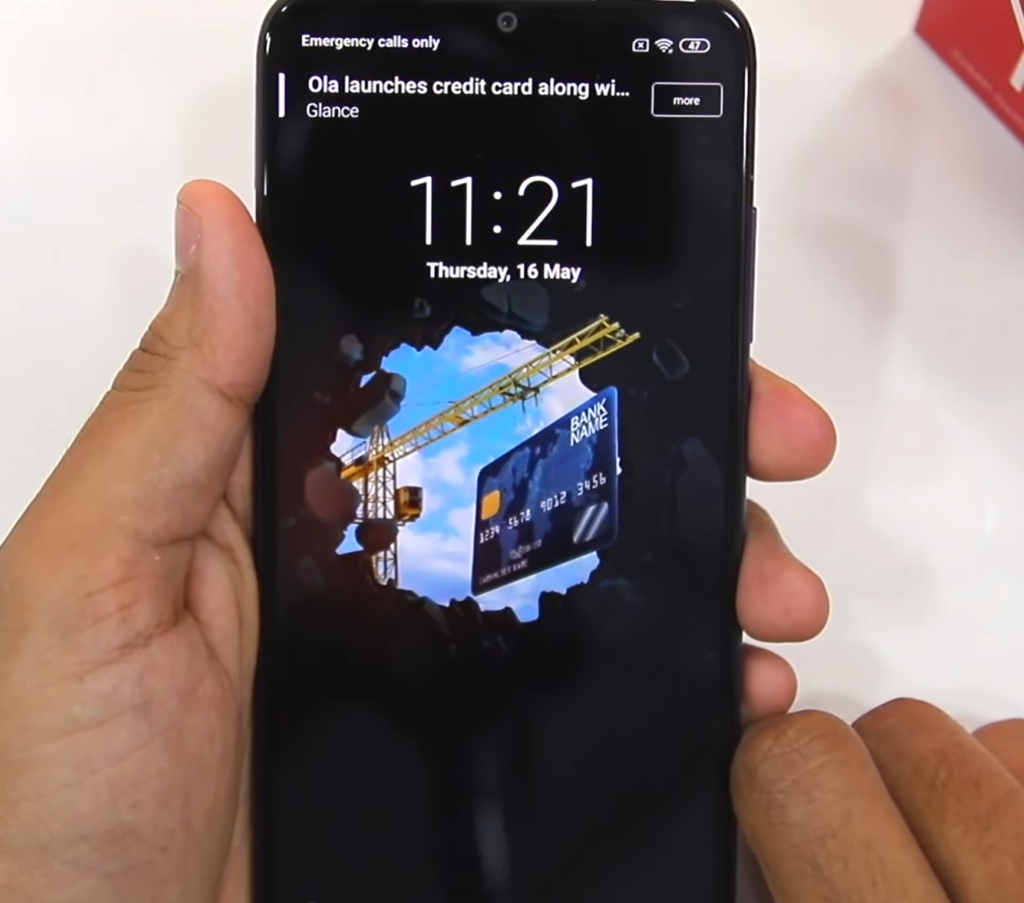
Xiaomi cell phones feature more than one type of ad. Some appear on the lock screen, some in the folders, and others in the file manager. Ads that pop up on the lock screen are the most annoying ones. Thus, our guide post focuses on providing different methods to remove ads from the Xiaomi lock screen.
In this article, we will guide you through some simple settings that you can adjust to make your Xiaomi user experience seamless and ad-free. The troubleshooting may vary depending on the MIUI version you are using. Therefore, we have mentioned the exact steps for all versions.
1. Turn off the Wallpaper Carousel.
Xiaomi and many other phones offer wallpaper carousels nowadays. This carousel allows mobile devices to display various blog posts on the lock screen for reading. Users can manage their interests or turn off the carousel as well.
Wallpaper carousels are not exactly ads; however, you may find them annoying on the lock screen. Follow the steps below to turn them off:
- Tap on the wallpaper carousel icon in the bottom left corner of your lock screen.

Tap on the traditional wallpaper carousel icon - Now, tap the settings icon, usually located in the top right corner.

Tap on the settings icon at the top right corner - Here, select ‘More Settings‘ from the drop-down menu.
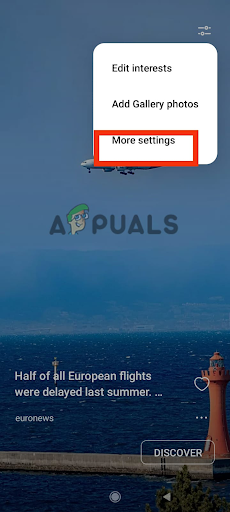
Choose More Settings - Finally, turn off the toggle for the wallpaper carousel.
2. Disable MSA in the Password and Security settings.
If your Xiaomi phone is running MIUI version 12.5 or earlier, follow the steps below to permanently remove lock screen ads and enjoy a smooth user experience.
- Go to Settings and scroll down to select Passwords and security.
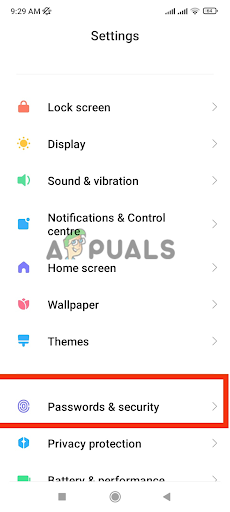
Tap on Passwords and security - At the new window for passwords and security, you will find an option named “Authorization and Revocation.” Tap on it.
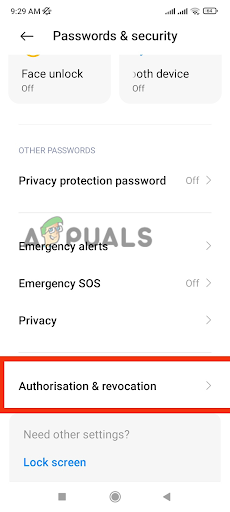
Go to Authorisation and Revocation - Now turn off the toggle for MSA.
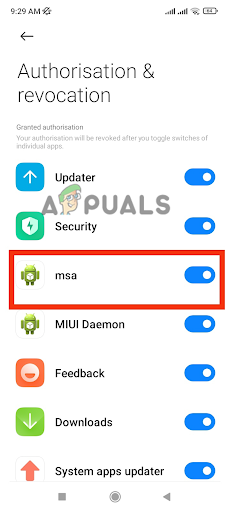
Turn off the toggle for MSA - A new pop-up window will appear, asking you to wait for 10 seconds. After that, you can tap the Revoke option.
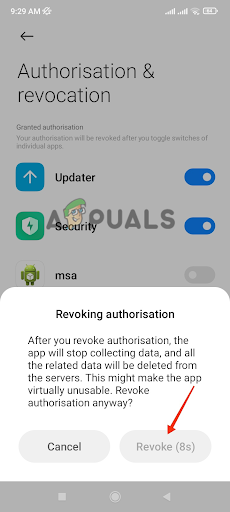
Tap on the Revoke
These settings do not apply immediately. The system might reject the request to revoke. If this happens, try it two to three times until it works. Afterward, reboot your device to apply these changes.
3. Disable personalized ads from settings.
If you are using MIUI 13 or later, you can still stop the ads on the lock screen. Simply follow the steps below, and you will be good to go.
- Go to Settings and scroll down to select the Wallpaper option.
- Now, look for the profile icon available at the bottom right corner of the screen and tap it.
- Then tap the traditional settings icon at the top right corner of your screen.
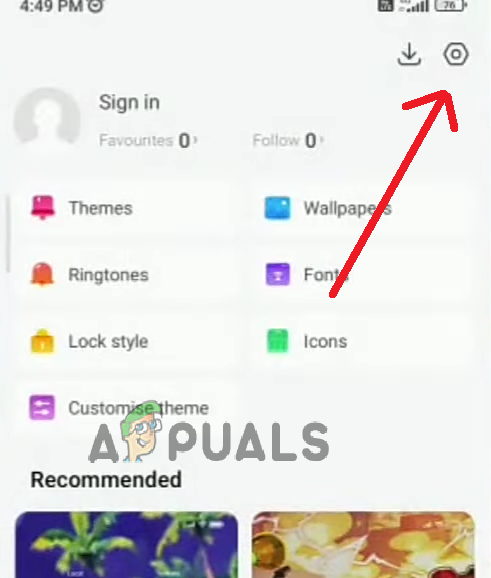
4. Now, turn off the toggle for “Show Ads” and “Personalized Recommendations.
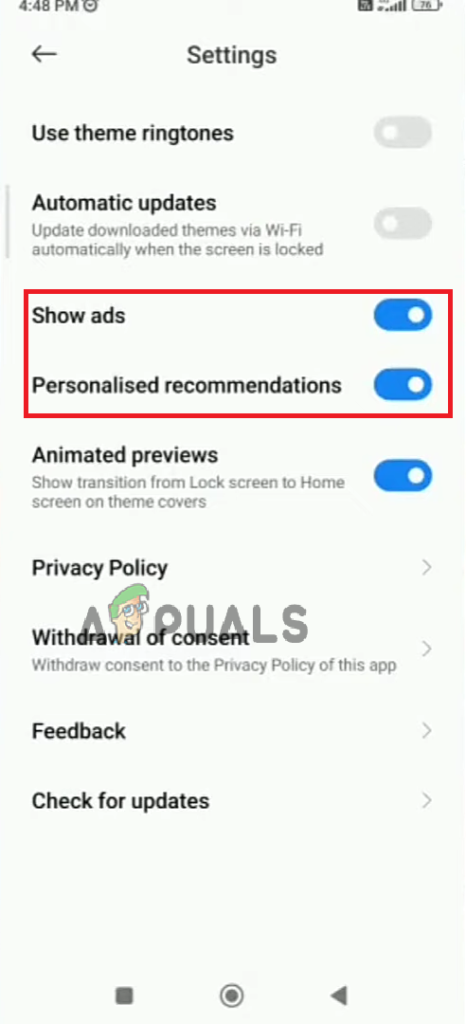
When you are done disabling the options, reboot your device to give it a fresh start.





