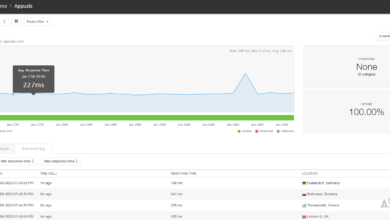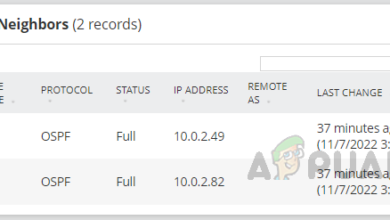How to Manage IP Conflicts with SolarWinds IP Address Manager
IP conflicts can cause network problems such as loss of connectivity and communication errors for the devices that use the same IP Address, hence we need to protect the environment from IP conflicts to avoid any major outages due to IP conflicts. IP conflicts can happen due to various reasons like human errors, DHCP malfunctioning, hibernating devices and etc.
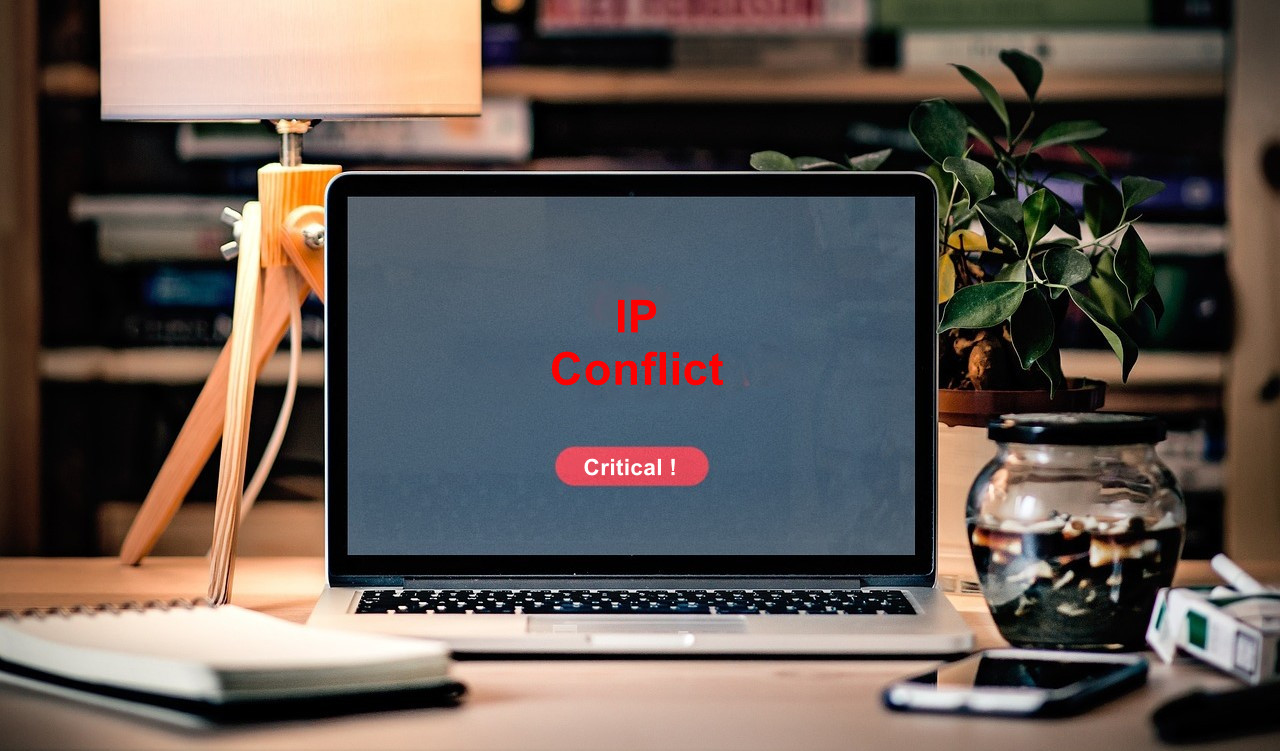
Detecting IP conflict is critical in a larger environment, to make it easier Solarwinds offers a product called IP Address Manager (IPAM). Solarwinds IPAM detects IP conflicts by continuously scanning the entire network for IP address usage and compares the MAC addresses of the devices that use the same IP address. Solarwinds IPAM can also alert whenever an IP conflict is detected. Using SolarWinds IPAM we can proactively monitor the IP usage of the network and easily detect IP conflicts to avoid any issues in the environment. To learn more about Solarwinds IPAM and try its features click on this link.
Detecting IP Conflicts using SolarWinds IPAM
First and foremost we need to import devices, IP addresses and add our DHCP and DNS servers to IPAM. To learn how to perform these tasks check the below articles.
- How to Track and Manage the IP Addresses on your Network using IP Address Manager
- How to Monitor and Manage DHCP Servers in IP Address Manager
Once you imported the IP addresses to Solarwinds IPAM, it scans the entire network actively to identify any duplicate IP addresses assigned manually, or the IP is provisioned by DHCP. IPAM runs two simultaneous scans to detect any differences in the MAC addresses for a single IP. If Solarwinds IPAM finds any differences in the IP address then it is reported as a conflict.
You can see IP conflict details from the IPAM summary page and also set up an alert trigger whenever a conflict is identified. First, let’s see how to check the IP conflict details from the summary page.
How to Check IP Conflicts from IPAM Summary Page
Follow the below steps to check the IP conflicts from the IPAM summary page.
- Go to Dashboards and then click on IP Addresses.
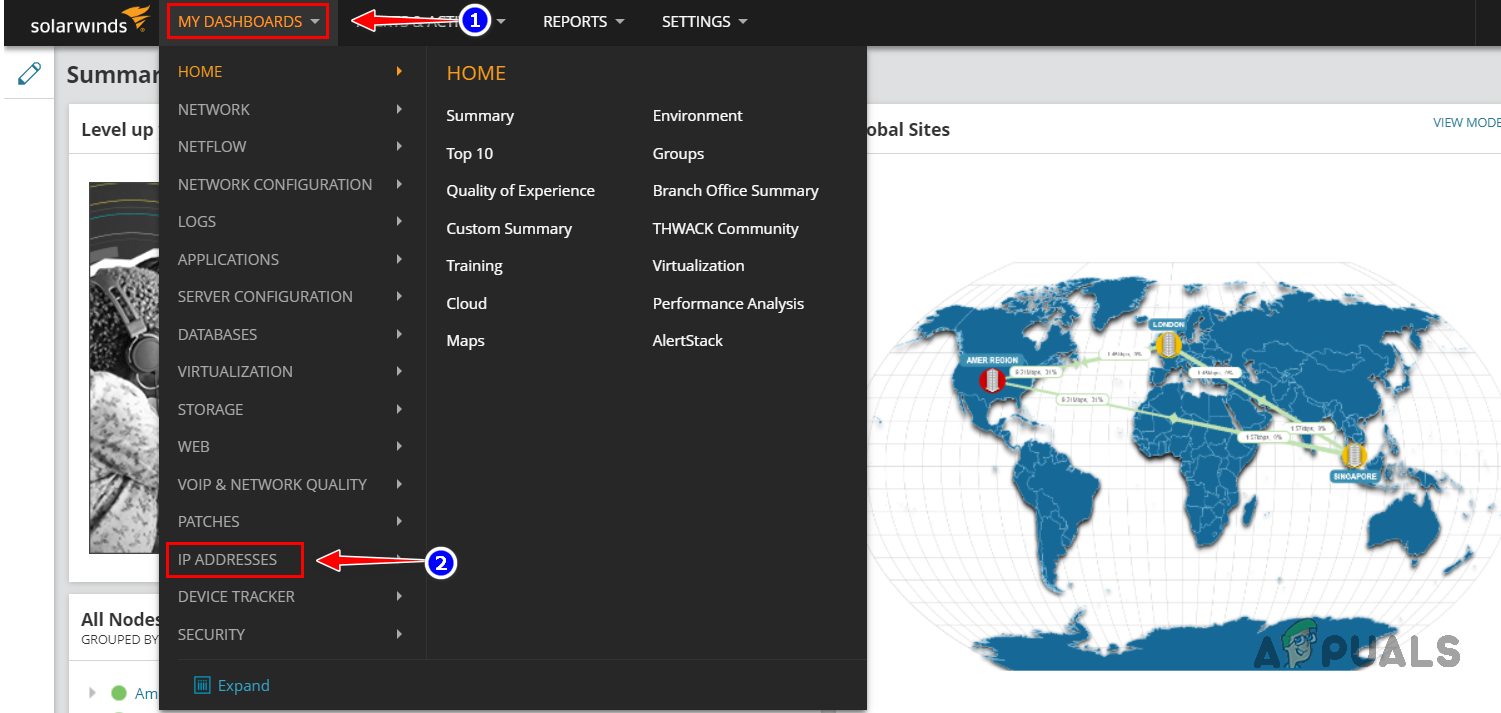
- Click on IPAM Summary from the IP Addresses sub-menu.
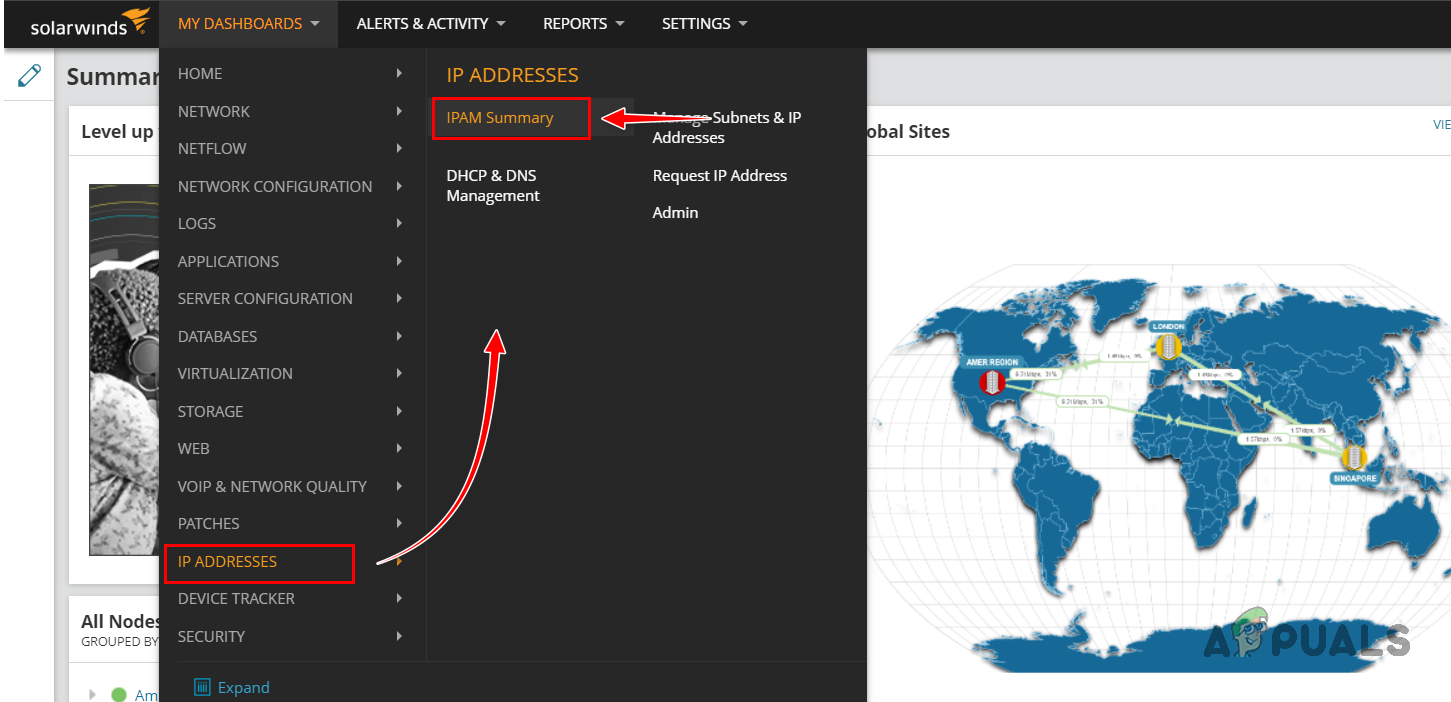
- You can find all the IP conflicts identified by Solarwinds IPAM in the IP Conflicts widget on the IPAM Summary page.
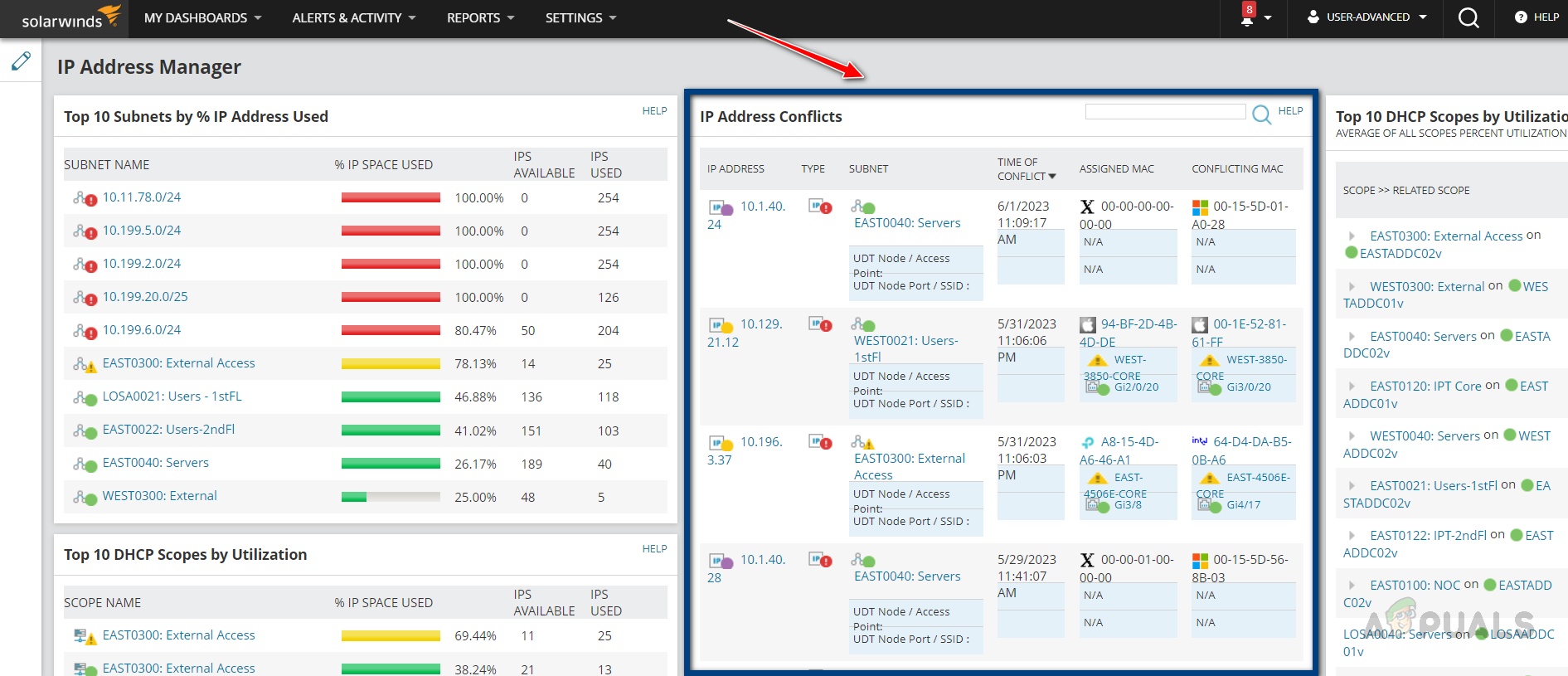
- Click on any of the IP addresses to find more details about the IP address and the devices using the same IP address.
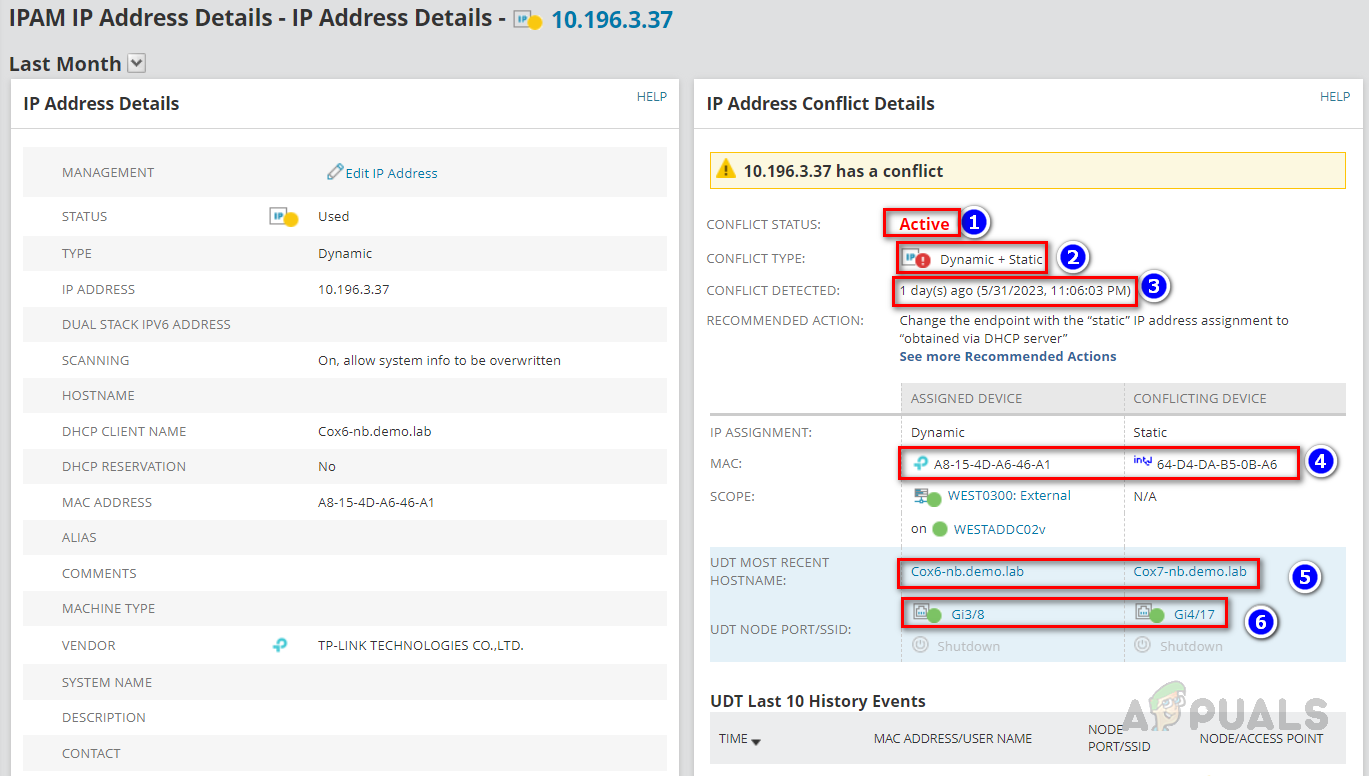
Once you opened the IP Address Details page, you can find the below details about the IP conflict.
1. Conflict Status: Whether the IP conflict is active or not.
2. Conflict Type: How the IP address was assigned, whether it is a dynamic or a static assignment.
3. Conflict Detected: When the conflict was detected.
4. MAC: MAC addresses of the devices using the same IP address.
5. UDT Most Recent Hostname: Hostname of the devices using the IP address.
6. UDT Node Port/SSID: On which port the devices are connected. - From the above discussed details, we can get a clear picture of the IP assignment and we can use that information to troubleshoot the IP conflict.
- Solarwinds IPAM also provides recommended action for the IP conflict, to check that click on See more Recommended Actions in the IP Address Conflict Details widget.
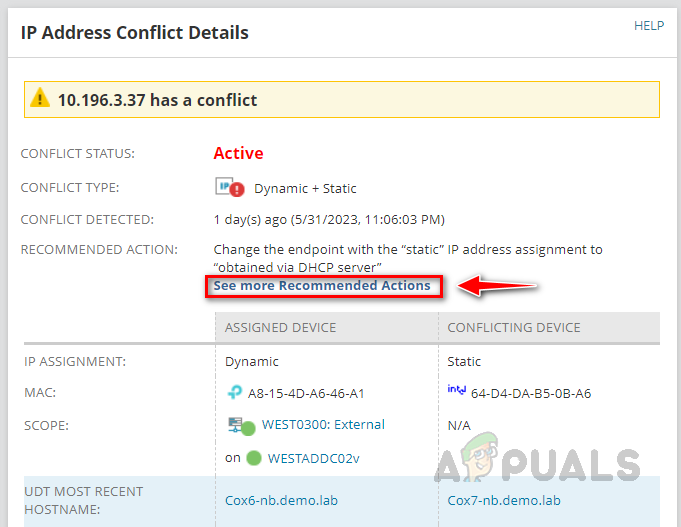
- You can follow the recommended actions provided by Solarwinds IPAM or as per your standard operating procedure.
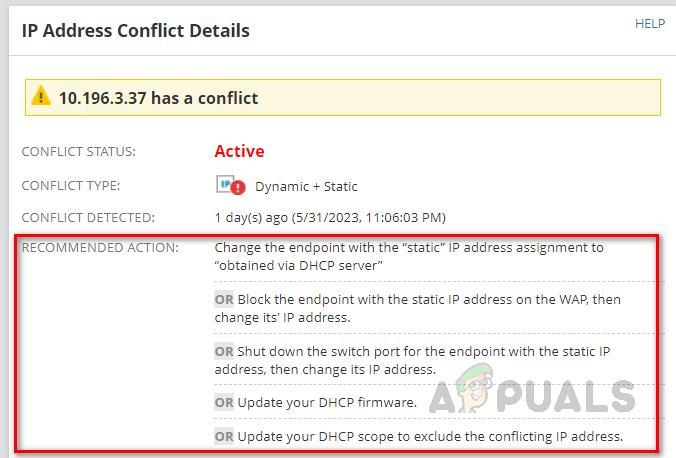
By following the above steps, you can check the IP conflict related details through the Solarwinds IPAM summary page. Now, let’s see how to set up an alert for IP conflict.
How to Set up Alert for IP Conflict Using Solarwinds IPAM
Follow the below steps to set up an alert for any IP conflict in the network using Solarwinds IPAM.
- Go to Settings and then Click on All Settings.

- Click on Manage Alerts under Alerts & Reports.

- Click on Add New Alert.
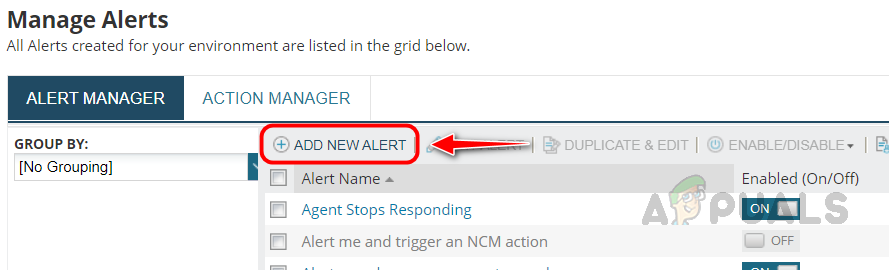
- Provide an appropriate name and description for the alert. Choose the alert evaluation frequency and the severity of the alert and click on Next.
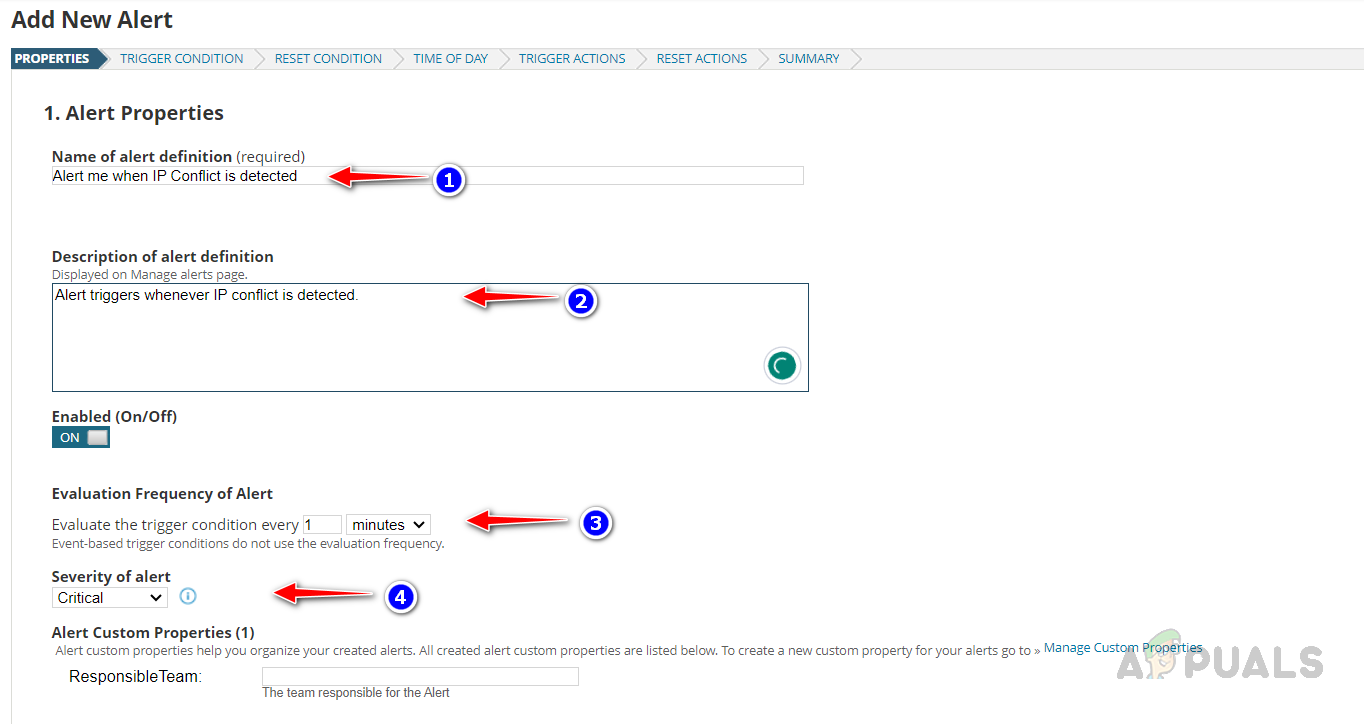
- Select IPAM IPAddress Conflict from I want to alert on the drop-down list.
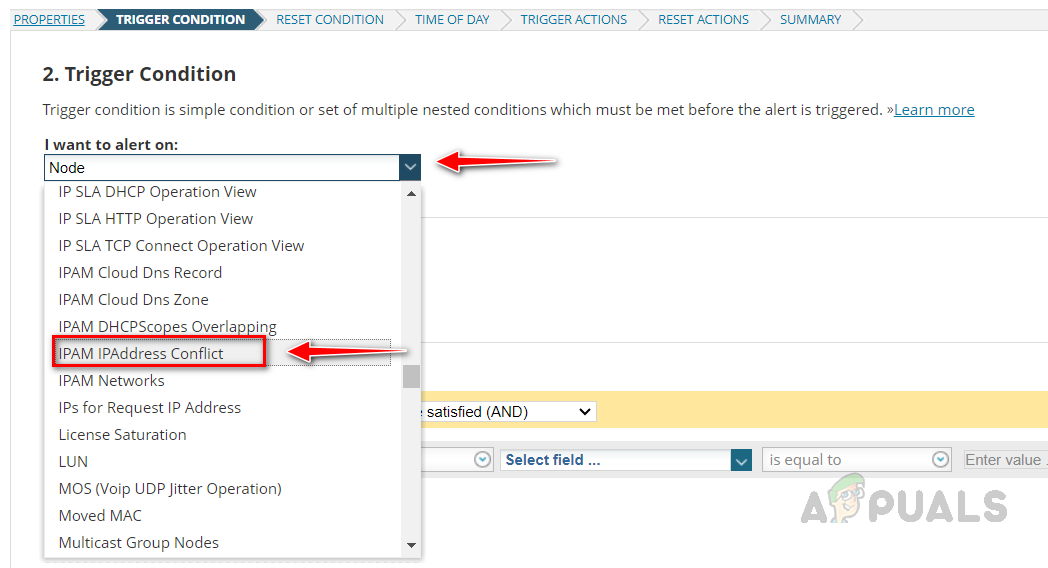
- Click on the drop-down list icon and select Browse all fields.
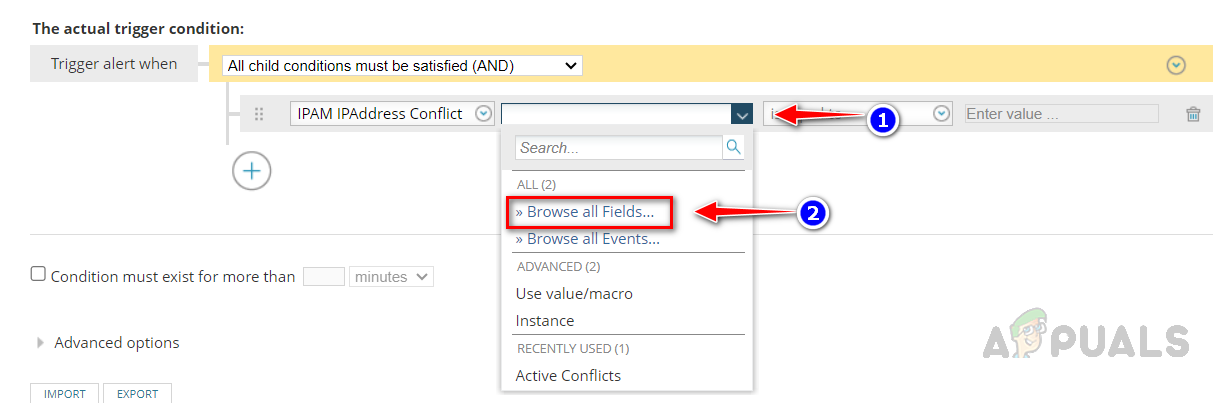
- Select Active Conflicts from IPAM IPAddress Conflict and then click on Select.
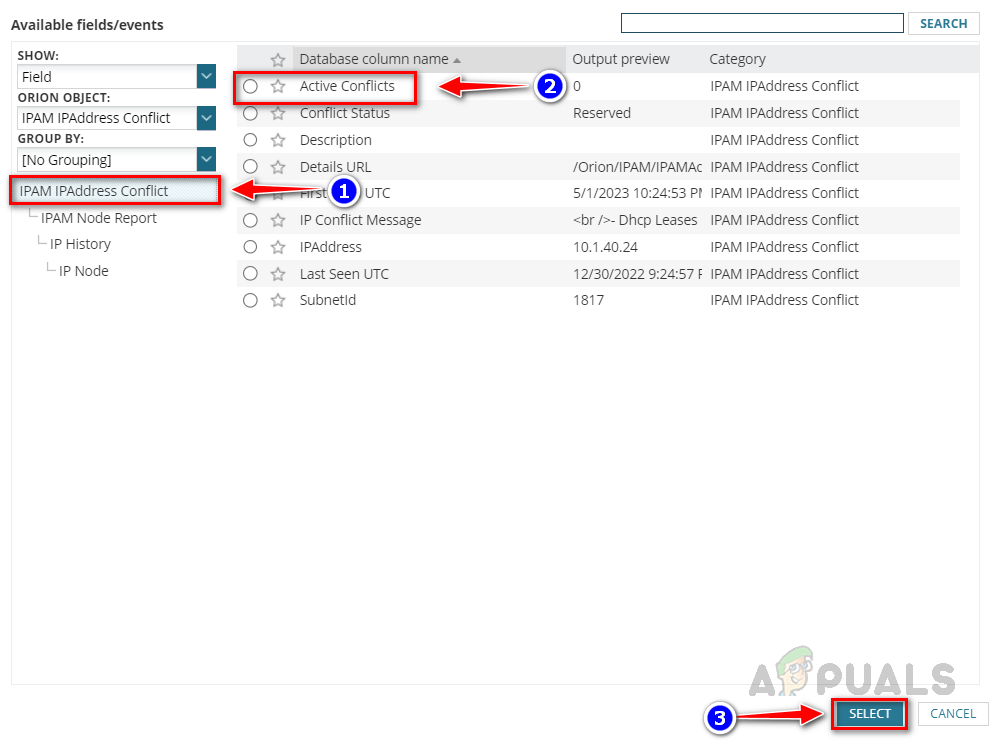
- Select is greater than from the drop-down list.
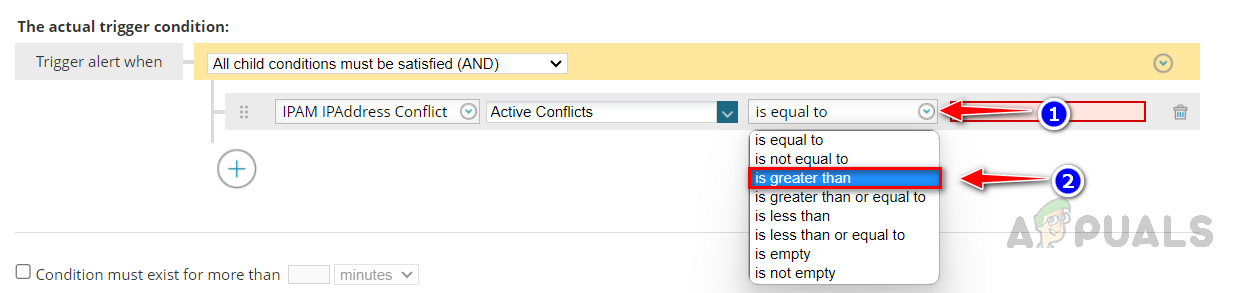
- Enter 0 in the text box and click on Next, This condition ensures if Solarwinds IPAM detects any conflicts then an alert will trigger.
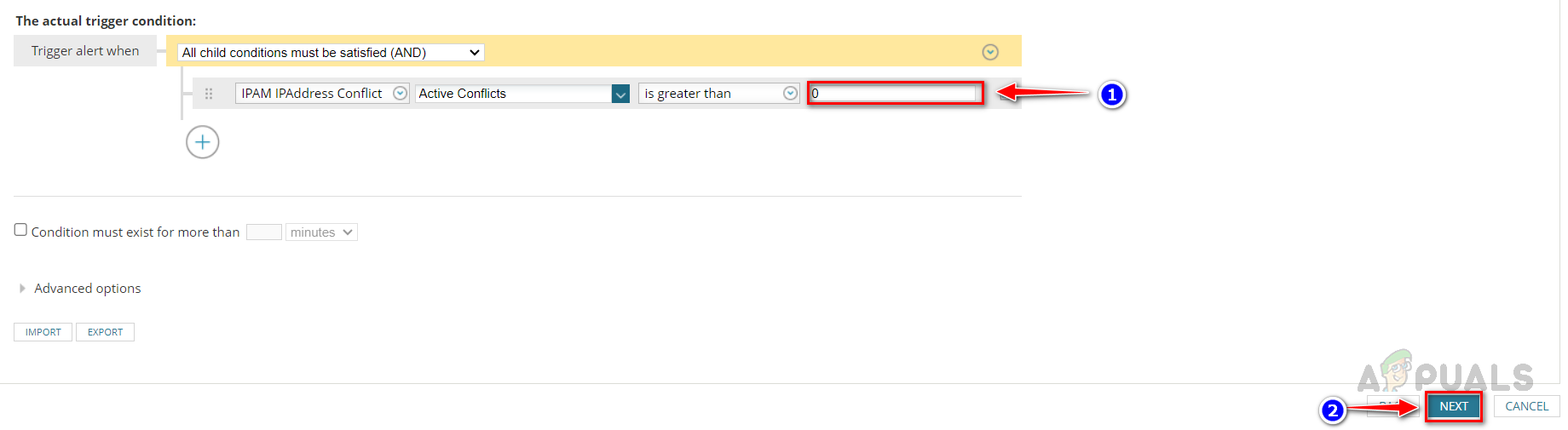
- You can use the default reset condition, click on Next once you set the reset condition.
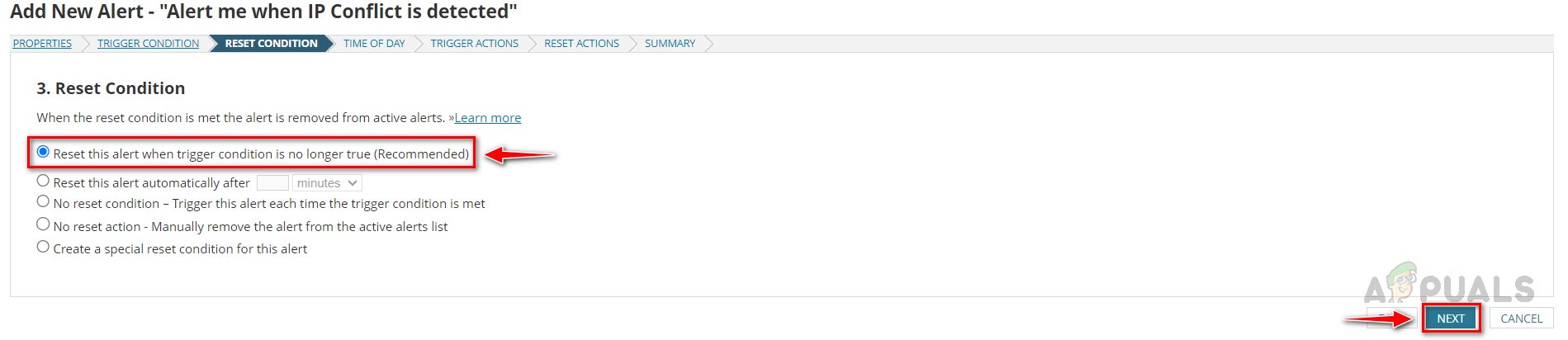
- Select the necessary option in the Time of Day section based on your need, if you would like to enable the alert always select the first option and if you would like to enable/disable it at certain time periods then select the second option and select the time that you would like to schedule.

- Now Solarwinds will take us to the Trigger Actions section. This is where we configure the Email or Text alert notifications. Solarwinds alert manager also provided various trigger actions we can use based on our needs.
- In the Trigger Actions section, click on Add Action.

- Below are the available trigger actions provided by Solarwinds alert manager.
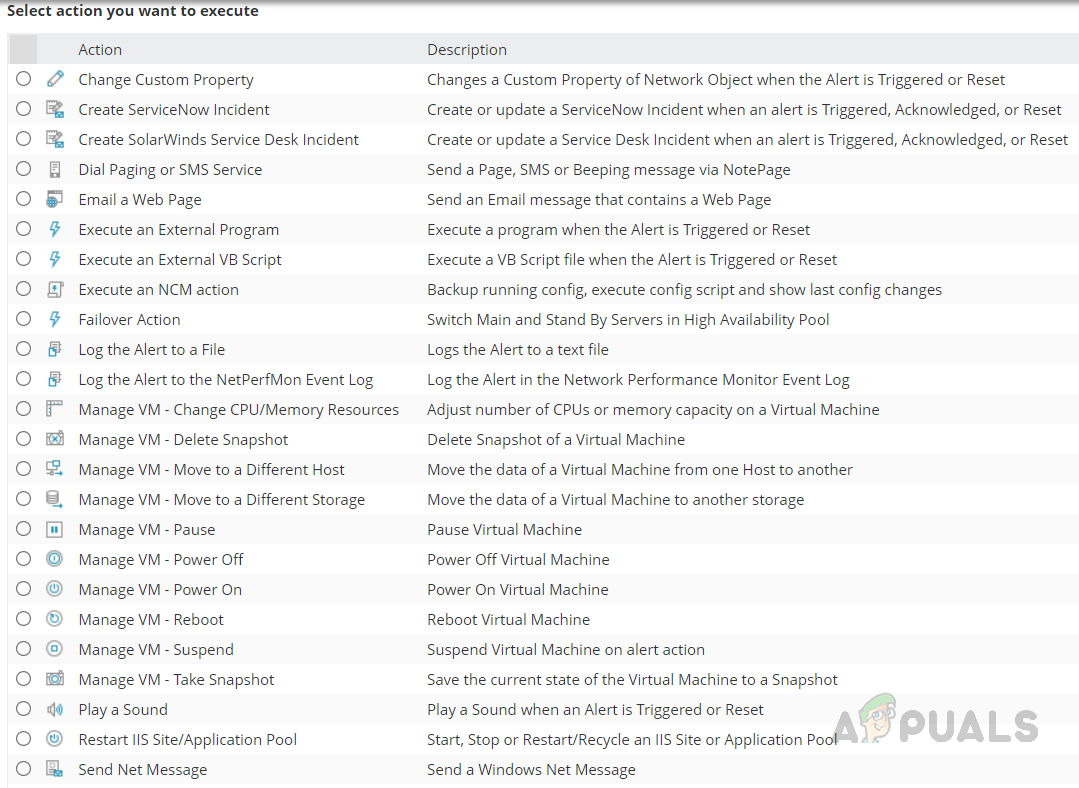
- Scroll down, select Send an Email/Page, and click Configure Action.

- Provide a name for the action, and enter the recipient’s Email ID. You can also add Cc and Bcc in the Email action if required.
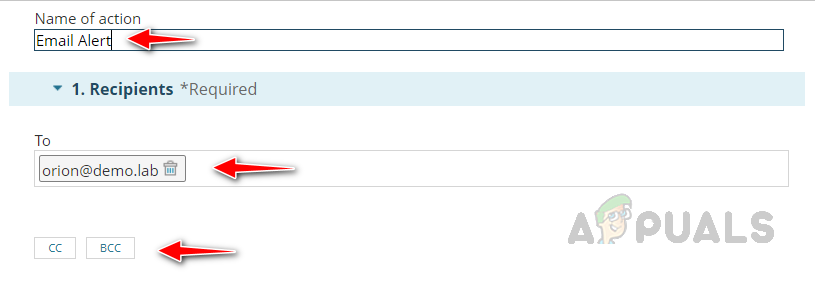
- Configure the sender details.
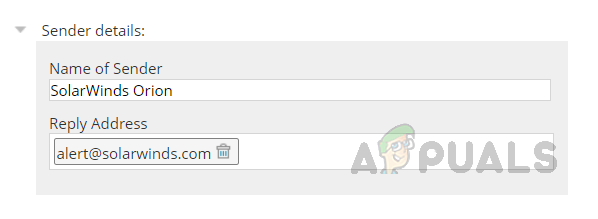
- Expand the Message section. We can see the default message configured by Solarwinds. We can use it or modify it.
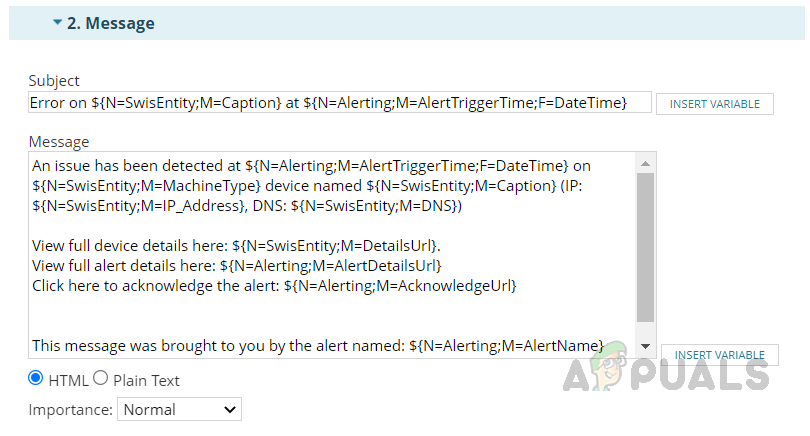
- Let’s modify the default message. We can use the Insert Variable option to call the device and alert related fields like device name, IP address, alert name, alert triggered time, etc.
- Provide an appropriate subject for the Email.
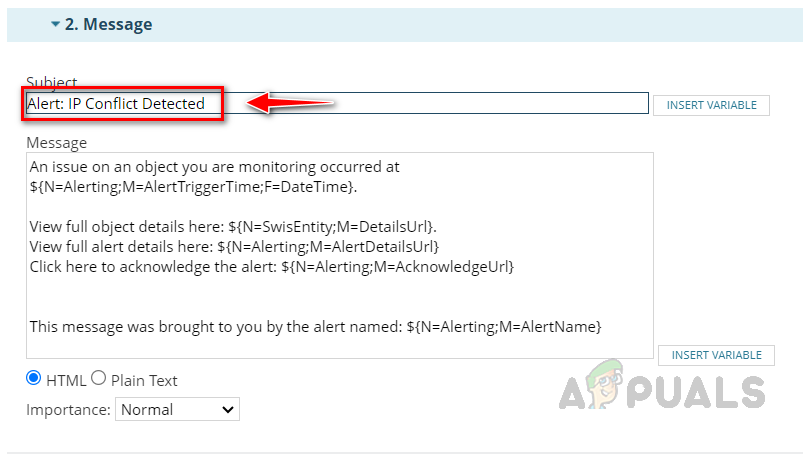
- Now, let’s modify the message body using the Insert Variable based on our needs.
- Enter the manual message in the message body based on your needs.
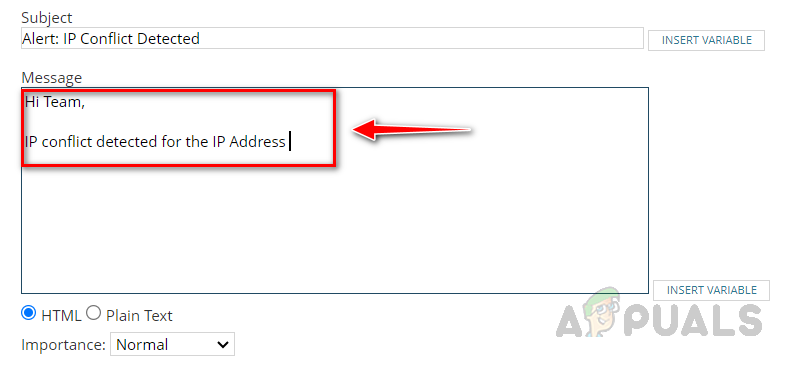
- Now click Insert Variable next to the Message body to add the necessary details for the alert.
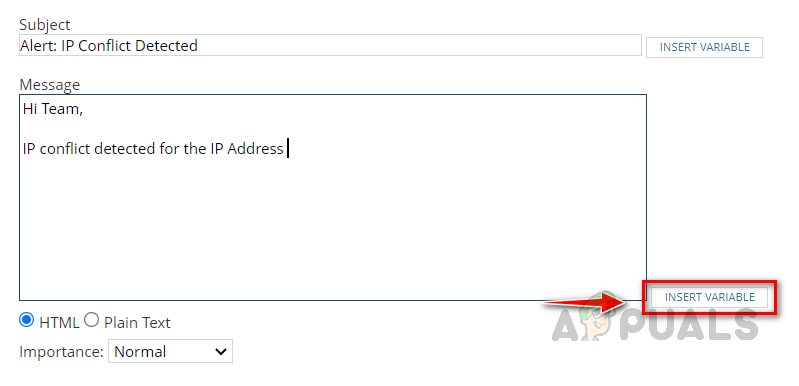
- Select IPAM IPAddress Conflict from the Show Variable For drop-down list.
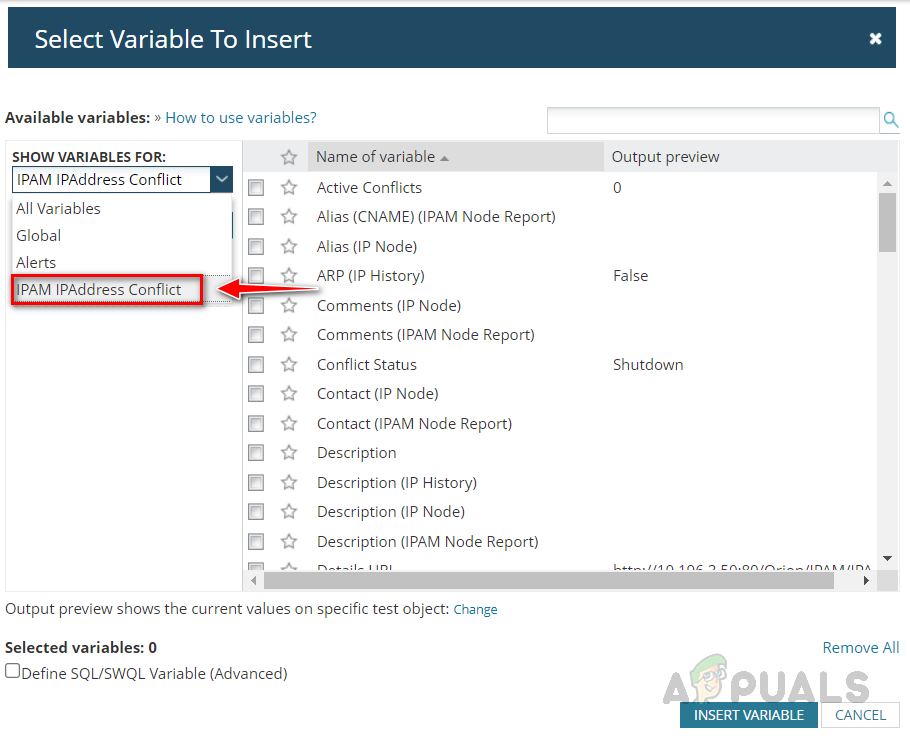
- Select IPAddress from the list.
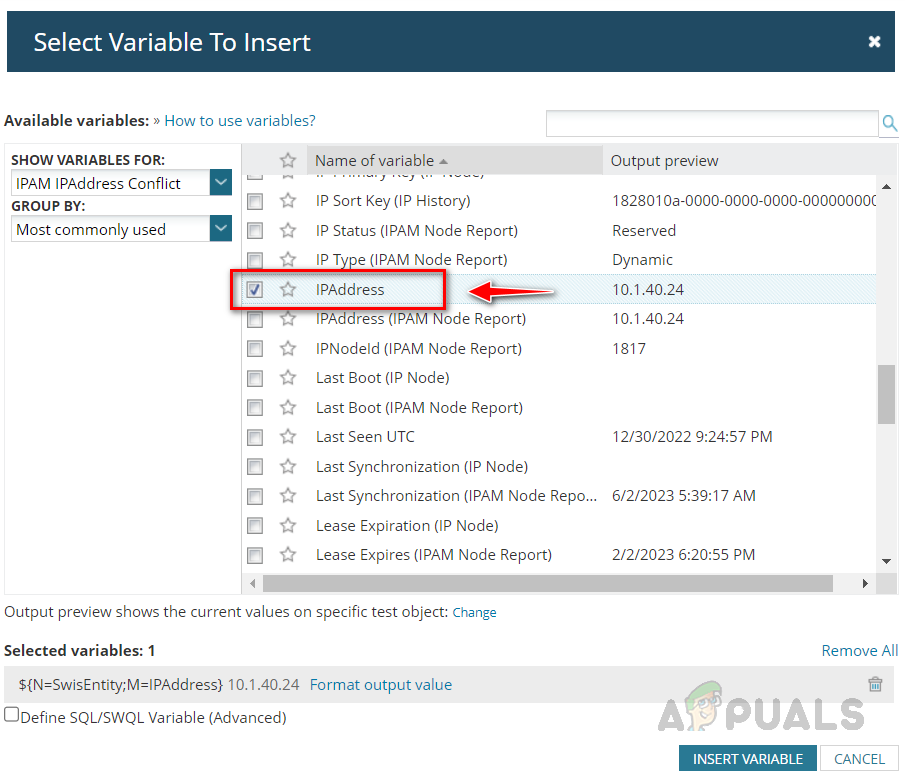
- Select IP Conflict Message and then click on Insert Variable.
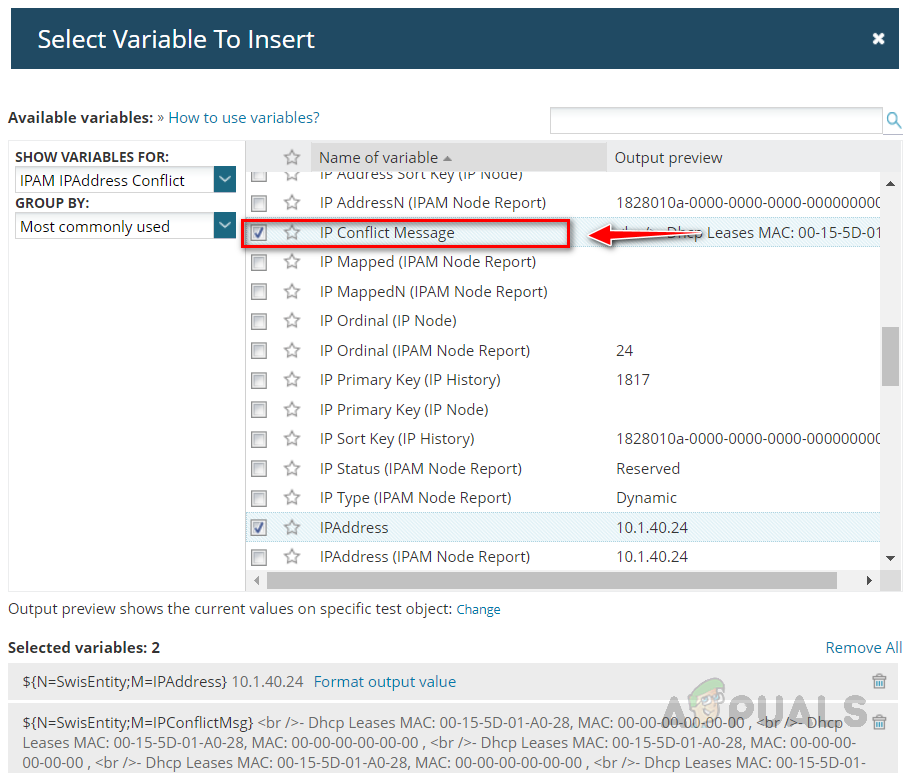
- Expand SMTP Server and select your SMTP server. If you configured your SMTP server already in Solarwinds, you could choose Default Server as your SMTP server.

- Expand the Time of Day. You can disable or enable the trigger action if required using this option.

- Expand the Execution Settings and modify them if required. Once done, click on Add Action.
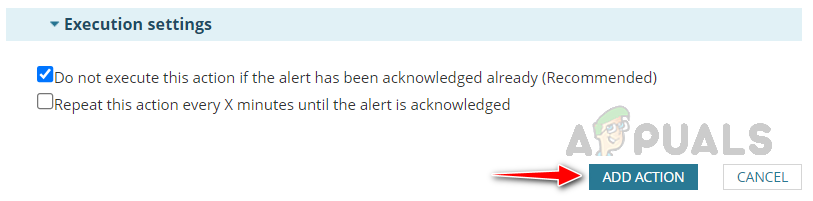
- Click on Next once the action has been added.
- You can copy the trigger action to reset the action section and make a few changes to configure the reset action. Click on Copy Actions from Trigger Action Tab and perform the necessary changes and click on Save.
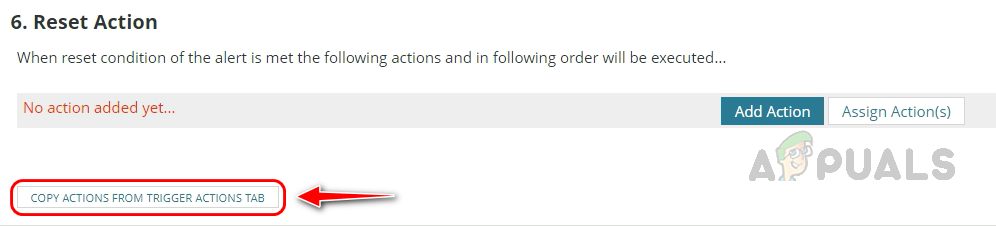
- Once the action is configured, click on Next.
- On the Summary page, review the summary of the configured alert.
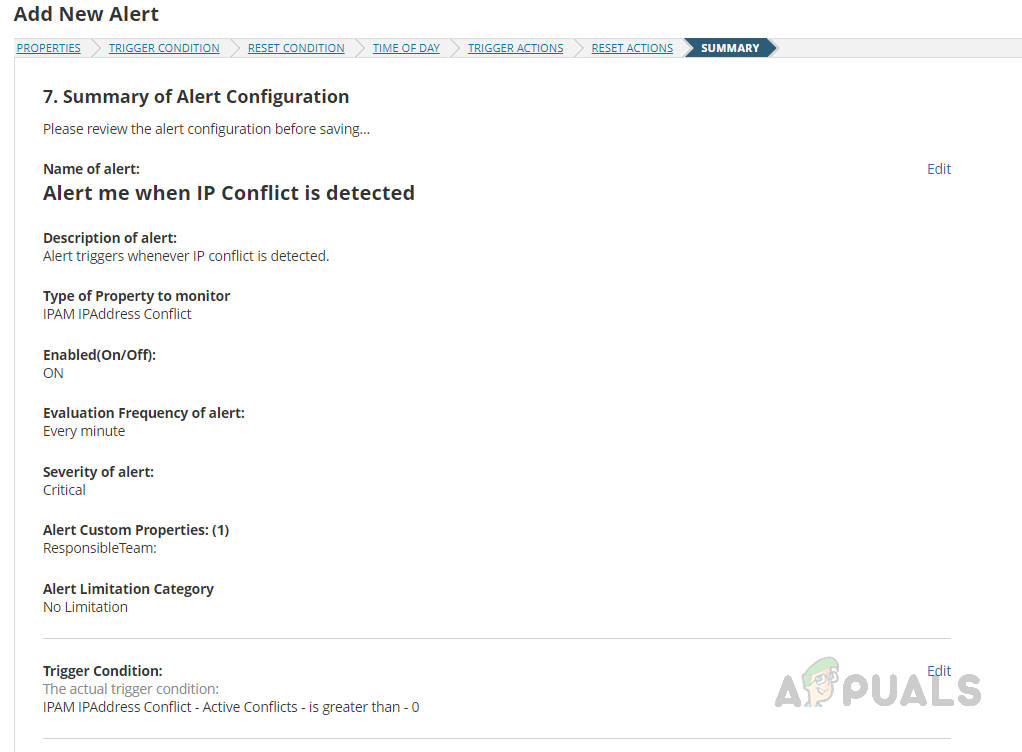
- Before submitting the alert, you can see how many alerts will be triggered for the condition. With this, we can validate whether the alert condition is correct. If not, reconfigure the alert.
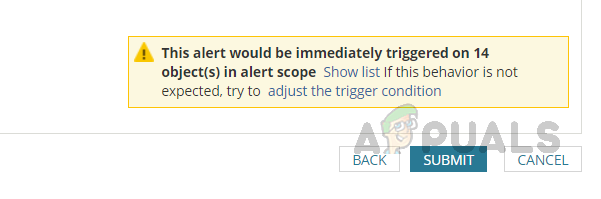 If all is good, click on submit to save the alert.
If all is good, click on submit to save the alert. - If any IP conflict occurred then the alert will trigger, and we will receive an Email also we can check the alert on the Active Alerts page as well.
- To check the alert on the Active Alerts page, click on Alerts & Activity and then click on Alerts.
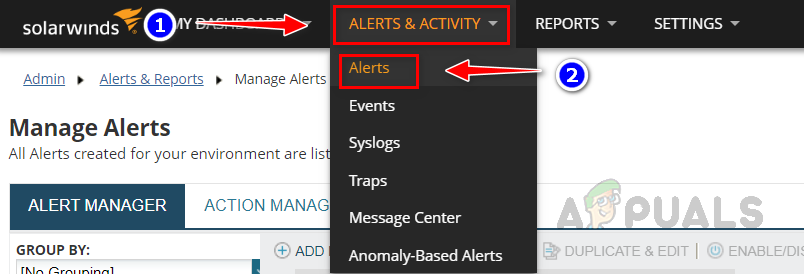
- On the Active Alerts page, select the IP conflict alert you have configured to see all the alerts triggered.
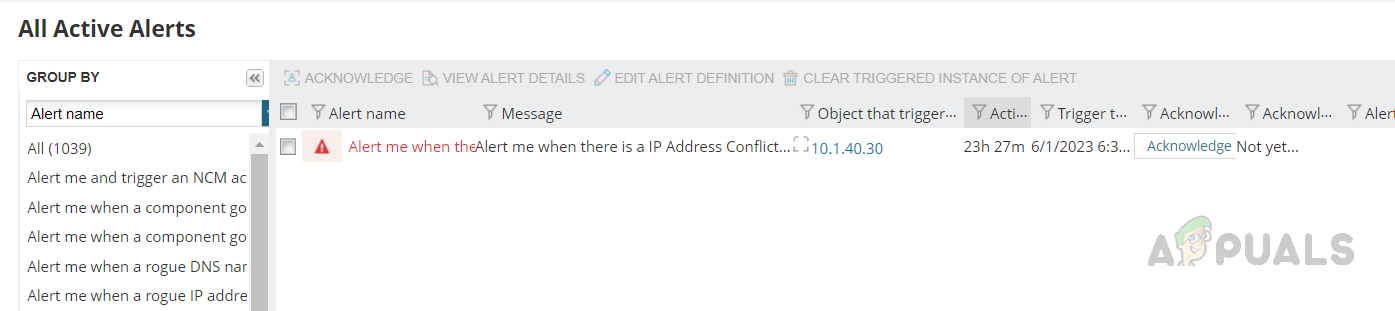
- Click on the alert to find more details about the alert.
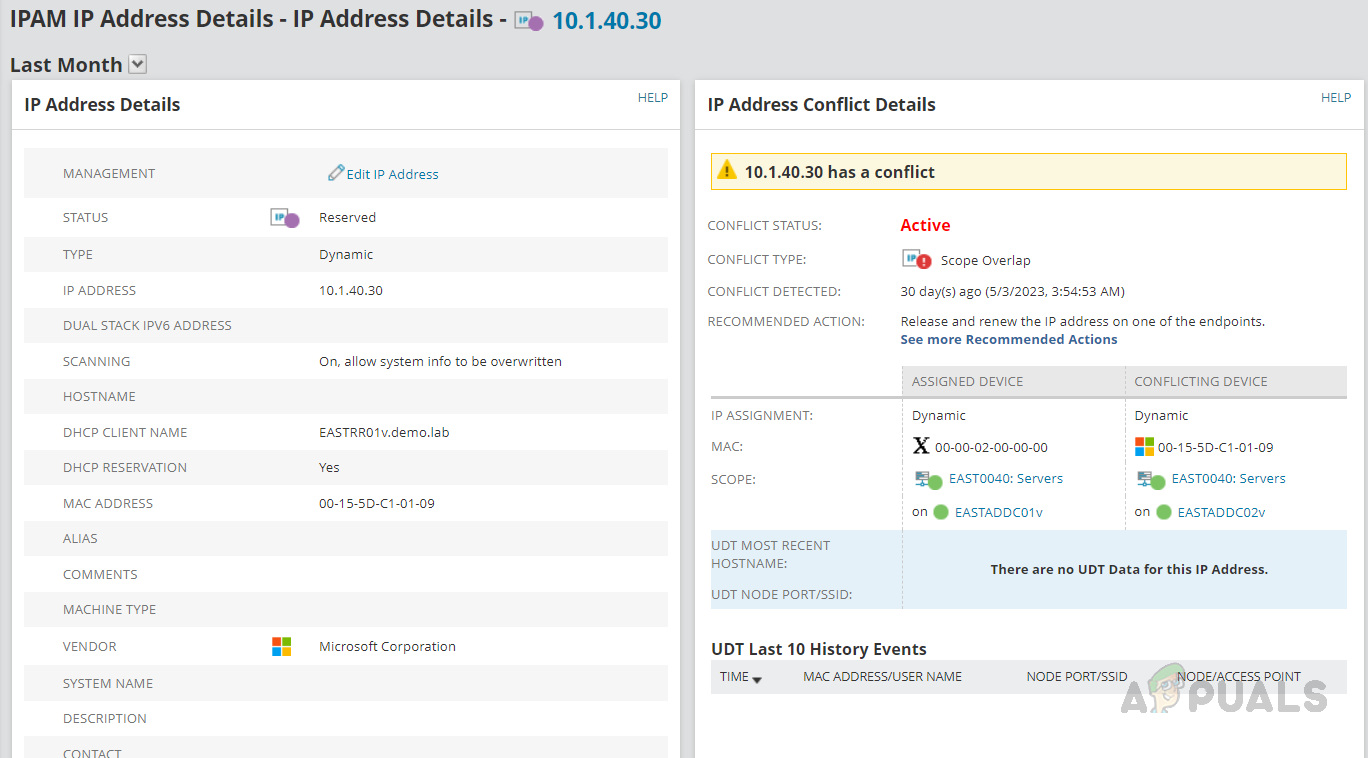
This is how we can set up an alert for IP conflict. IP conflicts can make identification difficult using the traditional PING and ARP utilities; however, SolarWinds IPAM makes it easier to identify and troubleshoot these conflicts. IPAM actively scans the network, quickly identifying conflicts and triggering alerts, enabling network administrators to easily identify and fix the issues. By using SolarWinds IPAM, we can avoid any unwanted outages in the network.