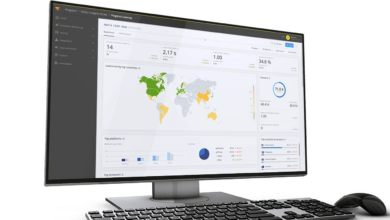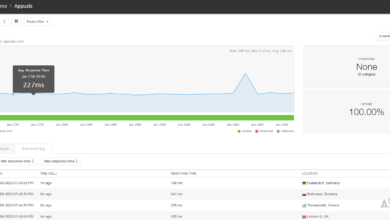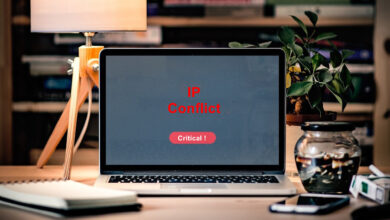How to Fix “Streaming Error” on Ring Doorbell?
Streaming error on Ring IoT devices occurs when trying to live stream or video a recording from the mobile application. The issue is reported nearly on all the Ring-supported devices and with different ISPs/phones.This error usually indicates issues with the internal components of the application or in the connected network. Usually, the following type of streaming error message is shown:
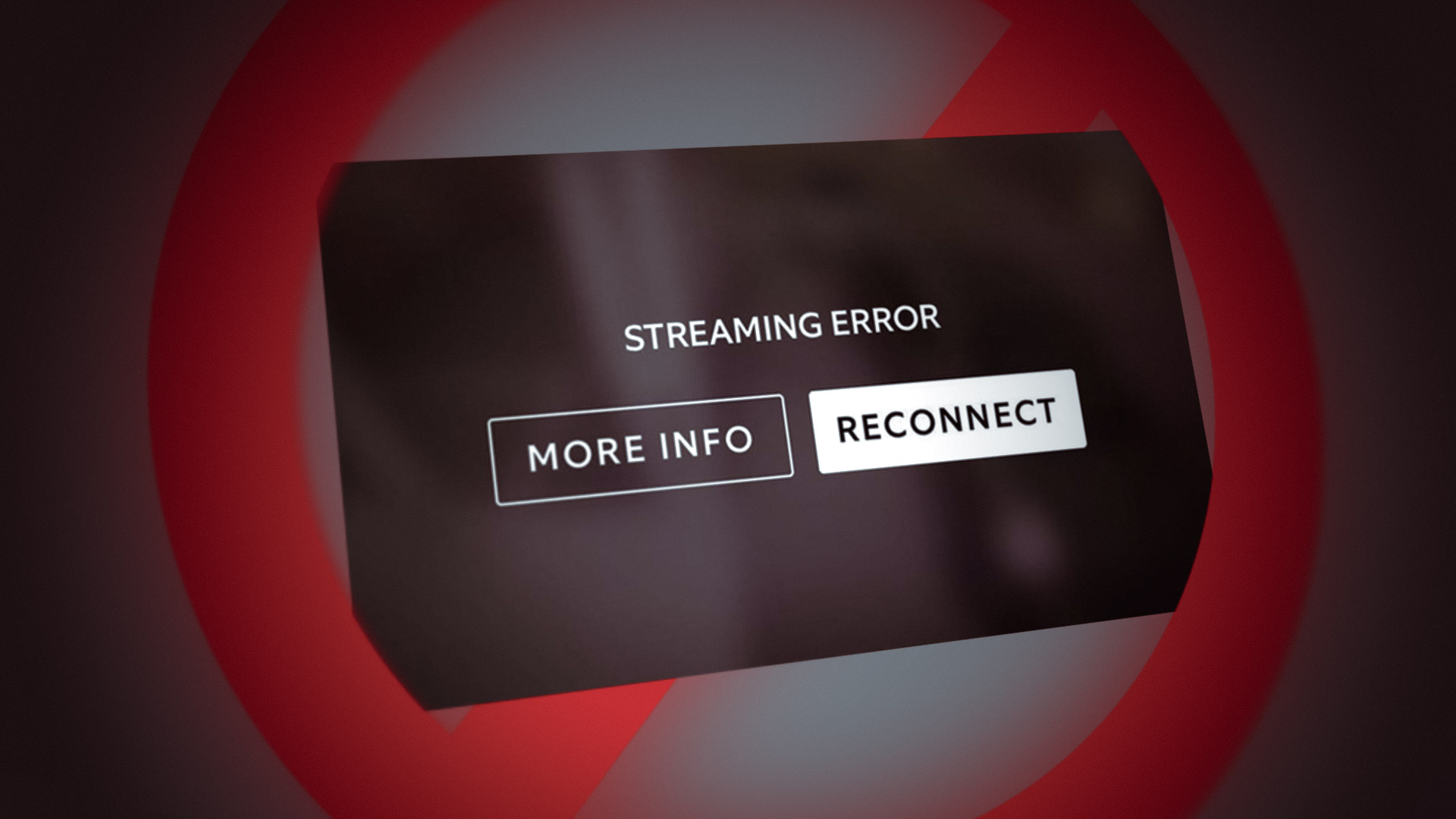
It is practically not possible to list down all the reasons for the streaming error on Ring but the following can be easily marked as the chiefly responsible for the error:
- Outdated Ring App: If the Ring app on the user’s phone is outdated, then its incompatibility with the Ring device may not let the stream from the Ring device run and cause the issue at hand.
- ISP Restrictions: If the ISP is hindering the web traffic between the Ring device and the user device, then that may lead to the streaming error at hand.
- Unsupported Wi-Fi Band of the Router: If the Wi-Fi band on which the router (in the case of a dual-band router) is propagating its signals is not supported by the Ring device or the Ring device is having issues in parsing the signals on the particular Wi-Fi band/channel, then that may cause the error under discussion.
- Corrupt firmware of the router or Ring Device: If the firmware of the router or Ring device is corrupt, then the one’s incompatibility with the other may cause the streaming error of Ring.
Update the Ring App to the Latest Build
A user may encounter the streaming error on Ring if the Ring app is outdated as it can cause incompatibility between the Ring device and phone due to which the phone fails to parse the video stream from the Ring device. In this context, updating the Ring app to the latest build may clear the streaming error. For illustration, we will discuss the process of updating the Android version of the Ring app. Before moving on, make sure the Ring servers are up and running.
- Launch the Google Play Store and search for Ring.
- Now tap on Ring -Always Home by Ring.com and press the Update button (if an app update is available).
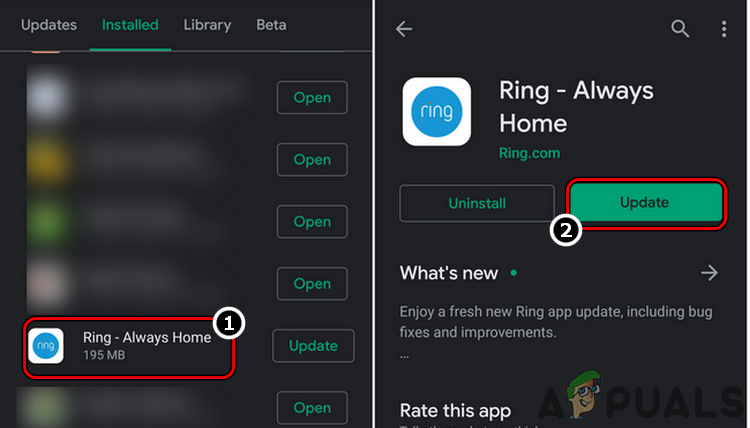
Update the Ring App - Once updated, restart the phone, and upon restart, launch the Ring app and check if it is clear of the streaming error.
Disable People Only Mode of the Ring App
In the People Only Mode, the Ring device is configured to send only motion notifications and record when people are detected in the scene but sometimes in this mode, the Ring app may also fail to live stream (if it “thinks” no people are on the scene) with the streaming error. Here, disabling the People Only Mode of the Ring app may clear the Ring error.
- Launch the Ring app and tap on the problematic device in Devices.
- Now open Motion Settings (for a hardwired Ring device) or Smart Alerts (for a battery-powered device).
- Then disable People Only Mode by toggling its switch to the off position and afterward, check if the Streaming error of Ring is cleared.
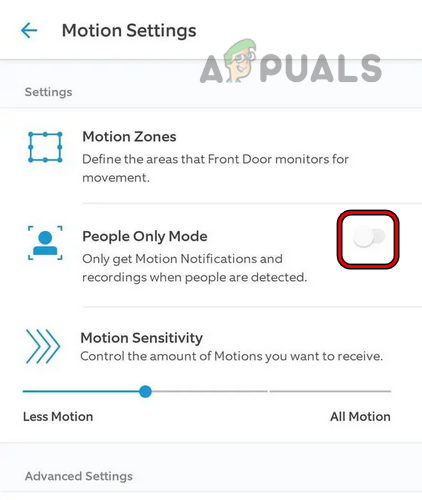
Disable People Only Mode of the Ring Device
Clear Cache and Data of the Ring App
A user may face a streaming error on the Ring app if the cache or data of the Ring app is corrupt as that may not let the app access the essential device modules to parse the camera stream. In this context, clearing the cache and data of the Ring app may clear the error.
- Launch the Android phone Settings and select Applications or Apps.
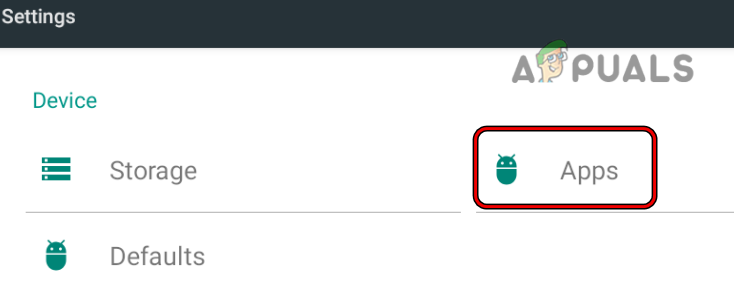
Open Apps in the Android Phone Settings - Now press on Ring and tap on the Force Stop button.
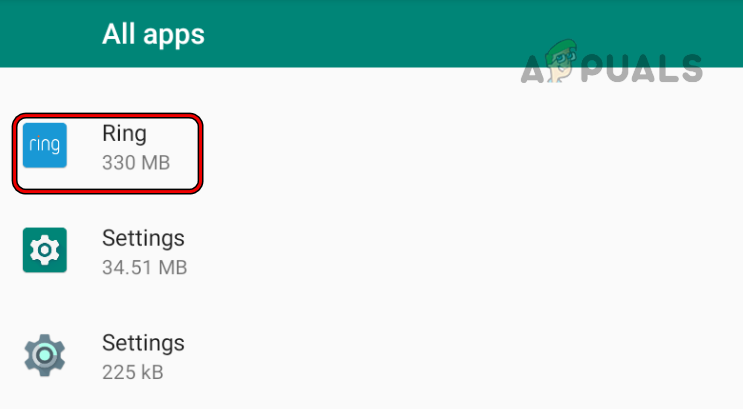
Open Ring in Android Apps - Then confirm to force stop Ring and afterward, open Storage.
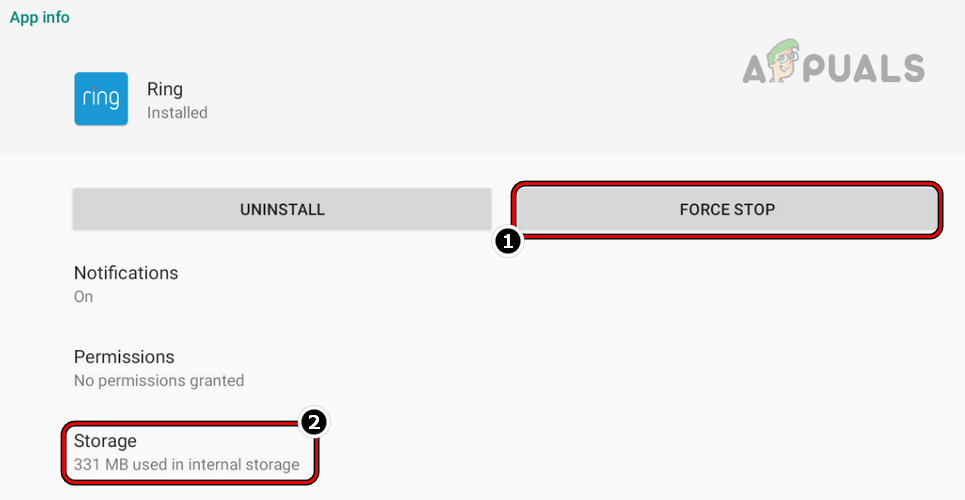
Force Stop the Ring App and Open its Storage Settings - Now tap on the Clear Cache button and then press on the Clear Storage or Clear Data button.

Clear Cache and Storage of the Ring App - Then confirm to clear the Ring app’s storage and afterward, launch it to check if it is clear of the streaming error.
Restart and Reconnect the Ring Devices to the Wi-Fi
A temporary communication glitch may not let the Ring device communicate with the user’s phone and may cause the streaming error. In this case, restarting the Ring device along with the networking equipment and reconnecting the Ring device to the Wi-Fi network may clear the issue.
- Firstly, restart the router or any other networking equipment (like a wireless access point) and Ring devices.
- Upon restart, check if the Ring streaming error is cleared.
- If not, launch the Ring app and open Devices.
- Now select one of the problematic devices and open Device Health.
- Then tap on Reconnect to Wi-Fi or Change Wi-Fi Network and once done, repeat the same for all the problematic Ring devices.
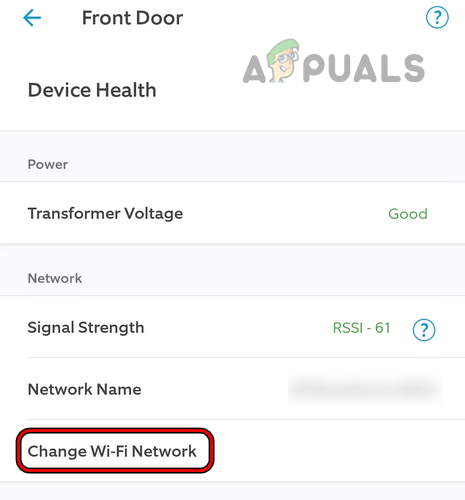
Tap on Change Wi-Fi Network for the Ring Device - Afterward, check if the streaming error of Ring is cleared.
Try a VPN Client or Use Another Network
If the ISP is not properly passing the web traffic between the Ring device and the user phone, then that may lead to the Ring streaming error. In this context, trying a VPN or using another network may clear the Ring device issue under discussion.
If the phone is already connected to a VPN (like a corporate network), check if disconnecting the phone from the VPN resolves the issue. Before moving on, make sure there is no metallic object (like a metal door) between the Ring Doorbell and the router or a Wi-Fi access point as it can cause the streaming error at hand.
- Exit the Ring app and remove it from the recent apps menu of the phone.
- Then download and install a VPN client on the phone.
- Now launch VPN and connect to a preferred location.
- Then launch the Ring app and check if it is clear of the streaming error.
- If not, close the VPN and disable the phone’s Wi-Fi network (if in use).
- Now enable the phone’s data connection and check if the Ring app is working fine. In the case of a dual SIM mobile, check if disabling one of the SIMs (a user may disable both SIMs one by one) resolves the issue.
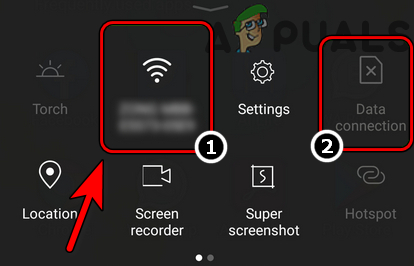
Disable Wi-Fi and Enable the Data Connection - If that did not work, check if connecting the phone to another Wi-Fi network solves the problem. If no other network is possible, a user may use the hotspot from another phone (using a different mobile carrier).
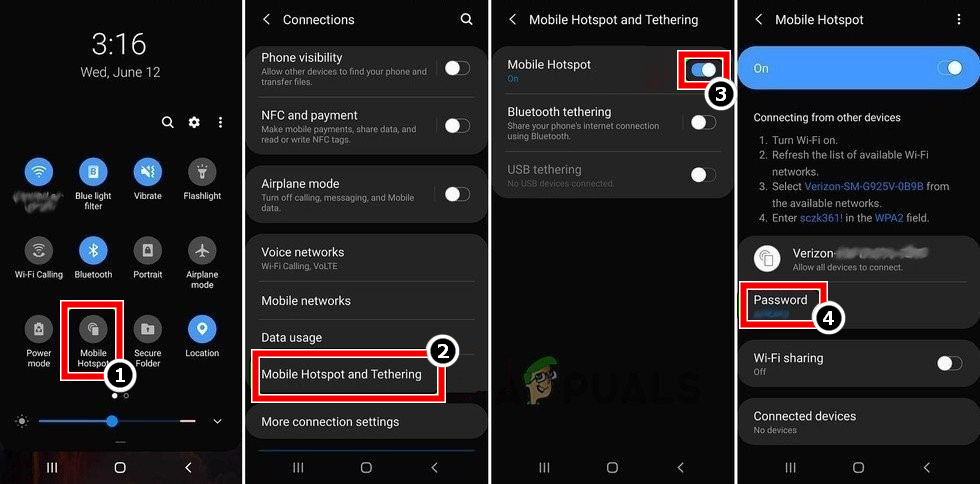
Enable Hotspot of Your Phone - If the issue persists, check if connecting the Ring device to another network or the Ring’s Chime Pro Wi-Fi clears the error.
- If the issue is still there and the Ring device is located too far from the router, check if adding a Wi-Fi extender solves the problem.
Change the Router’s Wi-Fi Band
A user may face the streaming error on Ring if the router is broadcasting on a Wi-Fi band or channel that is not supported by the Ring device (like 5 GHz). Here, changing the router’s Wi-Fi band of the router may clear the Ring issue.
- Launch a web browser and steer to the router’s web portal.
- Then head to the router’s settings and navigate to its Wireless
- Then, in the General tab, enable the 2.4 GHz option by ticking the relevant checkbox.
- Now disable 5 GHz by unticking the relevant checkbox and then save the changes.
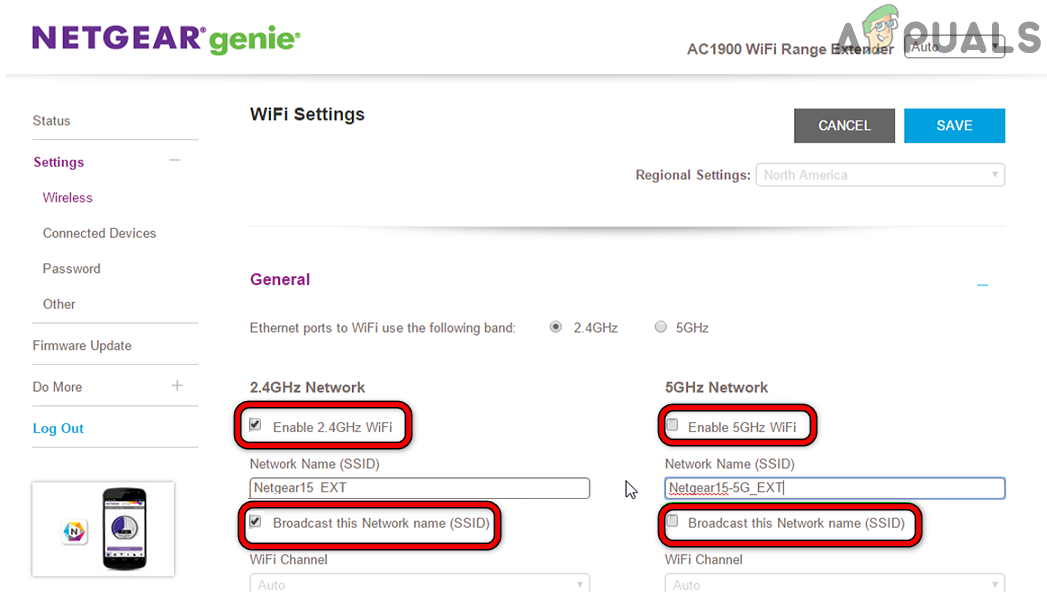
Disable 5GHz Band in the Router’s Settings - Afterward, restart the router and upon restart, check if the streaming error on Ring is cleared.
- If that did not work, check if setting the 2.4 GHz band to the 802.11g (preferably) or 802.11b channel but not the 802.11n channel solves the issue.
- If not, check if disabling 2.4 GHz and only enabling the 5 GHz Wi-Fi band resolves the issue.
Reinstall the Ring App
The Ring app may show the streaming error if its installation is corrupt and due to this corruption, the app fails to load essential device resources to play the stream. In this scenario, reinstalling the Ring app may clear the Ring issue. For elucidation, we will discuss the process of reinstalling the Ring app on an Android phone.
- Launch the Android phone Settings and open Apps or Applications.
- Now tap on the Ring app and press the Force Stop button.
- Then confirm to force stop the Ring app and open Storage
- Now tap on Clear Cache and then press the Clear Storage button.
- Afterward, confirm to clear the storage of the Ring app and hit the back button.
- Now press the Uninstall button and afterward, confirm to uninstall the Ring app.
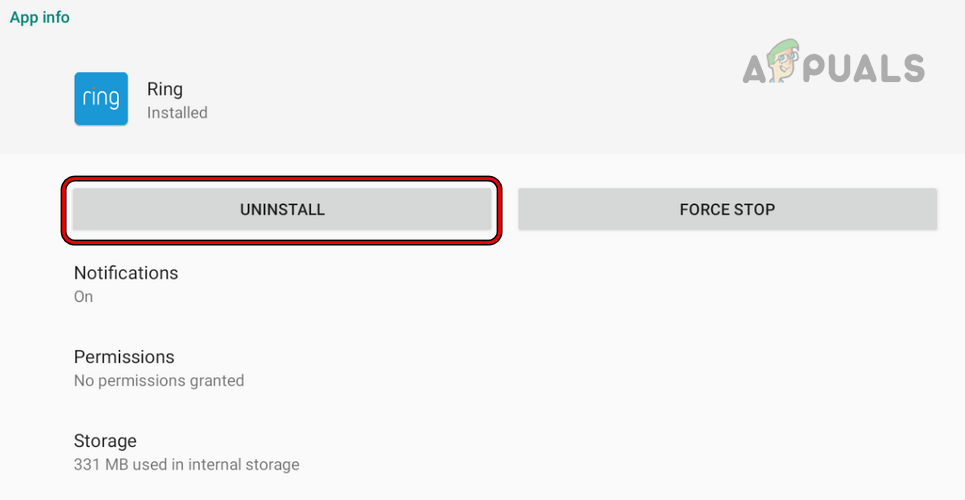
Uninstall the Ring App - Once uninstalled, restart the phone, and upon restart, reinstall the Ring app to check if that resolves the streaming error.
- If not, check if installing the Rapid Ring app and using it to watch the Ring device stream solves the problem.
Reset the Router to the Factory Defaults
If the router’s firmware is corrupt or any of the user customizations of the router settings are not letting the Ring device stream to the user device, then that may result in the streaming error at hand. In this scenario, resetting the router to the factory defaults may resolve the Ring issue. Before proceeding, make sure to back up the essential info required to re-setup the router after resetting it to the factory defaults.
- Firstly, locate the router’s reset button, typically found on the bottom side or backside of the router.
- Once found, press/hold the reset button (by using a paperclip or something similar), and once the router powers on (around 30 seconds), release the reset button.
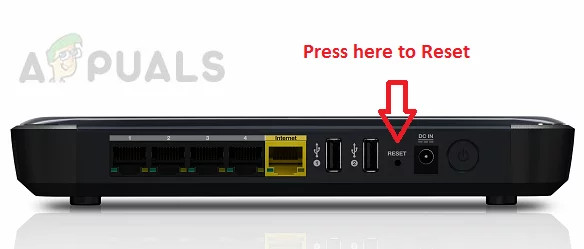
Reset Your Router - Upon restart, set up the router as per the ISP recommendations, and afterward, check if the Ring device streaming error is cleared.
- If that fails, check if allotting the static IPs to the Ring devices and forwarding the required ports in the router settings clear the Ring error.
If the issue persists but the Ring device works fine on another network, then check if using another router (from a friend or family) solves the issue.
Reset and Re-add the Ring Device to the Ring App
The Ring app may show the streaming error if the device’s firmware is corrupt and the the streaming modules are failing to access the resources essential for its operation. In this context, resetting and re-adding the Ring device to the Ring app may solve the problem. The instructions to reset and re-add a Ring device will depend on the model and version of the Ring device, for elucidation, we will discuss the process of resetting a Ring Video Doorbell 2.
- Remove the bottom screw of the Ring bell with a screwdriver and locate the reset button (the black button) of the bell.

Press the Black Reset Button for 15 Seconds on the Ring Device - Now press/hold the bell’s black button and wait for 10 seconds.
- Then the bell’s light will flash for several minutes and once done, the reset process of the Ring bell will complete.

The Ring Device Flashing After the Factory Reset - Afterward, launch the Ring app and head to Devices.
- Now select the Ring doorbell and steer to Device Settings>> General Settings.
- Now tap on the Remove Device button and afterward, confirm to remove the Ring doorbell.
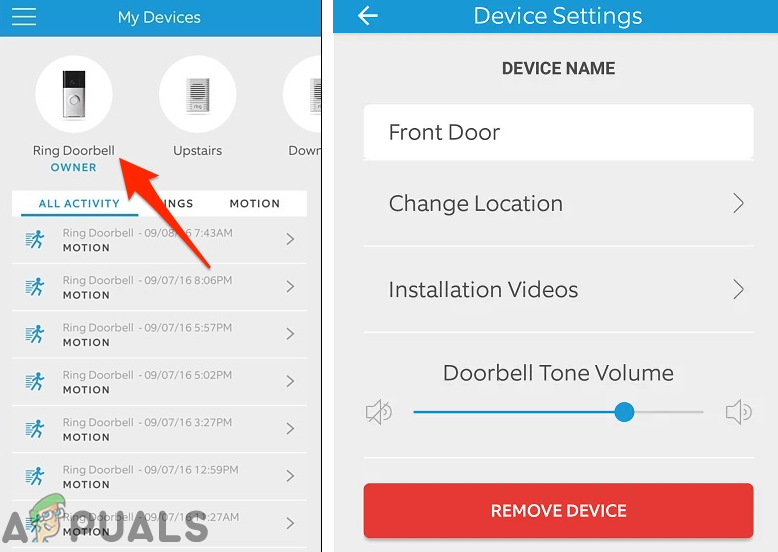
Remove the Ring Device From the Application - Then restart the phone and upon restart, press the black button on the doorbell to put it in the setup mode.
- Now re-add the Ring device to the phone’s Ring app and if the device tries to update its firmware, let it update.
- Then hopefully, the Ring app will be cleared of the streaming error.
If this doesn’t work, check if rolling back the phone’s OS to an earlier version (if the streaming error has started to occur after an OS update and the rollback of the phone’s OS is possible). If that is not an option, then a user may contact Ring support to clear the streaming error.