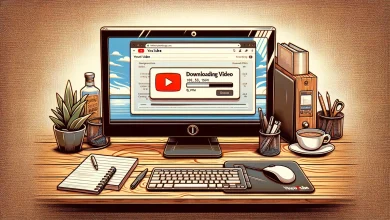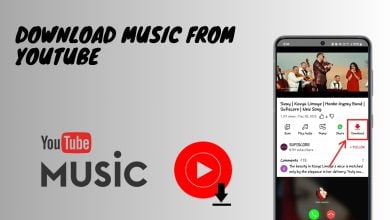6 Ways to Disable YouTube Shorts on Web, Android & iPhone
Short-form content has gained tremendous popularity in recent times, and YouTube has seized the opportunity with its feature called YouTube Shorts.
While some users find watching YouTube Shorts exciting, there is a group of people who prefer a traditional viewing experience. Worry not! In this post, let’s explore various methods to disable YouTube Shorts and tailor your viewing experience to your preferences.
Table of Contents
- What are YouTube Shorts?
- How to Disable YouTube Shorts
- Conclusion:

What are YouTube Shorts?
YouTube Shorts in a nutshell are brief, catchy videos that typically last up to 60 seconds. These videos are shot in a vertical format, making them easily consumable on mobile devices.
This unique format is designed to capture attention quickly, offering users a quick burst of entertainment or information without the commitment of a longer video. YouTube shorts are similar to what we see on Instagram reels.
How to Disable YouTube Shorts
While there isn’t a singular officially recommended method to permanently eliminate YouTube Shorts, which works for everyone, here is a variety of different approaches you can explore:
1. Disable YouTube Shorts via YouTube Settings
Perhaps the most effective and straightforward method to eliminate YouTube Shorts is to hide it directly from the application.
- Open the YouTube application on your smartphone, whether it’s an Android or iOS device.
- Locate and tap your Profile Picture, positioned either at the top right or bottom right corner, depending on the version of the application you are using, and select Settings.
- Within the Settings page, navigate to the General section.
- Look for the toggle labeled Shorts and switch it off.
- To ensure the changes take effect, restart your application.
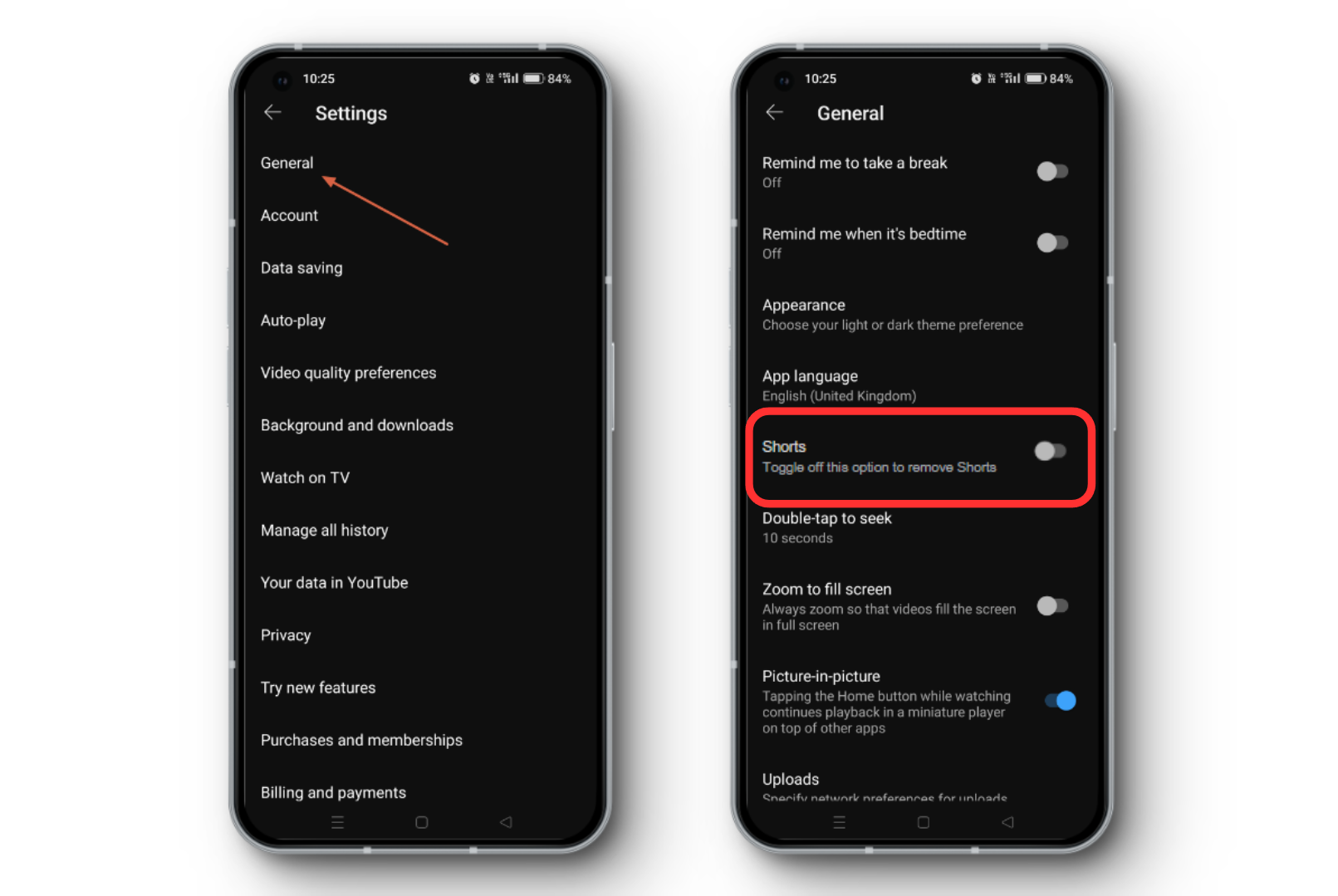
2. Mark Shorts as “Not Interested”
If you’re looking for a temporary reprieve from YouTube Shorts and wish to minimize their presence in your feed, marking individual shorts as “Not Interested” can be a handy solution. Keep in mind that while this won’t completely remove shorts from your app, it will hide them until you finish watching the videos and may even cause them to disappear for a while.
Launch the YouTube application and begin playing the video you intend to watch.
Scroll down through the video page until you encounter the Shorts section. Look for a three-dotted icon located near the short video.
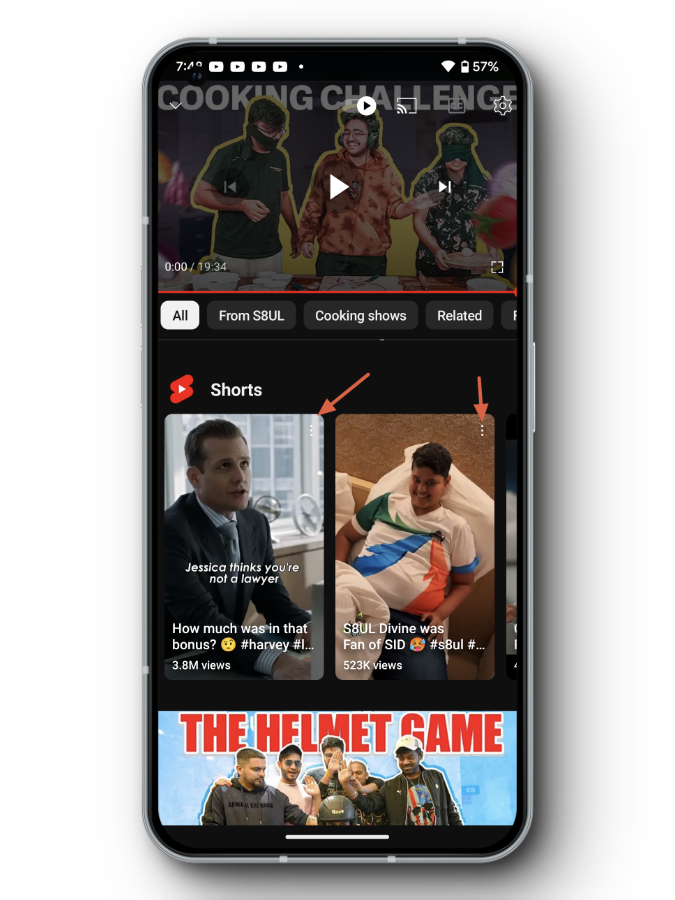
Three Dotted Icon YT Shorts Click on the three-dotted icon positioned at the top right corner of the shorts and select Not Interested.
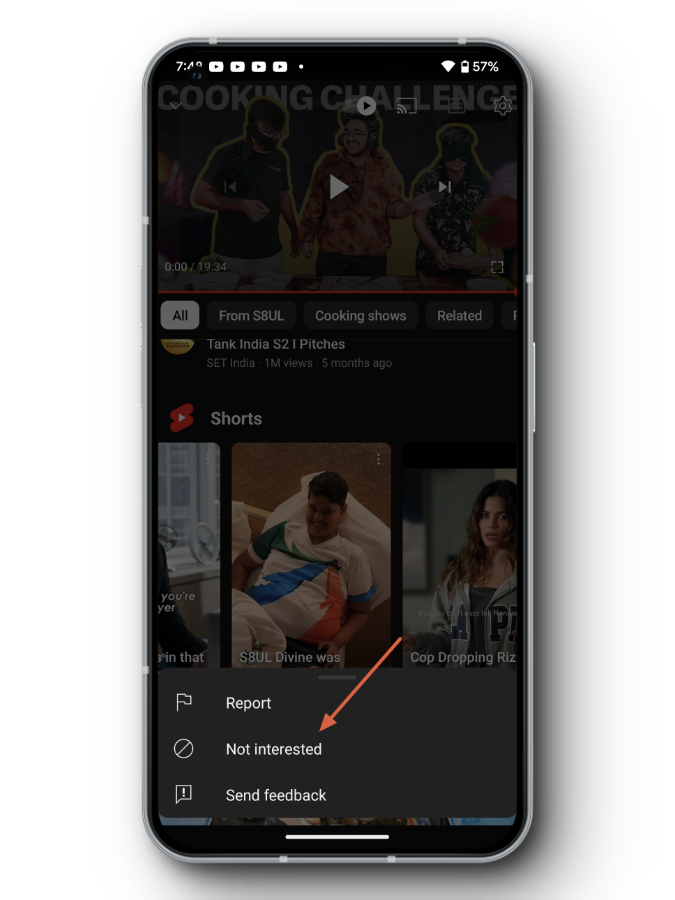
Not Interested YT Shorts Repeat this process for all shorts you come across. This action will temporarily minimize the visibility of shorts in your feed.
3. Use a Browser Extension to Remove YouTube Shorts
If you’re more of a YouTube on the desktop person who consumes content regularly on a browser, you can use a Browser extension to block YouTube from displaying shorts on your webpage. Take a look at how you can do it:
↪ Google Chrome, Microsoft Edge, Brave Browser, Opera
If you’re using a Chromium-based browser like Google Chrome, Microsoft Edge, or Brave, you can effortlessly eliminate YouTube Shorts by installing the Hide YouTube Shorts extension.
Download Hide YouTube ShortsOpen the extension page using the button above. Install it by clicking on the Get button. You might be asked for confirmation, so just select “Add extension.”
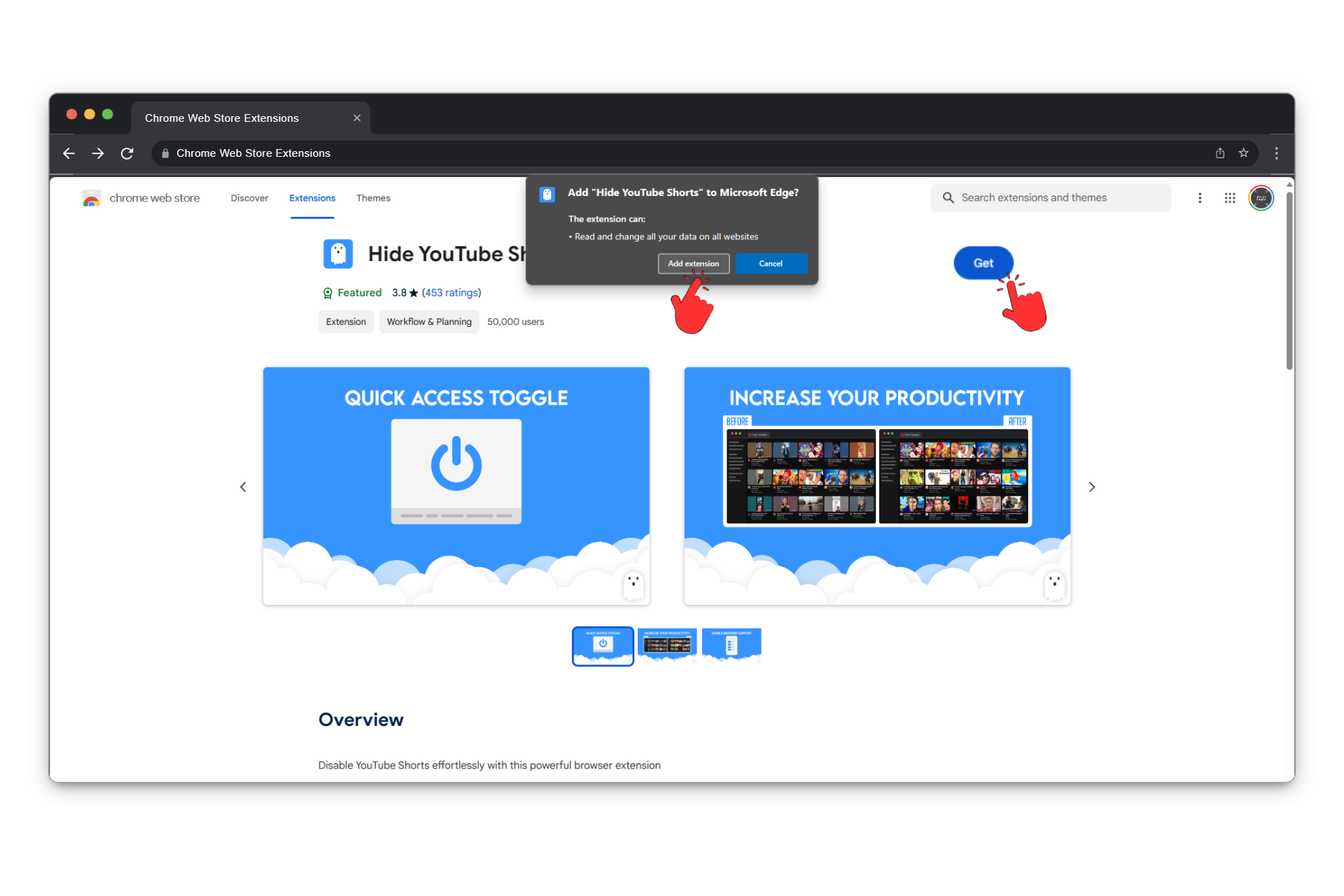
Add the extension Once installed, visit youtube.com and click on the Extensions icon (resembling a puzzle piece) in the top-right of the address bar, then select Hide YouTube Shorts from the extensions list.
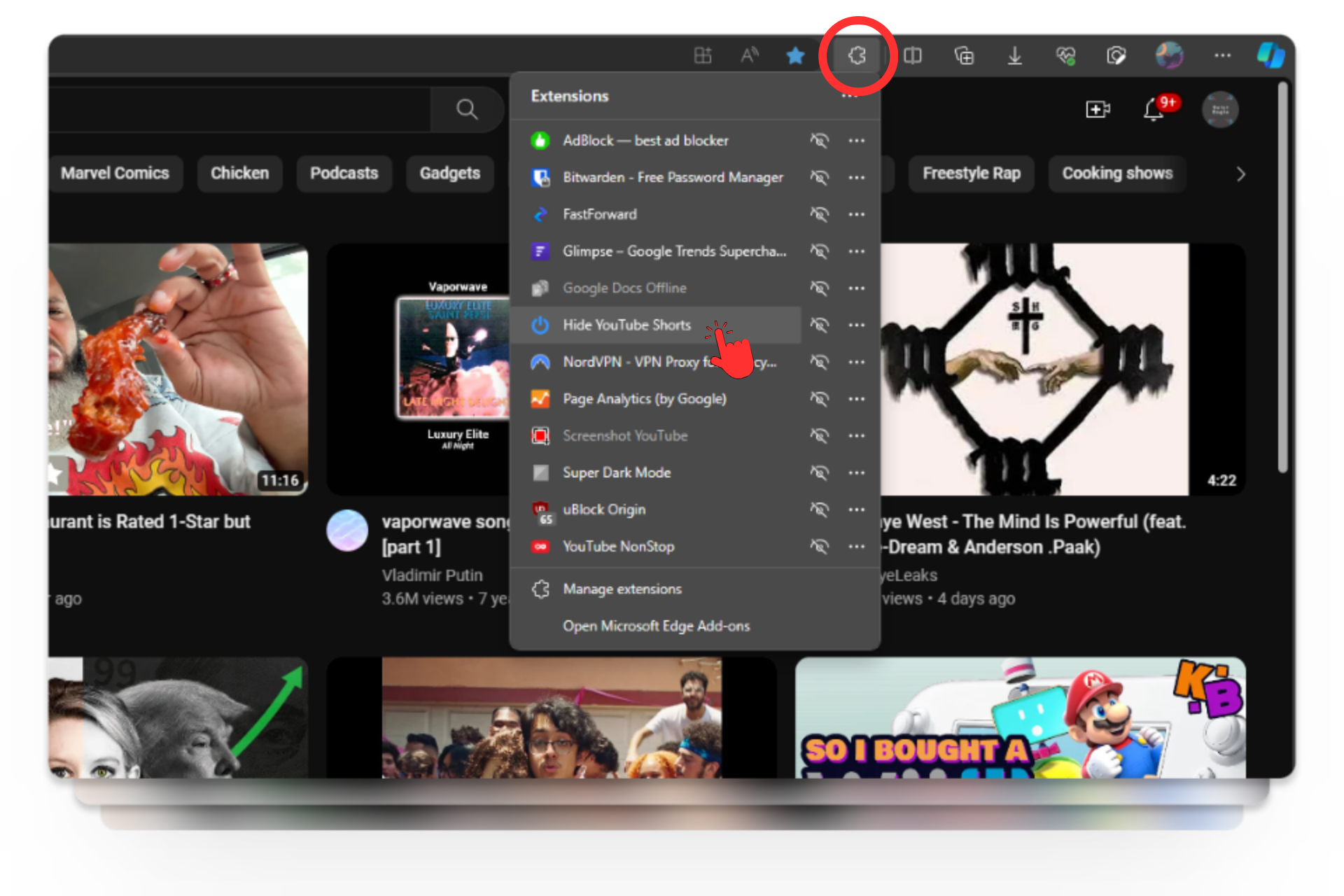
Click on Extensions and open Hide YouTube Shorts You can also open Extensions by clicking on the three-dot or three-line icon in the top-right and selecting Extensions, if you don’t see the puzzle icon by default.A small window will appear within the browser, offering various settings for customization. There are three specific options for Shorts, but we suggest simply toggling on all the options.
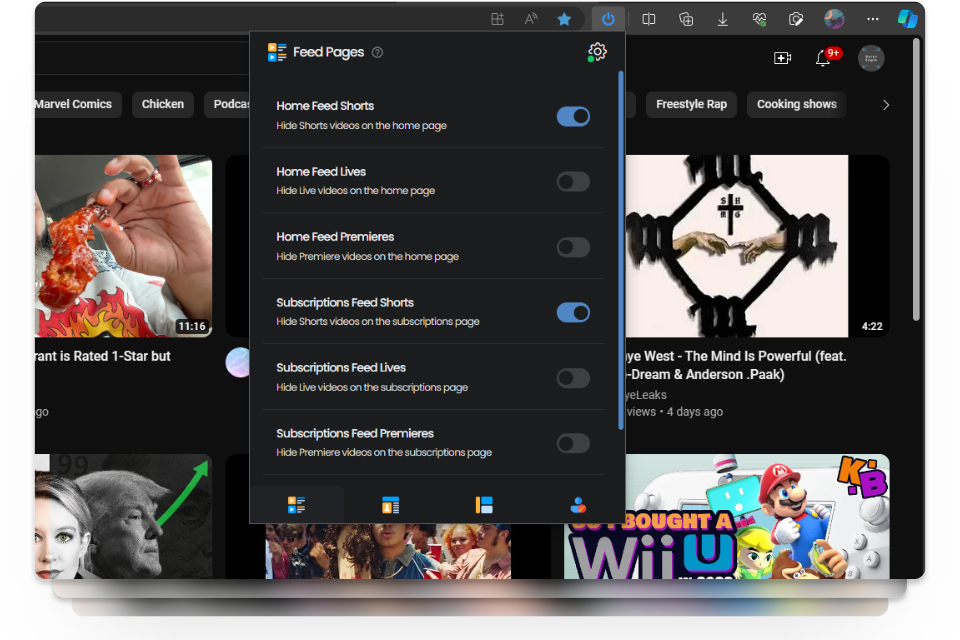
The options for Shorts have Shorts in their name (duh) Make sure to switch tabs (from the bottom) within the extension menu to get to the other Shorts option for “Channel” and “Miscellaneous” controls.
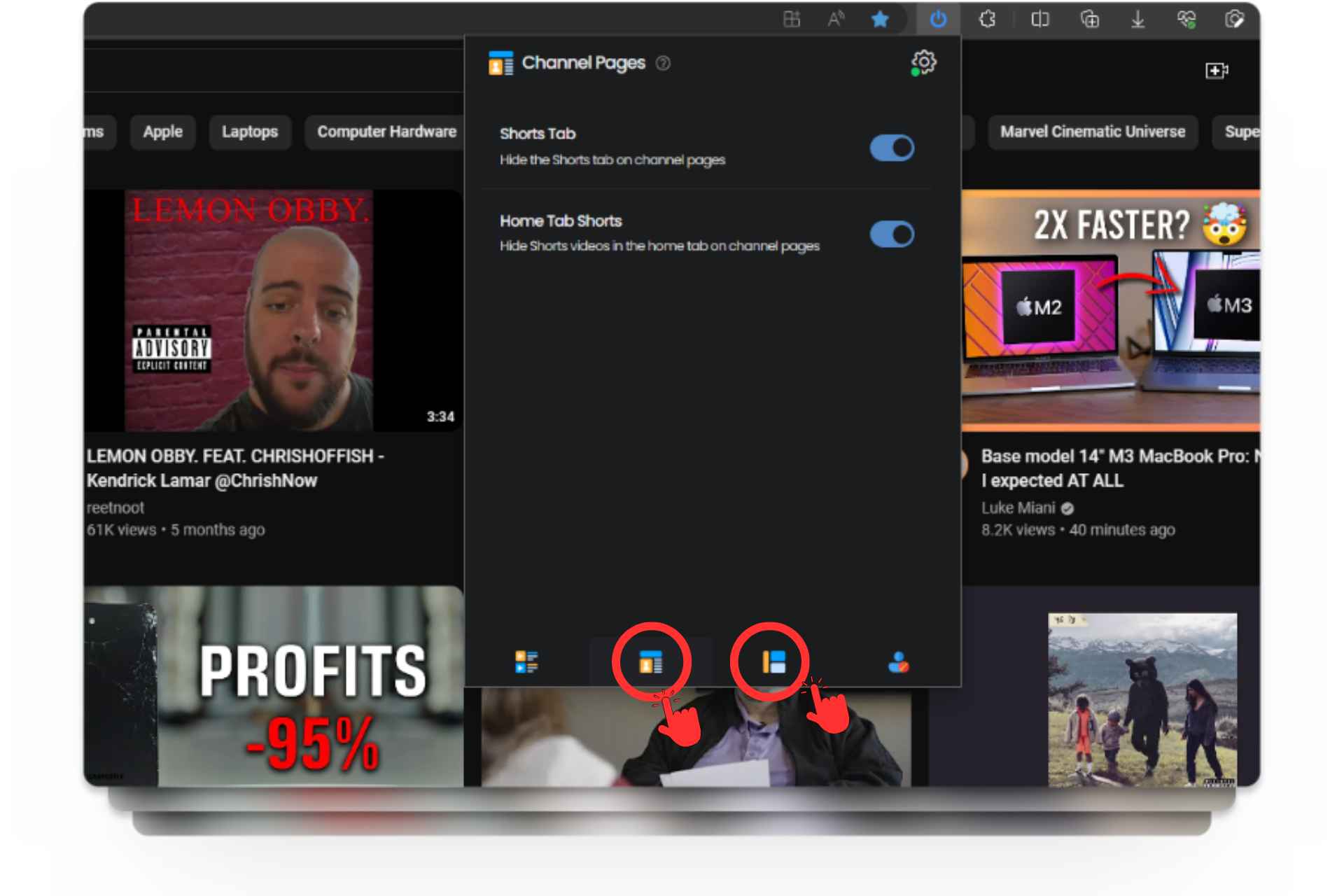
Check all the tabs for Shorts options
↪ How to Remove YouTube Shorts on Mozilla Firefox
For Firefox users, the process is quite similar. Here’s a step-by-step guide:
Download Remove YouTube ShortsHead to the extension page by clicking the button above. Once there, click on “Add to Firefox.”
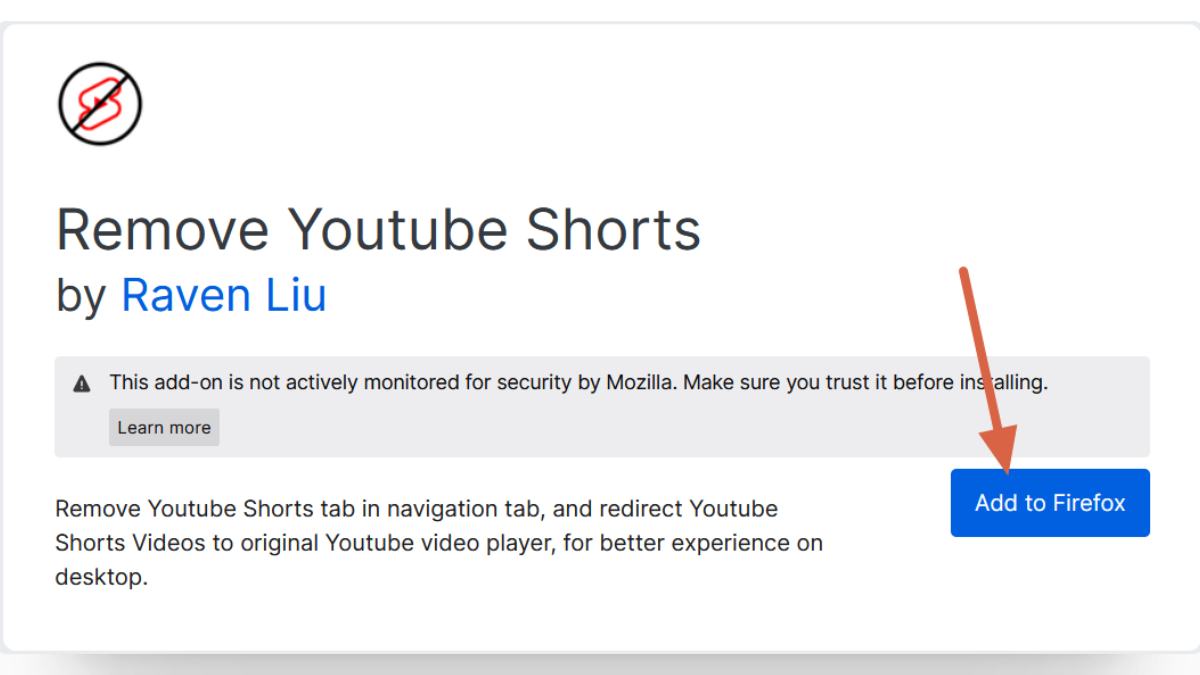
Remove YT shorts – Add to Firefox Once the extension is installed, visit YouTube’s homepage and click on the Extensions icon (a puzzle piece icon at the top). Look for Remove YouTube Shorts.
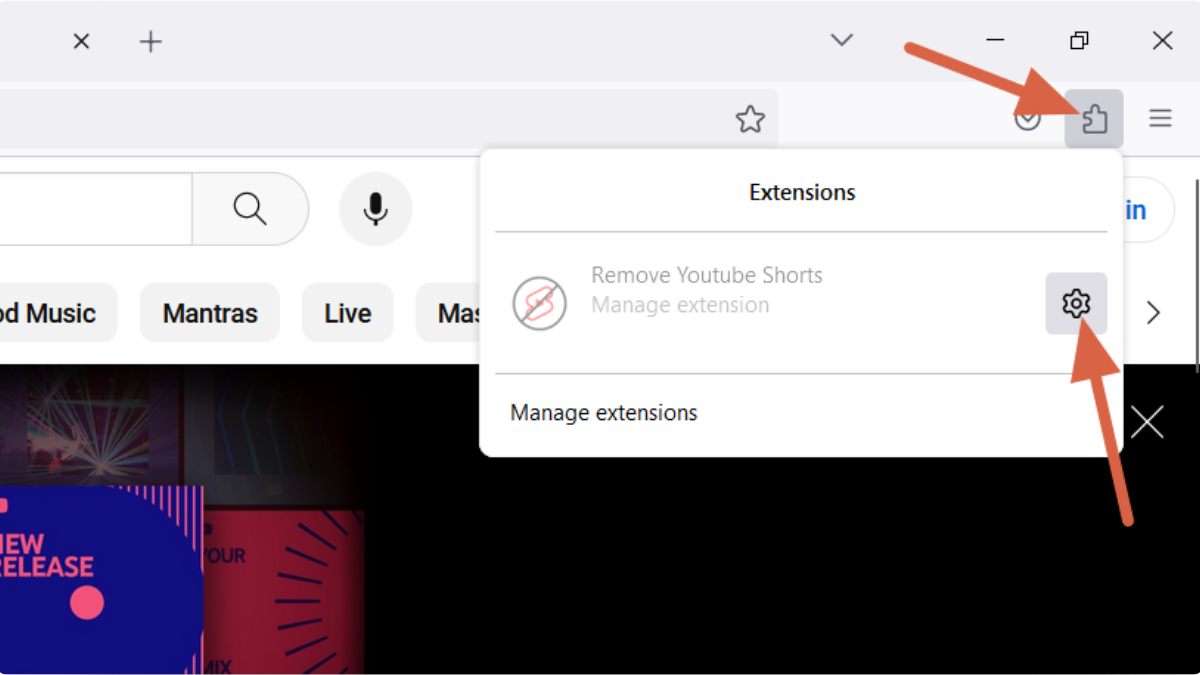
Configure Remove YT Shorts on Firefox Click on the gear-like Settings icon for the extension. This will take you to the Firefox addon’s page where you can configure the settings.
Under Remove YouTube Shorts, navigate to the Options section. Ensure that all toggles are turned on, and you should be all set.
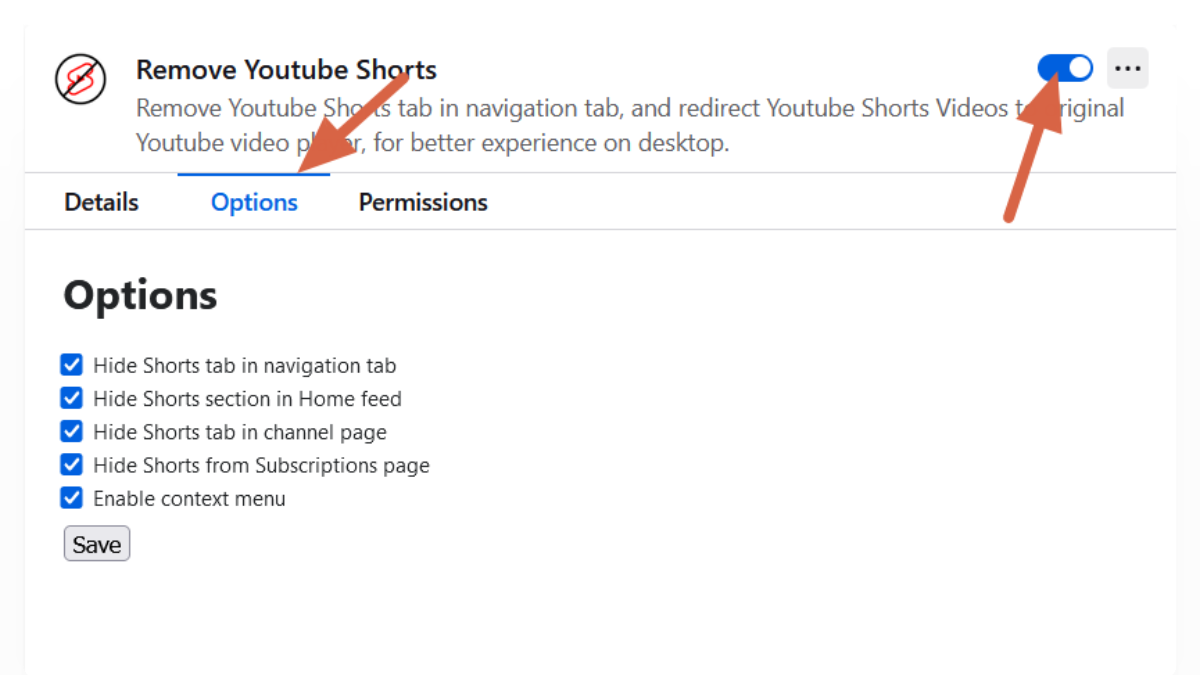
By following these steps, you can customize your browser settings to exclude YouTube Shorts, providing you with a more tailored and enjoyable browsing experience.
↪ How to Remove YouTube Shorts on Safari
If you’re using Safari and seeking to eliminate YouTube Shorts from your browsing experience, follow these steps. Keep in mind that achieving this on Safari involves a one-time purchase of $0.99 for the required application.
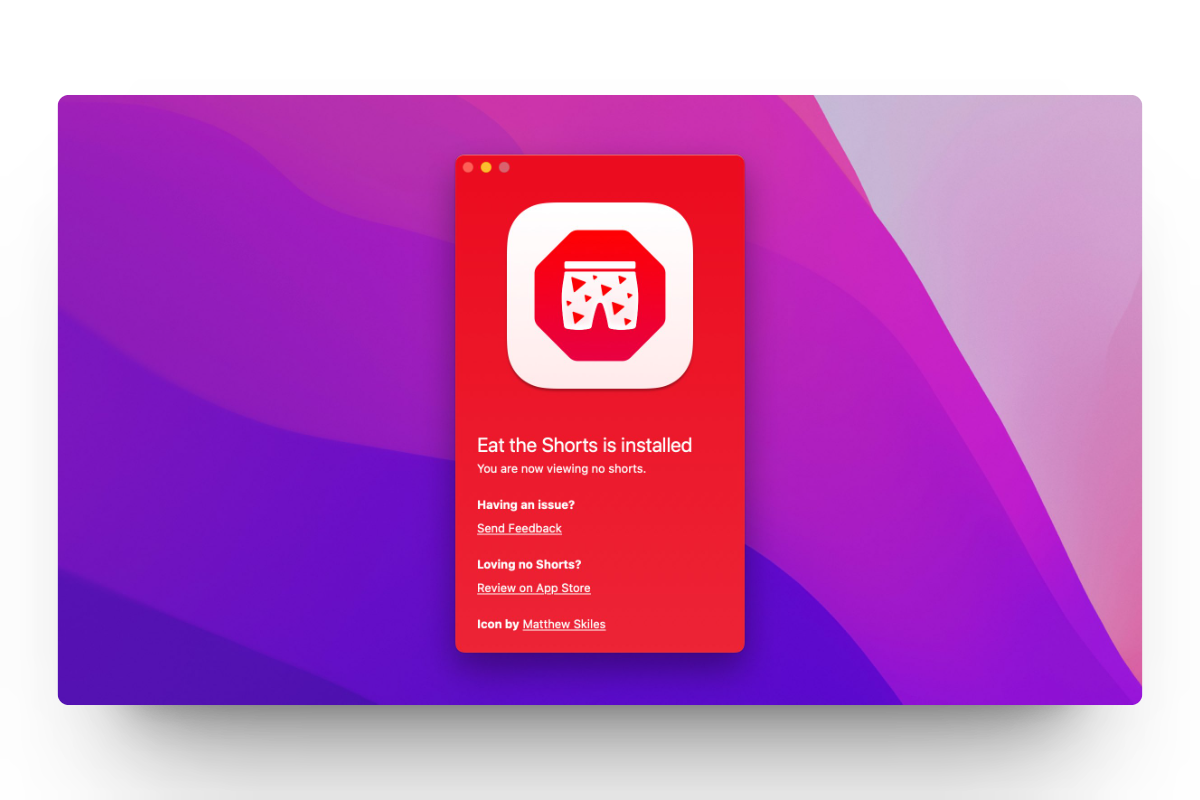
- Head to the App Store using the button below. Click on Get or the listed price to kick off the download. Since it’s a paid app, you’ll need to sign into your Apple account and input billing details if they’re not already saved.
Download Eat the Shorts - After making the purchase, open Safari and navigate to YouTube’s homepage and it should automatically be working.
To manage the extension, you can open Safari and go to Settings > Extensions and select Eat the Shorts in here.
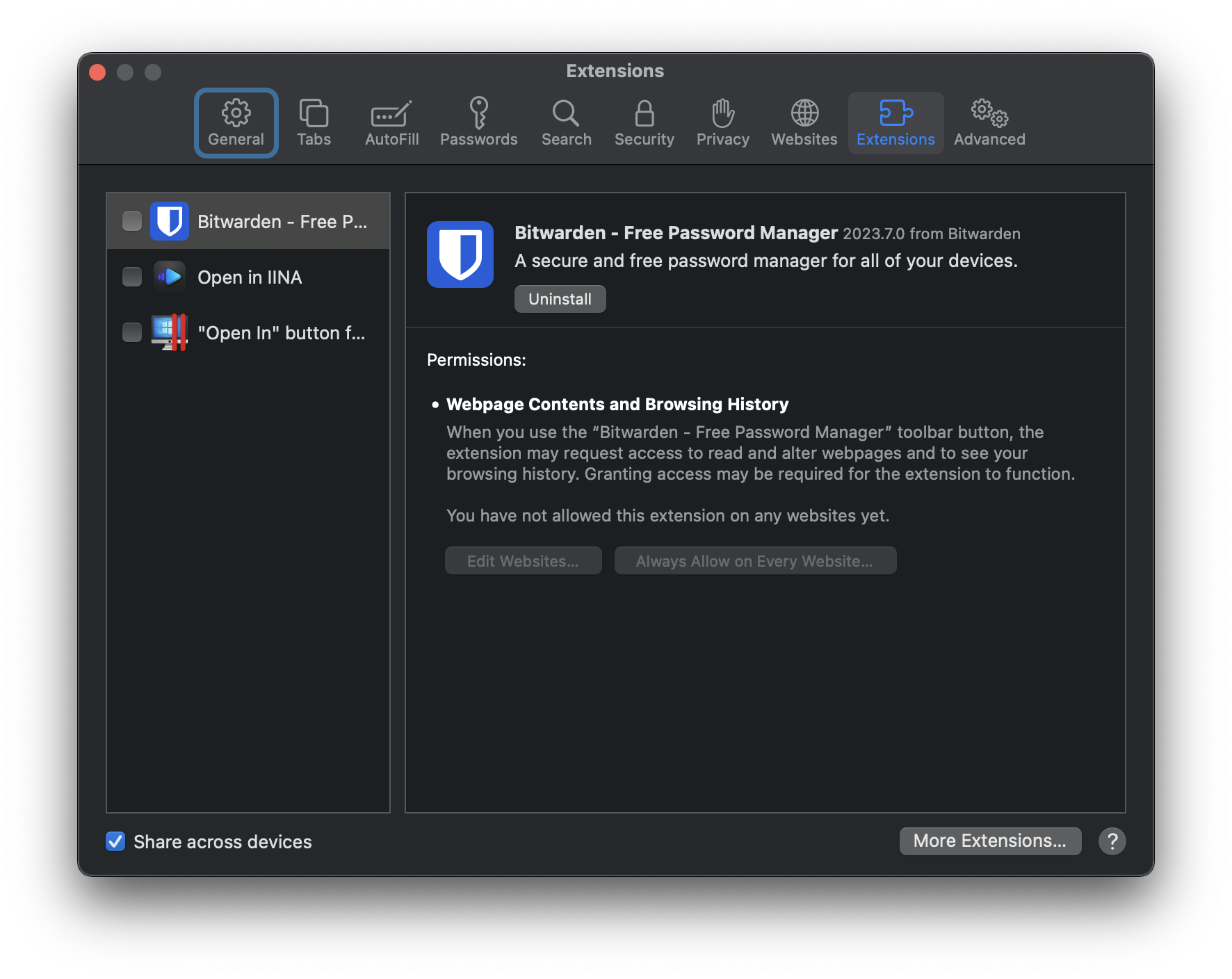
Safari extensions, imagine this is showing Eat the Shorts
Voila! Removing YouTube shorts from your Safari browser is as easy as that.
4. Remove YouTube Shorts from the Homepage Shelf
If you find the Shorts section on the YouTube homepage desktop version bothersome, you can easily hide it for a duration of 30 days with a simple click. Please note that this action only conceals the Shorts shelf temporarily for 30 days and doesn’t remove Shorts entirely. You can repeat the process every 30 days to keep it at bay.
- On the YouTube homepage, scroll down until you locate the Shorts shelf section.
- Look for an X, cross icon positioned at the top right corner of the section.
- Click on the X, and the Shorts section will be hidden for a period of 30 days.
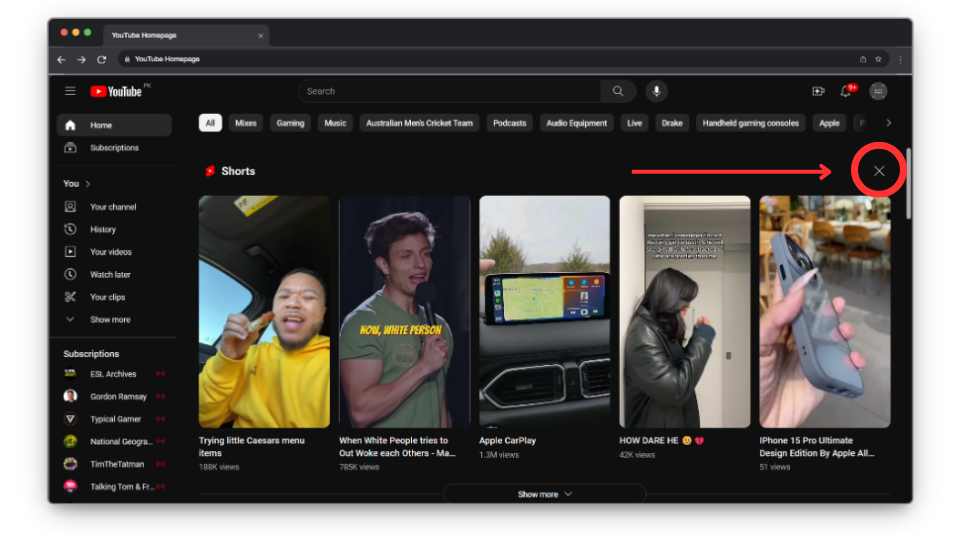
By following these steps, you can temporarily remove the Shorts shelf from your YouTube homepage
5. Remove YouTube Shorts on Android by Downgrading the App
If you’re using an Android device and wish to revert to the traditional YouTube experience without Shorts, one reliable method is to roll back to an older version of the application that did not include the Shorts section. Here’s a step-by-step guide:
On your Android phone, open the App Drawer (or right from your homescreen) and locate the YouTube application.
Tap and hold the YouTube app to reveal a list of options. Look for an icon with an “i” inside a small circle and tap on it to open App Info.
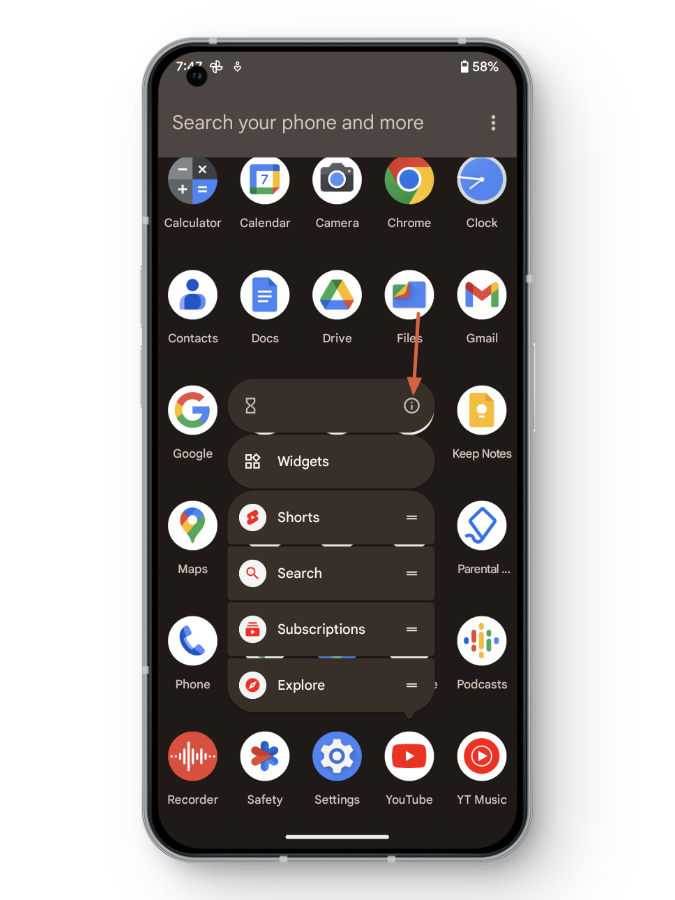
On the App Info page, tap on the three-dotted icon at the top right and select Uninstall Updates.
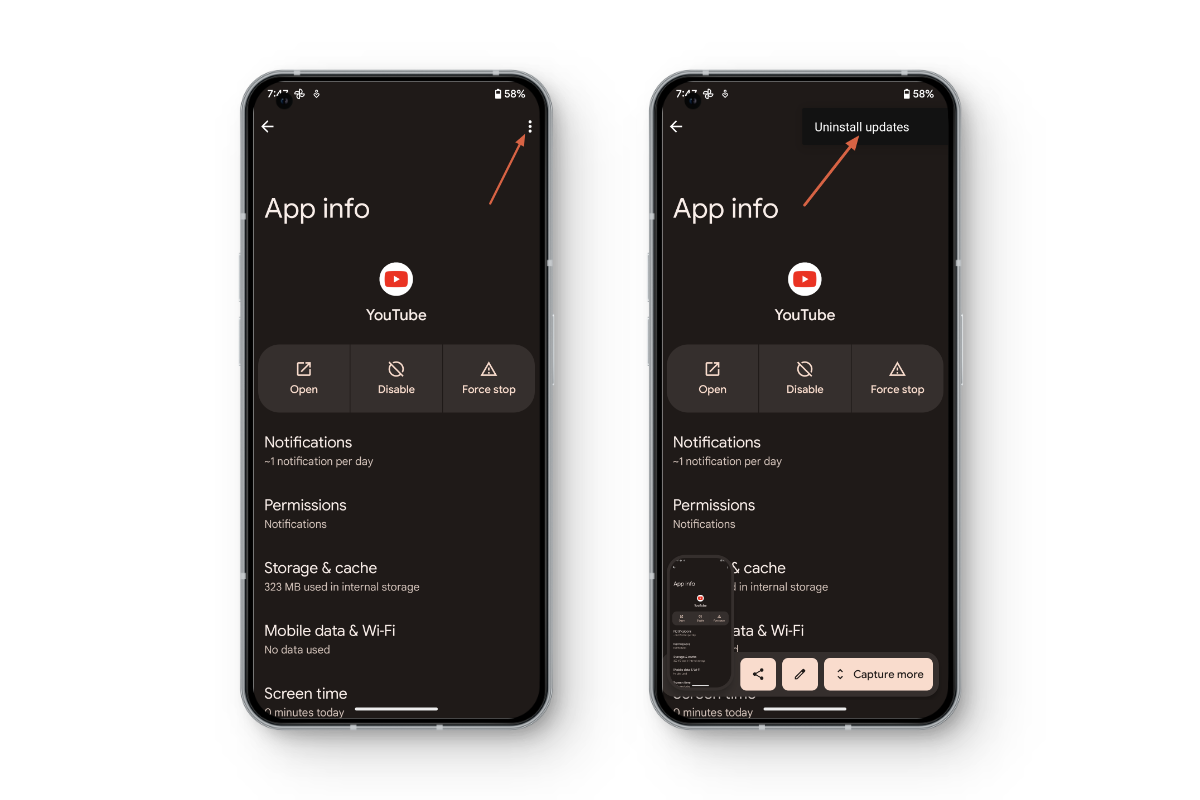
Uninstall Updates YouTube
By following these steps, YouTube will revert to the older version of the application, devoid of the Shorts section.
6. Disable YouTube Shorts by using YouTube ReVanced on Android
YouTube ReVanced is a modified version of the official YouTube app that offers additional features and customization options. It’s a popular choice for users seeking an enhanced and tailored YouTube experience, including the ability to disable YouTube Shorts. It serves as the spiritual successor to Vanced, which got shut down last year.
↪ Part 1: Downloading YouTube ReVanced:
In a web browser, on your Android phone, visit ReVanced’s website by tapping the button below.
Download ReVanced ManagerHere, tap on the Download button with a download icon and the version number mentioned next to it. If a warning about the file being harmful appears, ignore it and tap on Download Anyway.
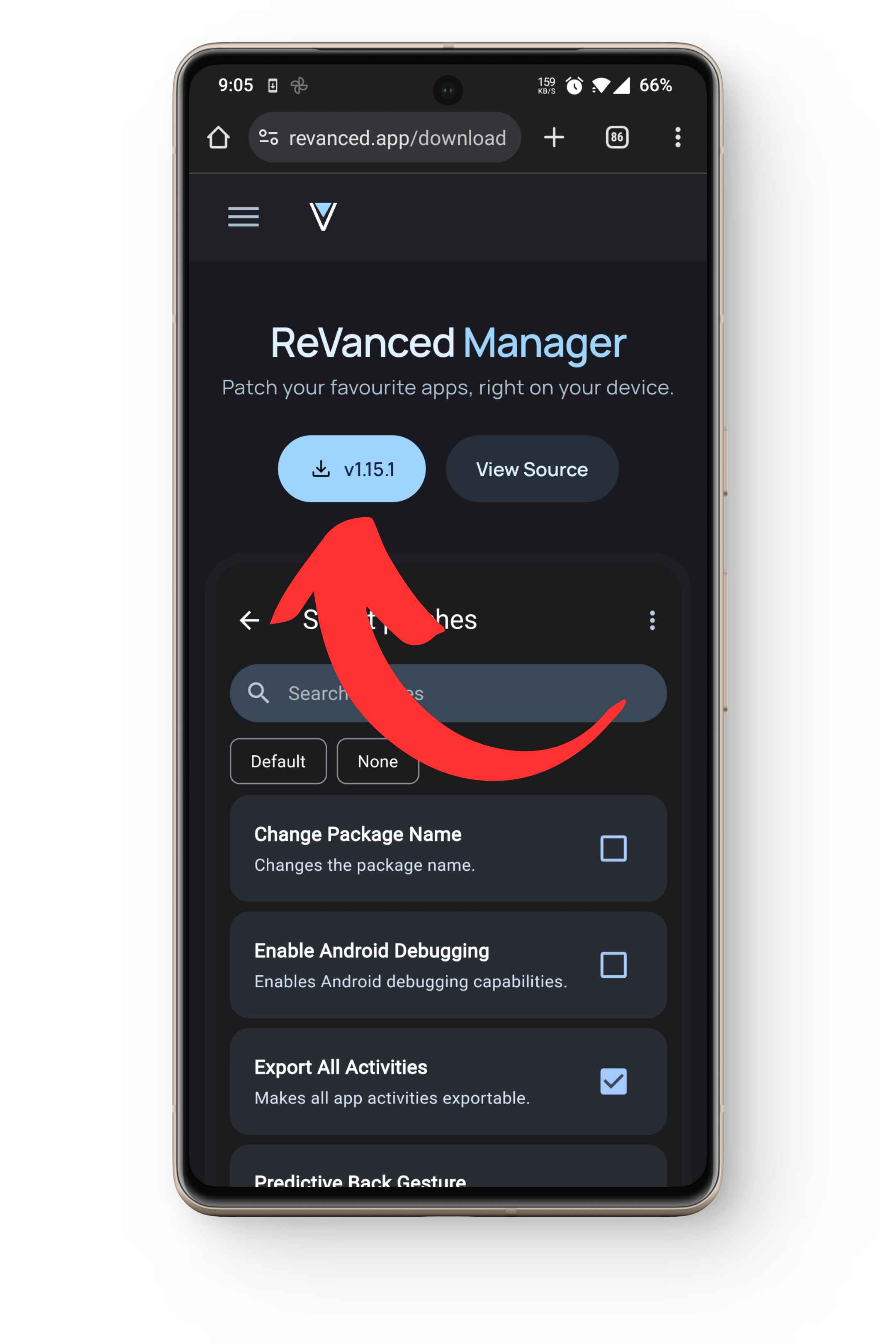
Download the app Wait for the file to download and tap on the downloaded APK to initiate the installation process.
If prompted, enable “Allow apps from this source” in your device settings following the on-screen instructions.- In the pop-up, choose Install. Once complete, click on the Open button to proceed.
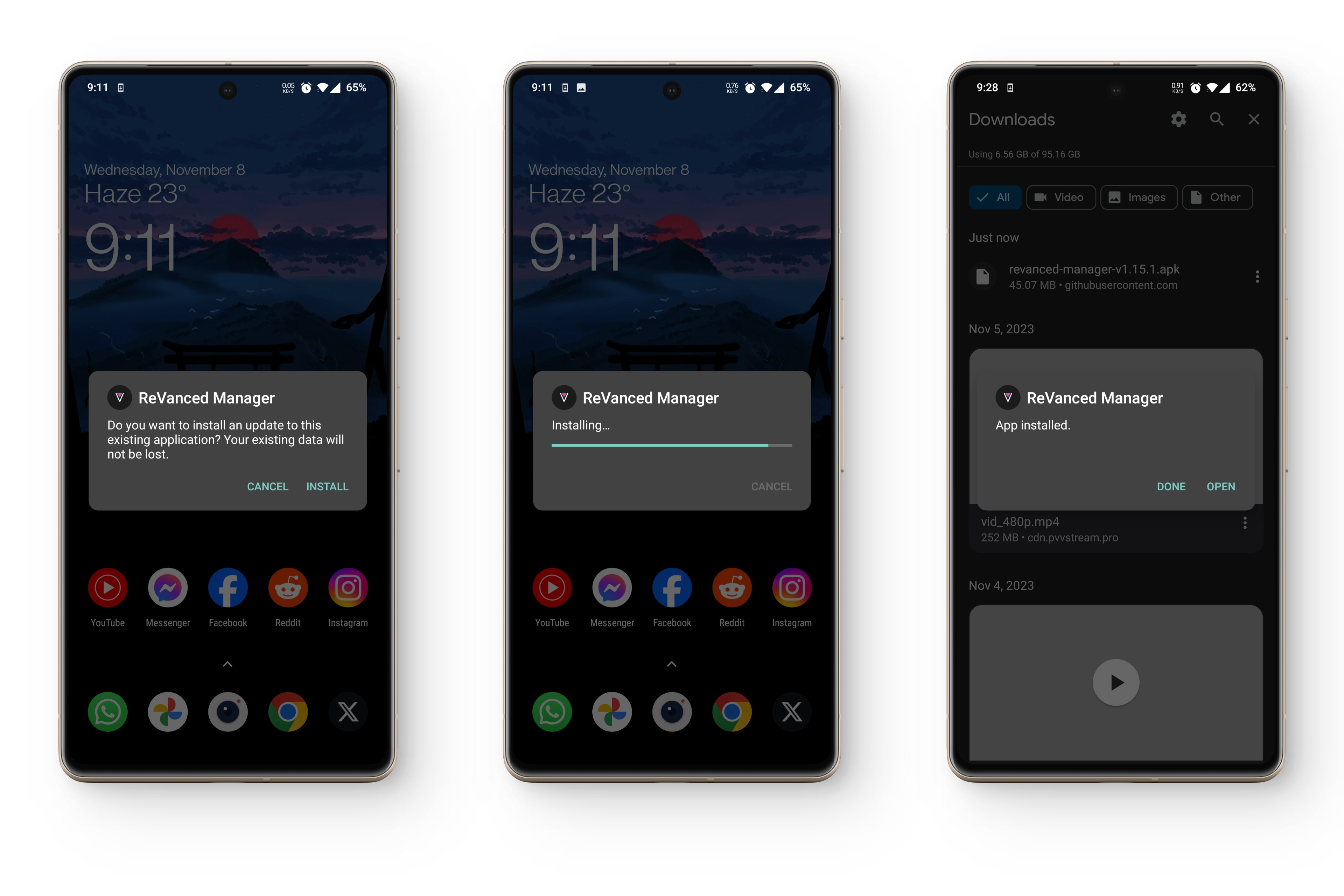
It will show a normal install confirmation message to you instead of update confirmation If you want to sign into your YouTube account, make sure to also install MicroG on your phone. Get MicroG from the link below and install it just like you did with ReVanced Manager.
Download MicroGNow, before we dive into hiding shorts on the YouTube app, download YouTube’s APK from the following link.
Download YouTube v18.38.44 APKOpen up ReVanced Manager, the first app you installed.
Head to the Patcher section in the bottom navigation pane and tap on Select an Application.
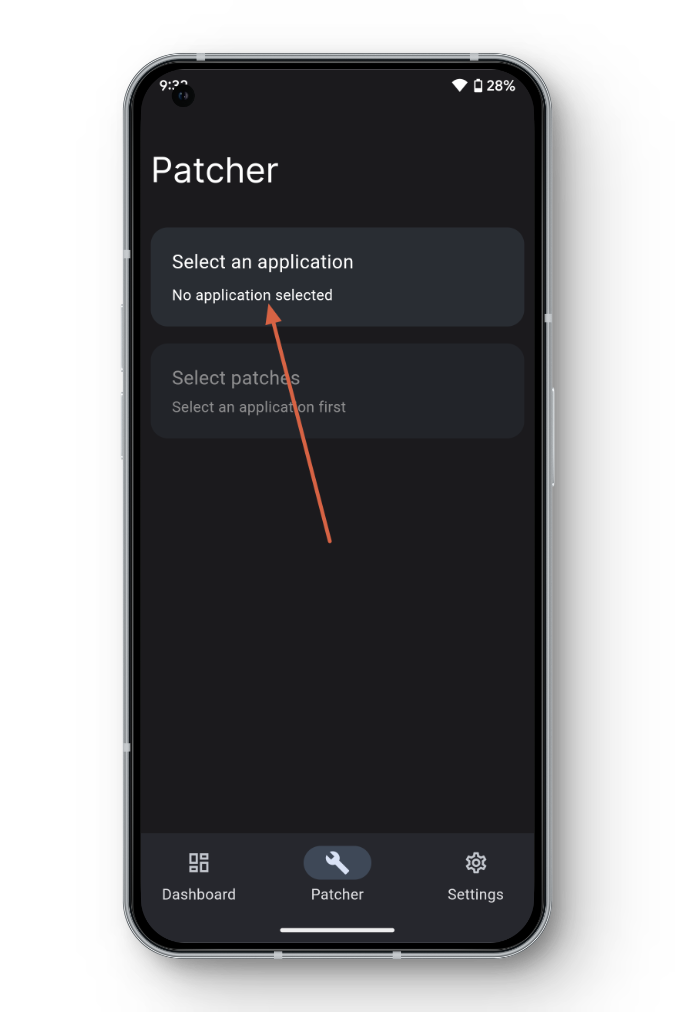
Select an Application: ReVanced Manager On the next screen, hit the Storage button at the bottom right.
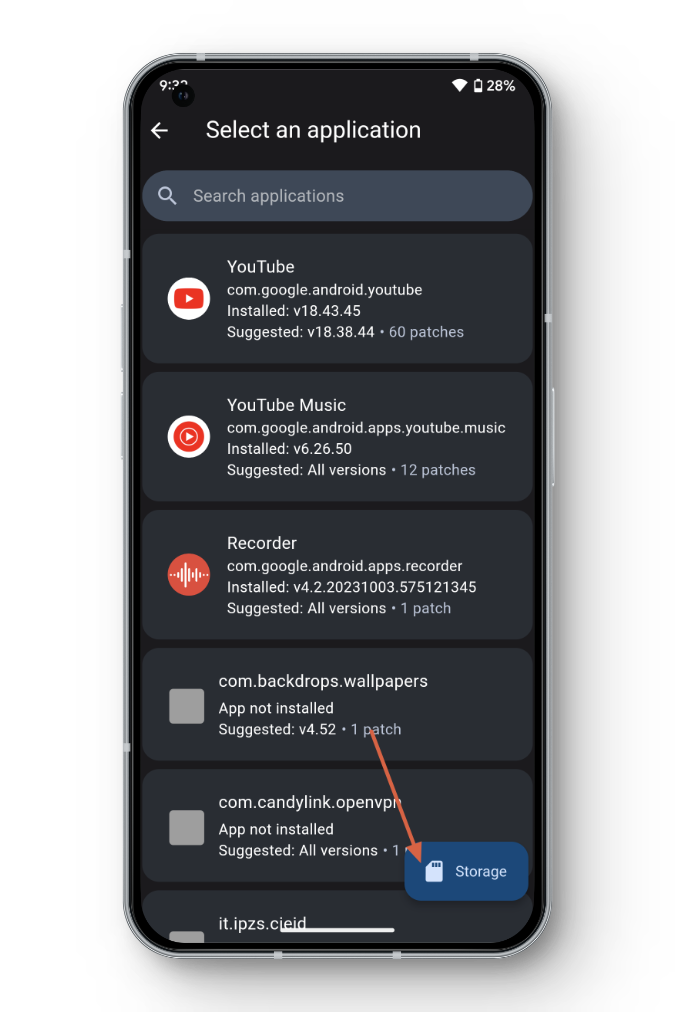
Select the Storage Button ReVanced Choose the YouTube APK you downloaded, and ReVanced Manager will display a list of patches you can apply. Stick with the default set of 58 patches—it’s recommended.
Click on the Patch button in the floating icon at the bottom right and let ReVanced Manager work its magic behind the scenes.
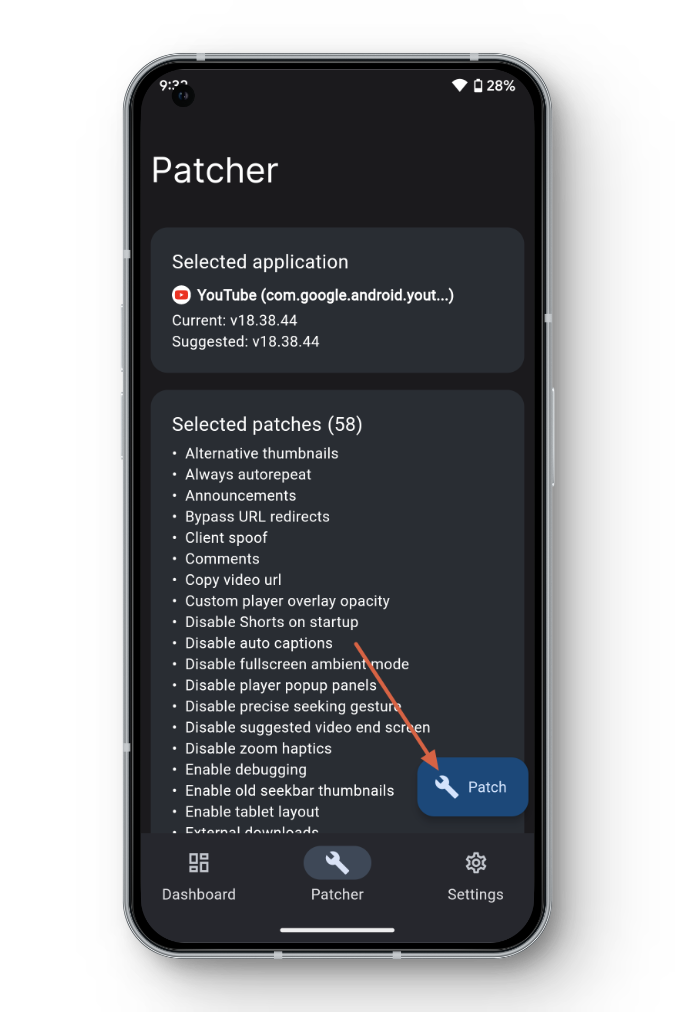
Select the Patch Button: ReVanced Manager Wait for the process to finish. Once it’s done, you’ll see an Install button at the bottom right. Tap it, then choose Install again.
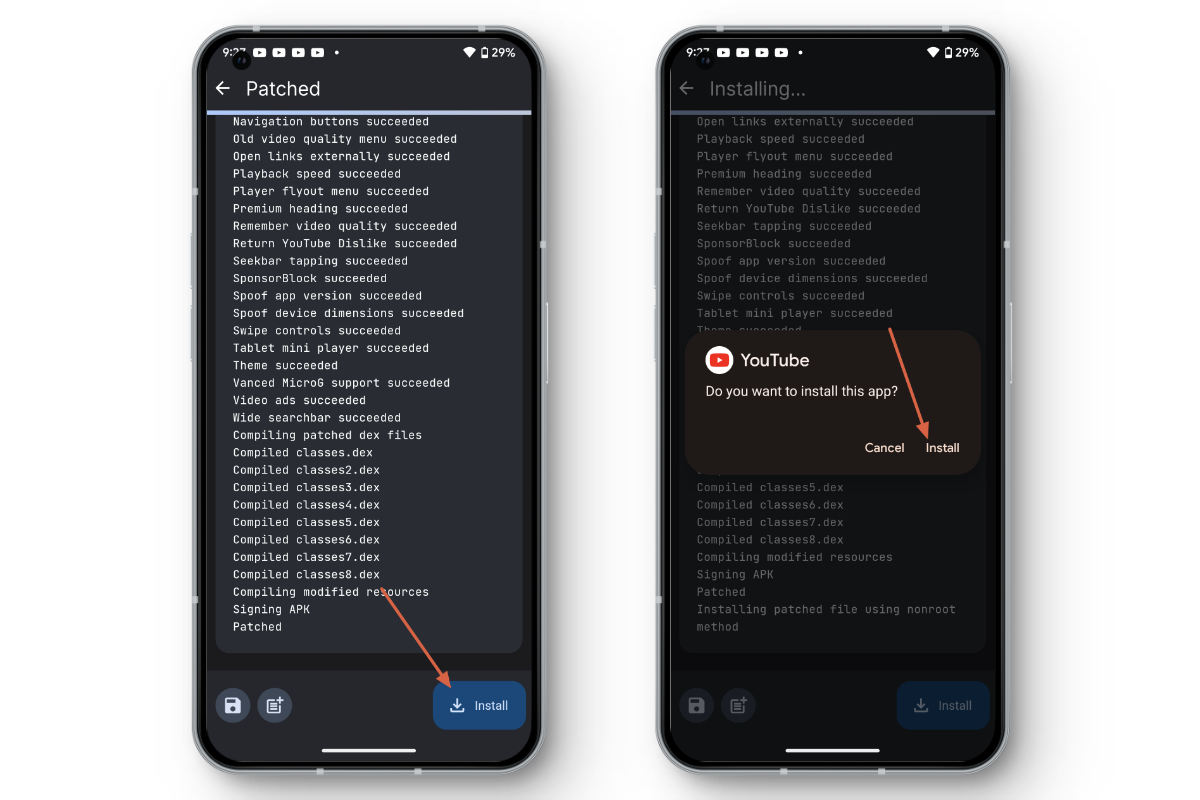
Install Patched YouTube APK If a Google Play Protect warning pops up, claiming the app isn’t safe, ignore it. Look for the More Details button, tap it, and select Install anyway.
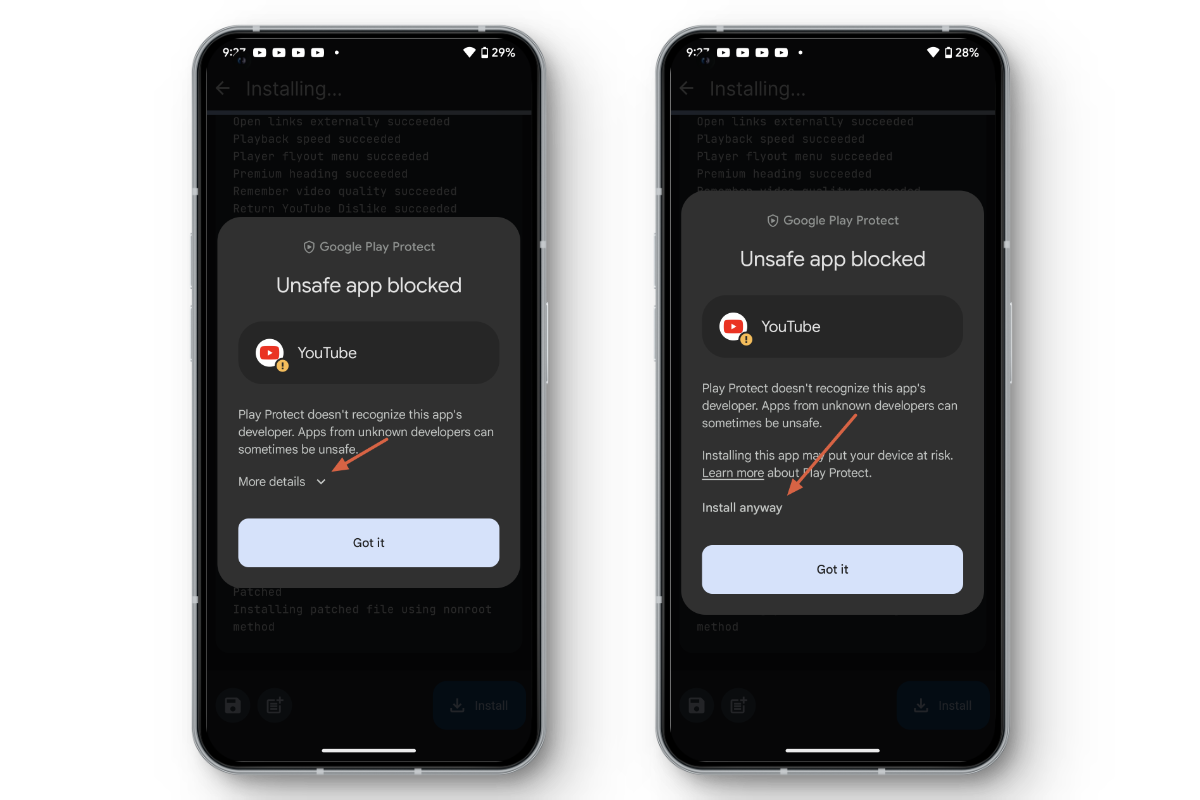
Bypass Google Play Protect With this, YouTube ReVanced is now downloaded and ready on your Android phone.
↪ Part 2: Configuring YouTube ReVanced to Hide Shorts
- Open the newly-installed ReVanced app, tap on the Profile icon at the top-right, and choose Settings.
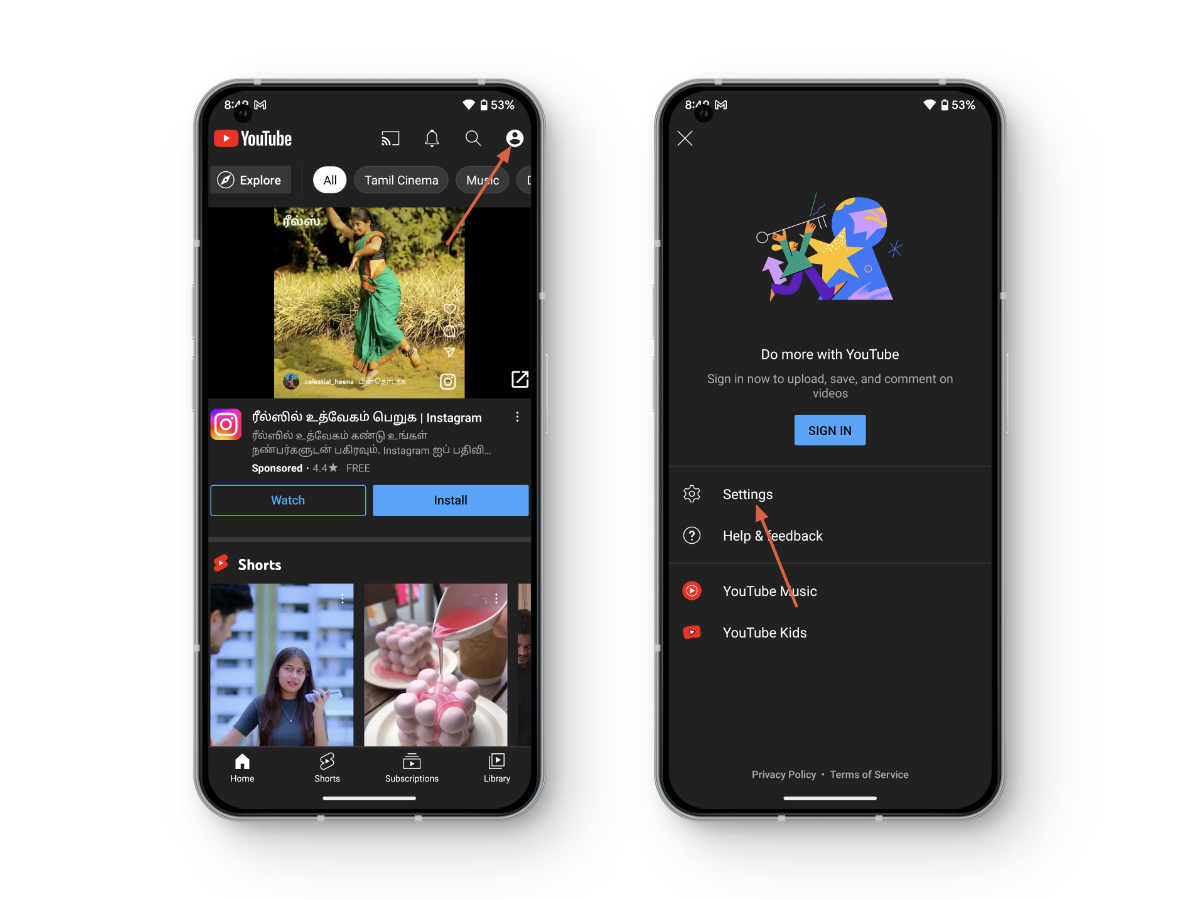
Open YouTube Vanced Settings - In the Settings screen, scroll down and tap on “ReVanced.”
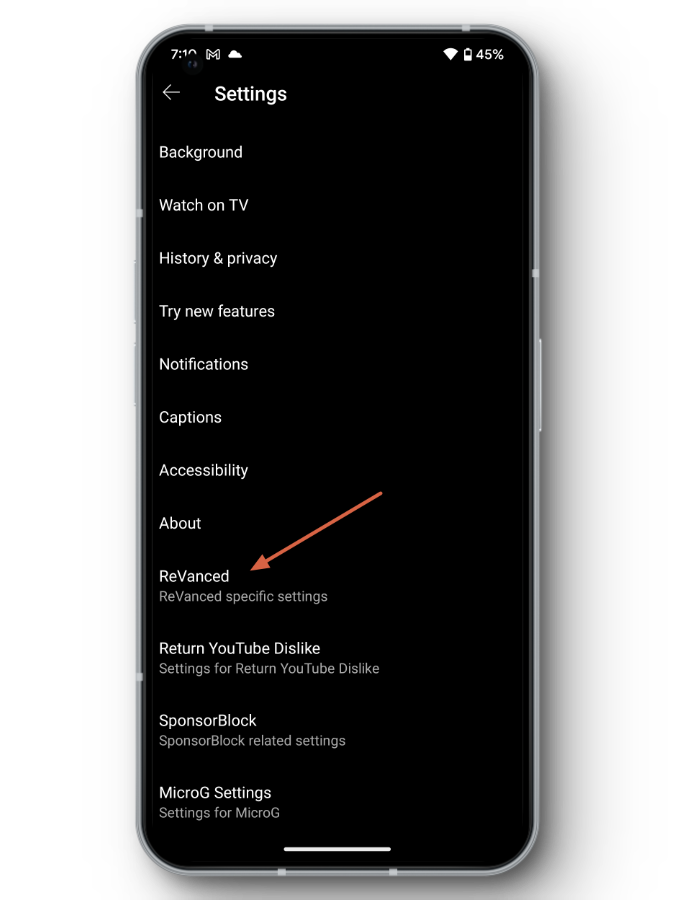
Open YouTube Revanced Settings - Under ReVanced Settings, look for and choose “Layout.”
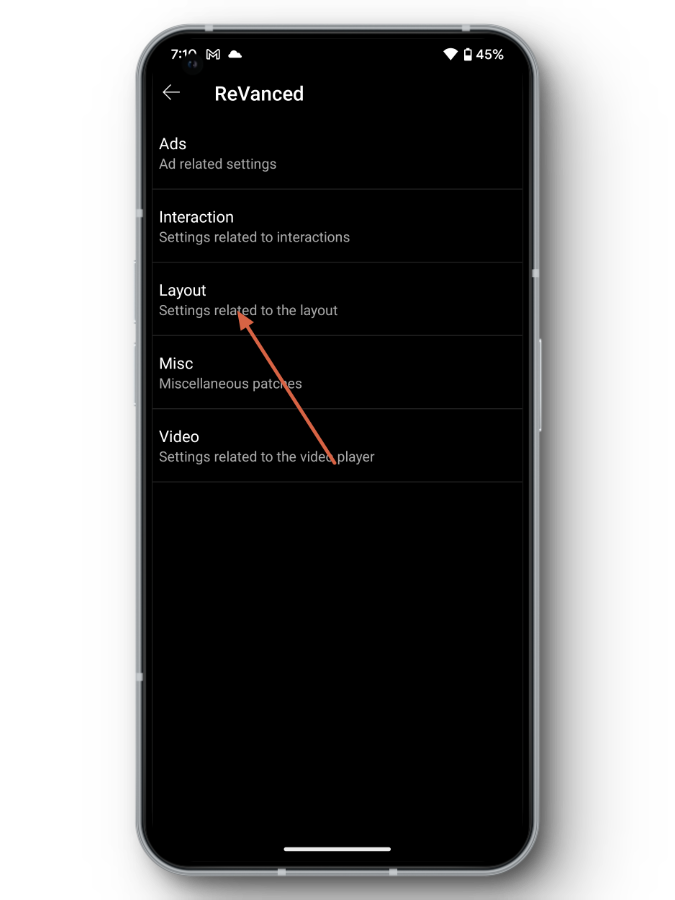
- On this page, scroll down to the bottom and tap on “Shorts Components.”
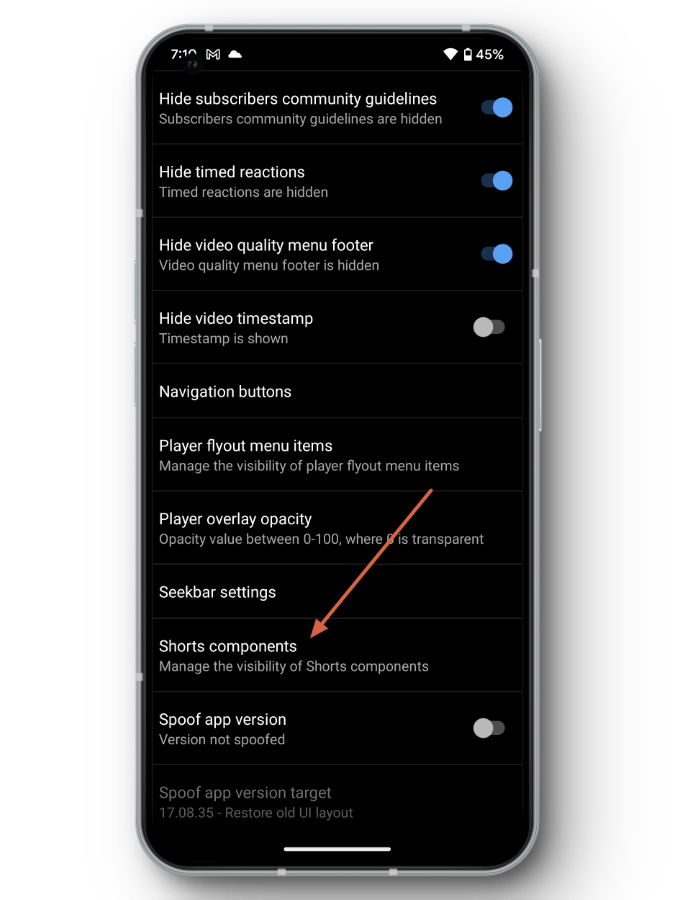
Shorts Components – YouTube Revanced - Finally, turn on the toggle for “Hide Shorts in Feed” and restart the application for changes to come into effect.
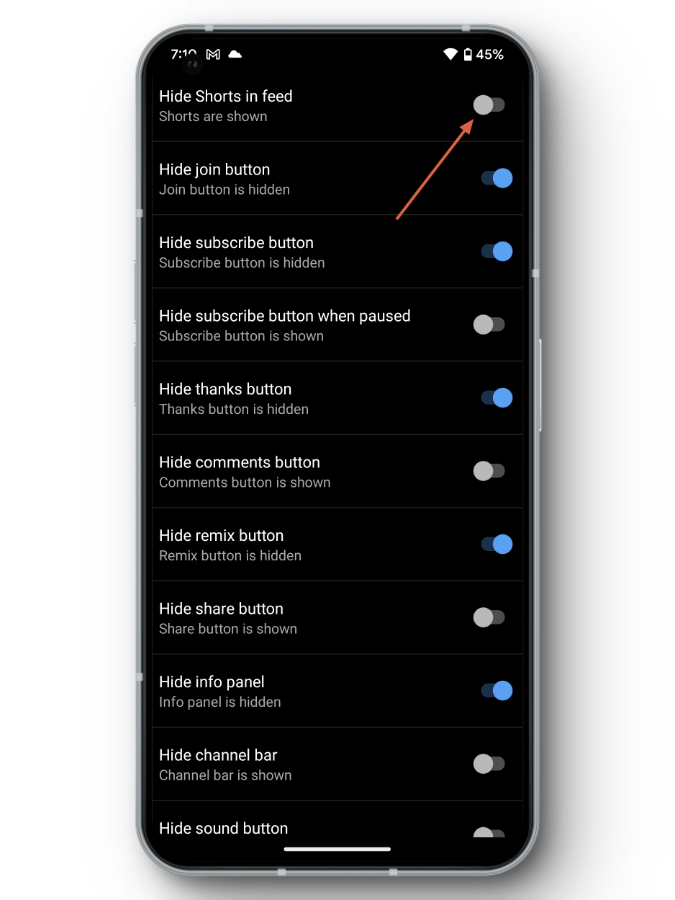
Hide Shorts in Feed Youtube ReVanced
By following these steps, you can not only download YouTube ReVanced but also configure it to disable YouTube Shorts, providing a more tailored and personalized viewing experience.
You can always refer to the guide on Reddit, or the official installation guide to look for solutions to any problems you might face.
READ MORE: Louis Rossman Has “Made a Better Revanced” with new GrayJay App ➜
Conclusion:
By using these tricks, you can make YouTube show what you really want to see. Do let us know if you have any questions or hacks related to disabling YouTube shorts on your device.
FAQs
While there is no official method for permanent removal, various methods exist to minimize or hide YouTube Shorts from your feed.
As of the last update, YouTube Premium does not offer a specific setting to disable Shorts. However, YouTube Premium subscribers can enjoy an ad-free experience and access additional premium features while still encountering Shorts in their regular feed.
YouTube ReVanced is safe. However, it is crucial to download it from the official website or trusted sources to ensure the integrity of the application. Users should exercise caution when using third-party apps and follow recommended installation instructions.
 Reviewed by
Reviewed by