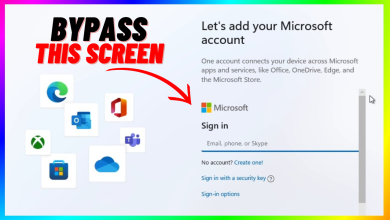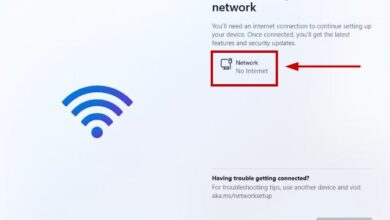How to Switch Back to Windows 10: Downgrading from Windows 11
As increasing numbers of users experience Windows 11, some may find themselves preferring the previous operating system’s environment and wish to revert to Windows 10. Users now have a fully developed OS rather than an Insiders Program beta. Those seeking to roll back are dealing with an established system and may do so for various reasons, such as familiarity, compatibility, or performance preferences.
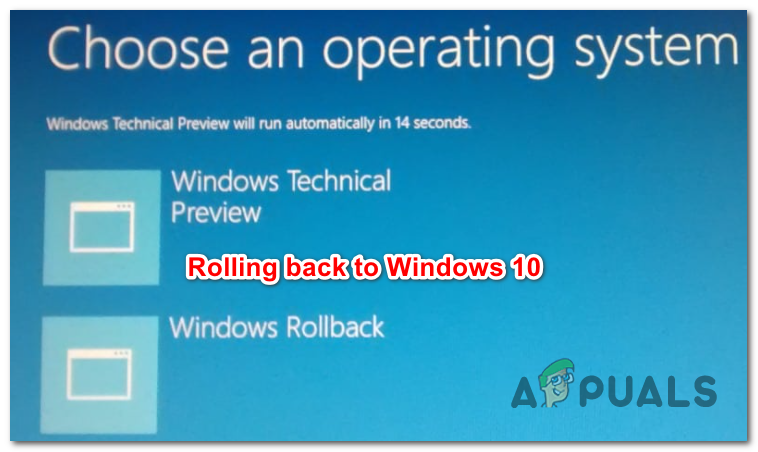
Can I Roll Back to Windows 10 from Windows 11?
Yes, you can – using the same System Recovery options menu that has been a part of Windows for years. The catch is that you’ll only be able to roll back to Windows 10 within the first 10 days after installing the upgrade.
If you decide to roll back within this 10-day period, you can retain all the files and data you originally migrated from Windows 10, essentially serving as a grace period.
Note: After the 10-day period, Microsoft will purge the old OS files, making it impossible to conduct a hassle-free rollback to Windows 10.
How to Roll Back (Uninstall) Windows 11
If you’re within the 10-day grace period, Microsoft has greatly simplified the process of reverting to Windows 10. If you’ve had enough of Windows 11 and want to return to the familiarity of Windows 10, follow these steps to roll back using the Recovery menu:
- Press Windows key + R to open a Run dialog box. Type ‘ms-settings:recovery’ inside the text box that appears, and press Enter.
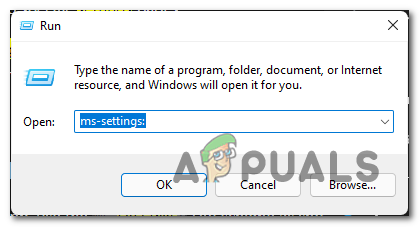
Accessing the Settings menu - In the settings menu, select System from the menu on the left.
- From the System menu, scroll down and click on Recovery.
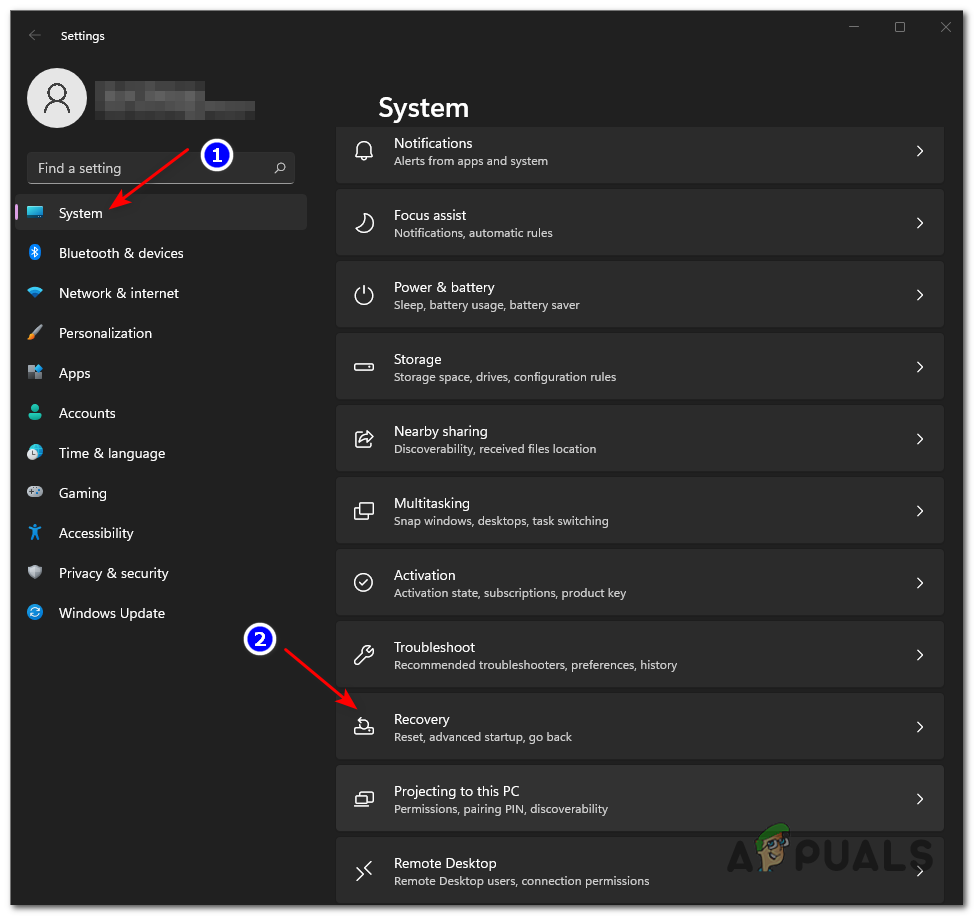
Accessing the Recovery menu - In the Recovery menu, under Recovery Options, click the Go back button to initiate the rollback process.
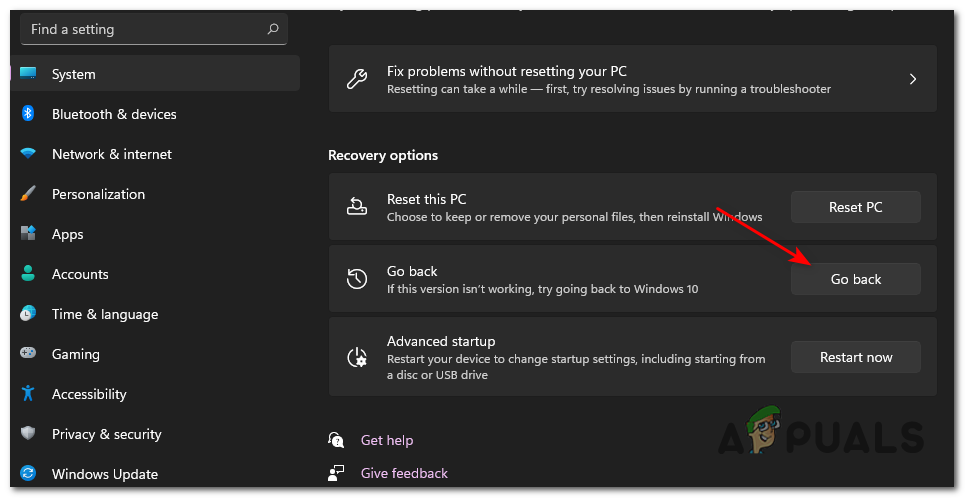
Rollback to the previous Windows version - Answer the brief survey from Microsoft, if prompted, and select No thanks when asked to check for updates to Windows 11.
- Follow the on-screen prompts until you see the option to click on Go back to an earlier build.
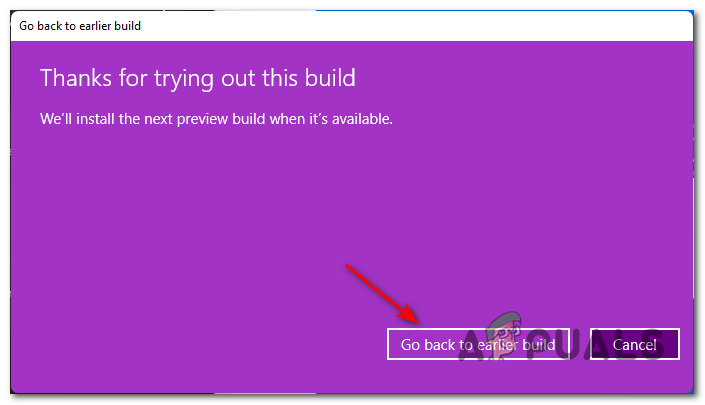
Going back to an earlier Windows 10 build - Wait for your system to restart and complete the restore process. The duration may vary depending on whether your PC has an SSD or an HDD.
Once completed, your computer will boot directly into the familiar Windows 10 interface. However, to prevent Windows 11 from being reinstalled automatically, navigate to Settings > Update & Security > Windows Insider Program and turn off the option for Stop getting preview builds.
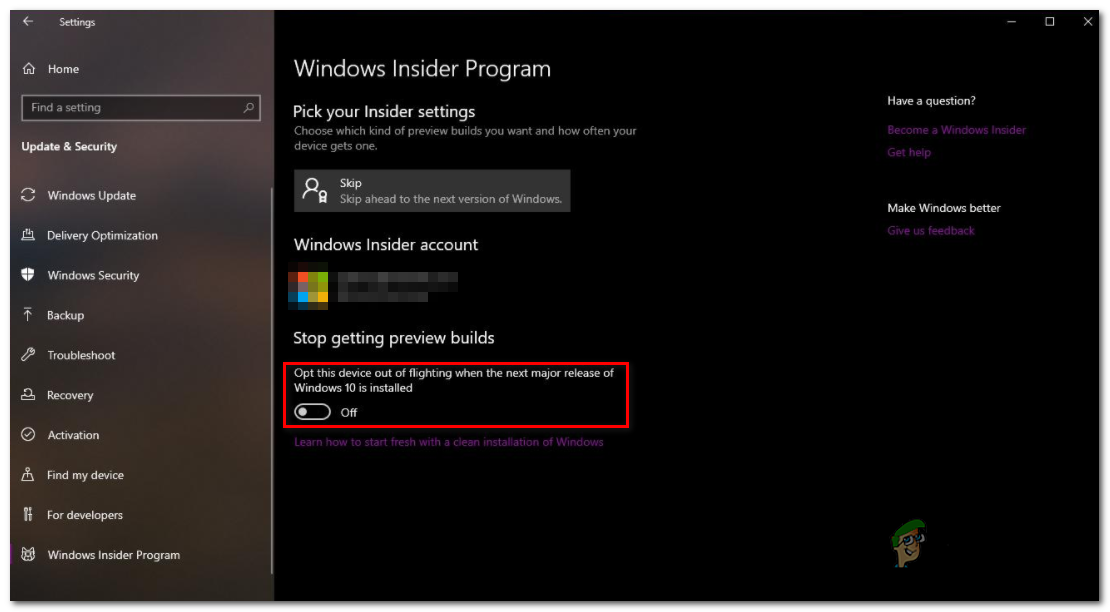
I’m Past the 10 days, Can I still Roll Back to Windows 10?
If more than 10 days have passed since you upgraded to Windows 11, the easy rollback option will no longer be available. Nevertheless, it’s still possible to revert to Windows 10 by performing a clean installation—just ensure you back up your data beforehand. Once you have your data secured, proceed to clean install Windows 10 by following the provided instructions.
Note: The license key that you used for Windows 11 should also work to reactivate Windows 10 once the installation is complete, although this can be dependent on the type of license and how it was obtained.