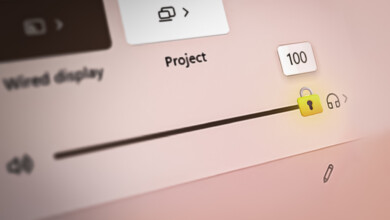How to Fix Audio Renderer Error on YouTube [Updated 2024]
- The most straightforward solution to fix the Audio Renderer Error is to restart your computer, as the error message often suggests.
- Try to disconnect and reconnect your audio devices, such as USB headphones or speakers, to reset the connection and possibly resolve the error.
- Removing corrupted or outdated data from your browser by clearing its cache and cookies can often fix the error, especially if you primarily use YouTube through a web browser.
Imagine you just finished your work and head to YouTube only to come across another frustrating problem “Audio Renderer Error“. Audio Renderer Error usually happens when there is an issue surrounding your audio device. To ease your pain, this article will guide you on how to fix the Audio Renderer Error on YouTube with quick and simple steps. So, let’s dive right in!
Table of Contents

How To Fix Audio Renderer Error on YouTube
The Audio Renderer Error often appears when there is a problem with your system’s ability to process and play audio. A few common causes that can prevent YouTube from rendering audio properly are audio driver issues, issues with audio settings, browser problems, and more. Let’s take a closer look at how to deal with all of these problems and fix the Audio Renderer Error in a breeze.
1. Restart Your Computer
One of the easiest and quickest methods to solve this issue is by restarting your computer. As the error message itself suggests, “Audio renderer error. Please restart your computer” it’s the most straightforward and apparent solution that should be tried first. Since the error can be a random bug, restarting the system should fix it right away. If not, continue reading for additional troubleshooting steps.
READ MORE: How to Uninstall and Reinstall Your Audio Drivers on Windows? ➜
2. Replug Audio Devices

After restarting your computer, the next most basic solution is to replug your audio devices. This means that whether you are using a USB headphone, jack, or a wireless one, simply unplug them, wait for a few seconds, and plug them back in again. Once that’s done try restarting your computer and going back on YouTube to see if the issue pops up again.
3. Clean Browser Cache and Cookies
As most users use YouTube on a dedicated browser, it could be that the browser is what’s causing this issue. To get rid of that doubt, we suggest clearing the browser cache and cookies as this could potentially remove corrupted or outdated data. Although cache and cookies make your browsing experience a lot snappier, they are quite common culprits in a lot of computer problems.
For this guide, we will be using Google Chrome to show you how to clean your browser cache and cookies. However, if you use a different browser such as Microsoft Edge, Opera, or any other, the steps to troubleshoot the issue are quite similar and the specific settings are generally located in similar places.
- Open up Google Chrome and click on the three vertical dots at the top right.
 Click on the three dots
Click on the three dots - From here, look for the Clear Browsing Data option and click on it.

Clear Browsing data - This will directly take you to the desired menu. Here, uncheck the first box next to your Browsing History and check the two boxes below it for cookies and cached files.

Check the two boxes - Finally, click on the Clear data option and you are good to go.

Hit Clear data
READ MORE: [How To] Clear Your Cache On Any Windows Browser ➜
4. Restart the Audio Driver
Before we move on to updating and rolling back your audio drivers, try restarting it to see if the issue persists. Restarting your audio driver will not make any changes to the driver and will simply give it a fresh start ensuring it’s free from bugs and glitches. To restart your audio driver, follow these steps:
- Head to the Windows Search bar and type in Device Manager. Open up the best matching result.

Type Device Manager - Next, look for the “Sound, video, and game controller” option and double-click to expand it.

Double-click to expand - From here, select the correct audio driver and right-click on it to open up a small menu.

Open this menu - Select the Disable Device option from the list.
 Disable device
Disable device - As and when you press it, a prompt should open up asking for your confirmation with this action. Click the Yes button to proceed further.

Select yes to confirm - After waiting for a minute or two go back to that small menu and now click on the Enable device option. Finally, open up YouTube to see if anything changes.

Press Enable device
READ MORE: Starfield Audio Problem: Fix Sound Cutting / Crackling Issue ➜
5. Update the Audio Driver
If the issue is still there even after restarting the audio driver, the next course of action is to update it to the latest version. When updating your audio driver, you simply have to follow the same steps as you did for restarting it. The only two different steps involve;
- Once you right-click on your audio driver, select Update Driver.

Update your driver - This will open up a dialogue box where you’ll select the “Search automatically for updated driver software” option to let Windows look for the latest drivers.
 Select the first option
Select the first option
6. Reinstall Your Audio Driver
In case, Windows doesn’t find any compatible updates for your driver or the issue still shows up even after updating, one final driver-related solution is to reinstall it. Since Windows automatically handles driver installation when you plug in a device, all you need to do is uninstall the driver. Windows will reinstall it, ideally providing a more stable and issue-free version this time.

Uninstalling your audio driver also follows pretty much the same steps as the above driver troubleshooting. Simply, select the Uninstall device option and once you confirm your action, the driver will be uninstalled right away. To install it back, restart your computer and Windows will automatically install it.
READ MORE: Why is YouTube TV Audio Out of Sync? (and How to FIX it?) ➜
7. Run the Audio Troubleshooter
Windows comes with built-in troubleshooting utilities that help you solve minor issues related to different aspects of your system. Since the issue is related to audio, the audio troubleshooter can help you pinpoint the main cause and give you suitable solutions. Here’s how to run the Audio Troubleshooter:
- Open up the Windows Search bar and search for “Troubleshooting settings“.

Search Troubleshooting Settings - From here, click on the Additional troubleshooter option to get a list of all the different aspects Windows can help you with.

Click on Additional settings - Under the Get up and running tab, click on the Playing Audio option and select the Run the troubleshooter button.

Run the troubleshooter - The audio troubleshooter should start running and should give you underlying issues if there are any along with what you can do to fix them.
8. Disable Audio Enhancements
Another audio-related settings to disable are the Audio Enhancements. Although audio enhancements aim to improve your sound quality, they can also cause issues with your audio devices. So just to be on the safe side, we recommend turning the feature off. Here’s how that’s done:
- Open up the Windows Search bar and search for Sound Settings.

Search for Sound settings - From here, click on Device properties.

Click on Device properties - In the extreme right corner, you should see a Related Settings tab. Here, click on Additional device properties.

Click on Additional Device properties - Once the menu opens up, head to the Enhancements tab. Finally, click on the Disable all sound effects options.

Disable sound effects
READ MORE: How to Fix Audio Enhancements Problem in Windows ➜
Fix Your Audio Devices in No Time
Coming across error is never fun especially when you are trying to enjoy some entertaining content on YouTube. However, with the above-mentioned fixes, we hope you will be able to solve the error in no time. Be sure to let us know in the comments below what issue worked for you the best!
FAQs
Rolling back a driver means reverting to a previous version. This option allows you to revert back to a more stable version in case the updated version causes any issues. It’s important to note that the rollback option is only available after you’ve updated your driver; otherwise, it will be greyed out.
A 2.5mm audio jack is smaller than a 3.5mm jack, commonly found in older devices like MP3 players. The 3.5mm jack, also known as a headphone jack, is more standard and used in most modern devices like smartphones and laptops. While both serve the same purpose of connecting audio devices, the 3.5mm jack is more prevalent and offers wider compatibility.
Cached files improve your browsing experience by storing copies of web page elements locally on your device. When you revisit a webpage, your browser can quickly retrieve these cached files instead of downloading them again from the internet. This speeds up page loading times and reduces data usage, resulting in a smoother and faster browsing experience.