Starfield Audio Problem: Fix Sound Cutting / Crackling Issue
Sound-cutting or stuttering issues in the newly launched Starfield are often caused by the slow speed of the hard drive. If you are running the game on a hard drive, you won’t be able to play without experiencing lag, freezing, or sound-cutting issues. This is because Starfield requires an SSD to play the game.
Moreover, if you are using an audio enhancement application or even the built-in audio enhancement features, you might encounter sound-cutting issues in your game.
Before you move down to the solutions, it is recommended to try restarting the computer. Restarting the computer is known to fix the issues as it reloads the data and the services required to run the applications or games properly. Also, make sure you meet the minimum game requirements of the game.
1. Move the game from HDD to SSD, NVME
Since we know SSD or NVME is required for the Starfield, it is advised to start by moving the game to SSD to fix this issue. Moving the game into SSD has worked for the most of affected users, according to the Reddit reports. Therefore, after moving the game, you might not be disappointed. However, if you don’t have the SSD, you can try following our other methods, but if the issue persists in the end, consider buying an SSD, as it is the minimum requirement of Starfield. Now follow the steps to move the Starfield to an SSD drive.
- Open Steam and navigate to the Library.
- Right-click the Starfield and select Properties.

- Go to Installed Files and click Move Install Folder.

- Here, select an SSD drive and click Move.

- Once done, launch the game and see if the sound stuttering issue is fixed or not.
2. Disable Audio Enhancements
Audio enhancement is a feature on Windows that allows users to improve their listening experience. It provides better quality by enhancing hardware performance. However, it also causes sound issues with the applications or games. Since you are facing audio issues, it is recommended to try disabling audio enhancements by following the steps.
- Right-click the Sound icon from the bottom right and select Sound Settings.

- Scroll down to the bottom and click More Sound settings.

- Here, right-click on your headset device and select Properties.
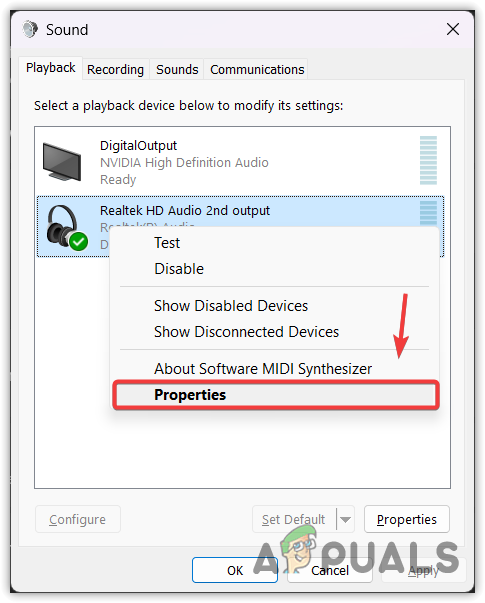
- Then, go to Advanced and untick Enable Audio Enhancements option or tick Disable All Enhancements if you have Windows 10.

- Once done, click Apply and click OK to save the settings.
- Now, launch the game to see if the sound is still stuttering or cutting while playing.
3. Reinstall the audio driver
It is possible that your audio driver is not functioning properly. In this case, you can try reinstalling the driver to ensure there is no problem with the audio drivers. To do so, follow the steps:
- Right-click the Start Menu and select Device Manager to open it.
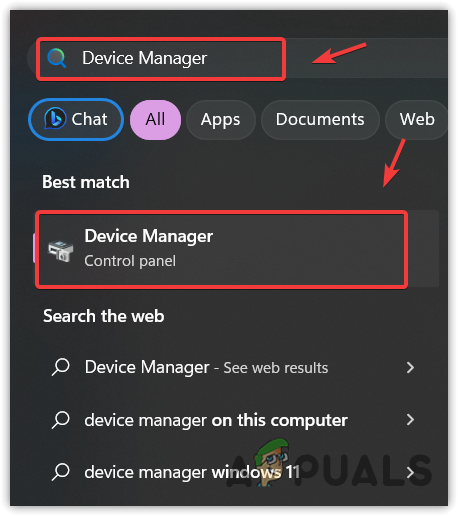
- Once you are in the device manager, expand the Audio inputs and outputs.
- Right-click the audio driver, and select Uninstall device.

- Again, click Uninstall to confirm.

- Once the audio driver is removed, restart your computer to install the driver.
4. Verify the game files
Corrupted game files could also cause this issue. So, if you haven’t tried verifying the game files yet, doing so will restore the corruption from the extracted game files. To do so, follow the steps:
- Open Steam and navigate to Library.
- Right-click the Starfield and go to Properties.

- Then, go to Installed Files and click Verify the integrity of game files.

- Wait for the verification to be finished, then see if the audio stuttering issue is fixed or not.
5. Lower the Gaphics settings
High graphics settings can slow the game performance, which could result in sound stuttering issues. So, if you are using high graphics settings, try reducing the graphics settings, especially the video resolution to see whether the issue will be fixed or not.
6. Reinstall the game
If you are still facing the issues, try reinstalling the game. Reinstalling the game will fix this issue if there are corrupted files in the extracted game files. If you have come this far, you should try reinstalling the game to fix this issue. Follow the instructions to do so:
- Open Steam, and head to the Library.
- Right-click the Starfield, hover Manage, and click Uninstall.

- Again, click Uninstall to remove the game.

- Once done, install the game to the SSD or NVME.
- Once the game is installed, launch it to see if the issue is fixed or not.
Sound Cutting or Stuttering issue in Starfield- FAQs
To fix the sound issues in Starfield, make sure you are not running the game from the hard disk drive. This is because running the game from the HDD often causes sound issues because the SSD is required to run the game properly.
Sound cutting or stuttering issue is often caused by running the game on the hard disk drive. If you see the minimum game requirements of the Starfield, you will notice that the SSD is required. Therefore, moving the game to the SSD is necessary to fix this issue.
 Reviewed by
Reviewed by 




