5 Easy Fixes for “Session Search Error” in Palworld
Palworld, developed by Pocketpair, is an indie game that quickly gained a lot of attention from gamers, thanks largely to its resemblance to Pokémon. While some players have called it a rip-off, it’s important to note that this doesn’t make it a bad game. In fact, the game became extremely popular at launch—so much so that even Pocketpair was surprised by how many people wanted to play it.

When any indie game with a multiplayer feature attracts a huge number of players at launch, it’s almost expected that a few technical issues will show up. One of the most common issues is with server overload, and that’s exactly what thousands of Palworld players have experienced—particularly the “Session Search Error.” Let’s explain this problem in detail below.
The “Session Search Error” is an issue that pops up on the startup screen of Palworld. While Palworld does offer an offline mode, this particular error only shows up when you’re trying to play with others online. The error prevents you from joining multiplayer lobbies, which can be really frustrating if you’re looking to play with friends.
There are a few main reasons why you might get this error:
- Busy Servers: Every server has a limit on how many players it can handle. If too many players try to join at the same time, the servers can become overloaded—sometimes to the point where no one new can connect. Occasionally, the servers may be completely full.
- Unknown Bug: Like any game, Palworld can sometimes have glitches or bugs that aren’t easy to explain or trace.
- Outdated Game: You might have missed a recent update, or your game is behind the latest version.
- Update Installed Incorrectly: If you recently updated your game and something went wrong during the installation, some files might be corrupted or incomplete. This can cause the error to appear when you try to play online. For more on these issues, see our guide on how to resolve driver installation problems.
How to Fix Session Search Error in Palworld
Solution 1: Restart your game
Sometimes, Palworld might just be experiencing a temporary glitch—especially in multiplayer mode. Try disconnecting, then closing and restarting the game. Once you’re back in, try to connect again. This simple step often solves unexpected issues.
Solution 2: Check for Updates
Always make sure you’re playing on the most up-to-date version of Palworld. Updates often contain bug fixes that address problems like the Session Search Error. If there’s an update available, install it and try playing again.
Solution 3: Check Palworld’s servers
The problem might not be on your end—it could be that the Palworld servers are having trouble. Visit the official Palworld server status page to see if there are any ongoing outages or maintenance that could be causing the connection problems.

Solution 4: Turning off Multiplayer Mode then back on
Sometimes, simply toggling the Multiplayer option off and back on can help you reconnect to the online world.
- Start Palworld, and from the title screen, select Start Game.

Select “Start Game” - From your worlds list, pick the one you want to join. Then, click on Change World Settings at the bottom left of the screen.

Select the world and then select the “Change World Settings” option - Now, find the Multiplayer option and switch it from On to Off, then back On again. Click OK at the bottom and try joining the multiplayer lobby again.

Toggle the “Multiplayer” option Off and On and try reconnecting
Solution 5: Verify game files (PC only)
Corrupted game files are a common cause of connection errors. If you’re playing on PC via Steam, you can use Steam’s built-in feature to check and restore game files.
- Open up Steam and go to your Library.

Click on “Library” - Find Palworld in your game list, then right-click on it and choose Properties.
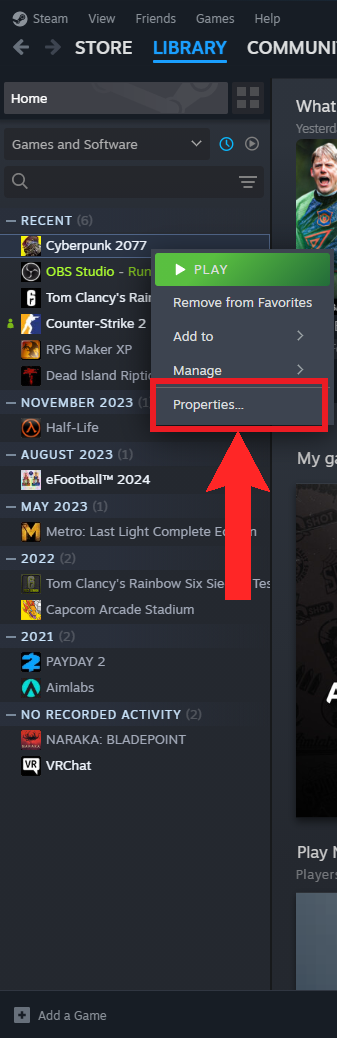
Click on “Properties” - In the Properties window, go to the Installed Files tab. Click on Verify integrity of game files to start the process.

Select “Verify integrity of game files” from the “Installed Files” section - Wait for the verification process to complete. Depending on your system and game size, this may take between 5-15 minutes.
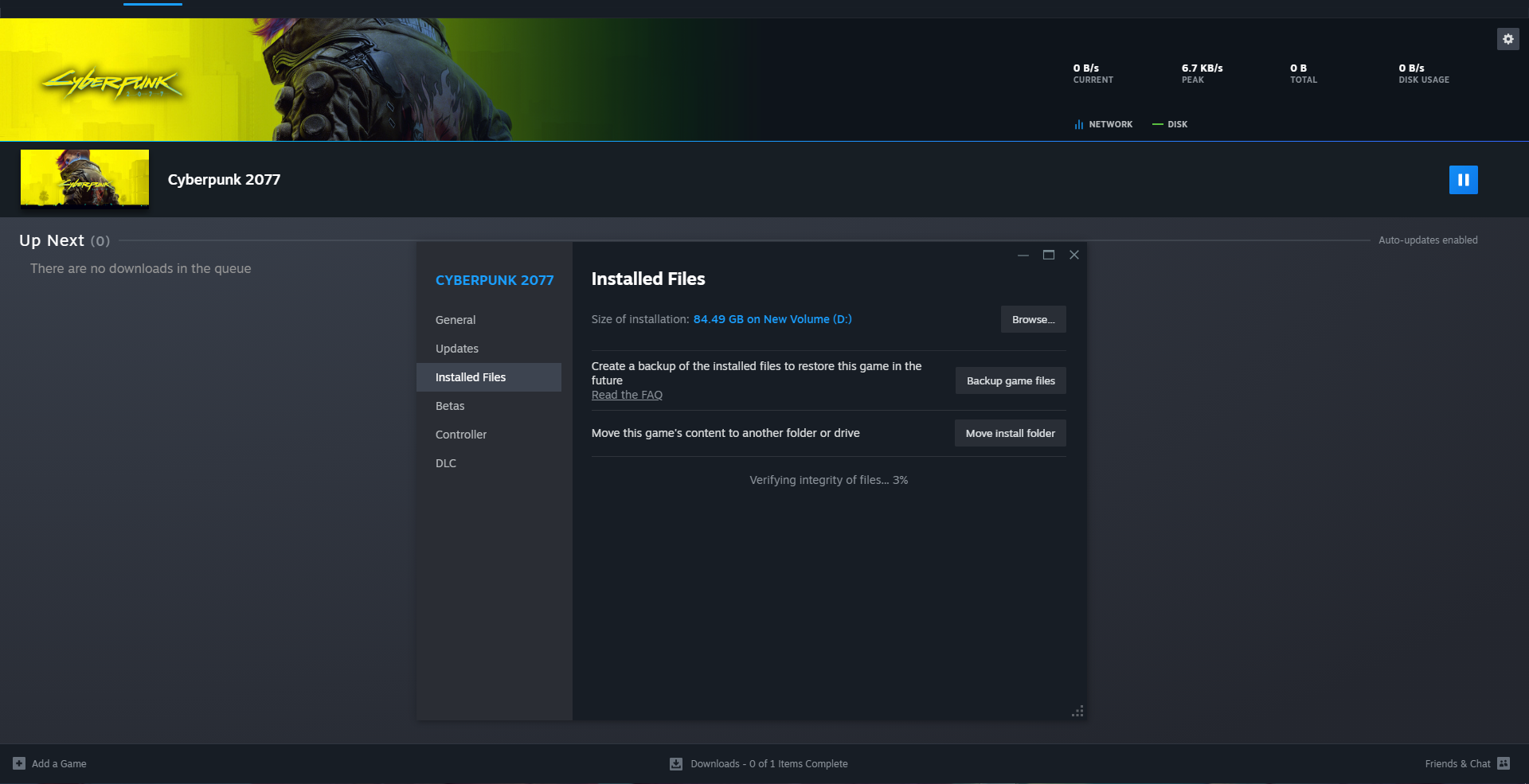
The verification process takes a little while to complete - When Steam’s finished, start Palworld again and see if the problem is fixed.
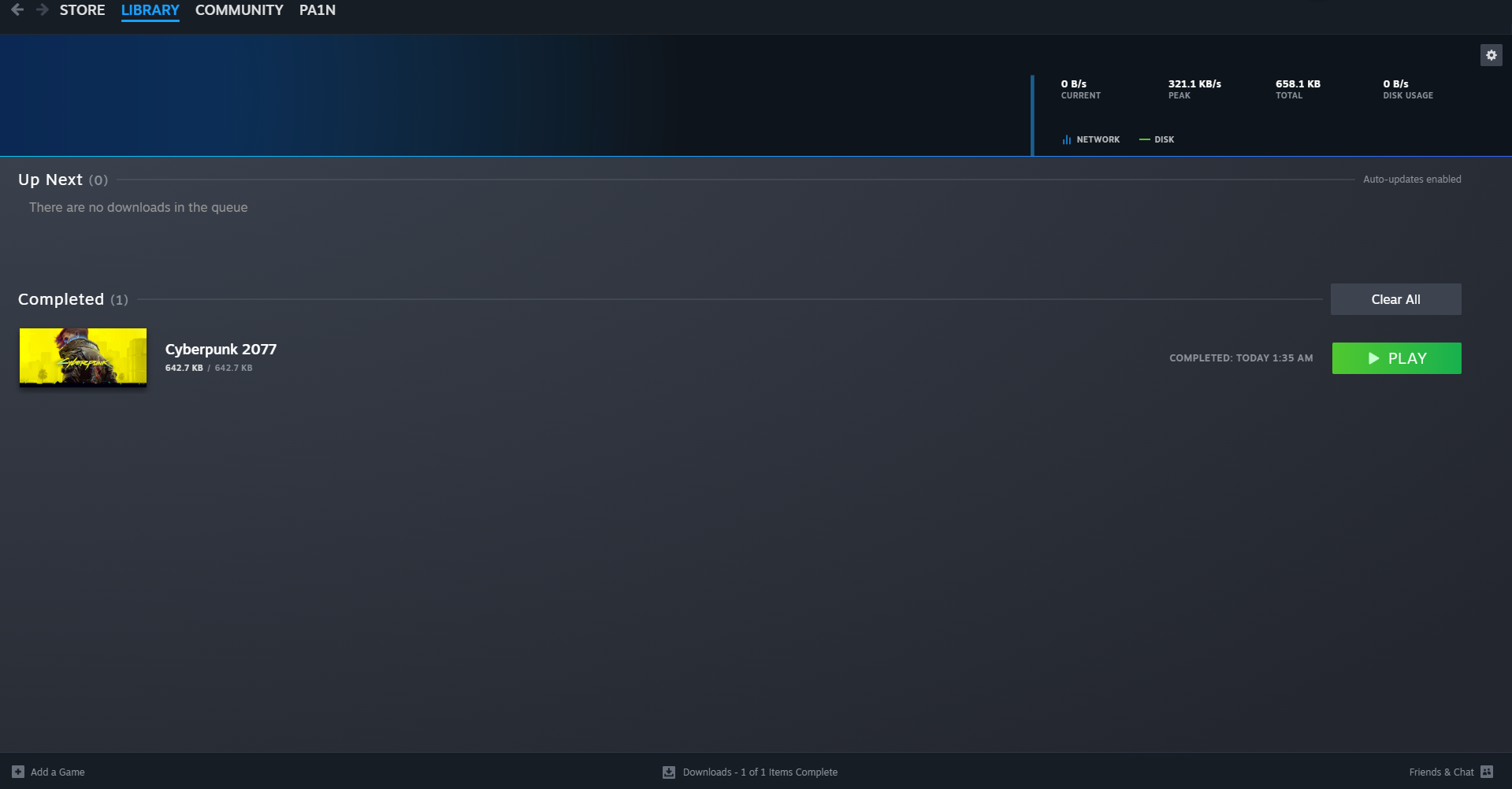
Launch the game again
 Reviewed by
Reviewed by 






