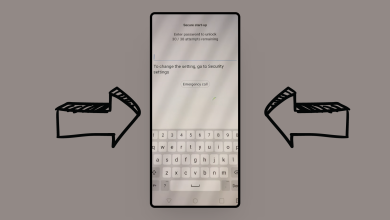How to Fix Screen Waking Up Randomly in Xiaomi Phones?
Some Xiaomi users have reported that their mobile screens wake up randomly without being touched or receiving any notifications. This issue primarily occurs due to a stuck AI button in some Xiaomi phones.
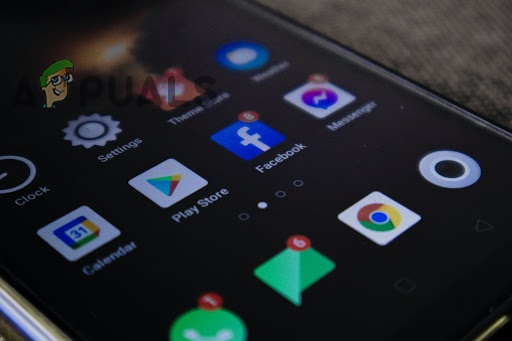
If it’s not the AI button, there could be misconfigured phone settings, corrupted data stored in the files, a temporary glitch in the phone system, or a bad update.
According to our analysis, the random screen wake-up issue was observed after a recent system update. Although updates are meant to fix bugs and add new features, they can also cause bugs and glitches in the system.
Whatever the reason may be behind your Xiaomi phone’s frequent screen waking up issue, you will find a solution in this article. Below, six tested and proven troubleshooting methods to fix this issue are mentioned. So, let’s begin!
1. Update MIUI.
When your screen is randomly activating on its own, updating your MIUI can help fix the issue. Sometimes, our phones get buggy due to unknown reasons and cause problems like the one you’re facing right now.
Moreover, a bad update can also make your phone’s operating system glitchy. If the screen issue is due to a recently installed bad update, it will get fixed by downloading the next update. Therefore, look for any new updates in your phone settings.
Here is how you can check for updates:
- Go to the phone Settings and open the ‘About Phone‘ tab.
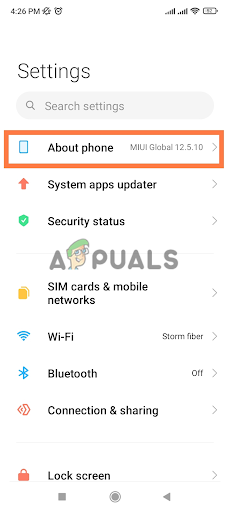
Open the About phone tab - Once you are here, tap on the MIUI Version.
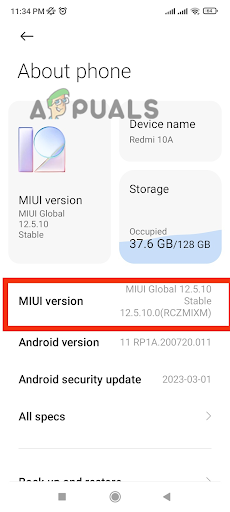
Tap on MIUI Version - In most Xiaomi phones, the system will automatically start checking for new updates. If it doesn’t, tap on the “Check for Updates” option.
- If a new update is available, tap the “Download Update” button to install it.
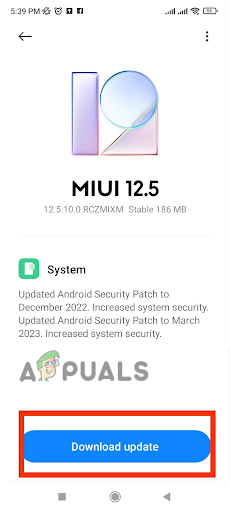
Hit the Download update button - Finally, reboot the device for better performance.
2. Turn off the ‘Raise to Wake’ feature.
After a survey, it has been observed that the ‘Raise to Wake‘ feature is significantly responsible for annoying random screen activations. This feature allows the phone to turn on the screen automatically when you lift your phone.
However, there is a chance that this feature might not detect motion accurately and might activate the screen even when your phone is lying still.
Many Xiaomi users have said that turning this feature off saved their day. Therefore, if you are facing the same issues, go to your phone settings and turn this feature off for the better. Here’s how you can do so: follow the steps below to disable this setting.
- Go to the Settings app, or access Settings by swiping down from the top of your home screen.
- In Settings, scroll down and tap “Always on Display & Lock Screen.
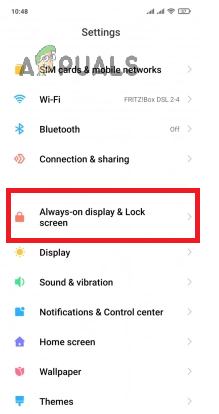
Go to Always on display & lock screen - Here, turn off the toggle next to the Raise to Wake option.
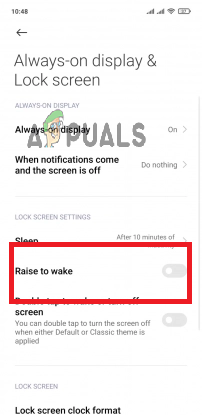
Turn off the toggle next to the Raise to Wake
If you already had it disabled, enable it, and then disable it. Afterward, restart your device and see if the screen waking issue is resolved or not.
3. Reboot the phone.
When there is a minor issue with the phone, rebooting is considered a lifesaver. Any temporary glitch in the system can be fixed after rebooting your phone. This process allows the system to completely shut down and start afresh. It also clears the RAM and improves overall device performance.
Follow the steps below to reboot your phone:
- Press and hold the Power button until the Power options appear. Select Power Off to switch off your phone.
- Once your device is switched off, press and hold the Power button and Volume up button.
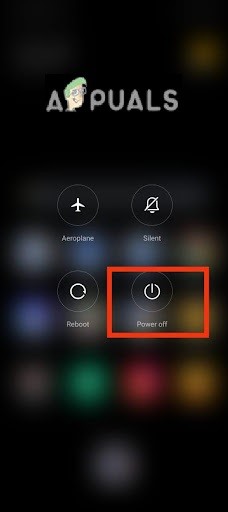
Select Power Off - Release the keys when you see the Mi logo on your screen.
- Then you’ll see four options: reboot, Wipe Data, Connect with MiAssistant, and Safe Mode.
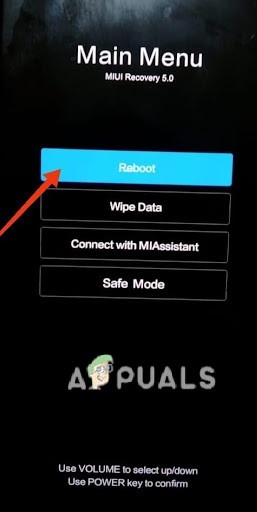
Select Reboot - Here, you can navigate through the options using the volume keys and select an option with the power key.
- Press the Power key to select Reboot.
4. Use the ADB command to disable wakeup gestures.
If rebooting didn’t help, using the adb command will surely help. You can connect your phone to a computer and then run the adb command to fix the screen activation issue. Before that, you have to configure some settings in your mobile phone, and then you can use three shell commands to resolve the issue.
It may seem like a complex task, but you just have to follow the exact steps written below, and you’ll be good to go.
- Open the mobile settings and go to “About Phone.
- Tap on MIUI Version 10 times to enable Developer Options.
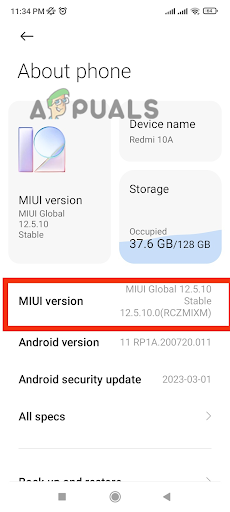
Tap on MIUI Version 10 times - Go back to Settings and open Additional Settings > Developer options.
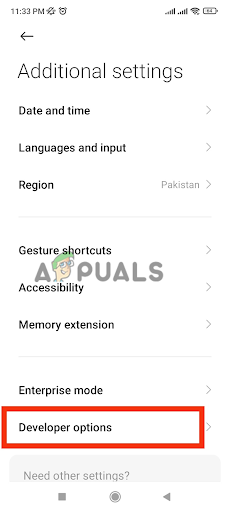
Go to Developer options - Here, turn on the toggle for USB Debugging and USB Debugging Security Settings.
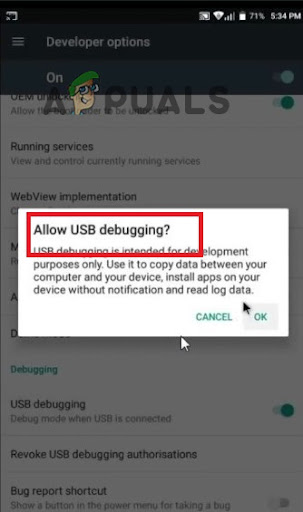
Allow USB Debugging - Next, download the Android SDK Platform Tools zip file for Windows and extract its contents.
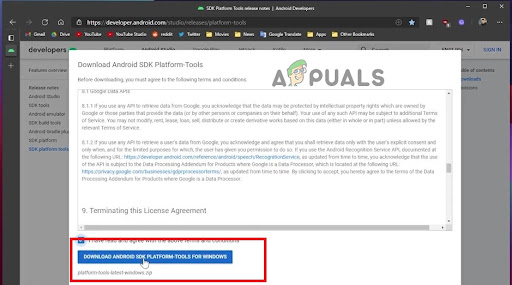
Download the Android SDK Platform Tools Zip File for Windows - Open the Command Prompt in the same folder where you have downloaded the zip file. To do this, press the Shift key + right-click within the folder. Upon right-clicking, select “Open command window here,” “Open PowerShell window here,” or “Open in Terminal” from the context menu.
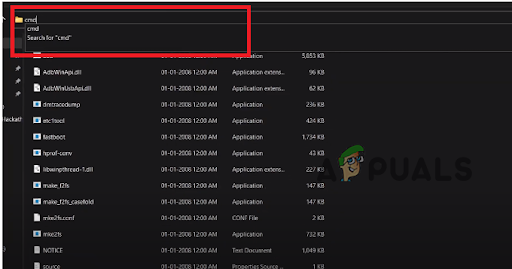
Open the Command Prompt - Now connect your phone to a PC using a USB cable.
- A notification will pop up on your phone; select “Use this phone for file transfer.
- In the command prompt, enter the following command: adb devices.
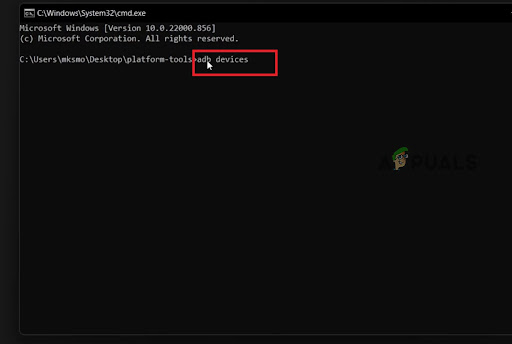
Enter the “adb devices” command - Then, you will see a prompt on your phone asking for permission. At this point, allow USB Debugging.
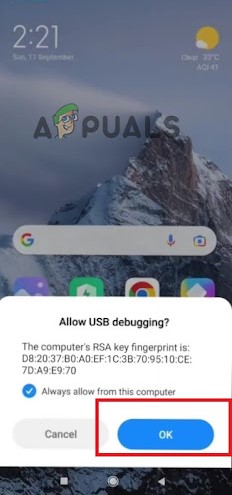
Allow USB Debugging - Now, re-enter the command ‘adb devices‘, and if you were successful, you will see your phone’s serial number in the command prompt.
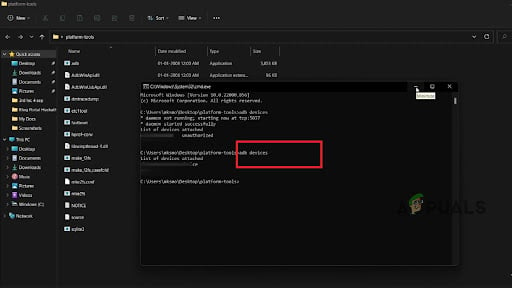
Re-enter the command: adb devices - Once you’re set up, enter the following commands:
adb shell
settings put secure wake_gesture_enabled 0
exit (to exit adb shell)
5. Reset the system settings.
Bad system settings can also be a reason behind the random waking up of your screen. Sometimes, the system settings acquire bugs due to corrupted data stored in them. Therefore, you need to reset the system settings to erase corrupt data and, consequently, remove the bugs. Here is how you can reset the system settings:
- Go to Settings and scroll down to open Additional Settings.
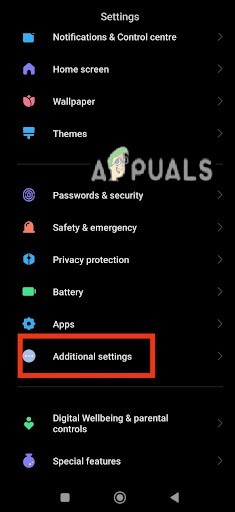
Open Additional Settings - Now, scroll all the way down and tap ‘Back up and restore.’
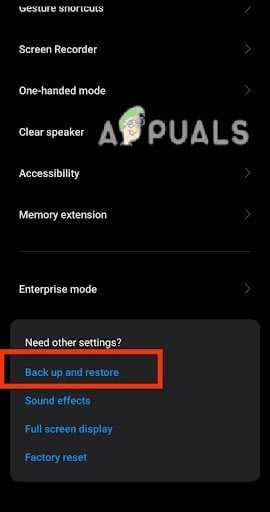
Tap Back up and restore - Then, go to “Erase All Data (Factory Reset).
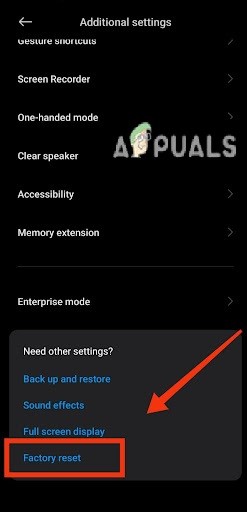
Go to factory reset - Here, select Reset system settings only.
- Confirm your action by re-selecting “Reset System Settings Only.
- Wait until the process is completed, and then restart your phone.