10 Ways to Fix Your Xiaomi Phone Flickering Issue
Xiaomi continues to attract a large user base by offering smartphones with powerful specifications at affordable prices. However, even the most reliable Xiaomi device can sometimes present unexpected issues—such as the persistent and irritating problem of screen flickering, which leaves many users frustrated and searching for effective solutions.
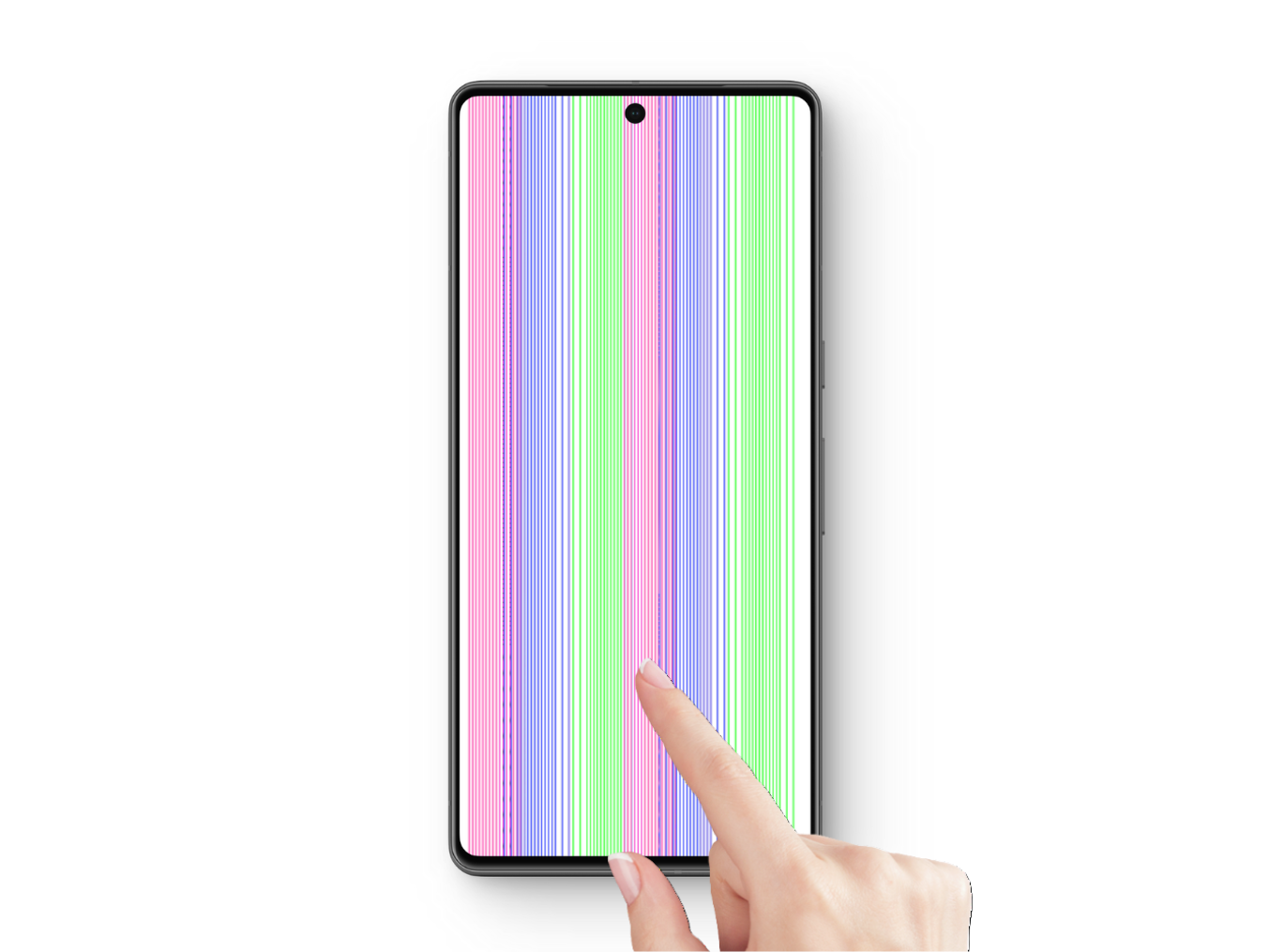
Screen flickering on Xiaomi phones usually points to a display issue, but if there’s no visible damage, it’s likely a software or firmware glitch. There’s no need to panic—this can often be fixed with proper troubleshooting.
Many users, especially with Redmi Note 10 and 11 series, report flickering during intense moments like gaming, sometimes with sudden brightness drops. The unpredictable nature of the flickering makes it hard to trace, affecting various Xiaomi models.
The key factor behind Xiaomi screen flickering issues often relates to the transition from LCD to OLED display technologies in newer models. These technologies manage brightness differently. LCDs use Pulse Width Modulation (PWM), while OLED screens rely on DC Dimming.
PWM controls brightness by rapidly turning pixels on and off—usually at speeds the human eye cannot detect. Yet, at low brightness levels, some users with sensitive eyesight may still notice flickering. In contrast, DC Dimming changes brightness by adjusting the voltage to the display, which can help eliminate the flickering associated with PWM.
This is not the only possible cause of a screen flicker, however. Other common causes include:
- Malfunctions within the display panel.
- Software glitches or problematic third-party apps.
- Physical damage from drops or impacts.
- Hardware failures due to a faulty component.
- Exposure to water or moisture, potentially causing short circuits.
- Long-term wear and tear from extended use.
Before troubleshooting, determine whether the issue is rooted in software or hardware. Software-related flickering can usually be corrected by performing troubleshooting steps or installing updates. However, hardware issues, including screen damage, require professional repair or replacement.
1. Reboot Your Phone
Start your troubleshooting with a simple reboot. If you have not dropped the device and the flickering occurs only in specific apps, a software glitch or application bug is likely the cause. Intensive games can also overuse system resources, sometimes leading to screen flickering. Restarting the phone clears its temporary memory, stops any malfunctioning background processes, and frequently restores normal operation.
- Press and hold the Power button for about 5 seconds.
- Drag the slider down to Reboot the device.
- Alternatively, you can drag the slider up to Power off.
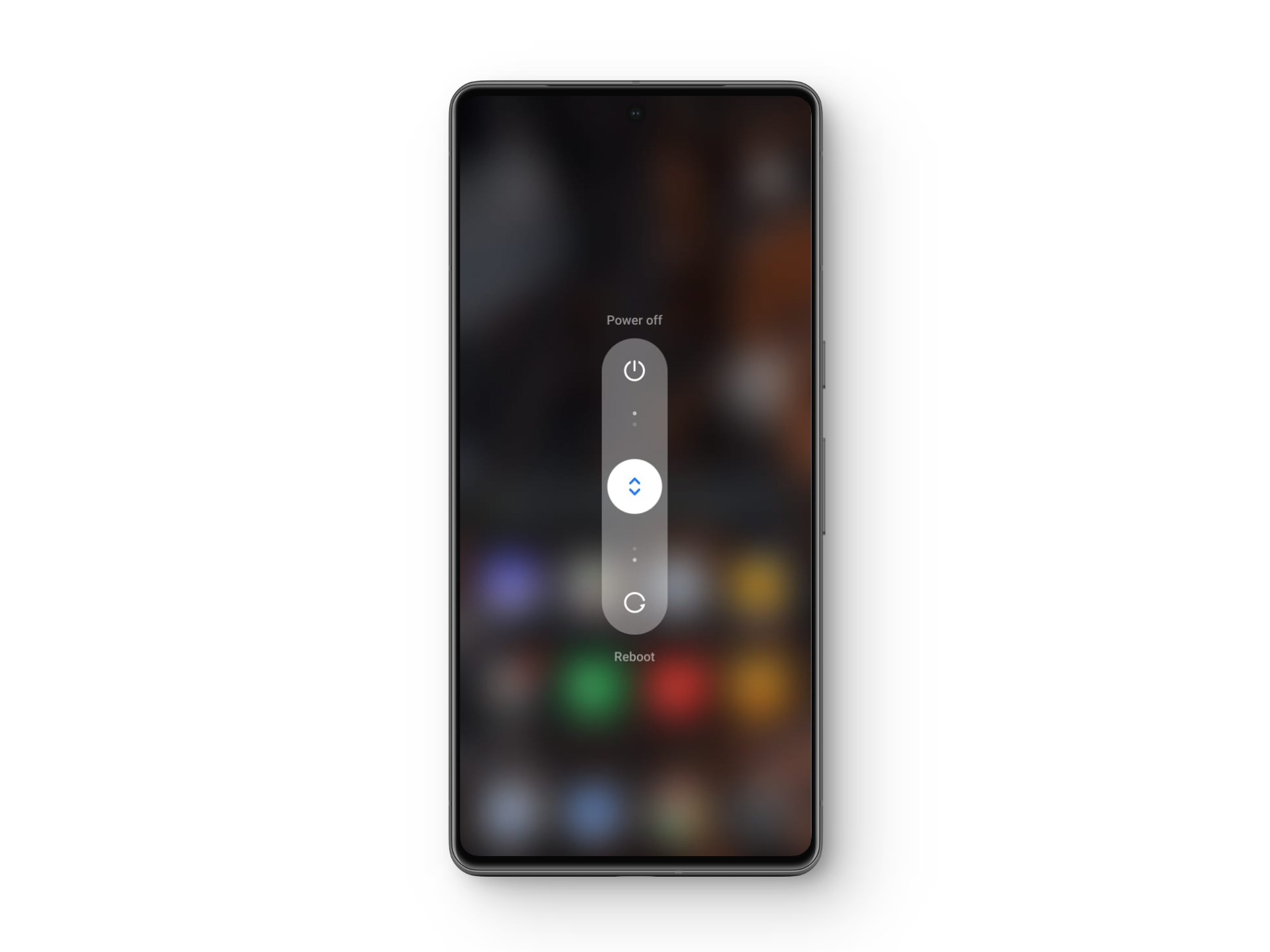
- Once the device is powered off, hold the Power button again to restart it.
2. Enable Anti-Flicker Mode
Xiaomi acknowledges the challenges of OLED screens by including an Anti-flicker Mode. This feature stabilizes the power supplied to the OLED pixels, particularly at lower brightness levels, thus reducing or preventing flicker symptoms. Enabling this feature helps create a smoother and more comfortable viewing experience.
- Open Settings > Display & brightness > Anti-flicker mode.
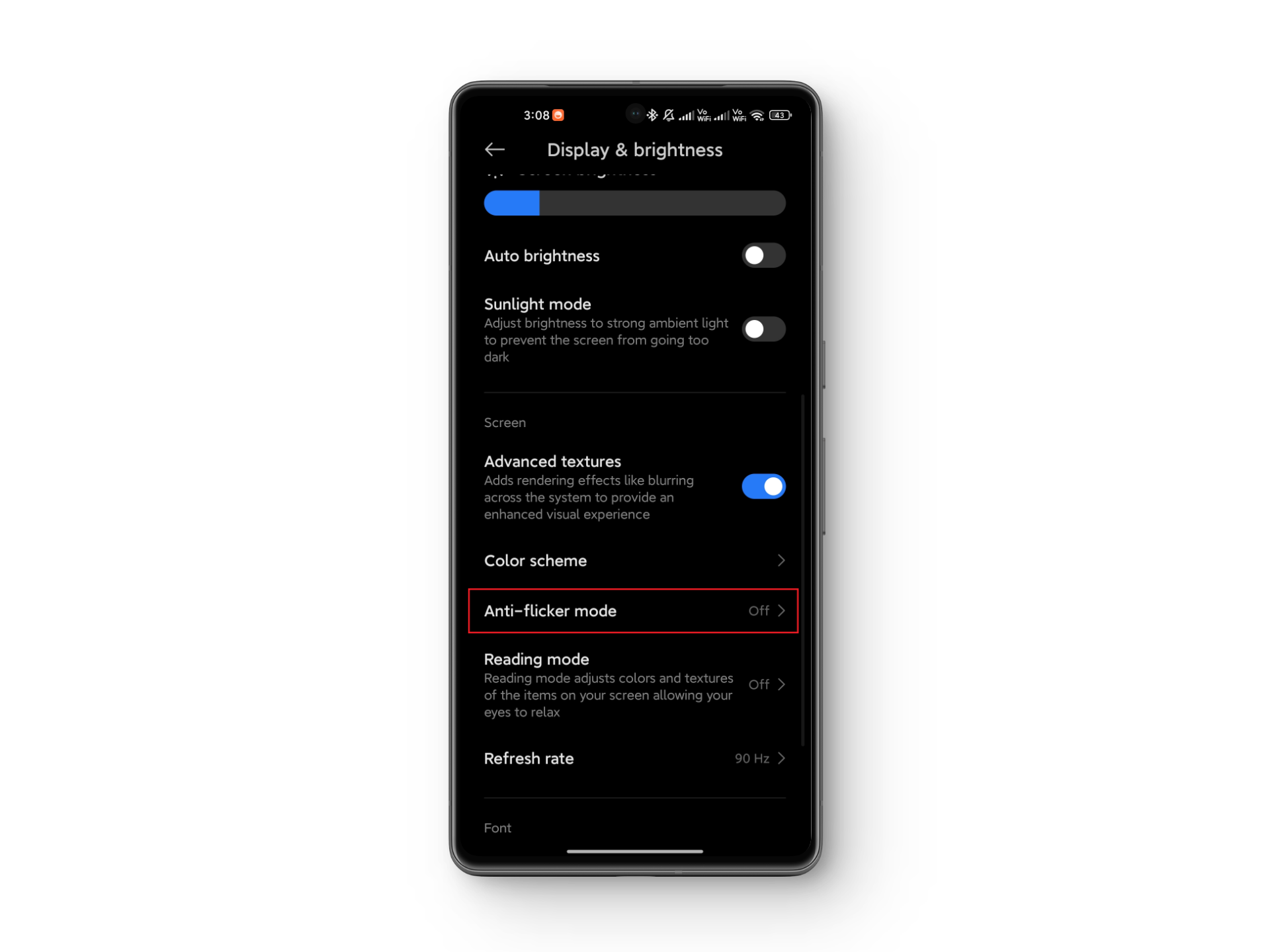
- Activate the Anti-flicker option.
3. Turn Off Auto-Brightness
Auto-brightness uses light sensors to adjust screen brightness dynamically. If the internal display components are damaged or malfunctioning, rapid changes in brightness can trigger flickering. Disabling auto-brightness and maintaining a fixed brightness can help stabilize the display and prevent flickering in these cases.
- Open the Settings app.
- Scroll to Display & brightness.
- Switch off the Automatic brightness and Sunlight mode options.
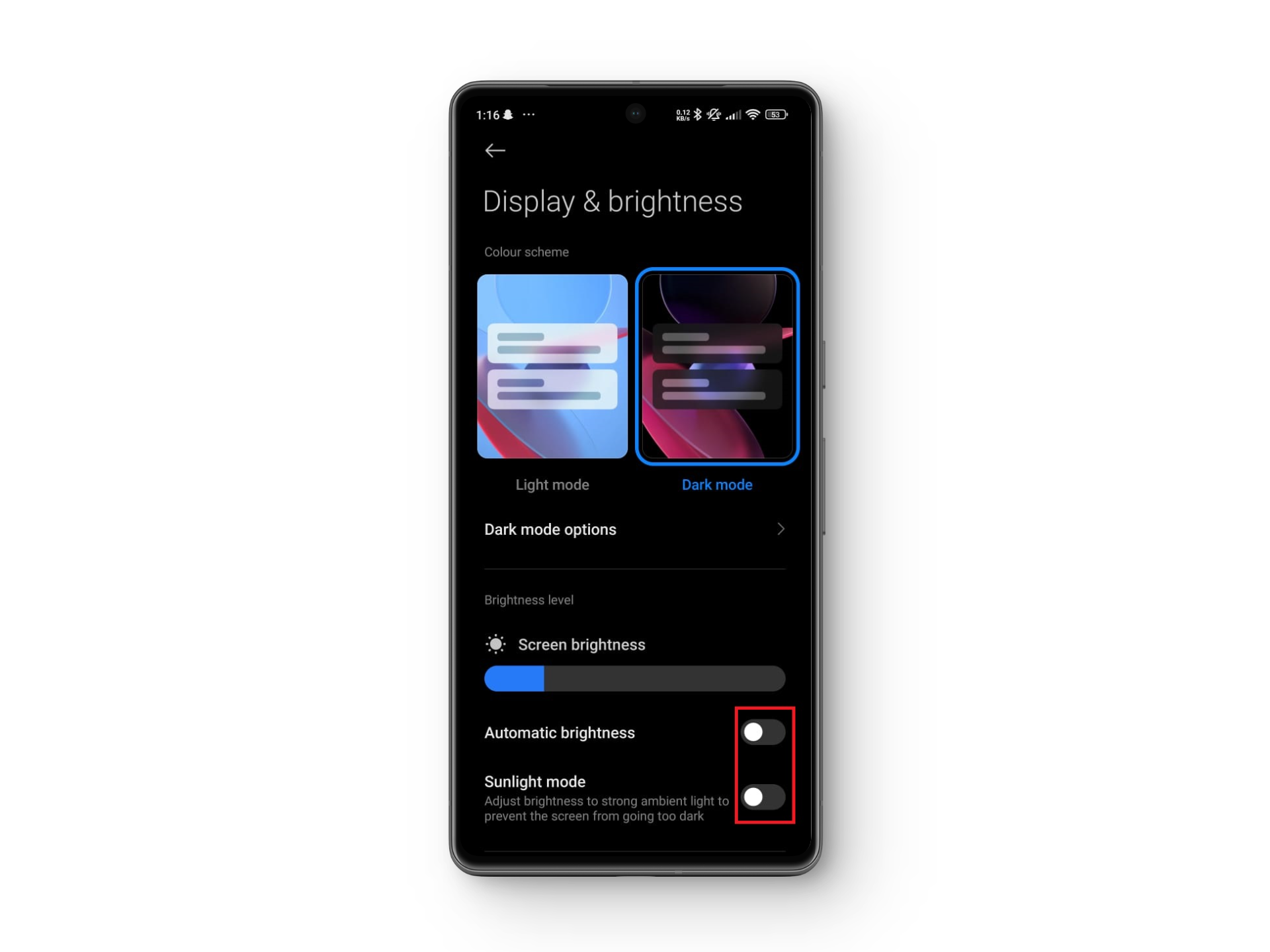
4. Disable Reading Mode
If you are using Reading Mode or a blue light filter on your Xiaomi phone, consider disabling it. These features change the color temperature of the screen to limit blue light and reduce eye strain, particularly at night.
However, these adjustments require additional processing power. If your device is already experiencing strain or low performance, this could contribute to screen flickering. Disabling these features reduces the device’s workload, boosting performance and potentially bringing the flickering to an end.
- Go to Settings > Display & brightness > Reading mode.
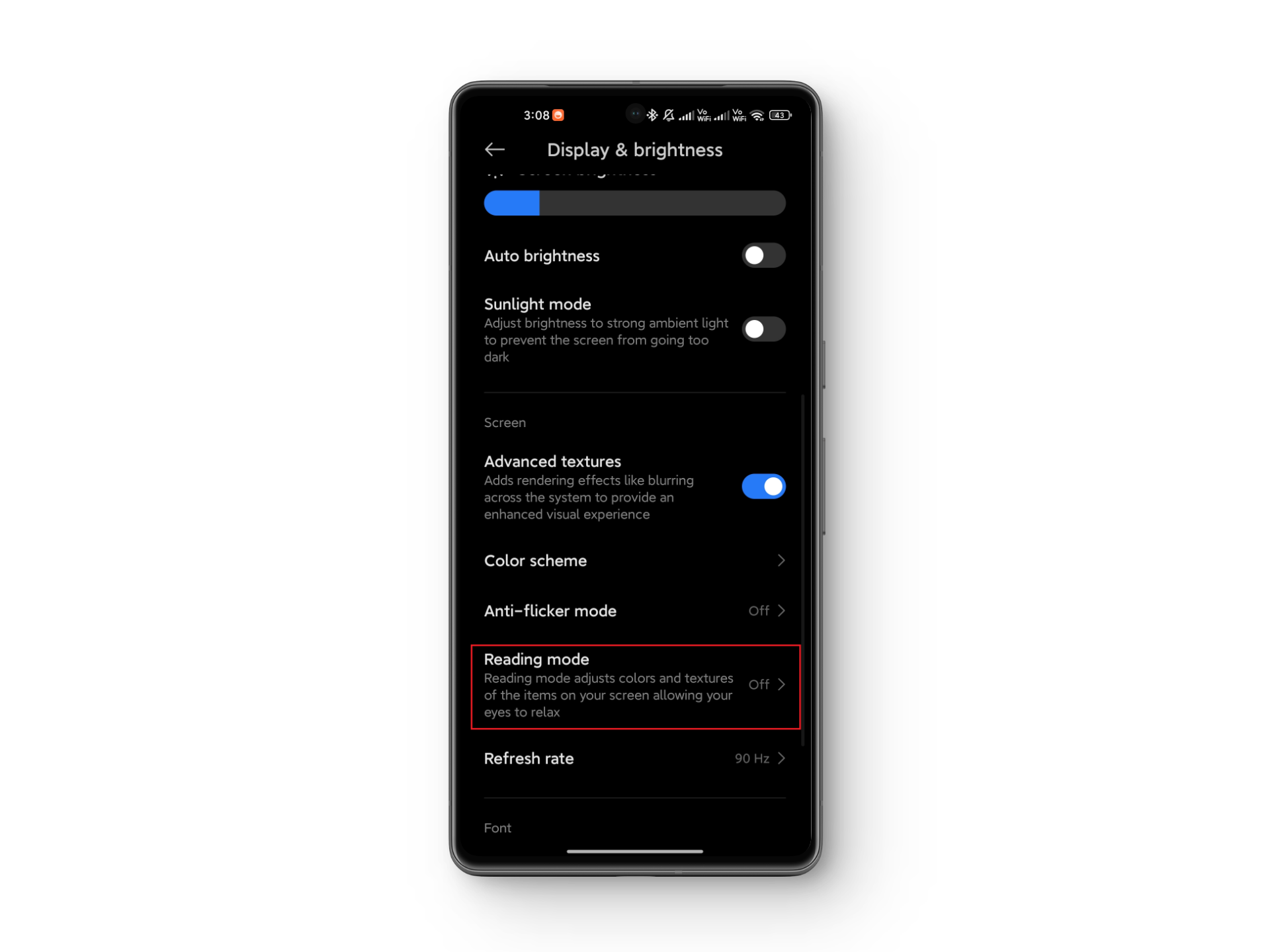
- Deactivate Reading mode.
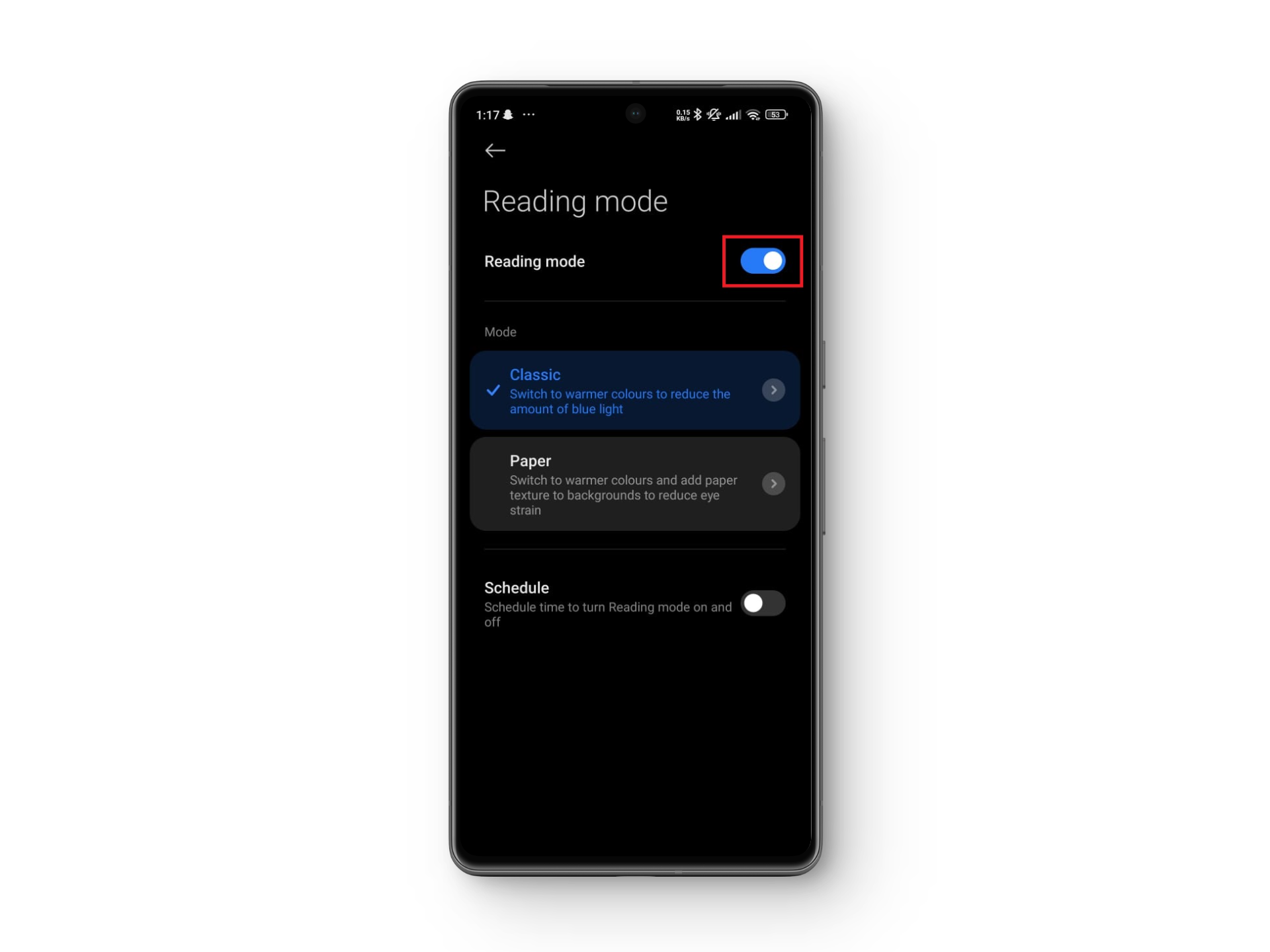
5. Run Your Device in Safe Mode
To identify whether flickering is caused by physical damage or by software conflicts, start your device in Safe Mode. This temporarily disables all third-party apps and most background tasks.
If flickering stops in Safe Mode, the problem is likely software-related. Try updating all installed apps or uninstalling them one by one until the issue disappears. This process helps locate and remove problematic software causing the display issue.
- Press and hold both the Power button and Volume up button simultaneously, then drag the slider to Power off the device.
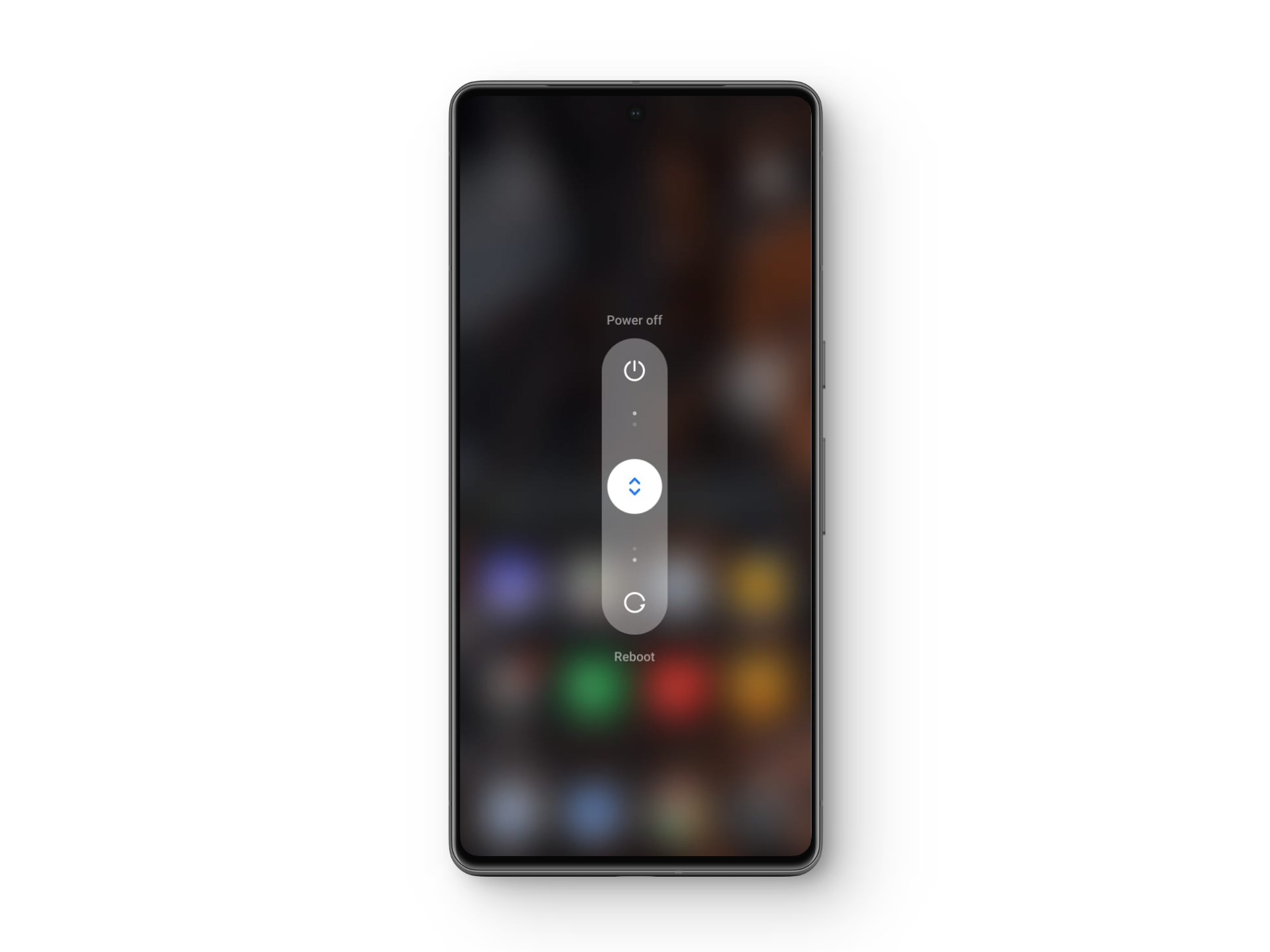
- After powering off, press and hold the Power button and Volume up button together.
- When you see the Xiaomi logo, release the Power button but keep holding Volume up.
- In the Recovery Mode Main Menu, use the Volume down button to select Safe Mode, then press the Power button to confirm.
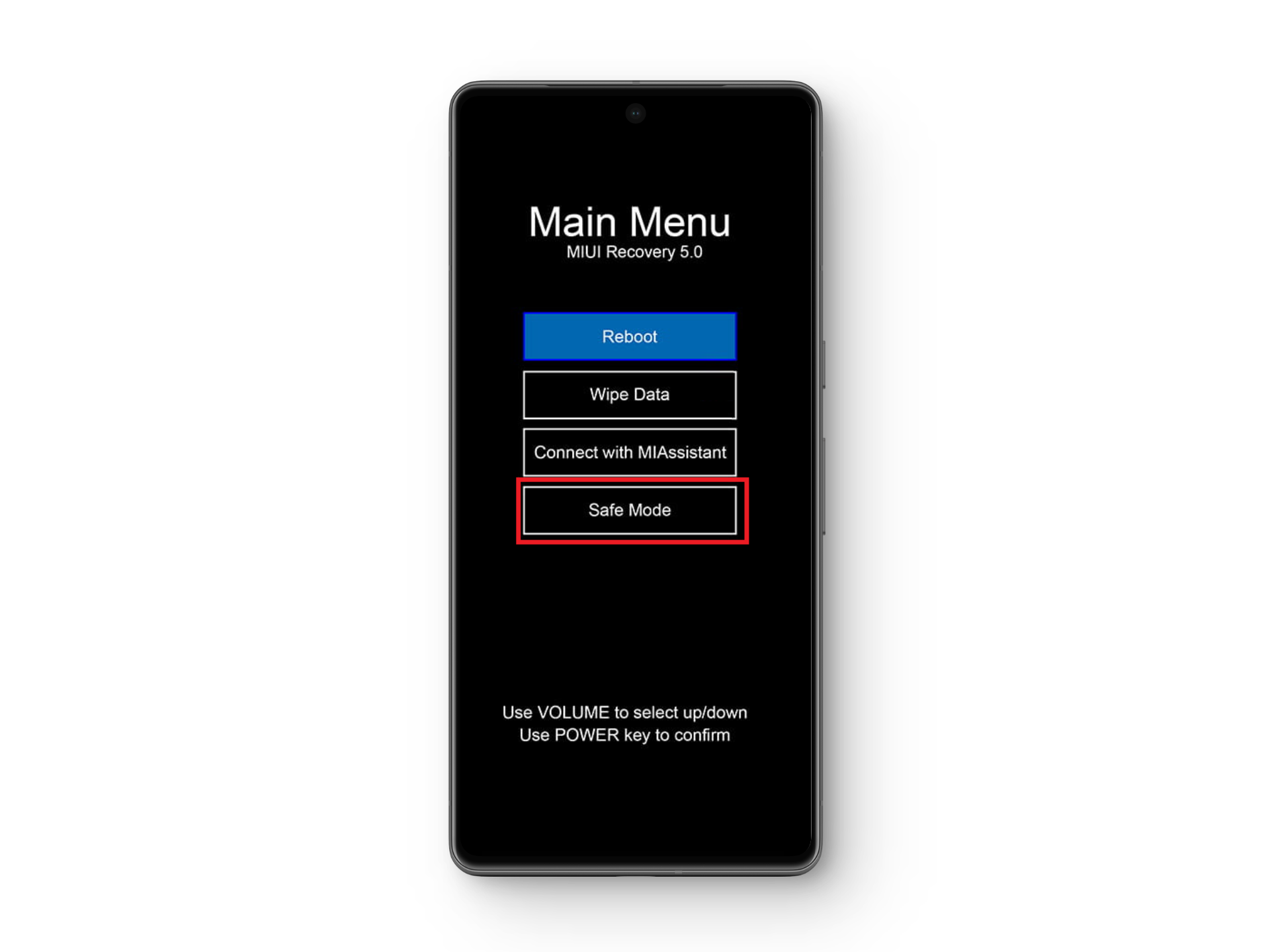
- Exit Safe Mode anytime by simply rebooting the device.
6. Update Your OS
Many users have found that installing the latest operating system update resolves flickering issues. Software updates often include bug fixes for common problems, and Xiaomi has recognized and addressed flickering in its recent updates. Always check for and install new updates to keep your device running smoothly and free from display-related errors.
- Open Settings > About phone.
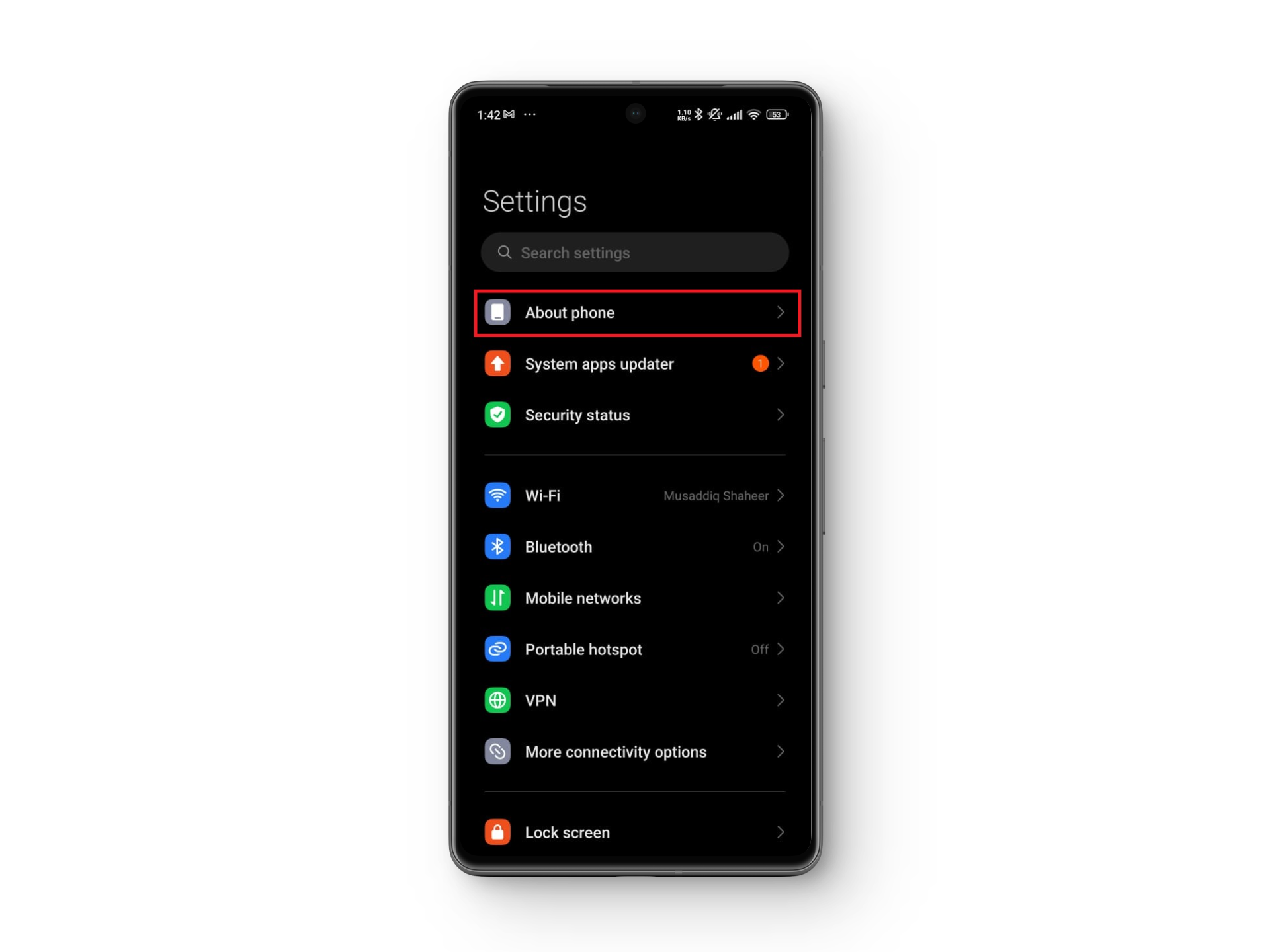
- If an update is available, tap Update and follow the on-screen instructions.
7. Disable Hardware Overlay
If flickering occurs mainly during activities involving advanced graphics, such as gaming or media playback, disabling hardware overlay might help. Your phone chooses to render graphics with the CPU or GPU, but any delay or malfunction in this process can cause visible screen flicker. Forcing the device to rely exclusively on the GPU can stabilize the output and eliminate flickering during these processes.
This option is only available through Developer Options, so proceed carefully and only if you are confident navigating these settings.
- Navigate to Settings > About phone.
- Tap the OS version entry seven times until you see “You are now a developer!“
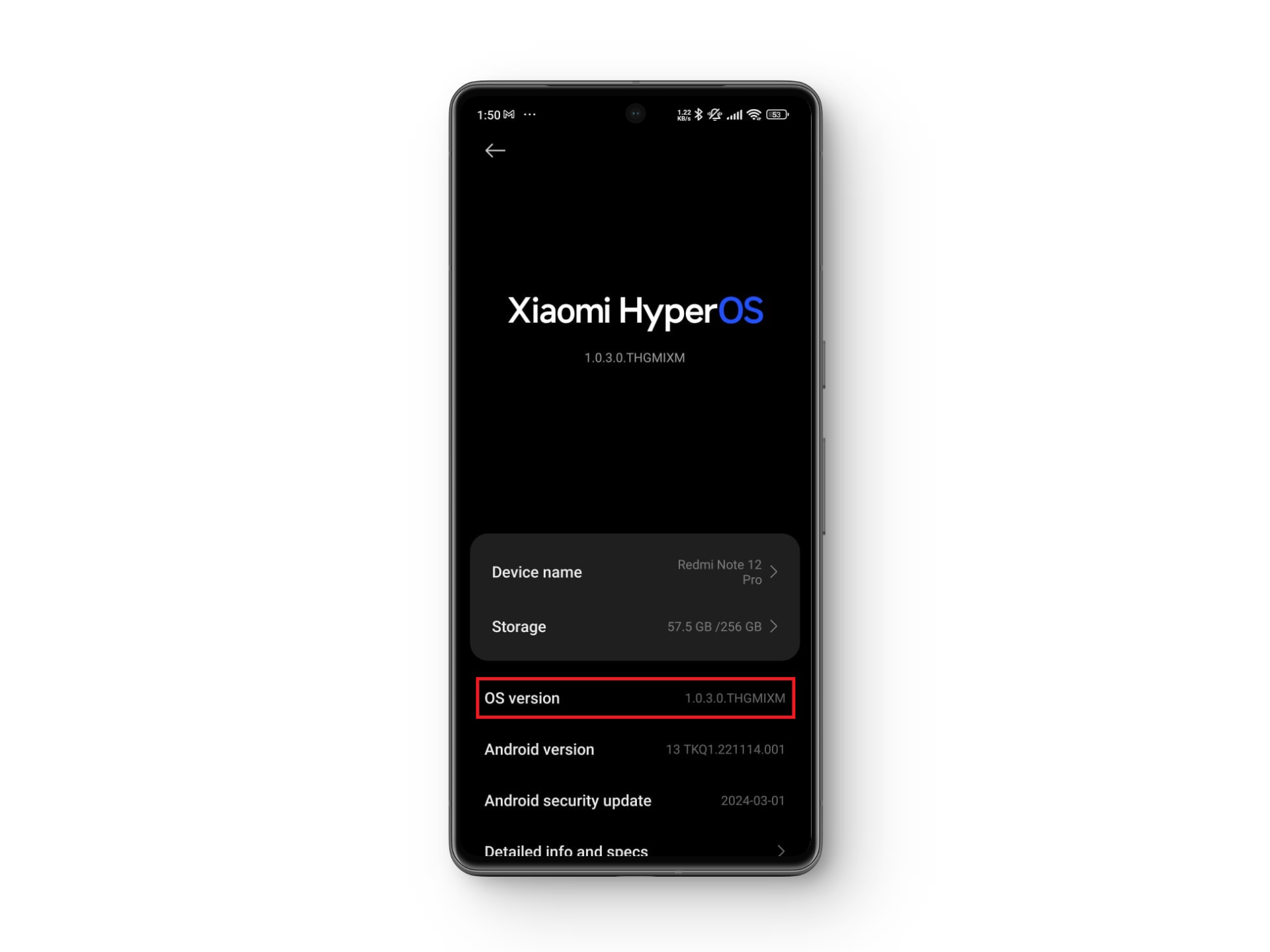
- Return to Settings and select Additional settings > Developer options.
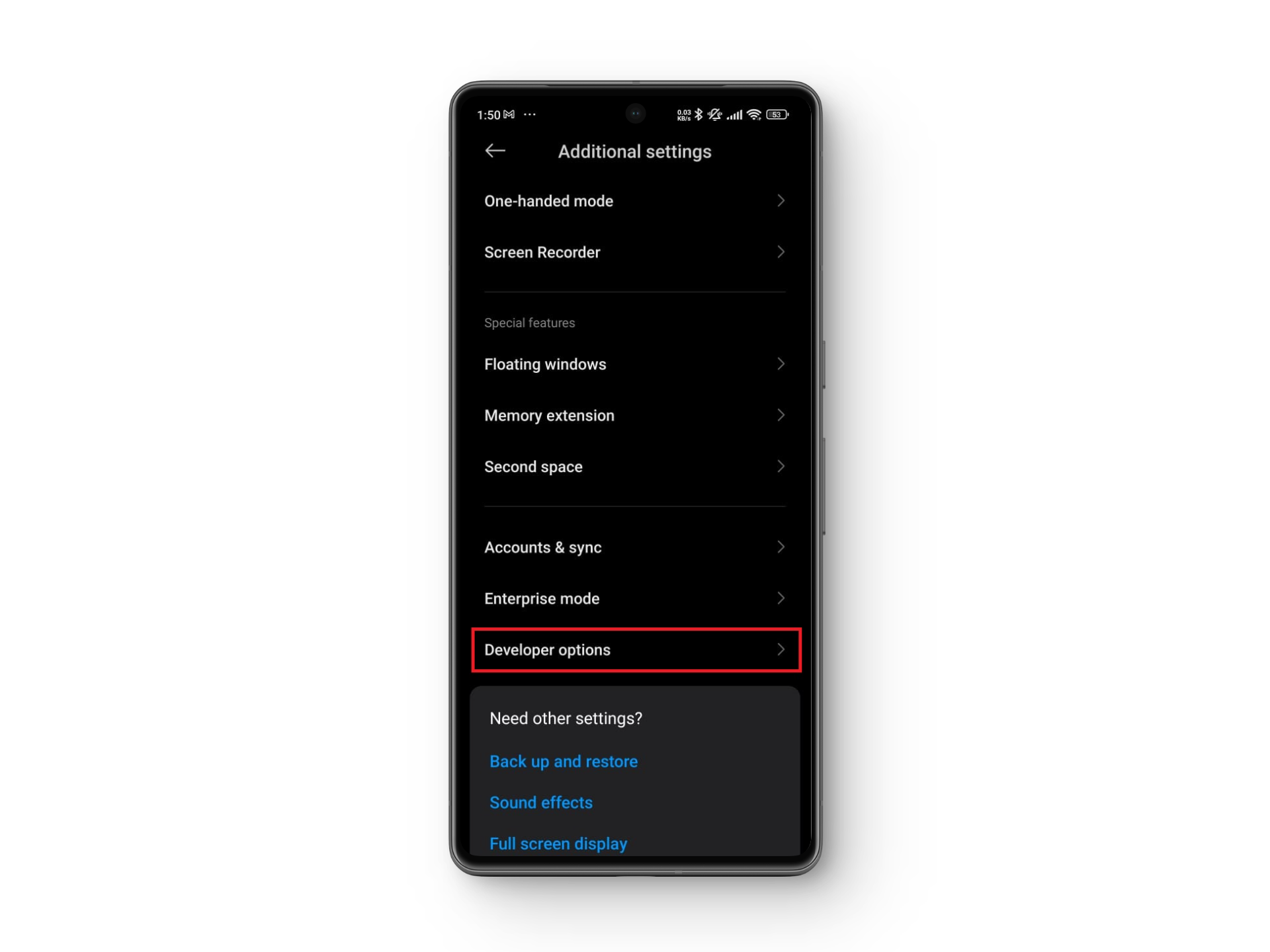
- Scroll to Hardware accelerated rendering and enable Disable HW overlays.
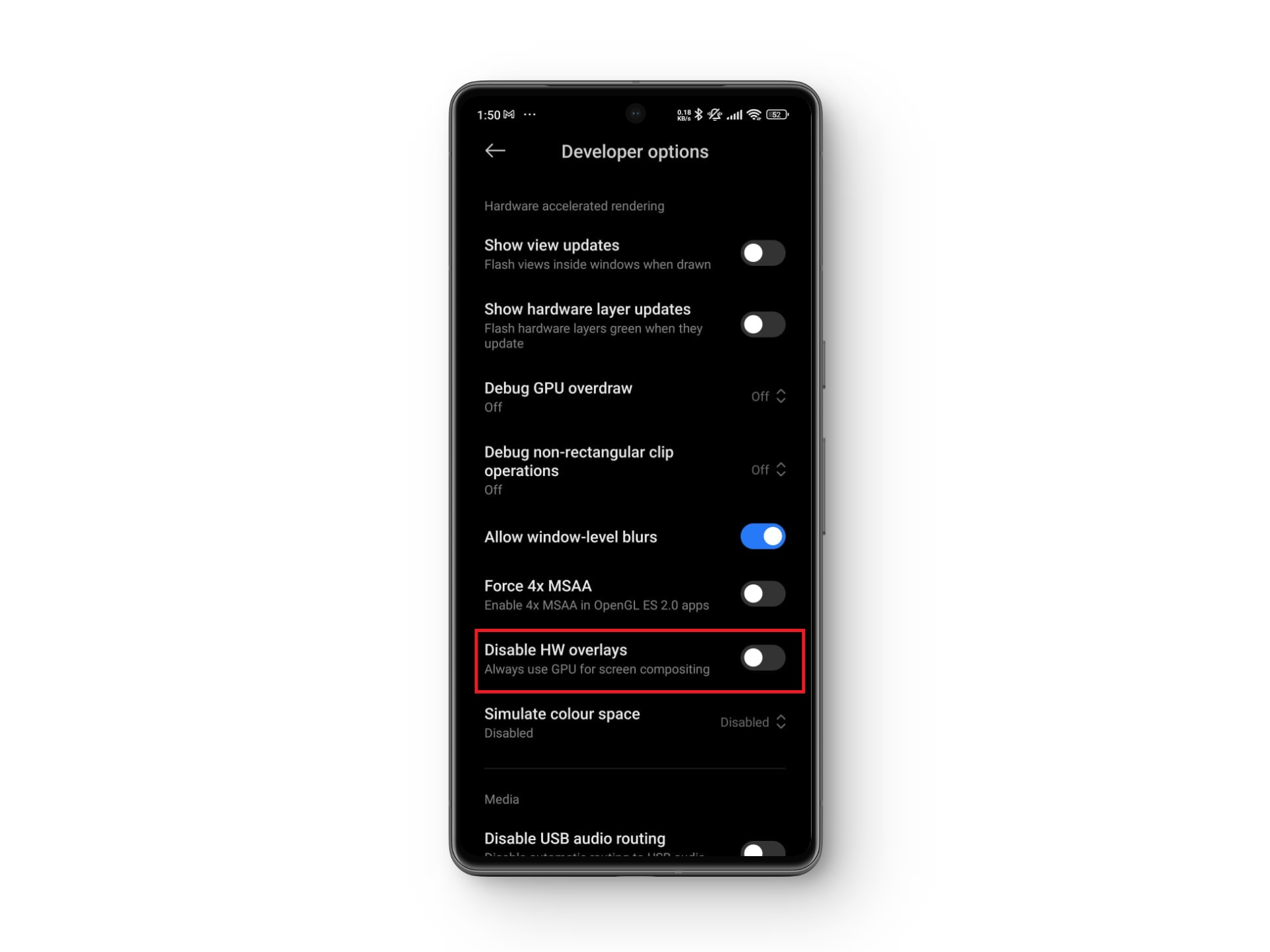
- When finished, toggle off Developer options at the top to exit the mode.
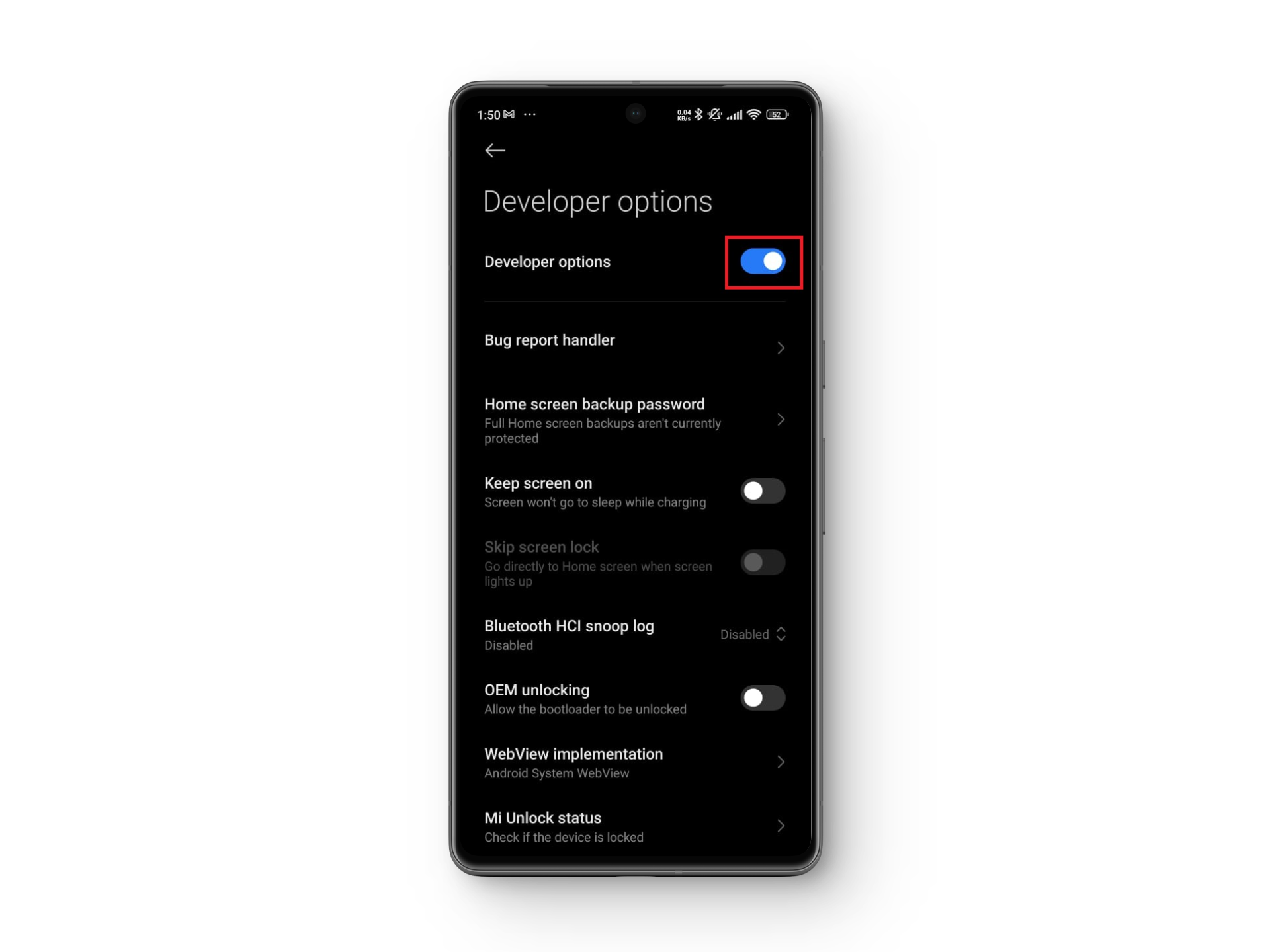
8. Clear Cache
Applications store cache data to improve speed and efficiency, but corrupted or excessive cache can reduce performance and cause unpredictable issues like screen flickering. Clearing cache can restore device responsiveness and help eliminate these problems.
- Go to Settings > Apps > Manage apps.
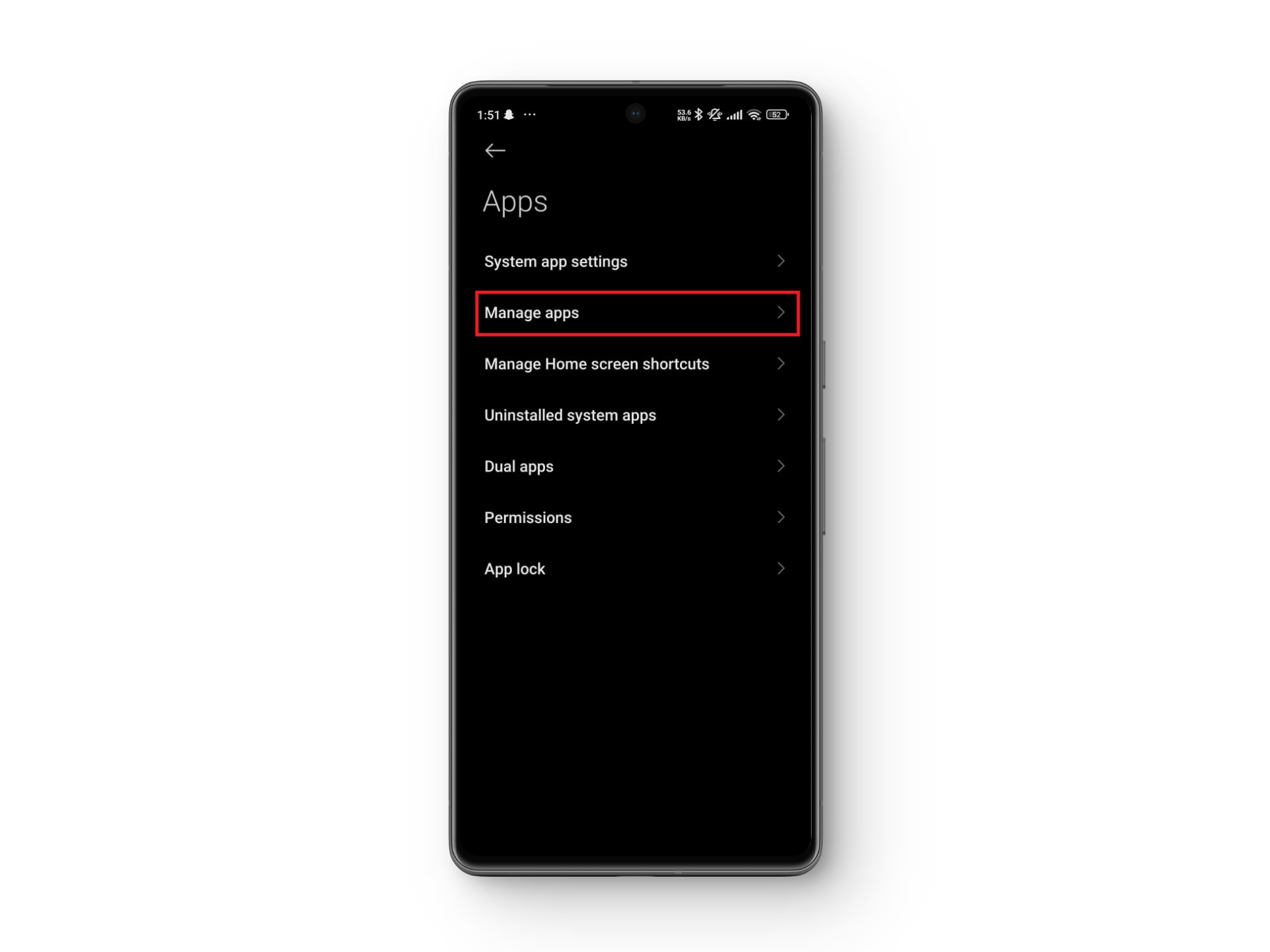
- Select each app individually and tap Clear data.
- Then, choose Clear all data or just Clear cache as needed.
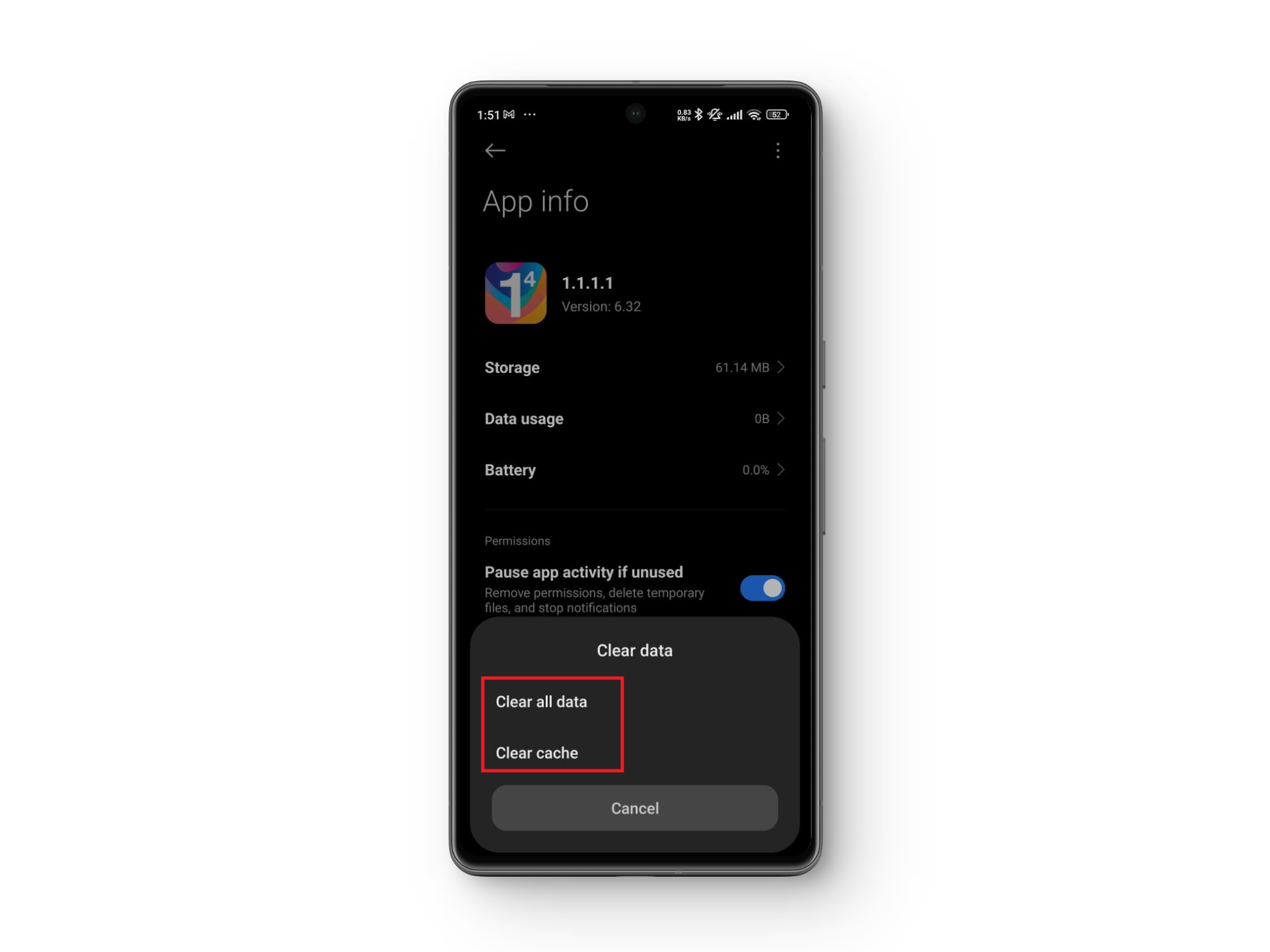
You can also clear the cache partition, which includes temporary and residual files. Use the Cleaner app to safely remove unnecessary files, freeing up device memory and optimizing system performance.
- Open the Cleaner app.
- Select files in each category you determine are safe to remove.
- Tap Clean up to delete those files and clear system cache.
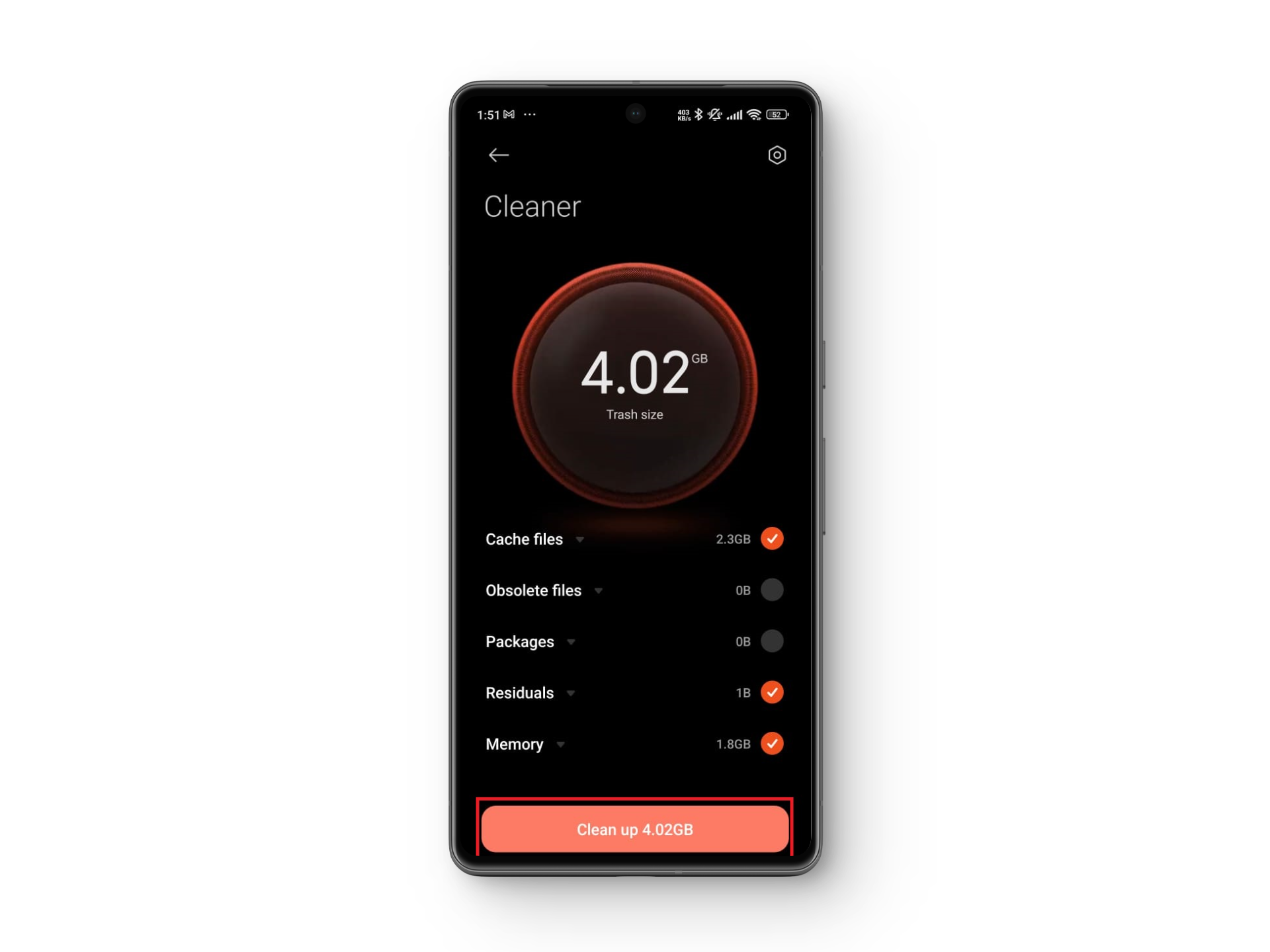
9. Factory Reset Your Device
Clearing cache and memory is non-destructive and will not remove your essential files. However, if flickering persists after cache clearance, a factory reset may be necessary. This step erases all user data and settings, returning the device to factory conditions and eliminating potential deep-seated software problems.
- Open Settings > About phone > Factory Reset.
- Select Erase all data and confirm Factory Reset.
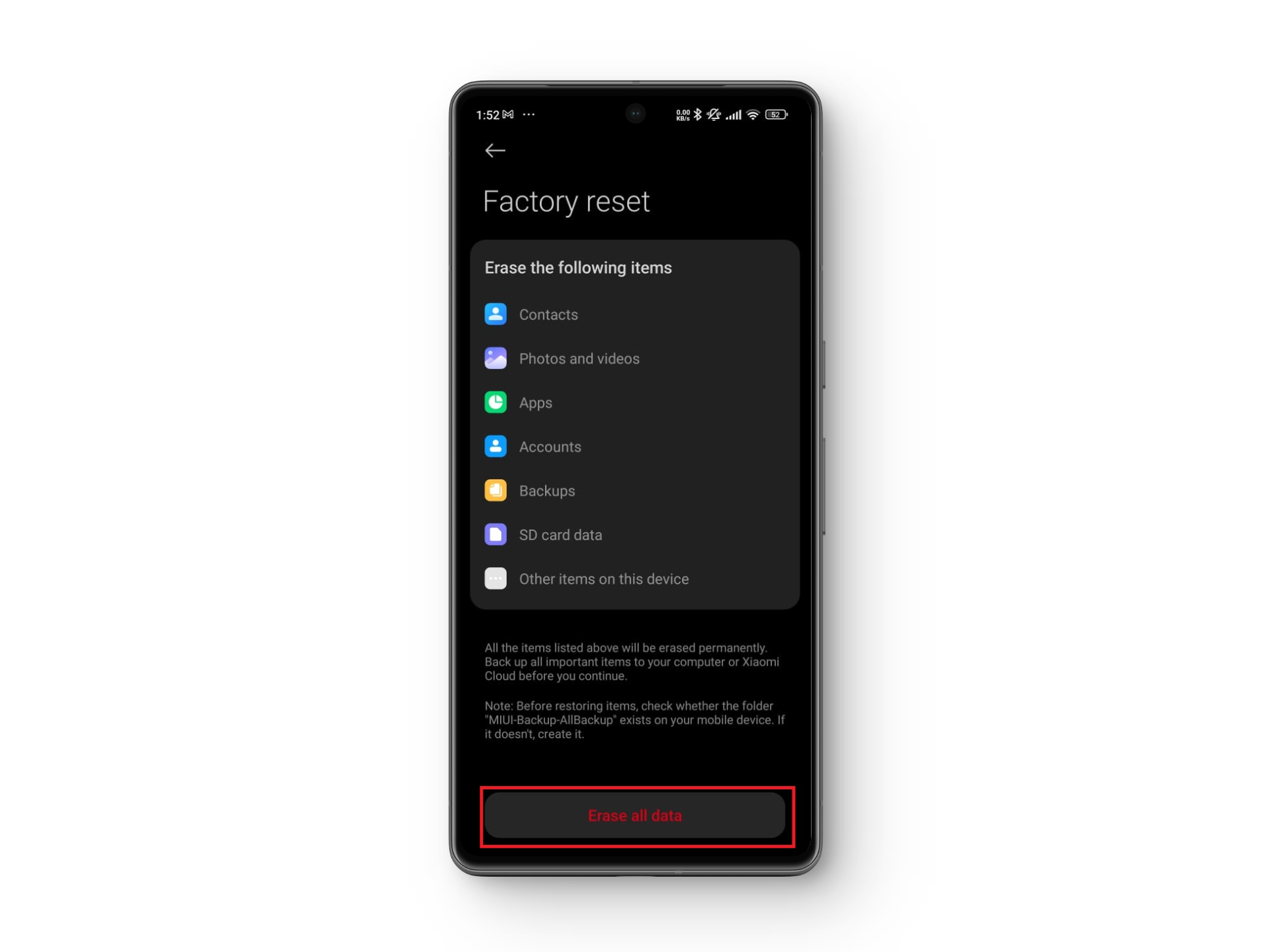
- Wait for the security countdown, then tap Next.
- After the final countdown, tap OK to start the reset process.
10. Go to a Professional or Expert
If your device has been dropped, exposed to moisture, or physically damaged, the flickering is likely hardware-related. Dial #*#*6484*#*# on your Xiaomi phone to access diagnostic tests for critical sensor and display components.
If diagnostics reveal internal panel damage or malfunctioning display pixels, professional help is essential. Reach out to Xiaomi customer service for a thorough inspection—screen repair or replacement may be necessary to restore your device’s functionality.
 Reviewed by
Reviewed by 




