How to Factory Reset Android Phone
Whether it is because they are facing some issues with their Smartphone or because they simply want their Smartphone to feel like new again, the average Android user feels the need to reset their Smartphone to factory settings at least once in the device’s life span. Resetting an Android device to factory settings is a bit of a confusing and complex process that most people need help with, especially in the case of rookies who are attempting it for the first time. Well, the following are the two different methods that a person can use to reset their Android Smartphone to factory settings:
Method 1: Perform a Soft Reset.
The soft reset is the simpler and more accessible method that can be used to reset any Android smartphone to factory settings, as compared to its counterpart. Everything an Android user needs to do in order to soft reset their device can be done without even having to turn the device off. In addition, while its counterpart is guaranteed to wipe all data off an Android device, a soft reset only deletes data stored on the device’s internal storage, and that too only half of the time. The soft reset focuses primarily on deleting all non-stock applications and getting rid of any and all data pertaining to them. The following are the steps a person needs to complete in order to perform a soft reset on an Android device:”.
1. Navigate to the device’s settings.
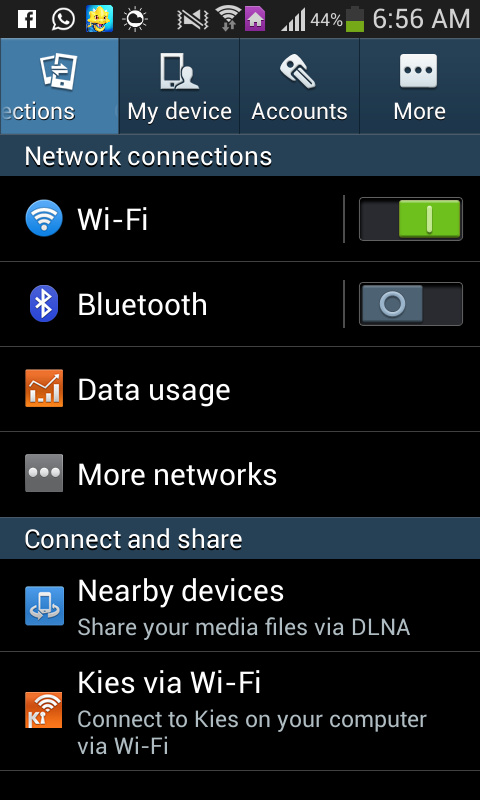
2. Find the device’s Backup and Reset settings.
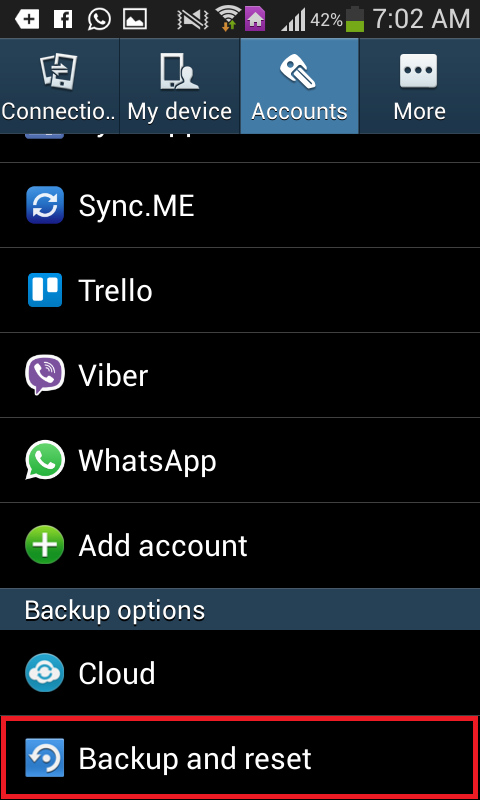
3. Tap on “Factory Data Reset” or a similar option.
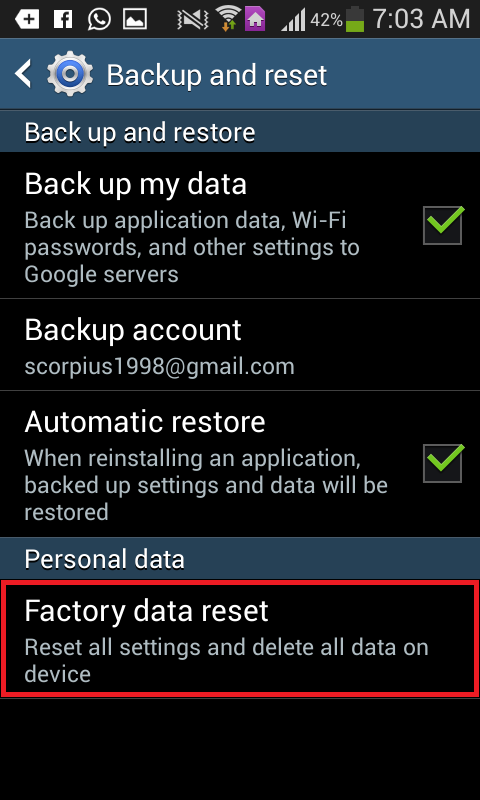
4. Read the guidelines carefully and confirm the action.
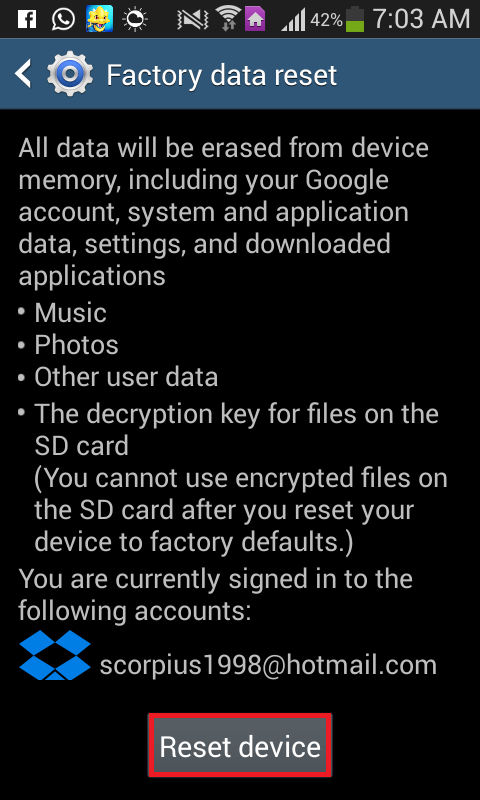
5. Wait for the device to be reset to factory settings.
Method 2: Perform a Hard Reset.
Compared to the soft reset, the hard reset is a more substantial measure. This measure eliminates all data stored on an Android device and restores it to the condition it was in when first unboxed, at least in terms of software. The following steps are involved in performing a hard reset:
1. Turn the device off.
2. Boot into System Recovery Mode. On most devices, the System Recovery Mode can be accessed by pressing and holding the Power and Volume Up buttons simultaneously, although this procedure differs for some Android devices.
3. Navigate to the ‘wipe data/factory reset’ option using the volume rocker, and select it using the power button.
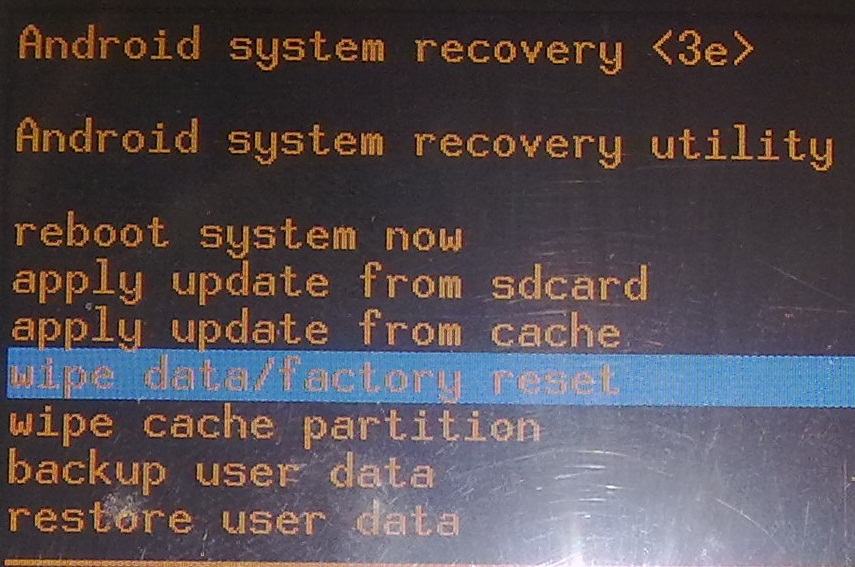
4. Confirm the selection by using the volume rocker to navigate to the ‘Yes – erase all user data’ option and press the power button to select it.
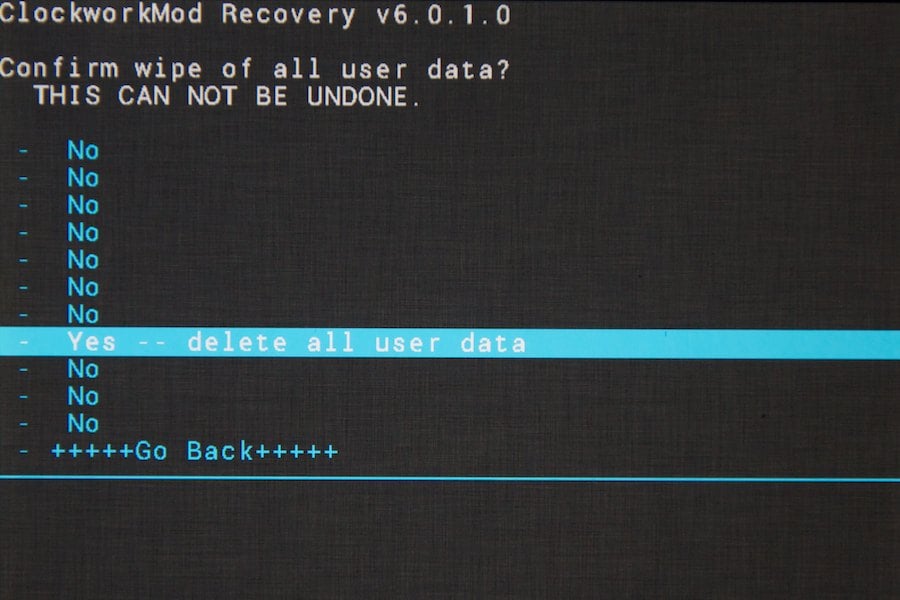
5. Wait for a few minutes and watch as the device boots up as if it has just been taken out of its box for the very first time.