9 Secret Roku Menus & How You Can Access Them [2024]
- Roku devices have nine secret menus, each accessible through specific remote control shortcuts, offering additional functionalities like network settings, wireless information, and developer options.
- The secret menus include Network Information, Screenshot and Ads, Wireless, Reset and Update, Platform, Secret Reboot, Channel Info, HDMI Details, and Developer Settings.
- To access these menus, users typically press the Home button multiple times followed by a combination of directional and other buttons like Fast Forward and Rewind.
Roku is a famous streaming device that can turn any ordinary screen into a smart TV. Roku devices have a very user-friendly interface. You can easily navigate through Roku devices, just like normal TVs. However, there are a few secret menus that can only be accessed through specific shortcuts.
In this guide, we will explore all such secret menus and how you can access them. So, without further ado, let’s jump straight into it.
Table of Contents
Different Roku Secret Menus
The following are the different secret menus available on most Roku devices. The remote shortcut and menu details are mentioned along with each menu.
READ MORE: How to Block ADs on Roku TV? (4 Methods to Block ADs) ➜
1. Roku Network Information Menu
The Roku network menu is related to the different settings of your internet connection. You can see which Wi-Fi/Ethernet network you are connected to, your IP address, and Internet speed. You can also set up new connections and enable/disable bandwidth-saver mode.
Shortcut
- Press the Home button on your remote five times.
- Press Right –> Left –> Right –> Left –> Right.
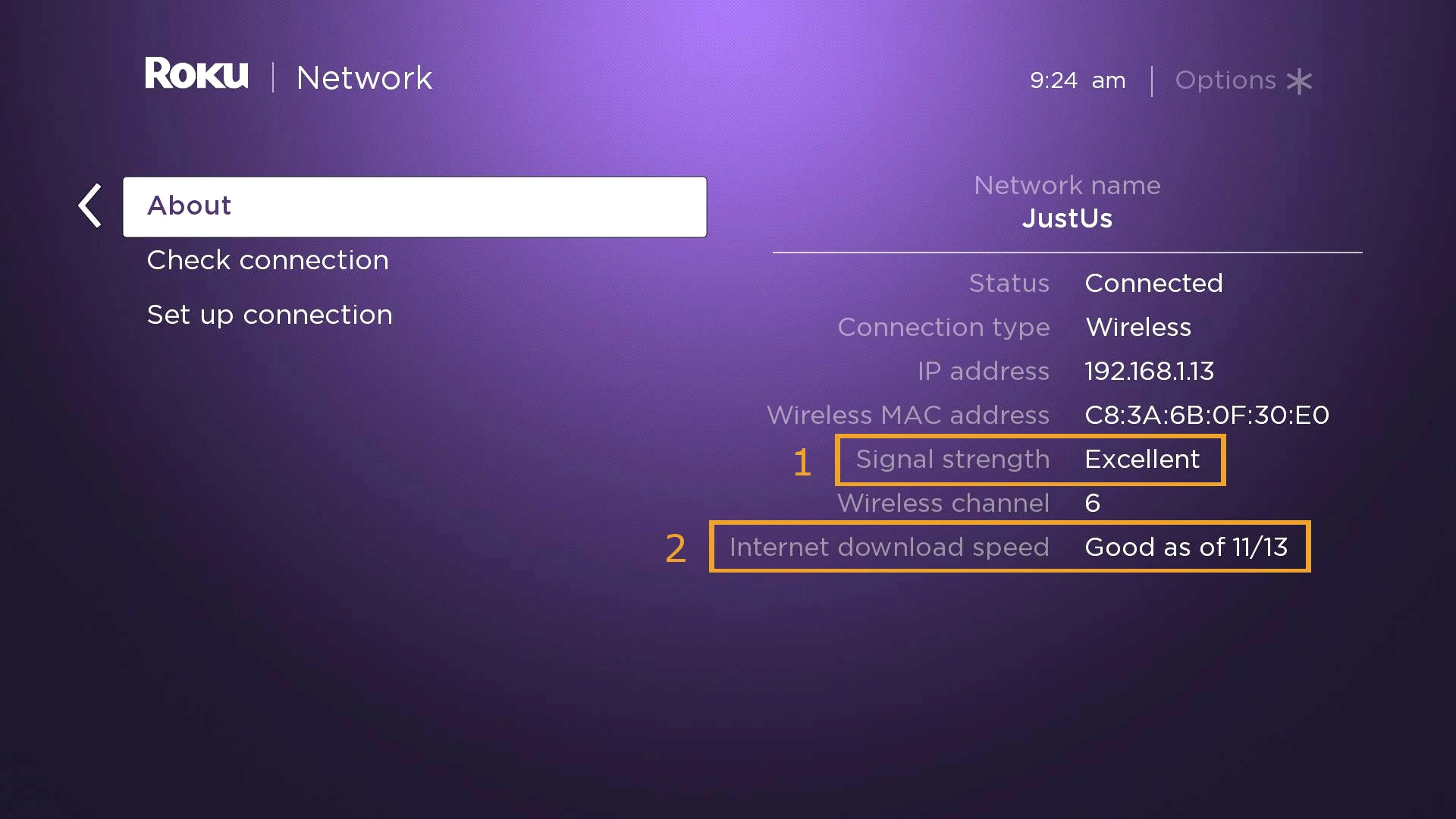
2. Screenshot and Ads (Secret Screen 2) Menu
This secret menu allows you to control settings related to screenshots and the display of ads on your device. You can disable screensaver ads and change how your device captures, processes, and displays screenshots once they are captured.
↪ Shortcut:
- Press the Home button on your remote five times.
- Press Up –> Right –> Down –> Left –> Up.
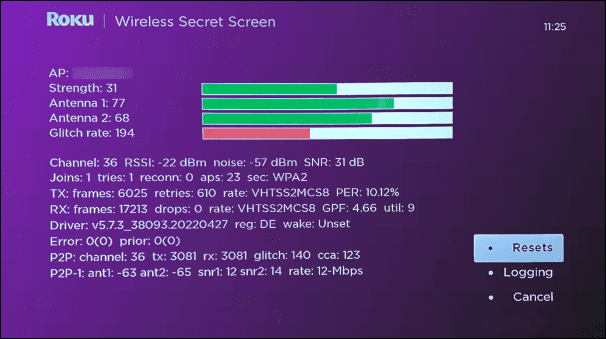
READ MORE: How to Easily Retrieve Deleted Screenshots on Android ➜
3. Wireless Menu
As the name suggests, Roku’s Wireless menu has all the settings related to your wireless internet connection. You can check your Wi-fi strength, antennas, and the signal strength you are receiving. You can also perform an AP (access point) speed test through this menu.
↪ Shortcut:
- Press the Home button on your remote five times.
- Press Up –> Down –> Up –> Down –> Up.
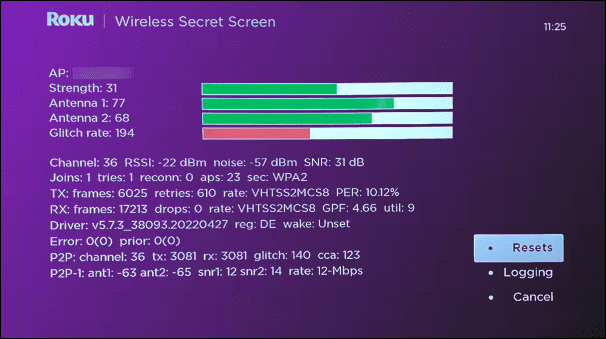
4. Reset and Update (Screen 1) Menu
This Roku menu allows you to factory reset your device, update its software, or run a USB test. In case you plan on selling your device, this will allow you to completely remove all of its contents. Also, if your device has been acting up and you want to know if there are any updates available, this is the secret menu you need to know about.
↪ Shortcut:
- Press the Home button on your remote five times.
- Press Fast Forward –> Fast Forward –> Fast Forward –> Rewind –> Rewind.
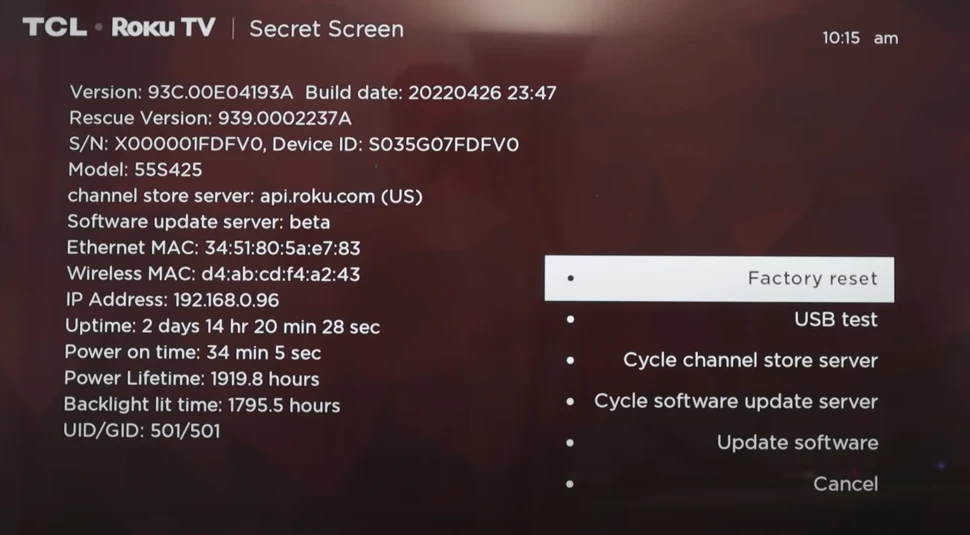
READ MORE: What is Jitter? Decoding The Key to Faster Internet Speeds ➜
5. Platform Menu
This hidden Roku menu allows you to view all the information of your Roku device. This includes your device specifications, your IP address, and the temperature of your CPU. Through this menu, you can also access other menus such as:
- System Operations Menu
- RF Remote Menu
- Wireless Menu (Menu 3)
- IPv6 Menu
- Remote Button Presses Menu
↪ Shortcut:
- Press the Home button on your remote five times.
- Press Fast Forward –> Play –> Rewind –> Play –> Fast Forward.
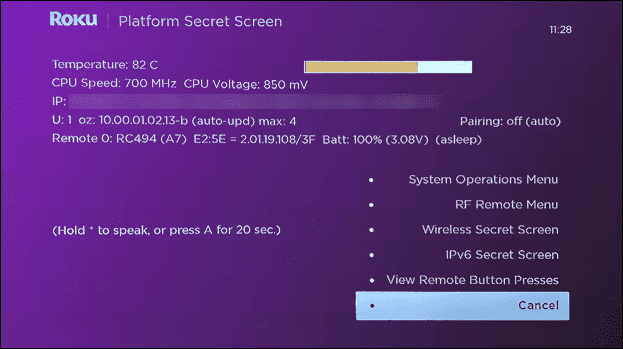
6. Secret Reboot Shortcut
If you want to reboot your Roku device without having to go through all the hustle of selecting different options, this shortcut will be a time saver. Once you follow the following shortcut, your remote will freeze and the device will reboot.
↪ Shortcut:
- Press the Home button on your remote five times.
- Press Up–>Rewind–>Rewind–>Fast Forward–>Fast Forward.
7. Channel Info Menu
This hidden menu allows you to view the information about the channels available on your Roku device. You can easily see the current versions and builds of all the available channels. This can be extremely helpful in scenarios where you need to troubleshoot a specific channel.
↪ Shortcut:
- Press the Home button on your remote three times.
- Press Up–>Up–>Left–>Right–>Left–>Right–>Left.
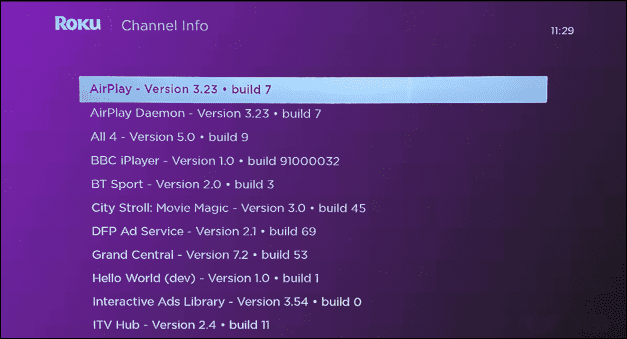
READ MORE: Activate Your History Channel on Roku ➜
8. HDMI Details Menu
The HDMI Details menu allows you to view options regarding the HDMI connections of your device. You can easily check the supported resolutions of each port.
↪ Shortcut:
- Press the Home button on your remote five times.
- Press Down–>Left–>Up–>Up–>Up.
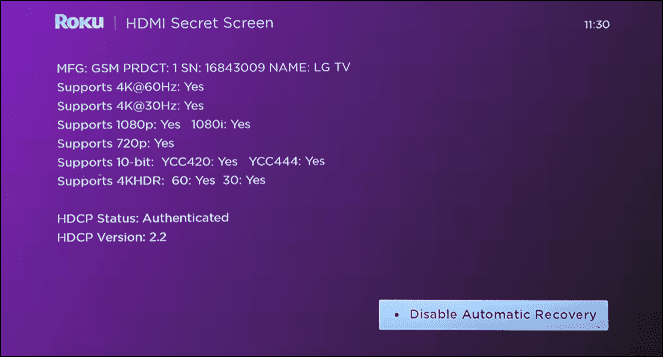
9. Developer Settings Menu
The Roku Developer Settings menu allows you to enable the developer installer and sideload apps on your device. However, you can only sideload one app at a time. You can also reset the password for Developer mode.
↪ Shortcut:
- Press the Home button on your remote three times.
- Press Up–>Up–>Right–>Left–>Right–>Left–>Right.
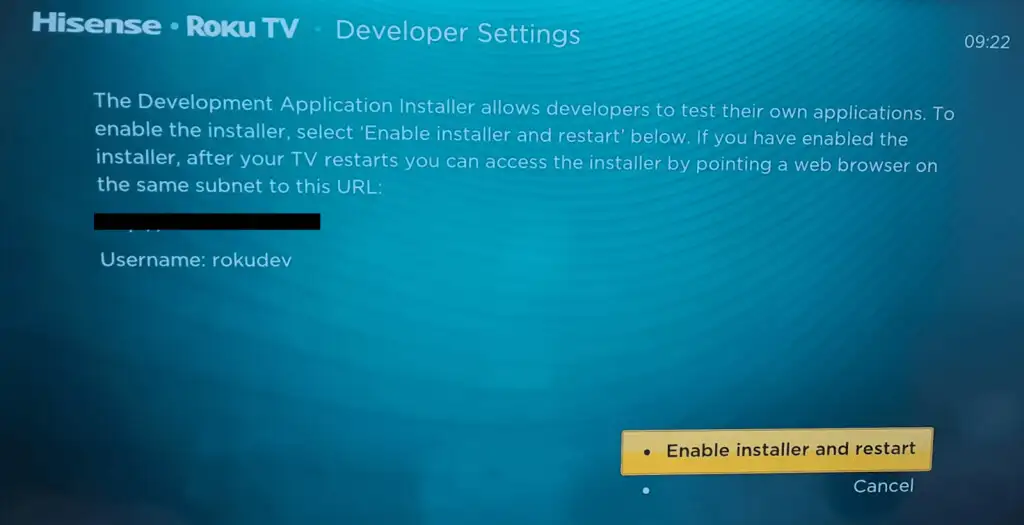
READ MORE: How to Turn On/Off Developer Options on Android ➜
Conclusion
There you have it, nine secret Roku menus that can enhance your user experience. In case of a suggestion or a query, feel free to drop it below. Until next time. Ciao
FAQs
Roku’s secret menus are hidden settings and options that provide additional functionalities beyond the standard user interface. These menus cover various aspects, from network information to HDMI details and developer settings.
To access Roku’s secret menus, you need to use specific remote control shortcuts. Each menu has its unique combination of button presses mentioned above.
To the best of our knowledge, these are the only secret menus on a Roku device.
 Reviewed by
Reviewed by 




