How to: Completely Remove Office 2011 From Mac
Office 2011 doesn’t include any built-in uninstallers. In this guide, I will list down the steps you can take to completely uninstall Office 2011 from your Mac. There are two methods, and you may proceed with the one you feel comfortable with.
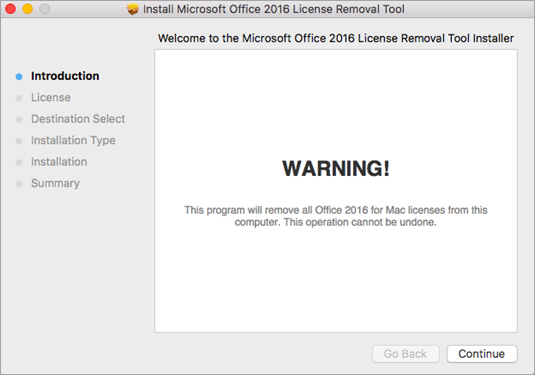
Method 1: Uninstall Using Our Uninstallation Tool
Download and run the uninstall app. After you run the app, a dialogue will appear, prompting you to confirm removal. Click ‘Continue’ when you see this. After it has completed, click ‘OK’. Then, remove any remaining Office icons left in the dock. Download the Office 2011 Uninstall App.
If you also have Office 2008, then follow these steps:
1. Open the Applications folder from Finder.
2. Locate and open the Office 2008 folder. 3. Open Additional Tools
4. Go to the ‘Remove Office Folder.’
5. After it has opened, click Continue, and the program will locate all versions of Office.
6. Once it has found versions of Office 2011 on your system, click ‘Continue’; otherwise, close the application.
Method 1: Uninstall Manually.
- Go to your Applications folder.
- Remove the ‘Microsoft Office 2011’ folder.
- Remove the “Microsoft Communicator” and “Microsoft Messenger” applications.
- Go to your home folder, then proceed to the Documents folder. Remove the ‘Microsoft User Data’ and ‘RDC Connections’ folders.
- Go to your home folder, open the Library folder and then open the Preferences folder.
- Remove the ‘Microsoft’ folder.
- Remove any files beginning with ‘com.microsoft.office’.
- Go to the “/Library/Application Support” folder on your main hard drive and remove the “Microsoft” folder.
- Go to the “/Library/Preferences” folder and remove the “com.microsoft.office.licensing.plist” file.
- Go to the “/Library/LaunchDaemons” folder on your main hard drive and delete the “com.microsoft.office.licensing.helper.plist” file.
- Go to the “/Library/PrivilegedHelperTools” folder from your main hard drive and delete the “com.microsoft.office.licensing.helper” file.
- Go to the “/Library/Internet Plug-Ins” folder on your main hard drive and delete the “SharePointBrowserPlugin.plugin” and “SharePointWebKitPlugin.webplugin” files.
- Go to the “/Library/Receipts” folder from your main hard drive and delete the any files beginning with “Office2011_”.
- While still browsing a folder, press Cmd + Shift + G.
- Type in “/var/db/receipts/” and press Enter.
- Remove any files in the folder that begin with “com.microsoft.office” or “com.microsoft.mau”.
- Go to the “/Library/Automator” folder from your main hard drive.
- If you don’t use the Automator application, you can delete all the files. Otherwise, delete the following files: Add attachments to Outlook messages.
Add content to Word documents action.
Add Document Properties Page to Word Documents.action
Add a new sheet to the workbook’s action.
Add Table of Contents to Word Documents.action
Add Watermark to Word Documents.action
Apply Animation to PowerPoint Slide Parts.action
Apply Font Format Settings to Word Documents.action
AutoFormat Data in Excel Workbooks.action
Bring Word documents to the front (action).
Close the Excel workbooks’ action.
Close Outlook items action.
Close PowerPoint Presentations.action
Close Word documents action.
Combine PowerPoint Presentations.action
Combine word documents action.
Compare word documents action.
Convert the format of Excel files action.
Convert the format of PowerPoint presentations action.
Convert the format of Word documents action.
Convert PowerPoint Presentations to Movies.action
Convert the Word Content Object to a Text Object action.
Copy the content of the Excel workbook to the clipboard.
CopyPowerPoint slides to the clipboard action.
Copy Word Document Content to the Clipboard.action
Create a List from Data in Workbook.action
Create a new Excel workbook action.
Create a new Outlook mail message action.
Create New PowerPoint Presentation.action
Create New Word Document.action
Create a PowerPoint picture slide shows action.
Create a table from data in the workbook action.
Delete Outlook Items.action
Find and Replace Text in Word Documents” action.
Flag Word documents for follow-up action.
Forward Outlook Mail Messages” action.
Get Content from Word Documents.action
Get images from PowerPoint slides action.
Get images from Word documents action.
Get Parent Presentations of Slides action.
Get Parent Workbooks Action.
Get Selected Content from Excel Workbooks.action
Get Selected Content from Word Documents.action
Get Selected Outlook Items.action
Get Selected Text from Outlook Items.action
Get Text From Outlook Mail Messages.action
Get Text from Word Documents.action
Import Text Files to Excel Workbook.action
Insert Captions into Word Documents.action
Insert Content into Outlook Mail Messages.action
Insert Content into Word Documents.action
Insert New PowerPoint Slides.action
Mark Outlook Mail Message as a To Do Item.action
Office.definition
Open Excel Workbooks.action
Open Outlook Items.action
Open PowerPoint Presentations.action
Open Word Documents.action
Paste Clipboard Content into Excel Workbooks.action
Paste Clipboard Content into Outlook Items.action
Paste Clipboard Content into PowerPoint Presentations.action
Paste Clipboard Content into Word Documents.action
Play PowerPoint Slide Shows.action
Print Excel Workbooks.action
Print Outlook Messages.action
Print PowerPoint Presentations.action
Print Word Documents.action
Protect Word Documents.action
Quit Excel.action
Quit Outlook.action
Quit PowerPoint.action
Quit Word.action
Reply to Outlook Mail Messages.action
Save Excel Workbooks.action
Save Outlook Draft Messages.action
Save Outlook Items as Files.action
Save Outlook Messages as Files.action
Save PowerPoint Presentations.action
Save Word Documents.action
Search Outlook Items.action
Select Cells in Excel Workbooks.action
Select PowerPoint Slides.action
Send Outgoing Outlook Mail Messages.action
Set Category of Outlook Items.action
Set Document Settings.action
Set Excel Workbook Properties.action
Set Footer for PowerPoint Slides.action
Set Outlook Contact Properties.action
Set PowerPoint Slide Layout.action
Set PowerPoint Slide Transition Settings.action
Set Security Options for Word Documents.action
Set Text Case in Word Documents.action
Set Word Document Properties.action
Sort Data in Excel Workbooks.action - Remove all the shortcuts from the Dock.
- If you have other versions of Microsoft Office installed, it would be advisable to reinstall them.